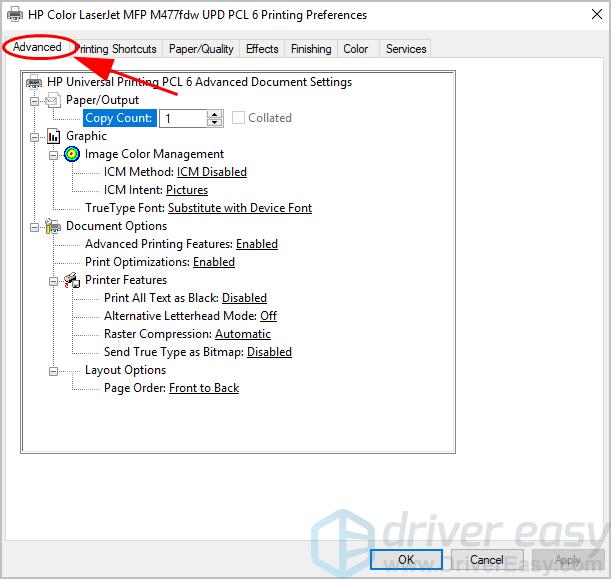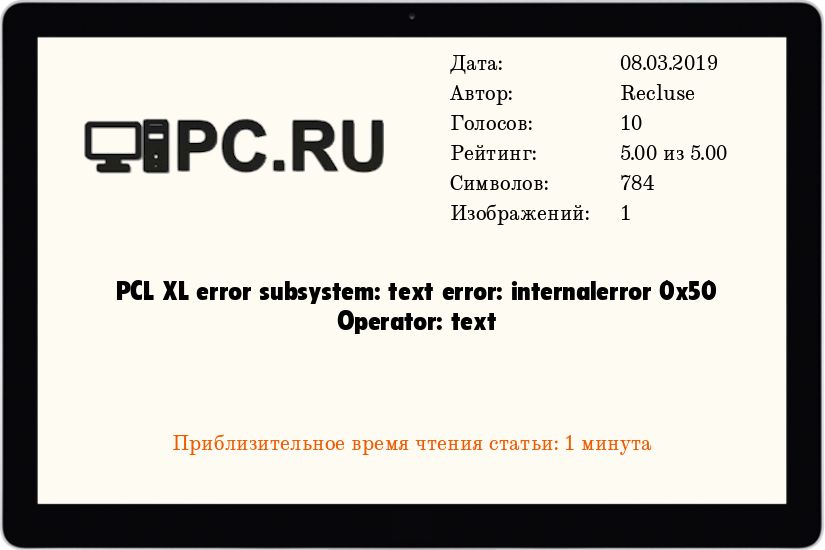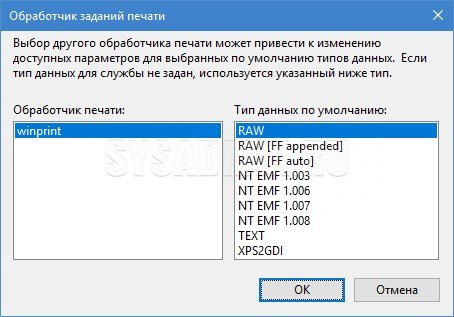I am running on Windows 10. Scanning and copying work fine. When I try to print a document, the printer comes on and prints a page with this message:
PCL XL Error
Subsystem: TEXT
Error: InternalError 0x50
File Name: cheettext.c
Line Number: 710
No special lights come on. No special message is displayed on the computer or the printer display. I just get the paper note from the printer.
I have my printer connected directly to my computer via USB. No network, no wireless.
I tried to fix the problem by re-installing the driver. I noticed that HP updated the driver I need on July 21st. This is the same day my printer started printing an error message instead of my documents. Has anyone else reported problems with the updated driver?
I appreciate your help.
Leslie
I am running on Windows 10. Scanning and copying work fine. When I try to print a document, the printer comes on and prints a page with this message:
PCL XL Error
Subsystem: TEXT
Error: InternalError 0x50
File Name: cheettext.c
Line Number: 710
No special lights come on. No special message is displayed on the computer or the printer display. I just get the paper note from the printer.
I have my printer connected directly to my computer via USB. No network, no wireless.
I tried to fix the problem by re-installing the driver. I noticed that HP updated the driver I need on July 21st. This is the same day my printer started printing an error message instead of my documents. Has anyone else reported problems with the updated driver?
I appreciate your help.
Leslie
Ошибка при печати: PCL XL error
Ошибка при печати:
PCL XL error
subsystem: text
error: internalerror 0x50
Operator: text
Решение:
В интернете ничего не нашел, пришлось решать проблему самому. Спустя пару часов шаманства оно было найдено!
1) Пуск — Панель управления — Устройства и принтеры
2) Выбираем принтер который выдает ошибку — Свойства принтера — Вкладка Дополнительно — Обработчик печати
3) Выбираем WinPrint и напротив ставим Тип данных по умолчанию RAW
После данных манипуляций все должно заработать!
P.S. Я перезагружал Службу — Диспетчер печати после всех манипуляций.
Update от: 24.07.2019 г.
Для тех кому не помогло…
1) Если не помогло, то можно заменить драйвер, копаем в сторону mmc.
Затем версия драйвера, обычно ставим PCL6, но бывает помогает и универсальный.
И когда решите проблему, запишите версию драйвера ибо оно поможет Вам в будущем =)
2) Если данная проблема лезет из PDF, то копаем в сторону галочки — Печатать как картинку.
3) Если печать с Xerox, то можно попробовать отключить Оптимизацию печати.
4) А еще можно у Xerox убрать галку в параметрах порта Состояние SNMP разрешено.
!!! Успехов !!!
One of the most common errors faced by HP printer users is the internal error 0x50. Because users often face this error, here is a quick guide on how to fix HP printer error internal error 0x50. Read the following article to resolve the issue with absolute ease. In case, you need further assistance; you can approach the HP Printer Support and deal with the problem in no time!
Firstly, what is the HP Printer Error 0x50?
The following error is shown (example)
PCL XL Error Subsystem: TEXT Error: Internal Error 0x50File Name: cheettext.cNumber:710
What are the reasons for this error?
The error is primarily a problem with the printer driver that is in use, and it mostly happens when the driver gets corrupted.
How can I solve the Error?
Solution 1: Here’s the answer to your problem:
- Re-start your HP printer and attempt to print a document. Hopefully, it works.
- Go to the ‘Control Panel’
- Now go to ‘Printers and Faxes’
- After this, right click on your HP Printer name.
- Choose ‘Printing Preferences’
- Now go to the ‘Advanced Tab.’
- On the Print Data Optimization change it to Optimize for Text and Vector
- Try printing a document.
Solution 2: Here’s the answer to your problem:
- Restart the machine to check the network connection is correct (especially crystal head)
- Determine whether the full duplex.
- The data line is too long can cause data transmission cannot be normal
- Reinstall drivers
Finally, install the driver in the following manner:
- Remove the USB from your Printer.
- Open the ‘Device and Printers’ window on the PC by clicking on the ‘windows’ symbol.
- Now, a new window shall open when you click on the ‘Add Printer’ Icon.
- After this, click on ‘Add a local printer.’
- Click on ‘Use an Existing Port,’ and a drop-down menu will appear and select LPT1: (Printer Port).
- Under Manufacturer, category clicks on HP and select the compatible Printer Driver.
- Type printer name in the type box and click Next.
- At this point, your printer driver will start the installation. After the process click on ‘Finished.’
- Now connect the USB to your Printer and the PC.
- You will now see a window saying ‘Device Driver was not successfully installed.’ Please close it and configure the driver in ‘Printer Properties’ by changing the name of the port LPT1 to USB or DOT4.
- Lastly, you can run an update of your Printer Driver.
- Take a test print and can confirm that the issue has been resolved
In case the problem persists about how to fix HP printer error internal error 0x50 you may choose to take the assistance of a reliable technician. Or call on the toll-free number of the HP Printer and get the issue tackled by experienced professionals.
PC running slow?
Improve the speed of your computer today by downloading this software — it will fix your PC problems.
In this user guide, we are going to find out some of the possible reasons that might cause pcl xl error internal error and then provide possible solutions that you can try to solve this problem. The PCL XL error usually occurs when a user tries to email multiple documents for printing. One of the main causes of this issue can be a corrupted printer driver. Sometimes printer settings can also cause the whole error to appear.
Writes:
Really
@davidzuts You should try my suggestion. PCL XL only works with the pcl6 driver, if you use the Postscript driver you won’t get an error.
How do I fix PCL XL error Subsystem kernel?
“PCL XL Error Engine Kernel” Ask your network administrator to change the printer settings to use the current STANDARD driver for this printer. (for example, for Hewlett-Packard devices use the STANDARD “HP LaserJet” device driver, for LexMark use the STANDARD LexMark printer driver, etc.)
I have to admit that I don’t. The reason is that I am new to this world and don’t know how to choose it. Should I go to “Printers” (in Device Manager, Control Panel), then uninstall the current driver first, then search for Postscript drivers? How?” or “What?” What if that doesn’t work and my up-to-date driver is gone?
By the way, I tried to update the driver in the market and got the best response “The driver for your guitar is already installed”
One of the most common errors that HP printers encounter is an internal error 0x50. Since fans often encounter this error, here is a quick guide to fixing HP 0x50 Internal Printer Error. Read my next article to solve the problem with absolute ease. If you need more help; you can contactContact HP Printer Support and have the problem resolved as soon as possible!
First Of All, What Is HP Printer Error 0x50?
How do I fix PCL XL warning Illegalmediasize?
You must set the magazine size for your document before your company sends a print job. Available sizes are Letter (8-1 / 2 x 88 “), Legal (8-1 / 2 x 14”), and Ledger (11 * over 17 “).
The Following Error Is Enrolled (example)
< P >PCL XL Error Subsystem: Text Error: Internal Error 0x50Filename: Cheettext.cNumber: 710
What Are The Causes Of This Particular Error?
Why does my printer say internal error?
What are the reasons for this error? The error is primarily related to the carriage used and most often occurs when the driver is damaged.
The error is that it is primarily a problem with the printer driver you are currently using, and also occurs when the driver is received corrupted.
How Can I Fix Error 1: Here?
How do I fix a PCL XL error on my printer?
Workarounds -Reboot someone else’s computer. After restarting, the printer drivers should be automatically installed on your computer.C: Windows System32 spool drivers x64 3.Reboot your computer. After restarting your computer, try printing something again.Restart your computer and printer.
The best solution to your problem:
- Restart your HP printer and try to print the application. Hope this works.
- Go to Control Panel.
- Now go to Printers and Faxes.
- Then simply click on the name of your HP printer. .
- Select “Settings”.
- Now go to the “Advanced” tab for printing.
- Edit and vectors. “.
- Try printing the document with the image.
Solution 2: Here is the answer to your problem:
- Restart all computersto make sure the network connection is definitely correct. Crystal (especially the head)
- Find out if the mode is too full duplex.
- The data line is too long, which may prevent normal data transfer
- Reinstall the driver
- li>
Finally, Make The Driver Public:
- Disconnect the USB port from the printer.
- Open the current Windows Device and Printers on your PC by clicking the Windows icon.
- A new start window will open when you click the Add Printer icon.
- Click Use Existing Port. ‘, and select LPT1: (printer port) from the drop-down menu.
- Under the ‘Manufacturer’ category, click HP and select our own compatible printer driver.
- Enter Enter your printer name in the field and click Next.
- The installation of your printer driver will now begin. Once the process is complete, click “Finish”.
- Now connect the USB to the printer and the corresponding PC.
- You will now see a window where you are trying to say: “The device driver was not successfully installed”Renovated”. Close it and configure the driver in “Printer Properties” by changing the LPT1 port name to USB or DOT4.
- Perform the test. print it out and you can confirm that the problem is indeed solved
< li >Then click Add Local Printer.
< li>Finally, you can update your company’s printer driver.
How do I fix a PCL XL error on my printer?
Right-click on the device that is experiencing the PCL XL error and select Printing Preferences. Click on the “Advanced” tab. Change the TrueType font to download as a software font and set TrueType when sending the bitmap to Enabled. Click “Apply”Edit” and “OK” to save the changes.
If the problem persists, follow the advice of a trusted technician to fix the HP Internal Printer Error 0x50. Or call HP Printer Toll Free and let the experts fix the problem.
Error 0x50 is one of the most common errors experienced by HP printer users. Since users often encounter idea error, here is a quick guide on how to fix hp printer error inside error 0x50. Read the following article if you want to fix the problem easily. In case you need more help; You will contact HP Printer Support and resolve the issue quickly!
First, What Is HP Printer Error 0x50?
What Are The Causes Of This Error?
Errors are primarily related to the printer drivers used regularly occur when the driver is damaged.
How To Fix The Error?
Solution 1. Here is a kind of answer to your problem:
- Restart your HP printer after trying to print a document. I hope this situation works.
- Go to “Control Panel”.
- Now go to “Printers and Faxes”.
- After that, right-click on the name your HP printer.
- Select “Settings”.
- Now go to the “Printing” tab “Advanced”.
- Change print data optimization to “Optimize for Text and vector”
- Try printing the document.
Solution 2. Here is the answer to your problem:
- Reboot the computer to check if the network connection is active (especially the right crystal head).
- Check if there is full duplex.
- Too many notification lines for a long time, which may result in a waste of resources Transmission cannot be normal
- Reinstall the driver
Finally, Purchase The Driver As Follows:
- Disconnect the USB port from the printer.
- Open Windows Devices and Printers on your PC by clickingWindows icon.
- A new window should now open when you click one of the Add Printer icons.
- After that, click Add Printer Locally. ‘
- Click ‘Use an existing port’ and a drop-down menu will appear with LPT1: (printer port) selected.
- Under ‘Manufacturer’, click HP and select a compatible printer driver.
- Enter your printer name, enter your packaging, and click Next.
- At this point, the installation of your Lazer printer driver will begin. After the corresponding process, click “Finish”.
- Now connect the USB type to the printer and PC.
- Now you should see the window “The device driver was not installed successfully”. Close it and configure the driver in Printer Properties by changing the LPT1 entry name to USB or DOT4.
- Perform a test print and you can confirm that the related issue has been resolved.
< li>Finally, you can update the printer driver.
Of course, if any particular issue related to resolving HP Internal Printer Error 0x50 persists, you can seek help from a certain trusted technician.sheet. Or call any HP printer’s toll-free number and let an experienced technician fix your problem.
PC running slow?
ASR Pro is the ultimate solution for your PC repair needs! Not only does it swiftly and safely diagnose and repair various Windows issues, but it also increases system performance, optimizes memory, improves security and fine tunes your PC for maximum reliability. So why wait? Get started today!
Improve the speed of your computer today by downloading this software — it will fix your PC problems.
How do you solve unsupported personality PCL?
Navigate to Setup > Printing > Printer Setup > F8 tab.Select the problematic printer from the drop-down list.Select Alternative Print Method (GDI).Click Update to save the selected print method.
What does internal error 0x50 mean?
Solution 2: Here is the answer to your problem: Reboot the main machine to check network connectivity (especially Crystal Head). Determine if it is full duplex. A data line that is too long can interfere with normal data communication. Reinstall drivers.
FIX: Pcl Xl All’interno Dell’errore
FIX: Pcl Xl Intrinsischer Fehler
CORRECTIF : Erreur Interne Pcl Xl
NAPRAW: Błąd Wewnętrzny Pcl Xl
수정: Pcl Xl 타고난 오류
CORRECCIÓN: Error Del Controlador Pcl Xl
CORREÇÃO: Erro De Medições Pcl Xl
ИСПРАВЛЕНИЕ: внутренняя ошибка Pcl Xl
FIX: Pcl Xl Interne Fout
FIX: Pcl Xl Rrnner-fel
Ошибка при печати: PCL XL error
Ошибка при печати:
PCL XL error
subsystem: text
error: internalerror 0x50
Operator: text
Решение:
В интернете ничего не нашел, пришлось решать проблему самому. Спустя пару часов шаманства оно было найдено!
1) Пуск — Панель управления — Устройства и принтеры
2) Выбираем принтер который выдает ошибку — Свойства принтера — Вкладка Дополнительно — Обработчик печати
3) Выбираем WinPrint и напротив ставим Тип данных по умолчанию RAW
После данных манипуляций все должно заработать!
P.S. Я перезагружал Службу — Диспетчер печати после всех манипуляций.
Update от: 24.07.2019 г.
Для тех кому не помогло…
1) Если не помогло, то можно заменить драйвер, копаем в сторону mmc.
Затем версия драйвера, обычно ставим PCL6, но бывает помогает и универсальный.
И когда решите проблему, запишите версию драйвера ибо оно поможет Вам в будущем =)
2) Если данная проблема лезет из PDF, то копаем в сторону галочки — Печатать как картинку.
3) Если печать с Xerox, то можно попробовать отключить Оптимизацию печати.
4) А еще можно у Xerox убрать галку в параметрах порта Состояние SNMP разрешено.
!!! Успехов !!!
Железо
- 13.11.2018
- 8 063
- 0
- 08.03.2019
- 6
- 6
- 0
- Содержание статьи
- Описание
- Добавить комментарий
Описание
Если вам повезло столкнуться со следующим явлением — при печати, принтер HP печатает лист следующего содержания:
PCL XL error
subsystem: text
error: internalerror 0x50
Operator: textТо вам следует попробовать следующие варианты решения проблемы:
- Сбросить настройки принтера на настройки по умолчанию (заводские). Сделать это можно не на всех моделях принтеров.
- Сменить драйвер PCL6 на PS или PCL5 (если такие предоставлены производителем устройства).
- Сменить обработчик печати в настройках принтера на winprint. Сделать это можно перейдя в «Свойства» принтера, там перейти на вкладку «Дополнительно», где в самом низу нужно нажать на кнопку «Обработчик печати», и в там выбрать winprint, с типом данных по умолчанию RAW.
Лично в моем случае, с подобной ошибкой на устройстве HP LaserJet Pro 400 Printer M401dn помог первый способ.
Skip to content
Home » HP » How to Fix HP Printer Error Internal Error 0x50
One of the most common errors faced by HP printer users is the internal error 0x50. Because users often face this error, here is a quick guide on how to fix HP printer error internal error 0x50. Read the following article to resolve the issue with absolute ease. In case, you need further assistance; you can approach the HP Printer Support and deal with the problem in no time!
Firstly, what is the HP Printer Error 0x50?
The following error is shown (example)
PCL XL Error Subsystem: TEXT Error: Internal Error 0x50File Name: cheettext.cNumber:710
What are the reasons for this error?
The error is primarily a problem with the printer driver that is in use, and it mostly happens when the driver gets corrupted.
How can I solve the Error?
Solution 1: Here’s the answer to your problem:
- Re-start your HP printer and attempt to print a document. Hopefully, it works.
- Go to the ‘Control Panel’
- Now go to ‘Printers and Faxes’
- After this, right click on your HP Printer name.
- Choose ‘Printing Preferences’
- Now go to the ‘Advanced Tab.’
- On the Print Data Optimization change it to Optimize for Text and Vector
- Try printing a document.
Solution 2: Here’s the answer to your problem:
- Restart the machine to check the network connection is correct (especially crystal head)
- Determine whether the full duplex.
- The data line is too long can cause data transmission cannot be normal
- Reinstall drivers
Finally, install the driver in the following manner:
- Remove the USB from your Printer.
- Open the ‘Device and Printers’ window on the PC by clicking on the ‘windows’ symbol.
- Now, a new window shall open when you click on the ‘Add Printer’ Icon.
- After this, click on ‘Add a local printer.’
- Click on ‘Use an Existing Port,’ and a drop-down menu will appear and select LPT1: (Printer Port).
- Under Manufacturer, category clicks on HP and select the compatible Printer Driver.
- Type printer name in the type box and click Next.
- At this point, your printer driver will start the installation. After the process click on ‘Finished.’
- Now connect the USB to your Printer and the PC.
- You will now see a window saying ‘Device Driver was not successfully installed.’ Please close it and configure the driver in ‘Printer Properties’ by changing the name of the port LPT1 to USB or DOT4.
- Lastly, you can run an update of your Printer Driver.
- Take a test print and can confirm that the issue has been resolved
In case the problem persists about how to fix HP printer error internal error 0x50 you may choose to take the assistance of a reliable technician. Or call on the toll-free number of the HP Printer and get the issue tackled by experienced professionals.