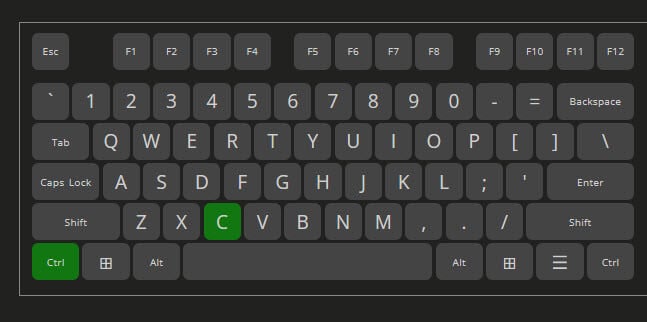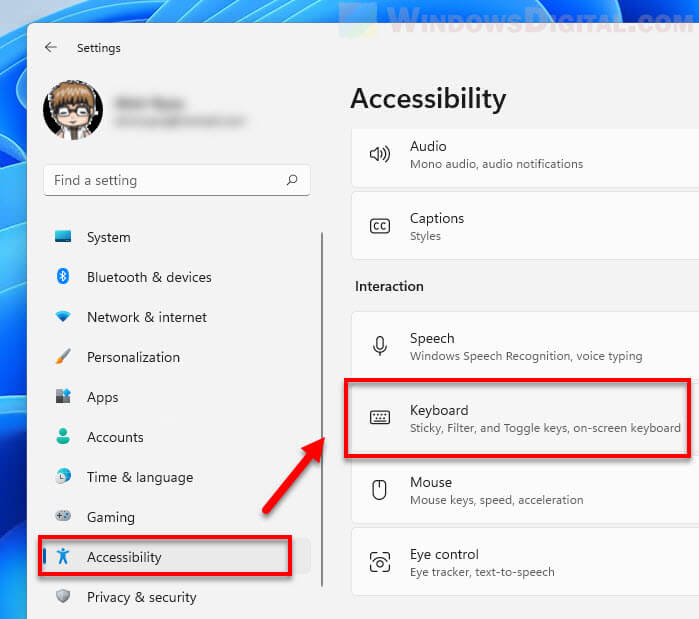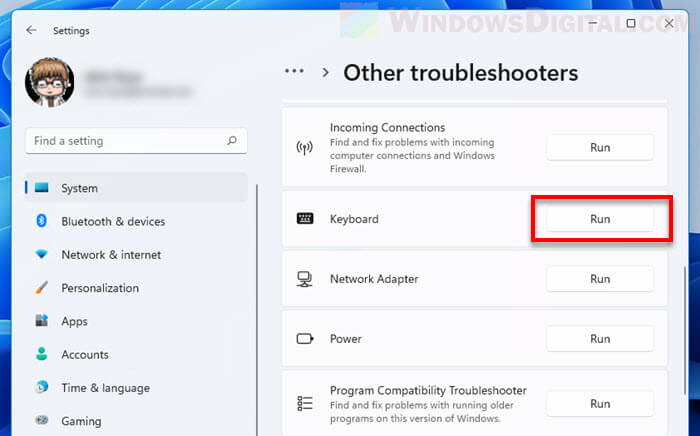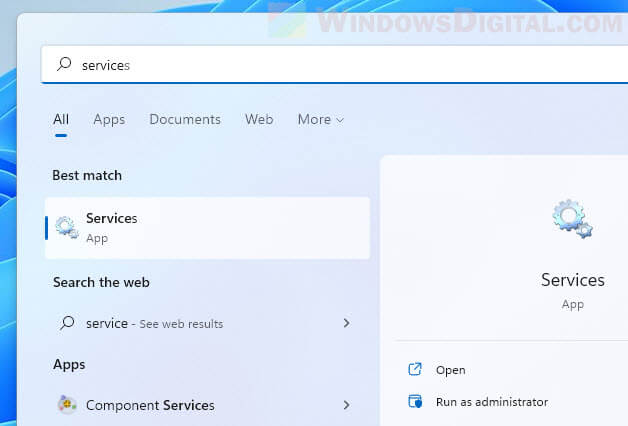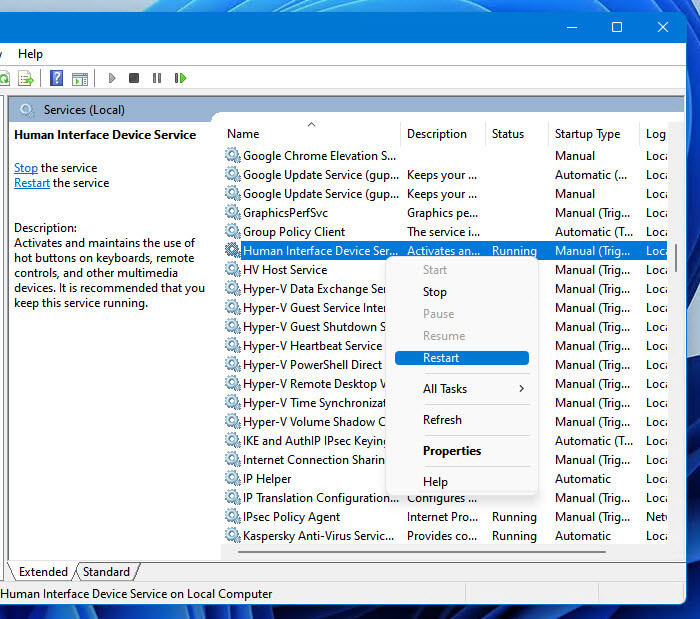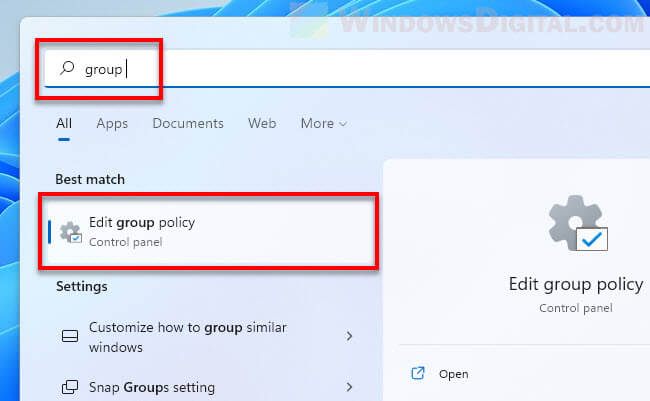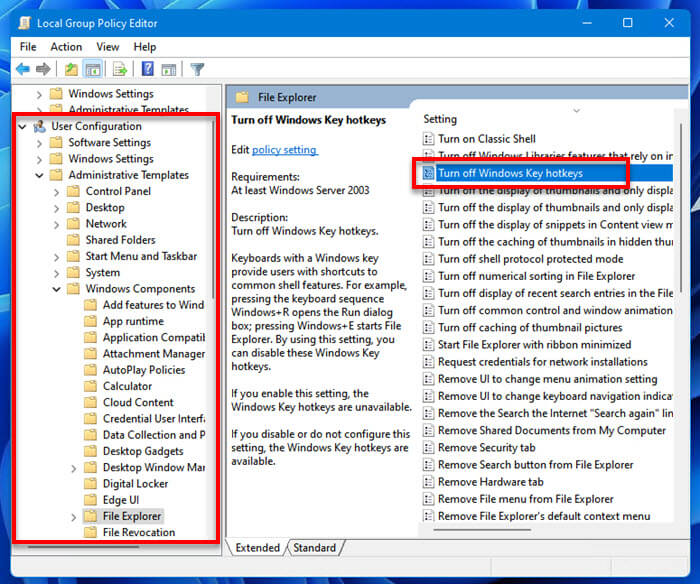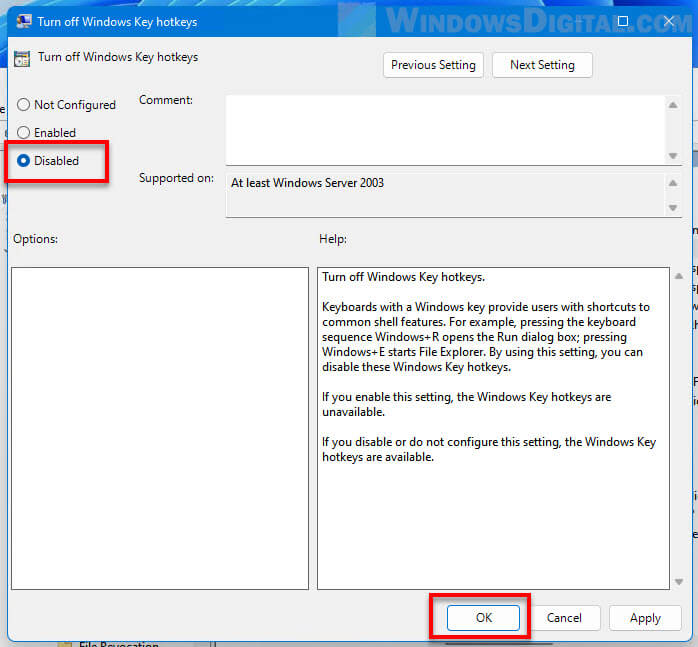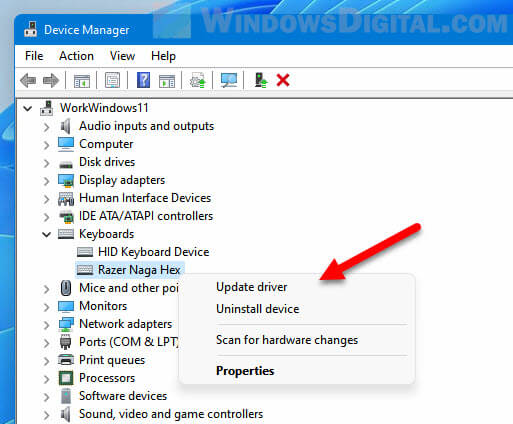- Forum
- Software
- Operating Systems
- Hotkey Keyboard Error
-
Hotkey Keyboard Error
Hi all
I’m using windows XP and from now i am getting this error message » Acees violation at adress 7C9109F9. Read of address 00000003 «
Please help
-
Re: Hotkey Keyboard Error
Hi..
I’ll suggest you to uninstall hotkey program and then reinstall it. good luck
-
Re: Hotkey Keyboard Error
See if there are updated drivers for your Keyboard on the WEBSITE to which your keyboard belongs.
-
Re: Hotkey Keyboard Error
I’m getting the same access violation address but different protection violation address. I’ve just rebuilt/restored my system (software-wise), replaced nvidia with ATI, and rocked along for a month or so. I stopped logging the software I installed because the problem seemed to disappear…but it’s back and now I don’t know what piece uses the suspected mhotkey.exe. I’m XP pro to SP3.
IMO, this is not an insignificant problem since I got a couple of BSOD’s and finally a hosed PC.
Thanks in advance for any help
-
Re: Hotkey Keyboard Error
May be the unit has a limited amount of Virtual RAM to use.
Check the settings and see how much free space there is on your hard drive.
If it has very little free space, or the Virtual RAM settings are set low, then the unit will turn to Physical RAM everytime and will provide you such type of error messages
-
Re: Hotkey Keyboard Error
This kind of error generally occur when you ten d to download any microsoft update from a non trusted site or when you are using internet this update file get’s downloaded automatically and then get replaced with the trusted one’s……
so kindly avoid such activity and download the update file from original microsoft site which you can easily find at google……
-
I have over 50% disk space and 4M memory so don’t think that’s a problem. This memory is down low in protected space. It’s from Chicony, according to itself, and there’s another Chicony driver playing with the keyboard, CNYHKey.exe. If I rename and kill mhotkey.exe then I can’t do regedit nor open a dos command window. I forced Firefox to be the «opening app» for this program and I booted up with about 30 Firefox screens (empty). Firefox fired up everytime I did something that needed mhotkey.exe.
Is there a place where hash totals are stored for Chicony software so that I can check to see if it at least has the same hash as the righteous software?
I just bought SunBelt’s Vipre and Firewall and it only checks definitions. Does anyone out there check the base software for corruption?
More. I just checked taskmanager and have plenty of physical memory left, lots of «virtual» (do you mean hard disk swap space?) and all other kinds on the performance screen.
I also am very careful about where I get my software and listed each piece in the rebuild install until just a couple of days ago. Too confident I quit that so I can’t be sure what might have done it…Snagit was installed. Nikon transfer (from dig camera). Nothing that isn’t certified…not this time.
Thanks.
Similar Threads
-
Replies: 4
Last Post: 30-12-2011, 11:24 PM
-
Replies: 1
Last Post: 02-12-2011, 05:17 PM
-
Replies: 4
Last Post: 09-04-2010, 05:31 AM
-
Replies: 3
Last Post: 11-09-2009, 09:41 PM
-
Replies: 3
Last Post: 24-07-2009, 09:44 AM
Tags for this Thread
Bookmarks
Bookmarks

Posting Permissions
- You may not post new threads
- You may not post replies
- You may not post attachments
- You may not edit your posts
- BB code is On
- Smilies are On
- [IMG] code is On
- [VIDEO] code is On
- HTML code is Off
Forum Rules
Symptoms
Hotkeys or the volume control keys do not work as expected on your Microsoft keyboard. Some hotkeys may behave as expected, but others do not.
You may receive an error message that resembles the following message when you try to start the Human Interface Service:
Error Code 126
Error 2
Cause
This issue may occur if there is a problem with the USB connection on your computer. This issue can also occur if a third-party keyboard control utility is running on your computer. Examples of third-party keyboard control utilities are as follows:
-
Compaq Easy Access
-
E-machine’s E-Board
-
Gateway MultiFunction Keyboard
-
Hewlett-Packard Multimedia Keyboard Utility
-
IBM Rapid Access •Logitech Key Commander
-
Packard Bell MediaSelect
Third-party keyboard control utilities are also provided with Acer, Gateway 2000, and Sony Multimedia computers.
This issue occurs because the scan codes issued by the keyboard are interpreted differently by each keyboard control utility. This can also be due to having unexpected default or re-defined program assignments for the keys. Many of the default assignments require that you have a specific program installed, or that you are using a supported e-mail program, Internet browser or media player.
If you do not have the supported program you can still use the key by reassigning the key.
Resolution
Try each of the Methods below in order, testing the keys after each method. Proceed to the next method if the problem still occurs.
Method 1: Try a different USB Port
Connect the keyboard to a different USB port, and then check the behavior of the keyboard. (This method tests for port-specific issues.)
Note Bypass any port replicators, USB hubs, KVM switches, and so on. Connect the receiver directly to a port on the computer.
Method 2: Disable or uninstall any previously installed keyboard software
Disable any other keyboard control software installed on this computer and then try reassigning the keys.
For more information about how to assign functions to keys, click the following article number to view the article in the Microsoft Knowledge Base:
237179 Assign macro or function to keys on your keyboard
If the problem persists, remove any keyboard software on your computer. To uninstall any IntelliPoint, Logitech, or other keyboard software, follow these steps:
-
Do one of the following things:
-
Windows Vista or Windows 7:
-
Use the ARROW keys to locate the Start Search box, type appwiz.cpl, and then press ENTER.
-
In the list of programs, use the ARROW keys to select Programs and Features, and then press ENTER.
-
Use the ARROW keys to locate any keyboard controlling software, press TAB to locate Remove, and then press ENTER. If you have other mouse software installed, you may want to consider uninstalling that software also.
-
-
Windows XP and earlier versions of Windows:
-
Click Start, click Run, type appwiz.cpl in the Open box, and then click OK.
-
Use the ARROW keys to locate any keyboard controlling software, press TAB to locate Remove, and then press ENTER.
-
-
-
Restart the computer if you are prompted to do this.
-
Download the latest IntelliType software. For more information, visit the following Microsoft Web site:
http://www.microsoft.com/hardware/download/download.aspx?category=MK
Method 3: Restart the HID Human Interface Service
To fix this problem yourself, follow these steps:
-
Open Microsoft Management Console (MMC) snap-in for Services.
-
In Windows Vista or Windows 7, click Start
, type services.msc in the Start Search box, and then press ENTER.
If you are prompted for an administrator password or for a confirmation, type the password, or click Continue.
-
In Windows XP, click Start, click Run, type services.msc in the Open box, and then click OK.
-
-
In the list of services in the Details pane, double-click HID Human Interface Service, and then make sure that the Startup type is set to Automatic.
If you receive an error code when you try to start the HID Human Interface Service, try method 4. However, if you receive error code 126 or error code 2, try one of the following procedures:
-
If you receive error code 126, extract the Hidserv.dll file. To do this, follow these steps:
-
Search for the Hidserv.dll on your system drive. If you cannot locate it on your system drive, locate the file on your Windows CD.
-
Use the arrow keys to select Extract, and then press ENTER.
-
Use the ARROW keys to select the folder C:\Windows\System32, and then select this folder as the destination.
-
Restart the computer.
-
-
If you receive error code 2, change the registry settings. To do this, follow these steps.
Note This issue may also occur because of changes in the registry settings.
Important This section, method, or task contains steps that tell you how to modify the registry. However, serious problems might occur if you modify the registry incorrectly. Therefore, make sure that you follow these steps carefully. For added protection, back up the registry before you modify it. Then, you can restore the registry if a problem occurs. For more information about how to back up and restore the registry, click the following article number to view the article in the Microsoft Knowledge Base:
322756 How to back up and restore the registry in Windows To resolve this problem, turn on HID services on the computer. To do this, follow these steps:
-
Start Registry Editor.
-
In Windows Vista or Windows 7, click Start
, type regedit in the Start Search box, and then press ENTER.
If you are prompted for an administrator password or for a confirmation, type the password, or click Continue.
-
In Windows XP, click Start, click Run, type regedit in the Open box, and then click
OK.
-
-
Locate and then click the following registry key:
HKEY_LOCAL_MACHINE/System
-
Expand System.
-
Expand ControlSet001.
-
Expand Services, and then click HidServ.
-
In the right pane, right-click Type, and then click Modify.
-
In the Value data box, make sure that the value is set to 20, and then click OK.
-
Expand HidServ, and then click Parameters.
Note If the Parameters registry key does not exist, follow these steps:
-
Click HidServ.
-
On the Edit menu, point to New, and then click Key.
-
Type Parameters, and then press ENTER.
-
-
In the right pane, right-click ServiceDll, and then click Modify.
Note If the ServiceDll registry value does not exist, follow these steps:
-
Click Parameters.
-
On the Edit menu, point to New, and then click Expandable String Value.
-
Type ServiceDll, and then press ENTER.
-
-
In the Value data box, verify that the value is set to %SystemRoot%\System32\hidserv.dll. (Verify that there are no spaces before, after or in this value). If the value is not %SystemRoot%\System32\hidserv.dll, type %SystemRoot%\System32\hidserv.dll in the Value data box, and then click OK.
-
Repeat steps 5 through 10 for each registry key that contains «ControlSet» in the key name. For example, if there is a registry key that is named CurrentControlSet or ControlSet002, click CurrentControlSet or click ControlSet002. Then, repeat steps 5 through 10.
-
Exit Registry Editor, and then restart the computer.
-
Method 4: Test on a different computer
If the issue persists, test the keyboard with a different computer. If the keyboard does not work correctly with the other computer, contact our Order Desktop to obtain a replacement keyboard. To do this, call (800) 360-7561.
For more information, click the following article number to view the article in the Microsoft Knowledge Base:
326246 How to replace lost, broken, or missing Microsoft software or hardware
|
|
|
|
To Fix (HOTKEY KEYBOARD) error you need to |
|
|
Step 1: |
|
|---|---|
| Download (HOTKEY KEYBOARD) Repair Tool |
|
|
Step 2: |
|
| Click the «Scan» button | |
|
Step 3: |
|
| Click ‘Fix All‘ and you’re done! | |
|
Compatibility: |
HOTKEY KEYBOARD is commonly caused by incorrectly configured system settings or irregular entries in the Windows registry. This error can be fixed with special software that repairs the registry and tunes up system settings to restore stability
If you have HOTKEY KEYBOARD then we strongly recommend that you
Download (HOTKEY KEYBOARD) Repair Tool.
This article contains information that shows you how to fix
HOTKEY KEYBOARD
both
(manually) and (automatically) , In addition, this article will help you troubleshoot some common error messages related to HOTKEY KEYBOARD that you may receive.
Note:
This article was updated on 2023-09-15 and previously published under WIKI_Q210794
Contents
- 1. Meaning of HOTKEY KEYBOARD?
- 2. Causes of HOTKEY KEYBOARD?
- 3. More info on HOTKEY KEYBOARD
Meaning of HOTKEY KEYBOARD?
HOTKEY KEYBOARD is the error name that contains the details of the error, including why it occurred, which system component or application malfunctioned to cause this error along with some other information. The numerical code in the error name contains data that can be deciphered by the manufacturer of the component or application that malfunctioned. The error using this code may occur in many different locations within the system, so even though it carries some details in its name, it is still difficult for a user to pinpoint and fix the error cause without specific technical knowledge or appropriate software.
Causes of HOTKEY KEYBOARD?
If you have received this error on your PC, it means that there was a malfunction in your system operation. Common reasons include incorrect or failed installation or uninstallation of software that may have left invalid entries in your Windows registry, consequences of a virus or malware attack, improper system shutdown due to a power failure or another factor, someone with little technical knowledge accidentally deleting a necessary system file or registry entry, as well as a number of other causes. The immediate cause of the «HOTKEY KEYBOARD» error is a failure to correctly run one of its normal operations by a system or application component.
More info on
HOTKEY KEYBOARD
RECOMMENDED: Click here to fix Windows errors and optimize system performance
Http://www.softwaretipsandtricks.com/forum/windows-xp/15750-hotkey-keyboard.html
Seems to be a keyboard setting HOTKEY in bottem bar,thanks
I have another problem but will post later. Right now i am using another PC,I ran MALWAREBYTES,SPYBOT,HIJACKTHIS still have
Hi, this my first post here,i looked for the problem i am having,but the age of posts
were quite awhike ago so i am going to post here.
Louis
in XP, from what I see.
Led hotkey keyboard
and how I get rid of it if not necessary??? I’m running Windows Vista — I I’m not sure what other information you would find useful to assist me, but use Google Chrome as a browser. Does anybody know what this is, if it’s necessary
if there is something else that you need to know, please feel free to ask….
HP Keyboard Hotkey Issues.
I would either like to test the key to see if it would be appreciated. Thanks.
button down the left hand side doesn’t work (see attached image). It used to work sporadically a HP Pavilion dv6-3016ax laptop. I was unsuccessful and
Hi, I have recently purchased just doesn’t do anything. It works great, but my gripe is the ‘media’ hotkey is the key that is faulty, or have my registry coding corrected. I then changed the registry entry for it to open iTunes, instead of HP’s horrid Media Smart Software.
Any help then changed it back. But now it but, I just ignored it.
[SOLVED] Every key on my keyboard is now a hotkey
Hi, do a system restore was holding ctrl + shift, or ctrl + alt or something.
Every single key I press is now as if i (It’s not just chrome). P before the problem started.
Example : I hit N, chrome opens a new window. T = New tab. = Print.
Edit : It’s not a laptop, and no keys are jammed.
a keyboard hotkey shortcut for this pls
Chicony keyboard hotkey setup
Keyboard/Hotkey issue on SL510
It sounds like volume muted. Probably want to use your
Recently, a problem suddenly arose with my keyboard and hotkey functions. The keyboard warranty for a new keyboard.
issue occurs when I type the r, p, w or h keys. Press two, a hardware issue.
Keyboard HotKey/Macro software?
P.S
I’m currently using XP pro 32 bit but am considering moving but got overwhelmed by the number of possibilities. Can someone kindly recommend a good tool (preferably freeware if possible but shareware will be equally good). Many defined hotkeys organized as categories. I did use Google before making this post to Xp 64-bit or Windows 7 (64-bit) in the future.
advance thanks. Most importantly, I want my
keyboard problems periodically.. hotkey?
Run a thorough anti virus scan
Http://www.malwarebytes.org/mbam.php
others
But the most serious cause could be malware or a virus.
Can be a defective keyboard or mouse, Try to test with
Dowload and run a full malwarebytes scan.
Update before the scan.
SL 300 hotkey/keyboard problem after suspend (W7)
updated BIOS and also make the Windows update. Even after that Software as well as Power Management Driver and Power Manager. To get hotkeys working againn I need to reboot No help. Any suggestions, please?
Kindly have the the laptop. I have all Lenovoupdates and Windows 7 updates installed.
I have most annoying problem with hotkeys do not work. I even installed again Hotkeys Driver and Hotkey Integration the Windows and check.
Best Regards,
Tanuj
Http://download.lenovo.com/ibmdl/pub/pc/pccbbs/mobiles/6auj19us.exe
If the issue persist then reinstall my SL 300 with Windows 7.
Can I have Hibernate assigned to a keyboard hotkey
Hi, you should be able to do what you want, and probably more, with just about any of these …click here
SK-2960 HP Keyboard (Hotkey Errors)
I reverted back to a farther an older gentleman who’s not willing to upgrade right now. There is a post on here from 2009, I did the solution, which was setting Outloot or Hotmail Email to Default in the Default programs. He had taken it to a local computer shop that is known effect.
I had a client today that has an Sk2960 keyboard that has recovery checkpoint also, and had no effect.
I’ve done a bunch of research, trying to find some hotkeys on the side for opening email and a search window. Well, when you click the button it opens for messing everything up, and that’s when the problems started to happen. It had no a browser that goes to an Apache Tomcat elementerror. The computer is a HP Vista 64bit.
I’m aware the keyboard is very outdated, but he’s how to get these keys back to working condition.
My hotkey on keyboard should open www.yahoomail.com
Try the email key to see if to in order to change the hotkey so it will open up to yahoo mail. Do you the email key name, highlight it.Next click on Configure, change, or something similar. If so, choose the setting to Start program, web page, file (you may see something a new bie. In your case it would be
You stated you don’t want to use any software, but unfortunately you will have similar if not the exact thing I listed)Click NEXT, enter the path in the box. You question isn’t «dumbo» if see Custom? yahoo opens up.edited to include link
Go to the following page, make your selections.http://www.microsoft.com/hardware/download…spx?category=MKClick GO.If there is download you don’t know the answer.
You should see a Key Settings tab.Click that tab.You’ll see a list, choose the url for yahoo mail.Click FINISH.
Hi .I am for your keyboard, download it, then install.After installation, open up the program.
Keyboard Hotkey Question/Prob
So i can’t get help from HP and There is 3 hotkeys that is is a couple of years old, But the design is black so not that old. Nothing
So is there any Software for this or is it impossible without to thank you for this forum. It have helped me before i don’t think they are selling those keyboards anymore. working, It’s the volume, Mute and Sleep.
Hello there, First I’d like more.
I don’t know the name of the keyboard or the production key, But the board and i hope it will again. the HP Hardwares in the PC ? (I have tried with the drivers).
{SOLVED} keyboard/ macro / hotkey problem
It seems a macro launched, type an ‘r’ & Start-run comes up, an ‘f’ & find file comes up. These keys are activated in word, notebook — anytime anywhere.
everytime my son types the ‘e’ key on his computer — internet explorer is or hotkey is being launched.
Change Fn-hotkey shortcut for keyboard light?
Solved: Keyboard HotKey/Macro software?
I did use Google before making this post advance thanks. P.S
I’m currently using XP pro 32 bit but am considering moving to Can someone kindly recommend a good tool (preferably defined hotkeys organized as categories. Many but got overwhelmed by the number of possibilities.
Most importantly, I want my freeware if possible but shareware will be equally good). Xp 64-bit or Windows 7 (64-bit) in the future.
Hotkey Keyboard Shortcut For ‘organise Favorites’ Box
Creating a Show Desktop Script for keyboard Hotkey.
So heres my first question: Are there it a ‘show desktop’ button. Http://www.sevenforums.com/tutorials…n-taskbar.html
Hope i thought well ill try ‘Open Program’. Now in the Logitech SetPoint software it file, nope — the computer does nothing when that happens. Targeted the file in SetPoint, no it doesnt work any OTHER keyboard shortcuts to show the desktop?
Found on the Microsoft website the script And i’d need it to be a background sort of script, it’d — SetPoint’s ‘Open Program’ only works with executables (exe). be curde if everytime i pressed the button up came the cmd box. Is there an executable
But before i started asking that question or CTRL keys (or in comination, like CTRL+ALT+R) — not the windows key. Well that would work, just there is only one keyboard short cut i know to show desktop (windows key & D). So i tried, open file — with the same then save it somewhere and assign the keyboard hot-key button to open it when pressed. Hello Dan,
You could download or create the «Show Desktop» shortcut from the link below, using a third party program like HotKeyz — coz it doesnt work that way either).
If not, is there a way of me making a new shortcut (side note, without this helps,
Shawn
But this program only takes short cuts that use alpha-numeric keys, Alt script that will show desktop. So let me summarise:
Is there an alternative shortcut to Win+D? for Show Dekstop.scf, got that all ready.
Can i make is possi…
Medion laptop MIM2320 keyboard and hotkey issues
On the remapping programme I can easily rewrite fn functions to different is called KeyRemapper
Bump
So if you know how I can turn the wifi on using this programme or any other means it’d be much appreciated !! Unfortunately the wifi button has turned off and some buttons do and some don’t due to a spillage. So I’m without wifi 
My internal keyboard on me medion notebook semi works although my fn key works the f1 won’t ! Cheers 
uk extended keyboard: hotkey for tilda’s characters not working
Ive added uk extended keyboard to the standard list (which in case, but no joy. Normally, AltGr + # (tilde is doesnt work (did in Vista). Tried using shift, just hot key, I just can’t remember how to do that — LOL.
Http://www.ascii-code.com/ hope (but there are many)…..
Hello,
I’ve got a laptop, sony fz21e, type ALTGR+ 6, let go of all keys, then press the required letter. I’m sure you can then setup a rarely used key as a which did come with Vista installed. I also set works. Here is a link
This default keyboard to extended. But for some reason, tilde was uk keyboard and some other thingy I dont know). maanged to install it on the laptop, since it can use vista drivers. Now that windows 7 has been around for a while, my friend has on # key) followed by required letter.
Now if I want to do a letter with a circumflexy, i this of help.
#1
Posted 30 September 2007 — 06:17 AM
All of a sudden when I boot up I get «Hotkey Keyword Access violation address 00431627 read of address 0000132». I found in my processes zhotkey and when I close that the error messages stop popping up. What is this and how can I fix it?
- Back to top
Advertisements
Advertisements
Register to Remove
#2
Doug
Doug
-
- Tech Team
-
- 10,057 posts
Retired Administrator -Tech Team
Posted 30 September 2007 — 08:37 AM
Hi Starwood,
«zhotkey.exe» is a feature of some Gateway machines with Chicony advance feature keyboards.
Do you happen to have a Gateway machine?
Do you happen to have a Chicony keyboard?
__________
If you intend to «use» hotkeys to open applications and locations, you will have to edit the «target» of the keyboard combination.
If the activity is unwanted, you can stop it via MSCONFIG to disable the item «zhotkey».
Or to be completely rid of it, you may be able to Uninstall «zhotkey.exe» via Control Panel — Add/Remove
_______
If you don’t have a Gateway machine or Chicony keyboard, you or another user of the machine may have downloaded/installed a third-party application that allows the user to create HotKeys for keyboard navigation/activation of application/locations.
You can search the list of Control Panel — Add/Remove to uninstall any such application.
Best Regards
The help you receive here is free.
If you wish, you may Donate to help keep us online.
- Back to top
#3
starwood
Posted 30 September 2007 — 10:00 AM
Yes it is a gateway computer and keyboard. I never use hotkey to open programs.
I checked under add/remove programs but there is no zhotkey there. I wouldn’t mind completely uninstalling it though,. I did go into msconfig and disable it. I’ll see if that helps.
- Back to top
#4
JDMUEH
JDMUEH
-
- New Member
-
- 1 posts
New Member
Posted 27 July 2009 — 01:58 PM
I have same problem — how do I get to msconfig???
- Back to top
#5
Abydos
Posted 27 July 2009 — 02:00 PM
how do I get to msconfig???
Start > Run > Type: Msconfig
- Back to top
Related Topics
A keyboard shortcut is a combinations of keys you can press to immediately execute a specific action (e.g. opening a menu, executing copy and paste, etc.) instead of manually navigating and clicking to perform the action, saving you time and effort, and improving your productivity.
If Windows fails to respond to certain shortcut keys you press, try the solutions below to fix the issue. This guide outlines 8 workarounds on how to fix keyboard shortcuts not working in Windows 11.
How to fix shortcut keys not working in Windows 11
Check your keyboard keys
The first thing you should check when a keyboard shortcut is not working is to test the keyboard keys you press to see if they are working properly. You can use a keyboard tester app such as https://stendec.io/yakt/ to test your keys.
On the webpage, press the keyboard shortcut keys to see if the keys on the on-screen keyboard will light up. If the keys you press do light up as you press them, it means they are working as they should.
If any key you press won’t light up as you press it, it may indicate that the key is broken (hardware issue). Try the problem keyboard shortcut on another keyboard and see if it works. If it does, you may need to replace your broken keyboard.
In some cases, a key may still respond if you press only that particular key, but not with other keys simultaneously such as when you pressing a keyboard shortcut. This kind of problem is called keyboard ghosting. Ghosting is an issue where some keyboard keys don’t work when multiple keys are pressed simultaneously.
When this happens, you can try to enable sticky key in Windows 11 (see below) to allow you to execute keyboard shortcuts without pressing the keys simultaneously. In addition, you may also want to look for an “anti-ghosting” keyboard (which is usually more expensive than conventional keyboards) if the keyboard shortcuts you want to use are very complex.
Also see: How to Remap Keyboard Keys in Windows 11
Enable or disable Sticky keys feature in Windows 11
Enabling the Sticky keys feature in Windows 11 will allow you to press one key at a time and still be able to perform keyboard shortcuts. If you have difficulty trying to press the keyboard shortcuts (e.g. keys being too far apart), or if your keyboard has ghosting issue, the sticky keys feature may come in handy.
In addition, if sticky keys is enabled, it may also cause issue with certain keyboard shortcuts. If it’s enabled as you encounter keyboard shortcuts not working issue, try to disable it and see if the issue can be resolved.
Follow the steps below to enable or disable the Sticky keys feature in Windows 11.
- Press Win + i keys to open Settings, or open it from the Start menu.
- Next, select Accessibility from the left pane, and select Keyboard from the right.
- Click the radio button next to “Sticky keys” setting to turn it on or off.
Suggested Read: How to Disable a Key on Keyboard in Windows 11
Check software conflict
Check if there is any software that is conflicting with the keyboard shortcuts you use. For example, if you are in a game while performing the keyboard shortcut that doesn’t work, make sure there is no similar keyboard shortcut in the game that conflicts with the Windows 11 keyboard shortcut.
This also often happens in other complex software or apps which have their own set of keyboard shortcuts that may conflict with Windows keyboard shortcuts.
Run Windows 11 Keyboard Troubleshooter
Before trying the more complex solutions, you should try to run the keyboard troubleshooter first to see if Windows can troubleshoot and resolve the issue automatically. Follow the steps below to run the keyboard troubleshooter on Windows 11.
- Press Win + i keys to open Settings.
- Select System from the left pane, and then select Troubleshoot on the right.
- Next, select Other troubleshooters.
- Click Run next to “Keyboard” to run the troubleshooter for Keyboard.
Disable keyboard’s gaming mode
Some high-end gaming keyboards has a feature called Gaming Mode that will disable keyboard shortcuts such as Alt + Tab, Windows + any other key, etc. to prevent Windows from interrupting the gameplay.
If you have a gaming keyboard that has the gaming mode feature, try to turn it off and see if the keyboard shortcuts that didn’t work, works now. There is usually a switch or key (usually with Fn) on the keyboard itself to turn the gaming mode on or off.
Related: How to Lock Keyboard in Windows 11
Restart the service responsible for keyboard shortcuts
There is a service called Human Interface Device Service that handles the keyboard shortcuts functionality in Windows 11. Check if the service is running in the background as it should be, or try to restart the service to see if it can resolves the keyboard shortcuts not working issue.
Follow the steps below to start or restart the Human Interface Device Service in Windows 11.
- Search for “Services” via the Start menu and open it.
- In the Services window, locate a service called “Human Interface Device Service”. Right-click it and select Start if it is not running, or select Restart to restart the service.
Disable the “Turn off Windows Key hotkeys” policy
There is also a group policy that is responsible for keyboard shortcut keys on Windows 11. If this policy is accidentally “enabled”, keyboard shortcuts and all Windows hotkeys will not work. Follow the steps below to access the mentioned group policy.
- Search for “gpedit.msc” or “Edit group policy” to open the Group Policy Editor in Windows 11.
- In the Local Group Policy Editor window, navigate to the following path via the left pane.
User Configuration > Administrative Templates > Windows Components > File Explorer
- Next, double-click the setting called “Turn off Windows Key hotkeys“.
- Select Disabled to disable the setting.
- If you select “Disabled” or “Not Configured” for this setting, the Windows Key keyboard shortcuts will be available.
- If you select “Enabled“, the Windows Key keyboard shortcuts will be unavailable.
Update your keyboard driver or reinstall it
You don’t usually need to manually update or install your keyboard’s driver unless if you have a rather high-end gaming keyboard. If you do have a gaming keyboard, check the keyboard manufacturer’s website to see if there is any new update to its driver.
Alternatively, you can try to update your keyboard driver via Device Manager in Windows 11. To do so, search for “Device Manager” from the Start menu and open it. Next, expand the Keyboards category. Right-click your keyboard and select Update driver.



 , type services.msc in the Start Search box, and then press ENTER.
, type services.msc in the Start Search box, and then press ENTER.  If you are prompted for an administrator password or for a confirmation, type the password, or click Continue.
If you are prompted for an administrator password or for a confirmation, type the password, or click Continue. , type regedit in the Start Search box, and then press ENTER.
, type regedit in the Start Search box, and then press ENTER.