Сегодня расскажем про ошибку сохранения (Save game error) в игре Horizon Zero Dawn и краши «Произошел критический сбой. Дамп памяти сохранён в папке coredumps». Что бы нормально поиграть пользователи пробовали разные способы. В данной статье мы собрали несколько рабочих способов, все они разные по сложности, но если испробовать все варианты ошибку удастся устранить 100%.
Можно пробовать сохранить игру после каждого способа, но лучше попробовать всё сразу, первым делом пробуйте установить обновление для Виндовс 2004, затем все остальные методы.
Причины ошибки сохранения Save Game error
Основная проблема при попытке сохранить игру это – ошибки из-за неверной кодировки в названиях системных папок или папки имени пользователя. Это ошибка при установке Horizon Zero Dawn под Винду, поскольку при установке игры в системной папке «C://Пользователи/имя_пользователя» создается папка для сохранения конфигурационных файлов и «сейвов». Такая папка или «плохо дружит» с кириллическими названиями или вообще создает «кракозябры»(нечитабельный набор бессмысленных символов). Пока это просто баг, который исправят разработчики в следующих апдейтах и патчах, а пока будем решать проблему своими силами.
Вторая причина – у игры при запуске не хватает прав «Администратора», что бы создать файл сохранения и записать на диск, либо диск C защищён от записи, такое бывает реже, но случается.
Такое случается и в других играх, по этому в новом обновлении Windows 10: «Обновления функций для Windows 10, версия 2004» эту беду исправили. Ниже мы так же расскажем как обновить систему из Центра Обновления, давайте обо всём по порядку.
Исправляем кодировку – как переименовать папку пользователя Windows 10
Если у вас учетная запись компьютера не Администраторская, то перед выполнением всех манипуляций проделайте следующее:
- Кликните по иконке игры( файл с».exe» расширением) правой кнопкой мыши и перейдите в «Свойства»;
- На вкладке «Совместимость» установите галочку «Запускать от имени Администратора».
- Если запускаете через клиент Steam – то выключите его, так же установите запуск от имени админа и запустите заново.
Если вы не видите раздела «Совместимость», значит это не «екзешник» игры. Что бы найти корневой «.exe» файл на вкладке «Ярлык» есть кнопка «Расположение файла» – нажмите туда и вас перебросит на нужный значок. Порядок действий на скриншоте ниже.
Как узнать расположение файла
Имейте в виду: способ поможет когда игра постоянно выдает сообщение об ошибке сохранения. В нём говорится что не хватает свободного места на жестком диске или не удалось найти папку документов текущего пользователя. Так же случается что Horizon Zero запускается и заходит, но при выборе языка вылетает с ошибкой. В этом случае не удается начать игру или проходить кампанию. Если после вылета опять запустить игру – снова будет запрос на выбор языка. Если ваши сбои похожи на вышеперечисленные можно решить это и переименовать папку пользователя Windows.
Будьте внимательны, так как на определенном этапе предстоит править несколько записей в реестре. Перед внесением изменений сохраните файл бэкапа, что бы восстановить начальные параметры.
Устанавливаем обновления функций и компонентов Windows 10
Поскольку игра достаточно сырая и мало проверена на баги, пользователям приходится сталкиваться с такими ошибками кодировок. Но как мы знаем в Винде тоже хватает конфликтов. Поскольку проблема была характерна и для других игр Microsoft: выпустили обновление 2004, в котором исправили эти недочеты. Если вы давно не обновляли систему – это займёт пару минут:
- Нажать «Пуск» и ввести в строке поиска «Центр обновления Windows» или «Обновления и безопасность»;
- На вкладке обновлений будет свежий пакет «Обновление функций для Windows 10, версия 2004»;
- Нажимаем «Загрузить и установить»;
Установка обновления функций для Windows 10, версия 2004
- Дополнительно устанавливаем все другие обновления особенно с пометкой «Важные»;
- Не лишним будет обновить компоненты .NET Framework 3.5 и 4.8;
- По завершению всех установок перезагружаем ПК;
- Запускаем игру, выбираем язык и пробуем сохранить.
У пользователей у которых всё на английском и выдает сообщение типа: «Произошел критический сбой. Дамп памяти сохранён в папке coredumps, вложенную в основную папку игры. Вы хотите отправить его в Duerrilla Games?» – так же рекомендуется обновить все компоненты и установить 2004 пакет обновлений. И попробовать этот способ на скриншоте ниже:
Переименовываем и переносим папку Documents
Заключение
Ошибка сохранения Horizon Zero Dawn Save error – проблема с кириллицей или правами Администратора у пользователей ПК. Пробуйте перечисленные способы выше и обязательно отпишитесь в комментариях какое решение помогло, прекратились ли вылеты. Так мы поможем другим людям столкнувшимся с этим багом. В остальном игру дорабатывают разработчики и с выходом с нового патча есть вероятность, что ошибка уйдет сама.

Horizon Zero Dawn is out for PC, but enthusiastic players who jumped to play the game are met with a range of error from crash at startup, disk write error on Steam, to the Horizon Zero Dawn Save Game Error. The complete error message appears as “Save game failed. Please make sure you have enough free space on system drive, and the game have access to Document folder.” Both the suggestions in the message are without effect as users with sufficient space and access to Documents folder still face the error.
One would expect the developers to release a more stable game given the long duration they took to bring Horizon Zero Dawn to PC. The worst part is these errors are not isolated cases, but widespread and reports started coming within few hours of release. As such, what can you do about the save not working in the game? There are some fixes you can try. The solutions are not universal and may not work for everyone but if you are lucky it will fix the save game error in your case.
There are several causes of the error. Hence, in order to fix the issue you must try a bunch of solutions. The easiest to implement and the most effective is providing admin rights to Steam, so start with that.
Fix 1: Run Horizon Zero Dawn and Steam as Administrator
Provide the game and Steam admin permissions. Sometimes, games without permission do not function desirably. Windows by default does not provide the admin permission to any software, so you have to do it manually and you should be doing it for any new games you install. To perform the steps – right-click on the desktop shortcut of the application and select Properties. Go to the Compatibility tab and check Run this program as an administrator. Now, the Horizon Zero Dawn save game error should not appear.
Fix 2: Allow An App Through Controlled Folder Access
The Controlled Folder protects the files and folders on your computer from malicious software and possible Ransomware attacks. It can prevent some programs from altering or editing files and folders, which can cause the save not working in Horizon Game Zero. Here is how you can resolve the error.
- Press Windows Key + I
- Click on Update & Security
- Click on Windows Security
- Click on Virus & threat protection
- Under Virus & threat protection, click on Manage settings
- Scroll-down and click on Manage Controlled folder access
- Click Allow an app through Controlled folder access
- Select Yes when prompted
- Browse the game and select the game executable.
If you want to avoid the entire process and check if the fix works, simply toggle Off the Controlled folder access.
Fix 3: Disable OneDrive Backup
As we browsed through forums, we found that users who had the OneDrive backup enabled for their Documents folder were encountering the save game error with Horizon Zero Dawn. Once they disabled the backup, the error was gone. So, that’s a possible fix you can try if you are one of the users who uses the OneDrive backup. But, before you disable don’t forget to copy the files elsewhere or they might be lost.
Fix 4: Set Exclusion on Third-party Antivirus Software (Especially Bitdefender Users)
Another problem we observed with players who use is the Bitdefender security software causing problems with the save game. If you use the software, you must set an exclusion for the game on Bitdefender. Users of other antivirus software must do the same to prevent Horizon Zero Dawn save game error. Here are the steps for each antivirus software.
Bitdefender
- Open the Bitdefender application.
- Go to Protection from the menu in the left.
- From ADVANCED THREAT DEFENSE > Manage Exceptions > ADD AN EXCEPTION.
- Click on the magnify glass icon to browse and select the Horizon Zero Dawn .exe file or simply drag and drop the game executable in the search bar.
- Click ADD EXCEPTION and close the window.
Kaspersky Internet Security
- Home >> Settings >> Additional >> Threats and Exclusions >> Exclusions >> Specify Trusted Applications >> Add.
AVG
- Home >> Settings >> Components >> Web Shield >> Exceptions >> Set the exception.
Avast Antivirus
- Home >> Settings >> General >> Exclusions >> Set the exclusion.
Although there are some other fixes that are revolving around forums, these seem to work the most in resolving the Horizon Zero Dawn Save Game error. If you still face the problem, comment and let us know. We will try to help you the best we can.
Описание гайда
В этом гайде представлено два способа исправления ошибки «Save Game error» (ошибка при сохранении) в игре Horizon Zero Dawn.
Первый способ, как исправить ошибку «Save game error»
Попробуйте запустить игру с правами администратора, для этого кликните правой кнопкой мыши по ярлыку с игрой, после чего выберите пункт «Запуск от имени администратора».
Если такого пункта у вас нет, то после нажатия ПКМ по ярлыку, выберите пункт «Свойства», далее вкладку «Совместимость», активируйте опцию «Запускать эту программу от имени администратора» и сохраните изменения. Запустите игру.
Если игра запускается через Steam, то попробуйте само приложение Steam запустить от имени администратора (действуйте по аналогии с выше указанным случаем).
Второй способ, как исправить ошибку «Save game error»
Если же игра все равно постоянно выдает ошибку о том, что не может сохранить данные об игре, а вернее, в самой игре отображается информация о том, что игра не уверена, что есть свободное пространство на диске или не знает путь к папке документов пользователя, то попробуйте воспользоваться данным способом.
В моем случае игра запускалась, но при заходе в игру и выборе языка выдавала ошибку и не могла загрузить из-за нее компанию. После того как я перезаходил, игра вновь выполняла запрос выбора языка. В папке моих документов, где хранятся сохранения игр, у меня была папка с пользователем набранная в неправильной кодировке, то есть пользователь был мой, но его имя было написано не в правильной кодировке, из-за чего имя пользователя выглядело как набор бессмысленных символов.
Решение проблемы с кодировкой в Horizon Zero Dawn
Игра на данный момент плохо работает с кириллицей (а точнее с кодировкой) и из-за этого не может найти путь сохранения игры. Чтобы исправить ситуацию, необходимо просто поменять имя профиля Windows, и написать его на английском языке.
Инструкция, как поменять имя профиля в Windows 10:
Автор гайда: LobzZzder.
Horizon Zero Dawn is an action role-playing game from Guerrilla Games and Sony Interactive Entertainment. The title originally came out on the PS4 back in 2017 but is now available on PC as well. The PC release for this game is a bit rocky and suffers from some technical problems. If you are running into the Horizon Zero Dawn Save Game Failed Error, here is how you can fix it.
We hope the developers address all these issues in the upcoming patches. They are aware of some problems, and have promised to look into the rest.
Horizon Zero Dawn Save Game Failed Error
Some players have been getting this error, followed by a prompt that says they don’t enough storage for saving data. To fix this, follow the methods below.
Fix 1: Run the game as administrator
Head over to where Horizon is installed and locate it’s executable
- Right-click on the HorizonZeroDawn.exe
- Head into Properties, and then the Compatibility tab
- Now, check Run as Administrator
- Hit Apply and try running the game again
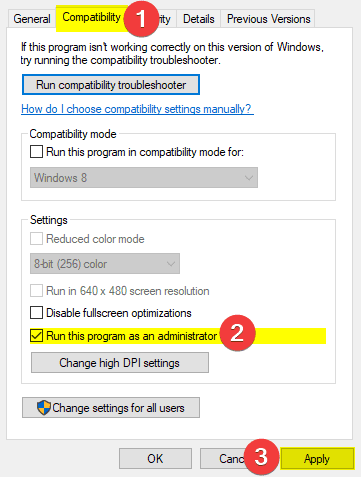
Fix 2: Disable Windows Defender ransomware protection
- On Windows 10, use the search functionality within the taskbar to locate and select Virus & threat protection.
- Scroll down to select Manage ransomware protection.
- Toggle Controlled folder access to off if enabled.
Fix 3: Remove Cyrillic characters from Steam Username
Some users have noted that removing any Cyrillic characters from their steam username has fixed this issue. You can do this by editing your username through the chat application in Steam, or Account Settings.
Horizon Zero Dawn on Steam
You can now purchase the title on Steam from the following link.
Horizon Zero Dawn on Epic Games Store
You can now purchase the title on Epic Games Store from the following link.
Was this guide useful? Let us know in the comments below and share your thoughts.
Last Updated on August 26, 2020 by
Horizon Zero Dawn has finally launched on PC after enjoying three years of PlayStation 4 exclusivity. However, Horizon Zero Dawn PC is facing errors and issues like save game error, BSOD crash, crash at launch, missing d3d12.dll, Anisotropic Filter not working, Disk Write Error, missing executable and more. Here I have compiled a list of errors and issues with the game along with their fixes and workarounds.
Horizon Zero Dawn is finally out of PC and the game brings opportunity for PC gamers to enjoy the game at a level of fidelity that’s impossible on the PlayStation 4. Of course, the game’s optimization isn’t perfect, so check out our Horizon Zero Dawn PC tweaks guide on how to get 60 FPS and boost performance.
Also, the PC version of the game is facing errors and issues like save game error, crashing with the Blue screen of death (BSOD), crash at startup, Missing d3d12.dll, No Audio, Anisotropic Filter not working, Disk Write Error, and more.
The following are all of the Horizon Zero Dawn errors and issues that players are experiencing, along with their fixes and workarounds.
Save Game Error Fix
Horizon Zero Dawn PC players are reporting that they are getting the Save Game error which is stopping them from playing the game. There are multiple reasons behind the Horizon Zero Dawn save game error and here are the fixes.
The first fix for the Save Game error is quite easy. Just give Steam the admin rights. To do that, right-click the Steam’s exe > properties > Compatibility tab > check “run this program as administrator”. Apply the change, and do that game for Horizon Zero Dawn’s exe. Launch the game and the save game error will be fixed.
If the error continues to persist, then you might have enabled OneDrive backup for the Documents. Disable the OneDrive backup and the Save Game error will be fixed. However, before you disable, make sure to copy the contents of the Documents folder as disabling it will delete all the contents.
Another fix for this particular error is to open Settings > Update & Security > Windows Security > Virus & Threat Protection > Manage ransomware protection > Turn off controlled folder access. This will fix the save game error with Horizon Zero Dawn.
For some players, Bitdefender is the issue. Just allow it through your safe files protection and the error will be fixed.
Some Horizon Zero Dawn PC players are experiencing this error due to spelling mistake or another language. The UserName and Document folder should be spelled in English. Try to manually rename the folder in English or switch to the English language in Windows settings.
In case that doesn’t work, to fix the error, download the SysInternals Process Monitor from Microsoft.
Run this program and then launch Horizon Zero Dawn and wait until you get the Save Game error. One that happens, pause capture in Process Monitor and then, filter to include only Horizon exe and file operations that are not successful.
Here look for an entry that is failing to create save game. Also, this entry will have random characters instead of your UserName. So copy these random characters and run elevated command prompt then go to C:\Users folder. Then run mklink /D “paste the copies user name” C:\Users\YourGoodUserName. This will fix the Save game error.
Anisotropic Filter Fix
Anisotropic Filtering is a graphical option in Horizon Zero Dawn that isn’t working as intended. According to players, even if they enable it, it makes no difference in-game. That is because this is a bug and can be fixed by forcing 16x Anisotropic Filtering through the driver.
Open Nvidia Control Panel > Manage 3D Settings > Program Settings > select Horizon Zero Dawn from the list. Set “Anisotropic Filtering” to “16x” and apply the settings. Now the Anisotropic Filter options will work with Horizon Zero Dawn as intended.
Driver Out Of Date Fix
According to PC players, they have installed the latest GPU drivers and are still getting the “Driver out of date” error. To fix this reinstall the latest GPU driver but, do a clean installation and the error will be fixed.
Disk Write Error Fix
Disk Write Error is allowing players to either download the game or update the game. There are multiple reasons for this particular error and the following are the fixes.
- Right-click on Steam.exe > “Properties” > “Compatibility” tab > check “Run this program as an administrator”. Apply the setting and error should be resolved.
- Open CMD and run it as an administrator. Use the following commands and press enter after each of them.
diskpart
list disk
select disk # (# is the number of the hard drive in which the game is installed)
attributes disk clear readonly. - If the error still persists, go to Steam/logs/content_log. Scroll down and look for “failed to write”. Open the file and it has paths to some corrupted files. Follow the path and delete these files and the game will install..
BSOD Crash Fix
A lot of players are reporting that Horizon Zero Dawn cashes with Blue Screen of Death while caching shaders when the game is launched. One reason for the BSOD crash with the game could be your Virtual Memory(Paging File).
The potential fix for the BSOD is to increase the paging file, ideally double it what current Windows is using. Right-click “This PC” > Advanced System Settings > click Settings under Performance > Advanced tab > click “Change” under “Virtual Memory”.
Uncheck “automatically manage paging file size”. Then select the drive from which you want to allocate Paging File, I recommend C drive but it doesn’t have enough space then use one of the other drives.
Check “Custom size” and set the “Initial size” and “Maximum size”. Click “set” and then press “Ok”. Restart your PC and the BSOD crash should be fixed for Horizon Zero Dawn while caching shaders.
Crash Fix
Players are reporting that Horizon Zero Dawn is crashing randomly on their PCs. One fix for this issue is to give it admin rights. Go to the Steam folder and navigate to Steam\steamapps\common\Horizon Zero Dawn. Right-click “HorizonZeroDawn.exe” > properties > Compatibility tab > check “run this program as administrator”. Apply this change and the issue will be fixed.
Also, in the display settings select Fullscreen instead of Borderless. It will only fix the Horizon Zero Dawn crashing issue but, will also give you a boost in FPS. Apparently, there is a bug that degrades the game’s performance if played on Borderless.
If Horizon Zero Dawn is still crashing, then disable Steam overlay and FPS counter. This will stop the game from crashing.
Game Not Launching, Crash At Startup Fix
According to players, Horizon Zero Dawn is crashing at startup or doesn’t launch at all. Here are the fixes and workarounds for this crash at the launch issue.
If you playing Horizon Zero Dawn on an old CPU, make sure it supports the AVX instruction set. If it doesn’t, then you won’t be able to play the game and need to upgrade your CPU or wait for the devs to roll out a patch to fix it.
Also, if you are trying to launch Horizon Zero Dawn on Windows 7 then you are out of luck. The game required Windows 10 due to DirectX 12 requirements. You need to upgrade your OS to Win 10 to play the game.
Another reason for the game to crash at launch are some missing files. Verify game files and Steam will automatically download the missing files if any. This should fix the issue with the game.
If the game is still not launching, then go to steam and navigate to Steam\steamapps\common\Horizon Zero Dawn. Double-click “HorizonZeroDawn.exe” to start the game. Chances are you’ll get an error similar to the following.
The program can’t start because mfc140.dll is missing
To fix this, uninstall all Microsoft Visual C++ redistributables. Download and install the latest Microsoft Visual C++ Redistributeales from 2015 to 2019 and install both x86 and x64 versions. Then restart your PC and launch the game. It will no longer crash at launch.
If the game is still crashing, then your anti-virus/Windows Defender might be the reason why Horizon Zero Dawn is crashing at startup. Either disable the anti-virus or exclude the game’s install folder from it. After that, verify game files and launch the game. The game will be running without crashing.
Also, if your Windows OS isn’t updated then update it to the latest build. Games require a certain Windows 10 build to run properly.
Stuttering Fix
Stuttering is an issue that almost all PC players are experiencing. This Horizon Zero Dawn stuttering issue is partially related to the in-game v.sync and partially its frame pacing. To fix this stuttering issue, disable in-game v.sync and close the game.
Open Nvidia Control Panel > Manage 3D Settings > Program Settings > select Horizon Zero Dawn from the list. Set “Vertical sync” to “On” and apply this setting. Launch the game and the stuttering will be fixed in Horizon Zero Dawn.
If the game continues to stutter then set “Vertical sync” to “Fast”. In-game v.sync will remain disabled and display mode should be set at Fullscreen. This will not only fix stuttering but, will also boost FPS if players have decent enough CPU and GPU.
Missing Executeable Fix
Players are reporting that they get the following error and can’t play Horizon Zero Dawn.
“E:\SteamLibrary\steamapps\common\Horizon Zero Dawn\HorizonZeroDawn.exe” not found
Your anti-virus/Windows Defender might have quarantined the exe. Either disable the anti-virus or exclude the game’s install folder from it. After that, verify game files and the missing exe error will be fixed.
Missing d3d12.dll Fix
If you are playing the game on Windows 7 then you are probabaly getting this error at launch. Unfortunately, this game requires Windows 10 to run due to certain DirectX 12 requirements. Upgrade your OS to play the game.
No Audio Fix
Players are experiencing an issue with Horizon Zero Dawn where they don’t get any audio during cutscenes. This might be because players are using virtual surround sound headphones. Set the audio to stereo and the issue will be fixed.
Another fix would be to open Settings > System > Sound > Sound Control Panel. A new window will open, click once on your active audio device > Properties > Advanced tab. Select “24bit 48000 Hz” and apply it. This will fix the no audio issue and other audio issues with Horizon Zero Dawn.
How To Skip Intro
A lot of PC players don’t want to see the intro videos whenever they launch the game. Fortunately, there is a way that skips the intro videos.
Go to your Steam library and right-click on Horizon Zero Dawn > properties > click “Set launch options”. Type “-nosplash” and press “Ok”. Now whenever players will launch Horizon Zero Dawn, intro movies will be skipped.
That is all for our Horizon Zero Dawn fixes for errors and issues like Save Game error, Anisotropic Filter not working, Missing d3d12.dll, stuttering, disk write error, and more. If you are facing errors and issues with other PC games or your PC then also see our hub for commonly occurring PC errors and their fixes.



