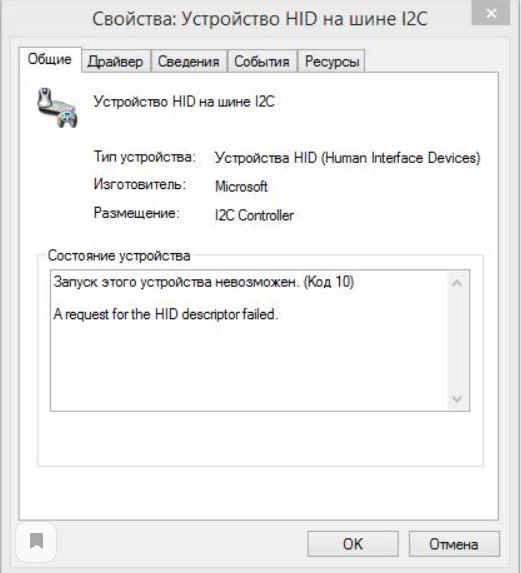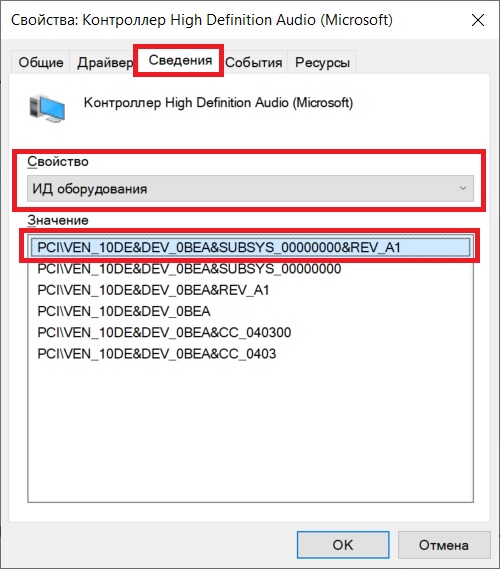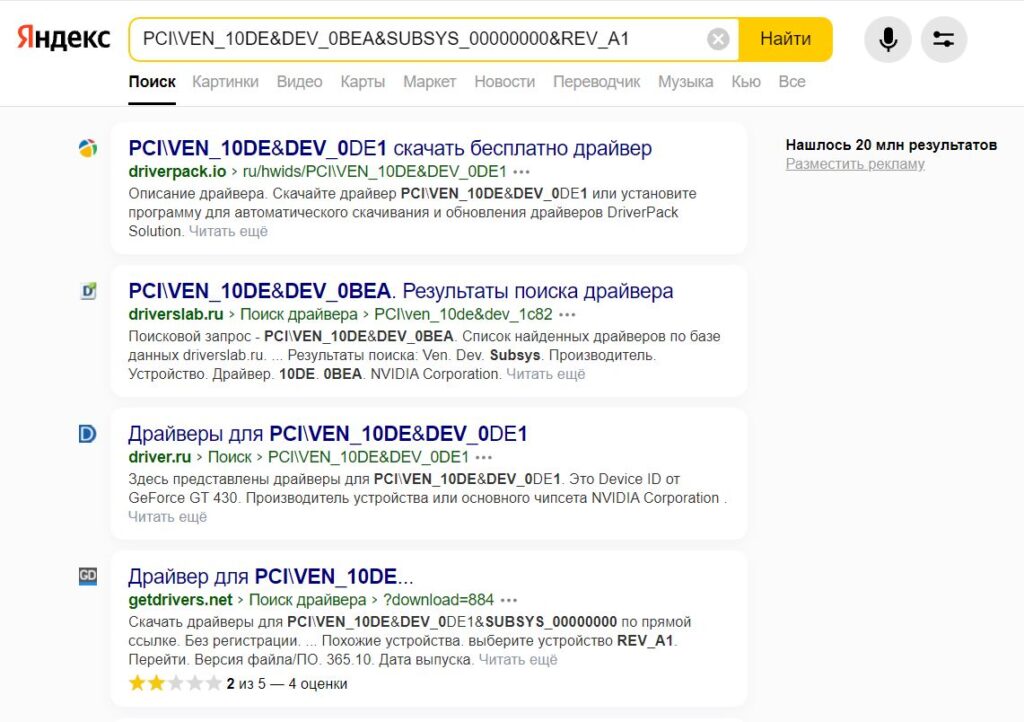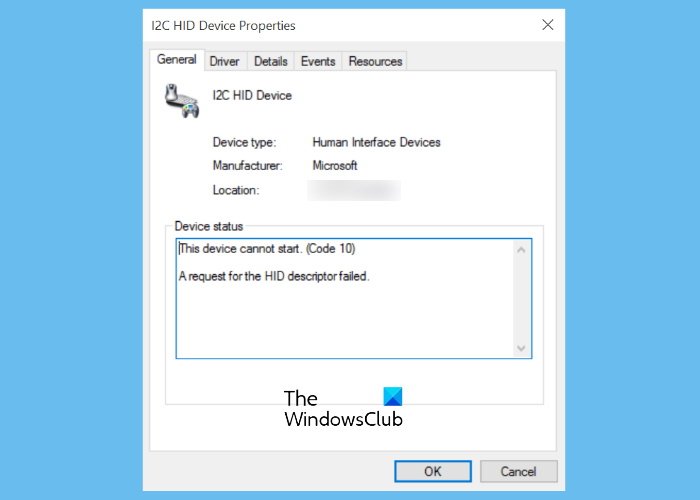Запуск устройства HID на шине I2C невозможен. Код 10. Что делать?
Просматривая устройства в диспетчере, некоторые пользователи могут отметить в нем некое устройство HID на шине I2C, помеченное восклицательным знаком. А это может говорить лишь об одном: с этим устройством есть проблемы. Причем они могут быть как программного характера, так и аппаратного.
В данной статье мы расскажем какое устройство обычно скрывается под данным названием и что можно попробовать сделать самостоятельно для устранения этой проблемы.
Запуск устройства HID на шине I2C невозможен (Код 10)
Для начала разберемся что это за устройство. В 80% случаев им является тачпад. В оставшихся 20% – клавиатура, подключенная по USB мышка или тачскрин (Сенсор экрана, если экран в вашем ноутбуке сенсорный).
Ошибка запуска устройства с кодом 10
Первым делом нужно проверить работоспособность всех этих устройств: ввести что-либо с клавиатуры, поводить пальцем по тачпаду и т.д.
То, что окажется нерабочим, и будет являться тем самым устройством HID на шине I2C.
Что делать, чтобы устройство заработало?
Самый верный путь – определить модель ноутбука, перейти на официальный сайт, скачать драйвера на все устройства ввода (тачпад, тачскрин, клавиатура) и установить их.
Второй вариант заключается в поиске драйвера для устройства по его идентификатору. Для этого в диспетчере устройств нужно дважды кликнуть мышкой по устройству HID на шине I2C.
Определение ИД оборудования
В открывшемся окне перейти на вкладку “Сведения” и выбрать свойство “ИД оборудования”.
Далее скопировать самое верхнее значение и вставить его в поиск гугла или яндекса.
Поиск драйвера к устройству по его ИД
В полученных результатах выдачи останется отыскать драйвер под ваше устройство.
Если ничего из вышеописанного не помогло и устройство HID на шине I2C все равно отображается в диспетчере устройств с восклицательным знаком и статусом “Запуск этого устройства невозможен. Код 10”, то это означает, что с этим устройством имеются проблемы на аппаратном уровне.
Например, поврежден или отсоединился шлейф или само устройство повреждено, например падением ноутбука или его залитием жидкостью. В этом случае лучше обратиться в сервис. А если все нормально работает, то и вовсе не обращать на него внимание.
In this post, we will talk about the solutions to fix the Touchpad error This device cannot start (Code 10) on Windows 11/10. When this Device Manager error occurs, the touchpad stops working. The affected HID device is displayed with a yellow warning sign in the Device Manager. If you check the device properties, you will get the following message in the Device status:
This device cannot start. (Code 10), A request for the HID descriptor failed.
Some of the affected users have stated that their touchpad was working but they were unable to use touchpad gestures like the two-finger scroll, right-click, etc., due to the error. Whereas, some users have complained that the error has completely disabled their touchpad.
If you receive this error message on your laptop, the solutions described here may fix your problem.
- Run the Hardware and Devices Troubleshooter.
- Reinstall the HID-compliant touch pad driver.
- Run Program Compatibility Troubleshooter.
- Restore your touchpad settings to default.
- Disable and re-enable the touchpad from BIOS.
- Reset BIOS to default.
Because your touchpad is not working, you have to connect an external USB mouse with your laptop.
1] Run the Hardware and Devices Troubleshooter
The error “This device cannot start (Code 10). A request for the HID descriptor failed” may occur due to the hardware issue. Hence, running the Hardware and Devices Troubleshooter may resolve it. Windows will take some time to detect the issue and fix it. After the troubleshooting gets completed, restart your device and see if the touchpad is working.
If the troubleshooter does not find any problem with your hardware, try the next solutions.
2] Reinstall the HID-compliant touchpad driver
One possible cause of the problem is the corrupted or outdated touchpad driver. If this is the case with you, reinstalling the touchpad drive may eliminate the error.
The steps for the same are as follows:
- Open the Device Manager.
- Expand the Human Interface Devices node.
- Right-click on the HID-compliant touch pad and select the Uninstall device option.
- If the touchpad driver is missing under the Human Interface Devices node, look for it under the Mice and other pointing devices node.
- Follow the on-screen instructions to uninstall the device driver. After the process gets completed, restart your laptop.
- After a restart, Windows will scan for the hardware changes automatically and install the latest touchpad driver on your system.
Check if the issue is solved.
Related: How to find, download and install Drivers for Unknown Devices or Hardware.
3] Run Program Compatibility Troubleshooter
Some users have reported that they experienced the issue after a recent Windows 10 update. In such a case, the error may occur due to compatibility issues. Such types of problems can be solved by running the Program Compatibility Troubleshooter. The process to do this is described below:
- Uninstall the touchpad driver from the Device Manager.
- Visit the manufacturer’s website and download the latest touchpad driver. If the driver is downloaded in the zip format, right-click on it and select Extract.
- Now, open the extracted folder and right-click on the driver installation file, and select Troubleshoot Compatibility. This will launch the Program Compatibility Troubleshooter.
- Click Troubleshoot program.
- After that, Windows will display a list of questions. Select the one that best fits your problem. For example, if the error occurs after a Windows 10 update, select “The program worked in earlier versions of Windows but won’t install or run now.”
- Now, on the next screen, Windows will ask you to select the version on which the program worked correctly. In this case, select Windows 8 or 8.1 from the list.
- Now, click Next and then click Test the program. If you receive the UAC prompt, click Yes.
- When the testing is completed, click Next and select the Yes, save these settings for this program option.
- Close the troubleshooter and install the driver.
After installing the driver, see if the problem is fixed or not.
4] Restore your touchpad settings to default
You can also try to restore your touchpad settings to default and see if it brings any changes.
Related: Fix Unknown USB Device, Descriptor Request Failed error.
5] Disable and re-enable the touchpad from BIOS
According to the feedback of some users, disabling and re-enabling the touchpad from BIOS helped them fix the issue. You can also try this method, provided this option is available in your system BIOS.
The procedure is as follows:
- Shut down your laptop.
- Turn on your laptop and press the key on your keyboard to open the BIOS setting. Different brand laptops have a different key to enter BIOS. Hence, you should check with your manufacturer about this.
- Disable the touchpad from there.
- Save the setting and exit. Your laptop will then be turned on.
- Now, wait until your laptop is turned on completely.
- Repeat the first two steps.
- Enable the touchpad from BIOS.
- Save the setting and exit.
Now, your touchpad should work.
6] Reset BIOS to default
Reset your system BIOS to default if none of the above methods fixed the problem.
Hope this helps.
How do I get rid of error Code 10?
The Error Code 10 is among the several Device Manager error codes. This error code displays the message “The device cannot start” and usually occurs due to the corrupted or outdated device drivers. Apart from that, compatibility issues are also one of the causes of this error.
If this error occurs on your computer, you can try some common solutions to fix it.
- Uninstall and reinstall the device driver.
- Rollback the device driver (if the option is available).
- Update the device driver.
- Download the device driver from the manufacturer’s website and install it on your system.
- Run the Hardware and Devices Troubleshooter.
How do I fix Bluetooth device cannot start Code 10?
Like the other Code 10 errors, this error is also caused due to corrupted or outdated drivers. The actual error message that the user receives when this error occurs on his computer is: This device cannot start. (Code 10), STATUS_DEVICE_POWER_FAILURE
The STATUS_DEVICE_POWER_FAILURE error can be fixed by updating or reinstalling the Bluetooth device driver. Apart from that, you can also try to download the latest Bluetooth driver from the manufacturer’s website and install it on your system.
That’s it.
Related posts:
- Laptop Touchpad is locked, disabled, gets stuck or scroll not working.
- Unable to install Synaptics, ASUS, etc, Touchpad drivers.
I2c hid device this device cannot start. (code 10), Touchpad issues windows 10, Device manager code 10, Windows 10 device driver, How to fix code 10 error windows 10;
DON’T FORGET TO SUBSCRIBE (Go to:
).
TOOLS THAT I USE FOR MAKING MY VIDEOS:
FOR AUDIO RECORDING:
My Mic (for Computer):
My Mic (for Mobile phone):
FOR EDITING:
My Headphones:
FOR VIDEO MAKING:
My Laptop:
My Mobile phone: Mi Note5 pro (Not available, now)
My Mouse:
My Keyboard (also my night’s work):
To see the full content, share this page by clicking one of the buttons below
THE TUTORIAL IN THE VIDEO COVERS THE FOLLOWING:
Device manager error,
msdt.exe windows 10,
regedit device manager,
Device manager code 10,
Windows 10 device driver,
Intel(r) serial io i2c host controller,
How to fix code 10 error windows 10,
A request for the hid descriptor failed,
Error codes in device manager in windows,
Windows 10 device manager update all drivers,
I2c hid device this device cannot start. (code 10),
How to download and install windows 10 drivers,
This device cannot start. (code 10) a request for the hid descriptor failed,
A request for the hid descriptor failed touchpad,
Optional quality update available windows 10,
Upperfilters and lowerfilters registry values,
What is code 10 error in device manager,
How to fix code 10 in device manager,
I2c hid device cannot start code 10,
Fix touchpad issues windows 10,
Touchpad issues windows 10,
Windows 10 device manager,
Drivers command prompt,
Win 10 device manager,
MY CHANNEL PLAYLISTS:
On Social Media:
On Windows Tips:
ORACLE VirtualBox VM:
FOLLOW ME ON:
Instagram:
Twitter:
Facebook:
DON’T FORGET TO SUBSCRIBE .
Concluzion: How to Fix Code 10 Error, Windows 10, Device Manager, Drivers, Touchpad Issues, i2c Hid Device – driver booster,roll back drivers,touchpad issues,error code solution,i2c hid device code 10,human interface devices,roll back driver greyed out,code 10 error windows 10,update drivers windows 10
source
Hardware platforms affected :
HP Spectre 13-ap0000 x360 Convertible PC, HP Spectre 15-df0000 x360 Convertible PC, HP Spectre 15-df1000 x360 Convertible PC, HP Spectre x360 — 13-ap000 CTO, HP Spectre x360 — 13-ap0000na, HP Spectre x360 — 13-ap0000nb, HP Spectre x360 — 13-ap0000nc, HP Spectre x360 — 13-ap0000nf, HP Spectre x360 — 13-ap0000nh, HP Spectre x360 — 13-ap0000ni, HP Spectre x360 — 13-ap0000nj, HP Spectre x360 — 13-ap0000nk, HP Spectre x360 — 13-ap0000nl, HP Spectre x360 — 13-ap0000nn, HP Spectre x360 — 13-ap0000no, HP Spectre x360 — 13-ap0000nq, HP Spectre x360 — 13-ap0000ns, HP Spectre x360 — 13-ap0000nt, HP Spectre x360 — 13-ap0000nv, HP Spectre x360 — 13-ap0000nw, HP Spectre x360 — 13-ap0000nx, HP Spectre x360 — 13-ap0000sa, HP Spectre x360 — 13-ap0000tu, HP Spectre x360 — 13-ap0000ur, HP Spectre x360 — 13-ap0001la, HP Spectre x360 — 13-ap0001na, HP Spectre x360 — 13-ap0001nb, HP Spectre x360 — 13-ap0001nc, HP Spectre x360 — 13-ap0001nf, HP Spectre x360 — 13-ap0001nh, HP Spectre x360 — 13-ap0001nj, HP Spectre x360 — 13-ap0001nk, HP Spectre x360 — 13-ap0001nl, HP Spectre x360 — 13-ap0001nn, HP Spectre x360 — 13-ap0001no, HP Spectre x360 — 13-ap0001np, HP Spectre x360 — 13-ap0001nq, HP Spectre x360 — 13-ap0001ns, HP Spectre x360 — 13-ap0001nt, HP Spectre x360 — 13-ap0001nu, HP Spectre x360 — 13-ap0001nv, HP Spectre x360 — 13-ap0001nw, HP Spectre x360 — 13-ap0001nx, HP Spectre x360 — 13-ap0001tu, HP Spectre x360 — 13-ap0001ur, HP Spectre x360 — 13-ap0002ne, HP Spectre x360 — 13-ap0002nf, HP Spectre x360 — 13-ap0002nh, HP Spectre x360 — 13-ap0002ni, HP Spectre x360 — 13-ap0002nj, HP Spectre x360 — 13-ap0002nk, HP Spectre x360 — 13-ap0002nn, HP Spectre x360 — 13-ap0002no, HP Spectre x360 — 13-ap0002np, HP Spectre x360 — 13-ap0002ns, HP Spectre x360 — 13-ap0002nt, HP Spectre x360 — 13-ap0002nu, HP Spectre x360 — 13-ap0002nw, HP Spectre x360 — 13-ap0002nx, HP Spectre x360 — 13-ap0002sa, HP Spectre x360 — 13-ap0002tu, HP Spectre x360 — 13-ap0002ur, HP Spectre x360 — 13-ap0003nb, HP Spectre x360 — 13-ap0003nf, HP Spectre x360 — 13-ap0003ni, HP Spectre x360 — 13-ap0003np, HP Spectre x360 — 13-ap0003nq, HP Spectre x360 — 13-ap0003ns, HP Spectre x360 — 13-ap0003nt, HP Spectre x360 — 13-ap0003nw, HP Spectre x360 — 13-ap0003nx, HP Spectre x360 — 13-ap0003tu, HP Spectre x360 — 13-ap0003ur, HP Spectre x360 — 13-ap0004na, HP Spectre x360 — 13-ap0004ne, HP Spectre x360 — 13-ap0004ni, HP Spectre x360 — 13-ap0004no, HP Spectre x360 — 13-ap0004np, HP Spectre x360 — 13-ap0004ns, HP Spectre x360 — 13-ap0004nw, HP Spectre x360 — 13-ap0004nx, HP Spectre x360 — 13-ap0004tu, HP Spectre x360 — 13-ap0004ur, HP Spectre x360 — 13-ap0005ne, HP Spectre x360 — 13-ap0005nf, HP Spectre x360 — 13-ap0005ni, HP Spectre x360 — 13-ap0005nl, HP Spectre x360 — 13-ap0005nn, HP Spectre x360 — 13-ap0005np, HP Spectre x360 — 13-ap0005nq, HP Spectre x360 — 13-ap0005nw, HP Spectre x360 — 13-ap0005nx, HP Spectre x360 — 13-ap0005tu, HP Spectre x360 — 13-ap0005ur, HP Spectre x360 — 13-ap0006nb, HP Spectre x360 — 13-ap0006nf, HP Spectre x360 — 13-ap0006no, HP Spectre x360 — 13-ap0006nu, HP Spectre x360 — 13-ap0006nw, HP Spectre x360 — 13-ap0006nx, HP Spectre x360 — 13-ap0006tu, HP Spectre x360 — 13-ap0006ur, HP Spectre x360 — 13-ap0007na, HP Spectre x360 — 13-ap0007ne, HP Spectre x360 — 13-ap0007nf, HP Spectre x360 — 13-ap0007nn, HP Spectre x360 — 13-ap0007no, HP Spectre x360 — 13-ap0007nq, HP Spectre x360 — 13-ap0007nx, HP Spectre x360 — 13-ap0007tu, HP Spectre x360 — 13-ap0007ur, HP Spectre x360 — 13-ap0008ca, HP Spectre x360 — 13-ap0008nc, HP Spectre x360 — 13-ap0008nf, HP Spectre x360 — 13-ap0008nn, HP Spectre x360 — 13-ap0008no, HP Spectre x360 — 13-ap0008nu, HP Spectre x360 — 13-ap0008nx, HP Spectre x360 — 13-ap0008tu, HP Spectre x360 — 13-ap0008ur, HP Spectre x360 — 13-ap0009nc, HP Spectre x360 — 13-ap0009ne, HP Spectre x360 — 13-ap0009nl, HP Spectre x360 — 13-ap0009no, HP Spectre x360 — 13-ap0009nx, HP Spectre x360 — 13-ap0009tu, HP Spectre x360 — 13-ap0009ur, HP Spectre x360 — 13-ap0010ca, HP Spectre x360 — 13-ap0010na, HP Spectre x360 — 13-ap0010ne, HP Spectre x360 — 13-ap0010nf, HP Spectre x360 — 13-ap0010nl, HP Spectre x360 — 13-ap0010no, HP Spectre x360 — 13-ap0010nq, HP Spectre x360 — 13-ap0010nx, HP Spectre x360 — 13-ap0010tu, HP Spectre x360 — 13-ap0010ur, HP Spectre x360 — 13-ap0011na, HP Spectre x360 — 13-ap0011nc, HP Spectre x360 — 13-ap0011ne, HP Spectre x360 — 13-ap0011nf, HP Spectre x360 — 13-ap0011no, HP Spectre x360 — 13-ap0011ur, HP Spectre x360 — 13-ap0012nc, HP Spectre x360 — 13-ap0012ne, HP Spectre x360 — 13-ap0012nf, HP Spectre x360 — 13-ap0012nn, HP Spectre x360 — 13-ap0012no, HP Spectre x360 — 13-ap0012nq, HP Spectre x360 — 13-ap0012tu, HP Spectre x360 — 13-ap0012ur, HP Spectre x360 — 13-ap0013dx, HP Spectre x360 — 13-ap0013nb, HP Spectre x360 — 13-ap0013ne, HP Spectre x360 — 13-ap0013nf, HP Spectre x360 — 13-ap0013tu, HP Spectre x360 — 13-ap0013ur, HP Spectre x360 — 13-ap0014na, HP Spectre x360 — 13-ap0014nf, HP Spectre x360 — 13-ap0014tu, HP Spectre x360 — 13-ap0014ur, HP Spectre x360 — 13-ap0015na, HP Spectre x360 — 13-ap0015nf, HP Spectre x360 — 13-ap0015nq, HP Spectre x360 — 13-ap0015tu, HP Spectre x360 — 13-ap0015ur, HP Spectre x360 — 13-ap0016nf, HP Spectre x360 — 13-ap0016ng, HP Spectre x360 — 13-ap0016tu, HP Spectre x360 — 13-ap0016ur, HP Spectre x360 — 13-ap0017ng, HP Spectre x360 — 13-ap0017tu, HP Spectre x360 — 13-ap0017ur, HP Spectre x360 — 13-ap0018nf, HP Spectre x360 — 13-ap0018tu, HP Spectre x360 — 13-ap0018ur, HP Spectre x360 — 13-ap0019tu, HP Spectre x360 — 13-ap0019ur, HP Spectre x360 — 13-ap0020tu, HP Spectre x360 — 13-ap0020ur, HP Spectre x360 — 13-ap0021tu, HP Spectre x360 — 13-ap0021ur, HP Spectre x360 — 13-ap0022tu, HP Spectre x360 — 13-ap0023dx, HP Spectre x360 — 13-ap0023tu, HP Spectre x360 — 13-ap0024tu, HP Spectre x360 — 13-ap0025tu, HP Spectre x360 — 13-ap0026tu, HP Spectre x360 — 13-ap0027tu, HP Spectre x360 — 13-ap0028ca, HP Spectre x360 — 13-ap0028tu, HP Spectre x360 — 13-ap0029tu, HP Spectre x360 — 13-ap0030tu, HP Spectre x360 — 13-ap0031tu, HP Spectre x360 — 13-ap0032tu, HP Spectre x360 — 13-ap0033dx, HP Spectre x360 — 13-ap0033tu, HP Spectre x360 — 13-ap0034tu, HP Spectre x360 — 13-ap0035tu, HP Spectre x360 — 13-ap0036tu, HP Spectre x360 — 13-ap0037tu, HP Spectre x360 — 13-ap0038nr, HP Spectre x360 — 13-ap0038tu, HP Spectre x360 — 13-ap0039tu, HP Spectre x360 — 13-ap0040ca, HP Spectre x360 — 13-ap0040tu, HP Spectre x360 — 13-ap0041tu, HP Spectre x360 — 13-ap0042tu, HP Spectre x360 — 13-ap0043dx, HP Spectre x360 — 13-ap0043tu, HP Spectre x360 — 13-ap0044tu, HP Spectre x360 — 13-ap0045tu, HP Spectre x360 — 13-ap0046tu, HP Spectre x360 — 13-ap0047tu, HP Spectre x360 — 13-ap0048tu, HP Spectre x360 — 13-ap0049tu, HP Spectre x360 — 13-ap0050ca, HP Spectre x360 — 13-ap0050ng, HP Spectre x360 — 13-ap0050tu, HP Spectre x360 — 13-ap0051la, HP Spectre x360 — 13-ap0051tu, HP Spectre x360 — 13-ap0052tu, HP Spectre x360 — 13-ap0053tu, HP Spectre x360 — 13-ap0054tu, HP Spectre x360 — 13-ap0055tu, HP Spectre x360 — 13-ap0056tu, HP Spectre x360 — 13-ap0057tu, HP Spectre x360 — 13-ap0058tu, HP Spectre x360 — 13-ap0059tu, HP Spectre x360 — 13-ap0060tu, HP Spectre x360 — 13-ap0061tu, HP Spectre x360 — 13-ap0062tu, HP Spectre x360 — 13-ap0063tu, HP Spectre x360 — 13-ap0064tu, HP Spectre x360 — 13-ap0065tu, HP Spectre x360 — 13-ap0066tu, HP Spectre x360 — 13-ap0067tu, HP Spectre x360 — 13-ap0068ms, HP Spectre x360 — 13-ap0068tu, HP Spectre x360 — 13-ap0069tu, HP Spectre x360 — 13-ap0070tu, HP Spectre x360 — 13-ap0071tu, HP Spectre x360 — 13-ap0072tu, HP Spectre x360 — 13-ap0073tu, HP Spectre x360 — 13-ap0074tu, HP Spectre x360 — 13-ap0075tu, HP Spectre x360 — 13-ap0076tu, HP Spectre x360 — 13-ap0077tu, HP Spectre x360 — 13-ap0078tu, HP Spectre x360 — 13-ap0079tu, HP Spectre x360 — 13-ap0080tu, HP Spectre x360 — 13-ap0081tu, HP Spectre x360 — 13-ap0082tu, HP Spectre x360 — 13-ap0083tu, HP Spectre x360 — 13-ap0084tu, HP Spectre x360 — 13-ap0085tu, HP Spectre x360 — 13-ap0086tu, HP Spectre x360 — 13-ap0087tu, HP Spectre x360 — 13-ap0088tu, HP Spectre x360 — 13-ap0089tu, HP Spectre x360 — 13-ap0090tu, HP Spectre x360 — 13-ap0091tu, HP Spectre x360 — 13-ap0092tu, HP Spectre x360 — 13-ap0093tu, HP Spectre x360 — 13-ap0094tu, HP Spectre x360 — 13-ap0095tu, HP Spectre x360 — 13-ap0096tu, HP Spectre x360 — 13-ap0097tu, HP Spectre x360 — 13-ap0098tu, HP Spectre x360 — 13-ap0099tu, HP Spectre x360 — 13-ap0100nd, HP Spectre x360 — 13-ap0100tu, HP Spectre x360 — 13-ap0101ng, HP Spectre x360 — 13-ap0101tu, HP Spectre x360 — 13-ap0102ng, HP Spectre x360 — 13-ap0102tu, HP Spectre x360 — 13-ap0103tu, HP Spectre x360 — 13-ap0104ng, HP Spectre x360 — 13-ap0104tu, HP Spectre x360 — 13-ap0105tu, HP Spectre x360 — 13-ap0106tu, HP Spectre x360 — 13-ap0107tu, HP Spectre x360 — 13-ap0108tu, HP Spectre x360 — 13-ap0109ng, HP Spectre x360 — 13-ap0109tu, HP Spectre x360 — 13-ap0110ng, HP Spectre x360 — 13-ap0110tu, HP Spectre x360 — 13-ap0111tu, HP Spectre x360 — 13-ap0112tu, HP Spectre x360 — 13-ap0113tu, HP Spectre x360 — 13-ap0114tu, HP Spectre x360 — 13-ap0115tu, HP Spectre x360 — 13-ap0116tu, HP Spectre x360 — 13-ap0117tu, HP Spectre x360 — 13-ap0118tu, HP Spectre x360 — 13-ap0119tu, HP Spectre x360 — 13-ap0120ng, HP Spectre x360 — 13-ap0120tu, HP Spectre x360 — 13-ap0121ng, HP Spectre x360 — 13-ap0121tu, HP Spectre x360 — 13-ap0122ng, HP Spectre x360 — 13-ap0122tu, HP Spectre x360 — 13-ap0180nd, HP Spectre x360 — 13-ap0250nd, HP Spectre x360 — 13-ap0303ng, HP Spectre x360 — 13-ap0304ng, HP Spectre x360 — 13-ap0312ng, HP Spectre x360 — 13-ap0317ng, HP Spectre x360 — 13-ap0400nd, HP Spectre x360 — 13-ap0404nz, HP Spectre x360 — 13-ap0406nz, HP Spectre x360 — 13-ap0409nz, HP Spectre x360 — 13-ap0450nd, HP Spectre x360 — 13-ap0500nz, HP Spectre x360 — 13-ap0509nz, HP Spectre x360 — 13-ap0550nz, HP Spectre x360 — 13-ap0589na, HP Spectre x360 — 13-ap0590na, HP Spectre x360 — 13-ap0599na, HP Spectre x360 — 13-ap0609nz, HP Spectre x360 — 13-ap0708nz, HP Spectre x360 — 13-ap0800no, HP Spectre x360 — 13-ap0801no, HP Spectre x360 — 13-ap0802no, HP Spectre x360 — 13-ap0803no, HP Spectre x360 — 13-ap0807nz, HP Spectre x360 — 13-ap0809nz, HP Spectre x360 — 13-ap0857nz, HP Spectre x360 — 13-ap0897nz, HP Spectre x360 — 13-ap0900nz, HP Spectre x360 — 13-ap0902nz, HP Spectre x360 — 13-ap0904nz, HP Spectre x360 — 13-ap0950nz, HP Spectre x360 — 13-ap0970nz, HP Spectre x360 — 13-ap0980nz, HP Spectre x360 — 13-ap0990nz, HP Spectre x360 — 13-ap0991nz, HP Spectre x360 — 13-ap0997nb, HP Spectre x360 — 13-ap0998nb, HP Spectre x360 — 13-ap0999nb, HP Spectre x360 — 13t-ap000 CTO, HP Spectre x360 — 15-df000 CTO, HP Spectre x360 — 15-df0000nf, HP Spectre x360 — 15-df0000no, HP Spectre x360 — 15-df0000nv, HP Spectre x360 — 15-df0000nx, HP Spectre x360 — 15-df0000tx, HP Spectre x360 — 15-df0000ur, HP Spectre x360 — 15-df0001nd, HP Spectre x360 — 15-df0001nf, HP Spectre x360 — 15-df0001nv, HP Spectre x360 — 15-df0001nx, HP Spectre x360 — 15-df0001tx, HP Spectre x360 — 15-df0002na, HP Spectre x360 — 15-df0002nf, HP Spectre x360 — 15-df0002no, HP Spectre x360 — 15-df0002nx, HP Spectre x360 — 15-df0002tx, HP Spectre x360 — 15-df0003nc, HP Spectre x360 — 15-df0003nx, HP Spectre x360 — 15-df0003tx, HP Spectre x360 — 15-df0004na, HP Spectre x360 — 15-df0004nc, HP Spectre x360 — 15-df0004ne, HP Spectre x360 — 15-df0004no, HP Spectre x360 — 15-df0004tx, HP Spectre x360 — 15-df0005na, HP Spectre x360 — 15-df0005ne, HP Spectre x360 — 15-df0005nf, HP Spectre x360 — 15-df0005no, HP Spectre x360 — 15-df0005tx, HP Spectre x360 — 15-df0006na, HP Spectre x360 — 15-df0006nl, HP Spectre x360 — 15-df0006tx, HP Spectre x360 — 15-df0007na, HP Spectre x360 — 15-df0007nf, HP Spectre x360 — 15-df0007tx, HP Spectre x360 — 15-df0008ca, HP Spectre x360 — 15-df0008nc, HP Spectre x360 — 15-df0008tx, HP Spectre x360 — 15-df0009nc, HP Spectre x360 — 15-df0009nf, HP Spectre x360 — 15-df0009tx, HP Spectre x360 — 15-df0010ca, HP Spectre x360 — 15-df0010nf, HP Spectre x360 — 15-df0010tx, HP Spectre x360 — 15-df0011na, HP Spectre x360 — 15-df0011nf, HP Spectre x360 — 15-df0011tx, HP Spectre x360 — 15-df0012na, HP Spectre x360 — 15-df0012tx, HP Spectre x360 — 15-df0013dx, HP Spectre x360 — 15-df0013tx, HP Spectre x360 — 15-df0014tx, HP Spectre x360 — 15-df0015tx, HP Spectre x360 — 15-df0015ur, HP Spectre x360 — 15-df0016na, HP Spectre x360 — 15-df0016tx, HP Spectre x360 — 15-df0017tx, HP Spectre x360 — 15-df0018tx, HP Spectre x360 — 15-df0018ur, HP Spectre x360 — 15-df0019tx, HP Spectre x360 — 15-df0020tx, HP Spectre x360 — 15-df0021tx, HP Spectre x360 — 15-df0022nb, HP Spectre x360 — 15-df0023dx, HP Spectre x360 — 15-df0025na, HP Spectre x360 — 15-df0025nb, HP Spectre x360 — 15-df0026na, HP Spectre x360 — 15-df0027nb, HP Spectre x360 — 15-df0028na, HP Spectre x360 — 15-df0028nb, HP Spectre x360 — 15-df0029na, HP Spectre x360 — 15-df0030na, HP Spectre x360 — 15-df0032nb, HP Spectre x360 — 15-df0035na, HP Spectre x360 — 15-df0037ur, HP Spectre x360 — 15-df0038ur, HP Spectre x360 — 15-df0039na, HP Spectre x360 — 15-df0042na, HP Spectre x360 — 15-df0044nb, HP Spectre x360 — 15-df0062nb, HP Spectre x360 — 15-df0065nr, HP Spectre x360 — 15-df0068nr, HP Spectre x360 — 15-df0100nd, HP Spectre x360 — 15-df0104ng, HP Spectre x360 — 15-df0106ng, HP Spectre x360 — 15-df0108ng, HP Spectre x360 — 15-df0126ng, HP Spectre x360 — 15-df0180no, HP Spectre x360 — 15-df0303ng, HP Spectre x360 — 15-df0304ng, HP Spectre x360 — 15-df0306nz, HP Spectre x360 — 15-df0322ng, HP Spectre x360 — 15-df0400nd, HP Spectre x360 — 15-df0400nz, HP Spectre x360 — 15-df0500nd, HP Spectre x360 — 15-df0590na, HP Spectre x360 — 15-df0599na, HP Spectre x360 — 15-df0707nz, HP Spectre x360 — 15-df0709nz, HP Spectre x360 — 15-df0757nz, HP Spectre x360 — 15-df0797nz, HP Spectre x360 — 15-df0800no, HP Spectre x360 — 15-df0800nz, HP Spectre x360 — 15-df0801no, HP Spectre x360 — 15-df0850nz, HP Spectre x360 — 15-df0900nz, HP Spectre x360 — 15-df0950nz, HP Spectre x360 — 15-df0999nb, HP Spectre x360 — 15-df0999nl, HP Spectre x360 — 15t-df000 CTO, HP Spectre x360 — 15t-df100 CTO
© Copyright 2023 HP Development Company, L.P.
HP Inc. не несет ответственность за технические или редакторские ошибки или упущения, содержащиеся в данном документе. Предоставленная информация предоставляется «как есть» без каких-либо гарантий. В пределах, допускаемых законом, ни HP, ни ее аффилированные лица, субподрядчики или поставщики не будут нести ответственность за случайные, специальные или косвенные убытки, включая стоимость простоя; упущенную прибыль; убытки, связанные с приобретением товаров или услуг-заменителей; убытки за потерю данных или восстановление программного обеспечения. Информация в этом документе может быть изменена без предварительного уведомления. Компания HP Inc. и названия продуктов HP, упомянутые в данном документе, являются товарными знаками HP Inc. в США и других странах. Названия других продуктов и компаний, упомянутые здесь, могут являться товарными знаками соответствующих владельцев.
На чтение 4 мин Опубликовано Обновлено
В современных системах электропитания очень важно обеспечить надежное соединение между устройствами HID (Human Interface Device) и контроллером шины I2C (Inter-Integrated Circuit). Неисправности и ошибки в этой связи могут привести к множеству проблем, например, к потере данных или некорректной работе устройств.
Одной из часто встречающихся проблем является ошибка 10. Она возникает, когда обнаруживается проблема в устройстве HID на шине I2C. Ошибка 10 может быть вызвана несколькими причинами, такими как неправильно установленное устройство HID, неправильные настройки в драйвере или несовместимость устройства HID с операционной системой.
Для решения проблемы с ошибкой 10 необходимо принять несколько шагов. Во-первых, следует убедиться, что устройство HID правильно установлено и подключено к системе. Во-вторых, необходимо проверить настройки драйвера для устройства HID и, при необходимости, обновить или переустановить его. Также возможно, что устройство HID несовместимо с операционной системой, в этом случае рекомендуется обратиться к производителю устройства или к разработчику системы для получения дополнительной поддержки.
В данной статье мы рассмотрим основные причины и решения для ошибки 10 при устройстве HID на шине I2C. Мы также предоставим практические рекомендации для устранения этой ошибки и обеспечения нормальной работы устройств HID на шине I2C.
Ошибка 10 при устройстве HID на шине I2C:
Ошибка 10 при устройстве HID на шине I2C возникает, когда операционная система Windows не может распознать HID-устройство, подключенное через шину I2C. Эта ошибка может возникать по разным причинам и может привести к проблемам в работе или неработоспособности устройства.
Вот несколько возможных причин и решений для ошибки 10 при устройстве HID на шине I2C:
-
Неправильно установленные драйверы: Убедитесь, что вы установили правильные драйверы для устройства HID и что они работают корректно. Если у вас есть доступ к драйверам, попробуйте удалить их, а затем повторно установить. Если устройство по-прежнему не работает, попробуйте найти последнюю версию драйверов на сайте производителя устройства.
-
Конфликт ресурсов: Проверьте, нет ли конфликтов ресурсов с другими устройствами, подключенными к вашему компьютеру. Попробуйте изменить порт, к которому подключено устройство HID, или отключить другие устройства для проверки.
-
Неисправность устройства: Если все остальные решения не сработали, возможно, ваше устройство HID неисправно и требует ремонта или замены. Обратитесь к производителю устройства или обратитесь в сервисный центр для получения дополнительной помощи.
Если у вас продолжают возникать проблемы с ошибкой 10 при устройстве HID на шине I2C, рекомендуется обратиться к специалисту или к поддержке производителя устройства для получения дополнительной помощи и решения проблемы.
Проблемы и решения
Проблема: Ошибка 10 при устройстве HID на шине I2C
Решение: Если в процессе работы с HID на шине I2C возникает ошибка 10, можно попробовать следующие решения:
- Проверьте правильность подключения устройства HID к шине I2C. Убедитесь, что все соединения сделаны правильно и нет обрывов или коротких замыканий.
- Проверьте настройки I2C-шины. Убедитесь, что настройки скорости передачи данных и адреса устройства HID на шине I2C соответствуют друг другу.
- Проверьте, что на устройстве, к которому подключено устройство HID, нет конфликтующих устройств на шине I2C. Если на шине I2C есть другие устройства, которые используют ту же линию SDA или SCL, возможно, они мешают работе устройства HID.
- Проверьте, что в коде программы правильно инициализированы и настроены I2C-интерфейс и устройство HID. Убедитесь, что адрес устройства HID указан правильно и используется правильный протокол коммуникации.
- Если проблема возникает только на определенном устройстве или в определенной среде, попробуйте перезагрузить устройство и проверить его работу на другом компьютере или с другой программой.
Если ни одно из предложенных решений не помогло, возможно, проблема связана с аппаратными или программными особенностями конкретного устройства HID или шины I2C. В таком случае, рекомендуется обратиться в техническую поддержку устройства или разработчика программного обеспечения для получения дополнительной помощи.