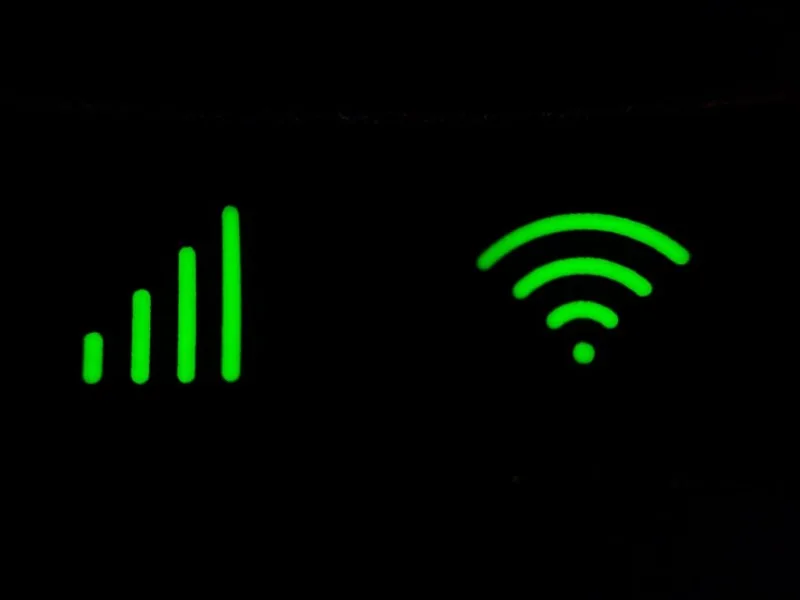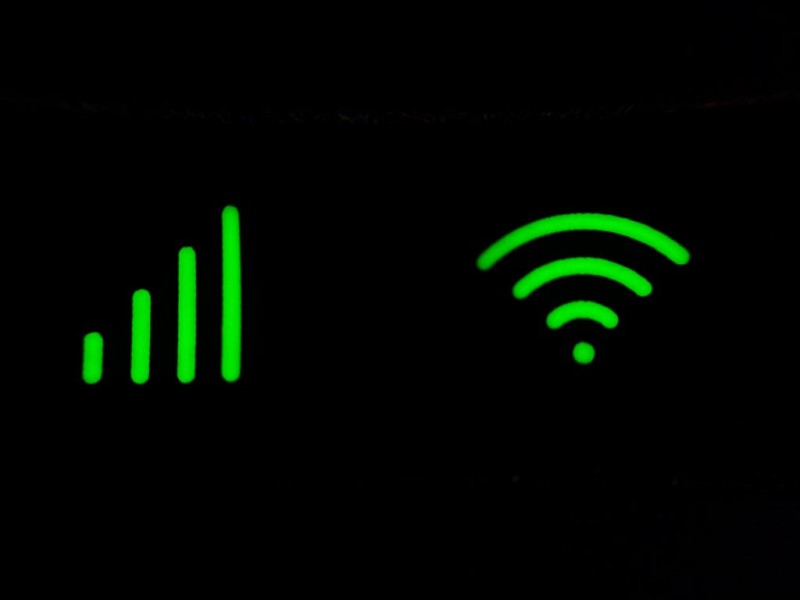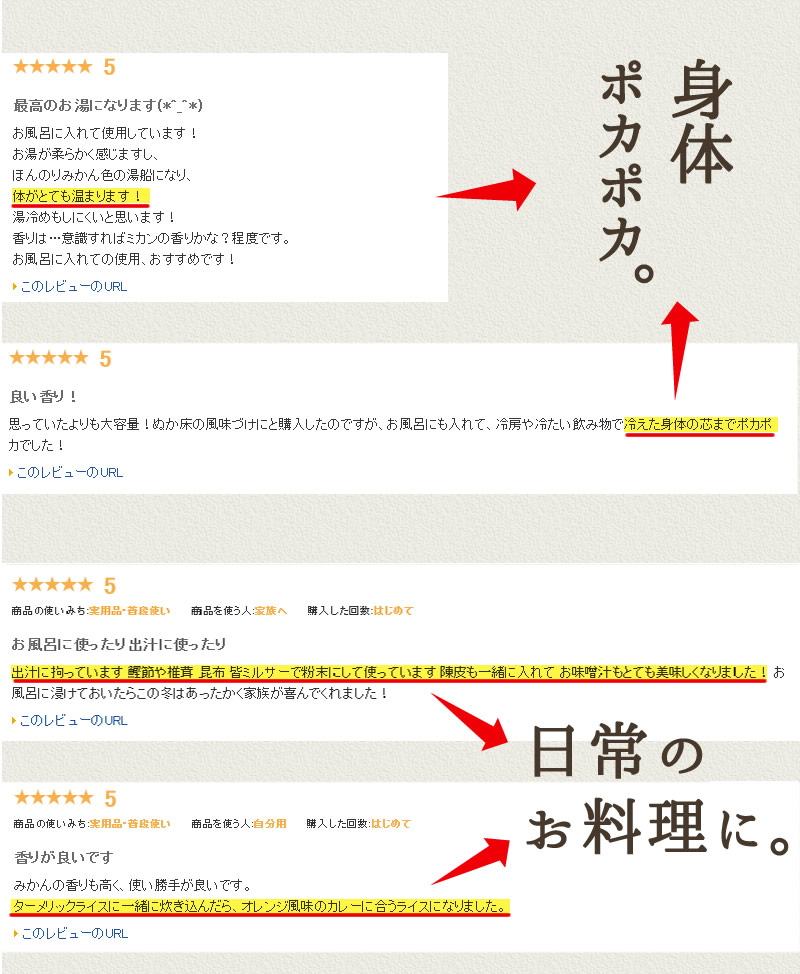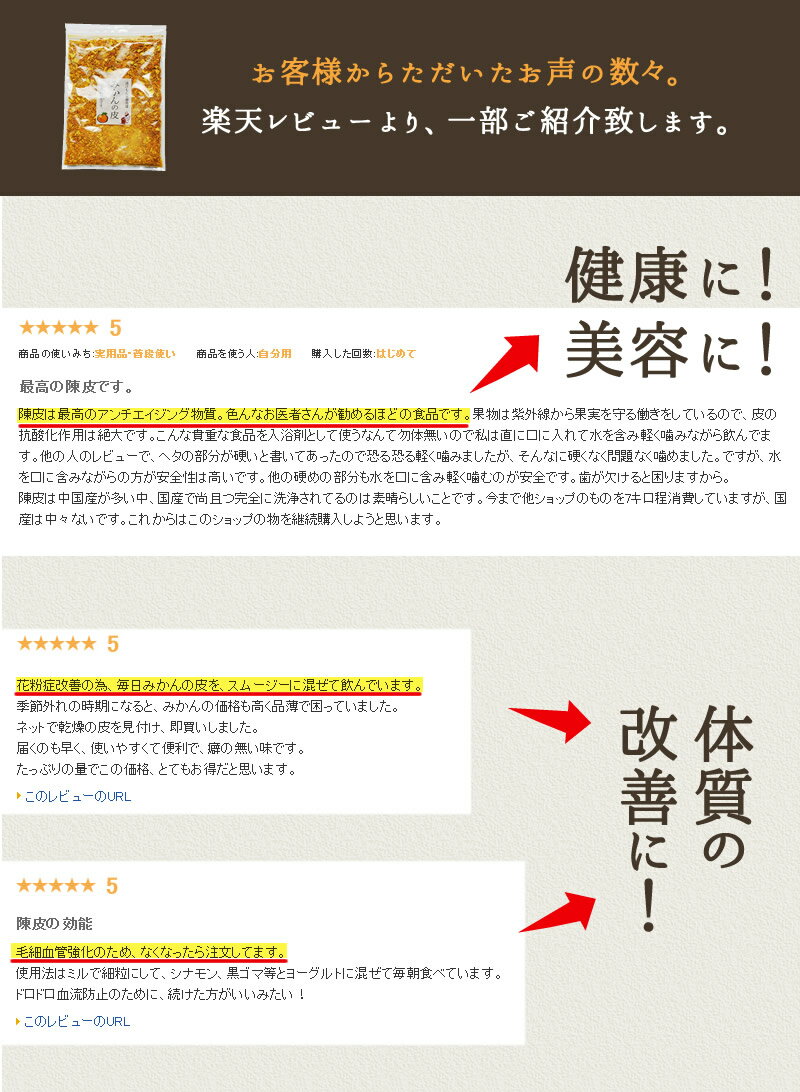Players who are trying to access the Oculus game store and sometimes even their own game libraries have been coming up against the Oculus error code hdslvc2.
The main reasons for this issue are Facebook account connection problems, WiFi issues, and headset syncing issues. These problems are all taken care of with a few simple steps such as logging into your accounts again, a wifi connection test, and some adjustments to settings.
Without further ado, let’s take a look at some simple steps you can take to deal with the Oculus error code hdslvc2.
Log Out And In Again
This may seem incredibly simple but it is the suggested step provided by the Oculus Support website.
Sometimes the best thing to do when you are receiving an error code, be it on the Oculus or any other piece of tech is to simply turn it off and turn it on again.
The cliché works.
In this case, it is suggested to log out and log in again to solve the Oculus error code hdslvc2.
Follow these steps to give it a go.
- Switch off and shut down the headset
- Log out of the mobile app
- Log back into the mobile app
- Switch the Oculus headset back on
By following these instructions, Oculus Support suggests that your error code should no longer display and full access to the store and your purchased apps and games will be grated again.
If you are still struggling with this error code, read on.
Update Your Software
Often an error code is a result of out-of-date software. Running a quick check through the app or your quest can force a download and update of all the software on both devices.
Updating is done easily by following these simple steps.
App
- Open the Oculus App
- Navigate to settings and open
- Select our quest
- Go to More Settings
- Click Advanced Settings
- Select turn on Updates
Oculus
- Press the Oculus button on the right controller
- Select the gear icon in the bottom right
- Navigate to the About section and open
- Select download or install updates
If the option isn’t available it means there are no updates available and this step isn’t going to work for you.
Reconnect to Wifi
The issue may sometimes be caused by a fault in your network connection.
Having a weak or inconsistent connection to the internet will often cause issues with displaying the store and some purchased games.
Thankfully the Oculus does not need to be always online like some other headsets but for access to the store a connection is required.
By disconnecting and reconnecting to your chosen wifi network you will work out any problems that may be preventing your Oculus from functioning properly.
Take a look at these steps to make sure you’re connected.
- Connect your Oculus headset to your phone via the mobile app
- Select devices
- Navigate to settings
- In the settings menu click on Forget Current WiFi
- Wait for a few seconds
- Reconnect to your WiFi network
This should hopefully remedy any issues you have connecting to the store and displaying purchased apps and games.
If the issue was with your internet connection, this will make sure your connection is strong and functional.
Synchronize Accounts
Oculus requires several different accounts to function properly. The headset is owned and operated by the company known as Meta, formerly Facebook.
When they had the switch in name and branding it may have caused a desynchronization between your meta and meta horizon accounts. There are settings inbuilt to the Oculus to check and resynchronize the various accounts required to use the headset.
Follow the steps below to keep everything running harmoniously and hopefully solve your Oculus error code hdslvc2.
- Navigate to settings
- Open up the Meta Accounts tab
- Select Profiles
- Click on Sync Accounts
This should hopefully remedy your unsynchronised Meta accounts and allow you access to both the store and your purchased games.
The switch from Facebook to meta desynchronized a few accounts as they transitioned from only needing one account to needing both Meta and Meta Horizon. If you are still seeing the error code, read on.
Download From Your Phone
Some users have reported that simply using the phone app to download a game will prevent the Oculus from displaying the hdslvc2 error code.
Using the app to download a game may cause the Oculus to resynchronize with the app, accounts, and the internet.
Attempt a Factory Reset
Not dissimilar to the turning off and on again method, this factory reset option will fully shut down and reboot the headset wiping any remaining bugs from the Oculus.
A factory reset will clear out the cache, any remaining memory glitches, and reconnect all network and phone connections. Take a look at these steps to reset your headset both from the Oculus and from your phone.
With Your Phone
- Open the Oculus app on your phone
- Locate and open the Devices menu
- Select the headset you have connected to the phone
- Navigate to advanced settings and select factory reset
- Click on reset
With Your Headset
- Power the headset down
- Hold down the power and volume down button for a few seconds until the boot screen is displayed
- Navigate to the factory reset option using your volume buttons
- Tap the power button to select factory reset
- Select the yes option by navigating with the volume buttons and confirming with the power button.
A hard reset can solve a multitude of problems for a lot of different software issues. Forcing a reset like that will iron out any bugs that may have arisen due to updates or new software downloads.
If this still doesn’t solve your Oculus error code hdslvc2 then we have one last suggestion for you.
Contact Oculus Support
Oculus support provides quite a thorough and quick customer assistance program. They are happy to answer any questions or problems you may have with your headset.
Their forums often already have any questions you may have with both customer repairs and suggestions from the Oculus team themselves. You can find the forums here with their handy search bar for any issues.
Published & Fact Checked by
Published on:
Last Updated on July 22, 2023

Error code hdslvc2 is not a new error in the past too users have faced this error.
oculus quest 2 error code hdslvc2 can occur while connecting to the store, and many times users are also unable to access their purchased apps and games in the library.
If you are having the same error then in this post we are going to share the possible workarounds which we found during our research.
How To Fix oculus error code hdslvc2?
Fix 1: Check If oculus App Syncing option is enabled
- Open the oculus app.
- Then go to the main menu.
- Then open your profile.
- Tap on your name.
- Tap horizon
- From there make sure Sync is enabled.
Fix 2: Reconnect To Wifi
If you have connected the phone and headset through the app then you try forgetting the current wifi and reconnect it to check if it fixes the issue or not.
- Go to devices.
- under devices visit wifi.
- From there forget the current wifi.
- Then wait for around 5 to 10 seconds.
- After that reconnect to the wifi.
- Now check if you are still getting the error.
Fix 3: Connect your phone to the headset and screen shared
We can’t confirm whether this will work or not but one user shared this solution in oculusvr forum. So we thought we must share this here, so our audience can also try this.
You just need to connect your phone to the headset and screen shared. After that wait for sometime and check it reoslves the error or not.
Fix 4: Factory Reset your oculus quest 2
If nothing is helping you with the error then you have to factory reset your oculus quest 2.
Here is how to factory reset using your phone
- Go to the Oculus app on your smartphone.
- From the bottom menu choose Devices.
- Choose the headset connected to the phone.
- Choose Advanced Settings.
- Now choose Factory Reset.
- Then choose Reset
Here is how to factory reset using the headset
- Power off the headset.
- Then press and hold the power and volume (-) button on the headset down simultaneously until the boot screen loads.
- Now go to the Factory Reset option using your volume button.
- Then tap the power button.
- Then tap yes using the volume button, and tap the power button.
Fix 5: Contact oculus quest 2 Support
If you still get the error even after trying all the possible workarounds then now you should contact the oculus quest 2 Support to report the issue.
Like This Post? Checkout More
- How To Fix BBC IPlayer Error Code 02062 On Ruku?
- How To Fix Vizio SmartCast Error Code 2902_1?
- How To Fix Valorant Error Code VAN 1?
- How To Fix Dstv Error Code Per 0 And Per 1?
A Digital Marketer by profession and a passionate traveller. Technology has been always my first interest, so I consistently look for new updates in tech to explore, and also has expertise in WordPress.
The oculus quest is at the forefront of Meta’s virtual reality gaming software. It has been well received by most but sometimes, it may have a few technological problems. Players who are trying to access the Oculus game store and sometimes even their own game libraries have been coming up against the Oculus error code hdslvc2.
Oculus error code hdslvc2 prevents you from accessing the store and will prevent you from seeing your purchased games and apps. There seem to be a few main reasons for the issue such as Facebook account connection problems, WiFi issues, and headset syncing issues. These problems are all taken care of with a few simple steps such as logging into your accounts again, a wifi connection test, and some adjustments to settings.
Without further ado, let’s take a look at some simple steps you can take to deal with the Oculus error code hdslvc2.
Log Out And In Again
This may seem incredibly simple but it is the suggested step provided by the Oculus Support website. Sometimes the best thing to do when you are receiving an error code, be it on the Oculus or any other piece of tech is to simply turn it off and turn it on again. The cliché works. In this case, it is suggested to log out and log in again to solve the Oculus error code hdslvc2. Follow these steps to give it a go.
- Switch off and shut down the headset
- Log out of the mobile app
- Log back into the mobile app
- Switch the Oculus headset back on
By following these instructions, Oculus Support suggests that your error code should no longer display and full access to the store and your purchased apps and games will be grated again. If you are still struggling with this error code, read on.
Update Your Software
Often an error code is a result of out-of-date software. Running a quick check through the app or your quest can force a download and update of all the software on both devices. Updating is done easily by following these simple steps.
App
- Open the Oculus App
- Navigate to settings and open
- Select our quest
- Go to More Settings
- Click Advanced Settings
- Select turn on Updates
Oculus
- Press the Oculus button on the right controller
- Select the gear icon in the bottom right
- Navigate to the About section and open
- Select download or install updates
If the option isn’t available it means there are no updates available and this step isn’t going to work for you.
Reconnect to Wifi
The issue may sometimes be caused by a fault in your network connection. Having a weak or inconsistent connection to the internet will often cause issues with displaying the store and some purchased games. Thankfully the Oculus does not need to be always online like some other headsets but for access to the store a connection is required.
By disconnecting and reconnecting to your chosen wifi network you will work out any problems that may be preventing your Oculus from functioning properly. Take a look at these steps to make sure you’re connected.
- Connect your Oculus headset to your phone via the mobile app
- Select devices
- Navigate to settings
- In the settings menu click on Forget Current WiFi
- Wait for a few seconds
- Reconnect to your WiFi network
This should hopefully remedy any issues you have connecting to the store and displaying purchased apps and games. If the issue was with your internet connection, this will make sure your connection is strong and functional.
Synchronize Accounts
Oculus requires several different accounts to function properly. The headset is owned and operated by the company known as Meta, formerly Facebook. When they had the switch in name and branding it may have caused a desynchronization between your meta and meta horizon accounts. There are settings inbuilt to the Oculus to check and resynchronize the various accounts required to use the headset. Follow the steps below to keep everything running harmoniously and hopefully solve your Oculus error code hdslvc2.
- Navigate to settings
- Open up the Meta Accounts tab
- Select Profiles
- Click on Sync Accounts
This should hopefully remedy your unsynchronised Meta accounts and allow you access to both the store and your purchased games. The switch from Facebook to meta desynchronized a few accounts as they transitioned from only needing one account to needing both Meta and Meta Horizon. If you are still seeing the error code, read on.
Download From Your Phone
Some users have reported that simply using the phone app to download a game will prevent the Oculus from displaying the hdslvc2 error code. Using the app to download a game may cause the Oculus to resynchronize with the app, accounts, and the internet.
Attempt a Factory Reset
Not dissimilar to the turning off and on again method, this factory reset option will fully shut down and reboot the headset wiping any remaining bugs from the Oculus. A factory reset will clear out the cache, any remaining memory glitches, and reconnect all network and phone connections. Take a look at these steps to reset your headset both from the Oculus and from your phone.
With Your Phone
- Open the Oculus app on your phone
- Locate and open the Devices menu
- Select the headset you have connected to the phone
- Navigate to advanced settings and select factory reset
- Click on reset
With Your Headset
- Power the headset down
- Hold down the power and volume down button for a few seconds until the boot screen is displayed
- Navigate to the factory reset option using your volume buttons
- Tap the power button to select factory reset
- Select the yes option by navigating with the volume buttons and confirming with the power button.
A hard reset can solve a multitude of problems for a lot of different software issues. Forcing a reset like that will iron out any bugs that may have arisen due to updates or new software downloads. If this still doesn’t solve your Oculus error code hdslvc2 then we have one last suggestion for you.
Contact Oculus Support
Oculus support provides quite a thorough and quick customer assistance program. They are happy to answer any questions or problems you may have with your headset. Their forums often already have any questions you may have with both customer repairs and suggestions from the Oculus team themselves. You can find the forums here with their handy search bar for any issues.
by , Published on August 29, 2022August 29, 2022
Last Updated on 8 months
Error code hdslvc2 is not a new error in the past too users have faced this error.
oculus quest 2 error code hdslvc2 can occur while connecting to the store, and many times users are also unable to access their purchased apps and games in the library.
If you are having the same error then in this post we are going to share the possible workarounds which we found during our research.
How To Fix oculus error code hdslvc2?
Fix 1: Check If oculus App Syncing option is enabled
- Open the oculus app.
- Then go to the main menu.
- Then open your profile.
- Tap on your name.
- Tap horizon
- From there make sure Sync is enabled.
Fix 2: Reconnect To Wifi
If you have connected the phone and headset through the app then you try forgetting the current wifi and reconnect it to check if it fixes the issue or not.
- Go to devices.
- under devices visit wifi.
- From there forget the current wifi.
- Then wait for around 5 to 10 seconds.
- After that reconnect to the wifi.
- Now check if you are still getting the error.
Fix 3: Connect your phone to the headset and screen shared
We can’t confirm whether this will work or not but one user shared this solution in oculusvr forum. So we thought we must share this here, so our audience can also try this.
You just need to connect your phone to the headset and screen shared. After that wait for sometime and check it reoslves the error or not.
Fix 4: Factory Reset your oculus quest 2
If nothing is helping you with the error then you have to factory reset your oculus quest 2.
Here is how to factory reset using your phone
- Go to the Oculus app on your smartphone.
- From the bottom menu choose Devices.
- Choose the headset connected to the phone.
- Choose Advanced Settings.
- Now choose Factory Reset.
- Then choose Reset
Here is how to factory reset using the headset
- Power off the headset.
- Then press and hold the power and volume (-) button on the headset down simultaneously until the boot screen loads.
- Now go to the Factory Reset option using your volume button.
- Then tap the power button.
- Then tap yes using the volume button, and tap the power button.
Fix 5: Contact oculus quest 2 Support
If you still get the error even after trying all the possible workarounds then now you should contact the oculus quest 2 Support to report the issue.
Like This Post? Checkout More
- How To Fix BBC IPlayer Error Code 02062 On Ruku?
- How To Fix Vizio SmartCast Error Code 2902_1?
- How To Fix Valorant Error Code VAN 1?
- How To Fix Dstv Error Code Per 0 And Per 1?
A Digital Marketer by profession and a passionate traveller. Technology has been always my first interest, so I consistently look for new updates in tech to explore, and also has expertise in WordPress.
Go to oculus
r/oculus
**The Oculus subreddit, a place for Oculus fans to discuss VR.**
Online
HELP error code HDSLVC2 shown when trying to connect to store on oculus quest 2 my purchased apps and games are not shown in my libary
EDIT oml i just found this acc after losing it btw thanks for the upvotes
Hey there! That doesn’t sound like fun at all! The HDSLVC2 error code is connected to an issue with communication. Fortunately, we’ve seen it a few times and have just the fix for you!
Before we get started, there’s a few things you’ll want to double check.
- Is the location service on your phone turned on? If not, turn that on.
- Is your phone set to airplane mode? If so, turn that off.
- Is your phones Bluetooth turned on? This will need to be on.
- Is your phones WiFi turned on? Same here, keep this turned on as well.
Once you’re sure that you’re looking good on that front, give these steps a follow.
- Head on over to your mobile app and check your devices.
- Locate the WiFi options for your headset and forget the connection.
- Reconnect to your WiFi and you’re golden!
Let us know how it goes! Your Meta Store Support team is standing by and always happy to help!
In this post, we discuss Fix & troubleshoot Oculus Quest 2 error hdslvc2
Oculus Quest 2 is a top-notch VR headset that brings your favorite games to life. It’s one of the most affordable options available in the gaming market today! Even though it’s a top-tier VR headset, you can’t be guaranteed enough to be sure that you won’t face any errors with your headset. It’s super lightweight and comfortable and powerful enough to run impressively detailed virtual reality experiences. If you are looking for a top-tier VR system without any additional equipment or wires, Oculus Quest 2 is your best bet!
It’s definitely worth your time and money and provides easy access to virtual reality.
You could be facing minor issues from time to time with your Oculus Quest 2 headset. You may try to connect to the store on Oculus Quest 2 and you may see this error code hdslvc2. All your purchased apps and games in the library may not be displayed. If you are facing this issue on your Oculus Quest 2, keep reading to find out how you can fix this!
Reconnect to Wifi
You can try reconnecting to your WiFi network and check if the issue is resolved. Follow the below simple steps.
- Connect your phone to the headset via the Oculus app on your phone.
- Go to Devices
- Under the Devices menu, click on Settings
- Click on Forget current WiFi
- Now, re-enter your password
- After connecting to the Wifi again, check again
- Everything will be back up and running now!
Check now if you are still facing an issue with your headset. Hopefully, it will be solved.
Try rebooting your headset
This method works like a charm every time! Simply reboot your headset and check if you are facing the issue. Follow the steps below.
- Uninstall the Oculus app on your phone
- Turn off the headset
- Hold the Power button and the Volume down button simultaneously until the boot Menu loads
- Use the volume up and down buttons to navigate the menu.
- Highlight the Boot Device option
- Press the Power button to select the option.
- Now, reinstall the app on your phone and log in to your Oculus account again.
- Launch any game and start playing to check if you are still facing the issue.
Contact Oculus Support
If none of the above-mentioned steps work, feel free to contact the Oculus Support team and raise a ticket stating your issue. The Oculus Support team is quick and responsive and will provide reliable solutions to the issues you are facing.
For most users across the globe, the above-provided fixes have worked successfully and they should work for you too! The Oculus Quest 2 is an amazing way to spend time exploring virtual reality in the comfort of your home!
To use the Oculus Quest 2, all you need is a Facebook account and there is no need for any additional hardware. This pair of magical goggles do a brilliant job of bringing your favorite games to life. In Oculus Quest 2, even the storage has been upgraded to 128 GB from 64 GB. This article will help you in fixing the minor issues you may face while connecting to the Oculus Store to access games and other apps!
Fix & troubleshoot: Oculus Quest 2 no command issue in 2022
Post Views:
644

ネットワーク全体の最低価格に挑戦 『みかんの皮 陳皮250g』蜜柑 漢方 殺菌済食用可能 乾燥 陳皮 皮 βクリプトキサンチン ジョブチューン ピール
商品の情報
- カテゴリー
調味料
- ブランド『みかんの皮 陳皮250g』蜜柑 漢方 殺菌済食用可能 乾燥 陳皮 皮 βクリプトキサンチン ジョブチューン ピール
- 商品の状態多少使用感のある
- 配送料の負担クーポンや割引
- 配送の方法自転車配達
- 発送元の地域大阪府
- 発送までの日数1~5日で発送
androidgyaan.comメルカリ安心への取り組み
お金は事務局に支払われ、評価後に振り込まれます
出品者

スピード発送
この出品者は平均24時間以内に発送しています
コメント (73)
-
surumekun8399
ネットワーク全体の最低価格に挑戦 『みかんの皮 陳皮250g』蜜柑 漢方 殺菌済食用可能 乾燥 陳皮 βクリプトキサンチン ジョブチューン 皮 ピール
-
みかんの皮 陳皮250g』蜜柑 漢方 殺菌済食用可能 乾燥 陳皮 βクリプトキサンチン ジョブチューン 皮 ピール 調味料
-
DM便送料無料】国産 みかんの皮 300g 陳皮 乾燥 ちんぴ 漢方 食用 みかん チンピ ミカン 乾燥みかんの皮 柑橘 フルーツ ピール 漢方薬 薬膳 食材 敬老の日 :a-ca-039-2:Macaron ヤフー店 通販
-
みかんの皮 陳皮300g』蜜柑 漢方 ジョブチューン 殺菌済食用可能 ピール 乾燥 陳皮 βクリプトキサンチン 皮 調味料
-
『みかんの皮 陳皮250g』【ネコポス送料無料】蜜柑 漢方 殺菌済食用可能 乾燥 陳皮 βクリプトキサンチン ジョブチューン 皮 ピール 食のお医者さん
-
みかんの皮 陳皮250g』蜜柑 漢方 殺菌済食用可能 乾燥 陳皮 βクリプトキサンチン ジョブチューン 皮 ピール 調味料
-
みかんの皮 陳皮250g』蜜柑 漢方 殺菌済食用可能 乾燥 陳皮 βクリプトキサンチン ジョブチューン 皮 ピール 調味料
-
早和果樹園!店 みかんの皮(みかんの皮(健康食品))|
-
みかんの皮 陳皮 ちんぴ 国産 安心 有田みかんの皮 粉末 500g 殺菌済食用可能 β-クリプトキサンチン 温州みかん 乾燥 送料無料 :100-004:早和果樹園!店 通販
-
みかんの皮 陳皮250g』蜜柑 漢方 殺菌済食用可能 乾燥 陳皮 βクリプトキサンチン ジョブチューン 皮 ピール 調味料
-
【『みかんの皮粉末200g×4袋セット』殺菌済食用可能パウダー 陳皮 βクリプトキサンチン ジョブチューン 贈り物 食べ物 ギフト お取り寄せ 詰め合わせ 食品 グルメ おくりもの 樽の味 お取り寄せグルメ お礼 お返し お祝い お歳暮 お歳暮ギフト …
この商品を見ている人におすすめ
Один из наиболее распространенных вопросов, связанных с устройствами виртуальной реальности Oculus Quest 2, — это появление ошибки hdslvk2. Эта ошибка может привести к сбою в работе устройства и мешать полноценному использованию VR-платформы. В данной статье мы предоставим вам полное руководство по устранению данной проблемы.
Что такое ошибка hdslvk2?
Ошибка hdslvk2 — это уведомление об ошибке, которое может возникнуть на вашем Oculus Quest 2. Она связана с некорректной работой графического драйвера или несовместимостью некоторых программного обеспечения с системой устройства. В результате, вы можете столкнуться с проблемами при запуске VR-приложений или увидеть черный экран в гарнитуре Oculus Quest 2.
Шаги по устранению ошибки hdslvk2
Следуйте представленным ниже шагам для устранения ошибки hdslvk2 на вашем Oculus Quest 2:
1. Перезагрузка устройства
Первым шагом всегда является перезагрузка вашего Oculus Quest 2. Нажмите и удерживайте кнопку питания на боковой стороне гарнитуры до тех пор, пока не увидите экран для выключения. Затем смахните пальцем вправо, чтобы выключить устройство. После этого включите гарнитуру снова и проверьте, появляется ли ошибка hdslvk2.
2. Проверка обновлений
Установка последних обновлений на вашем Oculus Quest 2 может помочь устранить ошибку hdslvk2. Проверьте наличие обновлений, перейдя в «Настройки» -> «Устройство» -> «Обновление программного обеспечения». Если обновления доступны, установите их и перезагрузите устройство.
3. Проверка на наличие несовместимого программного обеспечения
Некоторое программное обеспечение на вашем Oculus Quest 2 может быть несовместимо с платформой и вызывать ошибку hdslvk2. Попробуйте временно удалить последние установленные приложения или игры, которые могут вызывать конфликты. Еще одним вариантом является сброс настроек вашего устройства по умолчанию. Однако, помните, что это может удалить все данные, сохраненные на вашем устройстве, поэтому перед этим рекомендуется сделать резервную копию данных.
4. Проверка кабеля подключения
Иногда проблема с ошибкой hdslvk2 может быть вызвана неисправностью кабеля подключения или его неправильным подключением. Убедитесь, что кабель надежно подключен как к Oculus Quest 2, так и к источнику сигнала (например, ПК или консоли). Если у вас есть заменяющий кабель, попробуйте его подключить для проверки наличия проблемы с кабелем.
5. Связь с поддержкой Oculus
Если все вышеперечисленные шаги не помогли устранить ошибку hdslvk2, рекомендуется обратиться в службу поддержки Oculus. Они могут предоставить дополнительные рекомендации, основанные на конкретных характеристиках вашего устройства, и помочь вам решить проблему.
Заключение
Ошибка hdslvk2 может стать причиной множества проблем в использовании вашего Oculus Quest 2. Мы рассмотрели основные шаги по ее устранению, включая перезагрузку устройства, проверку наличия обновлений, проверку несовместимого программного обеспечения, проверку кабеля подключения и связь с поддержкой Oculus. Следуя этим рекомендациям, вы можете вернуться к нормальному использованию виртуальной реальности с вашим Oculus Quest 2.