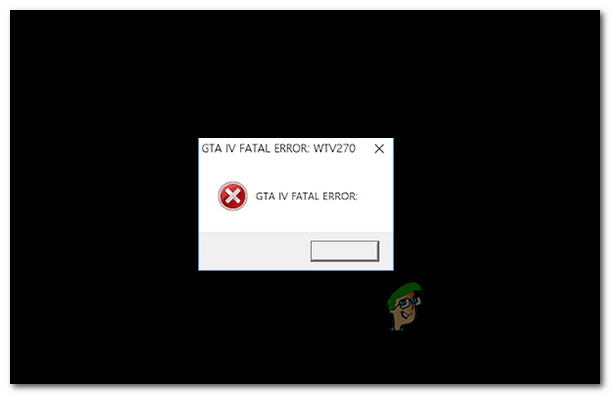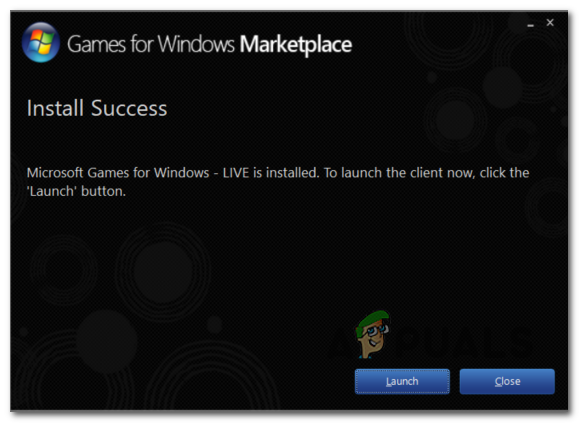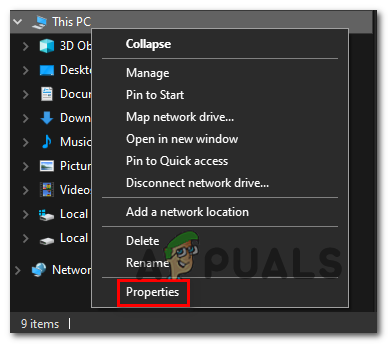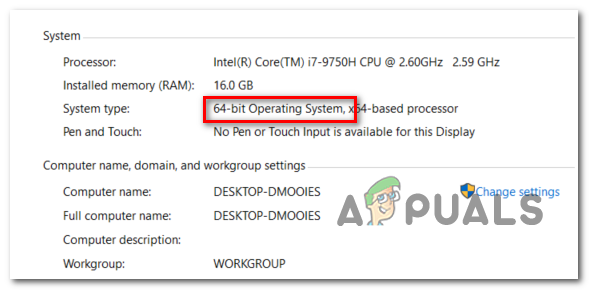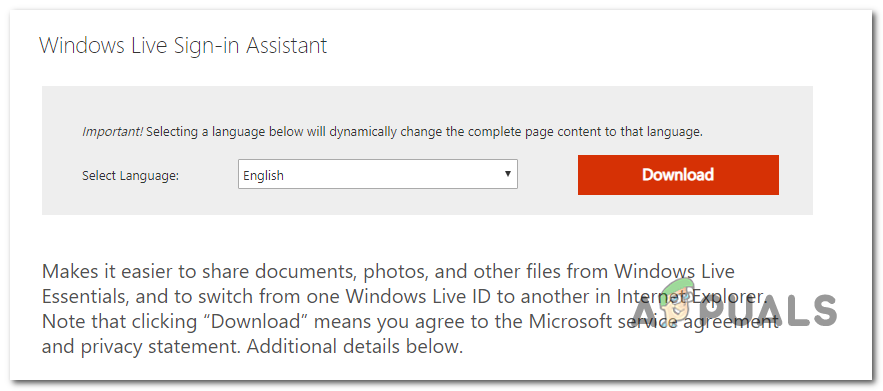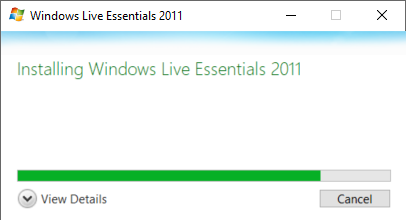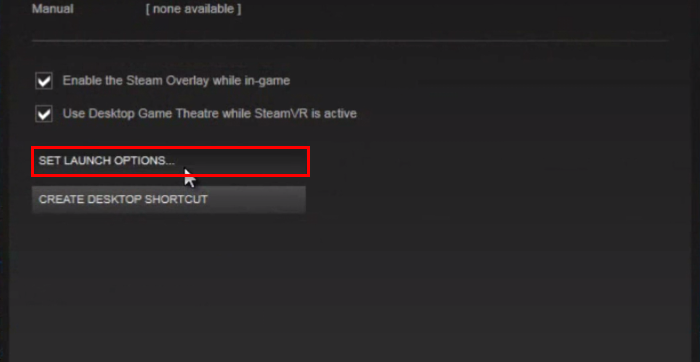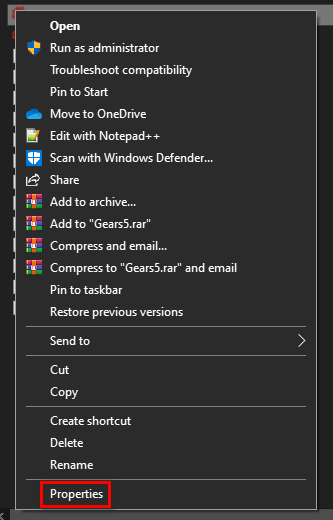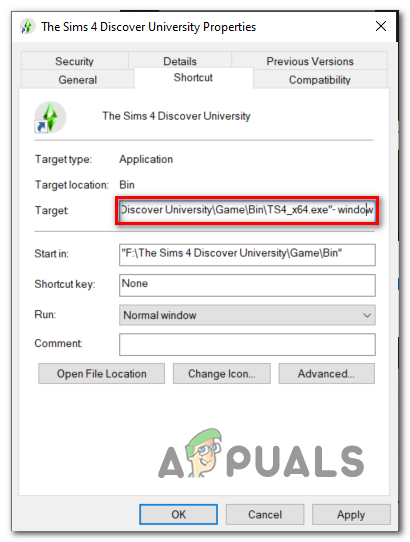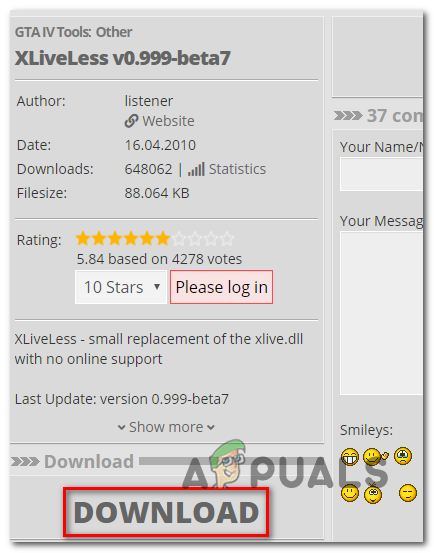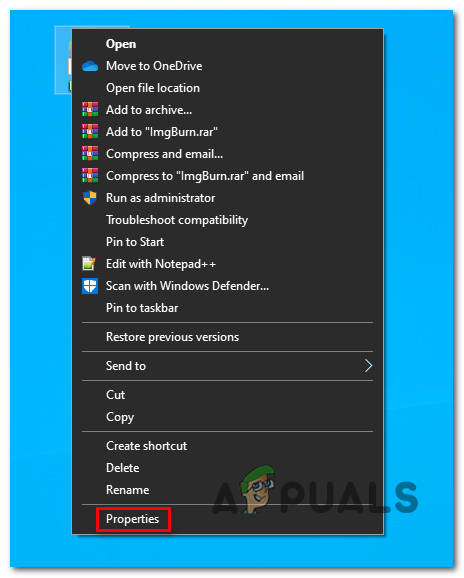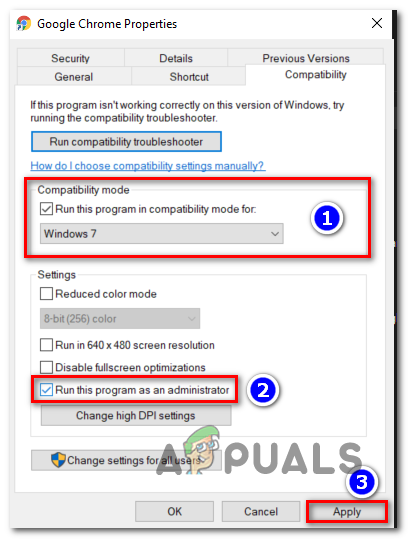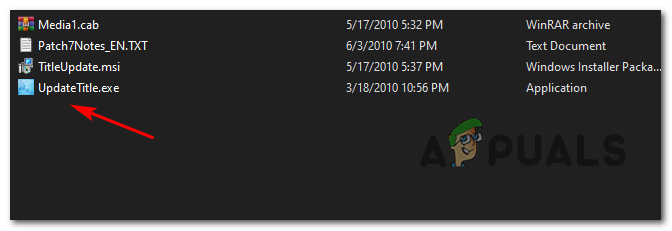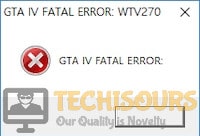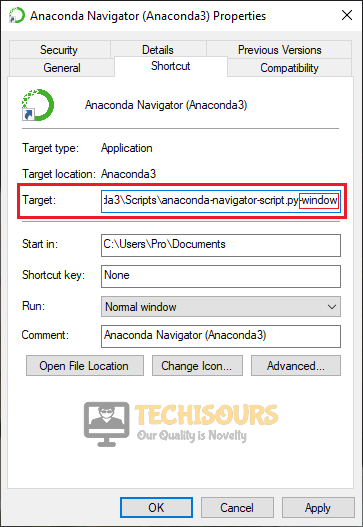Some Windows users are encountering the ‘GTA IV Fatal Error WTV270‘ whenever they try to launch GTA (Grand Theft Auto 4). This happens with both game clients (like Steam, Origin, etc.) and while double-clicking the game’s executable. The issue is most commonly reported on Windows 10.
One of the most common causes that will trigger the GTA IV Fatal Error WTV270 is an instance in which the GFWL client is outdated or partially installed. To fix the issue in this case, simply update the Games for Windows Live utility to the latest version.
However, another possibility is that the error is being thrown due to the fact that one key Windows Live service (wllogin_64 or wllogin-32) is not running. This issue can be resolved swiftly either by starting the service manually via the game folder or by installing the whole windows live sign-in assistant utility.
But if you’re looking for a quick workaround, you can force the main executable to launch in windowed mode (either via Steam settings or via Properties screen). A lot of affected users have confirmed that this operation was successful.
If you’re encountering the issue on Windows 10, you might need to use a modded file from a patch called XLiveLess in order to get the game to run (especially on newer configurations). But keep in mind that this will make you lose access to every online component. An additional fix in this case (with limited success) is to run the game in compatibility mode with Windows 7.
If all else fails, you should be able to fix the issue by downgrading to version 1.0.7.0 -but this operation will also make you lose access to multiplayer features.
Method 1: Updating the GFWL utility
As it turns out, one of the most common causes that will trigger the Fatal Error WTV270 is an instance in which the end-user didn’t update the Games for Windows Live (GFWL client). This is automatically resolved on Windows 10 but needs to be done manually on Windows 8.1, Windows 7 or older.
Keep in mind that this client (GFWL) is now obsolete and was replaced by the newer infrastructure powered by Xbox Live. If you don’t take measures to accommodate this change, parts of SecuROM will fail and you will be unable to run the game regardless of your system configuration.
In order to resolve this issue, you will need to install a patch that will replace the traditional GFWL login so that it connects to the Xbox server instead.
If this scenario is applicable, you can resolve the issue swiftly simply by installing the Games for Windows Live patch. Here’s a step by step guide on doing this:
- Visit this link (here) from your default browser and wait until the download is initiated and completed.
- Once the download is complete, double-click on it and click Yes at the UAC (User Account Control) in order to grant administrative privileges.
- Next, follow the on-screen prompts in order to complete the installation.
- When you get to the Install Success screen, there is no need to launch the application.
Installing the GFWL client - Instead, simply restart your computer and launch the game once the next startup is complete. The game should now launch normally without the same Fatal Error WTV270.
In case the same issue is persisting, move down to the next potential fix below.
Method 2: Ensuring that the Windows Live Sign-in Assistant is running
The Fatal Error WTV270 error is also known to appear if the service associated with the Live ID Sign-in Assistant is not running.
This service is obsolete on newer games, but if you installed Grand Theft Auto IV from a traditional media, you will need to ensure that the background service (wllogin_64 or wllogin_32) associated with the Windows Live ID Sign-in Assistant 6.5 is running.
Fortunately, the game files of GTA files already contain the services that you need, so you don’t need to install the dedicated client. All you need to do is open the service associated with your OS architecture from the game folder.
Here’s a quick guide on how to do this:
- Open up File Explorer conventionally, right-click on This PC (My Computer on older Windows iterations) and choose Properties from the newly appeared context menu.
Opening the System Properties screen - Once you’re inside the System Properties screen, look under System category and check your System type. If it shows 64-bit Operation System, you will need to run the wllogin_64 executable. In case it shows 32-bit Operating System, you will need to run the wllogin_32 executable.
Verifying your OS architecture - Now that you know you’re system architecture, open File Explorer and navigate to the following location:
'Drive letter':\'Game Folder'\Installers\
Note: Keep in mind that both ‘Drive letter‘ and ‘Game Folder‘ are placeholders. Replace them with the actual drive letter where you installed the game and the game folder respectively.
- Next, access the System64 (if you’re on a 64-bit Windows version) or System32 (if you’re using a 32-bit version).
- Once you’re inside the System64 or System32 folder, double-click on wllogin_32 or wllogin_64 executable.
- Wait a full minute to make sure that the service is working, then launch the game and see if it runs without triggering the Fatal Error WTV270.
In case you’re still encountering the same issue, move down to the next method below.
Method 3: Installing the Windows Live Sign-in Assistant
If the method above didn’t allow you to resolve the issue, it’s possible that launching the Windows Live Sign-in Assistant process included in the game executable is not enough to resolve the issue. In this case, you will need to install the full version of the Windows Live-Sign in Assistant from the official Microsoft download link.
If this scenario is applicable, here’s a quick guide on downloading and installing the full version of Windows Live-Sign in Assistant in order to resolve the issue:
- Visit this link (here), select your default language and click on the Download button to initiate the download.
Downloading the live-sing in assistant - Once the download is complete, double-click on the installation executable and follow the on-screen prompts to complete the installation.
Installing Windows Live Sign-in assistant - After the operation is complete, restart your computer and see if the issue is resolved at the next startup when you try to launch the game.
In case you’re still encountering the same Fatal Error WTV270, move down to the next potential fix below.
Method 4: Running GTA IV in windowed mode
If you’re encountering the issue on a newer configuration, chances are GTA IV is not optimized to run on your native resolution. This problem should have been resolved with the update pushed for Windows 10, but some users are reporting that they can only run the game if they force the executable to run in ‘windowed’ mode.
Sure, the immersion will be less than ideal since you will see borders, but it’s still better than being unable to play the game at all.
Keep in mind that when it comes to doing this, you can either do it directly from your Steam client or by modifying the shortcut that you use to launch the game.
If you’re encountering the issue while trying to start GTA IV from your Steam’s library, follow the instructions below to force the game to run in windowed mode:
Forcing GTA IV to run in Windowed mode from Steam settings
In case GTA IV is part of your Steam’s library, here’s a step by step guide that will allow you to force the game to run in windowed mode:
- Open your Steam application and make sure you are signed up with your account.
- Next, access your library to view all your games, then right-click on Grand Theft Auto IV and click on Properties from the newly appeared context menu.
Opening Properties. - Once you’re inside the Properties screen of GTA IV, select the General tab from the horizontal menu at the top, then click on Set Launch Options.
Accessing the Launch Options menu - Inside the Launch Options screen, simply type ‘-windowed’ (without quotes) and click Ok to save the changes.
- Launch the game normally and see if the issue is now resolved and you’re able to run GTA IV without encountering the Fatal Error WTV270 error.
Forcing GTA IV to run in Windowed mode by modifying the shortcut
If you are not using Steam to launch GTA 4, here’s a step by step guide on forcing the shortcut of the main GTA IV executable to run in windowed mode:
- Open up File Explorer and navigate to shortcut that you use to launch the game (not the location where GTA IV files are installed).
- Once you get to the correct location, right-click on the main GTA IV executable (the one you use to launch the game) and choose Properties from the newly appeared context menu.
Accessing the Properties screen of the game executable - Inside the Properties screen of the window, select the Shortcut tab and look for the Target location. Once you get to the correct location, simply add ‘-window’ after the target location.
Forcing the shortcut to work in -window mode - Click Apply to save the changes, then double-click on the executable shortcut once again and see if you are able to launch the game without encountering the same Fatal Error WTV270.
In case the same issue is still occurring, move down to the next potential fix below.
Method 5: Using XLiveLess.DLL
If you’re on Windows 10, you might need to go the extra mile in order to ensure that your GTA IV is allowed to run normally. Fortunately, the modding community behind Grand Theft Auto IV has released a patch called XLiveLess which serves as a small replacement of the xlive.dll (the main culprit for this issue) minus the online support.
Among other things, this XLiveLess.DLL will fix a common glitch causing the Fatal Error WTV270.
Important: If you want to play GTA IV for its online components, keep in mind that this operation will disable all online functions.
If you want to follow this method, here’s a quick step-by-step guide on using the xliveless.dll patched DLL file in order to replace the problematic xlive.dll file:
- Visit this link (here) and hit the Download button from the left-hand side menu in order to download the XLiveLess tool.
Downloading the xLiveLess utility - Once the download is completed successfully, open the archive and extract the content in a separate folder with a utility like 7zip, WinZip or WinRar.
- After the extraction is complete, open the folder that you just extracted, right-click on xlive.dll and choose Cut from the newly appeared context menu.
Using the patched xlive.dll file - Navigate to the location of your game installation and paste the xlive.dll l file inside the GTA IV folder. By default, the location is:
C:\Steam\SteamApps\common\Grand Theft Auto IV\GTAIV
- Launch the game and see if the issue is now resolved.
In case the same Fatal Error WTV270 problem is still persisting, move down to the next method below.
Method 6: Running the executable in compatibility mode
Keep in mind that at the time of the GTA IV release, Windows 10 was not out yet. This means that the game was not designed to run with the newer OS architecture (that’s precisely why there are this many issues with GTA IV on Windows 10).
Fortunately, most of these incompatibilities can be resolved by forcing the main executable in Compatibility mode with Windows 7 with admin rights. This modification only needs to be done one from the Properties menu.
Here’s a quick guide on forcing the GTA IV executable to run in compatibility mode with Windows 7:
- Right-click on the executable (or shortcut) that you always use when you launch the game and click on Properties from the newly appeared context menu.
Accessing the Properties screen - Once you’re inside the Properties screen, select the Compatibility tab from the menu at the top, then click enable the box associated with ‘Run this program in compatibility mode for’, next select Windows 7 from the drop-down menu below.
- Next, check the box associated with Run this program as an administrator, then click on Apply to save the changes.
Running the GTA executable in Compatibility Mode - Launch the game and see if the issue is now resolved.
In case the same problem is still occurring, move down to the next potential fix below.
Method 7: Downgrading to version
As it turns out, for a lot of users, the Fatal Error WTV270 problem will only occur with version 1.0.8.0 and older. We’ve been unable to find an official explanation detailing why this happens, but a lot of affected players have confirmed that they were able to fix the issue by downgrading to version 1.0.7.0 version by installing the dedicated patch.
But keep in mind that going this route means that you will also prevent the game from accessing any type of multiplayer components.
If you decide to go through with this method, here’s a step by step guide on downgrading to GTA IV version 1.0.7.0:
- First things first, make sure that GTA IV and any associated instance is completely closed.
- Visit this link (here) to automatically download the 1.0.7.0 patch for English, or download the patch for a different language using this link (here).
- After the patch is completely downloaded, open the archive with a utility like 7zip, WinZip or WinRar and extract it directly into your game installation folder. By default, the game folder is created in:
C:\Steam\SteamApps\common\Grand Theft Auto IV\GTAIV
- Once the extraction is complete, navigate to the GTA IV game folder and double-click on UpdateTitle.exe to apply the patch.
Opening the update title executable - Next, follow the on-screen prompts to complete the installation, then restart your computer and launch the game again to see if the issue has been resolved.
Sometimes while playing users see the “Fatal Error WTV270” message which is a very common error that arises in the GTA IV game. Sometimes after you install the game and launch it, it shows you a Rockstar launch window and after a few seconds, it shows you the “GTA iv fatal error wtv270” error message. If you encounter this error, don’t worry because it can be solved easily in a little time after you go through this article.
What causes Fatal Error WTV270?
There are different reasons that can be behind the Fatal Error WTV270 error in different situations. Some of the most common reasons are listed below:
- This error might occur if wllogin_64 or wllogin-32 is not running
- This error message can pop up if you don’t update the game for Windows Live GFWL client.
- If the service associated with the Live ID Sign-in Assistant is not running, this error message will pop up.
- This error occurs with version 1.0.8.0 and older.
Pre Tips
If you encounter this message, try to run some basic troubleshooting steps before going to any major solution. First of all, upgrade the GFWL utility and check if the issue is resolved. Follow the steps to carry this task out.
- Uninstall Microsoft Games for Windows Marketplace and Microsoft Games for Windows – LIVE Redistributable from Programs and Features.
- Restart your PC.
- Click here to initiate the download.
- Double-click on the downloaded file and follow the on-screen instructions to install it.
- When the download is complete, restart your computer and launch the game to see if the error is removed or not.
What can I do if I get the Fatal Error WTV270 on GTA IV?\
Solution 1: Install XLive Update
In some cases, the installation of the XLive update from the directory has resolved this issue. To carry this task out, go to the following path and install the XLive update and launch the game again to check if the problem is still there or not. This problem will most probably finish now.
- Download the XLive tool from your favorite browser.
- Extract the files from the folder and go to the location below and paste xlive.dll.
-
C:\Program Files (x86)\Steam\steamapps\common\Grand Theft Auto IV\Installer
- Launch the game now and check if the issue is resolved.
Solution 2: Install and ensure that the Windows Live Sign-in Assistant is running
If you still can’t get rid of the Fatal Error WTV270 error message, try to ensure that the Windows Live sign-in assistant is running. If it is not already installed, install it first. To do this, follow the steps below:
- Download Windows Live sign-in assistant from your favorite browser.
- Double-click the downloaded file and follow the on-screen instructions to install it.
- Restart your computer after the installation is complete.
- Open This PC and right-click anywhere on an empty area and click on properties.
Properties - Check and note down your system type under the System section.
System Type - IF it is 64-bit you will run wllogin_64executable and if it is 32- bit, you will run wllogin_32executable.
- Go t the following path and launch the installer wllogin_64 file. This will most probably fix the problem and let you play the game normally without this fatal error.
-
C:\Program Files (x86)\Steam\steamapps\common\Grand Theft Auto IV\Installer\System64
Solution 3: Run the game in compatibility mode
Running the game executable in compatibility mode fixes this issue in most of the cases. Follow the steps below to run the executable in compatibility mode:
- Right-click on the GTA IV executable.
- Click on properties.
- Locate and click the Compatibility tab.
- Check the box located by the side of “Run this Program in Compatible mode for“.
Running GTA IV in compatibility mode to fix the Fatal Error WTV270 - Now select a version of Windows that is older than yours.
- Now click Apply and launch the game.
Solution 4: Force the game to run in Windowed mode
Running the game executable in windowed mode might fix the Fatal Error WTV270 issue in some of the cases. Follow the steps below to run the executable in windowed mode:
- Right-click on the GTA IV executable.
- Click on properties.
- Locate and click the Shortcut tab.
- In the target location, scroll to the end and add ‘-window‘.
Running the game in windowed mode - Click apply and restart your computer.
Solution 5: Downgrading the game version
This error occurs with version 1.0.8.0 and older, so to avoid this error, downgrade the version of your game by following the steps given below:
- Restart your computer to make sure that GTA IV is completely closed.
- Download the 1.0.7.0 patch from your favorite browser.
- Extract the downloaded folder in the game folder. The path in most of the cases is:
-
C:\Program Files (x86)\Steam\steamapps\common\Grand Theft Auto IV\Installer
- Double-click the UpdateTitle.exe file.
- Now follow the on-screen instructions for the installation purpose.
- Restart your computer.
If you need further assistance, contact here.
Alan is a hardcore tech enthusiast that lives and breathes tech. When he is not indulged in playing the latest video games, he helps users with technical problems that they might run into. Alan is a Computer Science Graduate with a Masters in Data Science.
Ошибка «Fatal Error WTV270» в GTA IV встречается совершенно по разным причинам: от устаревшей версии программного обеспечения вплоть до поломки материнской платы. Мы не станем перебирать их все, но перечислим решения, которые по отзывам пользователей срабатывают чаще всего.
Понижение версии игры
Мы видели ряд упоминаний, что ошибка WTV270 появлялась в определенной версии игры. К примеру, в 1.0.8.0, которая часто работает некорректно. Если откатиться к предыдущей версии, все должно работать нормально. Можно также попробовать сразу обновиться до 1.0.8.0, на этот раз все может сработать. Для этого достаточно удалить текущую игру и скачать с какого-либо сайта версию 1.0.7.0.
Запустить wllogin_64/wllogin_32
Wllogin_64 и wllogin-32 является частью сервиса Windows Live, который важен для работы службы Windows Live. Запуск этих файлов, а также восстановление службы может сработать. Самый простой способ исправить данную проблему – установить утилиту Windows Live Assistant, но можно и просто загрузить указанные файлы в папке с игрой.
Проверить наличие файла xlive.dll
Некорректная работа xlive.dll часто указывают как основного виновника проблемы с ошибкой WTV270. Можно просто переустановить указанную библиотеку, но есть и другой вариант – заменить файл на XLiveLess.DLL. Это модифицированная версия библиотеки, которая создана специально для исправления фатальной ошибки. Все, что вам нужно сделать – загрузить архив и извлечь оттуда файл xlive.dll, а затем вставить его с заменой в директорию с GTA IV. Расположение по умолчанию C:/Steam/SteamApps/common/Grand Theft Auto IV/GTAIV.
Обновить GFWL
Устаревшая версия Games for Windows Live тоже не позволит играть в GTA IV, сервис требует обновления. Если у вас установлена Windows 10, вам следует использовать Xbox Live – это современная замена GFWL. Однако столь старая игра не поддерживает Xbox Live, вам потребуется патч, который внедрит поддержку. Установка выполняется с помощью мастера инсталляции, поэтому вы не запутаетесь. После завершения установки следует перезапустить операционную систему.
Надеемся, что фатальная ошибка в GTA IV с кодом WTV270 больше не будет появляться. Хотя вы дополнительно можете попробовать запустить игру в режиме совместимости, а также в оконном режиме.
Некоторые пользователи Windows сталкиваются с F GTA IV Fatal Error WTV270 ‘каждый раз, когда пытаются запустить GTA (Grand Theft Auto 4). Это происходит как с игровыми клиентами (такими как Steam, Origin и т. Д.), Так и при двойном щелчке исполняемого файла игры. Эта проблема чаще всего сообщается в Windows 10.
GTA IV Фатальная ошибка WTV270
Одной из наиболее распространенных причин, приводящих к фатальной ошибке GTA IV WTV270, является случай, когда клиент GFWL устарел или частично установлен. Чтобы устранить проблему в этом случае, просто обновите утилиту Games for Windows Live до последней версии.
Однако другая возможность состоит в том, что ошибка выдается из-за того, что один из ключевых сервисов Windows Live (wllogin_64 или wllogin-32) не запущен. Эту проблему можно быстро решить, запустив службу вручную через папку с игрой или установив целую утилиту входа в Windows Live Assistant.
Но если вы ищете быстрый обходной путь, вы можете принудительно запустить основной исполняемый файл в оконном режиме (либо через настройки Steam, либо через экран свойств). Многие пострадавшие пользователи подтвердили, что эта операция прошла успешно.
Если вы столкнулись с проблемой в Windows 10, вам может потребоваться использовать модифицированный файл из патча XLiveLess, чтобы запустить игру (особенно в новых конфигурациях). Но имейте в виду, что это заставит вас потерять доступ ко всем онлайн-компонентам. Дополнительным исправлением в этом случае (с ограниченным успехом) является запуск игры в режиме совместимости с Windows 7.
Если все остальное не поможет, вы сможете исправить проблему, опустив версию до 1.0.7.0, но эта операция также приведет к потере доступа к многопользовательским функциям.
Способ 1: обновление утилиты GFWL
Как выясняется, одной из наиболее распространенных причин, приводящих к фатальной ошибке WTV270, является случай, когда конечный пользователь не обновил Games for Windows Live (клиент GFWL). Это автоматически разрешается в Windows 10, но это необходимо сделать вручную в Windows 8.1, Windows 7 или более ранней версии.
Имейте в виду, что этот клиент (GFWL) теперь устарел и был заменен более новой инфраструктурой на базе Xbox Live. Если вы не примете меры, чтобы учесть это изменение, части SecuROM выйдут из строя, и вы не сможете запустить игру независимо от конфигурации вашей системы.
Чтобы решить эту проблему, вам нужно будет установить патч, который заменит традиционный логин GFWL, чтобы вместо этого он подключался к серверу Xbox.
Если этот сценарий применим, вы можете быстро решить проблему, установив патч Games for Windows Live. Вот пошаговое руководство по выполнению этого:
- Посетите эту ссылку (Вот) из браузера по умолчанию и дождитесь, пока загрузка начнется и завершится.
- После завершения загрузки дважды щелкните его и нажмите «Да» в UAC (контроль учетных записей), чтобы предоставить административные привилегии.
- Далее следуйте инструкциям на экране для завершения установки.
- Когда вы попадаете на экран «Успешная установка», запускать приложение не нужно.
Установка клиента GFWL
- Вместо этого просто перезагрузите компьютер и запустите игру после завершения следующего запуска. Теперь игра должна нормально запускаться без той же фатальной ошибки WTV270.
Если проблема не устранена, перейдите к следующему потенциальному исправлению ниже.
Способ 2. Обеспечение работы помощника по входу в Windows Live
Неустранимая ошибка WTV270 также, как известно, появляется, если служба, связанная с Live ID Sign-in Assistant, не работает.
Этот сервис устарел в новых играх, но если вы установили Grand Theft Auto IV с традиционных носителей, вам нужно убедиться, что фоновая служба (wllogin_64 или wllogin_32), связанная с Windows Live ID Sign-in Assistant 6.5, работает.
К счастью, игровые файлы GTA-файлов уже содержат нужные вам сервисы, поэтому вам не нужно устанавливать выделенный клиент. Все, что вам нужно сделать, это открыть службу, связанную с вашей архитектурой ОС, из папки с игрой.
Вот краткое руководство о том, как это сделать:
- Традиционно откройте File Explorer, щелкните правой кнопкой мыши на этом ПК («Мой компьютер» на старых итерациях Windows) и выберите «Свойства» из появившегося контекстного меню.
Открытие экрана «Свойства системы»
- Как только вы окажетесь на экране «Свойства системы», посмотрите раздел «Категория системы» и проверьте тип вашей системы. Если он показывает 64-битную операционную систему, вам нужно запустить исполняемый файл wllogin_64. В случае, если он показывает 32-битную операционную систему, вам нужно запустить исполняемый файл wllogin_32.
Проверка архитектуры вашей ОС
- Теперь, когда вы знаете архитектуру системы, откройте проводник и перейдите в следующую папку: «Буква диска»: «Папка игры» Installers
Примечание. Помните, что ‘буква диска‘ и ‘папка игры‘ являются местозаполнителями. Замените их на фактическую букву диска, на которую вы установили игру, и папку с игрой соответственно.
- Затем перейдите к System64 (если вы используете 64-разрядную версию Windows) или System32 (если вы используете 32-разрядную версию).
- Когда вы окажетесь в папке System64 или System32, дважды щелкните исполняемый файл wllogin_32 или wllogin_64.
- Подождите целую минуту, чтобы убедиться, что служба работает, затем запустите игру и посмотрите, работает ли она без фатальной ошибки WTV270.
Если вы все еще сталкиваетесь с той же проблемой, перейдите к следующему способу ниже.
Способ 3. Установка помощника по входу в Windows Live
Если описанный выше метод не позволяет решить проблему, возможно, для запуска проблемы недостаточно запустить помощник по входу в Windows Live, включенный в исполняемый файл игры. В этом случае вам потребуется установить полную версию Windows Live-Sign In Assistant по официальной ссылке загрузки Microsoft.
Если этот сценарий применим, вот краткое руководство по загрузке и установке полной версии Windows Live-Sign In Assistant для решения этой проблемы:
- Посетите эту ссылку (Вот)выберите язык по умолчанию и нажмите кнопку «Загрузить», чтобы начать загрузку.
Загрузка живого пения в ассистенте
- После завершения загрузки дважды щелкните исполняемый файл установки и следуйте инструкциям на экране для завершения установки.
Установка помощника по входу в Windows Live
- После завершения операции перезагрузите компьютер и посмотрите, будет ли проблема решена при следующем запуске, когда вы попытаетесь запустить игру.
Если вы все еще сталкиваетесь с той же фатальной ошибкой WTV270, перейдите к следующему потенциальному исправлению ниже.
Если вы столкнулись с проблемой в более новой конфигурации, скорее всего, GTA IV не оптимизирована для работы в вашем родном разрешении. Эта проблема должна была быть решена с помощью обновления для Windows 10, но некоторые пользователи сообщают, что они могут запустить игру, только если они принудительно запускают исполняемый файл в «оконном» режиме.
Конечно, погружение будет не идеальным, так как вы увидите границы, но это все же лучше, чем вообще не играть в игру.
Имейте в виду, что когда дело доходит до этого, вы можете сделать это либо прямо из своего клиента Steam, либо изменив ярлык, который вы используете для запуска игры.
Если вы столкнулись с проблемой при попытке запустить GTA IV из библиотеки вашего Steam, следуйте приведенным ниже инструкциям, чтобы заставить игру работать в оконном режиме:
Принудительный запуск GTA IV в оконном режиме из настроек Steam
В случае, если GTA IV является частью вашей библиотеки Steam, вот пошаговое руководство, которое позволит вам заставить игру работать в оконном режиме:
- Откройте приложение Steam и убедитесь, что вы зарегистрированы в своей учетной записи.
- Затем перейдите в свою библиотеку, чтобы просмотреть все свои игры, затем щелкните правой кнопкой мыши Grand Theft Auto IV и выберите «Свойства» в появившемся контекстном меню.
Открытие недвижимости.
- Как только вы окажетесь на экране «Свойства» GTA IV, выберите вкладку «Общие» в горизонтальном меню вверху, затем нажмите «Установить параметры запуска».
Доступ к меню параметров запуска
- На экране «Параметры запуска» просто введите «-windowed» (без кавычек) и нажмите «ОК», чтобы сохранить изменения.
- Запустите игру в обычном режиме и посмотрите, решена ли теперь проблема, и вы можете запустить GTA IV без ошибки Fatal Error WTV270.
Принудительное выполнение GTA IV в оконном режиме путем изменения ярлыка
Если вы не используете Steam для запуска GTA 4, вот пошаговое руководство по принудительному запуску ярлыка основного исполняемого файла GTA IV в оконном режиме:
- Откройте File Explorer и перейдите к ярлыку, который вы используете для запуска игры (а не к месту, где установлены файлы GTA IV).
- Как только вы доберетесь до нужного места, щелкните правой кнопкой мыши по основному исполняемому файлу GTA IV (который вы используете для запуска игры) и выберите «Свойства» в появившемся контекстном меню.
Доступ к экрану свойств исполняемого файла игры
- В окне «Свойства» окна выберите вкладку «Ярлык» и найдите место назначения. Как только вы доберетесь до нужного местоположения, просто добавьте «-window» после целевого местоположения.
Принудительное использование ярлыка в режиме -окна
- Нажмите «Применить», чтобы сохранить изменения, затем дважды щелкните на исполняемом ярлыке еще раз и посмотрите, сможете ли вы запустить игру, не встретив такой же фатальной ошибки WTV270.
Если такая же проблема все еще возникает, перейдите к следующему потенциальному решению ниже.
Способ 5: использование XLiveLess.DLL
Если вы работаете в Windows 10, вам может потребоваться пройти лишнюю милю, чтобы обеспечить нормальную работу вашего GTA IV. К счастью, сообщество мододелов Grand Theft Auto IV выпустило патч под названием XLiveLess, который служит небольшой заменой xlive.dll (основного виновника этой проблемы) за исключением онлайн-поддержки.
Среди прочего, этот XLiveLess.DLL исправит распространенный сбой, приводящий к фатальной ошибке WTV270.
Важно: если вы хотите играть в GTA IV для онлайн-компонентов, имейте в виду, что эта операция отключит все онлайн-функции.
Если вы хотите следовать этому методу, вот краткое пошаговое руководство по использованию исправленного файла DLL xliveless.dll для замены проблемного файла xlive.dll:
- Посетите эту ссылку (Вот) и нажмите кнопку «Загрузить» в левом меню, чтобы загрузить инструмент XLiveLess.
Загрузка утилиты xLiveLess
- После успешного завершения загрузки откройте архив и извлеките содержимое в отдельную папку с помощью таких утилит, как 7zip, WinZip или WinRar.
- После завершения извлечения откройте только что извлеченную папку, щелкните правой кнопкой мыши файл xlive.dll и выберите «Вырезать» в появившемся контекстном меню.
Использование исправленного файла xlive.dll
- Перейдите к месту установки вашей игры и вставьте файл xlive.dll l в папку GTA IV. По умолчанию расположение: C: Steam SteamApps common Grand Theft Auto IV GTAIV
- Запустите игру и посмотрите, решена ли проблема.
Если та же проблема Fatal Error WTV270 все еще сохраняется, перейдите к следующему способу ниже.
Способ 6: запуск исполняемого файла в режиме совместимости
Имейте в виду, что на момент выпуска GTA IV Windows 10 еще не вышла. Это означает, что игра не была разработана для работы с более новой архитектурой ОС (именно поэтому так много проблем с GTA IV в Windows 10).
К счастью, большинство из этих несовместимостей можно устранить, принудительно установив основной исполняемый файл в режиме совместимости с Windows 7 с правами администратора. Эту модификацию нужно сделать только один из меню Свойства.
Вот краткое руководство по запуску исполняемого файла GTA IV в режиме совместимости с Windows 7:
- Щелкните правой кнопкой мыши исполняемый файл (или ярлык), который вы всегда используете при запуске игры, и выберите Свойства в появившемся контекстном меню.
Доступ к экрану свойств
- Как только вы окажетесь на экране «Свойства», выберите вкладку «Совместимость» в меню вверху, затем нажмите «Включить» поле, связанное с «Запустить эту программу в режиме совместимости для», затем выберите Windows 7 в раскрывающемся меню ниже.
- Затем установите флажок «Запускать эту программу от имени администратора», затем нажмите «Применить», чтобы сохранить изменения.
Запуск исполняемого файла GTA в режиме совместимости
- Запустите игру и посмотрите, решена ли проблема.
Если та же проблема все еще возникает, перейдите к следующему потенциальному решению ниже.
Метод 7: Понижение до версии
Как оказалось, для многих пользователей проблема Fatal Error WTV270 будет возникать только с версией 1.0.8.0 и старше. Мы не смогли найти официальное объяснение, подробно описывающее, почему это происходит, но многие затронутые игроки подтвердили, что смогли решить эту проблему, опустив версию 1.0.7.0 до установки специального патча.
Но имейте в виду, что движение по этому маршруту означает, что вы также предотвратите доступ игры к любому типу многопользовательских компонентов.
Если вы решите использовать этот метод, вот пошаговое руководство по переходу на GTA IV версии 1.0.7.0:
- Перво-наперво, убедитесь, что GTA IV и любой связанный с ним экземпляр полностью закрыт.
- Посетите эту ссылку (Вот) для автоматической загрузки патча 1.0.7.0 для английского языка или загрузки патча для другого языка по этой ссылке (Вот).
- После того, как патч будет полностью загружен, откройте архив с помощью утилиты, такой как 7zip, WinZip или WinRar, и распакуйте его прямо в папку установки вашей игры. По умолчанию папка игры создается в: C: Steam SteamApps common Grand Theft Auto IV GTAIV
- По завершении извлечения перейдите в папку с игрой GTA IV и дважды щелкните UpdateTitle.exe, чтобы применить исправление.
Открытие исполняемого файла заголовка обновления
- Затем следуйте инструкциям на экране для завершения установки, затем перезагрузите компьютер и снова запустите игру, чтобы увидеть, была ли проблема решена.

In this tutorial, you will learn how to fix the «Fatal Error WTV270» in GTA IV & EFLC. There are two ways to fix the issue.
How to Fix Fatal Error WTV270 on GTA 4 & EFLC
Method #1
- Navigate to …\Steam\SteamApps\common\Grand Theft Auto IV Episodes from Liberty City\Installers\System64
- Run the wllogin_64.exe and install it.
- If you have 32-bit OS, you should install it in System32 folder.
- Try to launch game.
Method #2
- You should downgrade to 1.0.7.0 version. Download the v. 1.0.7.0 English patch. Other languages.
- Unzip the files to …\ Steam\steamapps\common\Grand Theft Auto IV\GTAIV
- Run the UpdateTitle.exe application as Administrator in the GTAIV folder.
- Install it.
- Launch the game.