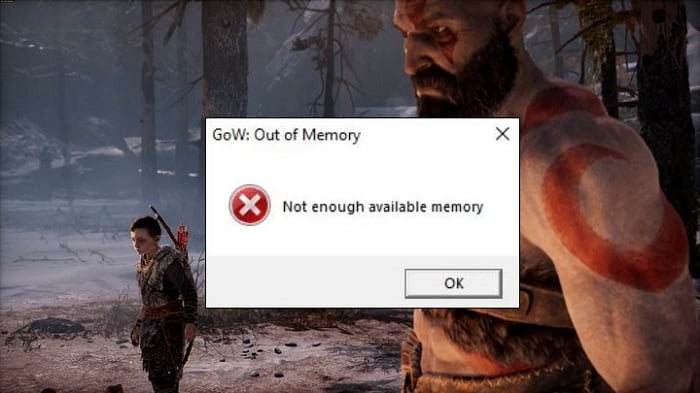Предисловье
Собственно на радостях побежал качать в Стиме, запустил, начал играть все круто но минут через 15-20 бах и ошибка об не хватке памяти
«Not enough available memory»
Думаю не может такого быть, везде хвалят про оптимизацию и вроде как патч был до версии 1.0.1 тем более на таком то конфиге :
Ryzen 7 + RTX3060(6GB) + 16GB RAM + SDD, подумал я сначала типа ну ошибка да и ошибка бывает но игра реально вылетает каждые минут 15-20 в зависимости от локации.
Полез в сеть, оказалось ошибка распространённая(игра не выгружает оперативку и при заполнении просто вылетает) и якобы есть решения (которые из отзывов никому не помогли и мне в том числе)
- Исправление 1. Обновите графический драйвер
- Исправление 2. Отключение встроенного графического драйвера (у меня и так встройка выключена через биос и в системе даже не отображаеться)
- Исправление 3. Измените приоритет диспетчера задач на Высокий
- Исправление 4. Установите высокую производительность в выделенной видеокарт
- Исправить 5: изменить настройки системной программы
В общем часок брожения по форумам наткнулся случайно на коменты двух ребят
Решил проверить и знаете действительно сработало.
Решение проблемы
1. Если у вас 16Gb RAM установите файл подкачки не меньше 16GB (16384MB)
2. Скачать бесплатную утилиту Mem Reduct по очистке ОЗУ
3. Запустить программу перед запуском игры и нажать «Clean memory»
4. Выставить настройки: можно включить очистку при заполнении 80% либо некоторым больше помогает очистка через время 30-40 минут, так же активируем хоткей что бы вручную сбрасывать память пока играем на всякий случай.
5. Запускаем игру и наслаждаемся прохождением без вылетов 
В свободном доступе появился небольшой патч для God of War. Обновление не вносит серьёзных изменений в игру, оно направлено на повышение стабильности экшена и исправлении ошибки «Out of memory».
Примечание к патчу от разработчиков:
Мы наблюдали, как некоторые люди сообщали об ошибках «Out of Memory» при запуске, когда компьютер должен иметь достаточно памяти. В ходе расследования этих проблем мы обнаружили, что в подавляющем большинстве случаев они возникали у людей с новыми процессорами Intel 12-го поколения с интегрированной графикой, и что отключение видеокарты позволяет обойти эту проблему.
Мы подготовили горячее исправление для решения этой проблемы и будем рады вашей помощи в проверке исправления, если вы готовы. Мы создали отдельную ветку на Steam под названием «экспериментальная», которая позволит вам загрузить это исправление и посмотреть, устранит ли оно проблему.
Установка:
- Распакуйте архив
- Перейдите в папку Update и запустите исполняемый файл
- Укажите путь к игре и запустите автоматическое обновление

Несмотря на выпуск патчей для ПК-версии God of War, ошибка «Out of memory» все еще является актуальной проблемой для множества игроков. К этому моменту стало понятно, что аппаратное обеспечение компьютера никак не взаимосвязано с появлением ошибки — ее могут видеть обладатели как игровых машин, так и бюджетных «мультимедийников».
Решение «Out of memory» в God of War на ПК
В сообщении ошибки утверждается, что работа God of War была прекращена ввиду нехватки памяти. О какой конкретно памяти идет речь не говорится, но можно предположить, что под «памятью» подразумевается оперативная память (ОЗУ). На заметку: обновление видеодрайверов, изменение приоритета задачи — все эти и другие решения подобного «калибра» бесполезны в борьбе с этой ошибкой.
Увеличение файла подкачки — чуть ли не единственное рабочее решение. Чтобы увеличить файл подкачки на своем компьютере, сделайте следующее:
- откройте окошко «Параметры», нажав WIN+I;
- перейдите в раздел «Система», далее — в подраздел «О программе»;
- кликните на пункт «Дополнительные параметры системы»;
- во вкладке «Дополнительно», в разделе «Быстродействие», нажмите на кнопку «Параметры…»;
- перейдите во вкладку «Дополнительно» и кликните на «Изменить…»;
- уберите галочку с пункта «Автоматически выбирать объем файла подкачки»;
- выберите раздел диска, на котором находится God of War, например, D:[Локальный диск];
- поставьте галочку возле «Указать размер» и задайте следующие параметры:
- исходный размер — 16000;
- максимальный размер — 18000;
- нажмите на кнопку «Задать» и перезагрузите ПК.
После увеличения файла подкачки ваша God of War должна перестать вылетать с ошибкой «Out of memory».
Предисловье
Собственно на радостях побежал качать в Стиме, запустил, начал играть все круто но минут через 15-20 бах и ошибка об не хватке памяти
«Not enough available memory»
Думаю не может такого быть, везде хвалят про оптимизацию и вроде как патч был до версии 1.0.1 тем более на таком то конфиге :
Ryzen 7 + RTX3060(6GB) + 16GB RAM + SDD, подумал я сначала типа ну ошибка да и ошибка бывает но игра реально вылетает каждые минут 15-20 в зависимости от локации.
Полез в сеть, оказалось ошибка распространённая(игра не выгружает оперативку и при заполнении просто вылетает) и якобы есть решения (которые из отзывов никому не помогли и мне в том числе)
- Исправление 1. Обновите графический драйвер
- Исправление 2. Отключение встроенного графического драйвера (у меня и так встройка выключена через биос и в системе даже не отображаеться)
- Исправление 3. Измените приоритет диспетчера задач на Высокий
- Исправление 4. Установите высокую производительность в выделенной видеокарт
- Исправить 5: изменить настройки системной программы
В общем часок брожения по форумам наткнулся случайно на коменты двух ребят
Решил проверить и знаете действительно сработало.
Решение проблемы
1. Если у вас 16Gb RAM установите файл подкачки не меньше 16GB (16384MB)
2. Скачать бесплатную утилиту Mem Reduct по очистке ОЗУ
3. Запустить программу перед запуском игры и нажать «Clean memory»
4. Выставить настройки: можно включить очистку при заполнении 80% либо некоторым больше помогает очистка через время 30-40 минут, так же активируем хоткей что бы вручную сбрасывать память пока играем на всякий случай.
5. Запускаем игру и наслаждаемся прохождением без вылетов 😉
#godofwar #gow #error #fixerror #pc #godofwarpc #godofwarpcoutofmemoryerror #фикс #ошибка #богвойны
Источник
If you’re playing God of War and receive the error message “God of War has stopped working. Out of memory,” don’t panic. This error is usually caused by running out of system memory (RAM).
There are a few things you can do to try to fix the issue. First, try closing some of your other programs to free up more memory. If that doesn’t work, you can try increasing your system’s memory allocation.
Finally, if all else fails, you can try restarting your computer. This will clear out some of the memory that’s been used by God of War and may allow you to continue playing.
Contents
- 1 How do I fix out of memory error?
- 2 Does God of War have a memory leak?
- 3 How do I allocate more RAM to God of War?
- 4 Why am I getting an out of memory error?
- 5 How do I clear cached RAM?
- 6 How much RAM does God of War use?
- 7 How do I fix god of war?
How do I fix out of memory error?
Out of memory errors can be frustrating and perplexing. They can occur for a variety of reasons, some of which are difficult to diagnose and fix. In this article, we will explore some of the most common methods for fixing out of memory errors.
One of the most common methods for fixing out of memory errors is to simply free up some additional memory. This can be done by closing some of your running applications, or by freeing up some space on your hard drive. If you are running low on hard drive space, you can try deleting some of your unused files or moving them to an external hard drive.
Another common solution for fixing out of memory errors is to upgrade your computer’s RAM. If your computer is not currently equipped with enough RAM, it may be unable to handle the demands of the applications you are running. Upgrading your RAM can be a cost-effective way to improve your computer’s performance and reduce the occurrence of out of memory errors.
If you are experiencing out of memory errors while running a specific application, you may be able to fix the problem by adjusting that application’s settings. For example, you may be able to increase the amount of memory that the application is allowed to use. You can also try disabling some of the application’s features, or running it in a lower-resolution mode.
If you are still experiencing out of memory errors, your last resort may be to reinstall your operating system. This can be a time-consuming process, but it may be necessary if the cause of your out of memory errors is a corrupted operating system.
Hopefully, one of these methods will help you fix your out of memory errors. If not, please consult your computer’s manufacturer or a qualified technician for additional assistance.
Does God of War have a memory leak?
Does God of War have a memory leak? This question has been on the minds of gamers since the game’s release. Some players have been experiencing crashes and freezes, which they believe are due to a memory leak.
So what is a memory leak? Basically, it’s when a program doesn’t release the memory it’s using, which can cause the program to crash or freeze. This can happen when a program is running slowly and starts using more and more memory, until it eventually runs out.
God of War is a huge game, with a lot of graphics and textures. It’s not surprising that some players are experiencing crashes and freezes, due to the game’s high demand for memory. However, whether or not this is actually a memory leak is still up for debate.
Some players have reported that simply closing down other programs while playing God of War fixes the issue. This suggests that the problem is not actually a memory leak, but rather that the game is simply being overwhelmed by other processes running on the player’s computer.
So does God of War have a memory leak? It’s still up for debate. However, it’s likely that the game is simply using more memory than some players’ computers can handle, and that closing down other programs while playing will help to fix the issue.
How do I allocate more RAM to God of War?
Did you know that you can allocate more RAM to God of War to improve your gaming experience? Here’s how:
1. Open the God of War app and go to the Settings menu.
2. Tap on the “Options” tab and then select the “Memory” option.
3. Change the “Memory Size” to “Custom.”
4. Select the desired amount of RAM you want to allocate to the game.
5. Tap on the “Done” button and then close the Settings menu.
Now you can enjoy a smoother gaming experience with God of War!
Why am I getting an out of memory error?
There are many reasons why you might be getting an out of memory error. In this article, we’ll take a look at some of the most common ones.
One reason for getting an out of memory error is that your computer doesn’t have enough memory. If your computer doesn’t have enough memory, it can’t store all of the data that you’re trying to access.
Another reason for getting an out of memory error is that you’re trying to access too much data at once. When your computer tries to access too much data at once, it can’t store all of it in its memory, which results in an out of memory error.
There are also a few things you can do to try to prevent out of memory errors. One thing you can do is to make sure that your computer has enough memory. Another thing you can do is to try not to access too much data at once. Finally, you can try to optimize your computer’s memory usage.
How do I clear cached RAM?
When your computer is working hard, it can start to use a lot of cached memory. This is a type of memory that is stored on your computer’s hard drive, and is used to help your computer run faster. However, if your computer is using a lot of cached memory, it can start to slow down. In this article, we will show you how to clear cached RAM on your computer, so that it can run faster.
The first thing you need to do is open up the Task Manager on your computer. You can do this by pressing Ctrl + Alt + Delete on your keyboard. Once the Task Manager has opened, click on the Processes tab.
Once you are on the Processes tab, you will see a list of all the processes that are currently running on your computer. Scroll down the list until you find the process called “Cache Manager”.
Once you have found the Cache Manager process, right-click on it and select the “End Process” option. This will close the Cache Manager process, and will free up some of the cached memory on your computer.
You can also clear cached RAM on your computer by going to the Start Menu and selecting the “Run” option. Once the Run dialog box has opened, type in “cmd” and press the Enter key.
Once the Command Prompt has opened, type in the following command and press the Enter key: “net stop cache”. This will stop the Cache Manager process, and will free up some of the cached memory on your computer.
Both of these methods will clear cached RAM on your computer, and will help it to run faster.
How much RAM does God of War use?
God of War is a popular action adventure game released in 2018 for the PlayStation 4. It is a sequel to the 2010 game God of War III. The game has been praised for its graphics, story, and gameplay.
One question that some people have been asking is how much RAM the game uses. According to a report by WCCFTech, the game uses around 6.7GB of RAM. This is quite a bit, but it is not unusual for a game of this caliber.
The amount of RAM that a game uses can affect its performance. If a game uses too much RAM, it can cause the system to slow down or even crash. This is something that people need to be aware of when playing games on their computer or console.
It is important to keep in mind that the amount of RAM that a game uses can vary depending on the system. A game that uses a lot of RAM on one system may not use as much on another system.
God of War is a very demanding game, but it is worth the RAM it uses. The game is a lot of fun to play and it looks great. If you have a PlayStation 4 and you are looking for a good game to play, God of War is a good option.
How do I fix god of war?
God of War is one of the most popular video games of all time. It’s an action-adventure game that was first released in 2005. The game is set in the fictional world of ancient Greece, and follows the story of Kratos, a Spartan warrior who becomes the god of war.
The game has been praised for its breathtaking graphics, intense action, and compelling storyline. However, it has also been criticized for its difficult and frustrating gameplay.
If you’re having trouble getting past a certain point in the game, or if you just want to improve your overall gameplay experience, here are a few tips that can help.
1. Make sure you’re using the correct weapon and magic.
Each weapon and magic spell in the game has its own unique set of strengths and weaknesses. Make sure you’re using the weapon and magic that are best suited for the enemies you’re fighting.
2. Upgrade your weapons and magic.
Upgrading your weapons and magic will make them more powerful and allow you to inflict more damage on your enemies.
3. Use the right tactics.
Some enemies are susceptible to certain types of attacks, while others are immune to them. Use the right tactics to defeat your enemies as quickly as possible.
4. Check the mini-map frequently.
The mini-map will help you keep track of your surroundings and the location of your enemies.
5. Use the quick save feature frequently.
The quick save feature will allow you to save your progress at any time, so you can resume playing later.
6. Take your time.
Don’t try to rush through the game. If you take your time and explore your surroundings, you’ll be able to find hidden areas and treasures that can help you progress further in the game.