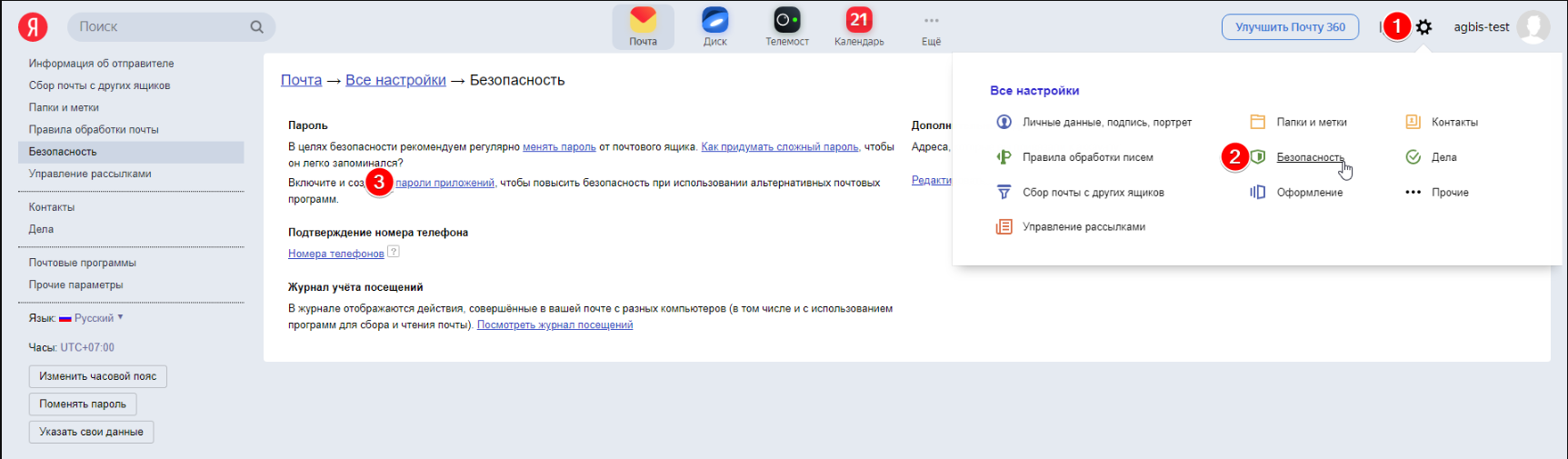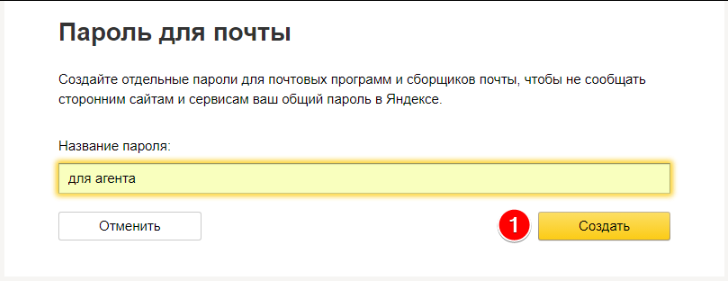Ниже перечислены сообщения об ошибках и коды ошибок, которые вы можете встретить при работе с Gmail и Google Workspace. Эти сообщения и коды помогают найти и устранить проблему с электронной почтой.
Чтобы обозначить источник ошибки, Gmail добавляет в конец сообщения один или оба из следующих фрагментов:
- gsmtp (Google SMTP): добавляется во все сообщения об ошибках;
- gcdp (Google Custom Domain Policies): добавляется в сообщения об ошибках, связанных с правилами, которые созданы администратором.
Например, сообщение 550 5.7.1 This message violates example.com email policy. – gcdp <sessionid> – gsmtp (Это сообщение нарушает политику example.com в отношении электронной почты. – gcdp <sessionid> – gsmtp) указывает, что ошибка связана с персонализированным правилом, созданным администратором.
Подробнее о сообщениях об ошибках SMTP…
Примечание. Ошибка 2014 связана с расширением браузера Chrome. По очереди отключите расширения Chrome, чтобы определить, какое из них вызывает ошибку. Сообщение об ошибке 2014: В системе произошла ошибка (2014). Повторите попытку.
Сообщения об ошибках протокола SMTP
| 421, «4.3.0». Временные неполадки в системе. Повторите попытку позже |
| 421, «4.4.5», Server busy, try again later. (Сервер занят. Повторите попытку позже.) |
| 421, «4.7.0», IP not in whitelist for RCPT domain, closing connection. (Соединение прервано, так как IP-адрес отсутствует в белом списке домена RCPT.) |
| 421, «4.7.0», Our system has detected an unusual rate of unsolicited mail originating from your IP address. To protect our users from spam, mail sent from your IP address has been temporarily blocked. For more information, visit Prevent mail to Gmail users from being blocked or sent to spam. (С вашего IP-адреса с необычной частотой поступают незапрашиваемые сообщения. Почта, отправляемая с вашего IP-адреса, временно заблокирована для защиты пользователей от спама. Дополнительная информация приведена в статье Как предотвратить блокировку почты, предназначенной пользователям Gmail, или ее отправку в папку «Спам».) |
| 421, «4.7.0», Temporary System Problem. Try again later. (Временные неполадки в системе. Повторите попытку позже.) |
| 421, «4.7.0», TLS required for RCPT domain, closing connection. (Соединение прервано, так как для домена RCPT требуется протокол TLS.) |
| 421, «4.7.0», Try again later, closing connection. This usually indicates a Denial of Service (DoS) for the SMTP relay at the HELO stage. (Соединение прервано. Повторите попытку позже. Эта ошибка обычно указывает на атаку типа «отказ в обслуживании» (DoS) для ретрансляции SMTP на этапе HELO.) |
| 450, «4.2.1», The user you are trying to contact is receiving mail too quickly. Please resend your message at a later time. If the user is able to receive mail at that time, your message will be delivered. For more information, visit Limits for sending & getting mail. (Пользователь, которому вы пытаетесь отправить письмо, получает почту слишком часто. Отправьте сообщение позже. Если к тому времени пользователь сможет получать почту, ваше письмо будет доставлено. Дополнительная информация приведена в статье Ограничения на отправку и получение писем.) |
| 450, «4.2.1», The user you are trying to contact is receiving mail at a rate that prevents additional messages from being delivered. Please resend your message at a later time. If the user is able to receive mail at that time, your message will be delivered. For more information, visit Limits for sending & getting mail. (Пользователь, которому вы пытаетесь отправить письмо, получает почту со скоростью, которая не позволяет доставлять ему дополнительные сообщения. Отправьте сообщение позже. Если к тому времени пользователь сможет получать почту, ваше письмо будет доставлено. Дополнительная информация приведена в статье Ограничения на отправку и получение писем.) |
| 450, «4.2.1», Peak SMTP relay limit exceeded for customer. This is a temporary error. For more information on SMTP relay limits, please contact your administrator or visit SMTP relay service error messages. (Превышено пиковое ограничение на ретрансляцию для клиента. Это временная ошибка. Чтобы получить подробную информацию об ограничениях, ознакомьтесь с этой статьей или свяжитесь с администратором.) |
| 451, «4.3.0», Mail server temporarily rejected message. (Почтовый сервер временно отклонил сообщение.) |
| 451, «4.3.0», Multiple destination domains per transaction is unsupported. Please try again. (Использование нескольких целевых доменов для одной операции не поддерживается. Повторите попытку.) |
| 451, «4.4.2», Timeout — closing connection. (Время ожидания истекло – соединение прервано.) |
| 451, «4.5.0», SMTP protocol violation, visit RFC 2821. (Нарушение протокола SMTP, см. RFC 2821.) |
| 452, «4.2.2», The email account that you tried to reach is over quota. Please direct the recipient to Clear Google Drive space & increase storage. (В аккаунте получателя закончилось свободное место. Предложите получателю ознакомиться с этой статьей.) |
|
452, «4.5.3», Domain policy size per transaction exceeded, please try this recipient in a separate transaction. |
| 452, «4.5.3», Your message has too many recipients. For more information regarding Google’s sending limits, visit Limits for sending & getting mail. (У вашего сообщения слишком много получателей. Дополнительная информация приведена в статье Ограничения на отправку и получение писем.) |
| 454, «4.5.0», SMTP protocol violation, no commands allowed to pipeline after STARTTLS, visit RFC 3207. (Нарушение протокола SMTP, после STARTTLS для потока запрещены другие команды, см. RFC 3207.) |
| 454, «4.7.0», Cannot authenticate due to temporary system problem. Try again later. (Не удалось выполнить аутентификацию из-за временных неполадок в системе. Повторите попытку позже.) |
| 454, «5.5.1», STARTTLS may not be repeated. (Запрещено повторять команду STARTTLS.) |
| 501, «5.5.2», Cannot Decode response. (Не удалось расшифровать ответ.) |
| 501, «5.5.4», HELO/EHLO argument is invalid. For more information, visit HELO/EHLO email error. (Недопустимый аргумент HELO/EHLO. Дополнительная информация приведена в статье Ошибка HELO/EHLO.) |
| 502, «5.5.1», Too many unrecognized commands, goodbye. (Слишком много нераспознанных команд.) |
| 502, «5.5.1», Unimplemented command. (Незадействованная команда.) |
| 502, «5.5.1», Unrecognized command. (Нераспознанная команда.) |
| 503, «5.5.1», EHLO/HELO first. (Сначала команда EHLO/HELO.) |
| 503, «5.5.1», MAIL first. (Сначала команда MAIL.) |
| 503, «5.5.1», RCPT first. (Сначала команда RCPT.) |
| 503, «5.7.0», No identity changes permitted. (Запрещены изменения идентификационных данных.) |
| 504, «5.7.4», Unrecognized Authentication Type. (Нераспознанный тип аутентификации.) |
| 530, «5.5.1», Authentication Required. For more information, visit Can’t sign in to your Google Account. (Необходима аутентификация. Дополнительная информация приведена в статье Не удается войти в аккаунт Google.) |
| 530, «5.7.0», Must issue a STARTTLS command first. (Сначала необходима команда STARTTLS.) |
| 535, «5.5.4», Optional Argument not permitted for that AUTH mode. (Для этого режима AUTH запрещен необязательный аргумент.) |
| 535, «5.7.1», Application-specific password required. For more information, visit Sign in using App Passwords. (Требуется пароль приложения. Дополнительная информация приведена в статье Как войти в аккаунт с помощью паролей приложений.) |
| 535, «5.7.1», Please log in with your web browser and then try again. For more information, visit Check Gmail through other email platforms. (Войдите через браузер и повторите попытку. Дополнительная информация приведена в статье Как настроить доступ к Gmail в сторонних почтовых клиентах.) |
| 535, «5.7.1», Username and Password not accepted. For more information, visit Can’t sign in to your Google Account. (Имя пользователя и пароль не приняты. Дополнительная информация приведена в статье Не удается войти в аккаунт Google.) |
| 550, «5.1.1», The email account that you tried to reach does not exist. Please try double-checking the recipient’s email address for typos or unnecessary spaces. For more information, visit Fix bounced or rejected emails. (Аккаунт электронной почты получателя не существует. Проверьте ещё раз, правильно ли указан адрес электронной почты и нет ли в нем пробелов. Дополнительная информация приведена в статье Что делать, если письмо отклонено.) |
| 550, «5.2.1», The email account that you tried to reach is disabled. (Аккаунт электронной почты получателя отключен.) |
| 550, «5.2.1», The user you are trying to contact is receiving mail at a rate that prevents additional messages from being delivered. For more information, visit Limits for sending & getting mail. (Пользователь, которому вы пытаетесь отправить письмо, получает почту со скоростью, которая не позволяет доставлять ему дополнительные сообщения. Дополнительная информация приведена в статье Ограничения на отправку и получение писем.) |
| 550, «5.4.5», Daily sending quota exceeded. For more information, visit Email sending limits. (Исчерпан дневной лимит на отправку сообщений. Дополнительная информация приведена в статье Ограничения в Google Workspace на отправку электронных писем из Gmail.) |
| 550, «5.4.5», Daily SMTP relay limit exceeded for user. For more information on SMTP relay sending limits please contact your administrator or visit SMTP relay service error messages. (Превышено суточное ограничение на ретрансляцию для клиента. Чтобы получить подробную информацию об ограничениях, ознакомьтесь с этой статьей или свяжитесь с администратором.) |
| 550, «5.7.0», Mail relay denied. (Почтовый ретранслятор запрещен.) |
| 550, «5.7.0», Mail Sending denied. This error occurs if the sender account is disabled or not registered within your Google Workspace domain. (Отправка почты запрещена. Эта ошибка возникает, если аккаунт отправителя заблокирован или не зарегистрирован в домене Google Workspace.) |
| 550, «5.7.1», Email quota exceeded. (Превышена квота электронной почты.) |
| 550, «5.7.1», Invalid credentials for relay. (Неверные учетные данные ретранслятора.) |
| 550, «5.7.1», Our system has detected an unusual rate of unsolicited mail originating from your IP address. To protect our users from spam, mail sent from your IP address has been blocked. Review Prevent mail to Gmail users from being blocked or sent to spam. (C вашего IP-адреса с необычной частотой поступают незапрашиваемые сообщения. Почта, отправляемая с вашего IP-адреса, заблокирована для защиты пользователей от спама. Подробную информацию читайте в статье Как предотвратить блокировку почты, предназначенной пользователям Gmail, или ее отправку в папку «Спам».) |
| 550, «5.7.1», Our system has detected that this message is likely unsolicited mail. To reduce the amount of spam sent to Gmail, this message has been blocked. For more information, visit Why has Gmail blocked my messages? (Это сообщение было классифицировано системой как вероятный спам и заблокировано в целях уменьшения количества спама, отправляемого в Gmail. Дополнительная информация приведена в статье Почему мои письма в Gmail заблокированы.) |
| 550, «5.7.1», The IP you’re using to send mail is not authorized to send email directly to our servers. Please use the SMTP relay at your service provider instead. For more information, visit ‘The IP you’re using to send email is not authorized…’. (IP-адрес, который используется для отправки почты, не имеет разрешения на отправку сообщений непосредственно на наши серверы. Используйте для отправки ретранслятор SMTP своего поставщика услуг. Дополнительная информация приведена в этой статье.) |
| 550, «5.7.1», The user or domain that you are sending to (or from) has a policy that prohibited the mail that you sent. Please contact your domain administrator for further details. For more information, visit Sorry, a policy is in place that prevents your message from being sent. (Для пользователя или домена, от которого или которому отправляются сообщения, установлено правило, запрещающее отправленную вами почту. Для получения дополнительной информации ознакомьтесь с этой статьей и обратитесь к своему администратору домена.) |
| 550, «5.7.1», Unauthenticated email is not accepted from this domain. (Почта без аутентификации от этого домена не принимается.) |
| 550, «5.7.1», Daily SMTP relay limit exceeded for customer. For more information on SMTP relay sending limits please contact your administrator or visit SMTP relay service error messages. (Превышено суточное ограничение на ретрансляцию для клиента. Чтобы получить подробную информацию об ограничениях, ознакомьтесь со статьей Сообщения об ошибках службы ретрансляции SMTP или свяжитесь с администратором.) |
| 550, «5.7.26», Unauthenticated email from domain-name is not accepted due to domain’s DMARC policy. Please contact the administrator of domain-name domain. If this was a legitimate mail please visit Control unauthenticated mail from your domain to learn about the DMARC initiative. If the messages are valid and aren’t spam, contact the administrator of the receiving mail server to determine why your outgoing messages don’t pass authentication checks. (Электронное письмо от [доменное имя] не прошло аутентификацию и запрещено правилами DMARC домена. Обратитесь к администратору домена. Если письмо запрещено по ошибке, ознакомьтесь со сведениями об инициативе DMARC в статье «Проблемы с проверкой подлинности сообщений из вашего домена» и обратитесь к администратору почтового сервера получателя, чтобы определить, почему ваши исходящие письма не проходят аутентификацию.) |
|
550, «5.7.26», «This message does not have authentication information or fails to pass authentication checks (SPF or DKIM). To best protect our users from spam, the message has been blocked. Please visit Prevent mail to Gmail users from being blocked or sent to spam for more information.» (Для этого письма нет информации о прохождении аутентификации (SPF или DKIM), или оно ее не прошло. Оно заблокировано, чтобы защитить наших пользователей. Более подробная информация приведена в статье «Как предотвратить блокировку почты, предназначенной пользователям Gmail, или ее отправку в папку «Спам».) |
| 550, «5.7.26», «This message fails to pass SPF checks for an SPF record with a hard fail policy (-all). To best protect our users from spam and phishing, the message has been blocked. Please visit Prevent mail to Gmail users from being blocked or sent to spam for more information.» (Это письмо не прошло проверки SPF для записи со строгими правилами (-all). Оно заблокировано, чтобы защитить наших пользователей от спама и фишинга. Более подробная информация приведена в статье «Как предотвратить блокировку почты, предназначенной пользователям Gmail, или ее отправку в папку «Спам».) |
| 552, «5.2.2», The email account that you tried to reach is over quota. (Для аккаунта электронной почты получателя превышена квота.) |
| 552, «5.2.3», Your message exceeded Google’s message size limits. For more information, visit Send attachments with your Gmail message. (Превышен максимально допустимый размер сообщения. Дополнительная информация приведена в статье Прикрепление файлов к письмам в Gmail.) |
| 553, «5.1.2», We weren’t able to find the recipient domain. Please check for any spelling errors, and make sure you didn’t enter any spaces, periods, or other punctuation after the recipient’s email address. (Не удалось найти домен получателя. Проверьте правильность адреса электронной почты получателя и убедитесь, что после него нет пробелов, точек и других знаков пунктуации.) |
| 554, «5.6.0», Mail message is malformed. Not accepted. (Сообщение электронной почты не принято, так как имеет недопустимый формат.) |
| 554, «5.6.0», Message exceeded 50 hops, this may indicate a mail loop. (Сообщение пересылалось более 50 раз, что может указывать на наличие почтового цикла.) |
| 554, «5.7.0», Too Many Unauthenticated commands. (Слишком много команд без аутентификации.) |
| 555, «5.5.2», Syntax error. (Синтаксическая ошибка.) |
Эта информация оказалась полезной?
Как можно улучшить эту статью?
by Matthew Adams
Matthew is a freelancer who has produced a variety of articles on various topics related to technology. His main focus is the Windows OS and all the things… read more
Updated on
- The email error 550 can happen with any client or account but it’s directly linked to the SMTP.
- This problem occurs when the outgoing server hasn’t sent the email signaling that the recipient’s mailbox isn’t available.
- There are lots of possible causes for this issue, including entering the wrong email address or malware infection.
Email error 550 can arise in various email client software, such as Outlook and Mozilla Thunderbird. The error arises when some users send emails with client software.
Although the exact error messages that pop up might vary slightly, they will all include the 550 error code. As a consequence, users can’t send emails to specific recipients with their client software.
Error 550 is the SMTP (Simple Mail Transfer Protocol) error for sending emails. The SMTP server hasn’t sent the email when error 550 arises as the recipient’s mailbox isn’t available.
What causes the email error 550?
That can be due to a few things, and in some cases, it might actually be an issue that the intended recipient, not the sender, can fix.
It may be that your email client is not configured properly or a more zealous firewall blocks it. However, the most simple cause for this error is that you entered the wrong email address.
This problem may also occur if the recipient cannot receive your email for some reason or he blocked your domain.
How can I fix the email error 550?
1. Check for email address typos

Error 550 can arise due to email typos. So, double-check you’ve entered the exact email address. Make sure there are no typos, strange characters, or spaces in the email address before clicking the send button.
Although not likely, the recipient’s server might be down when an email is sent. So, try waiting a few minutes or hours, then try sending the email again.
2. Is the Email IP Blacklisted?
- It might be the case that an anti-spam filter has blocked the server IP/domain for the email server when error 550 arises. To check if that is the case, open the MX Lookup page.
- Enter your email domain in the text box, and click he MX Lookup button. That will then provide IP address details for the email domain entered.
- You will see the list of hostnames and IP addresses for the webmail servers so you can just hit the Blacklist Check option for each of them to verify if it’s blocked by anyone.
- You can also open the blacklist check page dirrectly and paste the IP address into the text box, then hit the Blacklist Check button, which will show users a list of email blacklists.
If the blacklist check highlights that an anti-spam filter has blacklisted the email IP address entered, that’s why you can’t send the messages. Try sending the message with an alternative email address if you can.
In case you don’t have another email address, set up a new webmail account at Yahoo, Gmail, etc. in just a couple of minutes.
3. Enable SMTP authentication
- If you’re using Outlook, first click on the File button.
- Now select your account from the top if you have multiple ones, click on Account Settings, and select Server Settings from the menu.
- Click on Outgoing email, select the My outgoing server (SMTP) requires authentication check box and make sure that the Use same settings as my incoming mail server option is also checked, then hit Next.
- Mozilla Thunderbird users can set up SMTP authentication by clicking Tools and Account Settings.
- Select Outgoing Server on the left of the window.
- Up next, select an email server, and press the Edit button to open the window that you can see below:
- Then you will need to enter the SMTP settings for your email server. For example, if you have a Gmail account enter smtp.gmail.com as the server address and 587 or 465 as the TLS/SSL port numbers.
- Click the OK button after entering the required details.
How can I prevent the email error 550?
Although this occurrence is not pretty predictable and it’s hard to pinpoint its exact cause, there are some things you can do to prevent this from happening.
➡ Use anti-spam filters
One cause for this problem might be that your email client is infected and it sends out spam messages to all your contacts.
Using anti-spam filters from a strong antivirus can save you from this ever happening. In fact, it will improve the overall security of your PC and data so it’s a good idea any way you put it.
➡ Change the email sending frequency
Sending too many emails in a short timespan can make servers believe you’re a spammer trying to clog the network and that will also get your email blocked.
So if you’re sending more than 50 emails an hour, slow down a little bit and you won’t get in any trouble.
➡ Change your password frequently
The spammer scenario happens because you probably have a weaker password that got highjacked by wrongdoers.
Changing your password often and selecting a more complicated key will solve this problem and prevent any such problems.
Those resolutions will fix the email error 500. However, the intended email recipients might also be able to fix the issue by turning off their antivirus software firewalls or emptying their inboxes.
So, if your email is blocked by the recipient side, the only solution is to contact the person using another communication method to fix the issue.
If you can’t make your email client work, you may also consider the best email clients for Windows and pick a better solution.
For any suggestions or other solutions we might have overlooked, write us a line in the comments section and we will get back to you.
Ошибка электронной почты 550 может возникнуть в различных клиентских программах , таких как Outlook и Mozila Thunderbird. Ошибка возникает, когда некоторые пользователи отправляют электронные письма с клиентским программным обеспечением. Хотя точные всплывающие сообщения об ошибках могут незначительно отличаться, все они будут содержать код ошибки 550. Как следствие, пользователи не могут отправлять электронные письма конкретным получателям с помощью своего клиентского программного обеспечения.
Ошибка 550 — это ошибка SMTP (Simple Mail Transfer Protocol) для отправки электронной почты. SMTP-сервер не отправил электронное письмо, когда возникает ошибка 550, поскольку почтовый ящик получателя недоступен. Это может произойти из-за нескольких вещей, а в некоторых случаях это может быть проблема, которую может исправить предполагаемый получатель, а не отправитель.
1. Проверьте адрес электронной почты опечатки
Ошибка 550 может возникнуть из-за опечаток электронной почты. Итак, еще раз проверьте, что вы ввели точный адрес электронной почты. Убедитесь, что в адресе электронной почты нет опечаток или пробелов, прежде чем нажимать кнопку отправки.

2. Отправить письмо на день позже
Хотя это маловероятно, сервер получателя может быть недоступен при отправке электронного письма. Итак, попробуйте один или два дня. Тогда сервер может вернуться в исходное состояние, когда вы отправите письмо еще раз через несколько дней.
3. IP-адрес электронной почты находится в черном списке?
- Может случиться, что антиспам-фильтр заблокировал IP-адрес / домен сервера для сервера электронной почты при возникновении ошибки 550. Чтобы проверить, так ли это, откройте страницу поиска MX .
- Введите свой почтовый домен в текстовое поле и нажмите кнопку « Поиск MX» . Затем будет предоставлена информация об IP-адресе для введенного домена электронной почты.
- Скопируйте IP-адрес вашего почтового домена в буфер обмена, выделив его и нажав Ctrl + C.
- Затем откройте страницу проверки черного списка в браузере.
- Вставьте IP-адрес в текстовое поле с помощью сочетания клавиш Ctrl + V.
- Нажмите кнопку Проверка черного списка , которая покажет пользователям список черных списков адресов электронной почты.
Если проверка в черном списке указывает на то, что антиспам-фильтр внес в черный список введенный IP-адрес электронной почты, поэтому вы не можете отправлять сообщения. Попробуйте отправить сообщение с альтернативным адресом электронной почты, если можете. Кроме того, пользователи, у которых нет альтернативной электронной почты, могут создавать новые учетные записи веб-почты в Yahoo, Gmail и т. Д.
4. Включите аутентификацию SMTP
- Некоторым пользователям может потребоваться включить аутентификацию SMTP для своего программного обеспечения почтового клиента. Пользователи Outlook 2013/16 могут сделать это, щелкнув Инструменты в окне Outlook.
- Выберите Настройки учетной записи в меню.
- Затем выберите учетную запись электронной почты и нажмите кнопку « Изменить» .
- Нажмите кнопку « Дополнительные параметры» в открывшемся окне «Изменить параметры электронной почты».
- Выберите вкладку «Исходящий сервер» в открывшемся окне «Параметры электронной почты Интернета».
- Установите флажок Мой исходящий сервер (SMTP) требует проверки подлинности .
- Кроме того, нажмите кнопку Использовать те же настройки, что и у моего сервера входящей почты .
- Нажмите кнопку ОК .
- Пользователи Mozilla Thunderbird могут настроить SMTP-аутентификацию, щелкнув Инструменты и Настройки учетной записи в окне Thunderbird.
- Выберите Исходящий сервер в левой части окна.
- Выберите почтовый сервер и нажмите кнопку « Редактировать» , чтобы открыть окно, показанное ниже.
- Затем пользователям нужно будет ввести настройки SMTP для своего почтового сервера. Например, пользователям Gmail нужно будет ввести «smtp.gmail.com» в качестве адреса сервера и «587» или «465» в качестве номеров портов TLS / SSL.
- Нажмите кнопку ОК после ввода необходимых данных.
Эти резолюции могут исправить ошибку электронной почты 500 для некоторых пользователей. Однако предполагаемые получатели электронной почты также могут решить проблему, отключив свои брандмауэры антивирусного программного обеспечения или очистив свои почтовые ящики. Таким образом, некоторым пользователям может потребоваться связаться с получателями (без электронной почты), чтобы решить проблему.
СВЯЗАННЫЕ СТАТЬИ, ЧТОБЫ ПРОВЕРИТЬ:
- Как исправить ошибку электронной почты 0x80048802 в Windows 10
- Как исправить ошибку Outlook 0x80042109 в Windows 10
- Ошибка 421 не может подключиться к SMTP-серверу в Outlook [EXPERT FIX]
90% случаев возникновения ошибки «550 Administrative prohibition» — это некорректно приписанные MX-записи. Что такое запись MX
Для решения проблемы необходимо проверить текущие MX-записи и, если они прописаны некорректно, изменить их.
Проверка текущих MX-записей
Перейдите на страницу on-line проверки DNS-записей. Введите имя домена, в выпадающем списке выберите тип записи «MX» и нажмите Проверить.
- если вы пользуетесь почтой на виртуальном хостинге REG.RU, в выводе должны фигурировать:
mx1.hosting.reg.ruиmx2.hosting.reg.ru; - если вы пользуетесь Yandex почтой:
mx.yandex.ru; - если вы используете Google Workspace:
ALT2.ASPMX.L.GOOGLE.COMASPMX2.GOOGLEMAIL.COMASPMX3.GOOGLEMAIL.COMASPMX.L.GOOGLE.COMALT1.ASPMX.L.GOOGLE.COM - если вы пользуетесь почтой Mail.ru:
emx.mail.ru.
MX-записи прописаны верно
Если MX-записи прописаны верно, а почта всё равно не отправляется, причина связана с тем, что с момента изменения MX-записей (или DNS для домена) ещё не прошло 24 часа.
MX-записи прописаны некорректно или вовсе отсутствуют
В этом случае вам просто необходимо прописать корректные MX-записи. Для начала необходимо определить, какие DNS-сервера прописаны для вашего домена. Именно на этих DNS-серверах нужно будет прописывать корректные MX-записи.
Перейдите к сервису Whois, введите название вашего домена и нажмите Проверить.
Возможны следующие варианты:
- прописаны DNS-серверы «ns1.hosting.reg.ru» и «ns2.hosting.reg.ru».
В этом случае прописывать MX-записи необходимо в панели управления хостингом:
Как это сделать для почты REG.RU
Как это сделать для Yandex-почты
Как это сделать для Google Workspace
Как это сделать для Mail.ru - прописаны DNS-серверы «ns1.reg.ru» и «ns2.reg.ru».
Прописывать MX-записи необходимо в личном кабинете на сайте REG.RU (или в личном кабинете партнёра REG.RU (например, 2domains), если домен приобретался через него).
Если вы хотите пользоваться почтой на виртуальном хостинге REG.RU, проще всего будет изменить DNS-сервера на хостинговые, при этом хостинговые MX-записи настроятся автоматически. - прописаны DNS-серверы «ns5.hosting.reg.ru» и «ns6.hosting.reg.ru».
MX-записи необходимо прописывать там, где производилась первоначальная настройка DNS для домена. Это может быть:
- панель управления (ISPmanager, Parallels Plesk);
- dnsadmin.
Если вы хотите управлять почтовыми ящиками на VPS-сервере, вам необходимо внести следующие ресурсные записи:
| Имя записи | Тип записи | Значение | Приоритет |
|---|---|---|---|
| domain.ru. | MX (почтовый сервер) | mail.domain.ru. | 1 |
| domain.ru. | TXT (текстовая запись) | v=spf1 ip:123.123.123.123. a mx ~all | |
| mail.domain.ru. | A | 123.123.123.123 |
Что такое записи MX, TXT, A
- для домена прописаны другие DNS-сервера.
В этом случае обратитесь к поставщику DNS вашего домена. Если вы хотите пользоваться почтой REG.RU, на сторонних DNS необходимо прописать соответствующие ресурсные записи. Ресурсные записи для VPS приведены выше, ресурсные записи почты виртуального хостинга приведены здесь.
Почта — диагностика и устранение ошибок
- 451 domain.ru prohibited. Disk quota exceeded
- 451 Please try another server
- 452 message sending quota exceeded, try later
- 476 connections from your host are denied
- 550 Your message was identified as SPAM
- 550 mailbox@domain.ru prohibited. We do not relay
- 591 mailbox@domain.ru You must authenticate first
- 550 Sender domain does not match hosting account
- 550 Incorrect header syntax in From field
451 domain.ru prohibited. Disk quota exceeded
Сообщение означает, что дисковое пространство, выделенное для домена получателя, исчерпано.
Рекомендации отправителю:
Необходимо повторить отправку через некоторое время. Как правило, почтовый сервер предпринимает повторную попытку автоматически.
Рекомендации получателю:
Для того чтобы возобновить прием почты, вы можете:
- перераспределить дисковое пространство в разделе Ресурсы панели управления хостингом,
- освободить почтовые ящики вашего домена от ненужных сообщений,
- перейти на тарифный план с большим дисковым пространством (с последующей корректировкой квот).
Увеличить квоту отдельного ящика можно в разделе панели управления Почта → Ваш домен → Ваш ящик.
451 Please try another server
Сообщение означает, что требуется повторить попытку подключения к другому принимающему серверу RU-CENTER. Если в результате нескольких попыток отправка сообщений заканчивается неудачно, необходимо скорректировать настройки почтового сервера отправителя:
- Отсутствие ответа от сервера mx02.nicmail.ru и ответ сервера mx03.nicmail.ru с кодом 4XX не должен восприниматься как фатальная ошибка, и попытки отправки должны продолжаться на серверы, указанные в других MX-записях.
- Отправляющий почтовый сервер, который подключается к серверам RU-CENTER, должен иметь корректно настроенные DNS-записи. Должна существовать PTR-запись для IP-адреса почтового сервера в обратной зоне. Значение PTR-записи в обратной зоне должно совпадать с А-записью в прямой зоне (т.е. с именем сервера). Например, сервер исходящей почты relay05.nicmail.ru имеет IP-адрес 194.85.88.236:
nslookup relay05.nicmail.ru
Non-authoritative answer:
Name: relay05.nicmail.ru
Address: 194.85.88.236Для этого IP-адреса существует PTR-запись в обратной зоне со значением relay05.nicmail.ru, т.е. совпадающая с именем сервера.
nslookup 194.85.88.236
Name: relay05.nicmail.ru
Address: 194.85.88.236 - Запись в обратной зоне не должна содержать характерных для динамических IP-адресов домашних интернет-провайдеров слов:
broadband, pptp, dynamic, pool, ppp, peer, dhcp, cable, node, client, dialup, static, wanadoo, dsl, public, user, vpn. - Ожидание ответов от сервера RU-CENTER (timeout) должно составлять не менее 5 минут в соответствии с RFC 5321:
- ожидание на стадии подключения (до получения приглашения с кодом 220): не менее 5 минут;
- ожидание после «MAIL FROM»: не менее 5 минут;
- ожидание после «RCPT TO»: не менее 5 минут.
452 message sending quota exceeded, try later
Сообщение означает, что для почтового ящика достигнут лимит на отправку сообщений (50 писем в 15 минут). Возможность отправки писем будет восстановлена автоматически в течение 10 минут.
- Ограничения и особенности почтовой системы
476 connections from your host are denied
Сообщение означает, что подключение с вашего IP-адреса к почтовому серверу хостинга временно заблокировано. Это происходит в результате множественных ошибок при работе с почтовым сервером:
- многократные попытки авторизации с неверными логином и паролем,
- отправка писем на несуществующие адреса,
- многократные попытки отправки писем при достижении лимитов, указанных на странице Ограничения и особенности почтовой системы.
Блокировка снимается автоматически через 15 минут. Для устранения проблемы рекомендуем проверить корректность настроек почтовых клиентов. Если проблема сохранится, сообщите о ней в службу технической поддержки, написав на адрес support@nic.ru и указав в письме
- номер вашего договора,
- почтовый ящик, при попытке отправки с которого наблюдается проблема,
- ваш внешний IP-адрес. Узнать его вы можете на сайтах http://myip.ru и http://2ip.ru.
550 Your message was identified as SPAM
Сообщение означает, что входящее письмо было идентифицировано как спам на основе анализа его содержимого.
Рекомендации отправителю:
Попробуйте изменить формулировку письма и повторить отправку. Если проблема сохранится, обратитесь, пожалуйста, к получателю с помощью других средств связи с просьбой добавить ваш домен в белый список.
Если у вас нет контактных данных администратора домена получателя, воспользуйтесь сервисом Whois.
Рекомендации получателю:
Вы можете добавить домен отправителя в белый список, тогда почта с данного домена не будет проверяться спам-фильтром. Чтобы добавить домен example.net в белый список, необходимо:
- авторизоваться в панели управления, используя номер своего договора и пароль;
- перейти в раздел Почта;
- нажать на название почтового домена;
- перейти в раздел Спам-фильтр → Белый список;
- добавить маску вида *@example.net в блоке Новая маска почтового адреса и нажать кнопку Создать.
550 mailbox@domain.ru prohibited. We do not relay
Сообщение означает, что адрес mailbox@domain.ru не существует в почтовой системе хостинга RU-CENTER. Проверьте правильность написания адреса и повторите отправку.
591 mailbox@domain.ru You must authenticate first
Сообщение означает, что в почтовом клиенте не настроена авторизация на сервере исходящей почты (SMTP) mail.nic.ru по имени ящика и паролю (аналогично серверу входящей почты).
Рекомендуем проверить корректность настроек почтового клиента. Например, если вы используете Outlook, убедитесь, что в настройках учетной записи для сервера исходящей почты стоит галочка напротив параметра SMTP-серверу требуется проверка подлинности и Аналогично серверу для входящей почты.
550 Sender domain does not match hosting account
Сообщение означает, что доменная часть адреса отправителя в заголовке «FROM» или в поле «MAIL FROM» конверта письма пустая или содержит домен, не добавленный на вашу услугу хостинга в качестве имени почтового домена или его синонима.
Рекомендуется проверить настройки почтового клиента или иного ПО, отправляющего почту, и указать адрес отправителя в домене, добавленном на ваш хостинг.
550 Incorrect header syntax in From field
Сообщение означает, что в письме поле «From» с адресом отправителя содержит информацию, которая не соответствует требованиям rfc5321 и rfc5322.
В частности, если в поле From в дополнение к адресу электронной почты указывается имя пользователя, оно должно быть заключено в кавычки:
From: «User Name» <username@example.net>
Рекомендуем проверить настройки почтового клиента или иного ПО, отправляющего почту, проверить текст, указанный в качестве имени отправителя, заключить его в кавычки. В некоторых почтовых клиентах использование кавычек и спецсимволов внутри имени пользователя, например, «Иван Иванов, ООО «Ромашка»» может приводить к ошибке, в этом случае кавычки или спецсимволы рекомендуется удалить, а также рассмотреть возможность обновления почтового клиента.
by Matthew Adams
Matthew is a freelancer who has produced a variety of articles on various topics related to technology. His main focus is the Windows OS and all the things… read more
Updated on December 8, 2021
- The email error 550 can happen with any client or account but it’s directly linked to the SMTP.
- This problem occurs when the outgoing server hasn’t sent the email signaling that the recipient’s mailbox isn’t available.
- There are lots of possible causes for this issue, including entering the wrong email address or malware infection.
XINSTALL BY CLICKING THE DOWNLOAD FILE
This software will repair common computer errors, protect you from file loss, malware, hardware failure and optimize your PC for maximum performance. Fix PC issues and remove viruses now in 3 easy steps:
- Download Restoro PC Repair Tool that comes with Patented Technologies (patent available here).
- Click Start Scan to find Windows issues that could be causing PC problems.
- Click Repair All to fix issues affecting your computer’s security and performance
- Restoro has been downloaded by 0 readers this month.
Email error 550 can arise in various email client software, such as Outlook and Mozilla Thunderbird. The error arises when some users send emails with client software.
Although the exact error messages that pop up might vary slightly, they will all include the 550 error code. As a consequence, users can’t send emails to specific recipients with their client software.
Error 550 is the SMTP (Simple Mail Transfer Protocol) error for sending emails. The SMTP server hasn’t sent the email when error 550 arises as the recipient’s mailbox isn’t available.
What causes the email error 550?
That can be due to a few things, and in some cases, it might actually be an issue that the intended recipient, not the sender, can fix.
It may be that your email client is not configured properly or a more zealous firewall blocks it. However, the most simple cause for this error is that you entered the wrong email address.
This problem may also occur if the recipient cannot receive your email for some reason or he blocked your domain.
How can I fix the email error 550?
1. Check for email address typos

Error 550 can arise due to email typos. So, double-check you’ve entered the exact email address. Make sure there are no typos, strange characters, or spaces in the email address before clicking the send button.
Although not likely, the recipient’s server might be down when an email is sent. So, try waiting a few minutes or hours, then try sending the email again.
2. Is the Email IP Blacklisted?
- It might be the case that an anti-spam filter has blocked the server IP/domain for the email server when error 550 arises. To check if that is the case, open the MX Lookup page.
- Enter your email domain in the text box, and click he MX Lookup button. That will then provide IP address details for the email domain entered.
- You will see the list of hostnames and IP addresses for the webmail servers so you can just hit the Blacklist Check option for each of them to verify if it’s blocked by anyone.
- You can also open the blacklist check page dirrectly and paste the IP address into the text box, then hit the Blacklist Check button, which will show users a list of email blacklists.
If the blacklist check highlights that an anti-spam filter has blacklisted the email IP address entered, that’s why you can’t send the messages. Try sending the message with an alternative email address if you can.
In case you don’t have another email address, set up a new webmail account at Yahoo, Gmail, etc. in just a couple of minutes.
3. Enable SMTP authentication
- If you’re using Outlook, first click on the File button.
- Now select your account from the top if you have multiple ones, click on Account Settings, and select Server Settings from the menu.
- Click on Outgoing email, select the My outgoing server (SMTP) requires authentication check box and make sure that the Use same settings as my incoming mail server option is also checked, then hit Next.
- Mozilla Thunderbird users can set up SMTP authentication by clicking Tools and Account Settings.
- Select Outgoing Server on the left of the window.
- Up next, select an email server, and press the Edit button to open the window that you can see below:
- Then you will need to enter the SMTP settings for your email server. For example, if you have a Gmail account enter smtp.gmail.com as the server address and 587 or 465 as the TLS/SSL port numbers.
- Click the OK button after entering the required details.
How can I prevent the email error 550?
Although this occurrence is not pretty predictable and it’s hard to pinpoint its exact cause, there are some things you can do to prevent this from happening.
➡ Use anti-spam filters
Some PC issues are hard to tackle, especially when it comes to corrupted repositories or missing Windows files. If you are having troubles fixing an error, your system may be partially broken.
We recommend installing Restoro, a tool that will scan your machine and identify what the fault is.
Click here to download and start repairing.
One cause for this problem might be that your email client is infected and it sends out spam messages to all your contacts.
Using anti-spam filters from a strong antivirus can save you from this ever happening. In fact, it will improve the overall security of your PC and data so it’s a good idea any way you put it.
➡ Change the email sending frequency
Sending too many emails in a short timespan can make servers believe you’re a spammer trying to clog the network and that will also get your email blocked.
So if you’re sending more than 50 emails an hour, slow down a little bit and you won’t get in any trouble.
➡ Change your password frequently
The spammer scenario happens because you probably have a weaker password that got highjacked by wrongdoers.
Changing your password often and selecting a more complicated key will solve this problem and prevent any such problems.
Those resolutions will fix the email error 500. However, the intended email recipients might also be able to fix the issue by turning off their antivirus software firewalls or emptying their inboxes.
So, if your email is blocked by the recipient side, the only solution is to contact the person using another communication method to fix the issue.
If you can’t make your email client work, you may also consider the best email clients for Windows and pick a better solution.
For any suggestions or other solutions we might have overlooked, write us a line in the comments section and we will get back to you.
Newsletter
by Matthew Adams
Matthew is a freelancer who has produced a variety of articles on various topics related to technology. His main focus is the Windows OS and all the things… read more
Updated on December 8, 2021
- The email error 550 can happen with any client or account but it’s directly linked to the SMTP.
- This problem occurs when the outgoing server hasn’t sent the email signaling that the recipient’s mailbox isn’t available.
- There are lots of possible causes for this issue, including entering the wrong email address or malware infection.
XINSTALL BY CLICKING THE DOWNLOAD FILE
This software will repair common computer errors, protect you from file loss, malware, hardware failure and optimize your PC for maximum performance. Fix PC issues and remove viruses now in 3 easy steps:
- Download Restoro PC Repair Tool that comes with Patented Technologies (patent available here).
- Click Start Scan to find Windows issues that could be causing PC problems.
- Click Repair All to fix issues affecting your computer’s security and performance
- Restoro has been downloaded by 0 readers this month.
Email error 550 can arise in various email client software, such as Outlook and Mozilla Thunderbird. The error arises when some users send emails with client software.
Although the exact error messages that pop up might vary slightly, they will all include the 550 error code. As a consequence, users can’t send emails to specific recipients with their client software.
Error 550 is the SMTP (Simple Mail Transfer Protocol) error for sending emails. The SMTP server hasn’t sent the email when error 550 arises as the recipient’s mailbox isn’t available.
What causes the email error 550?
That can be due to a few things, and in some cases, it might actually be an issue that the intended recipient, not the sender, can fix.
It may be that your email client is not configured properly or a more zealous firewall blocks it. However, the most simple cause for this error is that you entered the wrong email address.
This problem may also occur if the recipient cannot receive your email for some reason or he blocked your domain.
How can I fix the email error 550?
1. Check for email address typos

Error 550 can arise due to email typos. So, double-check you’ve entered the exact email address. Make sure there are no typos, strange characters, or spaces in the email address before clicking the send button.
Although not likely, the recipient’s server might be down when an email is sent. So, try waiting a few minutes or hours, then try sending the email again.
2. Is the Email IP Blacklisted?
- It might be the case that an anti-spam filter has blocked the server IP/domain for the email server when error 550 arises. To check if that is the case, open the MX Lookup page.
- Enter your email domain in the text box, and click he MX Lookup button. That will then provide IP address details for the email domain entered.
- You will see the list of hostnames and IP addresses for the webmail servers so you can just hit the Blacklist Check option for each of them to verify if it’s blocked by anyone.
- You can also open the blacklist check page dirrectly and paste the IP address into the text box, then hit the Blacklist Check button, which will show users a list of email blacklists.
If the blacklist check highlights that an anti-spam filter has blacklisted the email IP address entered, that’s why you can’t send the messages. Try sending the message with an alternative email address if you can.
In case you don’t have another email address, set up a new webmail account at Yahoo, Gmail, etc. in just a couple of minutes.
3. Enable SMTP authentication
- If you’re using Outlook, first click on the File button.
- Now select your account from the top if you have multiple ones, click on Account Settings, and select Server Settings from the menu.
- Click on Outgoing email, select the My outgoing server (SMTP) requires authentication check box and make sure that the Use same settings as my incoming mail server option is also checked, then hit Next.
- Mozilla Thunderbird users can set up SMTP authentication by clicking Tools and Account Settings.
- Select Outgoing Server on the left of the window.
- Up next, select an email server, and press the Edit button to open the window that you can see below:
- Then you will need to enter the SMTP settings for your email server. For example, if you have a Gmail account enter smtp.gmail.com as the server address and 587 or 465 as the TLS/SSL port numbers.
- Click the OK button after entering the required details.
How can I prevent the email error 550?
Although this occurrence is not pretty predictable and it’s hard to pinpoint its exact cause, there are some things you can do to prevent this from happening.
➡ Use anti-spam filters
Some PC issues are hard to tackle, especially when it comes to corrupted repositories or missing Windows files. If you are having troubles fixing an error, your system may be partially broken.
We recommend installing Restoro, a tool that will scan your machine and identify what the fault is.
Click here to download and start repairing.
One cause for this problem might be that your email client is infected and it sends out spam messages to all your contacts.
Using anti-spam filters from a strong antivirus can save you from this ever happening. In fact, it will improve the overall security of your PC and data so it’s a good idea any way you put it.
➡ Change the email sending frequency
Sending too many emails in a short timespan can make servers believe you’re a spammer trying to clog the network and that will also get your email blocked.
So if you’re sending more than 50 emails an hour, slow down a little bit and you won’t get in any trouble.
➡ Change your password frequently
The spammer scenario happens because you probably have a weaker password that got highjacked by wrongdoers.
Changing your password often and selecting a more complicated key will solve this problem and prevent any such problems.
Those resolutions will fix the email error 500. However, the intended email recipients might also be able to fix the issue by turning off their antivirus software firewalls or emptying their inboxes.
So, if your email is blocked by the recipient side, the only solution is to contact the person using another communication method to fix the issue.
If you can’t make your email client work, you may also consider the best email clients for Windows and pick a better solution.
For any suggestions or other solutions we might have overlooked, write us a line in the comments section and we will get back to you.
Newsletter
Иногда при настройке рабочих адресов электронной почты для пользователей возникают проблемы. Если пользователи не получают писем на новые адреса Google Workspace и вы подозреваете, что причина заключается в неправильных записях MX, следуйте приведенным ниже инструкциям.
Шаг 1. Подождите 72 часа, пока изменения вступят в силу
Изменения в записях MX вступают в силу в течение 72 часов. Если с момента настройки электронной почты в Google Workspace прошло менее трех суток, возможно, записи ещё не обновились.
Шаг 2. Проверьте правильность записей MX
Проверьте записи MX для основного домена
- Нажмите Настройка.
- При необходимости выберите слева организацию верхнего уровня (основной домен).
- Проверьте записи MX для основного домена. Если они выглядят не так, как в таблице ниже, измените их с помощью инструкций для своего регистратора домена.
Примечание. Если у вас возникли проблемы с отправкой или получением писем, попробуйте добавить точку в конце записей MX (как в этом примере: ASPMX.L.GOOGLE.COM.).
Проверьте записи MX с помощью инструмента Dig
Если записи MX для основного домена правильные, но устранить проблему не удалось, выполните их поиск, чтобы проверить настройки записей DNS: проблемы с ними могут влиять на доставку почты.
- Откройте Набор инструментов администратора Google и выберите функцию Dig.
- В поле Имя введите доменное имя без www. Например, example.com.
- Нажмите MX.
Вы получите отчет о записях MX для своего домена.
Если они не совпадают со значениями ниже, измените их с помощью инструкций для своего регистратора домена.
Значение записей MX для Google Workspace
| Имя, хост или псевдоним | Время жизни (TTL)* | Record Type (Тип записи) | Приоритет | Имя, ответ или назначение |
|---|---|---|---|---|
| @ или пустое значение | 3600 или меньше | MX | 1 | ASPMX.L.GOOGLE.COM |
| @ или пустое значение | 3600 или меньше | MX | 5 | ALT1.ASPMX.L.GOOGLE.COM |
| @ или пустое значение | 3600 или меньше | MX | 5 | ALT2.ASPMX.L.GOOGLE.COM |
| @ или пустое значение | 3600 или меньше | MX | 10 | ALT3.ASPMX.L.GOOGLE.COM |
| @ или пустое значение | 3600 или меньше | MX | 10 | ALT4.ASPMX.L.GOOGLE.COM |
Проверьте конфигурацию DNS с помощью инструмента «Проверка MX»
С помощью инструмента Проверка MX вы можете проверить записи MX на наличие распространенных ошибок в настройках, а также узнать текущий статус своего домена.
Подробнее о том, как использовать Проверку MX…
Шаг 3. Добавьте или удалите символ @
Одна из распространенных ошибок, влияющих на доставку почты, – неверное значение в столбце Имя, Хост или Псевдоним. При добавлении записей MX к записям DNS у регистратора домена в некоторых случаях необходимо указать в этом столбце символ @, а в других – оставить столбец пустым. Чтобы узнать, как правильно заполнять это поле, воспользуйтесь инструкциями для своего регистратора.
Если в инструкциях нет информации о вашем регистраторе, обратитесь непосредственно к нему. Вы также можете попробовать ввести или удалить символ @, а спустя 72 часа проверить, помогло ли это.
Если записи выглядят правильными, но письма все равно не приходят, проверьте остальные настройки системы.
Другие проблемы с электронной почтой
- Устранение неполадок с массовыми рассылками
- Как сделать, чтобы письма не помечались как спам
Эта информация оказалась полезной?
Как можно улучшить эту статью?
Настройка почты клиентам для отправки почты и рассылки отчетов
Настройка почты
Для настройки почты с собственного адреса e-mail для отправки клиенту квитанций, сообщений и отчетов, необходимо предварительно настроить саму учетную запись почты.
Авторизация почты по smtp протоколу, по основному паролю, авторизация уже не работает, теперь почтовые сервисы требуют настройки отдельного пароля не связанного с основным паролем (смотреть ниже по инструкции как настроить)
Яндекс почта
Для Яндекс-почты необходимо создать аккаунт (если его ранее не было), пройти в него и нажать на иконку «Настройка» (шестеренка). Далее выбрать раздел «Почтовые программы», проставить все разрешения, как на скриншоте и сохранить изменения.
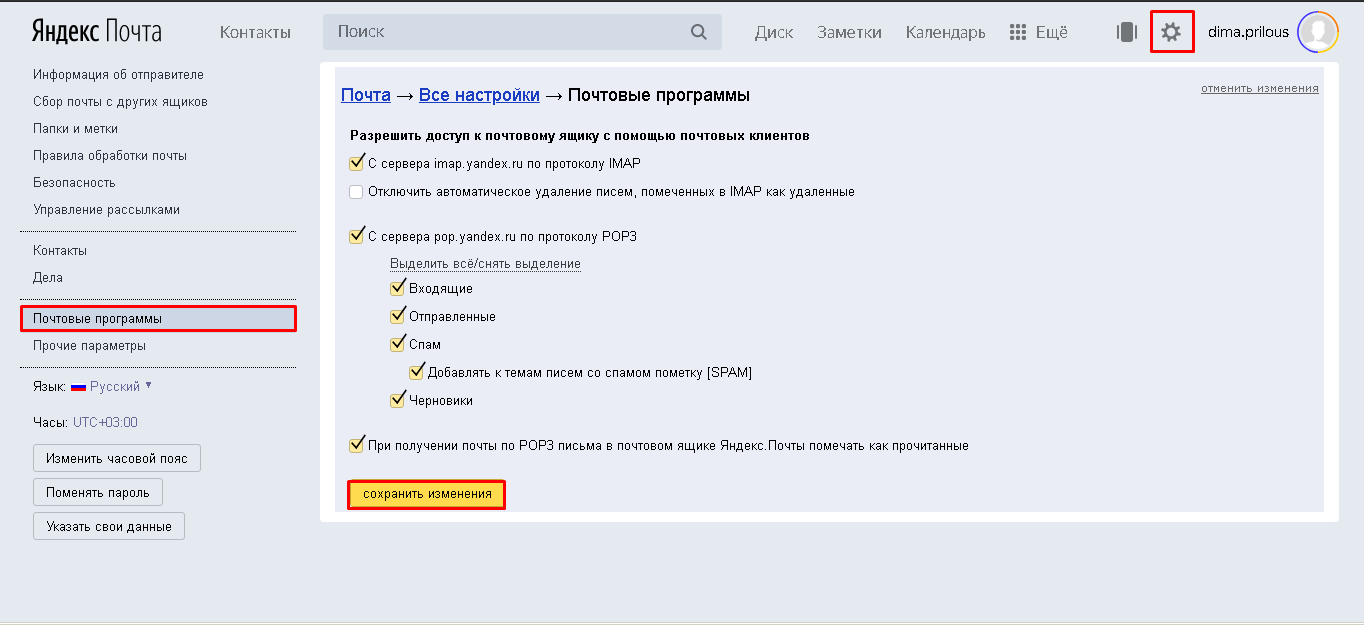
Настроить пароль для доступа агента в почту Яндекс
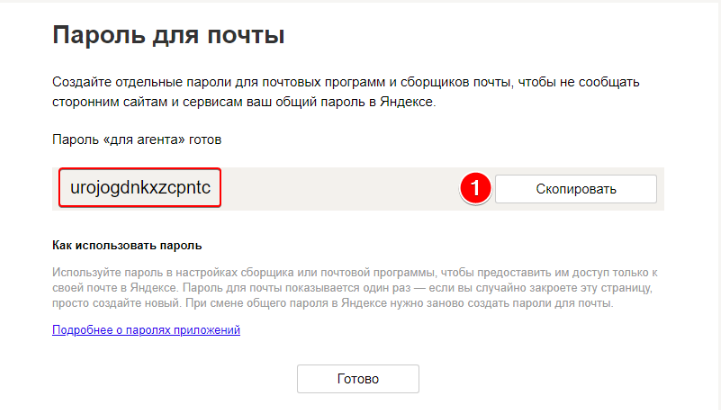
Этот пароль указывается в настройках агента вместо основного пароля.
Google почта
Для Google-почты необходимо создать аккаунт почты (если его ранее не было), пройти в ваш аккаунт google-почты, нажать на иконку «Настройка» (шестеренка), нажать настройки, далее выбрать раздел «Пересылка POP/IMAP» и проставить все разрешения как на скриншоте и сохранить изменения.
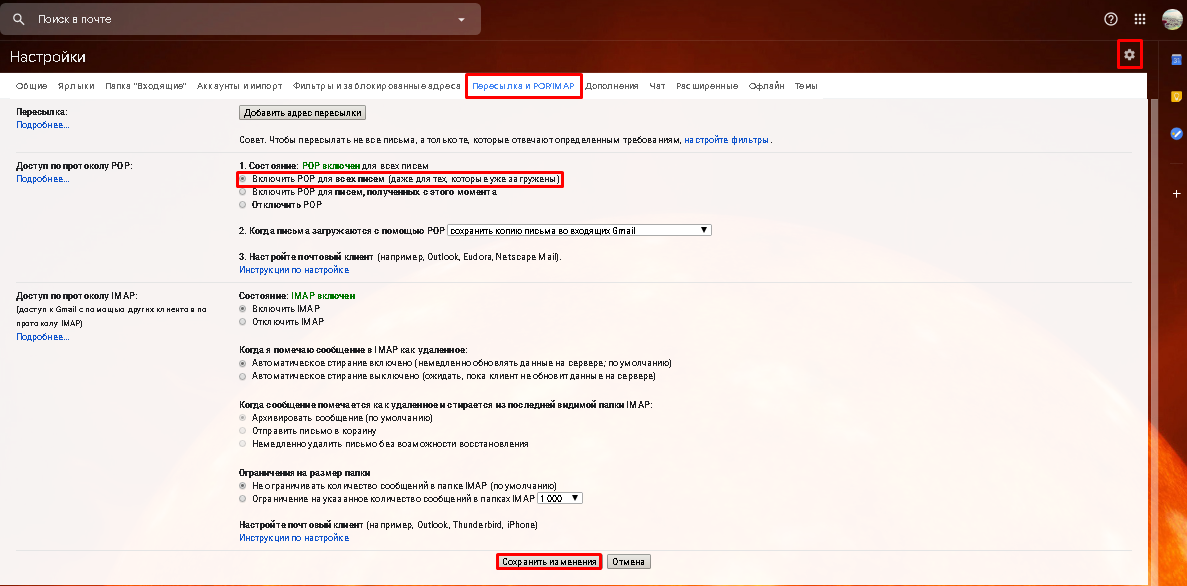
Далее необходимо перейти в настройки вашего аккаунта Google.
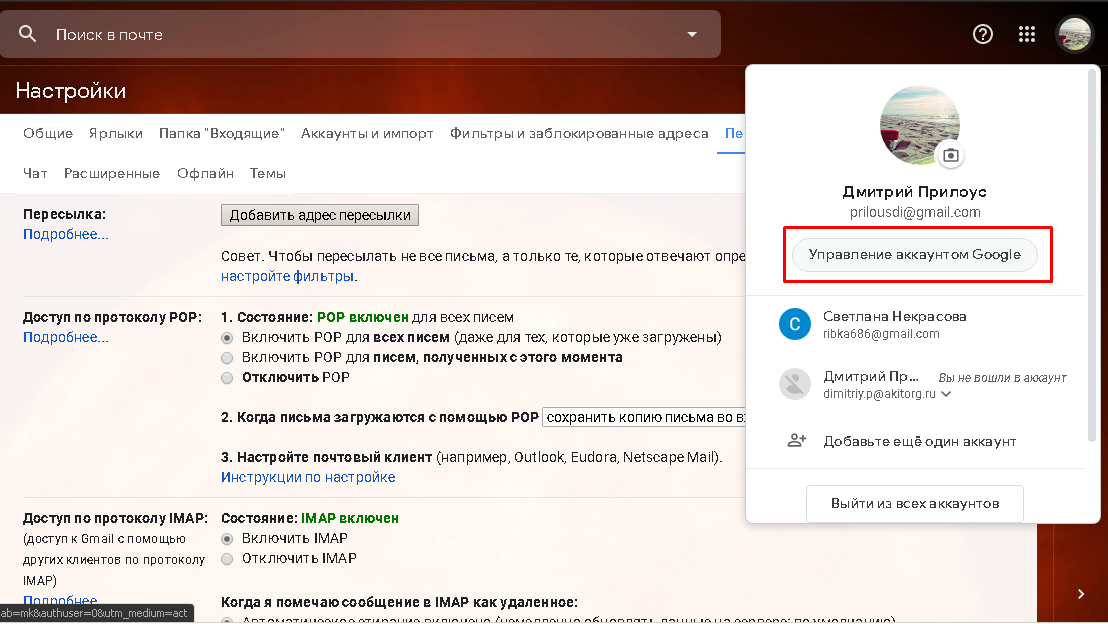
В разделе «Безопасность», в разделе «Ненадежные приложения, у которых есть доступ к аккаунту», нажимаем «Открыть доступ».

Включаем опцию, «Небезопасные приложения разрешены».

Или зайдите напрямую по ссылке, чтобы попасть в указаное окно https://myaccount.google.com/lesssecureapps?pli=1
Настроить пароль для доступа агента в почту Google
Зайти в настройки «управления аккаунтом Google», перейти в раздел «безопасность».

Выбрать раздел «Пароли приложений».
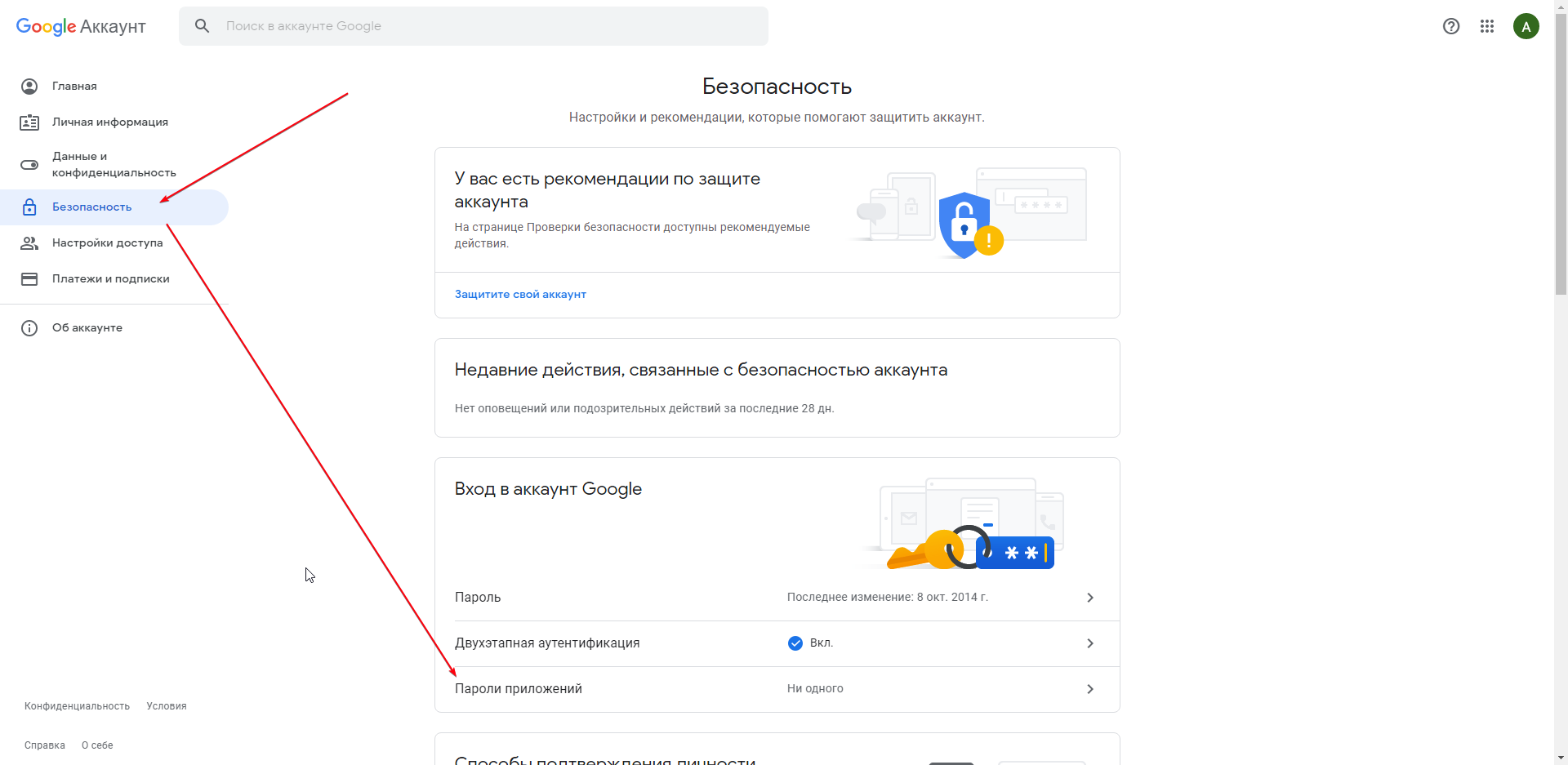
Выбрать приложение «Почта».
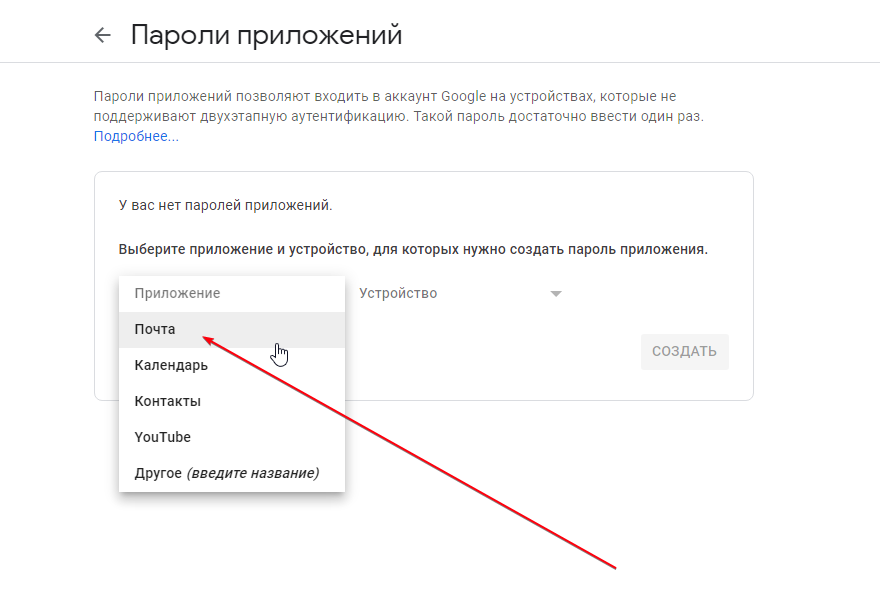
И выбрать устройство «Компьютер Windows» и нажать Готово.
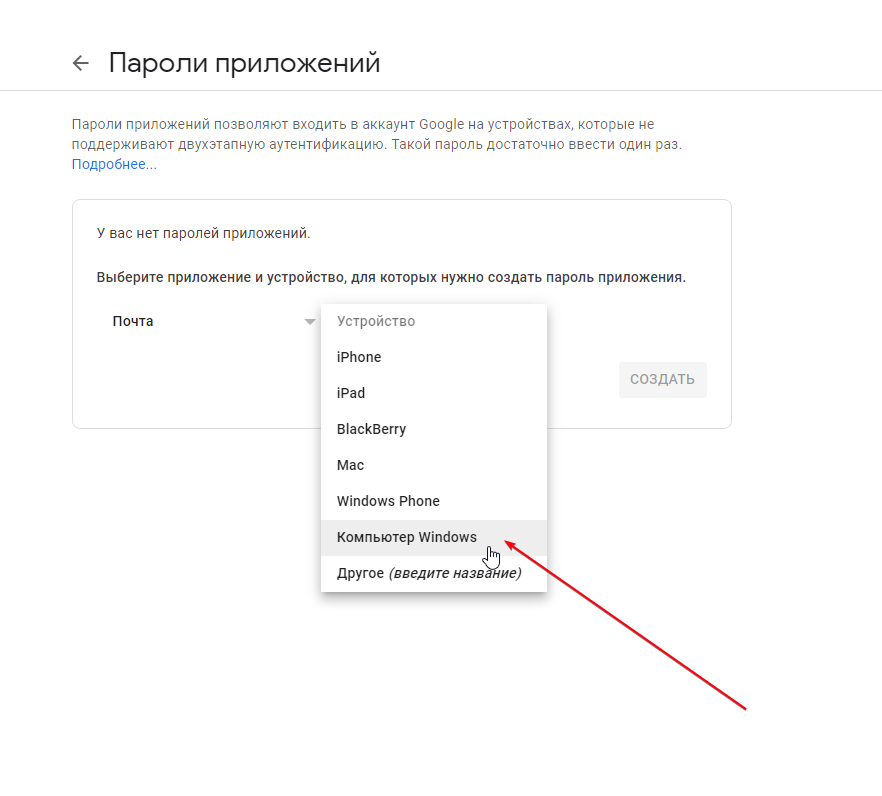
Скопировать пароль.
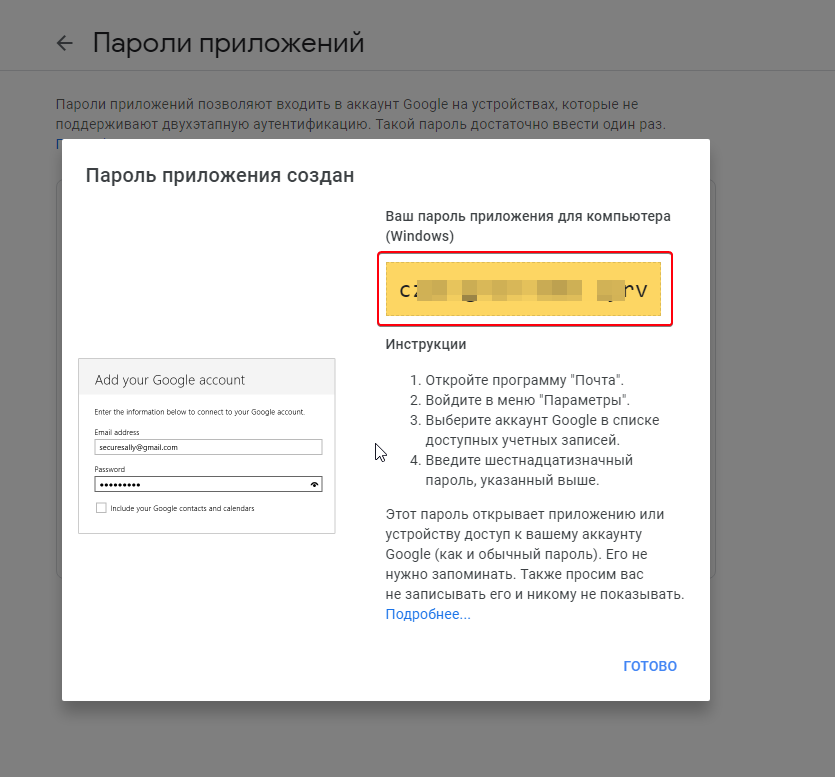
Этот пароль указывается в настройках агента вместо основного пароля.
Mail.ru почта
Для почты Mail.ru необходимо создать аккаунт почты (если его ранее не было),Зайти в учетную запись, в правом верхнем углу нажать на имя почты и выбрать «Пароль и безопасность».
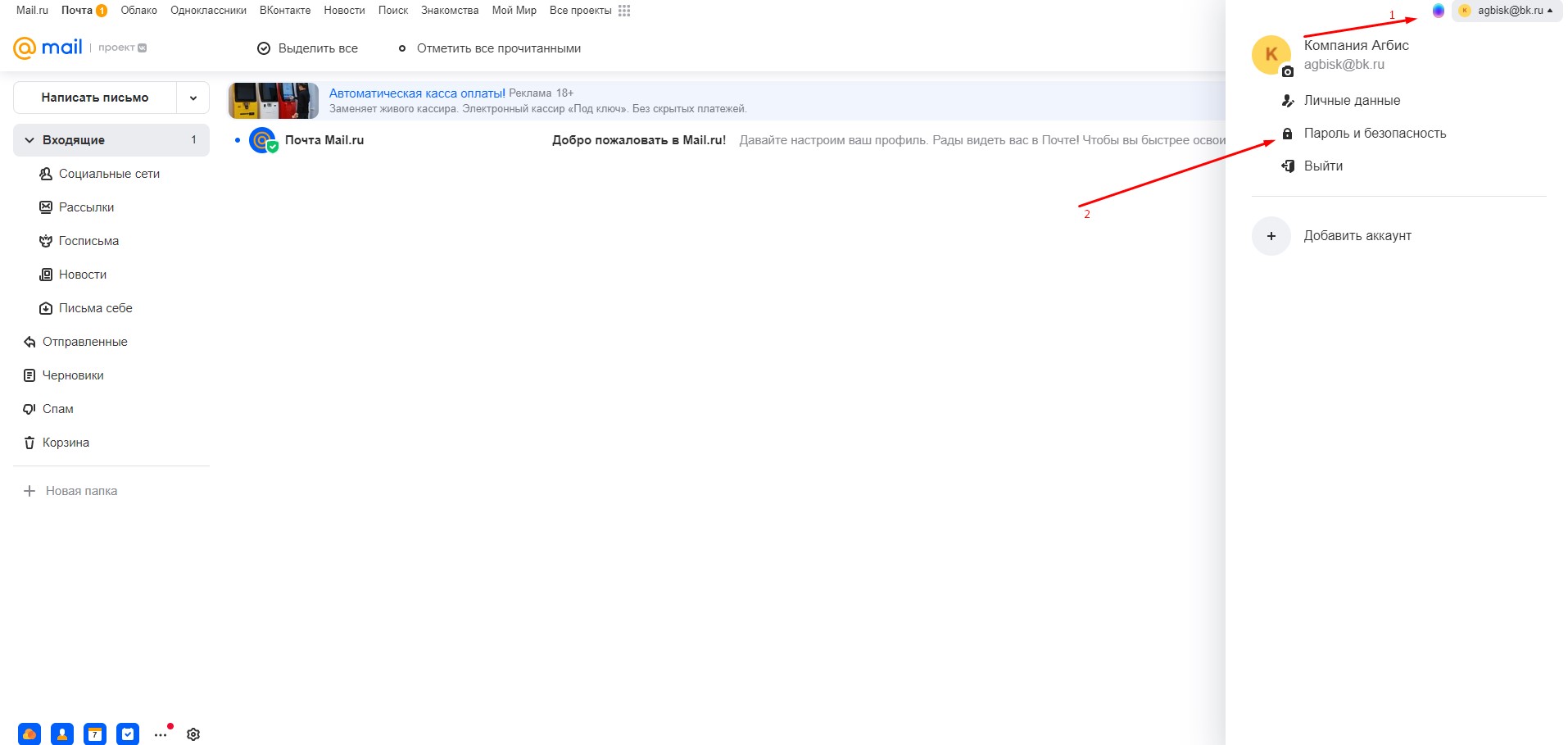
Далее необходимо перейти в раздел «Пароли для внешних приложений».
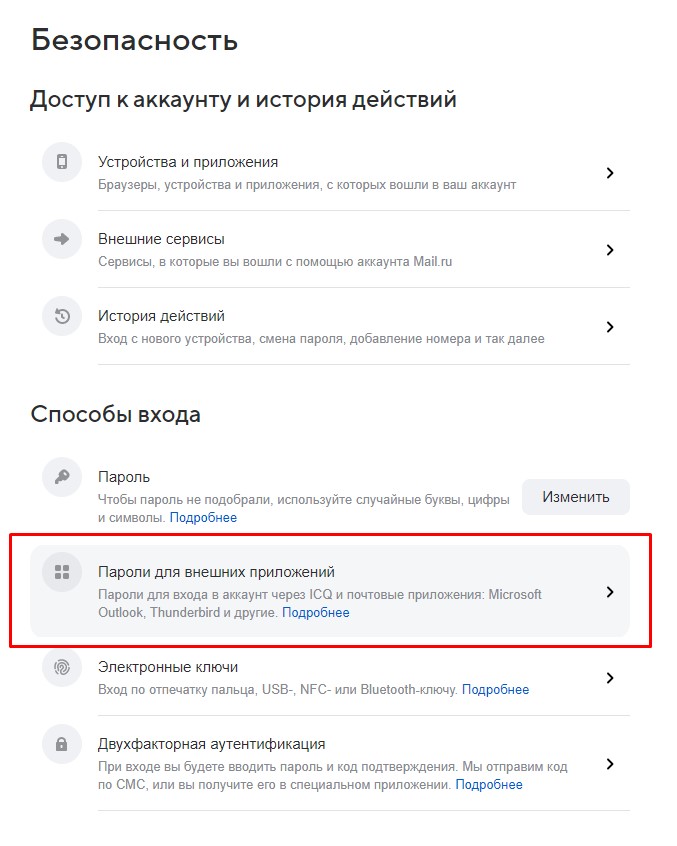
На следующих трех шагах требуется последовательно нажать «Добавить», ввести название для пароля и указать пароль от учетной записи.
В результате на экране отобразится пароль, который необходимо скопировать.
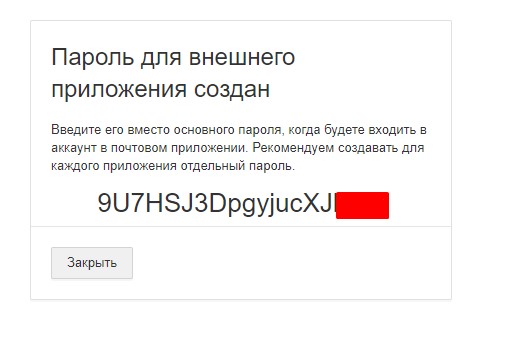
Настройка Агента
Далее переходим к настройке Агента. На вкладке «Рассылка почты» или «Рассылка отчетов» заполняем необходимую информацию.
Пароль подставлять тот, что был скопирован при настройке доступа агента в почту
Настройка рассылки почты
Для Яндекс почты
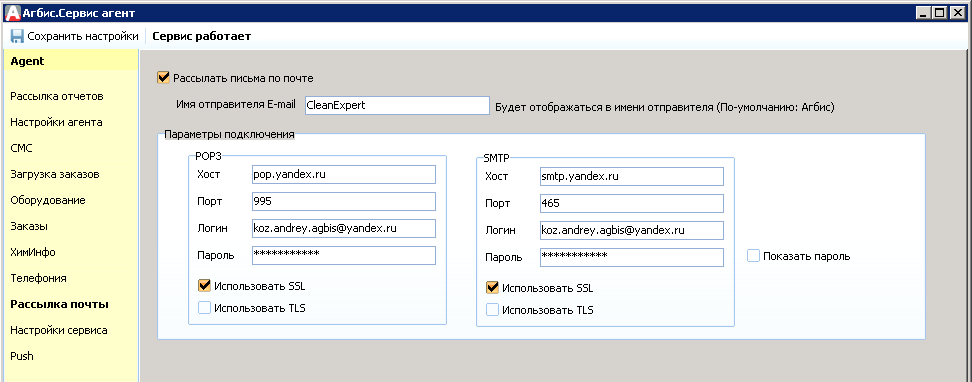
Для Google почты
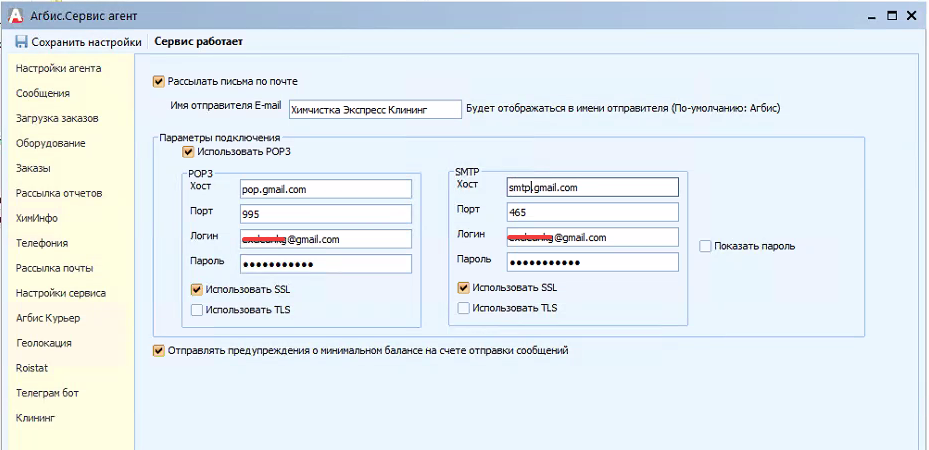
Для Mail.ru почты
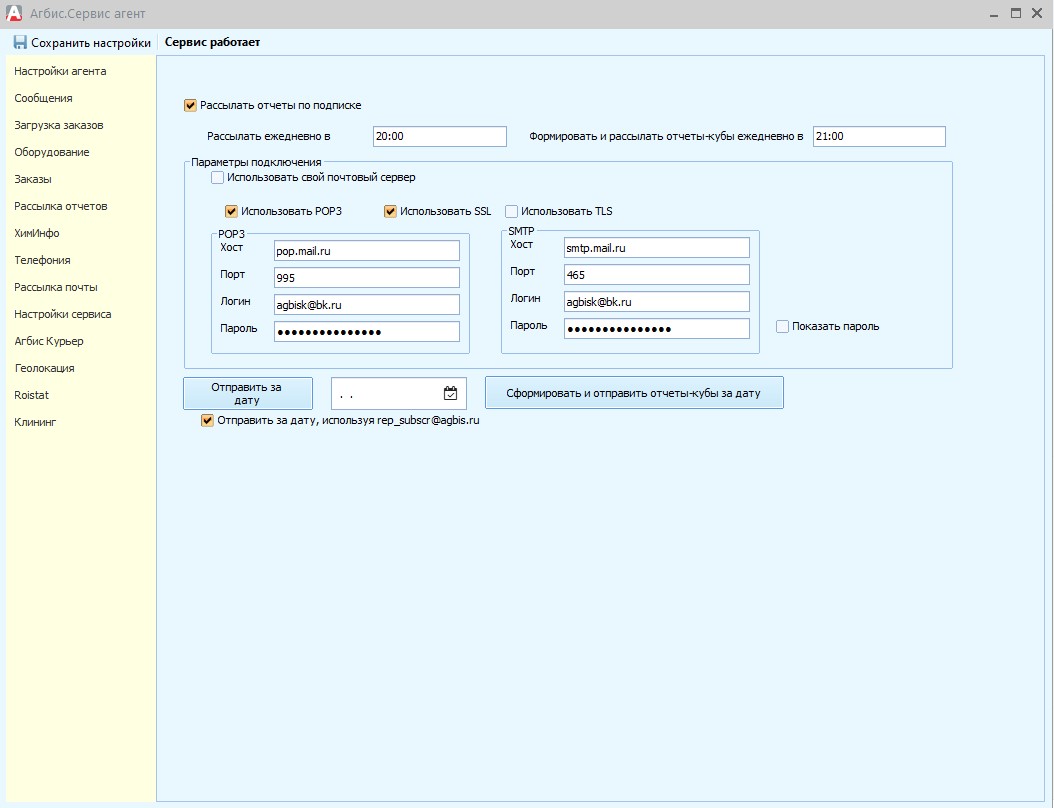
Проверка отправки
После ввода данных почты, необходимо сохранить настройки, и перезагрузить службу агента.
Теперь необходимо проверить, отправляются ли сообщения. В случае с отчетами можно отправить отчет за вчерашний день, в случае с рассылкой почты — через модуль рассылок отправить сообщение на свою почту.
Если при тестировании в логах EmailSubscrUnit возникла ошибка вида:
«ОШИБКА: авторизация на SMTP прошла с ошибкой — 501 Syntactically invalid HELO argument(s).» — необходимо проверить имя компьютера. Оно не должно содержать русских символов, знаков подчеркивания, запятых, двоеточий и т.д. Допускаются только латинские буквы, цифры и симовол «-».
Выдержка с сайта Майкрософт:
Для имени компьютера рекомендуется использовать только стандартные символы Интернета. Такими символами являются числа от 0 до 9, заглавные и строчные буквы от A до Z, а также символ переноса (-). Имена компьютеров не могут состоять из одних цифр и содержать пробелы. Кроме того, в имена нельзя включать специальные символы, например: < > ; : « * + = | ?,_
При возникновении ошибки вида:
«ОШИБКА: авторизация на POP3 прошла с ошибкой» — необходимо проверить настройки почты (настройки POP), корректность хоста и порта в Агбис Агенте.
Успешная отправка сопровождается записью вида:
«SMTP авторизация прошла успешно, шлем отчет…»
Возможные ошибки
Ошибки отправки почты логируются в логи с именем файла Email*.txt, логи отправки рассылки с именем файлов EmailSubscrUnit*.txt и EmailSubscrOlap*.txt.
Читаем внимательно текст ошибки, т.к. в ней описывается причина ее возникновения.
Отправка сообщения завершена с ошибкой ERROR [EElSMTPError]: User authentication failed: User authentication failed: Unaccepted server reply. Command: AUTH PLAIN cGluZ3YucGluZ3dpbkB5YW5kZXgucnUAcGluZ3YucGluZ3dpbkB5YW5kZXgucnUAcGluZ3dpbnF3ZTEyMzQ1 Reply: 535 5.7.8 Error: authentication failed: Invalid user or password! 1643106983-7ths24EaRC-aNHWX6ou
Возможные причины:
-
Мог смениться пароль;
-
Если это почта службы Яндекс/Google/mail.ru и тп, возможно теперь требуется настроить отдельный пароль (смотреть выше);
-
Возможна проблема из-за устаревшего SSL сертификата на компьютере где стоит агент, встречалось у одного из клиентов из за отсутствия SSL сертификата, выходила такая ошибка Решение проблем доступа из-за устаревшего сертификата;
-
Почтовый сервис мог этого отправителя добавить как спам, возможно придется писать в техподдержку почтовой службы.
Отправка сообщения завершена с ошибкой ERROR [EElSMTPError]: User authentication failed: User authentication failed: Unaccepted server reply. Command: AUTH PLAIN cGluZ3YucGluZ3dpbkB5YW5kZXgucnUAcGluZ3YucGluZ3dpbkB5YW5kZXgucnUAYXZtY3JwcXBrbmZicmV1Yg== Reply: 535 5.7.8 Error: authentication failed: This user does not have access rights to this service 1643106264-TgpCkl1emm-OOHaJmhY
Возможные причины:
-
Мог смениться пароль;
-
Если это почта службы Яндекс/Google/mail.ru и тп, возможно теперь требуется настроить отдельный пароль (смотреть выше).
Отправка сообщения завершена с ошибкой ERROR [EElSMTPError]: User authentication failed: User authentication failed: Unaccepted server reply. Command: AUTH PLAIN QmVsbGluaS5jb21AaW5ib3gucnUAQmVsbGluaS5jb21AaW5ib3gucnUAQWlrYW51UjIwMDg= Reply: 535 Authentication failed. Please verify your account by going to https://e.mail.ru/login?email=bellini.com@inbox.ru
Возможные причины:
-
Если это почта службы Яндекс/Google/mail.ru и тп, возможно теперь требуется настроить отдельный пароль (смотреть выше).
Отправка сообщения завершена с ошибкой ERROR [EElSMTPError]: User authentication failed: User authentication failed: Unaccepted server reply. Command: AUTH PLAIN cGluZ3YucGluZ3dpbkB5YW5kZXgucnUAcGluZ3YucGluZ3dpbkB5YW5kZXgucnUAYXZtY3JwcXBrbmZicmV1Yg== Reply: 535 5.7.8 Error: authentication failed: This user does not have access rights to this service 1643106264-TgpCkl1emm-OOHaJmhY
Возможные причины:
-
Не достаточно прав. Не настроено разрешение на использование почты по smtp протоколу (смотреть выше).
Отправка сообщения завершена с ошибкой ERROR [EElSSLCmdClientError]: Unaccepted server reply code 554
Возможная причина:
-
Отправка некорректно сформированного письма, т.е. какие-то ошибки в письме не соответствующие стандарту отправляемого письма;
-
почтовик заблокировал отправку, за часто повторяющиеся письма или спам. Проверить какие письма ранее уходили, отметить старые письма как отправленные, чтобы не спамили клиентам, остановить отправку на время, чтобы почтовик снял возможную блокировку.
Устанавливаем SMTP соединение ERROR [EElSimpleSSLClientError]: Connection failed due to error 73730
Возможные причины:
-
Превышение времени ожидания по timeout. Проверить, нет ли ограничений в антивирусе, файрволле (бэндмаудер, на стороне сервера/роутера, если комп подключается по локальной сети к интернету), исключения антивируса и тп.
Устанавливаем SMTP соединение ERROR [EElSimpleSSLClientError]: Connection failed due to error 75777
Возможные причины:
-
Попробовать вкл/откл галочки SSL/TLS, проверить как с ними и без них будет работать;
-
Некорректные настройки почты.
Устанавливаем SMTP соединение ERROR [EElSimpleSSLClientError]: TLS certificate validation failed: error 75787; the connection will be terminated
Возможные причины:
-
Попробовать поменять SMTP порт 465 на 587 и проверить как будет работать.
Устанавливаем SMTP соединение ERROR [EElSocketClientError]: Connection error 10060
Возможные причины:
-
Агент не смог установить коннект, из-за отсутствие связи, блокировки антивирусом, брандмауэром или файерволом сервера/роутера.
Отправка сообщения завершена с ошибкой ERROR [EElSSLCmdClientError]: Unaccepted server reply. Command: RCPT TO: <test@gmail.cjm> Reply: 550 There are no MX-records nor A-records for domain gmail.cjm
Отправка сообщения завершена с ошибкой ERROR [EElSSLCmdClientError]: Unaccepted server reply. Command: RCPT TO: <test@mail ru> Reply: 550 There are no MX-records nor A-records for domain gmail.cjm
Отправка сообщения завершена с ошибкой ERROR [EElSSLCmdClientError]: Unaccepted server reply. Command: RCPT TO: <test@nail.ru> NOTIFY=NEVER Reply: 550 5.7.1 Policy rejection on the target address 1650289309-TslatqTQFN-fnKOMeIH
Возможные причины:
-
Некорректный адрес почты mail.
29.06.2022 18:18:37:679 [15][1232] Устанавливаем SMTP соединение 29.06.2022 18:18:38:318 [15][1232] ERROR [EElSSLCmdClientError]: Unaccepted server reply. Command: EHLO User-ПК Reply: 501 Syntactically invalid EHLO argument(s) 29.06.2022 18:18:38:318 [15][1232] ОШИБКА: Ошибка отправки!
Возможные причины:
-
Имя ПК имеет русские символы: переименовать ПК, перезапустить и проверить.
- Меценат
-
#2
Ничего. Или на почтовике заворачивать все с .cf > /dev/null
- Меценат
-
#3
Сколько Вы уже с почтой боретесь, если не секрет? Не одно — так другое.
-
#4
Сколько Вы уже с почтой боретесь, если не секрет? Не одно — так другое.
Да вначале просто забил на эти ошибки. Месяца два вообще не заходил в админку. Но они не кончаются, а только увеличиваются.
- Меценат
-
#5
-
#6
Smalesh, хотелось бы понять, что это вообще происходит, и решить корень проблемы. Это ж всех не перебаниш, а вдруг норм адреса тоже попадут в бан.
- Меценат
-
#7
а вдруг норм адреса тоже попадут в бан.
Домены .tk/.ml/.ga/.cf/.gq можно банить перманентно, ничего хорошего на них не растет и расти не будет.
Суть происходящего — пользователь указывает нерабочий ящик, движок пытается отправить письмо, возникает закономерная ошибка. Поэтому в идеале
на почтовике заворачивать все с .cf > /dev/null
-
#8
Суть происходящего — пользователь указывает нерабочий ящик, движок пытается отправить письмо, возникает закономерная ошибка.
Это в поле «Вспомнить пароль»? Где это вообще происходит?
- Меценат
-
#9
Где это вообще происходит?
Ответ на этот вопрос закрыт в access-логах, как минимум.
-
#10
Домены .tk/.ml/.ga/.cf/.gq можно банить перманентно, ничего хорошего на них не растет и расти не будет.
Забанил их через форум, но ошибки всё равно продолжаются.
Код:
Zend_Mail_Protocol_Exception: Queued, Email to ojoice@db2zudcqgacqt.cf failed: There are no MX-records nor A-records for domain db2zudcqgacqt.cf - library/Zend/Mail/Protocol/Abstract.php:431
Сгенерирована пользователем: Неизвестная учётная запись, 24 мин. назад
- Меценат
-
#11
Ничего. Или на почтовике заворачивать все с .cf > /dev/null
Introduction
Often times we have delivery issues like rejected and dropped emails, and emails landing in spam. Usually, it takes a while for us to understand that these issues have occurred, and until then some damage is done either to the campaign result or the domain reputation which can be noticed earlier by fetching SMTP response codes.
In this blog, we are focusing on the response codes that are related to spam emails. This will help you to immediately act on the situations that may arise due to something going really wrong with your emails or your email sending domain.
FAQs
- Error code 421 4.7.0 — Not in the whitelist, Authentication issue, Spam
- Error code 550 5.7.1 — Blocked, Marked as spam, Authentication
- Error code 550 5.2.1 — Email sending limit reached
- Error code 550 5.7.26 — DMARC policy failed
- Error code 550 5.7.26 — SPF DKIM policy alignment failed
- Error code 550 5.2.2 — SPF policy alignment failed
Error code 421 4.7.0 — Not in the whitelist, Authentication issue, Spam
421-4.7.0 This message does not have authentication information or fails to pass authentication checks. To best protect our users from spam, the message has been blocked. Please visit https://support.google.com/mail/answer/81126#authentication for more information.
You may have issues with your SPF, DKIM, and DMARC alignment which is a part of Gmail’s email authentication, you can check our detailed tutorials for that. Gmail has a strict policy for these and does that to prevent the Gmail users from any kind of malicious activities.
Solution:
- You can use checker tools to identify the issues and generate records.
— SPF Validator
— SPF Generator
— DKIM Validator
— DKIM Generator
— DMARC Validator
— DMARC Generator - Here are some of these tutorials that can help with the setup:
— SPF
— DKIM
— DMARC
421-4.7.0 Our system has detected an unusual rate of unsolicited mail originating from your IP address. To protect our users from spam, mail sent from your IP address has been temporarily blocked. For more information
Your domain is being blocked because of being identified as spam or due to a drastic increase in email sending rates.
Solution:
Email Blacklist
- Get your domain and IP checked if it is in an email blocklist
- If in case it is in the blocklist, you will need to fix the issues with the email in the first place.
- After a successful resolution of email issues, you can go for delisting of the domain/IP from the respective blocklist. You can take the assistance of the email tester for that.
A New email sending domain
- In case you have a relatively new email sending domain that is less than a year old, then it is not wise to send millions of emails on the first go. This is a sure way of getting marked as spam mail. You need to increase your email volume slowly if you are sending emails through a new domain.
- Contact your Mail service providers, they will help you with this process called email warmup. This will make it easier for you to send emails and increase volume.
IP not in whitelist for RCPT domain, closing connection.
- This states that you are sending emails to an email id of which the user has created a whitelist, Which means that it will only allow emails from the domain that are explicitly mentioned by the owner of that particular email id.
solution:-
- What you can do is currently stop sending emails to the user. In case you still want to send an email to the user, you might want to get in contact with the user for the whitelisting of your email.
TLS required for RCPT domain, closing connection.
You might have seen a lock symbol at the left corner of your email. The text besides that lock should say a TLS encryption.
This means that the email you are receiving is encrypted and cannot be read by anyone in the process of transmission. This is a critical security protocol that Gmail expects the email sending server to perform for all of the emails sent.
solution:-
- The only way this could be resolved is if somehow the email id admin adds your IP to the allowed list.
- You should immediately remove this user from your campaign list since they clearly don’t want anyone else emailing them but a few exceptions.
- If possible you can contact the owner of the particular mail id to allow you into the valid sender whitelist, so that your emails won’t get rejected.
Error code 550 5.7.1 — Blocked, Marked as spam, Authentication
- Messages are rejected because the sending server’s IP address is on an IP suspended list, it also can be that your sending domain is listed. You might get this error if you’re sending mail using a shared IP with a poor reputation (which means you are on an email blacklist or being identified as spam due to being in a spam folder or bad email practices).
- This can also be due to the GCDP (Google Custom Domain Policies). This means that a user has set a custom policy that has denied your domain from being able to send email to the respective email id.
- The email content is another thing that you want to check out if your emails are landing in spam. The issues such as Mixed content, Spam keywords, Phishing links in the email, Non SSH links, External links in the email, and email size can be some of the issues that might cause an email to be marked as spam.
Examples:-
Here are some of the examples of the error messages you might see.
550-5.7.1 Our system has detected that this message is likely unsolicited mail. To reduce the amount of spam sent to Gmail, this message has been blocked.
550-5.7.1 [XXX.XXX.XXX.XXX] Our system has detected an unusual rate of unsolicited mail originating from your IP address. To protect our users from spam, mail sent from your IP address has been blocked.
Your emails are probably being considered by the Gmail anti-spam filters as spam. This might affect All of your emails/Only a few emails/a Moderate amounts of emails.
Solution:
- Check if your domain IP or domain is listed in the blocklist.
- In case it is listed, Find the reason why your domain or IP is listed on the blocklist. And remove the emails from the listing.
Here are some pointers on how you can identify issues with your email:
- Check your email domain authentication setup:- I.e SPF, DKIM, DMARC setup is valid or not. Gmail may reject many bulk emails that are not mail authentication compliant. Gmail checks these parameters to prevent any unwanted spam, phishing, and harmful emails from being sent to their users.
- Send emails to only opt-in users:-
What does this mean? It means you send emails to the users who have subscribed/ requested emails from you and are expecting some emails from you. This will make sure your emails get opened, and plus they won’t move you to spam. (Very important)
— If you have someplace in your website form that has a subscription box that takes a willing user’s emails for subscription, make sure that you are verifying the email by sending an email with a confirmation link to the respective user email id. And add that email to your mailing list only once you get a confirmation for that email id. This prevents you from sending emails to someone who hasn’t subscribed to your services. You cannot expect people on the internet to be decent all the time.
— Do not acquire/create an email sending list through web scraping or by downloading a list online (which is usually web scraped or gathered from unaware users) - Check your email volume rate. With that, we mean how much your email sending volume (The number of email recipients you are sending emails to) has increased over a few days. If your domain is relatively new, it is imperative that you do a warmup (i.e slowly ramp up your email sending volume)
- Assess how you are acquiring your email list. Is it an organic way maybe a simple mail to subscribe to your services or a through an opt-in site form? If you are acquiring bulk mail from an agency or some website, that is not right and would definitely land you in spam traps.
- Monitoring and List cleanup: Use webhooks (a service provided by email sending services to send feedback regarding each and every email sent so that you can get critical data regarding your email campaigns) to remove the non-engaged users so that people that are not interested in opening your emails for a long time (usually a 1-2 weeks is more than enough time) are not forcefully sent an email.
— This will clean up your emailing list and make sure that you have no issues in the future. The goal is to keep the open rates to the max.
— If you can sustain that, that is really beneficial. In case a user is not opening an email for a long time, there’s a chance that the Gmail antispam might mark you as spam. - Check your open rates from the email ids that you’re sending emails to. A large number of non-opened emails indicates that either you were moved to spam or you were marked due to multiple emails not being opened by the same email user.
- In case you are listed in the Gmail blocklist, you will need to get your sending domain to be immediately de-listed from Gmail. Use the Google Postmaster tool for the identification of your domain/IP status.
- Check if your domain name is marked as unsafe from google: You can check here, by adding your domain URL here: https://transparencyreport.google.com/safe-browsing/search
- Clearly Stated Unsubscribe button/link: According to the email sending standards authority, it is imperative to send an email with an unsubscribe link. You just need to mention the unsubscribe link in the email very clearly.
— In case an unsubscribe link is not found, the anti-spam engine can identify that and mark you as spam.
Also, in case the user isn’t able to identify the unsubscribe button or link for some reason, it is a possibility that the user will be forced to move the email to spam in order to avoid the emails. - Check your email content and from address, and see if there are any mistakes in the from address. The email content needs to be scanned for spammy content.
- Verify the sending server PTR record. It is critical that the email sending server’s sending IP address must match the IP address of the hostname specified in the Pointer (PTR) record. PTR records are also called Reverse DNS records.
550, "5.7.1": The IP you're using to send mail is not authorised to send email directly to our servers. Please use the SMTP relay at your service provider instead. For more information, visit 'The IP you're using to send email is not authorised...'.
The message is quite self-explanatory, your email sending servery is unauthorized as per Gmail to send email to its clients.
This could happen if you are not using an open SMTP server that is publicly available and anyone can send emails through it
There might also be an issue with IP Blocklisting in Gmail. Check Gmail postmaster tools for it.
Solution:
- If you’re using a public SMTP server stop immediately and get an authentic paid SMTP service provider.
- If you’re indeed using a legitimate SMTP server that is provided to you by a reputable email service provider, then there are two things you can do
— Contact your SMTP service provider and ask them to help with fixing the issue. This is the easiest way to fix the issue in this situation.
— You can opt for a dedicated IP that will be a custom IP address that would be allocated to you, this is the case when you are having a really high email volume and you are sending millions of emails.
Our system has detected that this message is 421-4.7.0 suspicious due to the nature of the content and/or the links within. 421-4.7.0 To best protect our users from spam, the message has been blocked.
Here, the spam checker has identified the contents of the email as being malicious in some way. You will need to update the email content or subject line, so as to fix this.
Solution:
These are some basic pointers on how to go about these points:
- Avoid spam keywords in the email: There are some keywords that are explicitly baked in the spam checkers so as to identify spammy marketing emails.
- Check your email structure. Usually, the email is an HTML document. Hidden contents, overuse of heavy images, external hyperlinks to a different domain from your own, and phishing links are responsible for spam identification of a good intent email. Remove these to fix the email issues.
- Also avoid hidden content or invisible text in the email, that will mark you as spam easily.
- The Size of the email can also be an issue. Especially with the images. The email sizes should be in KB. around 150 to 200 KB should be a good spot to be.
- The image-to-text ratio also affects the email rejection from the server. It is recommended to keep a ratio of 60:40 for text and image. The more the textual content, the better.
- Ensure that you do AB testing for each email template that you’ll send to your subscribers.
These bullet points are just some of the common factors that affect your emails. You can check our Email Content Guide for a detailed tutorial on how you can fix the spam identification and what are different kinds of things to keep in mind with email content.
Even with the tutorial helping you, the number of things you will have to check for is quite daunting, so you can take the help of the Email tester, for a quick check.
550, "5.7.1": The user or domain that you are sending to (or from) has a policy that prohibits the mail that you sent. Please contact your domain administrator for further details. For more information, visit Sorry, a policy is in place that prevents your message from being sent.
In This Case, your email is getting blocked due to user policy, there’s no immediate fix to this. The receiving end-user has made some email policy that is causing your email to be rejected.
What you can do is currently stop sending emails to the user. In case you still want to send an email to the user, you might want to get in a one-on-one conversation with the user for the policy updates.
Error code 550 5.2.1 — Email sending limit reached
The user you are trying to contact is receiving mail at a rate that prevents additional messages from being delivered. For more information, visit Limits for sending & getting mail.
- To keep Gmail efficient and accounts safe, Google limits the number of messages a Gmail user can receive.
- You have sent an excessive amount of emails to a particular Gmail id and your emails are being blocked or dropped due to this.
- When an account reaches the limit, you can’t receive any new messages. The account might also have general problems, for example, slow searching. Any new incoming messages bounce back to the sender
Here is the email frequency that Gmail has set for all of its users (These limits are subject to change from time to time):
Per-minute: 60 Emails
Per hour: 3,600
Per day: 86,400
Size limit: A Gmail user can receive emails of up to 50 MB.
Attachment limit: A Gmail user can receive up to 500 attachments per single email.
Solution:
- If you are receiving this SMTP message, that means you are probably blocked from sending any emails to the respective account holder.
- But thankfully this is not permanent and you’ll be able to send the emails again after 24 hours of the suspension.
- But the emails you’ve sent at the times of suspension will be dropped and are not recoverable, so it’s better to maintain an email log so as to keep that in check.
- Before resending just make sure to reduce the email size. The email size should never be in MB. Try reducing the images and pdf attachments to reduce the email size.
Error code 550 5.7.26 — DMARC policy failed
Unauthenticated email from domain-name is not accepted due to domain's DMARC policy. Please contact the administrator of the domain-name domain. If this was legitimate mail please visit Control unauthenticated mail from your domain to learn about the DMARC initiative.
Your DMARC policy has failed certain checks by Gmail, so you will need to fix that. There may be an alignment issue or the issue with the record syntax.
Solution:
- Make sure that you have the DMARC policy of your domain properly aligned or if there are some issues with the setup.
- You can use checker tools to identify the issues — DMARC Validator
- If you don’t have a DMARC record, use this link to generate one DMARC Generator
- You can use email tester tool to test DMARC policy in your sent email.
- Check out. This link is for setting up DMARC Policy.
Error code 550 5.7.26 — SPF DKIM policy alignment failed
This message does not have authentication information or fails to pass authentication checks (SPF or DKIM). To best protect our users from spam, the message has been blocked.
- Your SPF and DKIM policies are not properly aligned. There also might be issues with the records individually
Solution:
- Make sure that you have the SPF and DKIM policy of your domain properly aligned.
- You can use our Email tester tool to check your SPF and DKIM record issues in your sent email. Also, check out these tutorials for setting up SPF Policy
- You can check the following tools to check the TXT records individually
— SPF Validator
— SPF Generator
— DKIM Validator
— DKIM Generator
Error code 550 5.2.2 — SPF policy alignment failed
This message fails to pass SPF checks for an SPF record with a hard fail policy (-all). To best protect our users from spam and phishing, the message has been blocked. Please visit Prevent mail to Gmail users from being blocked or sent to spam for more information.
Your SPF is failing validation.
Solution:
- Make sure that you have the SPF policy that is failing checks by Gmail.
- You can use our tool to check your SPF record. Also, check out these tutorials for setting up SPF Policy
- You can also check the record with our tool — SPF Validator
- Or generate a new SPF record with — SPF Generator
Other Links:
- Guide for email blocklist
- Improve your domain reputation
- Protect your emails from spambot
Если вы получаете сообщение об ошибке «550 Нет такого пользователя здесь» при отправке электронных писем с помощью функции «Отправить почту как» в Gmail, продолжайте читать ниже, чтобы решить эту проблему.
Проблема в деталях: при использовании функции «Отправить почту как» в Gmail для отправки электронных писем с вашего собственного почтового сервера в учетные записи Google Workspace/G Suite/Google Apps доставка не выполняется. потому что «настройки учетной записи «Отправить почту как» неправильно настроены с ошибкой 550: здесь нет такого пользователя», несмотря на то, что настройки учетной записи «Отправить почту как» настроены правильно.
Уведомление о статусе доставки (сбой) — сообщение не доставлено
Вы отправляете это с другого адреса или псевдонима, используя функцию «Отправить письмо как». Параметры вашей учетной записи «Отправить почту как» неправильно настроены или устарели. Проверьте эти настройки и попробуйте отправить повторно.
Ответ с удаленного сервера был таким:
550 Нет такого пользователя здесь
Как исправить: Gmail «Отправить почту как» Ошибка доставки с ошибкой «550 Нет такого пользователя здесь».
Ошибка «550 Нет такого пользователя здесь» при отправке писем с использованием вашего собственного почтового сервера через функцию «Отправить почту как» в Gmail возникает из-за неправильной настройки записей MX на вашем собственном почтовом сервере. Чтобы устранить проблему, выполните следующие действия:*
* Важные заметки:
1. Ошибка «550 Нет такого пользователя здесь» обычно возникает из-за того, что адрес электронной почты получателя неверен, или если учетная запись электронной почты, которую вы используете в функции Gmail «Отправить почту как», не существует в вашей почте сервер. Итак, прежде чем приступить к описанным ниже шагам, убедитесь, что адрес электронной почты получателя указан правильно, и вы используете учетную запись электронной почты, существующую на вашем почтовом сервере.
2. (Требование) Чтобы иметь возможность следовать приведенным ниже инструкциям, у вас должен быть доступ для изменения записей MX вашего домена (например, в cPanel). Если у вас нет для этого доступа, попросите поставщика хостинга домена применить эти шаги.
Шаг 1. Добавьте записи Google MX и измените приоритет домена MX.
Сначала измените записи зоны вашего собственного домена (записи зоны домена, электронные письма которого вы направляете в Google Workspace/G Suite/Google Apps), как указано ниже:
1. Если у вас есть cPanel, нажмите Редактор зон в разделе «Домены».
2. Нажмите Управлять рядом с вашим доменом.
3. В редакторе зон:
А. Нажмите Добавить запись а затем добавьте один за другим следующие Записи Google MXдля вашего домена (например, «example.com»), если вы еще этого не сделали:
приоритетМесто назначения
1 ASPMX.L.GOOGLE.COM
5 ALT1.ASPMX.L.GOOGLE.COM
5 ALT2.ASPMX.L.GOOGLE.COM
10 ASPMX2.GOOGLEMAIL.COM
10 ASPMX3.GOOGLEMAIL.COM
Б. Затем нажмите Редактировать и изменить приоритет MX в пункте назначения вашего домена (например, «example.com») с «1» на «20«.
4. Когда закончите, переходите к следующему шагу.
Шаг 2. Измените маршрутизацию электронной почты для вашего домена.
После добавления необходимых записей Google MX и изменения приоритета MX в вашем домене измените Маршрутизация электронной почты тип для вашего домена, чтобы перенаправлять электронные письма вашего домена в Google Workspace/G Suite/Google Apps).
1. В cPanel нажмите Маршрутизация электронной почты в разделе «Электронная почта».
2. В параметрах маршрутизации электронной почты выберите Удаленный почтовый обменник и нажмите Изменять. *
* Примечание: Как правило, также «Автоопределение конфигурации: резервное копирование:» тоже будет работать, потому что он определит правильный приоритет MX после изменения записей зоны на предыдущем шаге.
3. Готово! Если вы попытаетесь отправить электронное письмо сейчас, используя функцию «Отправить письмо как» в Gmail, вы увидите, что проблема «550 Нет такого пользователя здесь» решена. *
* Примечание: Если ошибка сохраняется, перейдите к удалять и повторно добавить учетная запись электронной почты в Gmail Настройки > Учетная запись и импорт > Отправить почту как настройки функций.
Вот и все! Дайте мне знать, помогло ли вам это руководство, оставив свой комментарий о своем опыте. Поставьте лайк и поделитесь этим руководством, чтобы помочь другим.