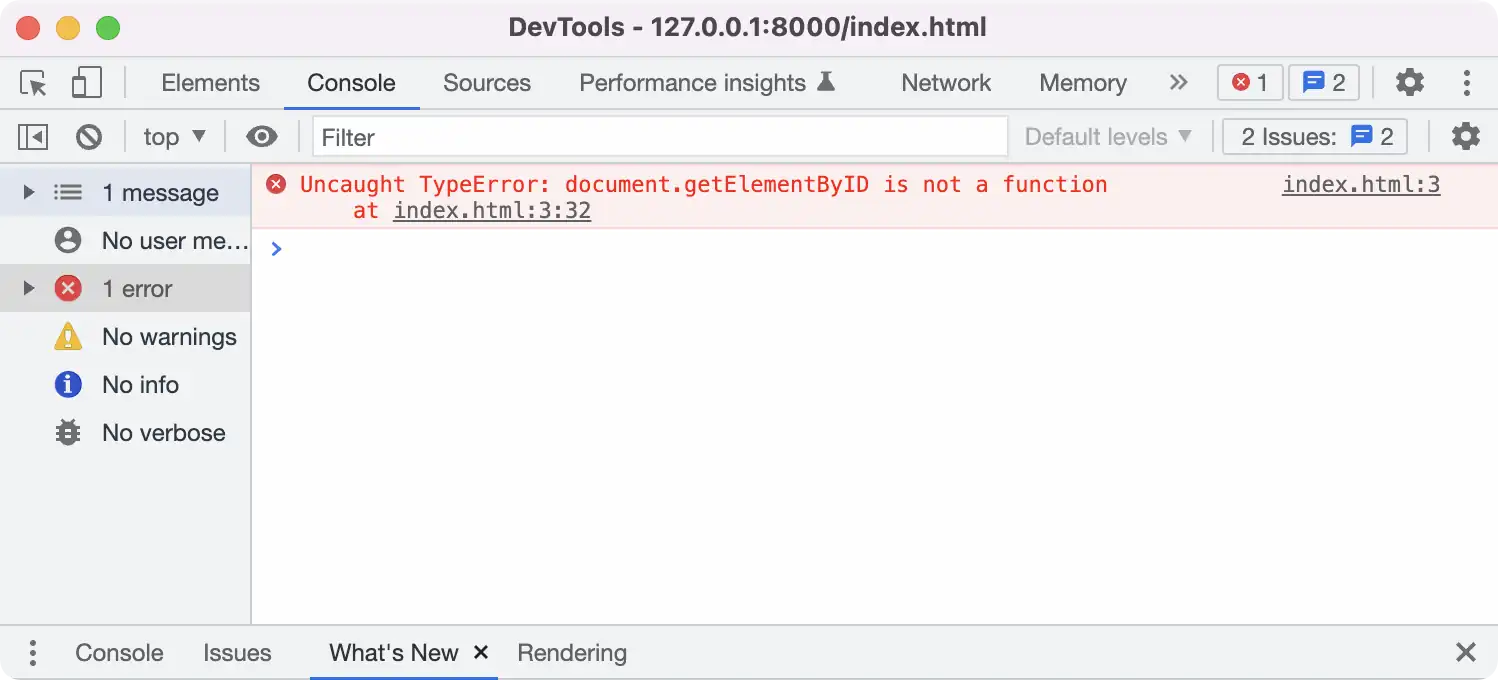The element you were trying to find wasn’t in the DOM when your script ran.
The position of your DOM-reliant script can have a profound effect on its behavior. Browsers parse HTML documents from top to bottom. Elements are added to the DOM and scripts are (by default) executed as they’re encountered. This means that order matters. Typically, scripts can’t find elements that appear later in the markup because those elements have yet to be added to the DOM.
Consider the following markup; script #1 fails to find the <div> while script #2 succeeds:
<script>
console.log("script #1:", document.getElementById("test")); // null
</script>
<div id="test">test div</div>
<script>
console.log("script #2:", document.getElementById("test")); // <div id="test" ...
</script>So, what should you do? You’ve got a few options:
Option 1: Move your script
Given what we’ve seen in the example above, an intuitive solution might be to simply move your script down the markup, past the elements you’d like to access. In fact, for a long time, placing scripts at the bottom of the page was considered a best practice for a variety of reasons. Organized in this fashion, the rest of the document would be parsed before executing your script:
<body>
<button id="test">click me</button>
<script>
document.getElementById("test").addEventListener("click", function() {
console.log("clicked:", this);
});
</script>
</body><!-- closing body tag -->While this makes sense, and is a solid option for legacy browsers, it’s limited and there are more flexible, modern approaches available.
Option 2: The defer attribute
While we did say that scripts are, «(by default) executed as they’re encountered,» modern browsers allow you to specify a different behavior. If you’re linking an external script, you can make use of the defer attribute.
[
defer, a Boolean attribute,] is set to indicate to a browser that the script is meant to be executed after the document has been parsed, but before firingDOMContentLoaded.
This means that you can place a script tagged with defer anywhere, even the <head>, and it should have access to the fully realized DOM.
<script src="https://gh-canon.github.io/misc-demos/log-test-click.js" defer></script>
<button id="test">click me</button>Just keep in mind…
defercan only be used for external scripts, i.e.: those having asrcattribute.- be aware of browser support, i.e.: buggy implementation in IE < 10
Option 3: Modules
Depending upon your requirements, you may be able to utilize JavaScript modules. Among other important distinctions from standard scripts (noted here), modules are deferred automatically and are not limited to external sources.
Set your script’s type to module, e.g.:
<script type="module">
document.getElementById("test").addEventListener("click", function(e) {
console.log("clicked: ", this);
});
</script>
<button id="test">click me</button>Option 4: Defer with event handling
Add a listener to an event that fires after your document has been parsed.
DOMContentLoaded event
DOMContentLoaded fires after the DOM has been completely constructed from the initial parse, without waiting for things like stylesheets or images to load.
<script>
document.addEventListener("DOMContentLoaded", function(e){
document.getElementById("test").addEventListener("click", function(e) {
console.log("clicked:", this);
});
});
</script>
<button id="test">click me</button>Window: load event
The load event fires after DOMContentLoaded and additional resources like stylesheets and images have been loaded. For that reason, it fires later than desired for our purposes. Still, if you’re considering older browsers like IE8, the support is nearly universal. Granted, you may want a polyfill for addEventListener().
<script>
window.addEventListener("load", function(e){
document.getElementById("test").addEventListener("click", function(e) {
console.log("clicked:", this);
});
});
</script>
<button id="test">click me</button>jQuery’s ready()
DOMContentLoaded and window:load each have their caveats. jQuery’s ready() delivers a hybrid solution, using DOMContentLoaded when possible, failing over to window:load when necessary, and firing its callback immediately if the DOM is already complete.
You can pass your ready handler directly to jQuery as $(handler), e.g.:
<script src="https://code.jquery.com/jquery-3.6.0.js" integrity="sha256-H+K7U5CnXl1h5ywQfKtSj8PCmoN9aaq30gDh27Xc0jk=" crossorigin="anonymous"></script>
<script>
$(function() {
$("#test").click(function() {
console.log("clicked:", this);
});
});
</script>
<button id="test">click me</button>Option 5: Event Delegation
Delegate the event handling to an ancestor of the target element.
When an element raises an event (provided that it’s a bubbling event and nothing stops its propagation), each parent in that element’s ancestry, all the way up to window, receives the event as well. That allows us to attach a handler to an existing element and sample events as they bubble up from its descendants… even from descendants added after the handler was attached. All we have to do is check the event to see whether it was raised by the desired element and, if so, run our code.
Typically, this pattern is reserved for elements that don’t exist at load time or to avoid attaching a large number of duplicate handlers. For efficiency, select the nearest reliable ancestor of the target element rather than attaching it to the document.
Native JavaScript
<div id="ancestor"><!-- nearest ancestor available to our script -->
<script>
document.getElementById("ancestor").addEventListener("click", function(e) {
if (e.target.id === "descendant") {
console.log("clicked:", e.target);
}
});
</script>
<button id="descendant">click me</button>
</div>jQuery’s on()
jQuery makes this functionality available through on(). Given an event name, a selector for the desired descendant, and an event handler, it will resolve your delegated event handling and manage your this context:
<script src="https://code.jquery.com/jquery-3.6.0.js" integrity="sha256-H+K7U5CnXl1h5ywQfKtSj8PCmoN9aaq30gDh27Xc0jk=" crossorigin="anonymous"></script>
<div id="ancestor"><!-- nearest ancestor available to our script -->
<script>
$("#ancestor").on("click", "#descendant", function(e) {
console.log("clicked:", this);
});
</script>
<button id="descendant">click me</button>
</div>The TypeError: document.getElementById(…) is null error occurs when the JavaScript code tries to access an HTML element with a specific ID but the element cannot be found. This error usually happens when the JavaScript code is executed before the HTML elements with those IDs have been fully loaded by the browser, causing the code to try to access a null object.
Method 1: Wrap the JavaScript code in a function and call it after the page has finished loading
If you are facing the «TypeError: document.getElementById(…) is null» error in your JavaScript code, it means that you are trying to access an element on the page that doesn’t exist or hasn’t been loaded yet.
To solve this error, you can wrap your JavaScript code in a function and call it after the page has finished loading. This ensures that all the elements on the page have been loaded and are ready to be accessed by your code.
Here are the steps to fix the error:
- Create a new function and wrap your existing JavaScript code inside it. For example:
function myFunction() {
// Your existing JavaScript code goes here
}- Add an event listener to the
windowobject that listens for theloadevent. This event is fired when the page has finished loading. For example:
window.addEventListener('load', myFunction);- Move any code that accesses elements on the page inside the
myFunctionfunction. For example:
function myFunction() {
var myElement = document.getElementById('myElement');
// Your existing JavaScript code that uses myElement goes here
}By following these steps, your JavaScript code will only be executed after the page has finished loading, ensuring that all the elements on the page are available to be accessed.
Here is the complete code example:
function myFunction() {
var myElement = document.getElementById('myElement');
// Your existing JavaScript code that uses myElement goes here
}
window.addEventListener('load', myFunction);You can also use the DOMContentLoaded event instead of the load event to ensure that your code is executed as soon as the DOM is ready, rather than waiting for all the external resources to finish loading. Here is an example:
function myFunction() {
var myElement = document.getElementById('myElement');
// Your existing JavaScript code that uses myElement goes here
}
document.addEventListener('DOMContentLoaded', myFunction);By wrapping your JavaScript code in a function and calling it after the page has finished loading, you can prevent the «TypeError: document.getElementById(…) is null» error and ensure that your code runs smoothly.
Method 2: Check if the element exists before accessing it
To fix the error «TypeError: document.getElementById(…) is null» in JavaScript, you can check if the element exists before accessing it. Here are some ways to do it:
- Using an if statement:
let element = document.getElementById("myElement");
if (element) {
// do something with the element
} else {
console.log("Element not found");
}- Using a ternary operator:
let element = document.getElementById("myElement");
element ? doSomething(element) : console.log("Element not found");
function doSomething(element) {
// do something with the element
}- Using a try-catch block:
try {
let element = document.getElementById("myElement");
// do something with the element
} catch (error) {
console.log("Element not found");
}- Using the optional chaining operator (ES2020):
let element = document.getElementById("myElement")?.value;
if (element) {
// do something with the element
} else {
console.log("Element not found");
}In all of these examples, we first check if the element exists before accessing it. This prevents the «TypeError: document.getElementById(…) is null» error from occurring.
Method 3: Use the window.addEventListener(‘load’, …) method to wait for the page to finish loading
To fix the TypeError: document.getElementById(…) is null error in JavaScript, you can use the window.addEventListener(‘load’, …) method to wait for the page to finish loading before accessing the DOM elements. Here is an example code:
window.addEventListener('load', function() {
// code to access DOM elements here
var element = document.getElementById('element-id');
// rest of the code here
});This method ensures that all the DOM elements are loaded before the JavaScript code is executed. You can also use the jQuery document.ready() method to achieve the same result. Here is an example code:
$(document).ready(function() {
// code to access DOM elements here
var element = document.getElementById('element-id');
// rest of the code here
});In both cases, you can access the DOM elements without getting the TypeError: document.getElementById(…) is null error. Make sure to replace ‘element-id’ with the actual ID of the element you want to access.
Method 4: Put the script tag at the end of the body tag instead of in the head tag
To fix the TypeError: document.getElementById(...) is null error in JavaScript, you can try moving the script tag to the end of the body tag instead of in the head tag. This is because the script tag in the head section is executed before the DOM is fully loaded, resulting in the document.getElementById() method being unable to find the element.
Here are the steps to implement this solution:
- Open your HTML file in a text editor.
- Locate the script tag that is causing the error.
- Cut the script tag from the head section.
- Paste the script tag at the end of the body section, just before the closing
</body>tag. - Save the HTML file.
Here is an example of what your updated HTML file might look like:
<!DOCTYPE html>
<html>
<head>
<title>My Website</title>
</head>
<body>
<h1>Welcome to my website</h1>
<p id="my-paragraph">This is some text.</p>
<script>
// Move this script tag to the end of the body section
// to fix the "TypeError: document.getElementById(...) is null" error
var paragraph = document.getElementById("my-paragraph");
console.log(paragraph.innerHTML);
</script>
</body>
</html>By moving the script tag to the end of the body section, the document.getElementById() method will be able to find the element with the specified ID because the DOM will be fully loaded by that point.
The error “TypeError: getElementById is not a function” happens for two common reasons (Based on StackOverflow users):
- The capitalization of “Id” isn’t correct
- Calling
getElementById()on an element instead of thedocumentobject
Here’s what this error looks like in the browser’s console:
How to fix the “TypeError: getElementById is not a function” error
Before anything, let’s have a refresher from the MDN Docs:
The
getElementById()method returns an Element object representing the element whose id property matches the specified string.MDN Docs
As mentioned earlier, either the capitalization of ID is incorrect, or you’re calling this method on an element other than the document object.
If the capitalization of “Id” isn’t correct: Simply put, it’s getElementbyId() and not getElementbyID() – Note the capitalized D.
Since we use ID as an abbreviation for identifier or identity document, it might feel natural to write it all in caps. But in the case of getDocumentById(), it has to be Id (with lowercase d):
// ⛔ Incorrect
const element = document.getElementByID('id-string')
// Raises Uncaught TypeError: getElementById is not a function
Here’s the correct form:
// ✅ Correct
const element = document.getElementById('id-string')
If getElementById() is called on an element rather than the document object: Unlike other element locators like querySelector() — that are available on Element objects — The getElementById() function is only available as a method of the document object.
The reason is ID values are supposed to be unique throughout the document, and there is no need for «local» versions of getElementById().
Let’s suppose this is our HTML document:
<!doctype html>
<html>
<head>
<title>Testing document.getElementbyId()</title>
</head>
<body>
<section id=container>
<button id=button></button>
</section>
</body>
</html>
To get the button element:
// ✅ Correct form:
const containerElement = document.getElementById('container')
const buttonElement = document.getElementByID('button')
// ⛔ But this raises the TypeError: getElementById is not a function error
buttonElement = containerElement.getElementByID('button')
Please note the ID string we pass to the function is also case-sensitive. So if the result of getElementById() is null, you might want to double check the ID string.
Here’s an example:
// ⚠️ returns null since the ID is button not Button
const button = document.getElementById('Button')
// ✅ This is correct
button = document.getElementById('button')
Alright, I think that does it. If you use the «TypeError: getElementById is not a function» in your Vue or React project, the solution would be the same.
I hope this quick guide helped you fix your problem.
Thanks for reading.
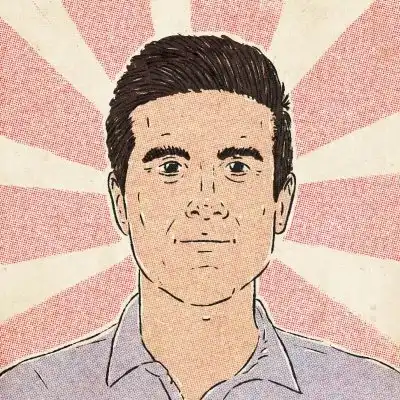
Reza Lavarian Hey 👋 I’m a software engineer, an author, and an open-source contributor. I enjoy helping people (including myself) decode the complex side of technology. I share my findings on Twitter: @rezalavarian
Don’t worry when you get an “TypeError: getElementById is not a function” in JavaScript. Let’s find out how to fix this error in this article.
Why does the error occur?
The most common mistake people make is the d character error. Correctly write ‘d’, if you write ‘D’ you will get the following error. And the second error occurs when the get method is called on a DOM element instead of a document. If you write it wrong, you will get an error below:
Html code sample:
<!DOCTYPE html>
<html lang="en">
<head>
<meta charset="UTF-8">
</head>
<body>
<div id="text">Hello</div>
<script src="index.js"></script>
</body>
</html>Code sample:
//Wrong character D
let text = document.getElementByID('text');
text.textContent = "Hello, Welcome to LearnshareIT";
//Wrong because the getElementById is called on an element
text.getElementById('text').textContent = "Hello, Welcome to LearnshareIT";Output
Uncaught TypeError: document.getElementByID is not a functionDocument.getElemetnById in JavaScript is a method of the DOM object, which works to get an element from the DOM through the id attribute value of that element.
The getElementById method will return the Element Object if an element with the specified id is found and will return null if no matching element is found.
The syntax to use the getElementById method in JavaScript is as follows:
document.getElementById(id)
Parameter
- id: the id attribute value of the element to get.
Code sample
<!DOCTYPE html>
<html lang="en">
<head>
<meta charset="UTF-8">
</head>
<body>
<p id ="p">This is a paragraph</p>
<script>
console.log(document.getElementById("p"));
</script>
</body>
</html>Output
<p id="p">This is a paragraph</p>Spell check and use document.getElementById
To fix that error, we must use Id instead of ID and call the method on the document object.
Code sample:
let text = document.getElementById('text');
text.textContent = "Hello, Welcome to LearnshareIT";
console.log(text);Output
<div id="text">Hello, Welcome to LearnshareIT</div>The error is fixed, and the method works properly if you use it properly.
Summary
Stay calm when you get the TypeError: getElementById is not a function in JavaScript, then check the syntax’s spelling and the object of the call to the method, and you will find out how to fix it. I hope they are helpful to you. To better understand the lesson’s content, practice rewriting today’s examples. And let’s learn more about Javascript in the next lessons here. Have a great day!
Hi, my name is Joni Smith. My job is a programmer. I love learning programming languages, especially C++, C#, php, javascript, html, css. I want to share them with you. I hope my articles will bring a lot of useful knowledge to you.
Name of the university: HVNH BA
Major: htttql MIS
Programming Languages: C++, C#, php, javascript, html, css