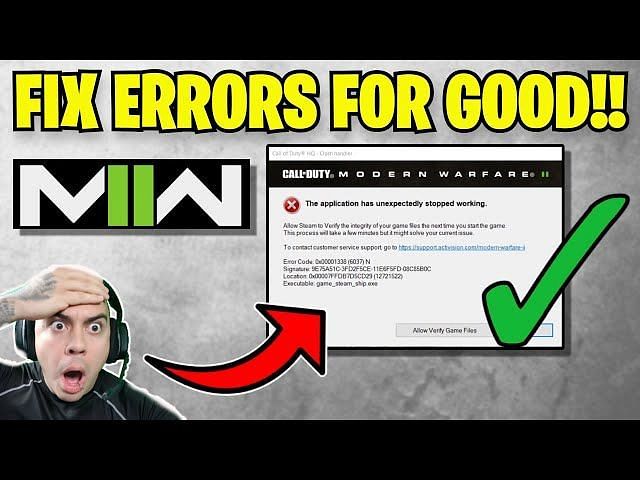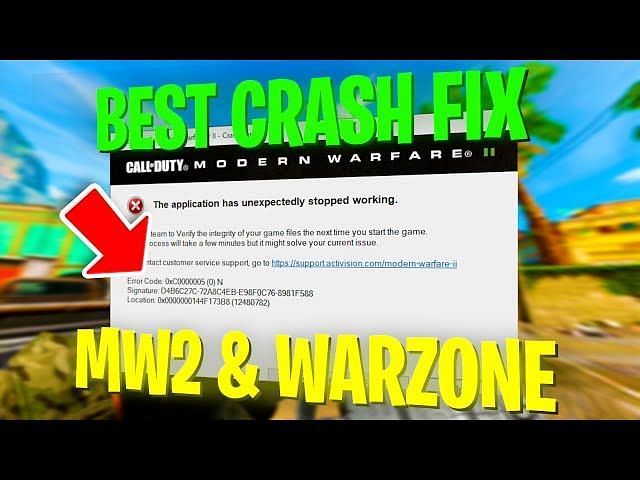To fix the game_ship.exe error in MW2 or Warzone 2.0, you need to disable overlays like the Steam overlay or the Nvidia GeForce Experience overlay.
You can also try updating your graphics card, allowing the game in your antivirus or Firewall, or repairing/verifying the game files.
Warzone 2.0 is a large, free-to-play combat arena with a brand-new map called AL Mazrah.
Team up with your friends and fight in a battleground in the city and rural outskirts.
Loot supply boxes for rewards and finish contracts to develop your arsenal and get a tactical advantage.
There’s a new sandbox objective-based mode where you can choose your own experience and get gear to keep in your inventory.
If you purchase the Vault Edition of MW2, you’ll get the Red Team 141 Operator Pack, FJX Cinder Weapon Vault, Battle Pass, and 50 Tier Skips*.
In this guide, you’ll learn how to fix the executable game_ship.exe or game_steam_ship.exe error in MW2 or Warzone 2.0.
- Fix 1: Update your graphics card
- Fix 2: Run MW2/Warzone 2.0 as an administrator
- Fix 3: Allow MW2/Warzone 2.0 in your antivirus
- Fix 4: Disable overlays and troubleshoot
- Fix 5: Repair/verify the game files
- Fix 6: Update Windows to the latest version
Fix 1: Update your graphics card
- For Nvidia: Visit https://www.nvidia.com/en-us/geforce/geforce-experience/download/ > Download Now > open the app > sign up or log in > Drivers > Download.
- For AMD: Visit https://www.amd.com/en/support > Download > open the app > follow the on-screen instructions to update your graphics card.
Fix 2: Run MW2/Warzone 2.0 as an administrator
- Navigate to your Steam library.
- Right-click MW2/Warzone 2.0 > Properties > Local Files > Browse.
- Right-click the MW2/Warzone 2.0 app > Properties > Compatibility > Run this program as an administrator > Enable > OK > Launch the game.
Fix 3: Allow MW2/Warzone 2.0 in your antivirus
- Open the Windows settings > Privacy & Security > Windows Security > Virus & threat protection > Manage ransomware protection > Allow an app through Controlled folder access > Add an allowed app > Browse all apps > select the MW2/Warzone 2.0 app (also add other MW2/Warzone apps, Steam, Battle.net, etc.) > Open.
- Open the Control Panel > System and Security > Windows Defender Firewall > Allow an app or feature through Windows Defender Firewall > Change settings > Allow another app… > Browse… > select the MW2/Warzone 2.0 app (also add other MW2/Warzone apps, Steam, Battle.net, etc.) > Add.
- Turn off Real-time protection: Open the Windows settings > Privacy & Security > Windows Security > Virus & threat protection > Manage settings > Real-time protection > Off.
Fix 4: Disable overlays and troubleshoot
- Navigate to your Steam library > right-click MW2/Warzone 2.0 > Properties > Enable the Steam Overlay while in-game > Disable.
- Open Nvidia GeForce Experience > Settings > General > In-Game Overlay > Disable.
- Open Steam > Steam > Settings > Downloads > Clear Download Cache.
- Unplug the Logitech or Thrustmaster racing wheel.
- End the task for Razer Synapse or MSI Dragon Center.
- Close all of your tabs to free up RAM and relaunch the game.
Fix 5: Repair/verify the game files
For Steam:
- Navigate to your Steam library.
- Right-click MW2/Warzone 2.0 > Properties > Local Files.
- Click on “Verify integrity of game files”.
- Launch Warzone 2.0.
For Battle.net:
- Open Battle.net.
- Select “MW2/Warzone 2.0”.
- Options > Scan and Repair > Begin Scan.
Fix 6: Update Windows to the latest version
- Search for “Check for updates” using Windows Search.
- Update Windows to the latest version.
- Launch MW2/Warzone 2.0.
Further reading
How to Fix Spider-Man Miles Morales Crashing, Not Launching, or Freezing
How to Fix Lag, Stuttering, or FPS drops in Warzone 2
How to Fix Lag, Stuttering, or FPS drops in Modern Warfare 2
Недавно было сообщено о нескольких проблемах, связанных со шутером от первого лица Call Of Duty: MW 2/Warzone 2. В этом руководстве мы обсудим код ошибки Modern Warfare 2 0x887a0005, который возникает из-за сторонних наложений. , недостаточное разрешение или, возможно, разогнанные компоненты; однако, помимо этих причин, код ошибки 0x887a0005 зависит от различных факторов в разных сценариях.
Почему возникает код ошибки 0x887a0005?
Как упоминалось выше, если Modern Warfare 2 не имеет необходимых разрешений, вы можете получить код ошибки 0x887a0005. Более того, любые сторонние приложения, работающие в фоновом режиме, могут прерывать игровой процесс. Если у игрока не отключена функция загрузки текстур, есть большая вероятность, что это приводит к сбою игры. Любая проблема с драйвером, особенно связанная с графикой, также может вызвать эту проблему. Любое повреждение кэша шейдеров также может вызвать серьезные проблемы.
Помимо всех этих виновников, многие другие виновники вызывают ошибку 0x887a0005. Давайте обсудим методы устранения ошибки 0x887a0005 в Call Of Duty: MW 2/Warzone 2.
Исправить № 1: отключить наложение.
Оверлей в игре из-за сторонних приложений также может привести к внезапному сбою игры. Чаще всего эту проблему вызывают Discord и GeForce Experience. Любое вмешательство в игровой процесс, обеспечивающее внутриигровой оверлей, может привести к сбою. Вот как отключить внутриигровой оверлей.
Discord:
Чтобы отключить внутриигровой оверлей в Discord, перейдите в его клиент. и откройте ‘Настройки пользователя’ от значка шестеренки. Перейдите в папку ‘Оверлей игры > Включить оверлей в игре’ и отключите его.
GeForce Experience:
Откройте приложение GeForce в своей системе, и в правом верхнем углу экрана вы увидите значок шестеренки. Нажав на значок шестеренки, перейдите в «Настройки» и используйте ползунок рядом с ‘Оверлеем в игре’ возможность отключить наложение. После того, как вы закончите, перезапустите игру и проверьте, не происходит ли сбой; наблюдайте, правильно ли работает игра.
Исправить #2: Удалить кеш(шейдер)
Когда вы открываете Call of Duty: MW 2/warzone 2, игра выполняет оптимизацию для шейдеров, а соответствующий кеш сохраняется локально в памяти вашей системы, защищая ее от проблем с производительностью. Как обсуждалось ранее, этот кеш может быть поврежден. Следовательно, его удаление было бы отличным вариантом, чтобы игра оптимизировала сами шейдеры.
Откройте приложение File Explorer и перейдите в папку установки Call Of Duty: MW 2. Найдите папку ‘shadercache’ внутри каталога установки, введя путь,
Battle.net: …Call of Duty_retail_shadercache
Steam: …steamappscommonCall of Duty HQshadercache
После ввода местоположения удалите все файлы и откройте игру, чтобы оптимизировать шейдеры и посмотреть, решена ли проблема.
Исправление №3. Оптимизируйте игру с помощью GeForce Experience
Игроки также могут оптимизировать свою игру, чтобы улучшить свои впечатления; это можно сделать с помощью опыта GeForce. Сразу после загрузки игра устанавливает оптимальные настройки, совместимые с вашим ПК, в отношении характеристик оборудования.
Перейдите в меню «Пуск» и найдите GeForce Experience. Выберите Call Of Duty: Modern Warfare ll на главной вкладке. Если игра не обнаружена, попробуйте автоматически выполнить поиск ‘Поиск игр и приложений’ под тремя точками в главном меню. Нажмите «Оптимизировать» для полнофункциональной оптимизации. После того, как вы закончите, проверьте, появляется ли проблема сбоя снова.
Надеемся, что эти методы исправят код ошибки 0x887a0005 для вас. В любом случае, ни один из них не работает, вы можете попробовать восстановить некоторые игровые файлы, запустить Steam и Battle.net от имени администратора, отключить профиль XMP и даже попробовать переустановить графический драйвер (для карт AMD используйте AMD Clean Uninstall Utility). Если вы сталкиваетесь с ошибками и проблемами, связанными с другими компьютерными играми или вашим ПК, посетите наш центр часто встречающихся ошибок ПК и их исправлений.
Видео гайд устранения вылетания warzone2
Modern Warfare 2 Season 1 and Warzone 2 are out now and available to download on PS, Xbox, and PC. Fans are already teaming up with their friends and enjoying the matches in the battleground in the city as well as rural outskirts. But unfortunately, both of these installments are plagued with a lot of bugs and errors. One of the recent issues many players are reporting is the ‘game_steam_ship.exe’ error. If you are running into the same error, here we have prepared a guide where we will explain different methods to fix the MW2 and Warzone 2 game_steam_ship.exe error.
As the error itself says – “allow Steam to verify the integrity of your game files the next time you start the game”, so our first move should be verifying the integrity of game files. In case that doesn’t work, try the next solution. Here we have provided all possible solutions to resolve the ‘game_steam_ship.exe’ error.
1. Verify the Integrity of Game Files: Some corrupted or missing game files can be the main reason why you are seeing game_steam_ship.exe errors in MW2 and Warzone 2. So, the very first method we will try to resolve this problem is to verify the integrity of game files. To do so:
For Steam Users:
– Go to Steam Library
– Right-click on MW2/Warzone 2.0 and click on Properties
– Select Local Files
– And click on Verify the Integrity of game files
– Once done, launch the game again and the error should be fixed
For Battle.net:
– Open up the Battle.net client
– Go to the MW2/Warzone 2.0 tab and select the cog wheel beside the ‘Play’ button
– From the drop-down menu, find ‘Scan and Repair’ from the menu and click on ‘Begin Scan’
– Once the scan is done, launch the game and the error should be eliminated
2. Allow the Game in Antivirus Software or Firewall: Sometimes, your antivirus program prevents your game from running properly. If that is the case, you need to allow the game in your antivirus or Firewall program.
3. Turn off Razer Synapse: If you have installed Razer Synapse software, then disable or turn off it as it can use several issues while playing the game including game_steam_ship.exe error.
4. Play the game in Safe Mode: This is also one of the best tactics to eliminate this error. Try playing the game in Safe Mode and check if that makes any difference.
5. Use Keyboard and Mouse to play the game: At the time, a controller can also create several issues with the game so try using a keyboard and mouse to play the CoD game and check if that helped.
6. Turn off the voice chat function of the game: Players have been reporting multiple issues with the game when they turn on the Voice Chat feature. So, try turning it off and now the issue should be resolved.
7. Update your graphics card: An outdated graphics card is also one of the possible reasons why you are running into game_steam_ship.exe errors in MW2 and Warzone 2. So, make sure you are using an updated graphics card. Here is how you can update your card.
– For Nvidia: Visit https://www.nvidia.com/en-us/geforce/geforce-experience/download/ >> Download Now >> open the app >> sign up or log in >> Drivers >> Download.
– For AMD: Visit https://www.amd.com/en/support >> Download >> open the app >> follow the on-screen instructions to update your graphics card.
8. Turn off Parallax Effects: This setting can also create issues sometimes so simply turn it off. Go to the Interface Menu to find this setting.
9. Setting Render Resolution to less than 50: Some players have resolved the crashing issue after setting Render Resolution to less than 50 so give it a try!
10. Limit the FPS: When you limit your FPS to 75 it can help to resolve the crashing issue with the game_ship.exe error. For this, go to the in-game settings menu or use the GeForce Control Panel.
11. Make sure to enable On-Demand Texture Streaming: This method also worked for some players. So, make sure to disable on-demand texture streaming if you are using it and then check if the error should be fixed now.
That’s it for this guide – One of these methods should work for you to resolve MW2 and Warzone 2 game_steam_ship.exe error.
Also check – How to fix Warzone 2 and MW2 Goldflake error.
While Warzone 2 might be enjoying high player counts, there are plenty of in-game bugs that need to be addressed swiftly. While the developers are busy nerfing weapon attachments and XP glitches, the community is frustrated by these strange errors and issues.
Given that Warzone 2 has just launched, it’s understandable that the game will have bugs. Unfortunately, the number of bugs is staggering, and many within the community have expressed their displeasure about it. Some of these bugs arrive in the form of errors, with the game_ship.exe error being one such error that fans may encounter in Warzone 2. Here’s how players can potentially fix this error.

Why does the game_ship.exe error occur in Warzone 2?
While it’s currently unclear why this error occurs in the game, the common understanding is that it happens due to an issue with the file detection system. For some reason, the launcher fails to detect essential files from the game’s directory.
When this error appears, the resulting dialog box will ask players to verify their game files and reinstall those files before launching the game the next time. Depending on the launcher that players are using, the file verification system might vary.
Possible fixes for the game_ship.exe error
To verify the game’s files on the Battle.net launcher, players will need to follow these steps:
- Players will first have to open the Battle.net launcher and navigate to the Warzone 2 tab.
- With the game selected, players will be able to see a big blue launch button on the bottom left corner of the launcher.
- Beside this launch button, there should be a cog wheel icon.
- When this cog wheel is clicked, players should find an option that says ‘Scan and repair.’
- Clicking on it should automatically verify the game files.
To verify the files on Steam, here’s what players will have to do:
- Players will have to first launch Steam and then navigate to their library.
- From the list of titles on the left hand side of the screen, players will have to select Warzone 2.
- There should be a cog wheel on the right hand side of the screen on the resulting page that opens.
- Players will have to click on the cog wheel and then access Properties. This should open up a new dialogue box.
- On the resultant dialogue box, players will have to click on the Local Files tab on the left hand column, and then click on the Verify Files option.
These steps should most likely fix the issue at hand. But on the off chance that it doesn’t work, players will have to reinstall the game. Before reinstalling the game, players can try and see if all their files are updated, especially their graphics drivers. There are dedicated software options, such as Nvidia’s GeForce Experience, that players can use to keep track of their graphics drivers.
Incomplete Windows updates can also cause this issue. Players must ensure that their Windows version is updated. Some players affected by this error in Warzone 2 havesuggested that Windows 11 might be an issue and that downgrading back to Windows 10 could potentially fix this problem.
If all the steps mentioned above don’t work, players will need to submit a ticket to the game’s developers. For now, it’s unclear how many individuals are affected by this issue. If it’s a widespread issue, the developers will likely issue a patch to fix it.
Edited by Atul S
Thank You!
GIF
❯
Вылетела ошибка game_ship.exe, когда пыталась запустить Modern Warfare 2. Это первый запуск игры, то есть на моем компьютере она еще даже не работала. Признаться честно, в подобные игры практически никогда не играла — захотелось чего-то нового. Драйвера для видеокарты вроде бы недавно обновляла. Сижу на Windows 10, но я уже давно не обновляла ее. Проблема в этом? Или в чем? Подскажите, пожалуйста, что мне делать!
Решение
Ошибка с файлом game_ship.exe в Modern Warfare 2 | Warzone 2.0 возникает в двух случаях: при запуске игры либо во время непосредственно самого игрового процесса. Проблема крайне неприятная и, что более важно, тяжело решаемая.
Почему тяжело решаемая? Потому что существует бесчисленное количество причин для ее появления. Игроку только и остается, что перебирать потенциальные решения, пока что-то не сработает.
Кстати, о решениях. Если вы столкнулись с данной ошибкой в своей копии Modern Warfare 2 | Warzone 2.0, попробуйте сделать следующее:
- проверьте целостность игровых файлов в клиенте Steam или Battle.net;
- запустите Modern Warfare 2 | Warzone 2.0 от имени администратора;
- обновите графические драйвера до актуальной версии;
- установите все отложенные обновления Windows;
- отключите все оверлей-приложения на фоне системы;
- внесите игру и ее лаунчер в список исключения брандмауэра и антивируса;
- увеличьте файл подкачки системы;
- деактивируйте XMP-профиль в настройках BIOS/UEFI;
- отключите программу Razer Synapse;
- отключите голосовую связь в настройках игры;
- поэкспериментируйте с графическими настройками игры;
- заблокируйте кадровую частоту на 75FPS;
- запустите игру в безопасном режиме.
Надеемся, что что-то из вышеперечисленного для вас сработает, и вы избавитесь от ошибки с файлом game_ship.exe.