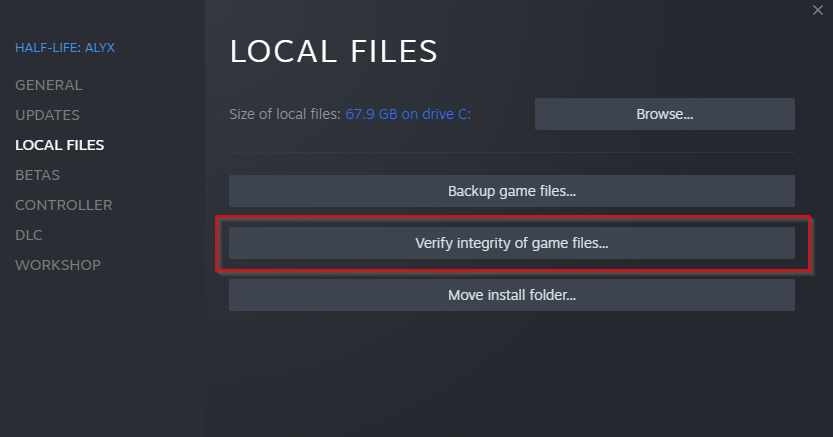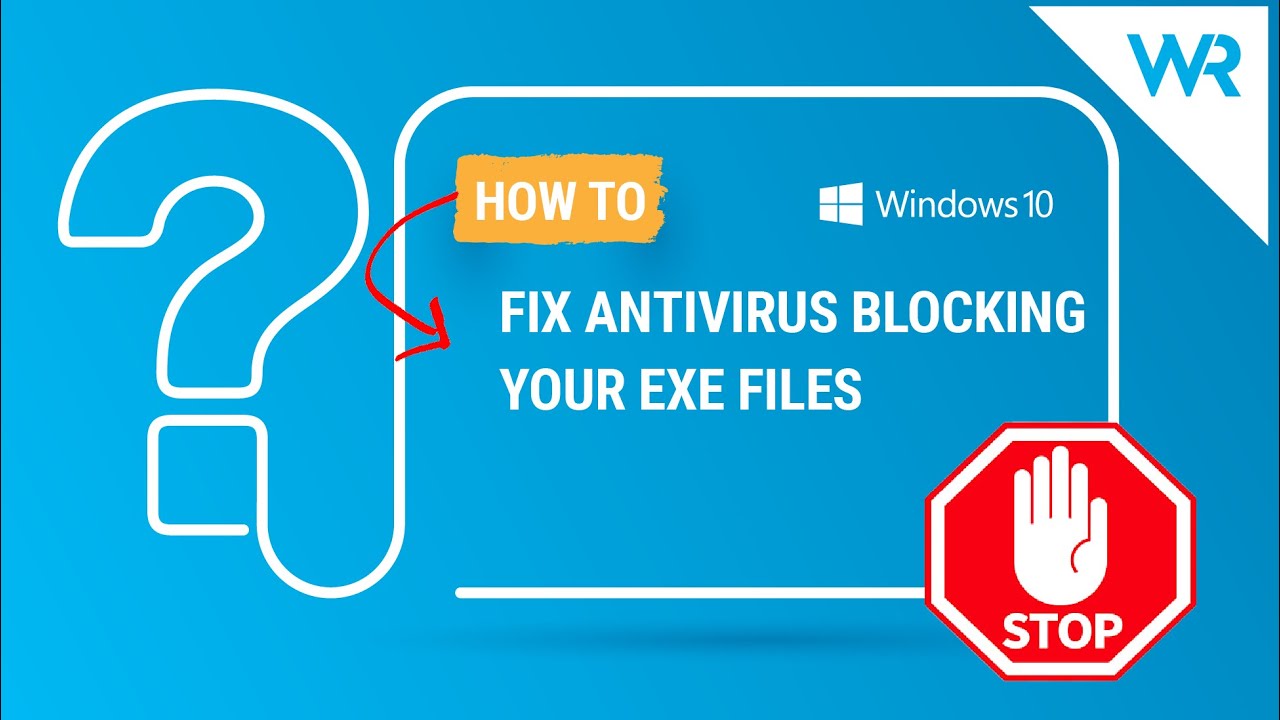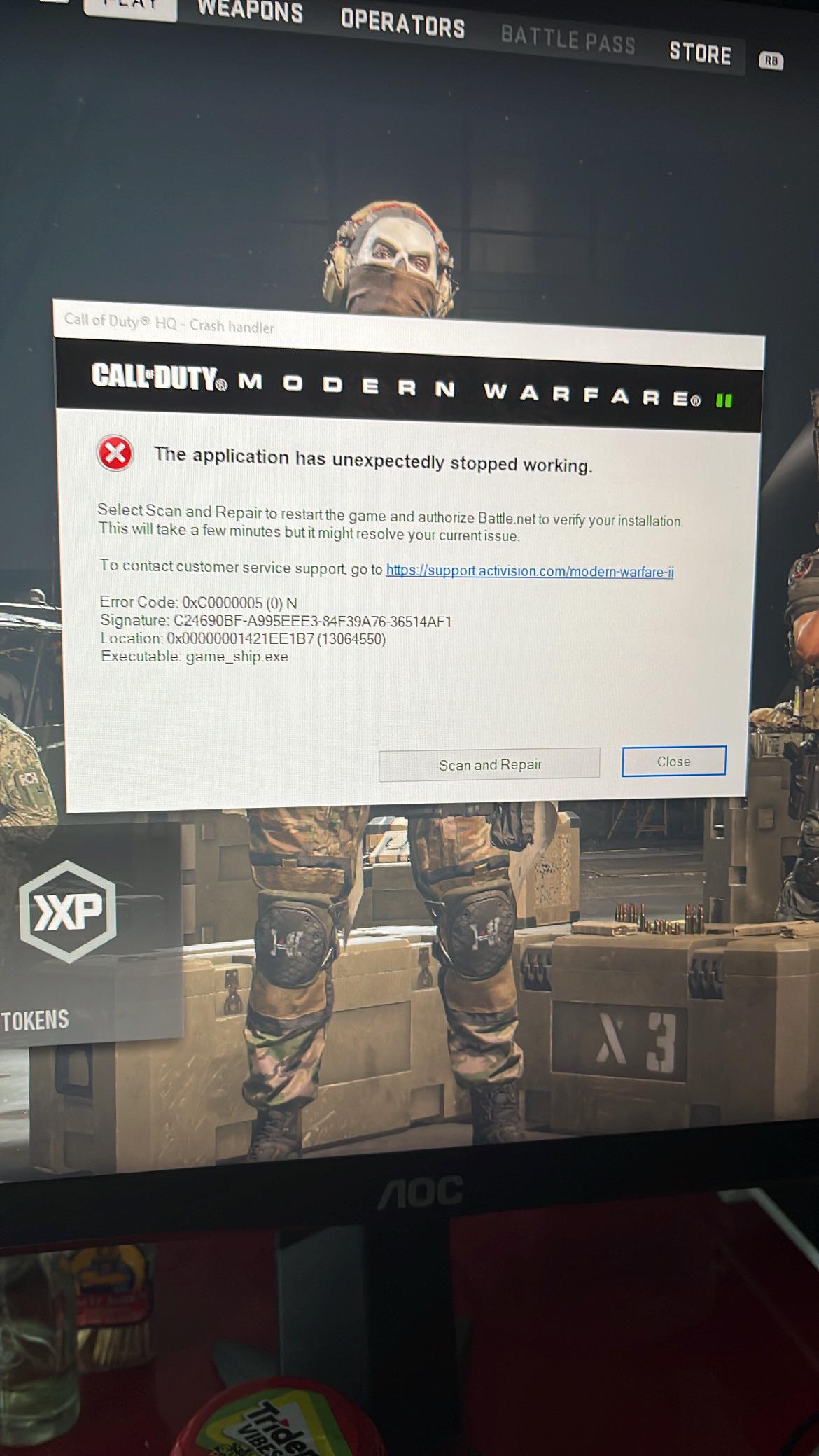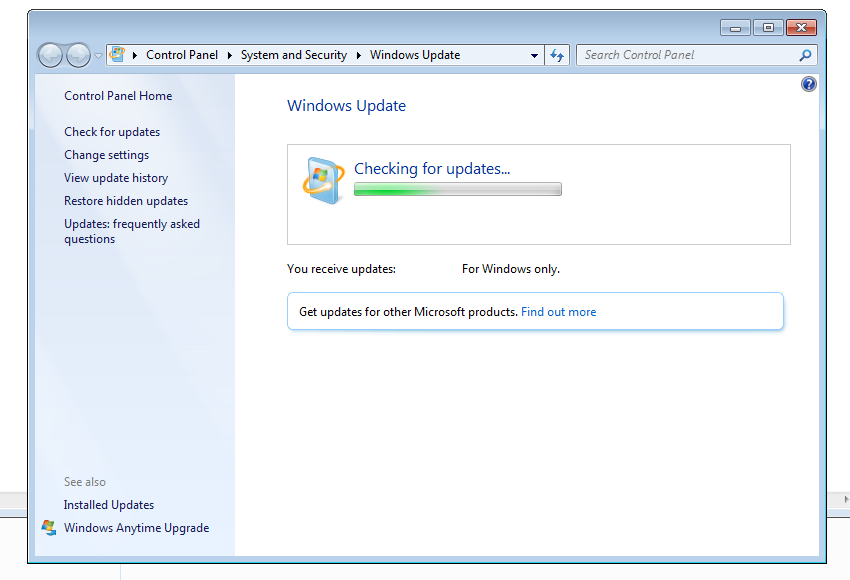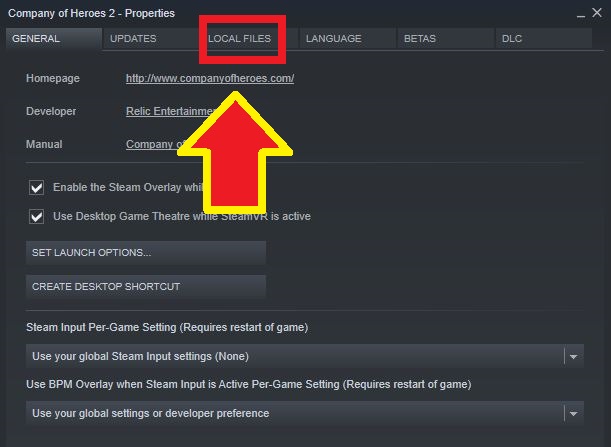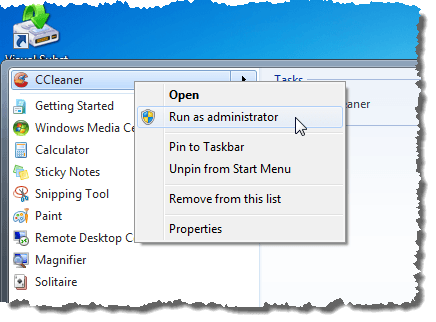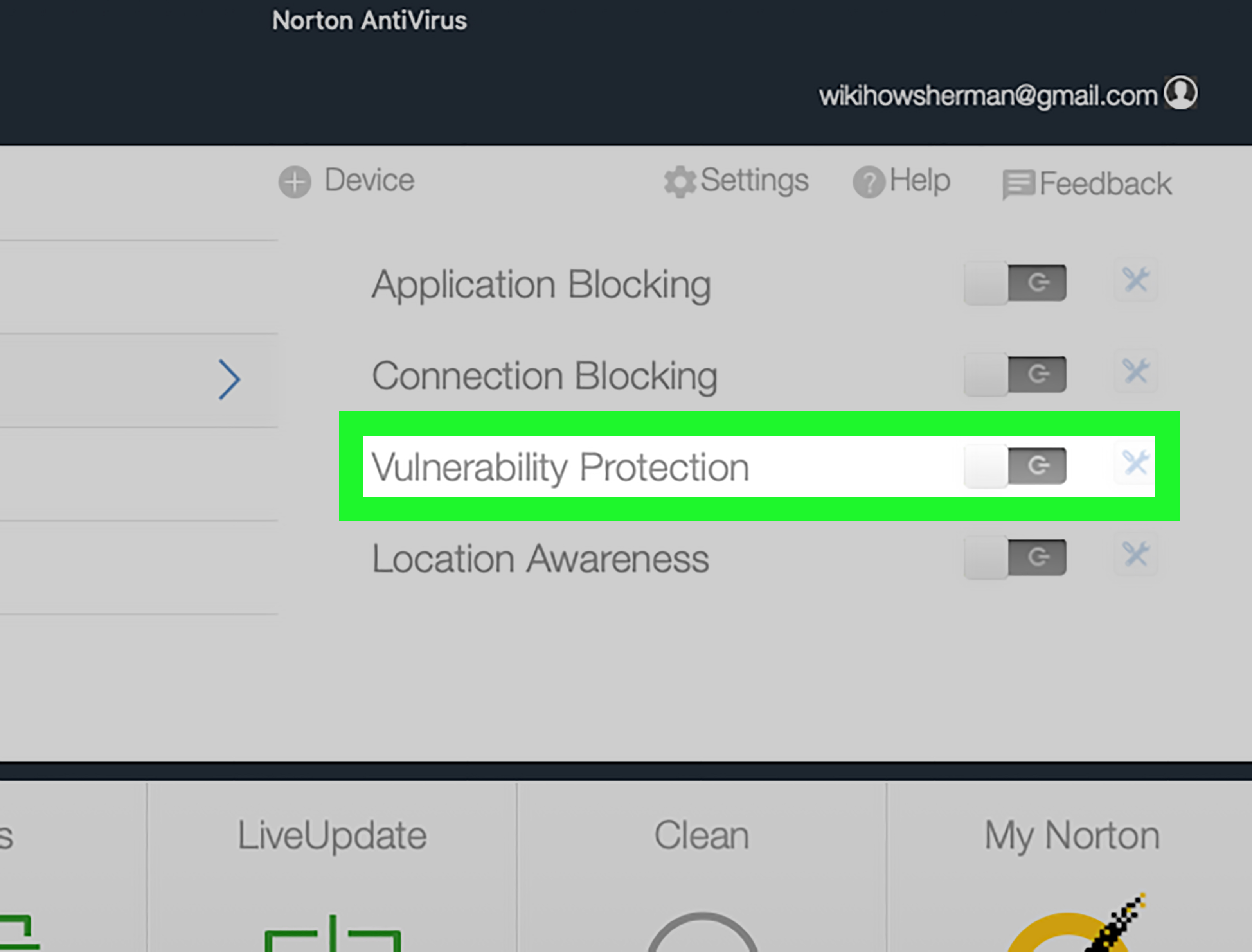To fix the game_ship.exe error in MW2 or Warzone 2.0, you need to disable overlays like the Steam overlay or the Nvidia GeForce Experience overlay.
You can also try updating your graphics card, allowing the game in your antivirus or Firewall, or repairing/verifying the game files.
Warzone 2.0 is a large, free-to-play combat arena with a brand-new map called AL Mazrah.
Team up with your friends and fight in a battleground in the city and rural outskirts.
Loot supply boxes for rewards and finish contracts to develop your arsenal and get a tactical advantage.
There’s a new sandbox objective-based mode where you can choose your own experience and get gear to keep in your inventory.
If you purchase the Vault Edition of MW2, you’ll get the Red Team 141 Operator Pack, FJX Cinder Weapon Vault, Battle Pass, and 50 Tier Skips*.
In this guide, you’ll learn how to fix the executable game_ship.exe or game_steam_ship.exe error in MW2 or Warzone 2.0.
- Fix 1: Update your graphics card
- Fix 2: Run MW2/Warzone 2.0 as an administrator
- Fix 3: Allow MW2/Warzone 2.0 in your antivirus
- Fix 4: Disable overlays and troubleshoot
- Fix 5: Repair/verify the game files
- Fix 6: Update Windows to the latest version
Fix 1: Update your graphics card
- For Nvidia: Visit https://www.nvidia.com/en-us/geforce/geforce-experience/download/ > Download Now > open the app > sign up or log in > Drivers > Download.
- For AMD: Visit https://www.amd.com/en/support > Download > open the app > follow the on-screen instructions to update your graphics card.
Fix 2: Run MW2/Warzone 2.0 as an administrator
- Navigate to your Steam library.
- Right-click MW2/Warzone 2.0 > Properties > Local Files > Browse.
- Right-click the MW2/Warzone 2.0 app > Properties > Compatibility > Run this program as an administrator > Enable > OK > Launch the game.
Fix 3: Allow MW2/Warzone 2.0 in your antivirus
- Open the Windows settings > Privacy & Security > Windows Security > Virus & threat protection > Manage ransomware protection > Allow an app through Controlled folder access > Add an allowed app > Browse all apps > select the MW2/Warzone 2.0 app (also add other MW2/Warzone apps, Steam, Battle.net, etc.) > Open.
- Open the Control Panel > System and Security > Windows Defender Firewall > Allow an app or feature through Windows Defender Firewall > Change settings > Allow another app… > Browse… > select the MW2/Warzone 2.0 app (also add other MW2/Warzone apps, Steam, Battle.net, etc.) > Add.
- Turn off Real-time protection: Open the Windows settings > Privacy & Security > Windows Security > Virus & threat protection > Manage settings > Real-time protection > Off.
Fix 4: Disable overlays and troubleshoot
- Navigate to your Steam library > right-click MW2/Warzone 2.0 > Properties > Enable the Steam Overlay while in-game > Disable.
- Open Nvidia GeForce Experience > Settings > General > In-Game Overlay > Disable.
- Open Steam > Steam > Settings > Downloads > Clear Download Cache.
- Unplug the Logitech or Thrustmaster racing wheel.
- End the task for Razer Synapse or MSI Dragon Center.
- Close all of your tabs to free up RAM and relaunch the game.
Fix 5: Repair/verify the game files
For Steam:
- Navigate to your Steam library.
- Right-click MW2/Warzone 2.0 > Properties > Local Files.
- Click on “Verify integrity of game files”.
- Launch Warzone 2.0.
For Battle.net:
- Open Battle.net.
- Select “MW2/Warzone 2.0”.
- Options > Scan and Repair > Begin Scan.
Fix 6: Update Windows to the latest version
- Search for “Check for updates” using Windows Search.
- Update Windows to the latest version.
- Launch MW2/Warzone 2.0.
Further reading
How to Fix Spider-Man Miles Morales Crashing, Not Launching, or Freezing
How to Fix Lag, Stuttering, or FPS drops in Warzone 2
How to Fix Lag, Stuttering, or FPS drops in Modern Warfare 2
Modern Warfare 2 Season 1 and Warzone 2 are out now and available to download on PS, Xbox, and PC. Fans are already teaming up with their friends and enjoying the matches in the battleground in the city as well as rural outskirts. But unfortunately, both of these installments are plagued with a lot of bugs and errors. One of the recent issues many players are reporting is the ‘game_steam_ship.exe’ error. If you are running into the same error, here we have prepared a guide where we will explain different methods to fix the MW2 and Warzone 2 game_steam_ship.exe error.
As the error itself says – “allow Steam to verify the integrity of your game files the next time you start the game”, so our first move should be verifying the integrity of game files. In case that doesn’t work, try the next solution. Here we have provided all possible solutions to resolve the ‘game_steam_ship.exe’ error.
1. Verify the Integrity of Game Files: Some corrupted or missing game files can be the main reason why you are seeing game_steam_ship.exe errors in MW2 and Warzone 2. So, the very first method we will try to resolve this problem is to verify the integrity of game files. To do so:
For Steam Users:
– Go to Steam Library
– Right-click on MW2/Warzone 2.0 and click on Properties
– Select Local Files
– And click on Verify the Integrity of game files
– Once done, launch the game again and the error should be fixed
For Battle.net:
– Open up the Battle.net client
– Go to the MW2/Warzone 2.0 tab and select the cog wheel beside the ‘Play’ button
– From the drop-down menu, find ‘Scan and Repair’ from the menu and click on ‘Begin Scan’
– Once the scan is done, launch the game and the error should be eliminated
2. Allow the Game in Antivirus Software or Firewall: Sometimes, your antivirus program prevents your game from running properly. If that is the case, you need to allow the game in your antivirus or Firewall program.
3. Turn off Razer Synapse: If you have installed Razer Synapse software, then disable or turn off it as it can use several issues while playing the game including game_steam_ship.exe error.
4. Play the game in Safe Mode: This is also one of the best tactics to eliminate this error. Try playing the game in Safe Mode and check if that makes any difference.
5. Use Keyboard and Mouse to play the game: At the time, a controller can also create several issues with the game so try using a keyboard and mouse to play the CoD game and check if that helped.
6. Turn off the voice chat function of the game: Players have been reporting multiple issues with the game when they turn on the Voice Chat feature. So, try turning it off and now the issue should be resolved.
7. Update your graphics card: An outdated graphics card is also one of the possible reasons why you are running into game_steam_ship.exe errors in MW2 and Warzone 2. So, make sure you are using an updated graphics card. Here is how you can update your card.
– For Nvidia: Visit https://www.nvidia.com/en-us/geforce/geforce-experience/download/ >> Download Now >> open the app >> sign up or log in >> Drivers >> Download.
– For AMD: Visit https://www.amd.com/en/support >> Download >> open the app >> follow the on-screen instructions to update your graphics card.
8. Turn off Parallax Effects: This setting can also create issues sometimes so simply turn it off. Go to the Interface Menu to find this setting.
9. Setting Render Resolution to less than 50: Some players have resolved the crashing issue after setting Render Resolution to less than 50 so give it a try!
10. Limit the FPS: When you limit your FPS to 75 it can help to resolve the crashing issue with the game_ship.exe error. For this, go to the in-game settings menu or use the GeForce Control Panel.
11. Make sure to enable On-Demand Texture Streaming: This method also worked for some players. So, make sure to disable on-demand texture streaming if you are using it and then check if the error should be fixed now.
That’s it for this guide – One of these methods should work for you to resolve MW2 and Warzone 2 game_steam_ship.exe error.
Also check – How to fix Warzone 2 and MW2 Goldflake error.
Are you struggling to play MW2 Steam Ship Game due to game_ship.exe error? Don’t worry, we’ve got you covered. In this article, we’ll show you how to fix this error and get back to playing your favorite game.
Latest Update: September 2023This software is designed to address and resolve issues with your exe and dll files. Get it at this link
- Download and install the Exe and Dll File Repair Tool.
- The software will scan your system to identify issues with exe and dll files.
- The tool will then fix the identified issues, ensuring your system runs smoothly.
What is the game steam ship exe mw2 file and its purpose?
Game_ship.exe is a component of the popular game Modern Warfare 2 available on Steam Ship. It is responsible for the performance and gameplay experience of the game. If you encounter a game_ship.exe crash error, it can cause the game to crash or stop working unexpectedly. The error can be caused by various factors such as hardware issues, driver problems, or corrupted game files. To fix the error, try checking the effectiveness of your graphics driver and other hardware components. You can also verify the game files and download any missing or corrupted files. Make sure to follow the steps carefully and check the privacy policy and cookie notice before downloading any files. By fixing the game_ship.exe error, you can improve your gameplay and enjoy the success of the latest season of Call of Duty Warzone.
Is the game steam ship exe mw2 file safe for my computer?
To determine if the game_ship.exe file is safe for your computer, you can run a virus scan using your antivirus software. Additionally, make sure to download the file from a reputable source. If you are experiencing a game_ship.exe crash error while playing Modern Warfare 2, there are several steps you can take to fix the problem. One potential cause of the error is outdated or corrupt graphics drivers, so check to make sure yours are up to date. You can also verify the integrity of the game files in Steam and try running the game in compatibility mode. Following these steps can help improve your gaming experience and prevent future issues.
Latest Update: September 2023
We strongly recommend using this tool to resolve issues with your exe and dll files. This software not only identifies and fixes common exe and dll file errors but also protects your system from potential file corruption, malware attacks, and hardware failures. It optimizes your device for peak performance and prevents future issues:
- Download and Install the Exe and Dll File Repair Tool (Compatible with Windows 11/10, 8, 7, XP, Vista).
- Click Start Scan to identify the issues with exe and dll files.
- Click Repair All to fix all identified issues.
Common errors associated with the game steam ship exe mw2 file
-
Restart your computer
- Close all programs and restart your computer to clear out any temporary files or processes that may be interfering with the game_ship.exe file.
-
Update your graphics card driver
- Visit the website of your graphics card manufacturer and download and install the latest driver for your specific model.
-
Verify the integrity of the game files
- Open Steam and navigate to the game’s properties.
- Select the “Local Files” tab and click “Verify Integrity of Game Files.”
- Wait for the process to complete and try running the game again.
-
Disable antivirus software temporarily
- If your antivirus software is blocking the game_ship.exe file, try temporarily disabling it and running the game again.
- Remember to re-enable the antivirus software after testing the game.
-
Reinstall the game
- If none of the above steps work, try uninstalling and reinstalling the game.
- This will replace any corrupted or missing files and may fix the game_ship.exe error.
How to fix game steam ship exe mw2 errors
- Check for updates by clicking the Start button and searching for “Windows Update”
- Install any available updates and restart your computer
Step 2: Verify Game Files
- Open Steam and go to your game library
- Right-click on Call of Duty: Modern Warfare 2 and select Properties
- Click on the Local Files tab and select “Verify Integrity of Game Files”
- Wait for the process to complete and try launching the game again
Step 3: Run as Administrator
- Right-click on the game’s shortcut or .exe file
- Select “Run as Administrator”
- Click “Yes” if prompted by User Account Control
Step 4: Disable Anti-Virus Software
- If you have anti-virus software installed, temporarily disable it
- Try launching the game again
- If the game starts without error, add an exception for the game’s .exe file in your anti-virus software
Step 5: Reinstall the Game
- If none of the previous steps have worked, uninstall and then reinstall the game
- Make sure to backup any saved game files before uninstalling
- Download and install the game from Steam again
Verifying the integrity of the game files
To fix the game_ship.exe error in MW2 Steam Ship Game, verifying the integrity of the game files is a potential solution. This process checks if any game files are corrupted or missing and replaces them.
To do this, go to your Steam library, right-click on MW2, and click on Properties. Next, click on the Local Files tab and select Verify Integrity of Game Files. Wait for the process to complete, and then launch the game to see if the issue is resolved.
If this doesn’t work, try updating your graphics driver or reinstalling the game. Game crashes and performance issues can also be caused by computer system problems or other factors, so make sure to troubleshoot in a range of ways.
By following these steps, you can potentially fix the game_ship.exe error and enjoy a successful gaming experience in MW2 Steam Ship Game or Warzone 2 Season 2.
Steps to remove game steam ship exe mw2 file if needed
| Steps to remove game_ship.exe in MW2 Steam Ship Game |
|---|
| Step 1: Close the MW2 Steam Ship Game |
| Step 2: Open the task manager by pressing Ctrl + Alt + Delete |
| Step 3: Look for the process named “game_ship.exe” and end it by clicking on “End Task” |
| Step 4: Go to the “Steam” folder in your computer. The default location is usually “C:\Program Files (x86)\Steam\” |
| Step 5: Look for the folder named “steamapps” and open it |
| Step 6: Look for the folder named “common” and open it |
| Step 7: Look for the folder named “MW2” and open it |
| Step 8: Look for the folder named “ship” and open it |
| Step 9: Look for the file named “game_ship.exe” and delete it |
| Step 10: Restart the MW2 Steam Ship Game and check if the error is fixed |
Was this article helpful?
YesNo
Недавно было сообщено о нескольких проблемах, связанных со шутером от первого лица Call Of Duty: MW 2/Warzone 2. В этом руководстве мы обсудим код ошибки Modern Warfare 2 0x887a0005, который возникает из-за сторонних наложений. , недостаточное разрешение или, возможно, разогнанные компоненты; однако, помимо этих причин, код ошибки 0x887a0005 зависит от различных факторов в разных сценариях.
Почему возникает код ошибки 0x887a0005?
Как упоминалось выше, если Modern Warfare 2 не имеет необходимых разрешений, вы можете получить код ошибки 0x887a0005. Более того, любые сторонние приложения, работающие в фоновом режиме, могут прерывать игровой процесс. Если у игрока не отключена функция загрузки текстур, есть большая вероятность, что это приводит к сбою игры. Любая проблема с драйвером, особенно связанная с графикой, также может вызвать эту проблему. Любое повреждение кэша шейдеров также может вызвать серьезные проблемы.
Помимо всех этих виновников, многие другие виновники вызывают ошибку 0x887a0005. Давайте обсудим методы устранения ошибки 0x887a0005 в Call Of Duty: MW 2/Warzone 2.
Исправить № 1: отключить наложение.
Оверлей в игре из-за сторонних приложений также может привести к внезапному сбою игры. Чаще всего эту проблему вызывают Discord и GeForce Experience. Любое вмешательство в игровой процесс, обеспечивающее внутриигровой оверлей, может привести к сбою. Вот как отключить внутриигровой оверлей.
Discord:
Чтобы отключить внутриигровой оверлей в Discord, перейдите в его клиент. и откройте ‘Настройки пользователя’ от значка шестеренки. Перейдите в папку ‘Оверлей игры > Включить оверлей в игре’ и отключите его.
GeForce Experience:
Откройте приложение GeForce в своей системе, и в правом верхнем углу экрана вы увидите значок шестеренки. Нажав на значок шестеренки, перейдите в «Настройки» и используйте ползунок рядом с ‘Оверлеем в игре’ возможность отключить наложение. После того, как вы закончите, перезапустите игру и проверьте, не происходит ли сбой; наблюдайте, правильно ли работает игра.
Исправить #2: Удалить кеш(шейдер)
Когда вы открываете Call of Duty: MW 2/warzone 2, игра выполняет оптимизацию для шейдеров, а соответствующий кеш сохраняется локально в памяти вашей системы, защищая ее от проблем с производительностью. Как обсуждалось ранее, этот кеш может быть поврежден. Следовательно, его удаление было бы отличным вариантом, чтобы игра оптимизировала сами шейдеры.
Откройте приложение File Explorer и перейдите в папку установки Call Of Duty: MW 2. Найдите папку ‘shadercache’ внутри каталога установки, введя путь,
Battle.net: …Call of Duty_retail_shadercache
Steam: …steamappscommonCall of Duty HQshadercache
После ввода местоположения удалите все файлы и откройте игру, чтобы оптимизировать шейдеры и посмотреть, решена ли проблема.
Исправление №3. Оптимизируйте игру с помощью GeForce Experience
Игроки также могут оптимизировать свою игру, чтобы улучшить свои впечатления; это можно сделать с помощью опыта GeForce. Сразу после загрузки игра устанавливает оптимальные настройки, совместимые с вашим ПК, в отношении характеристик оборудования.
Перейдите в меню «Пуск» и найдите GeForce Experience. Выберите Call Of Duty: Modern Warfare ll на главной вкладке. Если игра не обнаружена, попробуйте автоматически выполнить поиск ‘Поиск игр и приложений’ под тремя точками в главном меню. Нажмите «Оптимизировать» для полнофункциональной оптимизации. После того, как вы закончите, проверьте, появляется ли проблема сбоя снова.
Надеемся, что эти методы исправят код ошибки 0x887a0005 для вас. В любом случае, ни один из них не работает, вы можете попробовать восстановить некоторые игровые файлы, запустить Steam и Battle.net от имени администратора, отключить профиль XMP и даже попробовать переустановить графический драйвер (для карт AMD используйте AMD Clean Uninstall Utility). Если вы сталкиваетесь с ошибками и проблемами, связанными с другими компьютерными играми или вашим ПК, посетите наш центр часто встречающихся ошибок ПК и их исправлений.
Видео гайд устранения вылетания warzone2
Get the Reddit app
Scan this QR code to download the app now
Or check it out in the app stores
Go to ModernWarfareII
r/ModernWarfareII
r/ModernWarfareII
Call of Duty: Modern Warfare II is a 2022 first-person shooter video game developed by Infinity Ward and published by Activision.
r/ModernWarfareII is a developer-recognized community focused on the title.
Members
Online
•
by
rimsh
Anyone getting this game_ship.exe error? I keep crashing
Support