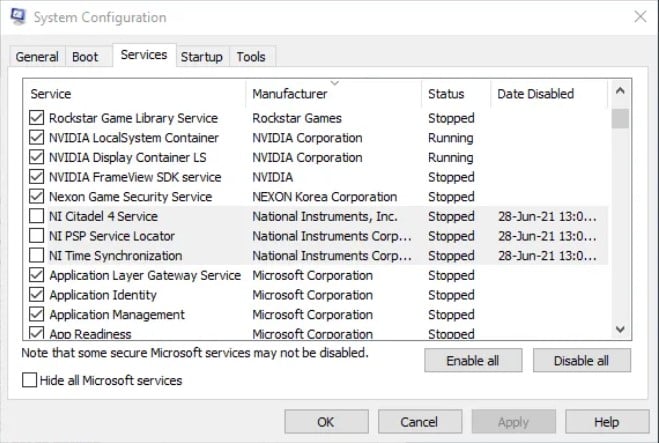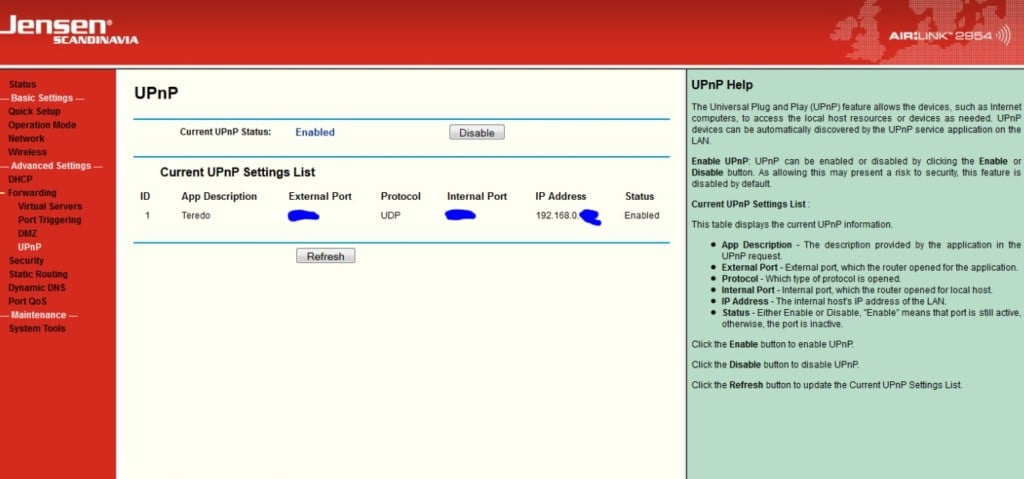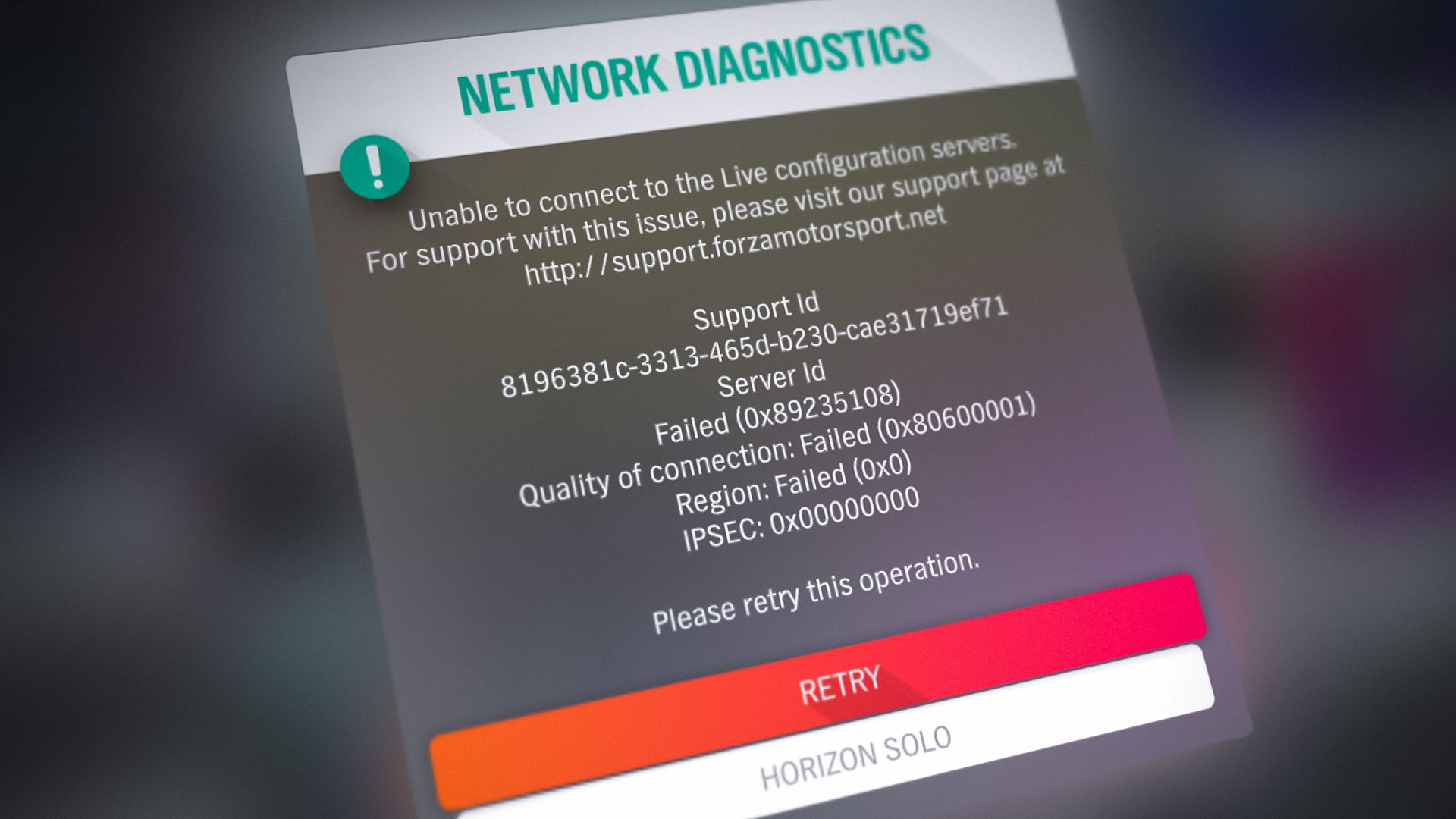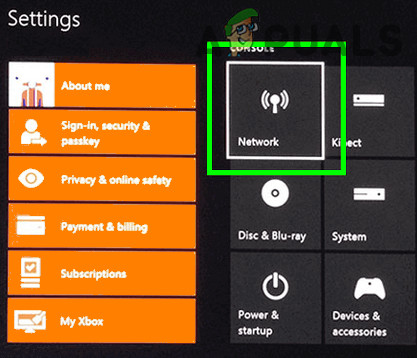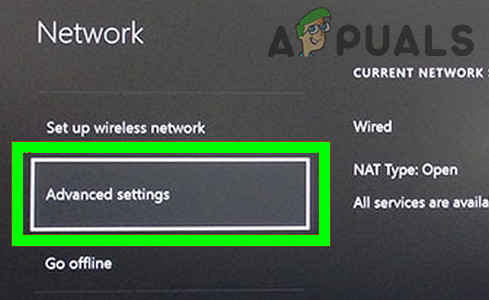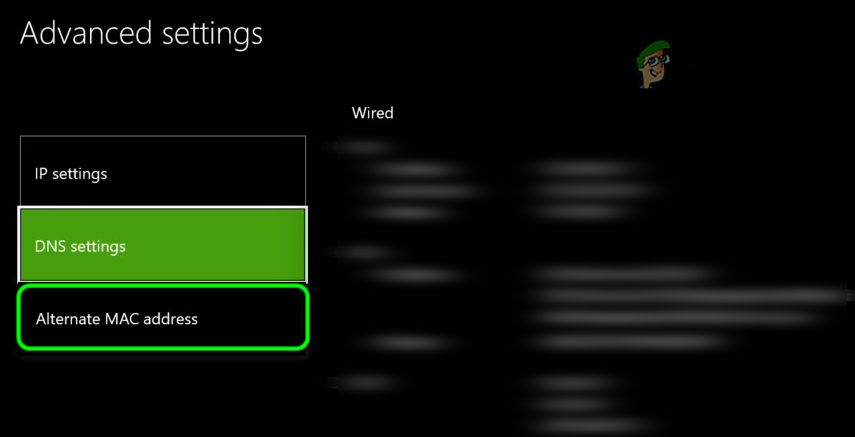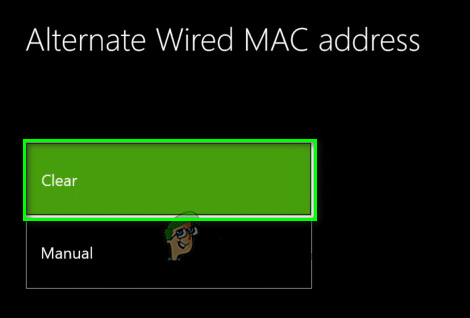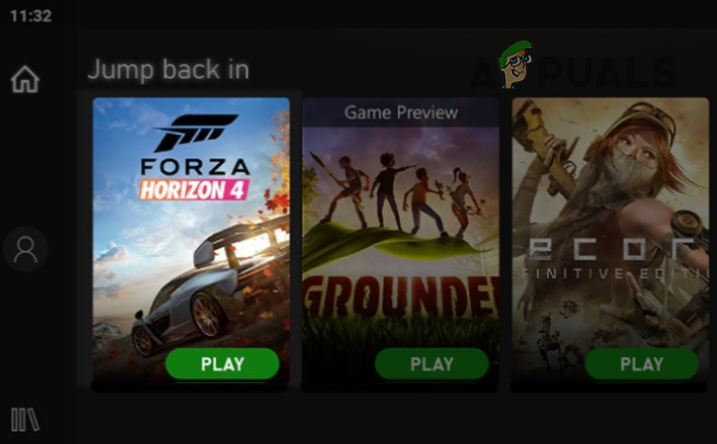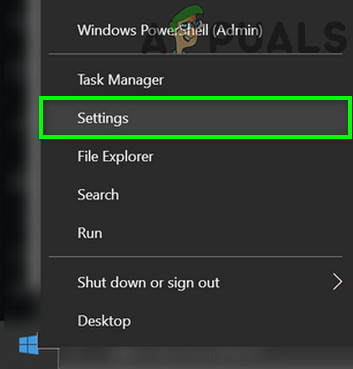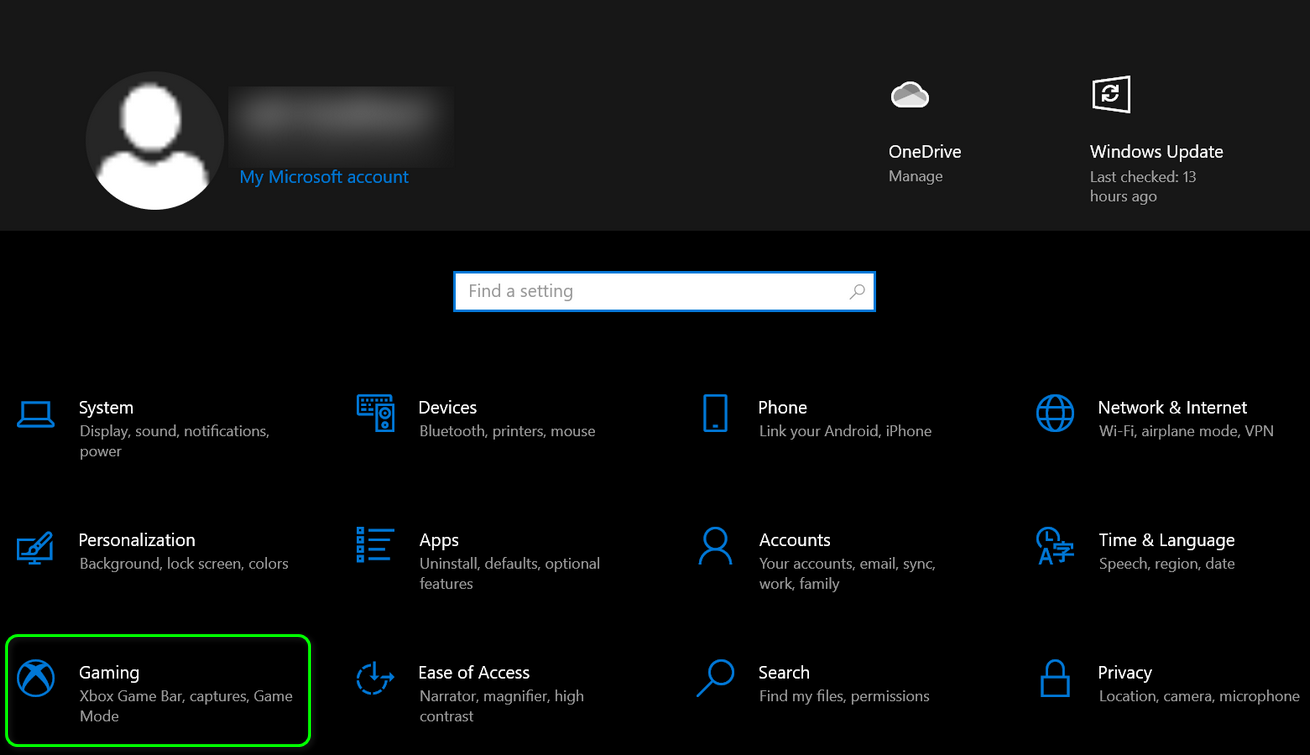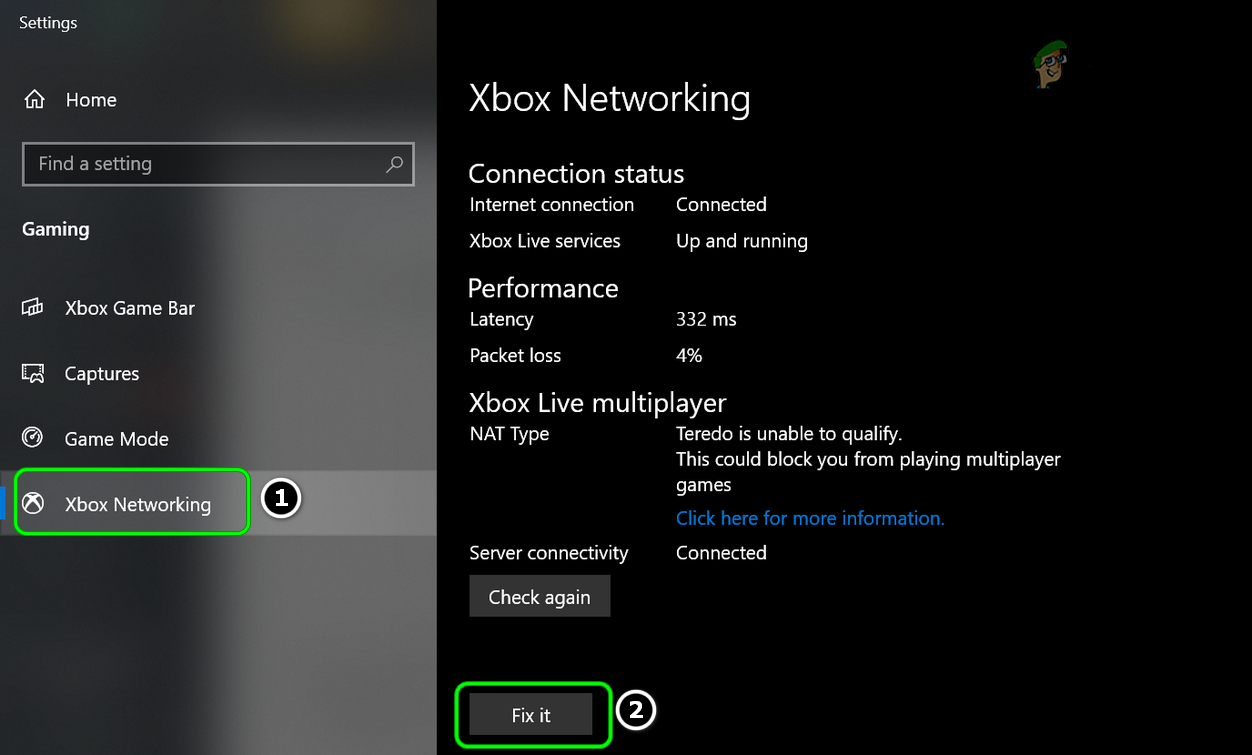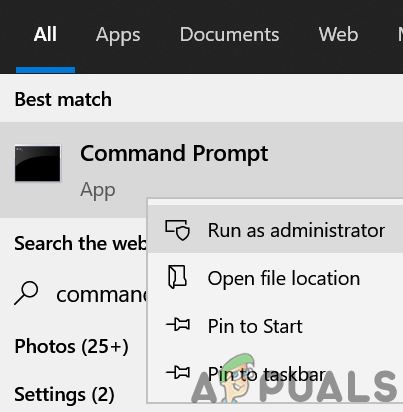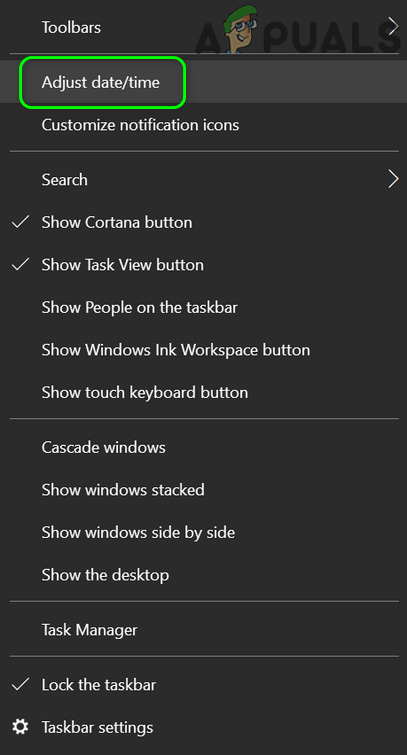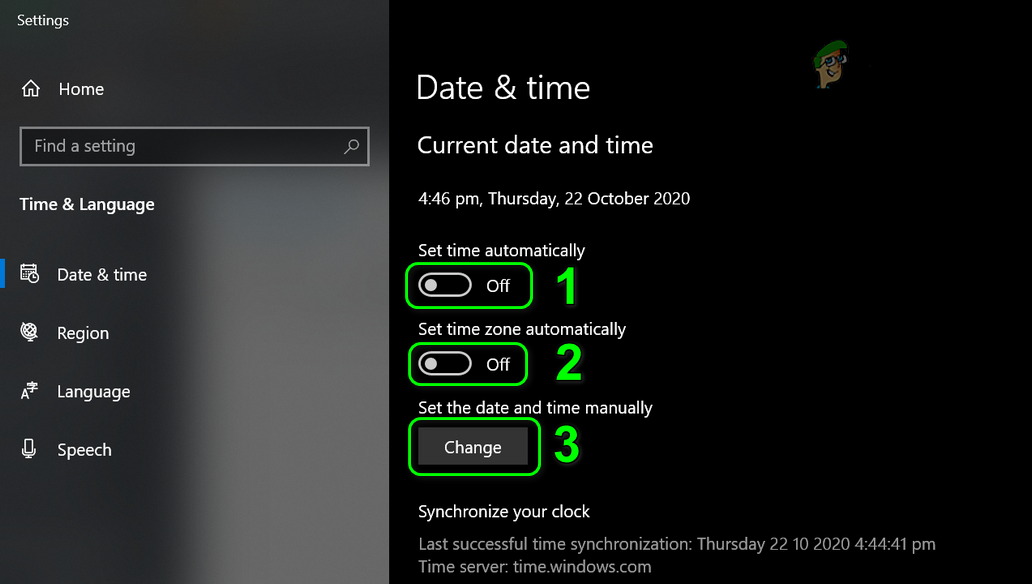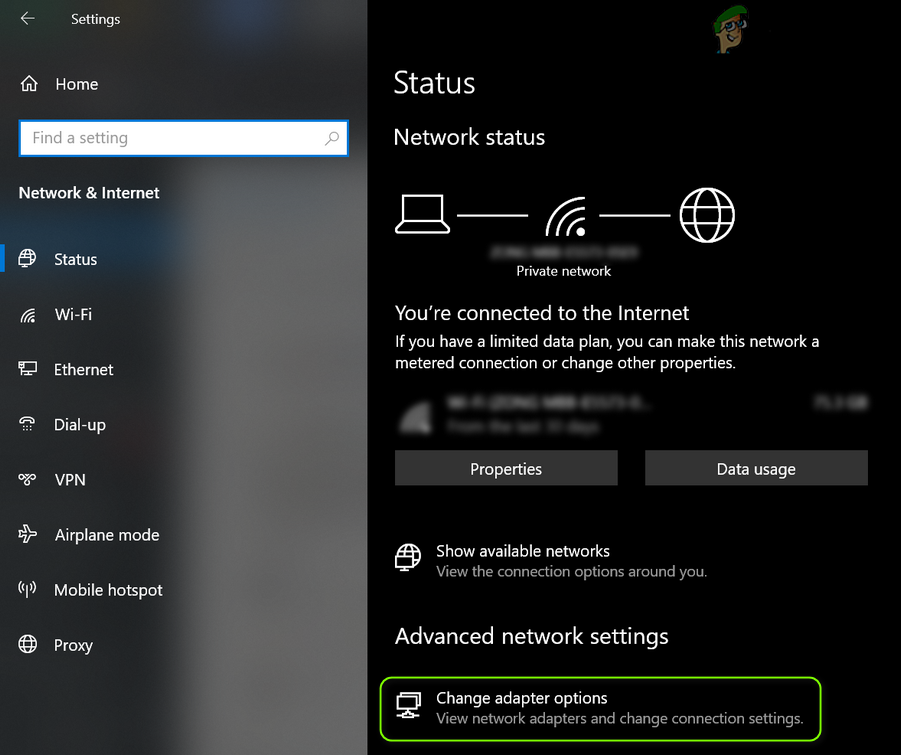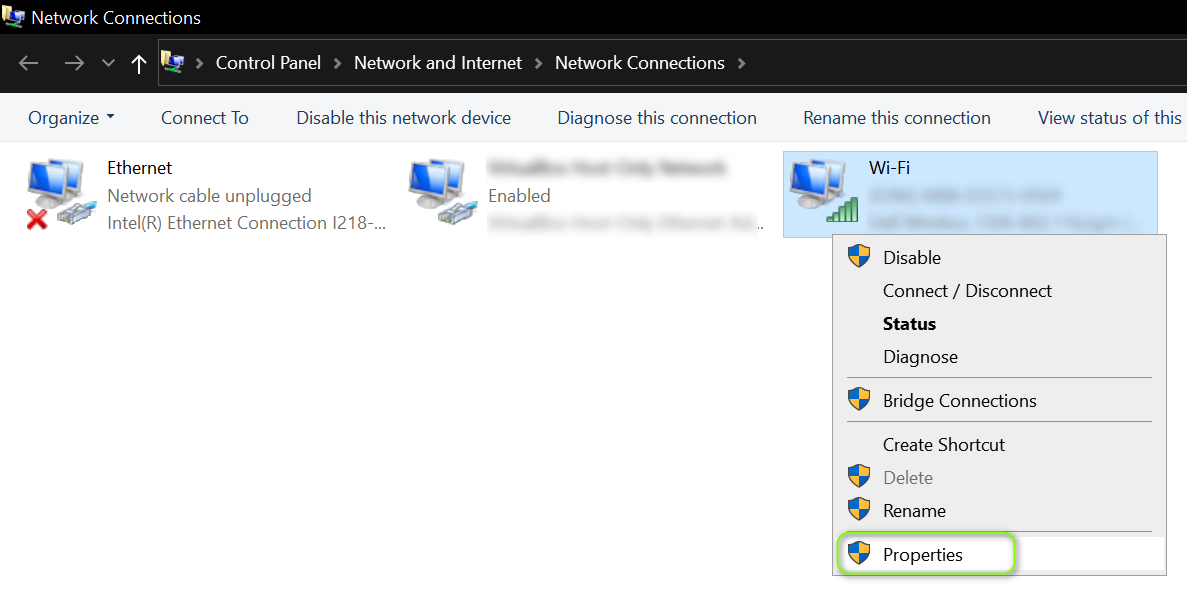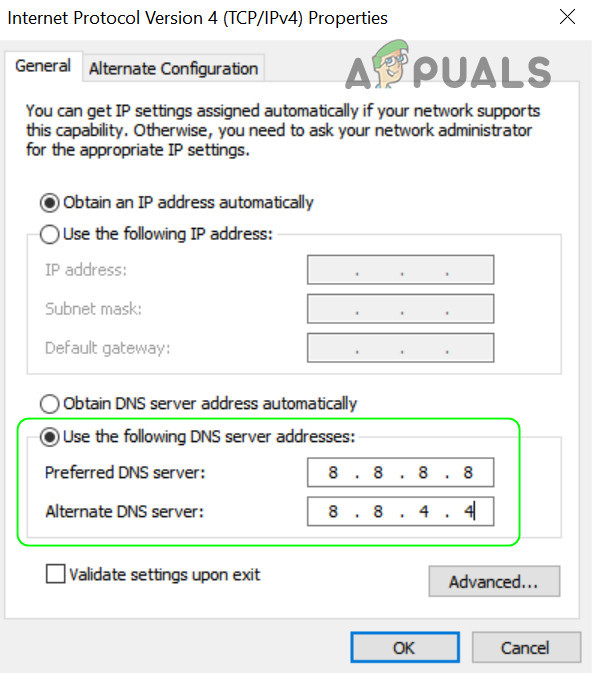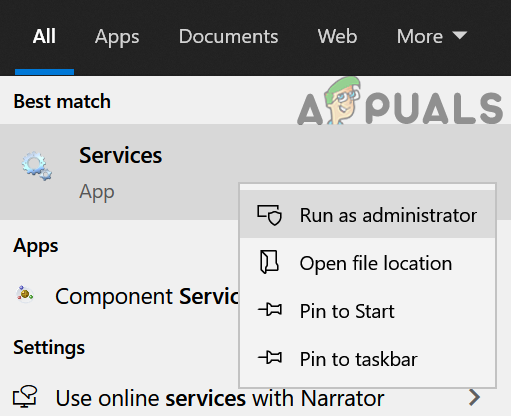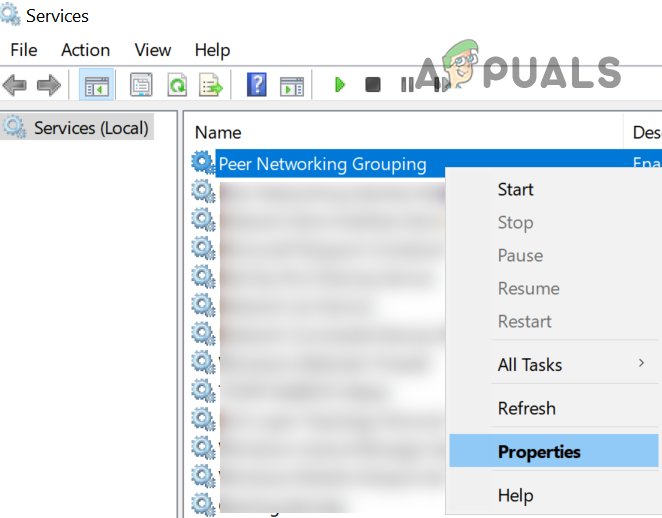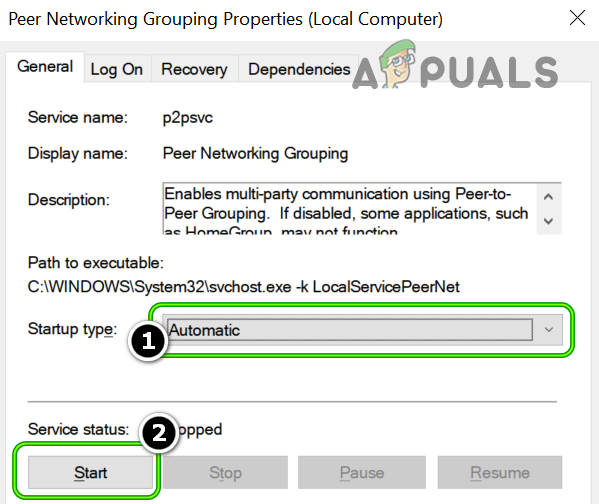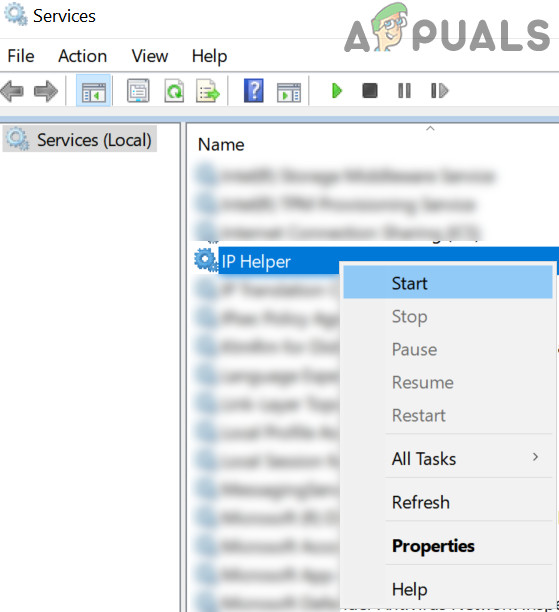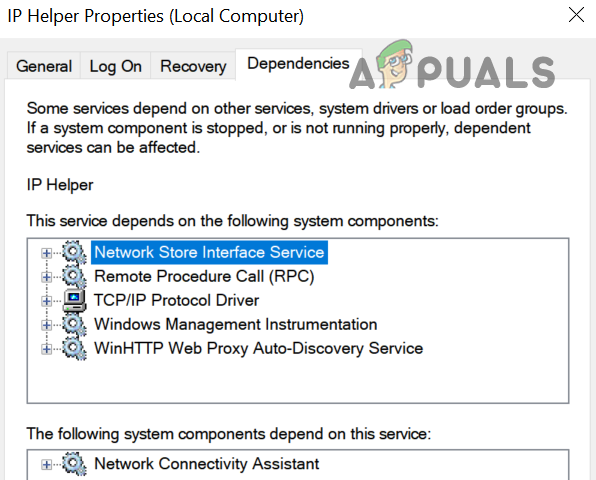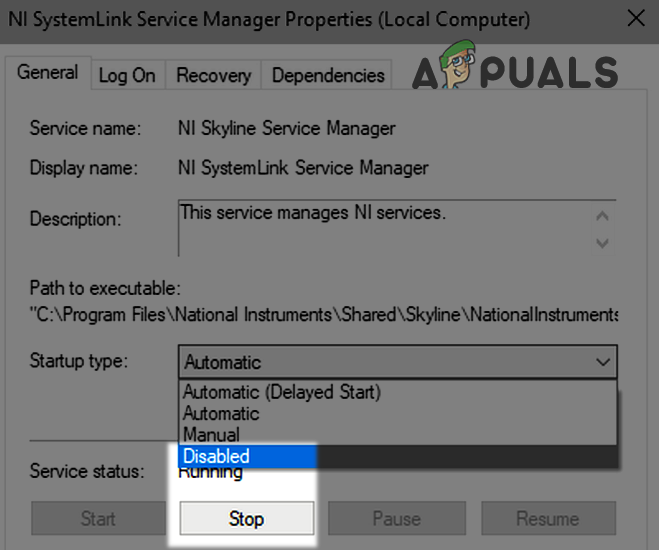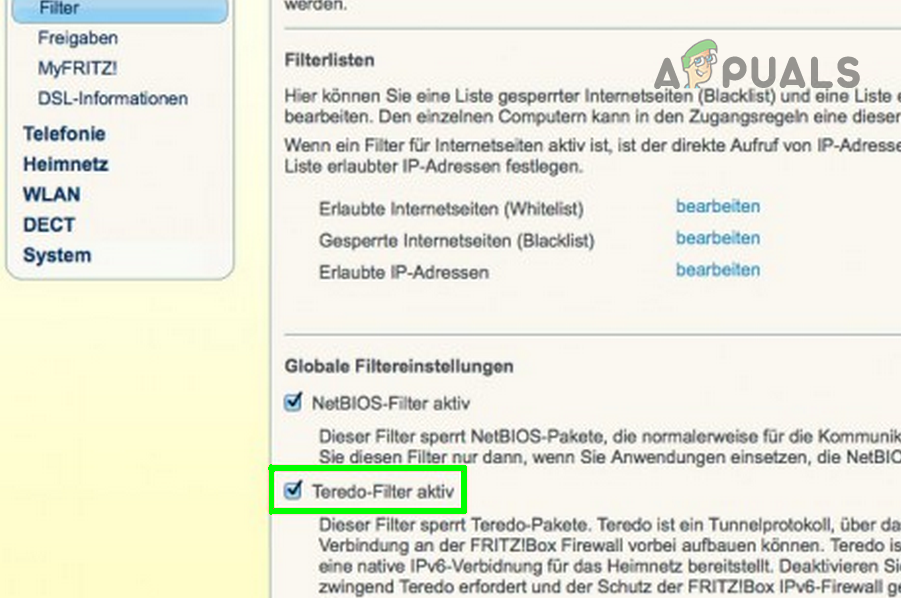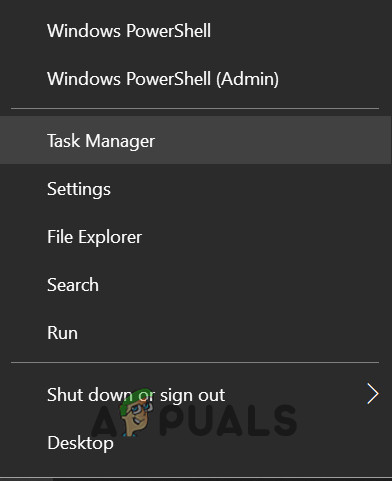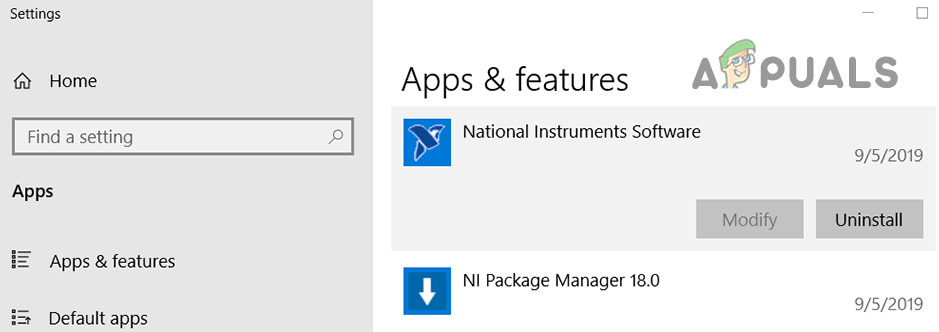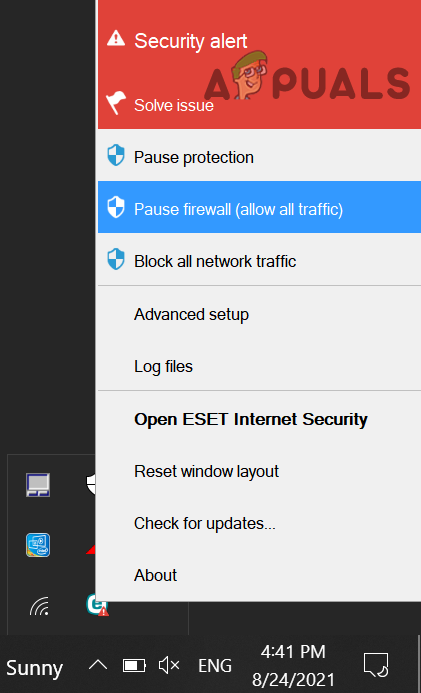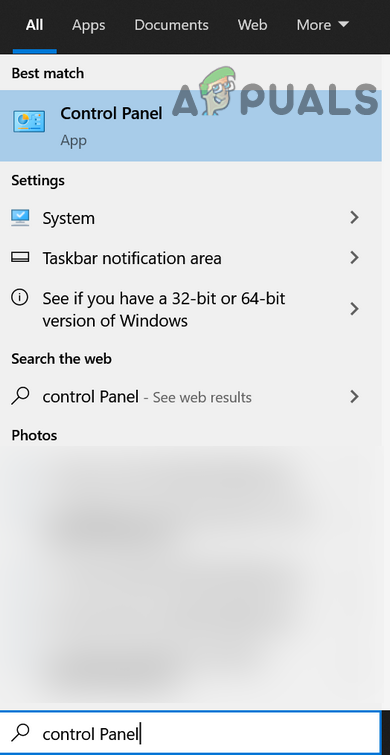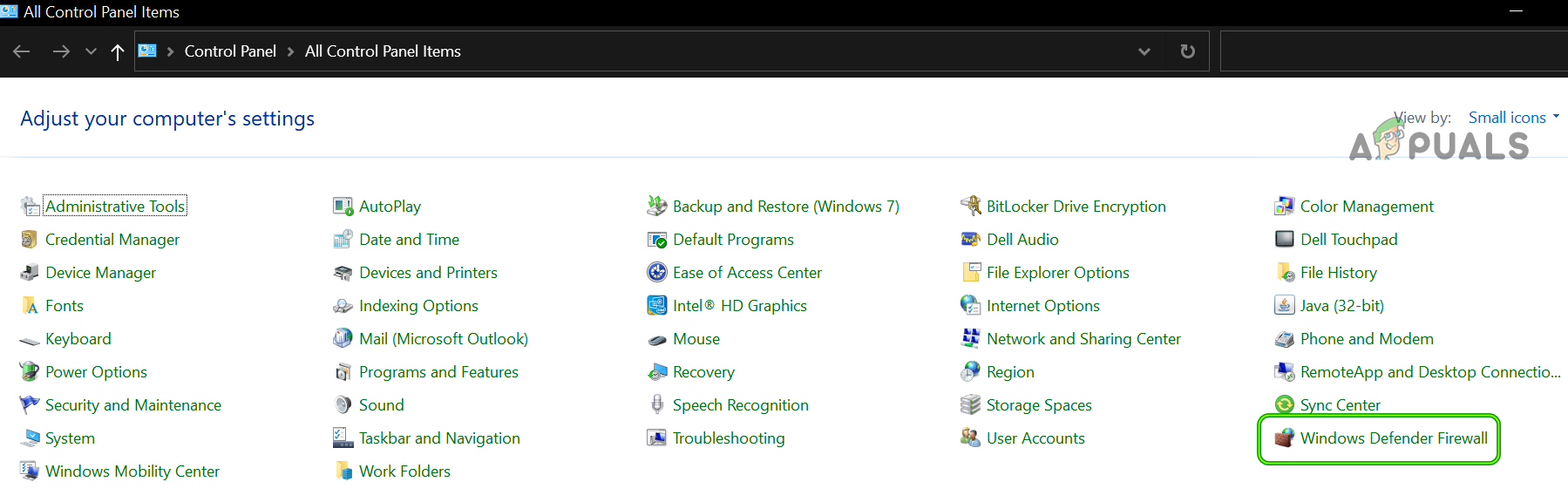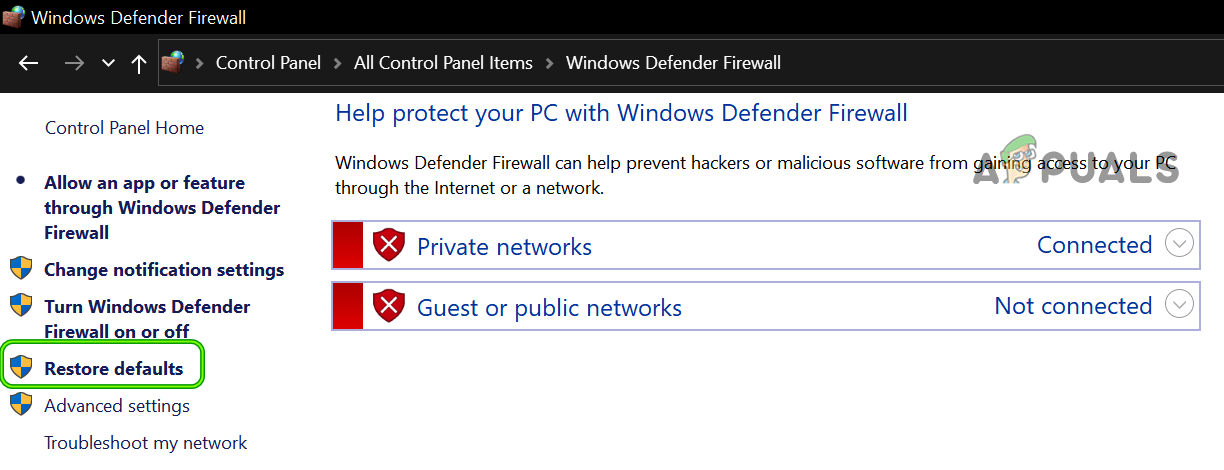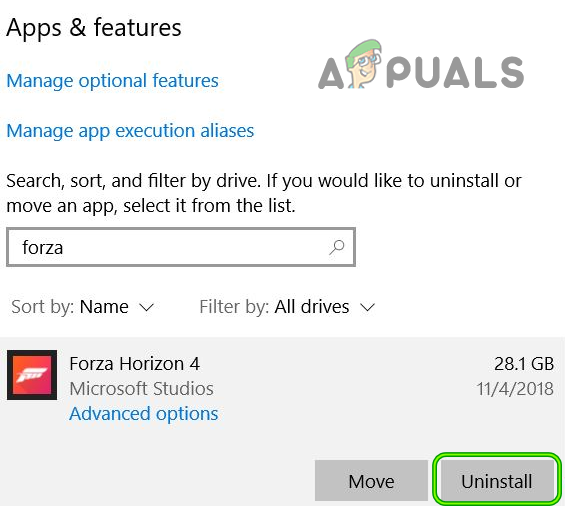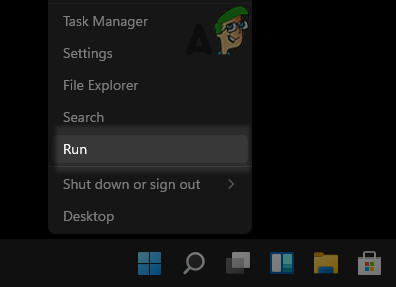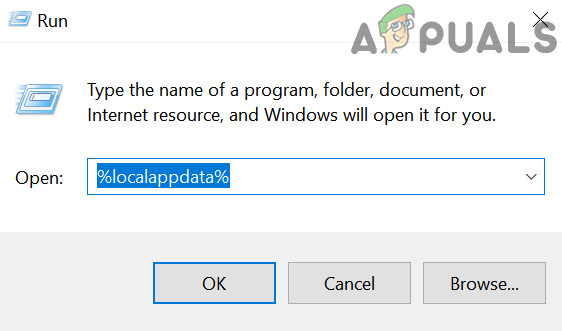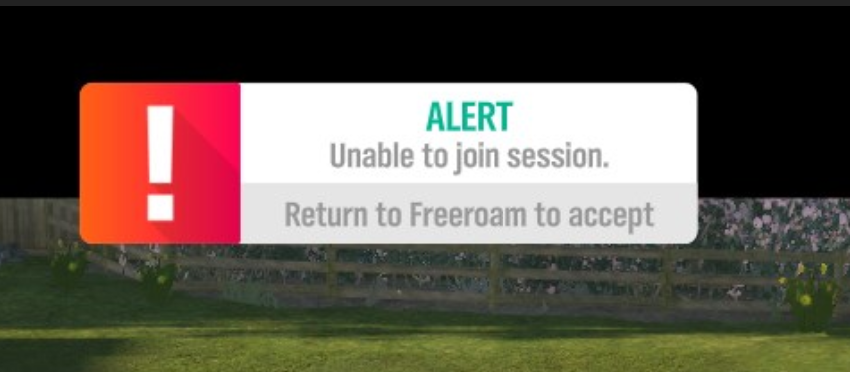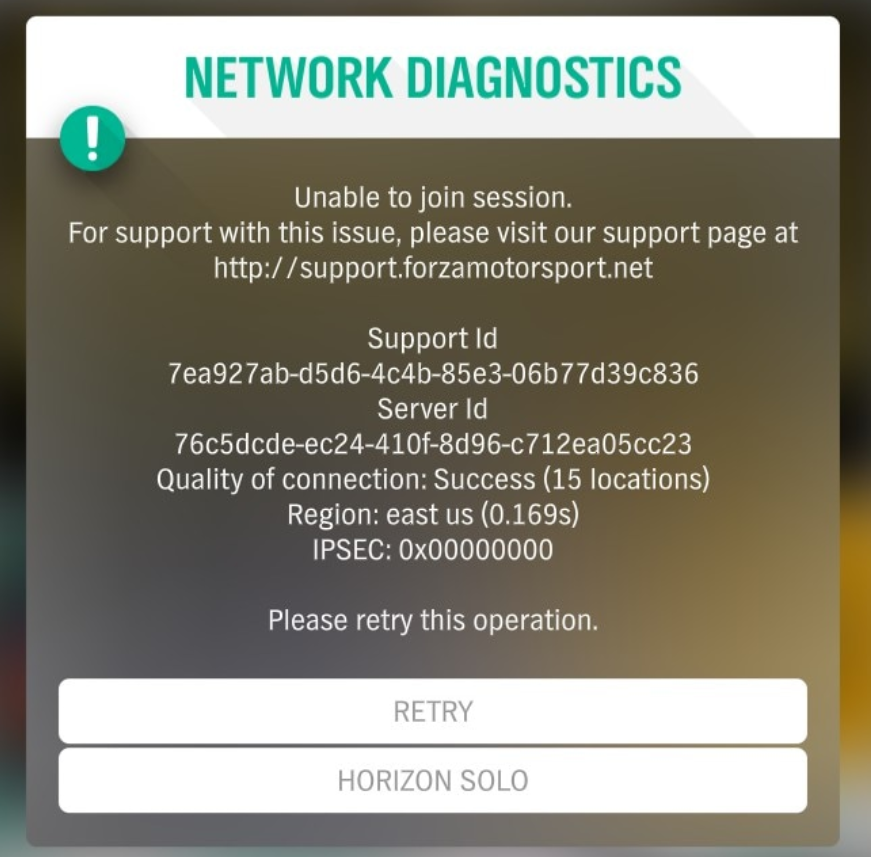Ошибка с сообщением «IPSEC 0x00000000» в Forza Horizon 4 известна очень давно, при этом она связана с различными проблемами. Главная трудность заключается в том, что нет нормальной инструкции по исправлению ошибки, а при обращении в техническую поддержку, они тоже не могут чем-либо помочь. Техподдержка Steam перенаправляет на разработчиков игры, а те обратно. Плюс известно, что ошибка может появляться из-за бана в игре. Его могут выдать за оскорбительный аватар или что-то в этом духе. Ошибка препятствует подключению к онлайн-режимам или совсем блокирует запуск игры. Несмотря на все путаницы, кое-что сделать все же можно.
Причины ошибки IPSEC 0x00000000 в Forza Horizon 4
Спровоцировать появление сбоя могут следующие причины:
- Бан в игре. Можно попросить разработчиков разблокировать учетную запись, но не факт, что это сработает.
- Конфликт с сервисами National Instruments. Службы NI и Forza неправильно работают в системе.
- Баг данных профиля. Выход и повторный вход должны исправить проблему.
- Активный фильтр Teredo, который блокирует подключение.
- Неправильное время сети.
Что делать для исправления ошибки IPSEC 0x00000000?
Вот лучшие способы из всего русско- и англоязычного интернета, которые помогали другим исправить ошибку IPSEC 0x00000000 в Forza Horizon 4.
1) Выйти и заново войти в сеть
Самое простое решение, потому то оно и первое в нашем списке. Из-за проблемы в пользовательских данных, после перезахода в свою учетную запись, ошибка может перестать появляться. Для этого нужно всего лишь запустить игру и выйти из «Главного меню», а затем подключиться снова. Естественно, это сработает только при условии, что Forza Horizon 4 запускается хотя бы в оффлайн режиме.
2) Отключить сервисы NI
Это самая частая причина проблемы, она же и малоизвестная. Все дело в несовместимости служб National Instruments с Forza. Все, что нужно сделать – временно отключить сервисы NI на момент запуска игры. Скорее всего данное ПО было установлено вместе с Virtual Instrumentation (Multisim Circuit Simulator). Может в вашей системе и нет данных служб, но это нужно знать точно.
Что нужно сделать:
- Нажимаем комбинацию клавиш Win + R, вставляем msconfig и жмем Ок.
- Переходим на вкладку «Службы».
- Ищем в столбце «Изготовитель» пункт National Instruments.
- Отключаем все службы этого производителя и жмем «Применить».
3) Отключить фильтр Teredo
Если недоступны только онлайн функции, дело может быть в драйверах и службах Teredo. Он блокирует подключение к серверам, поэтому желательно отключить их. При чем на странице «Сеть» может быть сообщение «Teredo не может пройти квалификацию», хотя все равно оно блокирует подключение.
Что нужно сделать:
- Через ПКМ по Пуску открываем «Выполнить» и вставляем gpedit.msc.
- Идем в раздел «Административные шаблоны», выбираем «Сеть».
- Дальше выбираем «Параметры TCP/IP», затем – «Технологии Тунилирования IPv6».
- Выбираем «Классификация Teredo по умолчанию» и жмем на кнопку «Включить».
- В строке «Частота обновления Teredo» выбираем «Включить» — 10-30.
- Во вкладке имя сервера можно указать teredo.remlab.net / teredo-debian.remlab.net / teredo.trex.fi.
- Проверяем доступность серверов командой ping -n 60 teredo.remlab.net.
Еще рекомендуем переустановить все драйвера Teredo. Для этого в консоль вводим netsh interface Teredo set state disable, в «Диспетчере устройств» удалить все драйвера с этим именем, а затем в командную строку ввести netsh interface Teredo set state type=default.
Следующее обязательное действие – отключение фильтра Teredo в настройках роутера. Там нужно всего лишь снять флажок с соответствующего чекбокса.
4) Проверить правильность времени
Несоответствие времени на компьютере и на сервере может вызывать различные сетевые проблемы. Следует отключить автоматическую проверку даты и времени, а затем вручную выставить часовой пояс, точное время по интернету и дату.
Обычно ошибка IPSEC 0x00000000 в Forza Horizon 4 связана с несовместимостью служб или фильтром Teredo, но проблема может быть и в бане. Есть вероятность, что его снимут по запросу, но низкая. В крайних случаях приходится заново создавать аккаунт Xbox Live и проходить игру.
Forza Horizon is one of the most famous racing video games and is quite enjoyed by the players. For many users, it is smooth sailing, but some unlucky ones fail to launch the game or join its online mode with IPSEC error 0x00000000.
The Forza Horizon IPSEC issue can be caused by many different factors but we can identify the following chiefly responsible for the issue:
- Incorrect Date and Time of the Device/System: The PC’s date/time is used to sync different system states to the game servers and if the date/time of your system is incorrect, Forza Horizon may fail to sync with its servers, resulting in the IPSEC issue.
- Wrong DNS Settings: DNS servers are used to resolve the domain addresses of the games/websites and if your PC cannot resolve the web addresses of the Forza Horizon, the game may throw the issue at hand.
- Improper Configuration of Different System Services: There are system services (like IP Helper service) that are essential for the operation of the Forza Horizon and if any of such services or their dependencies are not started or stuck in an error state, you may encounter the error message.
- Disable Teredo Filter in the Router Settings: The router plays a vital role in Forza Horizon’s communication with its servers and if the Teredo filter is disabled in the router’s setting, then it may cause the Forza Horizon issue.
Before moving on with the solutions, make sure the Xbox/game servers are up and running. Moreover, check if trying any of the following short solutions/workarounds sort out the issue for you:
- Update your Windows to the latest built.
- Log out and log back into the game/Xbox account.
- Try another network or VPN connection.
- If the issue has started to occur after a Windows update, then check if uninstalling the conflicting Windows update sorts out the problem.
- Make sure the Windows of your PC is activated.
- Set the in-game graphics preferences to the Geforce Experience recommended settings.
- Set the Network profile type of your system to Public.
- Power Off devices and network equipment, unplug the power cables, wait for 1 minute, then connect back the power cables, and power on the devices/routers to check if the issue is resolved.
For Xbox Users:
Clear the Alternate Mac Address of the Xbox Console
The alternate Mac address of Xbox is used to connect to a secure network that only allows the devices with whitelisted Mac addresses. If you have set up an alternate Mac address for your Xbox, it may conflict with the Forza Horizon game protocols, resulting in the IPSEC 0x00000000 error.
- Open the Xbox Settings and head to its Network Settings.
Open Network in the Xbox Settings - Now select Advanced Settings and open Alternate Mac Address.
Open Advanced Settings in the Network Tab of Xbox - Then select Clear and when asked to, restart your console.
Navigate to Alternate Mac Address Tab in the Advanced Settings of Xbox - Upon restart, head to the Advanced Network Settings and set the DNS, IP Settings, and Alternate Port Selection to Automatic.
Select Clear in Alternate Mac Address of Xbox - Now launch the Forza Horizon game and check if the game is clear of the IPSEC error 0x00000000.
Delete Saved Data of Forza Horizon on the Xbox Console
The Saved Data of Forza Horizon on your Xbox console can become corrupt due to many factors like a badly applied game or OS update etc. This corrupt data of the game may cause the IPSEC error at hand. In such a scenario, deleting the saved data of Forza Horizon may solve the problem.
- Open My Games and Apps on your Xbox and select Forza Horizon.
- Now press the Menu button of the Xbox controller and select Manage Games and Add-ons.
Select Forza Horizon 4 in the Xbox Apps & Games - Then select Saved Data and afterward, delete the saved data of the Forza Horizon game.
- Now restart your Xbox console and upon restart, launch the Forza Horizon game.
- If asked to and you want to sync the data to the cloud, click Yes, otherwise, click No.
- Afterward, check if the game’s IPSEC issue is resolved.
For Windows Users:
Using the ‘Fix it’ Button in Xbox Networking Settings of Your PC
Forza Horizon might show the IPSEC issue if the Xbox Networking of your PC is not configured optimally for your connection and fixing the same might solve the IPSEC problem.
- Right-click Windows and open Settings.
Open Windows Settings - Now open Gaming and in the left pane, head to the Xbox Networking tab.
Open Gaming in the Windows Settings - Then, in the right pane, click on the Fix it button and let the process complete.
Click the Fix it Button in the Xbox Networking Settings - Afterward, launch the Forza Horizon game and check if it is working fine.
- If that did not work, click Windows, search for Command Prompt, right-click on its result, and in the mini-menu, choose Run as Administrator.
Open Command Prompt as Administrator - Now execute the following cmdlets one by one and check if Forza Horizon is working fine:
netsh int teredo set state disabled int ipv6 set teredo client
- If not, then execute the following cmdlets one by one and after each one, check if the Forza Horizon issue is resolved:
netsh interface teredo set state type=enterpriseclient netsh int teredo set state servername=teredo.remlab.net netsh interface teredo set state servername=win10.ipv6.microsoft.com
Change the Date and Time Settings of Your Device
If the date/time settings of your device are not set correctly (especially, if daylight savings are enabled), then the game may fail to sync properly with the Forza Horizon servers, resulting in the IPSEC issue at hand.
- In the system’s tray, right-click on Clock, and in the resulting context menu, open Adjust Date/Time.
Open Adjust Date/Time - Now disable the options of Set Time Automatically and Set Time Zone Automatically by toggling off the relevant switches.
Disable Adjust for Daylight Saving Time Automatically - Now toggle the switch of Adjust for Daylight Saving Time Automatically to off position and then click on the Change button (under Set the Date and Time Manually).
Manually Adjust Date Time of Your System.png - Then set the correct date/time on your system and launch the Forza Horizon to check if it is working fine.
Change the DNS Settings of Your Device
The DNS servers are used to resolve the web addresses related to different online content and if the DNS server of your system/ network is failing to resolve the web server addresses of Forza Horizon, it may fail the connection handshake. In such a case, changing the DNS settings of your device may solve the problem. For illustration, we will discuss the process of changing the DNS servers of a Windows 10 PC.
- Right-click Windows and open Network Connections.
- Now click on Change Adapter Options and in the Network Connections window, right-click on your network connection and select Properties.
Open Change Adapter Options - Now double-click on Internet Protocol Version 4 and set the following values of Google DNS (or any other DNS of your choice):
Primary DNS: 8.8.8.8 Secondary DNS: 8.8.4.4
Open Properties of the Network Adapter - Then apply your changes and afterward launch the Forza Horizon to check if it is operating fine.
Change the DNS Server of Your PC
Edit the Settings of Different System Services
Different system services are essential for the operation of the Forza Horizon game and if any of these services is in an error state, it may cause the network issue at hand. Moreover, the presence of a conflicting service may also cause problems. In such a case, editing the settings of the relevant system services may do the trick.
Start the Peer Networking Grouping service and Set its Startup Type to Automatic
- Click Windows, search for Services, right-click on its result, and in the mini-menu, select Run as Administrator.
Open Services as Administrator - Now double-click on Peer Networking Grouping service and expand the dropdown of Startup type.
Open the Properties of the Peer Networking Grouping Service - Then select Automatic and click on the Start button.
Set the Startup Type of Peer Networking Grouping to Automatic and Start the Service - Now apply your changes and check if Forza Horizon is working fine.
Start the IP Helper Service and its Dependencies
- Right-click on the IP Helper service in the Services manager and select Start or Restart.
Start the IP Helper Service - Now check if the Forza Horizon is working fine.
- If not, double-click on the IP Helper service and head to the Dependencies tab.
Start the Dependencies Services of the IP Helper Service - Then make sure the dependencies services of the IP Helper service are also started.
- Now restart the IP Helper service and then check if the Forza Horizon IPSEC issue is resolved.
Stop the National Instrument Services and Set Their Startup Type to Disabled
- Double click on any of the National Instrument (NI) services in the Services Manager and click on the Stop button.
Set the Startup Type of NI Service to Disabled and Stop the Service - Now set its startup type to Disabled and repeat the same for all the National Instrument (NI) services.
- Then launch the Forza Horizon and check if it is clear of the IPSEC issue.
Disable Teredo Filter in the Router Settings
Forza Horizon might show the IPSEC error if your router is blocking access to the game’s servers by limiting the Teredo-based traffic. In this context, disabling the Teredo filter in the router’s settings may solve the IPSEC error of Forza Horizon.
- Navigate to the admin portal of your router and expand the Internet.
- Now, select Filter, and then in the right pane, uncheck the option of Teredo Filter.
Disable Teredo Filter in the Router Settings - Then apply your changes and reboot your router.
- Upon reboot of the router, launch the Forza Horizon game and check if the game is clear of the IPSEC 0x00000000 error.
If that did not work, then forward the following ports in the router’s settings, required by the Forza Horizon game, and then check if the game is working fine.
Forza Horizon 4 – PC
TCP: 3074 UDP: 88,500,3074,3544,4500
Forza Horizon 4 – Xbox One
TCP: 3074 UDP: 88,500,3074,3544,4500
For Xbox, you may forward the following ports:
XboxLive TCP 80 XboxLive TCP 3074 XboxLive TCP 53 XboxLive UDP 53 XboxLive UDP 88 XboxLive UDP 500 XboxLive UDP 3074 XboxLive UDP 3544
Clean Boot Your PC and Disable/Uninstall the Conflicting Applications
In the Shared Windows environment, in a rare case, some apps may conflict with each other for the system resources and if your system has an application that conflicts with the Forza Horizon, it may force the game into the IPSEC 0x00000000 error. Before proceeding, check if reinstalling the PC’s Xbox app clear out the IPSEC error.
- Right-click on Windows and select Task Manager.
Open the Task Manager from the Quick Access Menu - Now close all the non-essential tasks/processes in the Task Manager, especially from National Instruments (NI).
- Now launch the Forza Horizon and check if it is clear of the IPSEC error.
- Then, clean boot your PC and check if the Forza Horizon is working fine.
- If so, then you may one by one enable back the applications/services/processes that were disabled during the clean boot process, till you find the problematic application.
- Once found, either keep the conflicting application disabled during the system’s boot or uninstall the application (if not essential).
Following applications are reported by the users to cause the IPSEC issue at hand and if any of these applications are present on your system, then either you disable it or uninstall it:
- National Instrument (NI) Suite
- LabView
- MultiSim
- VPN applications
- VPN adapters in the Device Manager
Edit the Firewall Settings of Your Device
The blocking of Forza Horizon’s traffic by the firewall of your system, either unintentionally by the user or by another app, may result in the IPSEC 0x00000000 networking issue. In such a case, editing the Firewall Settings of your device to allow the Forza Horizon traffic may solve the problem.
Warning:
Proceed at your own risk as editing the firewall’s settings of your system may expose your data/system to online threats.
- Firstly, disable a 3rd party firewall app (if installed) by right-clicking on its icon in the system tray and select Pause Firewall.
Pause ESET Firewall of Your System - Now, launch the Forza Horizon and check if it is operating fine.
- If not and Windows Firewall was enabled after disabling the 3rd party firewall, disable the Windows Firewall and check if the Forza Horizon issue is resolved.
- If not, enable the Windows Firewall and click on Windows.
- Now search for Control Panel and then open Control Panel.
Open Control Panel - Then expand the dropdown of View By and select Small Icons.
Open Windows Defender Firewall in the Control Panel - Now open the Windows Defender Firewall and in the left pane of the window shown, click on Restore Defaults.
Restore the Windows Defender Firewall to the Defaults - Then confirm to restore the Windows Defender Firewall to the defaults and afterward, launch the Forza Horizon to check if it is operating normally.
Reinstall the Forza Horizon Game
Forza Horizon’s installation might become corrupt due to a sudden power failure or an essential game file is deleted by another application (like antivirus). This corrupt installation of the Forza Horizon game may cause the IPSEC issue at hand by not fulfilling the network handshake. In this context, reinstalling the Forza Horizon game may solve the problem. Before proceeding, make sure to back up the Forza Horizon’s essential info/data.
- Right-click on Windows and open Apps & Features.
- Now expand Forza Horizon and click on Uninstall.
Uninstall Forza Horizon from the Apps & Features - Then confirm to Uninstall Forza Horizon and follow the prompts to complete the uninstallation of the game.
- Now restart your PC and upon restart, right-click on Windows and select Run.
Open the Run Command Box from the Quick Access Menu - Then navigate to the following path:
%localappdata%
Open the Local App Data Folder Through the Run Command Box - Now delete the folders and sub-folders related to Forza Horizon, especially, the following directories:
\NVIDIA\NvBackend\ApplicationOntology\data\translations\ \NVIDIA\NvBackend\ApplicationOntology\data\wrappers\ \NVIDIA\NvBackend\VisualOPSData\
- Once deleted, reboot your phone and upon reboot, reinstall the Forza Horizon game and hopefully, it will be clear of the error IPSEC 0x00000000.
If nothing has worked, then check if creating a new Xbox account and using that account to play Forza Horizon sorts out the issue.
If the issue persists, then check if setting up a DMZ (at your own risk) on your router resolves the issue. If it goes through, then check the router for the misconfigured setting creating the issue. We strongly recommend not to permanently use the DMZ on your router due to security concerns. If nothing works out, then you may contact Forza Horizon support to check if your account is under a shadowban.
Overview
ALERT: Unable to Join Session. / IPSEC: 0x00000000 Possible Fixes.
Prologue & Disclaimer
The Problem:
The Goal:
Collect all possible fixes that will allow you to finally enjoy the multiplayer feature of Forza Horizon 4.
Disclaimer!
Although this guide aims to find and collect all the possible fixes. There is a possibility that nothing on this guide will work for you.
This guide will not go through the first main troubleshoot fixes such as
- Flushing your DNS
- Changing your DNS to another ( Google / Cloudfare )
- Resetting your Router settings.
- ipconfig /release & ipconfig /renew.
- Blocking IPv6
- Opening Ports
- Re-Installing the game
- Re-Installing network drivers (like Teredo )
and the list goes on and on.
This guide will focus on the most common and one uncommon fix(es) that worked for me.
Good Luck.
Possible Fix #1 [ Easiest ]
This is the easiest possible fix and there is a strong possibility that It will work for you. As I have seen from many community discussions.
If you get no Error Code on your Network Diagnostics message it is very likely that you only need to just re-login from the Menu as shown below:
Thanks to Hank for the image
How to re-login:
- Start the game as usual
- Sign out ( Your game will need to restart )
- Sign back in with your credentials.
(works? wow you are lucky, if not.. there is still hope)
Possible Fix #2 [ What worked for me ]
After watching countless Youtube videos and Following online guides the last fix I tried was to Disable National Instruments from msconfig.
National Instruments drivers comes with Virtual Instrumentation software ( Multisim Circuit Simulator). If you have never installed such Program this might not exist on your computer but you don’t lose anything to search for it.
- Step 1: Press the Windows Key & R at the same time ( Open the Run menu )
- Step 2: Type msconfig and press Ok.
- Step 3: Go on the Services tab.
- Step 4: Find and Disable any National Instruments Software.
[ Tip: Sort by Manufacturer to find everything easier and sorted ]
Remember to Restart your Computer.
Possible Fix #3 [ Teredo & IP Helper ]
Teredo / Teredo Drivers / Teredo Service is used to connect to the multiplayer features on Forza Horizon 4 and so it’s required to be able to connect and play multiplayer.
In your quest to fix the Teredo Drivers you might have stumbled upon the Xbox Networking tab on the Windows Settings. Surprisingly enough,this is not an indication of your Forza Horizon 4 Multiplayer functions working or not.
As you can see I get the message that “Teredo is unable to qualify.” and that my Server connectivity is “Blocked.” but multiplayer works for me as it should. I have no idea why it is designed like this.
There is also this way to fix Teredo Driver Problem. Check it out!
Moving on…
Microsoft provides us with the all the important troubleshooting which I have linked below of this section as Xbox Networking Troubleshooting. It goes greatly in depth and it’s the best and most trustworthy collection for the Teredo Driver & IP Helper information you can find.
Xbox Networking Troubleshooting. [support.xbox.com]
- You will need to open CMD ( Command Prompt ) with Administrator Priviledges to input the commands.
In the search box on the taskbar, type cmd, and then choose the Run as Administrator Option
- In Solutions that require the Services tab you will need to open the taskbar and type in
In the search box “services”.
Possible Fix #4 [ For People with Antivirus like BitDefender ]
If you use bitdefender it’s very likely that it’s going to interfere with the multiplayer aspect of the game and you will need to add the game as an exception on the BitDefender Firewall/
- Gif Showing the Steps we will be following ( instead of text )
- On the Bitdefender Interface find the Protection tab ( Left side of the Application )
- Find the Advanced Threat Defense & Click on Manage Exceptions
- Click ” ADD AN EXCEPTION ”
- Drag & drop the file/folder you want to exclude inside the search bar or under Exceptions options. Or click the magnifying glass to find and select the file/folder you want to exclude.
- Click OK. & Make sure all these checkboxes are selected:
• On-access scan (Real-time protection against malware. Bitdefender automatically scans all accessed files and e-mails).
• On-demand scan (Manual, user-performed scans.)
• Embedded scripts. (The ability to scan different applications for scripts that might harm your device).
- Lastly, Click ADD EXCEPTION to save the changes and close the window.
- You can add everything related to Forza Horizon as an exception just to be safe. You should have an exception list like this ( But with 1 Exception if you don’t add everything ).
! ! !
- You might need to disable the Bitdefender Firewall in order for the fix to work right.
Experiment with it in order to find what works for your setup.
Thanks to Hank for the help on this section! Adding this whole section wouldn’t be possible without his help.
- Source[www.bitdefender.com]
That’s all folks.
Remember after trying each Solution to Restart your Computer. This is very important.
Anything important I missed? Anything you want to see added? Drop a comment below!
If nothing worked for you in the end shoot a friend request my way and we might be able to figure something out.
Steam
The error with the message “IPSEC 0x00000000” in Forza Horizon 4 has been known for a very long time, and it is associated with various problems. The main difficulty lies in the fact that there are no normal instructions for correcting the error, and when contacting technical support, they also cannot help with anything. Steam technical support redirects to the developers of the game, and those back. Plus it is known that an error can appear due to a ban in the game. He can be passed off as an offensive avatar or something like that. The error prevents the connection to online modes or completely blocks the launch of the game. Despite all the confusion, there are still some things that can be done.
CONTENT
- Causes of IPSEC error 0x00000000 in Forza Horizon 4
- What to do to fix IPSEC error 0x00000000?
- 1) Sign out and re-enter the network
- 2) Disable NI services
- 3) Disable Teredo filter
- 4) Check if the time is correct
The following reasons can provoke the appearance of a failure:
- Ban in the game. You can ask the developers to unblock the account, but not the fact that it will work.
- Conflict with National Instruments services. NI and Forza services are not working properly on the system.
- Profile data bug. Logging out and logging back in should fix the problem.
- An active Teredo filter that blocks the connection.
- Incorrect network time.
What to do to fix IPSEC error 0x00000000?
Here are the best ways from all over the Russian and English speaking Internet that have helped others to fix the IPSEC error 0x00000000 in Forza Horizon 4.
1) Sign out and re-enter the network
The simplest solution, because it is also the first on our list. Due to a problem in user data, after logging into your account, the error may stop appearing. To do this, you just need to start the game and exit the “Main Menu”, and then connect again. Naturally, this will only work if Forza Horizon 4 is launched at least offline.
2) Disable NI services
This is the most common cause of the problem, and it is also little known. It’s all about the incompatibility of National Instruments services with Forza. All you need to do is temporarily disable NI services when the game starts. Most likely this software was installed along with Virtual Instrumentation (Multisim Circuit Simulator). Your system may not have these services, but you need to know for sure.
What should be done:
- Press the key combination Win + R, insert msconfig and click OK.
- Go to the “Services” tab.
- We are looking for the National Instruments item in the Manufacturer column.
- Disable all services of this manufacturer and click “Apply”.
3) Disable Teredo filter
If only online features are not available, it could be Teredo drivers and services. It blocks the connection to the servers, so it is advisable to disable them. Moreover, on the “Network” page there may be a message “Teredo cannot qualify”, although it still blocks the connection.
What should be done:
- Through RMB on Start, open Run and paste gpedit.msc.
- Go to the “Administrative Templates” section, select “Network”.
- Next, select “TCP / IP Settings”, then – “IPv6 Tuning Technologies”.
- Select “Default Teredo Classification” and click on the “Enable” button.
- In the line “Teredo update rate” select “Enable” – 10-30.
- In the server name tab, you can specify remlab. net / teredo- debian. remlab. net / teredo. trex. fi .
- We check the availability of servers with the command ping -n 60 teredo.remlab.net.
We also recommend that you reinstall all Teredo drivers. To do this, enter netsh interface Teredo set state disable into the console , delete all drivers with this name in the “Device Manager”, and then enter netsh interface Teredo set state type = default into the command line .
The next required action is to disable the Teredo filter in the router settings. There you just need to uncheck the corresponding checkbox.
4) Check if the time is correct
Time mismatches on the computer and on the server can cause various network problems. You should turn off the automatic date and time check, and then manually set the time zone, the exact time on the Internet and the date.
Usually IPSEC error 0x00000000 in Forza Horizon 4 is related to service incompatibility or Teredo filter, but the problem can be banned as well. There is a chance that it will be removed upon request, but low. In extreme cases, you have to re-create your Xbox Live account and play the game.
Abdullah Sam
I’m a teacher, researcher and writer. I write about study subjects to improve the learning of college and university students. I write top Quality study notes Mostly, Tech, Games, Education, And Solutions/Tips and Tricks. I am a person who helps students to acquire knowledge, competence or virtue.
На чтение 1 мин Просмотров 3.6к.
В данном руководстве, мы расскажем, что за ошибка ipsec 0x00000000 и как ее исправить в Forza Horizon 4.
Что за ошибка ipsec 0x00000000 ?
ipsec 0x00000000 — это не ошибка, а теневой бан. Возможно вы использовали читы, перематывали время на, а так же фармили деньги читерскими методами всё это могло стать причиной теневого бана.
Как исправить ошибку ipsec 0x00000000 ?
- Можете попробовать написать в тех. поддержку игры(там помогают, но не всегда).
- Встроенный Брандмауэр винды должен быть включён и работать в штатном режиме. Если есть сторонние антивирусы/брандмауэры, добавляй игру в исключения.
- Можно попробовать сменить учетную запись, для этого заходим в главном меню ( как только заходишь в игру) есть пустая кнопка , над кнопкой «выход» нажми на нее => «да» . Игра перезагрузится и входите в новый акк .