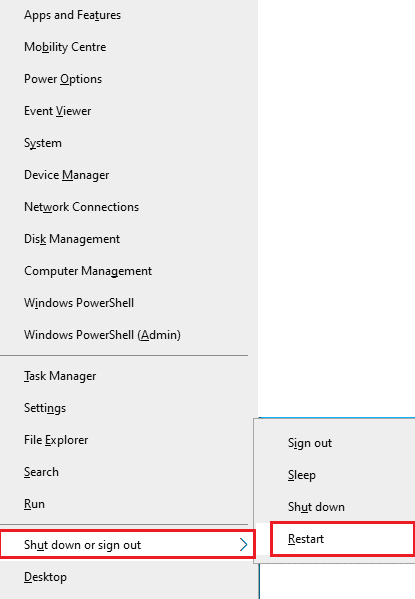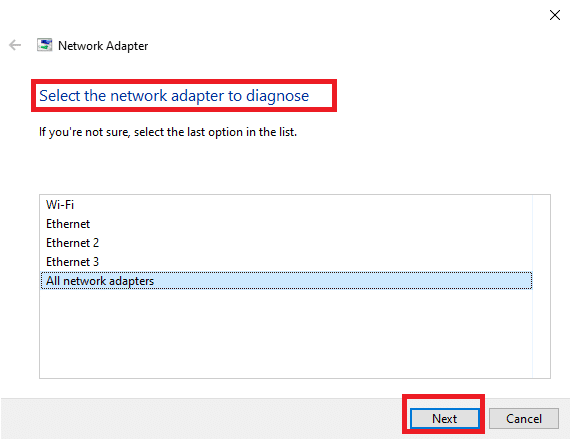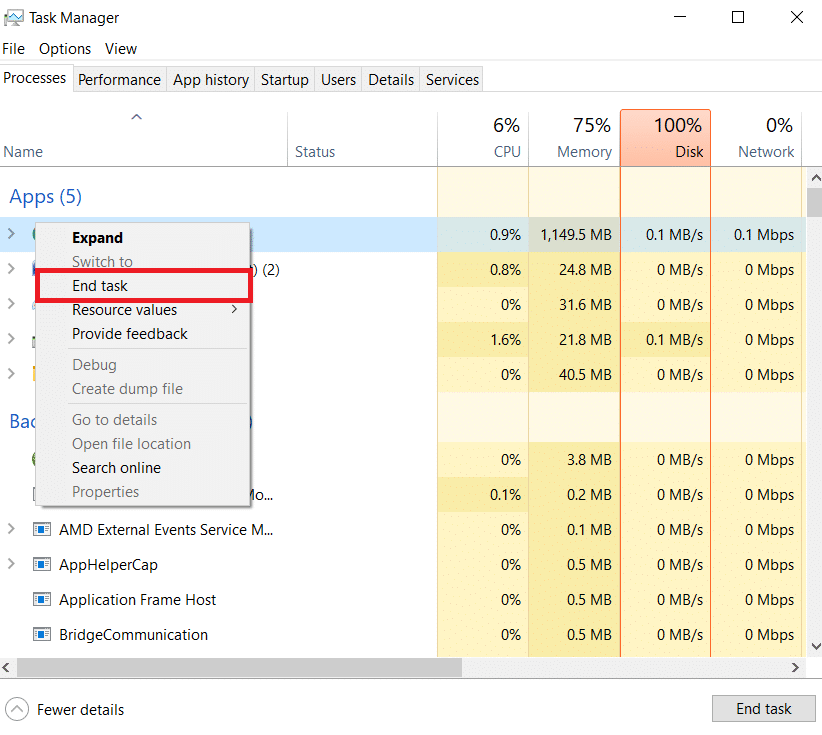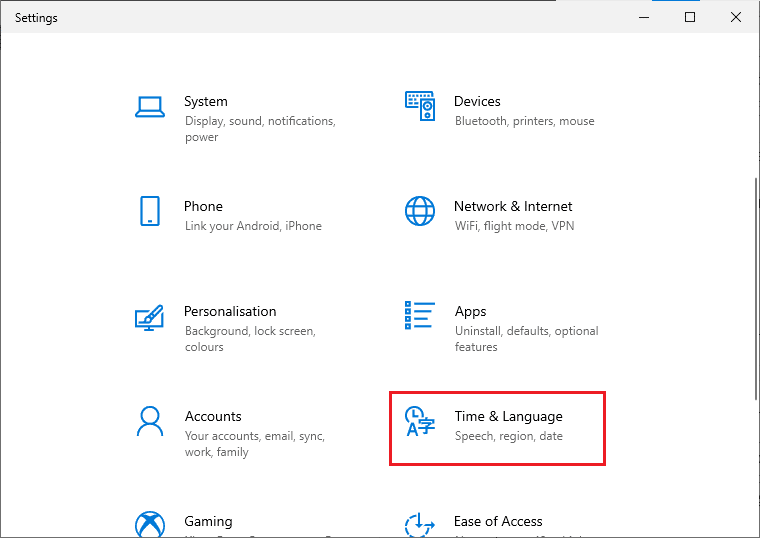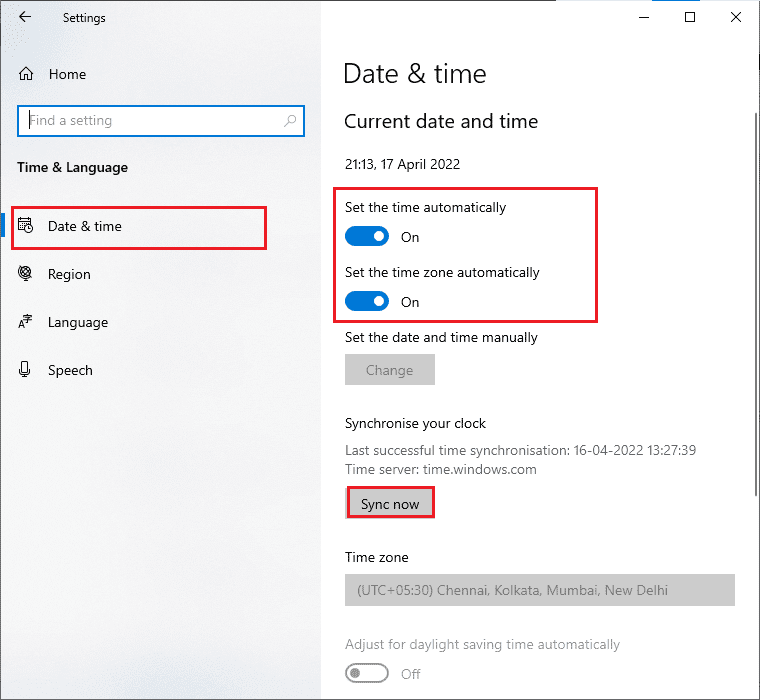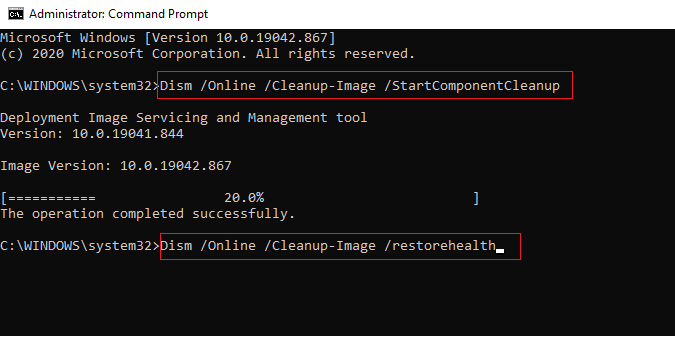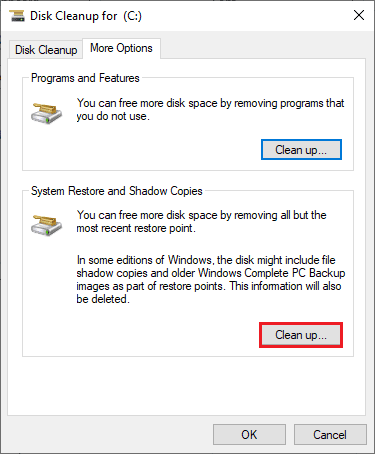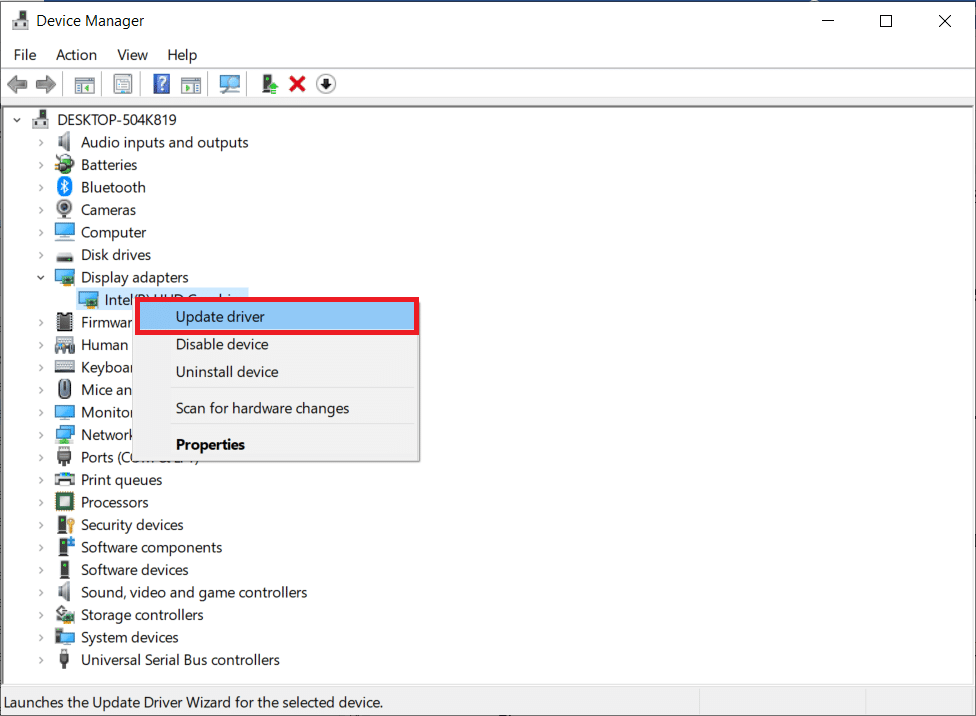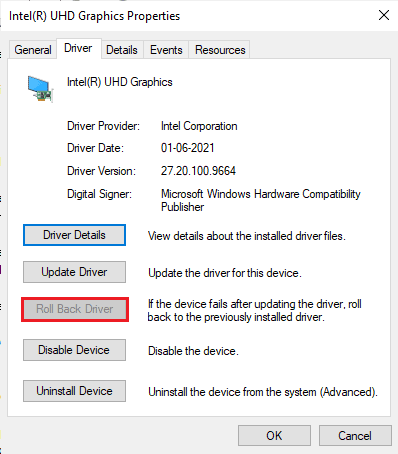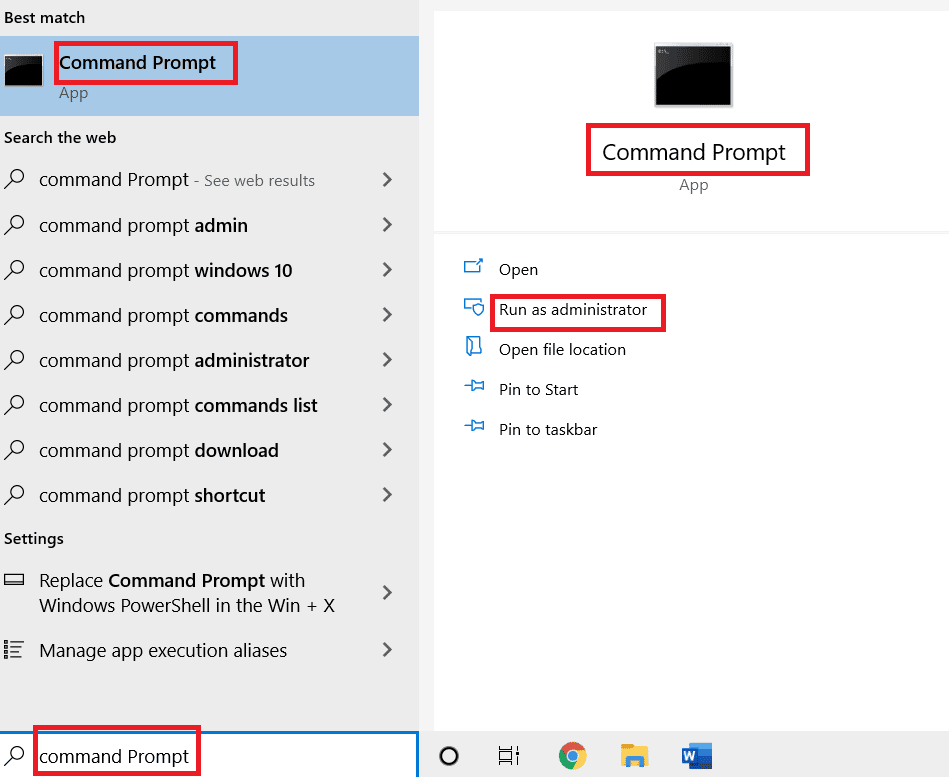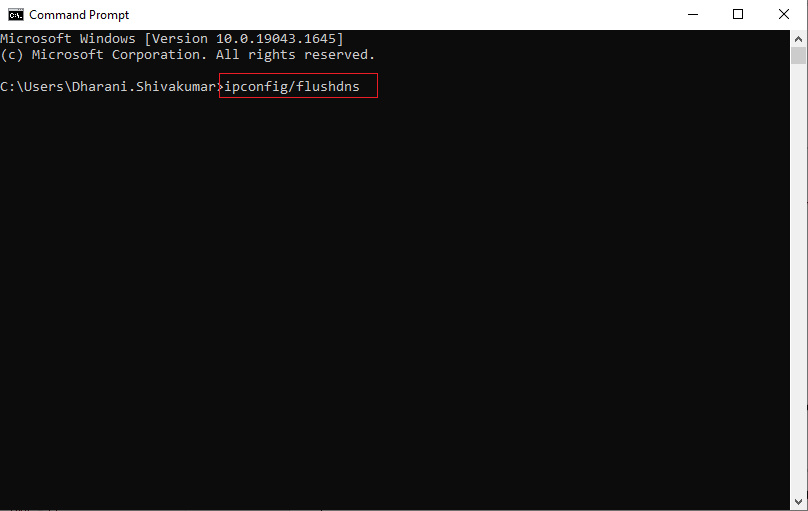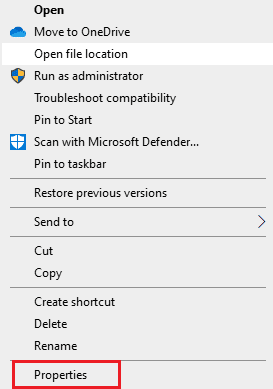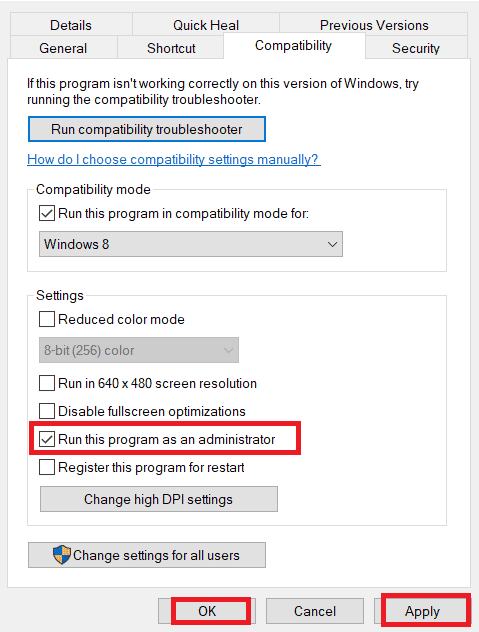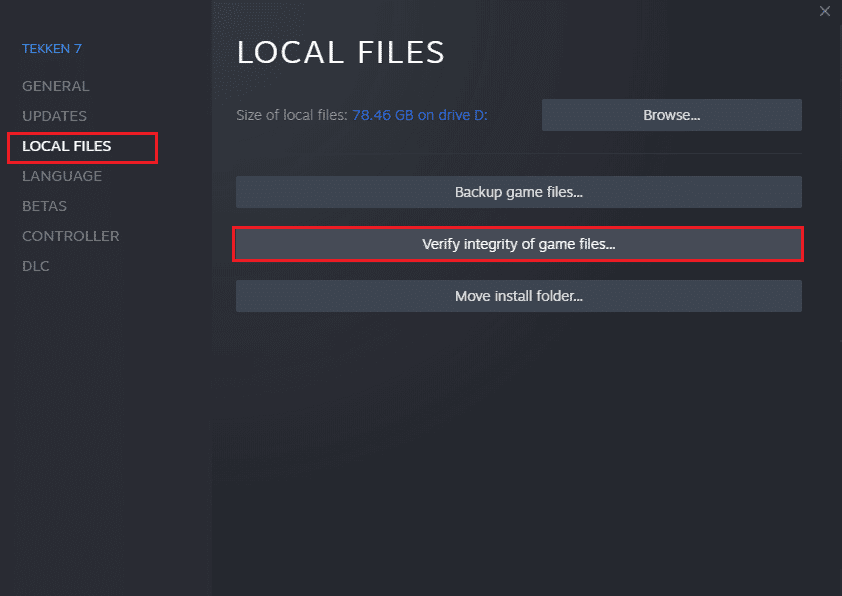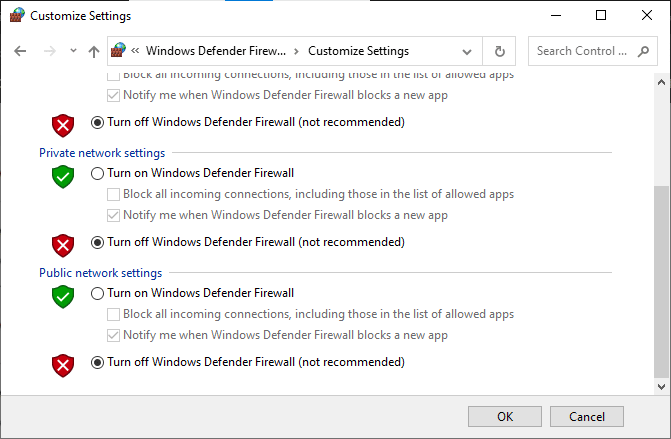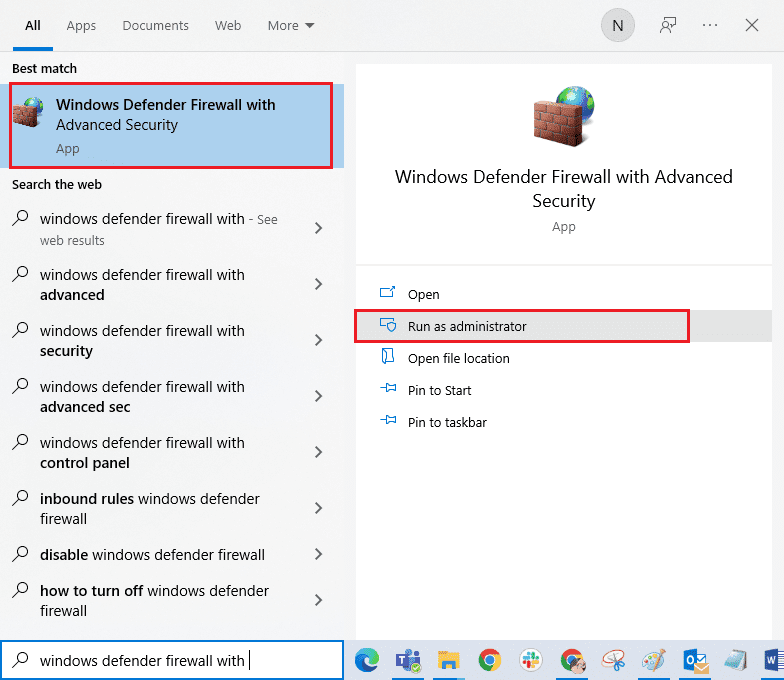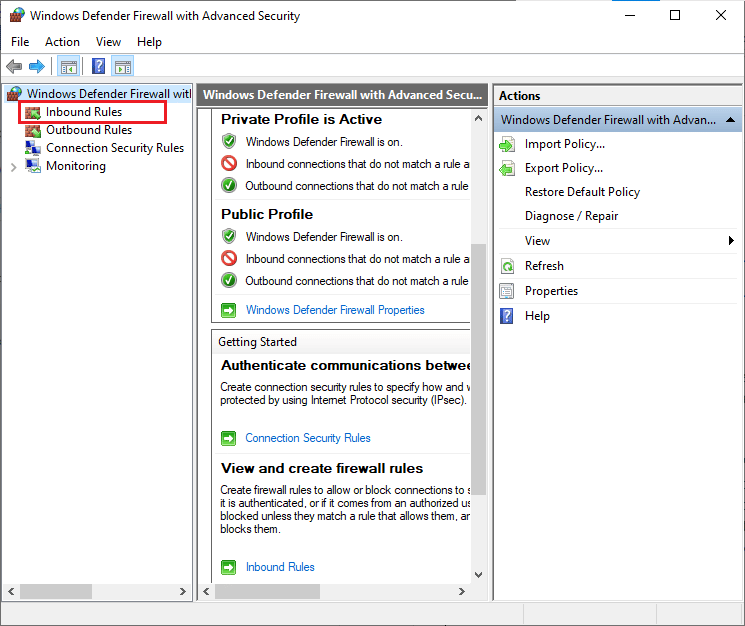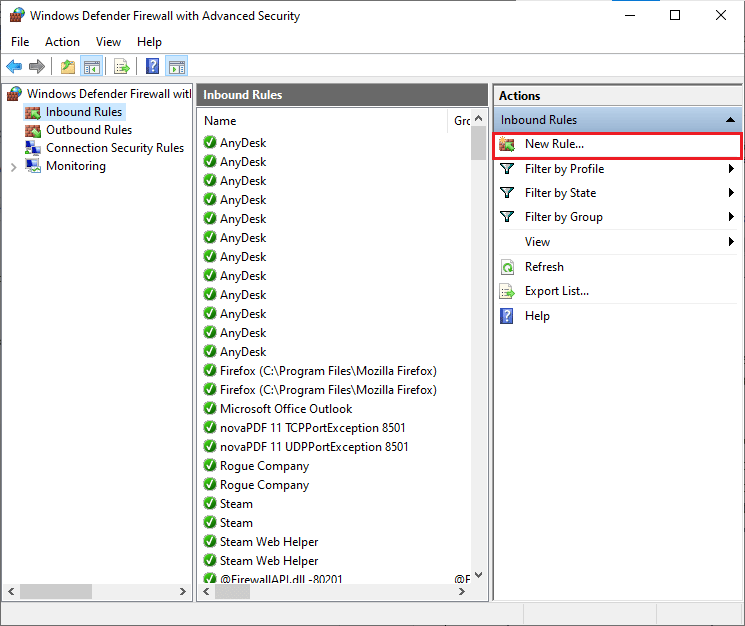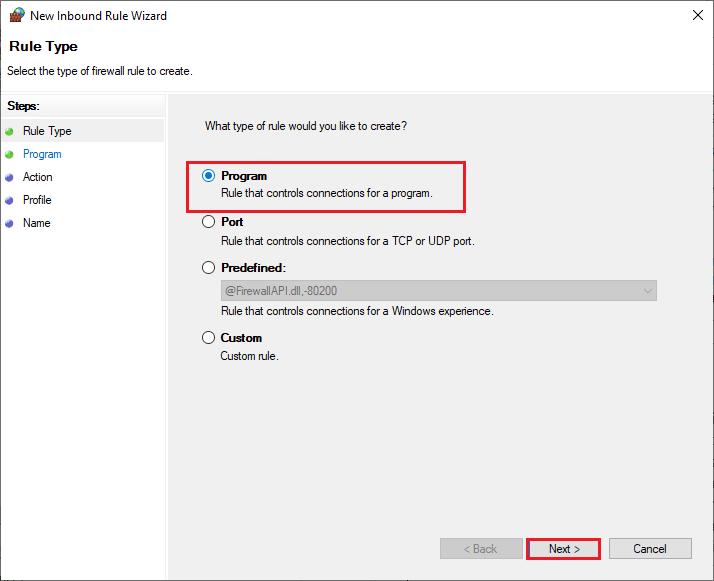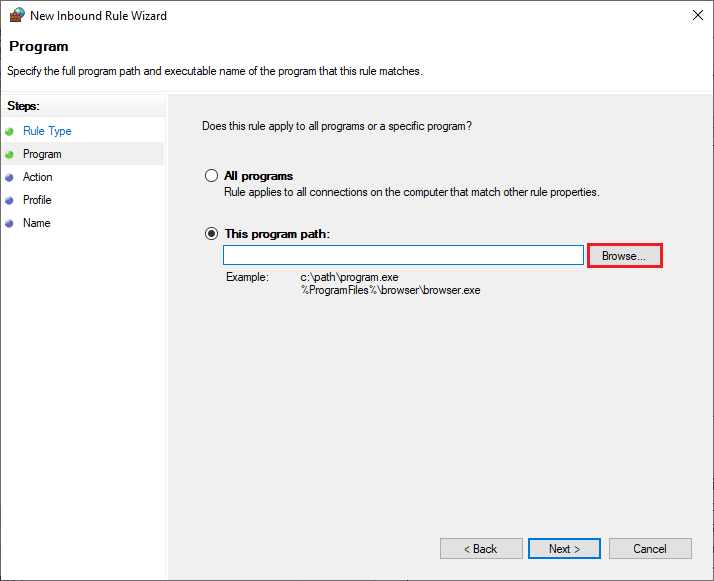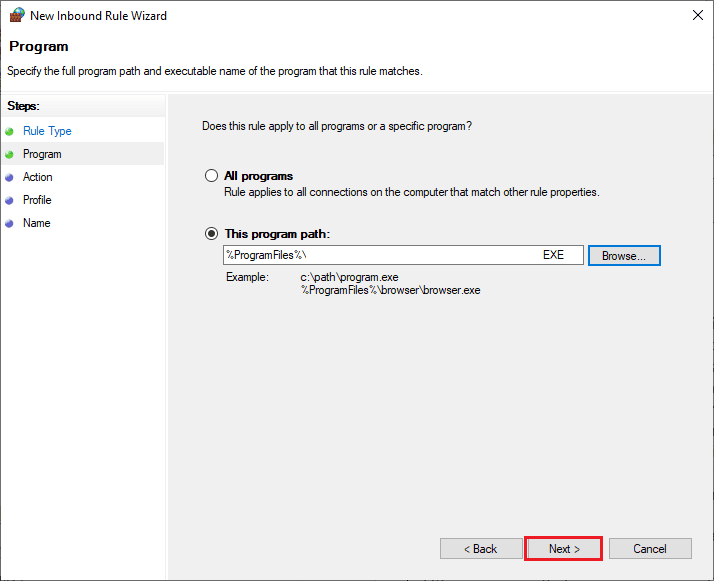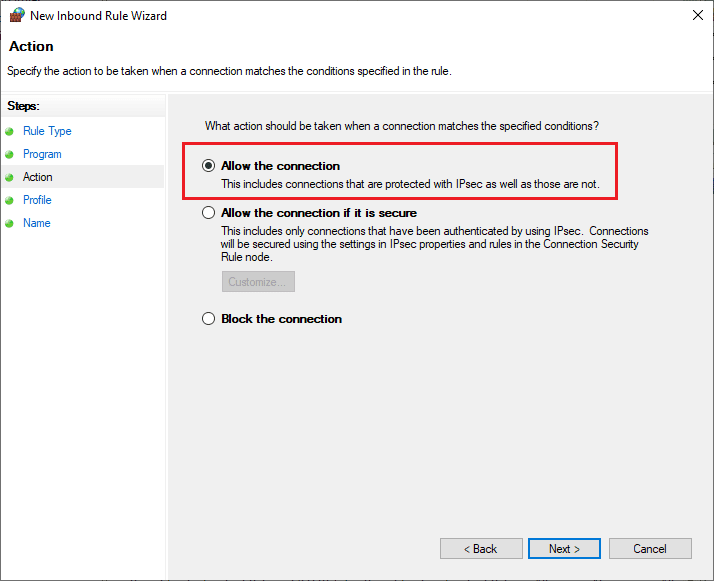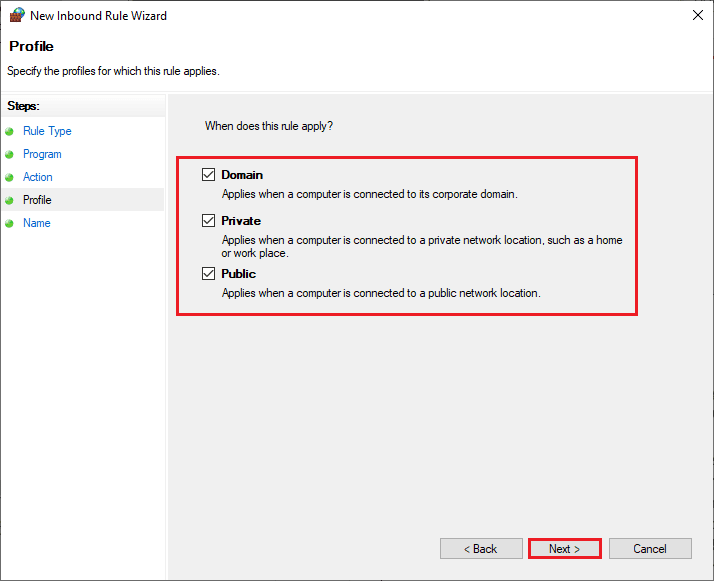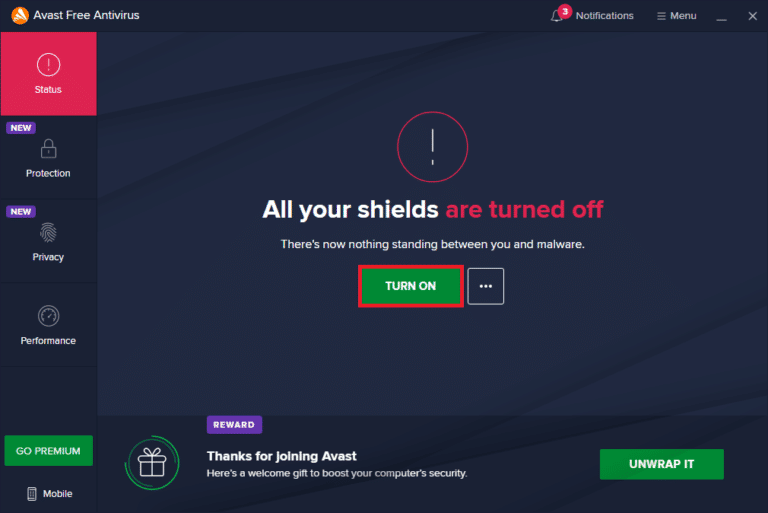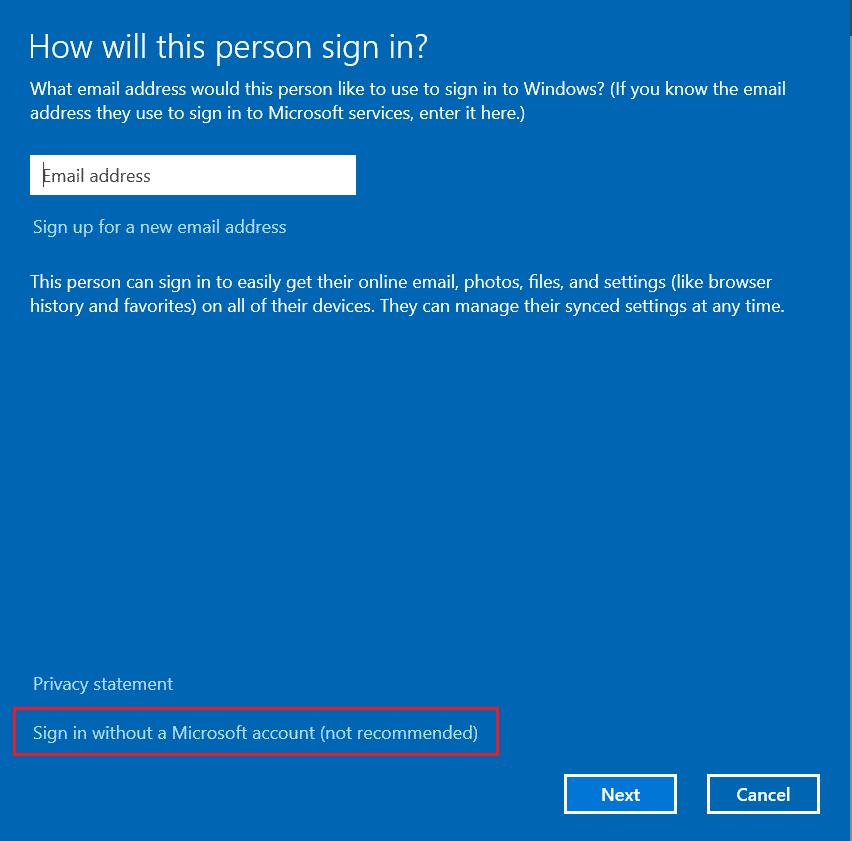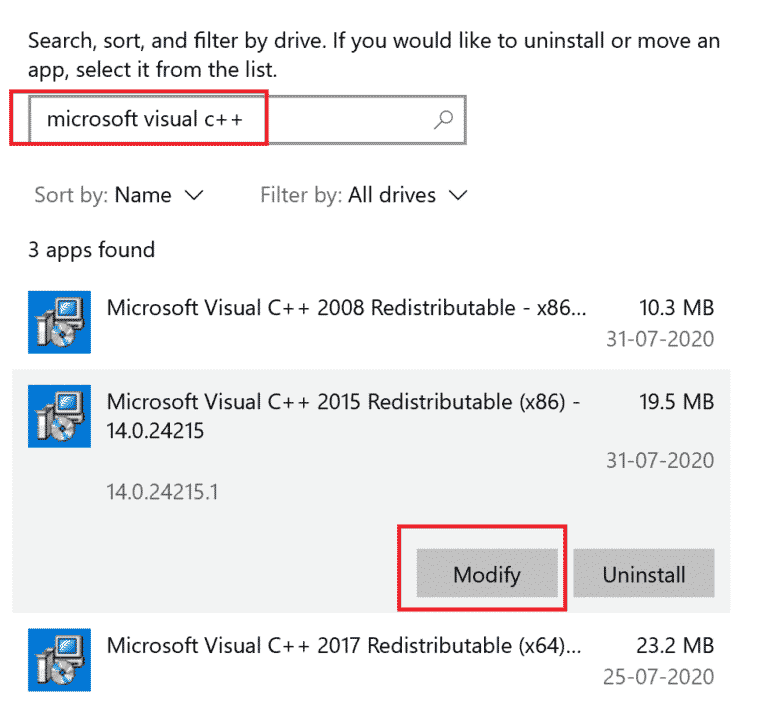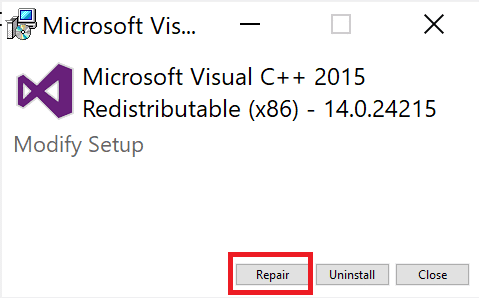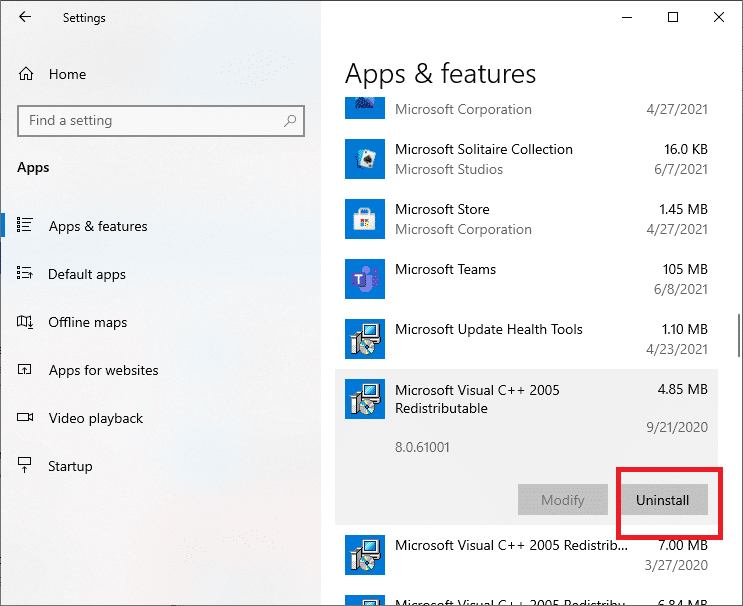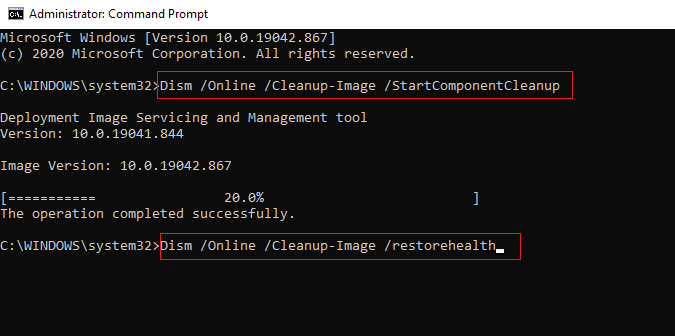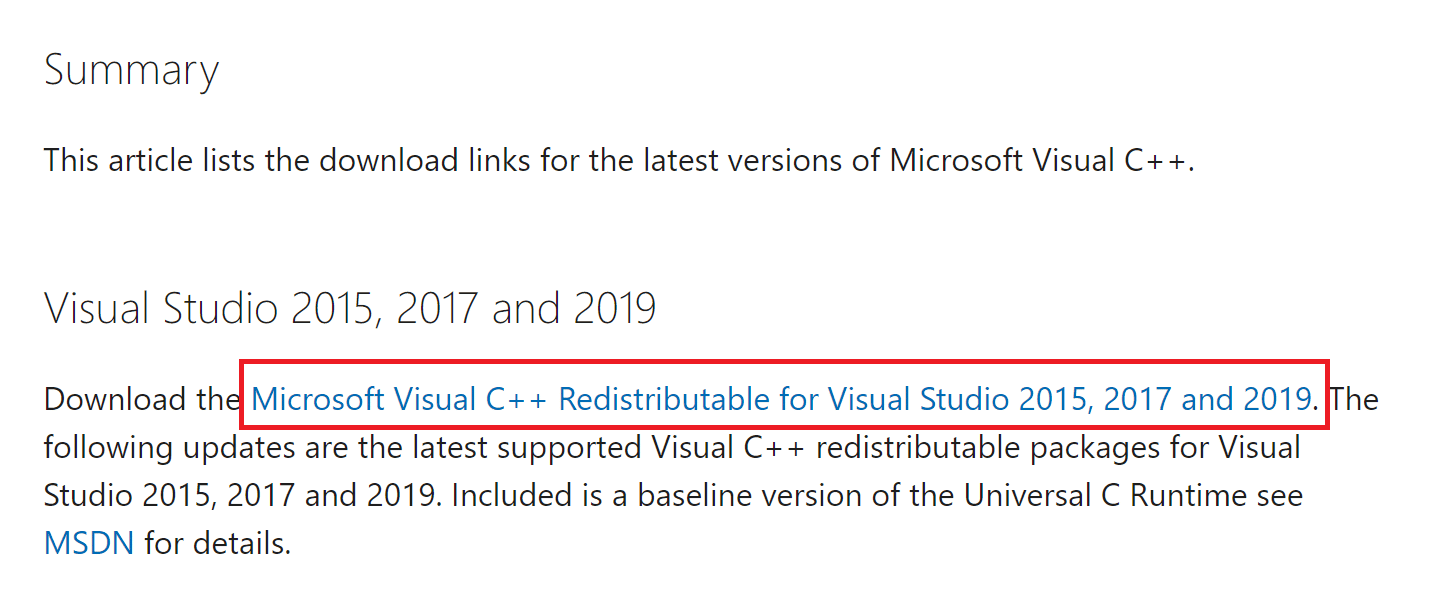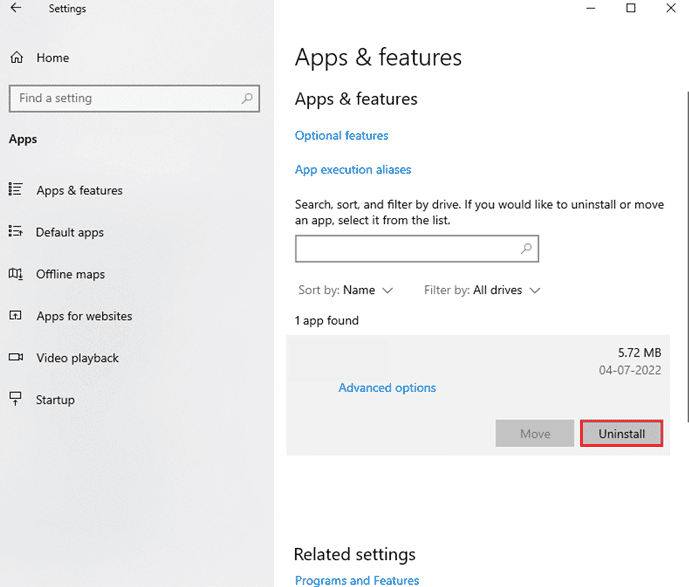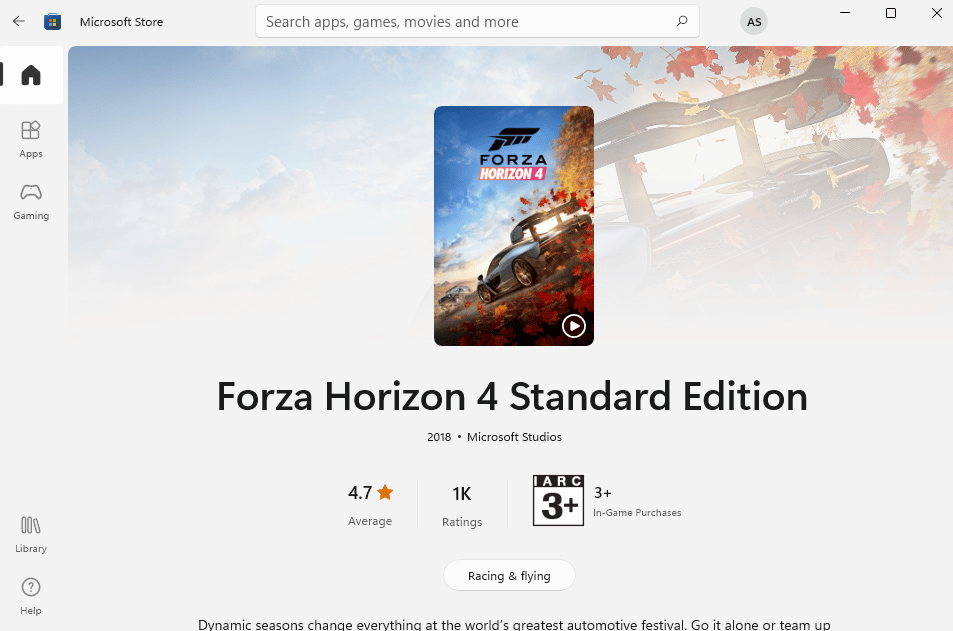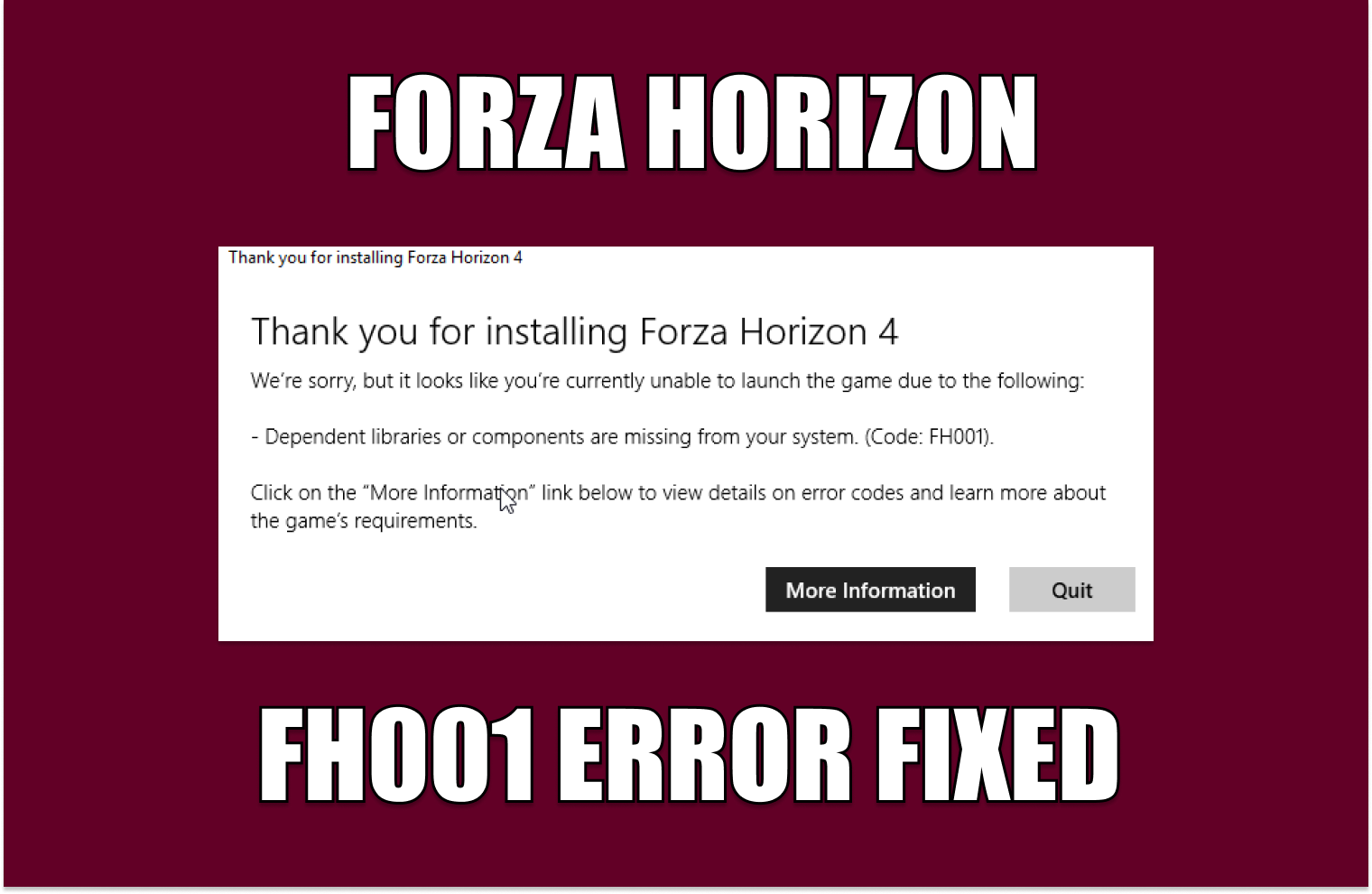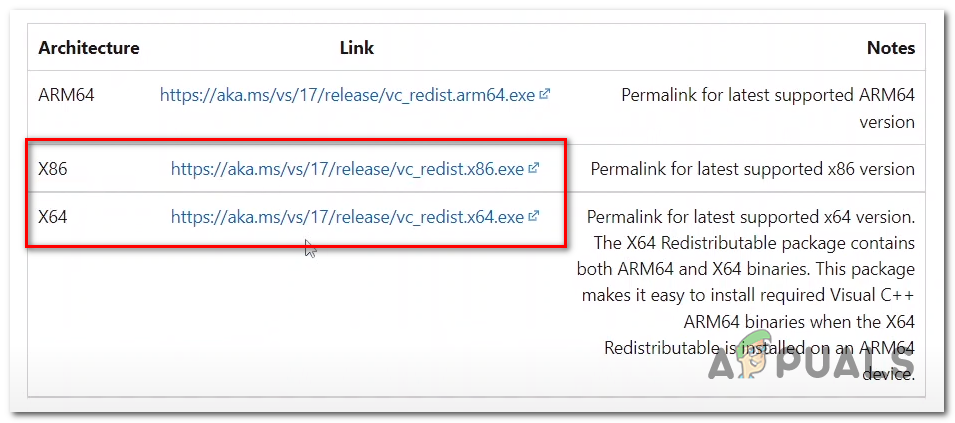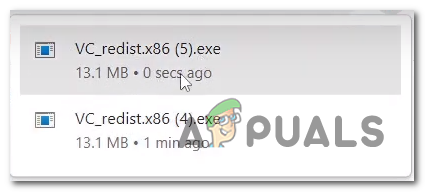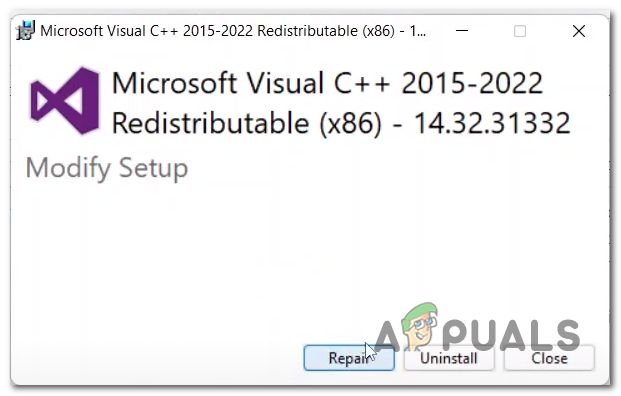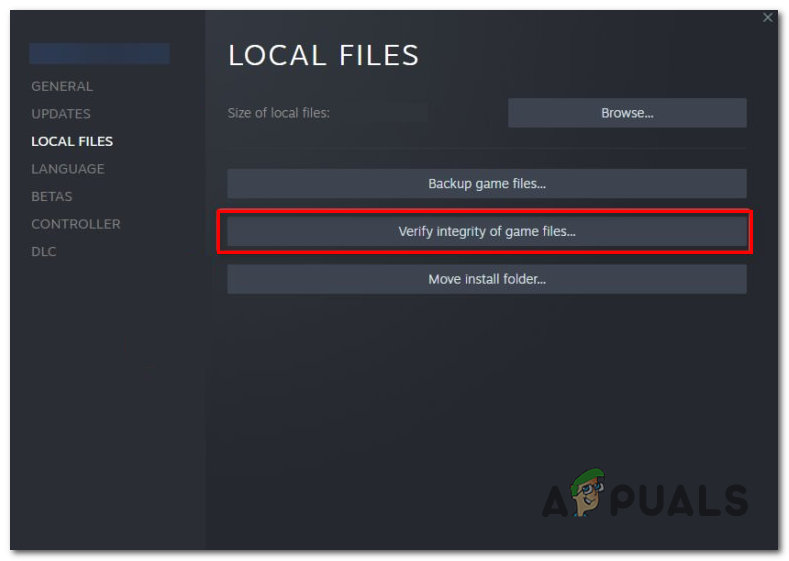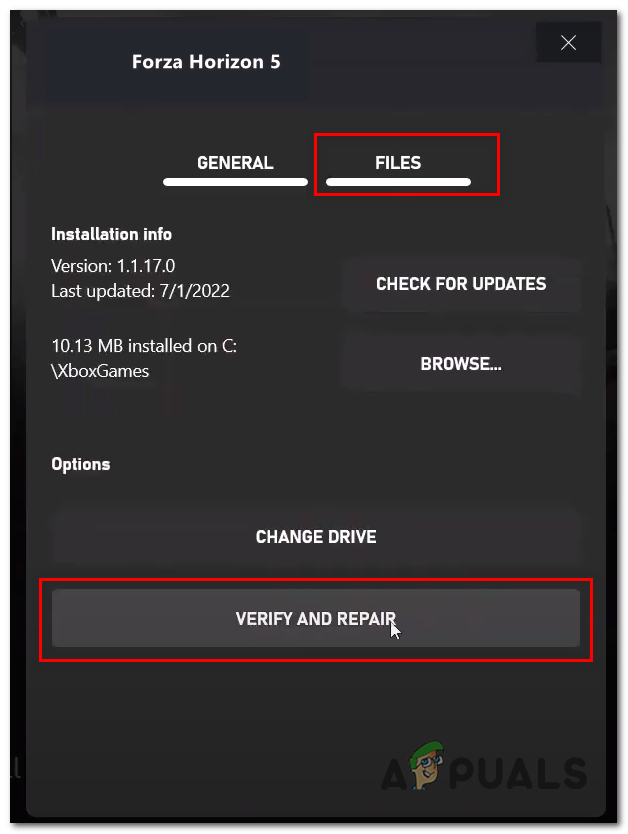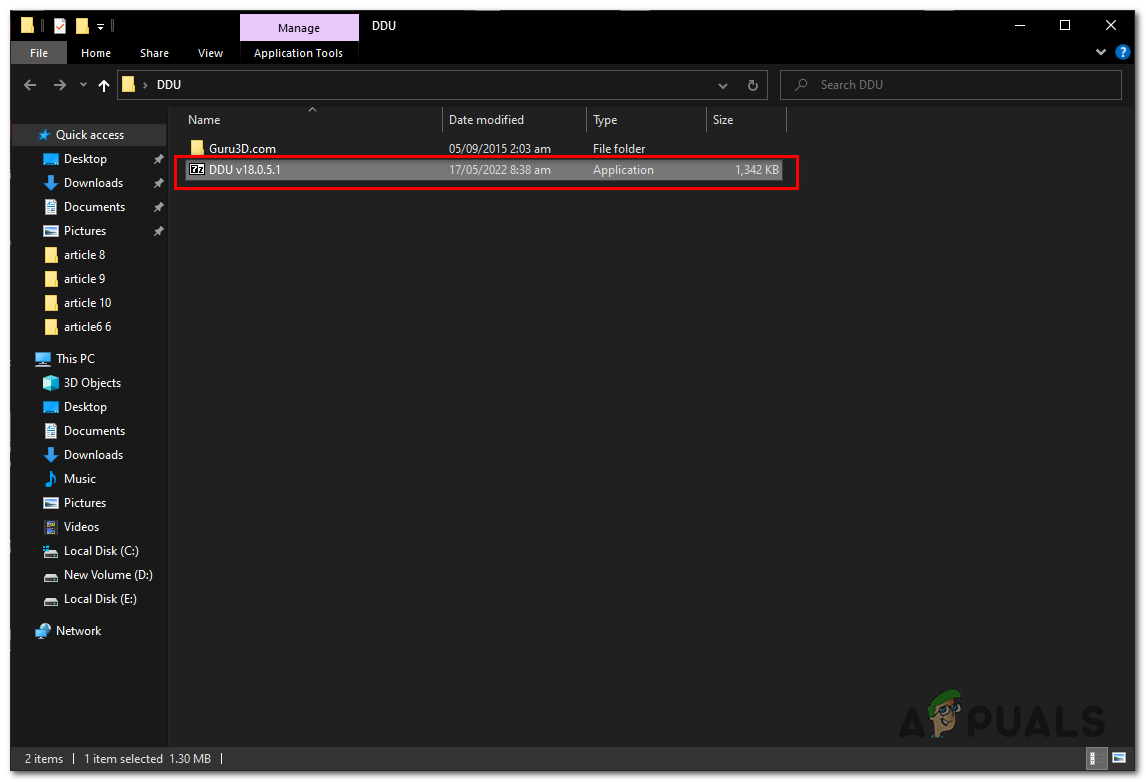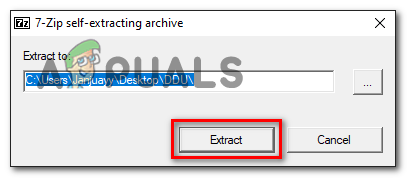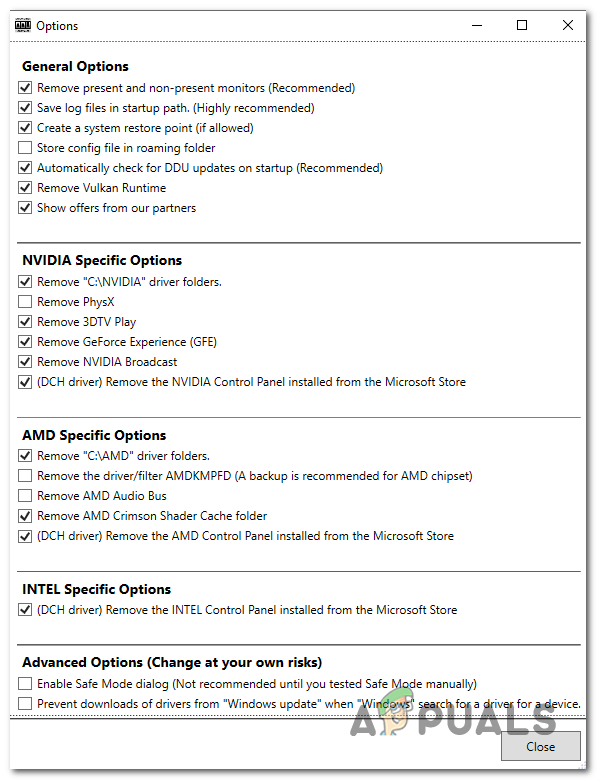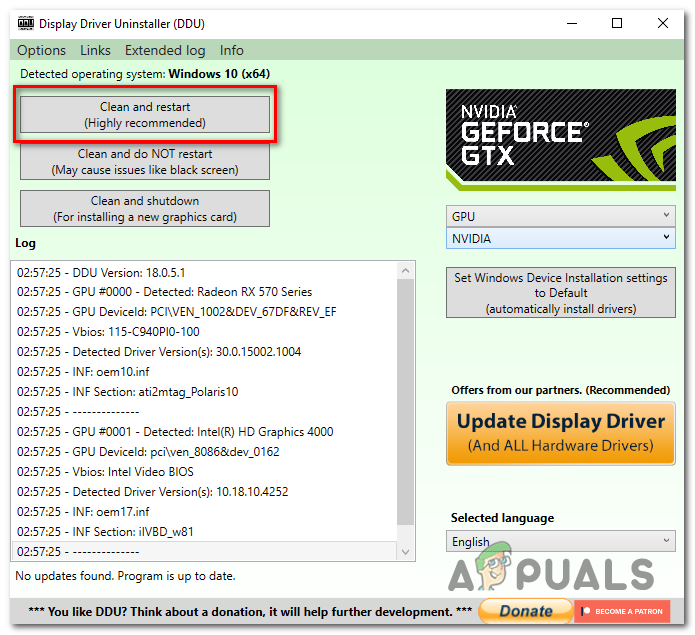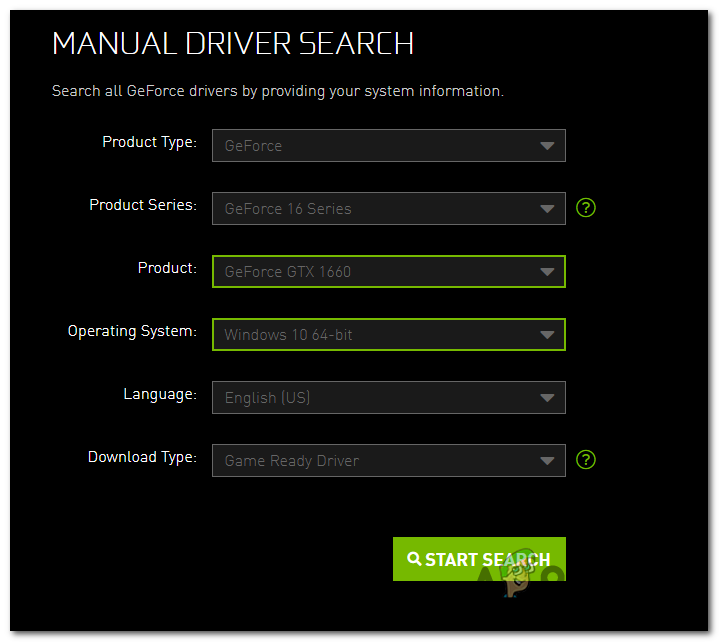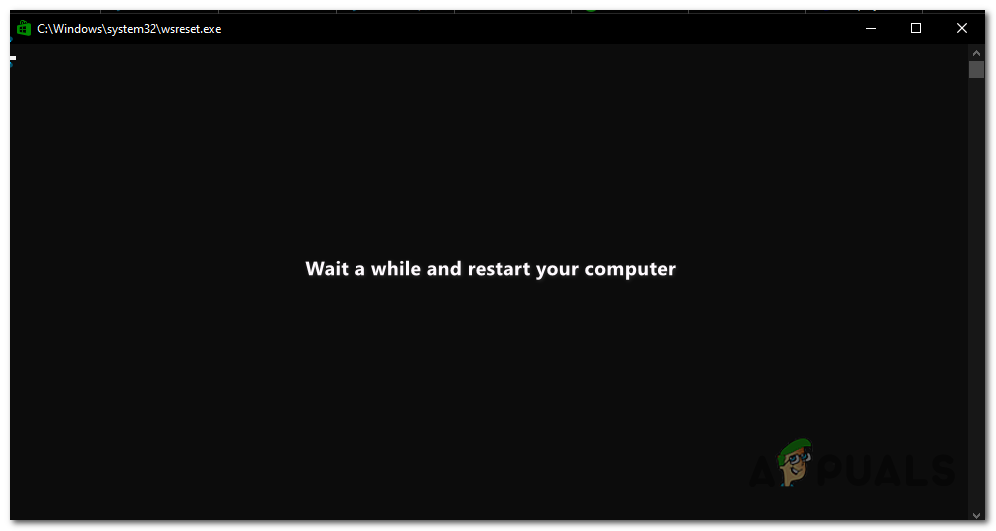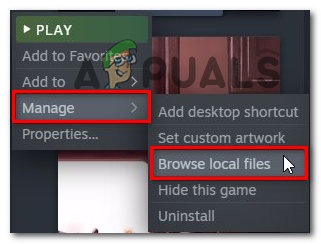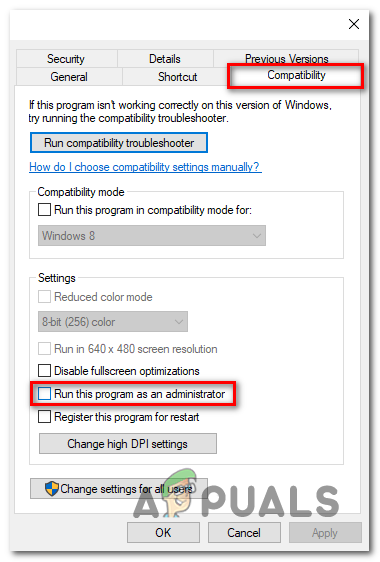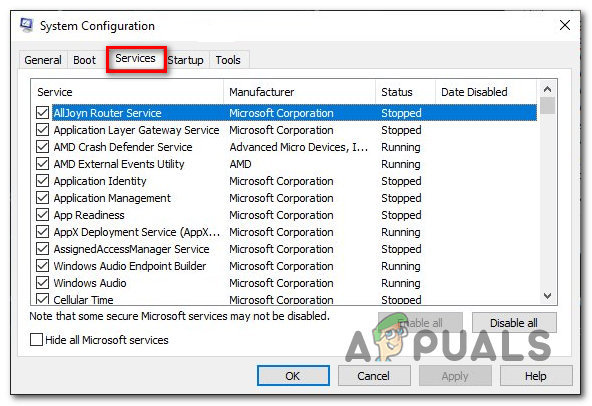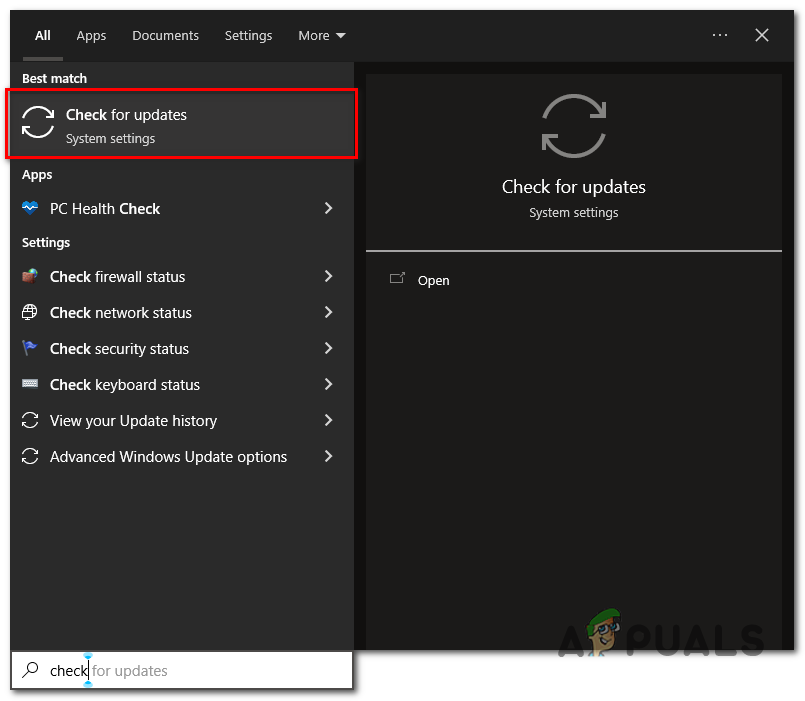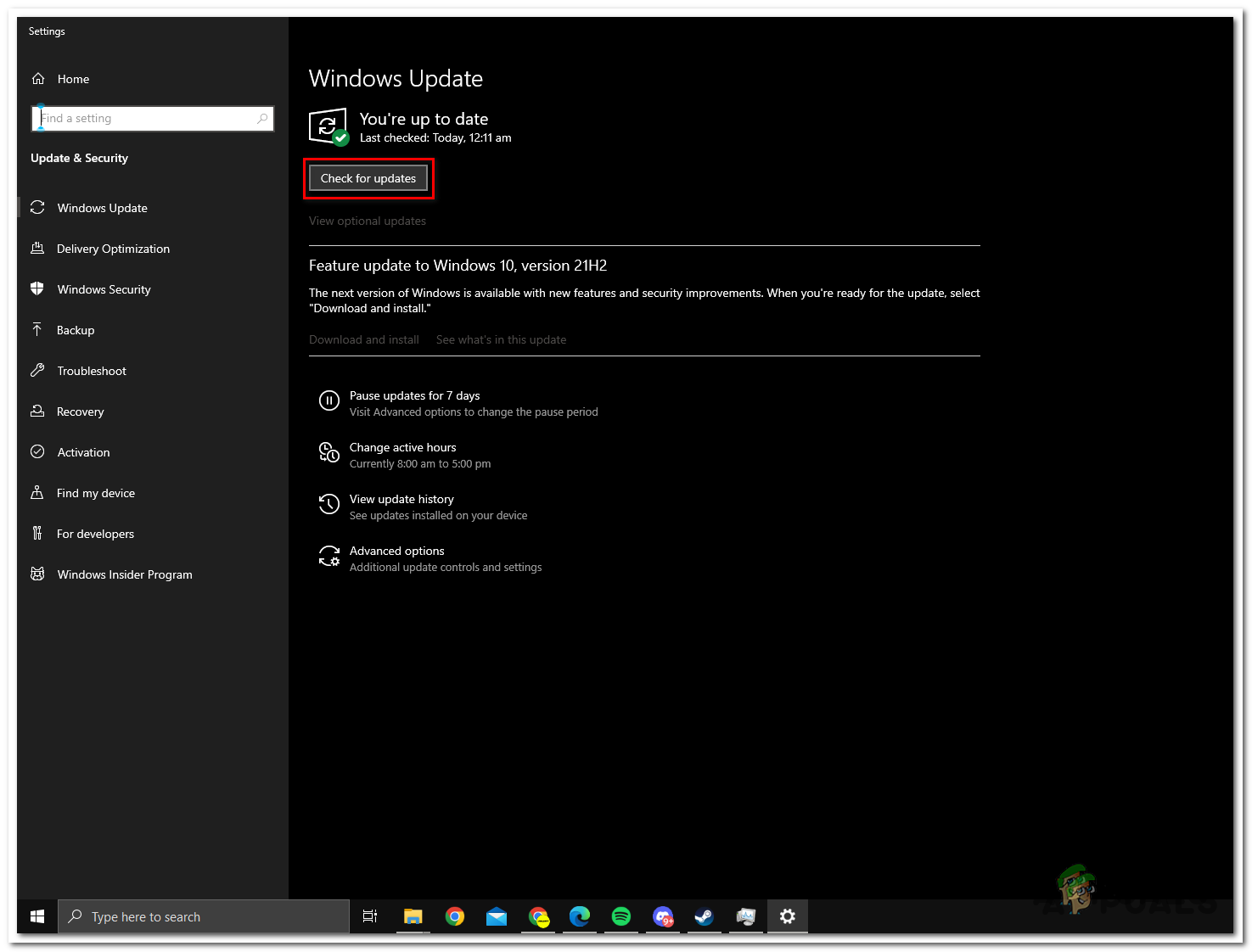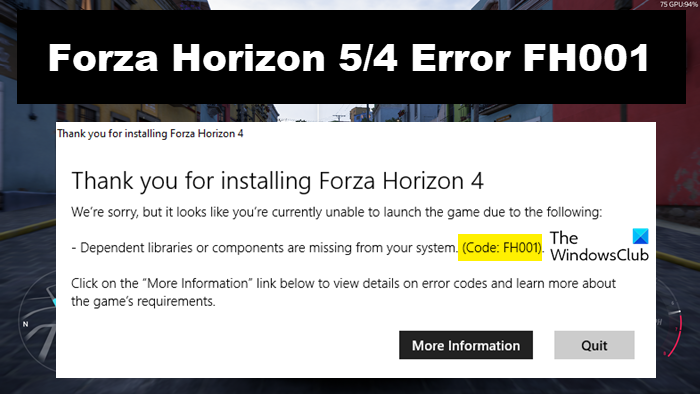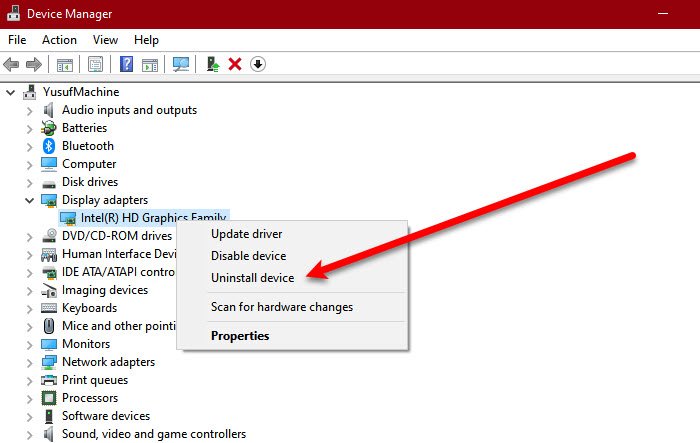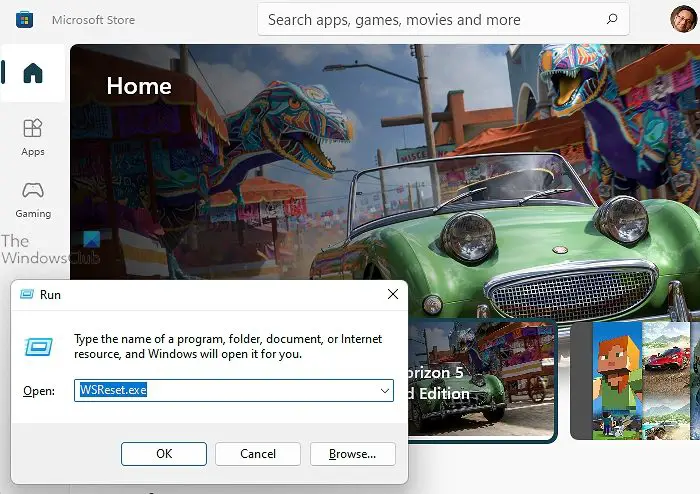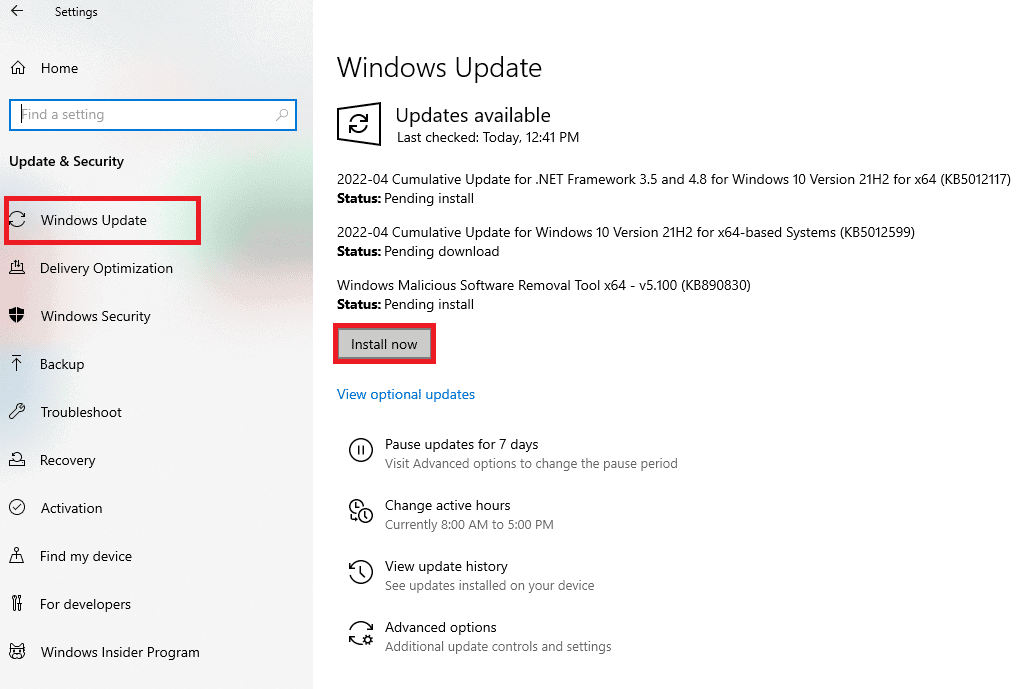Forza Horizon — одна из популярных гоночных игр, которой можно наслаждаться на платформах Windows, Xbox One и Xbox Series. Вы можете столкнуться с ошибкой Forza Horizon 4 FH001 в Windows 10 при доступе к игре. Это происходит из-за неправильных настроек системы или поврежденных файлов игры. Кроме того, существует так много факторов, которые способствуют возникновению проблемы, обсуждаемой в этой статье. Кроме того, методы устранения неполадок, описанные в этом руководстве, помогут вам решить проблему с кодом ошибки Forza Horizon 4 FH001.
Оглавление
Нет конкретной причины, которая вызывает код ошибки FH001 Forza Horizon 4 в Windows 10. Тем не менее, мы проанализировали несколько онлайн-отчетов и дискуссионных платформ и перечислили возможные факторы, вызывающие проблему на вашем ПК с Windows 10.
- Системные требования к игре не соблюдены.
- Какая-то фоновая программа блокирует игру.
- Вы не используете права администратора для работы игры.
- Поврежденный кеш Магазина Windows препятствует открытию игры.
- Неверные настройки даты и времени.
- Игра не имеет приоритета, и ваш ПК имеет высокую производительность в настройках Power.
- Графические драйверы на вашем компьютере несовместимы.
- Антивирус или брандмауэр на вашем ПК препятствует нормальному запуску игры.
- Пакеты Microsoft Visual C++ отсутствуют в последней версии.
Вот несколько эффективных методов устранения неполадок, которые помогут вам исправить код ошибки Forza Horizon 4 FH001 на ПК с Windows 10.
Метод 1: основные методы устранения неполадок
Следуйте этим основным методам устранения неполадок, чтобы решить указанную проблему.
1А. Перезагрузите компьютер
Общий прием для устранения всех временных сбоев, связанных с Forza Horizon 4, заключается в перезагрузке компьютера. Вы можете перезагрузить компьютер, выполнив следующие действия.
1. Перейдите в меню Windows Power User, одновременно нажав клавиши Windows + X.
2. Выберите Завершение работы или выход.
3. Наконец, нажмите «Перезагрузить».
После перезапуска службы проверьте, можете ли вы получить доступ к игре без каких-либо ошибок.
1Б. Проверьте системные требования
Несколько пользователей сообщили, что код ошибки FH4 FH001 возникает на вашем ПК, когда игра не соответствует системным требованиям. Перед загрузкой любого приложения/игры на свое устройство убедитесь, что ваш компьютер соответствует минимальным требованиям приложения. Чтобы узнать минимальные требования любого приложения, вы должны посетить его официальный сайт. Вы должны проверить три аспекта требований: видеокарта, DirectX и системные требования.
Вот требования к вашему ПК, ожидаемые Forza Horizon 4.
МИНИМАЛЬНЫЕ ТРЕБОВАНИЯ
РЕКОМЕНДУЕМЫЕ ТРЕБОВАНИЯ
Процессор
Intel i3-4170 @ 3,7 ГГц ИЛИ Intel i5 750 @ 2,67 ГГц
Intel i7-3820 @ 3,6 ГГц
БАРАН
8 ГБ
12 ГБ
Операционные системы
Windows 10 версии 15063.0 или выше
Windows 10 версии 15063.0 или выше
ВИДЕОКАРТА
NVidia 650TI ИЛИ NVidia GT 740 ИЛИ AMD R7 250x
NVidia GTX 970 ИЛИ NVidia GTX 1060 3 ГБ ИЛИ AMD R9 290x ИЛИ AMD RX 470
ПИКСЕЛЬНЫЙ ШЕЙДЕР
5,0
5.1
ВЕРШИННЫЙ ШЕЙДЕР
5,0
5.1
ВЫДЕЛЕННАЯ ВИДЕО RAM
2 ГБ
4ГБ
1С. Убедитесь в правильном сетевом подключении
Нестабильное подключение к Интернету приводит к ошибке Forza Horizon 4 с кодом FH001, а также, если между вашим маршрутизатором и компьютером есть какие-либо препятствия, они могут мешать беспроводному сигналу и вызывать периодические проблемы с подключением. Вы можете запустить Тест скорости знать оптимальный уровень скорости сети, необходимый для правильного соединения.
Убедитесь, что ваше устройство соответствует указанным ниже критериям.
- Найдите уровень сигнала вашей сети и устраните все препятствия на пути, если он очень низкий.
- Избегайте слишком большого количества устройств, подключенных к одной сети.
- Всегда покупайте модем/маршрутизатор, проверенный вашим интернет-провайдером (ISP), и они не конфликтуют.
- Не используйте старые, сломанные или поврежденные кабели. При необходимости замените кабели.
- Убедитесь, что провода от модема к маршрутизатору и от модема к стене проложены стабильно и не имеют помех.
Если есть какие-либо проблемы с подключением к Интернету, ознакомьтесь с нашим руководством «Устранение проблем с сетевым подключением в Windows 10», чтобы устранить их.
1Д. Закрыть фоновые задачи
Несколько пользователей подтвердили, что код ошибки FH4 FH001 можно устранить, закрыв все фоновые задачи, запущенные на вашем ПК. Чтобы выполнить задачу, следуйте нашему руководству «Как завершить задачу в Windows 10» и действуйте в соответствии с инструкциями.
После того, как вы закрыли все фоновые процессы, проверьте, смогли ли вы исправить обсуждаемый код ошибки.
1Э. Изменить настройки даты и времени
Неправильные настройки даты и времени на вашем компьютере могут способствовать появлению кода ошибки FH4 FH001 на ПК с Windows. Чтобы синхронизировать настройки даты, региона и времени на компьютере с Windows 10, следуйте приведенным ниже инструкциям.
1. Нажмите одновременно клавиши Windows + I, чтобы открыть настройки Windows.
2. Теперь выберите параметр «Время и язык», как показано на рисунке.
3. Затем на вкладке «Дата и время» убедитесь, что два параметра «Установить время автоматически» и «Установить часовой пояс автоматически» включены.
4. Затем нажмите «Синхронизировать сейчас», как указано выше. Проверьте, устранен ли код ошибки Forza Horizon 4 или нет.
1эт. Восстановить системные файлы
Если на вашем ПК с Windows 10 отсутствуют или повреждены файлы, вы столкнетесь с кодом ошибки FH4 FH001. Тем не менее, вы восстанавливаете эти поврежденные файлы с помощью встроенных утилит, а именно средства проверки системных файлов и обслуживания образов развертывания и управления ими.
Прочтите наше руководство по восстановлению системных файлов в Windows 10 и следуйте инструкциям, чтобы восстановить все поврежденные файлы.
1г. Запустить очистку диска
Немногие пользователи предположили, что очистка места на диске на ПК помогла им разобраться в обсуждаемой проблеме. Это позволит вашему компьютеру устанавливать новые файлы, когда это необходимо, что поможет вам решить проблему.
Если на вашем компьютере минимально доступное пространство, что приводит к обсуждаемому коду ошибки, следуйте нашему руководству «10 способов освободить место на жестком диске в Windows», которое поможет вам очистить все ненужные файлы на вашем компьютере.
1ч. Обновить Windows
Вы также можете устранить ошибки на своем компьютере и в игре, обновив операционную систему. Всегда проверяйте, обновили ли вы операционную систему Windows, и если есть какие-либо обновления, ожидающие действия, воспользуйтесь нашим руководством «Как загрузить и установить последнее обновление Windows 10».
После обновления операционной системы Windows проверьте, можете ли вы без ошибок подключиться к игровому серверу.
1И. Обновите графические драйверы
Forza Horizon 4, игра с интенсивной графикой, ваш графический драйвер имеет важное значение для вашего игрового процесса. Если драйверы устарели или неисправны, обязательно обновите их. Вы можете искать новейшие выпуски драйверов на его официальных сайтах или обновлять их вручную. Следуйте нашему руководству 4 способа обновления графических драйверов в Windows 10, чтобы обновить драйвер и проверить, исправили ли вы обсуждаемую проблему или нет.
1Дж. Откат драйверов графического процессора
Иногда текущая версия драйверов графического процессора может вызывать проблему с кодом ошибки FH4 FH001, и в этом случае вам необходимо восстановить предыдущие версии установленных драйверов. Этот процесс называется откатом драйверов, и вы можете легко откатить драйверы компьютера до их предыдущего состояния, следуя нашему руководству Как откатить драйверы в Windows 10.
1к. Переустановите графические драйверы
Если вы по-прежнему сталкиваетесь с кодом ошибки FH4 FH001 после обновления графических драйверов, переустановите драйверы устройств, чтобы устранить проблемы несовместимости. Существует несколько способов переустановки драйверов на вашем компьютере. Тем не менее, вы можете легко переустановить графические драйверы, следуя инструкциям в нашем руководстве «Как удалить и переустановить драйверы в Windows 10».
После переустановки драйверов графического процессора проверьте, можете ли вы без ошибок получить доступ к игре Forza Horizon 4.
1л. Очистить DNS-кэш и данные
Немногие пользователи предположили, что очистка кеша DNS и данных на вашем ПК помогла им исправить ошибку Forza Horizon 4 с кодом ошибки FH001. Следуйте инструкциям.
1. Нажмите клавишу Windows и введите cmd, затем нажмите «Открыть».
2. Теперь введите следующие команды одну за другой и нажимайте клавишу Enter после каждой команды.
ipconfig/flushdns ipconfig/registerdns ipconfig/release ipconfig/renew netsh winsock reset
3. Дождитесь выполнения команд и перезагрузить компьютер.
Способ 2: Запустите Forza Horizon 4 от имени администратора
Это одна из наиболее распространенных причин, вызывающих ошибку Forza Horizon 4 с кодом FH001 на вашем ПК с Windows 10. Доступ к некоторым разрешениям и функциям возможен только в том случае, если вы предоставили права администратора игре Forza Horizon 4. В этом случае вы можете исправить обсуждаемую проблему, следуя приведенным ниже инструкциям.
1. Щелкните правой кнопкой мыши ярлык Forza Horizon 4 на рабочем столе или перейдите в каталог установки и щелкните его правой кнопкой мыши.
2. Теперь выберите параметр «Свойства».
3. Затем перейдите на вкладку «Совместимость» и установите флажок «Запускать эту программу от имени администратора».
4. Наконец, нажмите «Применить» > «ОК», чтобы сохранить изменения.
Способ 3: проверить целостность файлов игры (Steam)
Мы видели много случаев, когда файлы игры либо отсутствовали, либо были повреждены, либо были неполные установки. Пользователи также могут испытать Forza Horizon 4 FH001, если они будут прерваны процессом обновления или если файлы игры будут перемещены. В этом методе вы будете открывать Steam и использовать встроенную функцию проверки целостности игры. Он будет заменен, если приложение что-то найдет. Прочтите наше руководство о том, как проверить целостность файлов игры в Steam.
Примечание. Вы должны выполнить аналогичные действия, если используете другое программное обеспечение для публикации.
Способ 4: изменить настройки брандмауэра Защитника Windows
Вы также столкнетесь с ошибкой Forza Horizon 4 FH001 из-за чрезмерно реактивного или чрезмерно защитного антивирусного пакета на вашем компьютере с Windows 10. Это предотвращает соединение между программой запуска игры и сервером. Таким образом, чтобы решить эту проблему, вы можете внести Forza Horizon 4 в белый список в настройках брандмауэра или временно отключить проблему.
Вариант I: Белый список Battle.net
Чтобы разрешить Forza Horizon 4 в брандмауэре Защитника Windows, следуйте нашему руководству Разрешить или заблокировать приложения через брандмауэр Windows и выполните шаги в соответствии с инструкциями.
Вариант II: отключить брандмауэр (не рекомендуется)
Если вы не знаете, как отключить брандмауэр Защитника Windows, наше руководство по отключению брандмауэра Windows 10 поможет вам в этом.
Вариант III: создать новое правило в брандмауэре
1. Нажмите клавишу Windows и введите Брандмауэр Защитника Windows в режиме повышенной безопасности, затем нажмите Открыть.
2. Теперь на левой панели щелкните Правила для входящих подключений, как показано на рисунке.
3. Затем на правой панели нажмите Новое правило… как показано.
4. Теперь убедитесь, что вы выбрали опцию «Программа» в разделе «Какой тип правила вы хотите создать?». меню и нажмите «Далее>», как показано на рисунке.
5. Затем нажмите кнопку «Обзор…», соответствующую Пути к этой программе: как показано.
6. Затем перейдите к папке C:Program Files (x86) Forza Horizon 4 и дважды щелкните установочный файл. Затем нажмите на кнопку Открыть.
7. Затем нажмите «Далее» > в окне «Мастер создания правила для нового входящего подключения», как показано на рисунке.
8. Теперь выберите переключатель рядом с Разрешить подключение и нажмите Далее>, как показано.
9. Убедитесь, что выбраны поля «Домен», «Частный», «Общий», и нажмите «Далее» >, как показано.
10. Наконец, добавьте имя к новому правилу и нажмите «Готово».
Все сделано! Проверьте, исправили ли вы ошибку Forza Horizon 4 FH001 или нет.
Способ 5: временно отключить антивирус (если применимо)
Некоторые несовместимые антивирусные программы, установленные на вашем компьютере, могут вызывать вопрос Forza Horizon 4 FH001. Чтобы избежать конфликтов, вы должны убедиться в настройках безопасности вашего компьютера с Windows 10 и проверить, стабильны они или нет. Чтобы выяснить, является ли антивирусный пакет причиной ошибки FH4 с кодом FH001, отключите его один раз и попробуйте подключиться к сети.
Прочтите наше руководство о том, как временно отключить антивирус в Windows 10, и следуйте инструкциям, чтобы временно отключить антивирусную программу на вашем ПК.
Если у вас есть решение вашей проблемы после отключения антивирусной программы на вашем компьютере, вам рекомендуется полностью удалить программу с вашего ПК.
Прочтите наше руководство «Принудительное удаление программ, которые не удаляются в Windows 10», чтобы удалить антивирусную программу с вашего компьютера.
Способ 6: создать новый профиль пользователя
Создание новой учетной записи пользователя может исправить любые ошибки и сбои, связанные с профилем. Это поможет вам исправить код ошибки Forza Horizon 4 FH001. Вы можете создать новый профиль пользователя, выполнив шаги, описанные в нашем руководстве «Как создать локальную учетную запись пользователя в Windows 10».
После создания нового профиля пользователя проверьте, исправили ли вы обсуждаемую ошибку Forza Horizon 4 или нет.
Способ 7: восстановление распространяемого пакета Microsoft Visual C++
Кроме того, вы можете попытаться восстановить распространяемые пакеты Microsoft Visual C++, чтобы исправить Forza Horizon 4 FH001, следующим образом:
1. Нажмите клавишу Windows и введите «Приложения и функции», нажмите «Открыть».
2. Найдите распространяемый пакет Microsoft Visual C++.
3. Выберите пакет, затем нажмите «Изменить».
4. Затем нажмите Да в ответ на запрос контроля учетных записей.
5. В появившемся всплывающем окне нажмите Восстановить. Дождитесь завершения процесса.
6. Обязательно измените все распространяемые пакеты Microsoft Visual C++, выполнив описанные выше действия.
7. Наконец, перезагрузите компьютер.
Откройте приложение, которое вы не могли открыть ранее. Если это не сработало, попробуйте переустановить распространяемый пакет C++.
Способ 8: переустановите распространяемый пакет Microsoft Visual C++
Если предыдущий метод восстановления Microsoft C++ Visual Redistributable не устранил ошибку Forza Horizon 4 FH001, вам придется переустановить распространяемый компонент. Выполните указанные шаги, чтобы удалить, а затем установить их снова.
1. Откройте системные настройки приложений и функций.
2. Выберите распространяемый пакет Microsoft Visual C++, затем нажмите «Удалить».
3. Нажмите «Удалить» еще раз, чтобы подтвердить и удалить пакет.
Примечание. Обязательно удалите все распространяемые пакеты Microsoft Visual C++.
4. Нажмите клавишу Windows, введите «Командная строка», затем нажмите «Запуск от имени администратора».
5. Введите следующую команду и нажмите клавишу Enter.
Dism.exe /online /Cleanup-Image /StartComponentCleanup
6. После завершения процесса перезагрузите компьютер.
7. Далее посетите Веб-страница распространяемого пакета Microsoft Visual C++ чтобы загрузить последний пакет C++, как показано здесь.
8. После загрузки откройте загруженный файл, дважды щелкнув его в Моих загрузках. Установите пакет, следуя инструкциям на экране.
9. После завершения установки окончательно перезагрузите ПК.
Откройте Origin и проверьте, не сталкиваетесь ли вы снова с проблемой сбоя. Если проблема не устранена, попробуйте следующие альтернативы.
Способ 9: переустановите DirectX
Чтобы насладиться плавным воспроизведением мультимедиа в Forza Horizon (FH4), вы должны убедиться, что DirectX установлен и обновлен до последней версии. DirectX помогает улучшить визуальное восприятие мультимедиа, особенно в графических играх и приложениях. DirectX 12 является гибким для приложений с высокой графической поддержкой на вашем компьютере с Windows 10. Это позволит Forza Horizon 4 узнать, что делать, и вы сможете проверить, установлен ли на вашем компьютере DirectX 12. Прочтите наше руководство о том, как переустановить DirectX в Windows 10.
После установки DirectX проверьте, не возникает ли снова ошибка Forza Horizon 4.
Метод 10: переустановите Forza Horizon 4
Если ни один из способов вам не помог, то попробуйте по возможности переустановить игру. Все настройки и настройки конфигурации будут обновлены при переустановке, и, следовательно, у вас больше шансов получить исправление для кода ошибки FH4 FH001.
1. Нажмите одновременно клавиши Windows + I, чтобы запустить настройки Windows.
2. Теперь нажмите «Настройки приложений».
3. Теперь найдите и щелкните игру Forza Horizon (FH4) и выберите вариант «Удалить».
4. Теперь подтвердите запрос, если он есть, и перезагрузите компьютер после удаления Forza Horizon (FH4).
5. Затем снова загрузите игру с Магазин Майкрософт.
Наконец, вы переустановили Forza Horizon на свой компьютер. Это решило бы все проблемы, связанные с приложением.
***
Мы надеемся, что это руководство было полезным, и вы смогли исправить ошибку Forza Horizon 4 FH001 в Windows 10. Сообщите нам, какой метод сработал для вас лучше всего. Кроме того, если у вас есть какие-либо вопросы/предложения относительно этой статьи, не стесняйтесь оставлять их в разделе комментариев.
The error FH001 is a rarely faced error faced by users, it occurs after the installation of the game and prevents users from playing the game. FH001 might be caused by missing visual C++ redistributable or due to a bad cache of the launcher.
What Causes Error FH001
- Missing Visual C++ Redistributables- Visual C++ redistributable is a runtime library that is necessary for games or software made in Microsoft’s Visual studio environment. Missing VC++ files may be a cause of users facing this issue.
- Corrupt game files- Unstable downloading process might cause corrupt game files to exist, verifying game file integrity will fix the issue for us.
- Bad launcher cache- The game launcher might have a bad cache, a bad cache is when a computer has unnecessary cache files stored on it for a long period and practically that cache is of no use.
- Unstable windows version- An unstable windows version might be why you are facing this error, this can be fixed by simply updating to a stable version of windows.
1. Install Visual C++ Redistributable
Installing Visual C++ redistributable allows us to download visual c++ runtime libraries which are essential if the program or game you are trying to run is built in a Microsoft visual studio environment. To install visual c++ redistributables follow these steps:
- Click here to install Visual C++ Redistributables.
- Download both the x64 & x86 versions.
Downloading Visual C++ redistributables - Once downloaded click on any of the two files, in this case, I choose to download the x86 version first.
Installing visual c++ x86 redistributable - Click on Install or repair.
Installing visual c++ x86 redistributable
Once both the files have been installed Restart your computer and try running the game, if the problem persists continue to the next step
2. Verify Game file integrity
When installing some of the game files might get corrupted or go missing causing an issue when running the game or even stopping the game from launching. So, it is recommended to verify the integrity of the game files. to verify the integrity of the game files on the Xbox app or steam follow the below-mentioned steps:
2.1 Steam
Follow these steps to verify game file integrity on steam
- Open Steam and head on over to the library section.
- Right-click on Forza horizon and click Properties.
- On the left side of the properties, tab click on Local Files.
- Click on Verify integrity of game files.
Verify game file integrity
Once the processing is complete, restart your computer for a fresh start and try running the game.
2.2 Xbox App
Follow these steps to verify game file integrity on the Xbox app.
- Open the Xbox app.
- Right-click on Forza horizon or Click on the 3 dots .
- Click on Manage Settings
- In the Manage setting box click on Files.
Verify Game file integrity - Click on Verify and Repair.
Once verified, Restart your computer and try launching the game. If the error persists continue to the next step.
3. Reinstall Display Drivers
Graphics card manufacturers come out with new updates now and then and sometimes the older versions become unstable for use. Updating/reinstalling display drivers is a must and we’ll do it properly, We’ll uninstall the current display drivers completely using third-party software since uninstalling via windows leaves residual files and corrupt registry entry which may cause a lapse of functioning. Follow these steps to uninstall and update your display drivers.
- Click here to download a DDU (Display Driver Uninstaller)
Downloading Display Driver Uninstaller - Once downloaded, Extract the .zip file to a new folder.
- Double Click to open the Highlighted program in the image given below
Installing DDU - Click on extract, Once extracted a new folder should appear in your DDU folder.
Extracting Files from application file - Open the New folder it just created and double-click on the Display Driver Uninstaller application file.
- Once the file opens, select preferences manually that fit your need or copy the one’s given in the image below.
Selecting preferences in DDU - Tap on the Close button to continue with the process
- Select Your Graphics Card Manufacturer and select GPU on the right panel
Reinstalling Graphics Card Drivers - Click on Clean and Restart. This process completely uninstalls display drivers including any residual files that remain.
3.1 Download Latest Graphics Driver
- Install the latest version of graphics drivers by visiting your manufacturer’s website.
Click here to download AMD Drivers or Click here to download Nvidia Drivers - Select your graphics card and your Operating System on the manual driver search feature on your card manufacturer’s website.
Downloading Nvidia Graphic card Driver’s - For Nvidia, users download Game Ready Drivers. Click here if you are an AMD user.
downloading game-ready drivers - Run the file that you just downloaded and continue with the really easy installation process.
- Once Downloaded, Restart your computer
Try launching Forza Horizon and check if the problem persists and continue to the other solutions.
4. Use WsReset
WsReset is a Microsoft-provided tool which helps users to clear Microsoft cache. Cleaning the Microsoft store cache might fix our issue since a bad cache can sometimes cause games to not function properly similar to our case. Follow the below-mentioned steps to clear the Microsoft cache:
- Press Windows key + R simultaneously.
- In the run dialog box type in WsReset.exe and hit the enter key.
- Wait for a while on this screen, once finished Restart your computer.
Clearing Microsoft store Cache Once the cache has cleared, Restart your computer and try launching Forza horizon again. If the issue persists continue to the next step.
5. Run the game as an administrator
Lack of administrator privileges might lead to this problem since some programs and games require access to certain activities that the user account does not have access to. To run the game as an admin follow these rather easy-to-follow steps:
- Open Steam and on the left side of the screen locate Forza horizon.
- Right-click on Forza horizon.
- Click on Manage.
- Click on Browse local files.
running game as an administrator - In the folder that opened, Right-click on Forzahorizon5.exe.
- Click on properties.
- In the properties, box click on compatibility.
- Check the Run as administrator box.
Running Forza horizon as an administrator
Now launch the game, it will always run as an administrator now. If the error persists continue to the next step.
6. Disable Nahimic Service
Nahimic service enhances audio quality, it is provided by Msi and according to users it has interfered in Forza horizon smooth launch though some say it can be fixed by simply running the game as an administrator but since we have already done that we will disable nahimic services to be sure that it is not interfering with our game’s processing. Follow these steps to disable nahimic services:
- Press Windows Key and search for System Configuration.
- In the Menu, bar click on Services.
Disabling nahimic services - Locate the Nahimic services and disable them by unchecking the box.
Disabling nahimic services
Once disabled, Restart your computer and try launching the game.
7. Reinstalling Gaming service
Gaming services is a services package provided by Microsoft that allows users to enjoy console games on a Windows Computer, Gaming being an ever-developing field of technology, new updates come and we’ll make sure we are up-to-date and identify if the error was due to an unstable version of gaming services by manually reinstalling gaming services which is pretty simple. Follow these steps:
- Press the Windows key and in the search box type Powershell.
- Run Powershell as an administrator.
- Paste this command, this will uninstall consisting gaming services package on your computer.
Get-AppxPackage *gamingservices* -allusers | remove-appxpackage -allusers
- Paste this command to install the latest gaming services package right off of the Microsoft store.
start ms-windows-store://pdp/?productid=9MWPM2CQNLHN
- Click on Install.
Once installed, restart your computer to let things settle in and try launching the game. If the problem persists continue to the next step.
8. Update Windows
Microsoft comes out with new updates some more stable than the others, there might be a chance that your Windows version isn’t up-to-date or is unstable. It is advised to keep your windows up-to-date, to update your windows follow these steps:
- Press the Windows key.
- In the search box, type in “Check for updates”
Updating windows - Click on the highlighted button in the image to check For updates.
Updating windows version - Install the update if your windows version is not up-to-date, in our case our windows version is up-to-date.
9. Uninstall and Reinstall the game
Since we have tried every known fix to resolve this issue we have no other options but to reinstall the game because there might be corrupt game files due to an unstable installation.
Dawood Janjua
Dawood Janjua is a highly skilled technology enthusiast with a wealth of knowledge in Windows troubleshooting and gaming. He holds a CCNA certification and has a proven track record of providing exceptional support to customers. While currently working as an author, Dawood aspires to obtain the prestigious CCIE certification in the future to expand his technical expertise and provide regional-level support. With his passion for gaming and expertise in technology, Dawood is committed to sharing his knowledge with the community to help others improve their skills and knowledge in the field.
Error FH001 in Forza Horizon 5/4 stops the gamer from launching the game. There are various reasons why you could encounter the issue, and outdated versions of Visual C++ Redistributable and DirectX, Graphics Driver, and corrupted game files leading to performing issues are some of them. Lack of administrative privileges and Nahimic Service are some of the reasons why you will encounter issues such as Forza Horizon not installing, Error FH001, etc.
Thank you for installing Forza Horizon 4/5
We’re sorry, but it looks like you’re currently unable to launch the game due to the following:
Dependent libraries or components are missing from your system (Code: FH001)
Click on the “More Information” link below to view details on error codes and learn more about the game’s requirements.
Now, let us see how to resolve the problem.
If you encounter Error FH001 in Forza Horizon 5/4 on Windows 11/10 PC, follow the solutions mentioned below to resolve the issue:
- Install the latest version of Visual C++ Redistributable and DirectX
- Verify the integrity of game files
- Reinstall Display Drivers
- Update Graphics Driver
- Delete cache via WsReset
- Run the game as admin
- Disable Nahimic Service
Let’s get started.
1] Install the latest version of Visual C++ Redistributable and DirectX
First of all, we are going to make sure that the latest version of Visual C++ Redistributable and DirectX is installed on our devices. Doing so will help the Microsoft-based game that needs C++ Redistributable to function properly. After installing it, reboot your device and then launch the game. Check whether the issue persists or not.
2] Verify the integrity of game files
You may face the issue if the game files are corrupted or missing, interfering in the proper launching of the game. If this is the case then you can resolve the issue by simply verifying the integrity of game files.
You can repair the game files of Forza Horizon 5 using either Steam or Xbox. Whichever app you are using to launch the game will have the option to repair the game files. Since FH5 is available on both platforms, we can repair the game file using either of the two apps.
Follow the steps prescribed below to do the same in Steam:
- Launch Steam and head towards its Library.
- Right-click on the game and select the Properties option.
- Go to the Local Files tab and select Verify integrity of game files.
If you are using Xbox app then here’s how you can verify the game files:
- Launch the Xbox app and right-click on the game.
- Select Manage Settings and then click on Files.
- Select Verify and Repair.
This process will check whether the game files are missing or corrupted and when the problem is detected, it will automatically repair it. Once it’s done, launch the game and check if the issue persists.
3] Reinstall Display Drivers
One of the reasons why the issue at hand can occur is due to corrupted Display Drivers or any other issues. To resolve the issue, you can uninstall your Display Driver and then reinstall it. To do the same, follow the steps mentioned below:
- Click Window+X and click on Device Manager.
- Expand Display Adaptors.
- Right-click on your Graphics Driver and select Uninstall device.
- Click on Uninstall when prompted.
Note: Your screen will go blank for a few seconds, so, don’t panic as Microsoft will automatically install a generic monitor driver. - Go to the manufacturer’s website, and download the latest version of the Graphics Driver.
You then have to reboot your system once to make sure everything is started, Finally, launch the game and see if the issue is resolved.
4] Update Graphics Driver
Another basic reason that should be among the first thing to check is your Graphic Drivers. Outdated or corrupted Graphic Drivers are sometimes the reason why you are facing the issue as your game isn’t compatible with them. Updating it will resolve the issue, here’s how to do it:
- Usevfree driver update software.
- Install Driver and Optional Update.
- Update GPU Driver from Device Manager.
After updating your drivers, launch the game and see if the issue is resolved.
5] Delete cache via WsReset
In this solution, we are going to make sure that cache is not the reason why you are encountering the issue. The Corrupted Microsoft Store cache interferes with game functioning and to resolve the issue we are going to use WsReset, a Microsoft tool. Using this tool will simply delete the cache, with no interference with settings or the installed app. To do the same, Click Win+R to open Run. Now Type WsReset.exe and click Enter. Wait for the process to finish and then reboot your PC. Finally, launch the game and check the issue’s status.
6] Run the game as admin
Now, make sure that your game has access to every resource that it may need. Lack of access causing the issue can be easily resolved by running the game with administrative rights. For this, right-click on Steam or Xbox and then select Run as administrator. Keep in mind this is a temporary way to run the game as admin, however, you can save time by configuring the properties. To run the game as admin, follow the prescribed steps:
- Right-click on Steam.
- Select the Properties option, and go to the Compatibility tab.
- Click on Run this program as an administrator.
Launch the game, and check if the issue is resolved or not.
7] Disable Nahimic Service
According to some users, disabling audio quality enhancing Nahimic service resolves the issues. We are going to do the same and see if Nahimic Service is the reason behind the issue and here’s how to do the same:
- Click on the Window key and search System Configuration.
- Go to Services, and find Nahimic Service.
- Now, untick its box to disable it.
Reboot your computer and then start the game.
Hopefully, this will do the job.
Read:
- Fix Forza Horizon 4 Error Code E:47-0 on PC and Xbox
- Fix Forza Horizon 5 keeps crashing or freezing on startup on Windows PC.
Forza Horizon is one of the popular car racing games, you can enjoy on Windows, Xbox One, and Xbox Series platforms. You may face Forza Horizon 4 FH001 error on your Windows 10 when you are accessing the game. This happens due to incorrect system settings or corrupt game files. In addition, there are so many factors that contribute to the problem that is discussed in this article. Also, the troubleshooting methods in this guide will help you fix the issue Forza Horizon 4 error code FH001.
Table of Contents
There is no specific reason that triggers Forza Horizon 4 error code FH001 on Windows 10. Yet, we have analyzed several online reports and discussion platforms and listed out the possible factors that cause the problem on your Windows 10 PC.
- The system requirements for the game are not met.
- Some background program is blocking the game.
- You are not using admin rights for the game to operate it functionally.
- The corrupt Windows Store cache is preventing the game from being opened.
- Inappropriate date and time settings.
- The game is not prioritized, and your PC has high performance in Power settings.
- The graphics drivers on your PC are not compatible.
- Antivirus or firewall program on your PC is preventing the game from normal launch.
- Microsoft Visual C++ packages are not in the latest version.
Here are some effective troubleshooting methods that will help you fix the Forza Horizon 4 FH001 error code on your Windows 10 PC.
Method 1: Basic Troubleshooting Methods
Follow these basic troubleshooting methods to fix the said issue.
1A. Restart PC
The general trick to resolve all the temporary glitches associated with Forza Horizon 4 is to restart your computer. You can restart your PC by following the steps.
1. Navigate to the Windows Power User menu by pressing the Windows + X keys simultaneously.
2. Select Shut down or sign out.
3. Finally, click on Restart option.
Once you have restarted the service, check if you can access the game without any errors.
1B. Check System Requirements
Several users have reported that FH4 error code FH001 occurs on your PC when system requirements are not met by the game. Before downloading any app/game on your device, make sure your PC meets the minimum requirements of the app. To know the minimum requirements of any app, you must check its official website. You must check three aspects of requirements: Graphics card, DirectX, and system requirements.
Here are the requirements of your PC as expected by Forza Horizon 4.
| MINIMUM REQUIREMENTS | RECOMMENDED REQUIREMENTS | |
| CPU | Intel i3-4170 @ 3.7Ghz OR Intel i5 750 @ 2.67Ghz | Intel i7-3820 @ 3.6Ghz |
| RAM | 8 GB | 12 GB |
| OS | Windows 10 version 15063.0 or higher | Windows 10 version 15063.0 or higher |
| VIDEO CARD | NVidia 650TI OR NVidia GT 740 OR AMD R7 250x | NVidia GTX 970 OR NVidia GTX 1060 3GB OR AMD R9 290x OR AMD RX 470 |
| PIXEL SHADER | 5.0 | 5.1 |
| VERTEX SHADER | 5.0 | 5.1 |
| DEDICATED VIDEO RAM | 2 GB | 4 GB |
1C. Ensure Proper Network Connection
Unstable internet connection leads to Forza Horizon 4 error code FH001, also if there are any obstacles between your router and your computer, they may interfere with the wireless signal and will cause intermittent connection problems. You can run a Speedtest to know the optimum level of network speed required for the proper connection.
Ensure that your device satisfies the below criteria.
- Find the signal strength of your network and clear all the obstructions in between the way if it is very low.
- Avoid too many devices connected to the same network.
- Always buy a modem/router verified by your Internet Service Provider (ISP) and they are free of conflicts.
- Do not use old, broken, or damaged cables. Replace the cables if necessary.
- Make sure the wires from the modem to the router and the modem to the wall are stable and out of disturbance.
If there are any internet connectivity issues, check our guide How to Troubleshoot Network Connectivity Problems on Windows 10 to troubleshoot the same.
1D. Close Background Tasks
Several users have confirmed that FH4 error code FH001 can be resolved by closing all the background tasks running on your PC. To implement the task, follow our guide How to End Task in Windows 10, and proceed as instructed.
Once you have closed all the background processes, check if you were able to fix the discussed error code.
1E. Change Date & Time Settings
Incorrect date and time settings in your computer may contribute to FH4 error code FH001 on Windows PC. To sync the date, region, and time settings in your Windows 10 computer follow the below-listed instructions.
1. Press the Windows + I keys together to open Windows Settings.
2. Now, select the Time & Language option as shown.
3. Next, in the Date & time tab, ensure the two values Set the time automatically and Set the time zone automatically options are toggled on.
4. Then, click on Sync now as highlighted above. Check if the Forza Horizon 4 error code is resolved or not.
1F. Repair System Files
If there are any missing or damaged files on your Windows 10 PC, you will face FH4 error code FH001. Yet, you are repairing these corrupt files by using inbuilt utilities namely, System File Checker and Deployment Image Servicing and Management.
Read our guide on How to Repair System Files on Windows 10 and follow the steps as instructed to repair all your corrupt files.
1G. Run Disk Cleanup
Few users have suggested that clearing some disk space on PC has helped them sort out the discussed issue. This will enable your computer to install new files whenever needed which will help you fix the problem.
If there is minimum available space in your computer contributing to the discussed error code, follow our guide 10 Ways to Free Up Hard Disk Space On Windows that helps you clear all unnecessary files in your computer.
Also Read: Fix Windows Update Service Could Not be Stopped
1H. Update Windows
You can also eradicate bugs in your computer and game by updating your Operating System. Always ensure if you have updated your Windows Operating System and if there are any updates pending in action, use our guide How to Download and Install Windows 10 Latest Update.
After updating your Windows Operating System, check whether you can connect to your game server without any errors.
1I. Update Graphics Drivers
Forza Horizon 4, being a graphical intensive game, your graphics driver is essential important for your gaming experience. If the drivers are outdated or faulty, make sure you update them. You can search for the newest releases of drivers from its official websites or you can update them manually. Follow our guide 4 Ways to Update Graphics Drivers in Windows 10 to update your driver and check if you have fixed the discussed issue or not.
1J. Roll Back GPU Drivers
Sometimes, the current version of GPU drivers may cause FH4 error code FH001 problem and in this case, you have to restore previous versions of installed drivers. This process is called rollback of drivers and you can easily roll back your computer drivers to their previous state by following our guide How to Rollback Drivers on Windows 10.
1K. Reinstall Graphics Drivers
If you still face FH4 error code FH001 after updating your Graphical drivers, then reinstall device drivers to fix any incompatibility issues. There are several ways to reinstall drivers on your computer. Yet, you can easily reinstall Graphical drivers as instructed in our guide How to Uninstall and Reinstall Drivers on Windows 10.
After reinstalling GPU drivers, check if you can access Forza Horizon 4 game without any errors.
Also Read: Fix Windows Found Drivers for Your Device but Encountered an Error
1L. Clear DNS Cache & Data
Few users have suggested that clearing the DNS cache and data on your PC has helped them fix Forza Horizon 4 error code FH001 error. Follow as instructed.
1. Hit the Windows key and type cmd, then click on Open.
2. Now, type the following commands one by one and hit the Enter key after each command.
ipconfig/flushdns ipconfig/registerdns ipconfig/release ipconfig/renew netsh winsock reset
3. Wait for the commands to be executed and reboot the PC.
Method 2: Run Forza Horizon 4 as Administrator
This is one of the most common reasons that cause Forza Horizon 4 error code FH001 in your Windows 10 PC. Certain permissions and features can only be accessed if you have granted admin rights to the Forza Horizon 4 game. In this scenario, you can fix the discussed issue by following the below-listed instructions.
1. Right-click on the Forza Horizon 4 shortcut on the desktop or navigate the installation directory and right-click on it.
2. Now, select the Properties option.
3. Then, switch to the Compatibility tab and check the box Run this program as an administrator.
4. Finally, click on Apply > OK to save the changes.
Also Read: Fix Forza Horizon 4 Unable to Join Session on Xbox One or PC
Method 3: Verify Integrity of Game Files (Steam)
We have seen many cases in which the game files are either missing or corrupt or it had incomplete installations. Users could also experience Forza Horizon 4 FH001 if they are interrupted by the update process or if the game files are being moved. In this method, you will be opening Steam and using the built-in function for verifying the integrity of the game. It will be replaced if the application finds something. Read our guide on how to verify integrity of game files on Steam.
Note: You should perform similar steps if you are using different publishing software.
Method 4: Modify Windows Defender Firewall Setting
You will also face Forza Horizon 4 error FH001, due to an over-reactive or over-protective antivirus suite in your Windows 10 computer. This prevents the connection link between the game launcher and the server. So, to fix this problem, you can whitelist Forza Horizon 4 in your Firewall settings or disable the problem temporarily.
Option I: Whitelist Battle.net
To allow Forza Horizon 4 in your Windows Defender Firewall, follow our guide Allow or Block Apps through the Windows Firewall and implement the steps as instructed.
Option II: Disable Firewall (Not Recommended)
If you do not know how to disable Windows Defender Firewall, our guide on How to Disable Windows 10 Firewall will help you do so.
Option III: Create New Rule in Firewall
1. Hit the Windows key and type Windows Defender Firewall with Advanced Security, then click on Open.
2. Now, in the left pane, click on Inbound Rules as depicted.
3. Then, in the right pane, click on New rule… as shown.
4. Now, make sure you select the Program option under What type of rule would you like to create? menu and click on Next> as shown.
5. Then, click on the Browse… button corresponding to This program path: as shown.
6. Then, navigate to the C:\Program Files (x86)\ Forza Horizon 4 path and double-click on setup file. Then, click on the Open button.
7. Then, click on Next > in the New Inbound Rule Wizard window as shown.
8. Now, select the radio button next to Allow the connection and click on Next > as depicted.
9. Make sure Domain, Private, Public boxes are selected and click on Next > as shown.
10. Finally, add a name to your new rule and click on Finish.
All done! Check if you have fixed Forza Horizon 4 error FH001 or not.
Also Read: Fix Forza Horizon FH5 Error 0x803FB107
Method 5: Temporarily Disable Antivirus (If Applicable)
Some incompatible antivirus programs installed in your computer will cause trigger the question, Forza Horizon 4 FH001. To avoid conflicts, you must ensure the security settings of your Windows 10 computer and check if they are stable or not. To find whether the antivirus suite is the reason for FH4 error code FH001, disable it once and try connecting to a network.
Read our guide on How to Disable Antivirus Temporarily on Windows 10 and follow the instructions to disable your Antivirus program temporarily on your PC.
If you have a fix for your problem after disabling the antivirus program in your computer, you are advised to uninstall the program completely from your PC.
Read our guide Force Uninstall Programs which won’t Uninstall In Windows 10 to uninstall your antivirus program in your computer.
Method 6: Create New User Profile
Creating a new user account can fix any profile-related errors and glitches. This helps you fix Forza Horizon 4 error code FH001. You can create a new user profile by following the steps discussed in our guide, How to Create a Local User Account on Windows 10
After creating a new user profile, check if you have fixed the discussed Forza Horizon 4 error or not.
Also Read: Fix Forza Horizon 5 Crashing in Windows 10
Method 7: Repair Microsoft Visual C++ Redistributable
Alternately, you can try to repair the Microsoft Visual C++ Redistributable packages to fix Forza Horizon 4 FH001as follows:
1. Hit the Windows key and type Apps & features, click on Open.
2. Search for Microsoft Visual C++ Redistributable package.
3. Select the package, then click on Modify option.
4. Then, click Yes on the User Account Control prompt.
5. In the pop-up window that appears, click on Repair. Wait for the process to finish.
6. Make sure to modify all the Microsoft Visual C++ Redistributable packages by following the above steps.
7. Finally, restart the PC.
Open the application that you were unable to open previously. If this did not work, try reinstalling the C++ redistributable instead.
Method 8: Reinstall Microsoft Visual C++ Redistributable
If the previous method of repairing the Microsoft C++ Visual Redistributable did not fix Forza Horizon 4 error FH001, then you will have to reinstall the redistributable. Follow the given steps to uninstall & then install these again.
1. Open the Apps & features system settings.
2. Select the Microsoft Visual C++ Redistributable package, then click on Uninstall option.
3. Click on Uninstall option again to confirm and remove the package.
Note: Make sure to uninstall all the Microsoft Visual C++ Redistributable packages.
4. Hit the Windows key, type Command Prompt, then click on Run as administrator.
5. Type the following command and press the Enter key.
Dism.exe /online /Cleanup-Image /StartComponentCleanup
6. Once the process is complete, reboot the PC.
7. Next, visit the Microsoft Visual C++ Redistributable webpage to download the latest C++ package as shown here.
8. Once downloaded, open the downloaded file by double-clicking on it in My downloads. Install the package by following the on-screen instructions.
9. Once the installation is complete, finally restart the PC.
Open Origin and check if you face the crashing problem again. If the issue persists, then try the next alternatives.
Also Read: Fix Microsoft Visual C++ 2015 Redistributable Setup Fails Error 0x80240017
Method 9: Reinstall DirectX
To enjoy a seamless multimedia experience on Forza Horizon (FH4), you have to make sure whether DirectX is installed, and it is updated to its latest version. DirectX helps you improve the visual media experience for graphical games and applications especially. DirectX 12 is flexible for high graphical support applications in your Windows 10 computer. This lets Forza Horizon 4 know what to do and you can check if your computer already contains DirectX 12. Read our guide on how to re-install DirectX in Windows 10.
After installing DirectX, check if Forza Horizon 4 error occurs again.
Method 10: Reinstall Forza Horizon 4
If none of the methods have helped you, then try to reinstall the game if possible. All the settings and configurational setup will be refreshed when you reinstall it, and hence there are more chances that you would attain a fix for FH4 error code FH001.
1. Hit the Windows + I keys simultaneously to launch the Windows Settings.
2. Now, click on Apps setting.
3. Now, locate and click on Forza Horizon (FH4) game and select Uninstall option.
4. Now, confirm the prompt if any, and reboot the PC once you have uninstalled Forza Horizon (FH4).
5. Then, download the game again from Microsoft Store.
Finally, you have reinstalled Forza Horizon on your computer. It would have fixed all the issues associated with the app.
Recommended:
- Fix Star Citizen Crashing in Windows 10
- Fix Sea of Thieves Not Downloading Error
- Fix Forza Horizon 4 Not Launching in Windows 10
- Fix Forza Horizon 5 Stuck on Loading Screen
We hope that this guide was helpful and you could fix Forza Horizon 4 FH001 error in Windows 10. Let us know which method worked for you the best. Also, if you have any queries/suggestions regarding this article, then feel free to drop them in the comments section.
Forza Horizon 4 is a recent blockbuster racing game. It was released in the year 2018 on PC and X-Box. Though this game is being spoken about by gamers, Forza Horizon 4 contains several bugs and unexplained errors. One of the errors in this game is ‘Error code FH001’. If you are wondering what this error is and how it can be fixed, we have it all covered in this blog.
Forza Horizon 4 is a racing video game set in the fictionalized world of Great Britain, with regions such as condensed representations of Edinburgh, the Lake District, Ambleside, and the Cotswolds, and Bamburgh, among others.
There are over 700 licensed cars in the game. Players can purchase in-game houses to gain access to new items, cars, and game-play perks such as Horizon Promo and the ability to travel quickly anywhere on the map.
What is the Error code FH001 in Forza Horizon 4?
When you start the game on Windows or on X-Box, it shows ‘Dependent libraries or components are missing from your system (Code: FH001)’. This is an error that has not been explained by the support tech at FH4 or by Microsoft. When this error comes up on the screen, the player is unable to launch the game and log into his account.
This error code appears when the Target Hardware Profiler dll fails to load or initialize. It happens because of a missing Visual C++ redistributable.
How to fix Error code FH001 in Forza Horizon 4?
Almost all players are having trouble with this error code showing up when they start the game and are unable to log into their accounts. Gamers also fear the loss of saved data and saved progress within the game.
Though Forza Horizon 4 has not released a security patch for this error, we have some solutions which could fix the error in your gaming device. Before we start, you have to answer these questions which will help you fix the error in a better way.
- Are you trying to start the Game on XBOX or on Windows?
- Have you recently made any changes to the device?
- How did you install this game?
Let us now look at the methods for fixing this issue.
Method 1- Run the Store app troubleshooter
Select the Start Button > Settings > Update and Security > Troubleshoot > Windows Store Apps.
This is a simple troubleshooting step that will internally fix any issue present.
Method 2 Display Adapter Driver Update
- In the search box on the taskbar, search for Device Manager.
- Choose a category to see the names of devices, then right-click (or press and hold) the one you would like to update.
- Select Search automatically for updated driver software.
- Tap on Update Driver.
- If Windows doesn’t find a new driver, you can try looking for one on the device manufacturer’s website and follow their instructions.
Updating the driver should fix the issue.
Method 3- Uninstall Duet Display
Check if you have theDUET DISPLAY app installed on your device. Uninstall this app if it is installed on your device and check the status of the issue.
To uninstall the application
- Open Run Command (Windows Key + R key), type in Appwiz.cpl.
- Look for DUET DISPLAY application, right-click and click on ‘Uninstall’.
- Restart the computer once and you may check the status of the issue.
All these steps should help you fix the error code FH001. If the issue persists, raise a ticket to Microsoft or the FH4 tech support team.