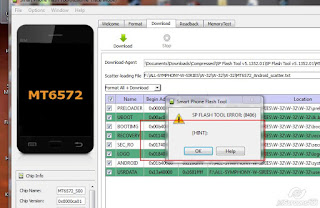SP Flash Tool — это приложение для перепрошивки смартфонов и создания резервной копию прошивки. Он совместим с устройствами, использующими процессоры компании MediaTek. Итак, сегодня мы собираемся расшифровать ошибки SP Flash Tool и дать на них решение.
Скачать последнию версию SP Flash Tool и драйвера
Ошибка 2: SP Flash Tool
Значение: SP Flash Tool не удалось установить связь с устройством.
Решение:
- Попробуйте использовать другой компьютер (желательно Windows 7)
- Установите MediaTek USB-драйверы на ПК
- Используйте другой USB-кабель
Ошибка 1002: S_INVALID_ARGUMENTS
Значение: Некорректный Scatter файл. Например, в файле scatter отключены блоки PRELOADER и DSP_BL
Решение: Загрузите другой Scatter файл и включите блоки PRELOADER и DSP_BL
Ошибка 1011: S_NOT_ENOUGH_STORAGE_SPACE
Значение: Возникает в том случае, если размер одной из частей прошивки превышает размер отведенного ему пространства. Обычно это блок ядра или рекавери.
Решение: Данная ошибка иногда возникает на недоработанных версиях Flash Tool. Замените используемую версии прошивальщика
Ошибка 1012:S_NOT_ENOUGH_MEMORY
Значение: версия SP Flash Tool не поддерживает размер файла (ов) в прошивке или ПЗУ.
Решение: Используйте последнюю версию Flash Tool
Ошибка 1013:S_COM_PORT_OPEN (1003)
Решение: Проблема с портом. Например, ошибка может появиться, если в BIOS отключены COM порты. Даже если COM порт виртуальный, а физический USB. В этом случае вы не увидите оборудование на которое ставятся драйверы PRELOADER. Проблема может быть в кабеле USB, в этом случае замените кабель. Если неисправен USB порт компьютера, то необходимо переткнуть кабель в другой порт. Теоретически, может возникать в режиме UART USB порта.
Порт был виден, его выбрали в настройках Flash Tool, программа записала его в INI файл, после чего систему перегрузили с отключенным портом, и сразу же запустили Flash Tool, не выбирая порт.. Когда после прохода красной полосы до 100% в результате прошивки, кнопки операций снова становятся доступными для нажатия, но ни сообщения об ошибке, ни окошка с зеленым кругом не появляется возникнет данная ошибка, или аналогичная ей, код которой 1013 . В этом состоянии Flash Tool не закрывает COM порт, и попытка снова запустить любую операцию, переподключив устройство, вызовет ошибку. Если программа перешла в такое неопределенное состояние, то нужно закрыть ее и запустить заново
Ошибка аналогична ошибке 1003. Решения нужно искать по тому же принципу. Может помочь смена версии прошивальщика, или прошивка устройства с отключенной батареей
Ошибка 1018 S_UNKNOWN_TARGET_BBCHIP
Решение: Воспользуйтесь более свежей версией прошивальщика
Ошибка 1022: S_UNSUPPORTED_VER_OF_DA
Значение: версия инструмента SP Flash несовместима с вашим устройством или не работает интерфейс USB.
Решение:
- Используйте другую или последнюю версию SP Flash Tool
- Замените USB-кабель или USB-порт.
Ошибка 1040: S_UNSUPPORTED_OPERATION
Значение:Scatter файл не подходит для устройства. Например в названии файла содержится номер версии 6777, а устройство версии 6555
Решение:Убедитесь, что загружен правильный Scatter файл.
Ошибка 1041:CHS_ERR
Решение: Необходимо перейти во вкладку Help, нажать Open Logs Folder и удалить все логи. Перейти в папку с прошивкой и удалить файл Checksum.ini
Ошибка 1042: S_TIMEOUT
Значение: процесс перепрошивки занял слишком много времени и SP Flash Tool обнаружил тайм-аут.
Решение:
- Попробуйте прошивать один файл за раз
- Используйте последнюю версию SP Flash Tool
- Используйте другой ПК и USB-кабель
Ошибка 2004: S_BROM_DOWNLOAD_FAIL
Значение: Проблема может заключаться в версии флэштула. Загрузите версию в конце которой есть обозначение SEC. Ошибка может возникнуть, если в операционной системе установлено множество USB драйверов для разных устройств. Воспользуйтесь программой USBDeview для удаления установленных USB драйверов и выполните прошивку через Flash Tool. Может помочь подключение устройства с зажатой клавишей громкости + или —. Если вышеперечисленные способы не помогают, после того как появится ошибка, необходимо сразу закрыть окно с ошибкой и тут же нажать кнопку download еще раз
Решение:
- Выньте аккумулятор и снова вставьте его.
- Используйте другой USB-кабель, порт и ПК.
- Щелкните правой кнопкой мыши flash_tool.exe -> Свойства -> Совместимость -> Установите пакет обновления 3 (SP3) для Windows XP -> Применить -> ОК -> Запустите flash_tool.exe от имени администратора.
- Убедитесь, что аккумулятор достаточно заряжен.
Ошибка 2005:S_BROM_CMD_STARTCMD_FAIL
Значение: Ошибка может возникать на устройствах MTD, если при выборе режима Download на блоках PRELOADER или DSP_BL не установлена галочка. Необходимо использовать подходящую версию Flash Tool, например v2.xxx для телефонов MT6573, или выключить режим DA Download All.. При выборе режима Download на блоках PRELOADER или DSP_BL установлена галочка, необходимо ее снять с этих блоков. Если эти блоки необходимо прошить, то подсоединить телефон в режиме BOOTROM. При выборе ReadBack, Format или MemoryTest нужно подключить устройство в режиме BOOTROM. Можно попробовать прошить устройство с отключенной батареей
Решение:
- Выньте аккумулятор и снова вставьте его.
- Используйте другой USB-кабель, порт и ПК.
- Щелкните правой кнопкой мыши flash_tool.exe -> Свойства -> Совместимость -> Установите пакет обновления 3 (SP3) для Windows XP -> Применить -> ОК -> Запустите flash_tool.exe от имени администратора.
- Убедитесь, что аккумулятор достаточно заряжен.
Ошибка 2020: S_BROM_CHKSUM16_MEM_RESULT_DIFF
Значение: Flash Tool обнаружил проблему при перемещении файлов, которые должны быть переброшены, во внутреннюю SRAM устройства.
Решение:
- Используйте последнюю версию SP flash tool
- В SP flash tool выберите «Опции»> «Опции»> «Соединение»> «Аккумулятор». Установите его «с батареей».
- Используйте опцию Форматировать все + Скачать
- Удерживайте обе кнопки регулировки громкости перед подключением к ПК для мигания и отпустите после начала мигания
Ошибка 2035: S_BROM_CMD_JUMP_DA_FAIL
Решение: После нажатия кнопки Download подключить к компьютеру выключенное устройство с предварительно зажатыми кнопками громкости
Ошибка 3001: S_DA_EXT_RAM_ERROR
Решение: Происходит из-за проблем со связью. Проверьте кабель и подключитесь к другому порту. Если это все еще происходит, попробуйте использовать другой компьютер.
Ошибка 3012: NAND_FLASH_NOT_FOUND
Значение: проблема связана с определением флеш памяти устройства. Воспользуйтесь другой версией прошивальщика, т.к. по мере выпуска разных версий обновляется информация о флеш памяти. Если не помог вышеуказанный вариант, попробуйте прошить устройство на другом компьютере, т.к. бывают проблемы, которые не позволяют корректно определить память на конкретной машине
Решение:
- Используйте другую версию Flash Tools
- Используйте другой компьютер, USB-кабель и USB-порт.
Ошибка 3013:S_DS_SOC_CHECK_FAIL
Решение: Возможно, что в настройках прошивки Flash Tool не стоит галочка на Uboot . Uboot — загрузчик операционной системы и драйверов для инициализации основного оборудования, таких как дисплей, процессор, GPIO. Ошибка может возникать в том случае, если в строке пути, по которому расположена программа или прошивка, присутствует кириллица или некорректные символы, иероглифы. Допустимо размещение программы и файла прошивки только по тому пути, который полностью состоит из латинских символов. Пример, показывающий некорректное размещение файлов: C:\Users\Пользователь\Desktop\Прошивки\Прошивка планшета\
Ошибка 3054:S_DA_NFB_BOOTLOADER_NOT_EXIST
Решение: Воспользуйтесь другой версией прошивальщика. Попробуйте заменить версию прошивальщика с пятой на третью версию
Ошибка 3066:S_DA_HANDSET_FAT_INFO_NOT_FOUND
Решение: Возникает при автоматическом форматировании. Необходимо задать адреса форматирования вручную
Ошибка 3140:S_DA_UPDATE_BOOLOADER_EXIST_MAGIC_NOT_
MATCHED
Значение: SP flash tool обнаружил ошибку при перепрошивке выбранного файла в неуказанный раздел
Решение:
- Используйте последнюю версию SP Flash Tool
- Используйте параметр формата, а затем загрузите в SP Flash Tool
Ошибка 3144: S_DA_EMMC_FLASH_NOT_FOUND
Решение: Ошибка возникает, если есть проблемы с аппаратной частью устройства. Также может возникать в том случае, если Scatter файл не подходит к устройству. Например, в названии присутствует emmc, а устройство на самом деле с MTD флэш. Есть вероятность того, что проблема решится, если воспользоваться другим компьютером и операционной системой. Предпочтительно использовать компьютер с операционной системой Windows XP со вновь установленными драйверами
Ошибка 3149: S_DA_SDMMC_WRITE_FAILED
Значение: SP Flash Tool не может прошить файлы на устройстве.
Решение:
Воспользуйтесь другой версией прошивальщика. Если прошиваете 3 версией, попробуйте 5 версию, либо наоборот. Выберите режим Format all + download. Необходимо переустановить драйвера для устройства и добиться того, чтобы в диспетчере устройств устройство правильно отображалось как MTK USB PORT. Запустите Flash Tool, снимите галочки со всех пунктов, кроме PRELOADER и прошейте в режиме Download. Если прогрес идёт но в конце возникает ошибка, то убеждаемся что прошивать будем только PRELOADER. В верхней части окна Flash Tool, рядом с кнопкой Download, нажмите кнопку Format. Откроется окно настроек форматирования с режимами форматирования Auto и Manual. В режиме Auto есть две настройки, поставить галочку на верхний пункт и нажать OK. Начнётся форматирование. После окончания форматирования, снова прошить PRELOADER. После удачной прошивки PRELOADER, прошить устройство полностью
Ошибка 3168:S_CHIP_TYRE_NOT_MATCH
Значение: Некорректный scatter файл.
Решение:
- Используйте Scatter файл от вашего устройства
- Используйте более высокую версию SP Flash Tool
- Установите правильные драйверы на ПК.
Ошибка 3178: BROM_ERROR_S_STORAGE_NOT_MATCH (3167,3182)
Значение: прошивка, которую вы пытаетесь прошить, несовместима с вашим устройством.
Решение: попробуйте получить подходящую прошивку для вашей модели устройства.
Ошибка 4001: S_FT_DA_NO_RESPONSE
Значение: SP Flash Tool сталкивается с проблемой связи с устройством.
Решение: Смените порт USB и перенесите Flash Tool в корень диска. Возможно, в Download Agent нет информации о ЦП/флэш, поэтому воспользуйтесь более свежей версией прошивальщика. Ошибка может быть аппаратной, например при вышедшей из строя флеш-памяти
Ошибка 4004: ошибка драйвера
Значение: драйверы не найдены или повреждены.
Решение: Удалите драйверы и установите их заново.
Ошибка 4008:S_FT_DOWNLOAD_FAIL
Решение: Воспользуйтесь другой версией прошивальщика. Есть вероятность, что поможет замена версии на более старую. Проблема может быть в кабеле USB, в этом случае замените кабель или порт USB. Возможно в процессе прошивки сел аккумулятор. Зарядите устройство и попробуйте выполнить прошивку заново. Можно попробовать вытащить из устройства аккумулятор и попробовать прошить без него. Попробуйте выполнить форматирование устройства
Ошибка 4009: S_FT_READBACK_FAIL
Значение: Кроме ошибок чтения в самом устройстве, ошибка может наблюдаться в случае ошибок в файловой системе компьютера. Например, недостаточно места на диске, либо файл невозможно перезаписать т.к. он заблокирован. Для того, чтобы понять причину, необходимо смотреть в лог Flash Tool
Решение:
- Используйте другую версию SP Flash Tool
- Удалить старые файлы Readback
Ошибка 4010: S_FT_FORMAT_FAIL
Значение: Рекомендуется сменить версию прошивальщика на 5 версию, крайне желательно начать с версии 5.1352.01 и попытаться прошить аппарат через режим Firmware upgrade. Прошивка должна быть оригинальной для аппарата и содержать все блоки. Попробуйте сменить кабель для прошивки на более качественный
Решение:
- Используйте правильную прошивку для вашей модели устройства.
- Используйте последнюю версию SP Flash Tool
Ошибка 4017:S_FT_NAND_READLEN_NOT_ALIGNMENT
Значение: вы пытаетесь прошить файл, который не был обработан для перепрошивки через SP flash tool
Ошибка 4032:S_FT_ENABLE_DRAM_FAIL
Значение:Ошибка sp flash tool может возникнуть при прошивке на аппарате с процессором MT6589. Для ее устранения, отформатируйте устройство через кнопку Format. Не делайте форматирование, если у вас аппарат на процессоре MT6575 или 6577. После форматирования, прошейте устройство со всеми галочками, нажав кнопку Download. Можно попробовать переустанавить драйверы и выполнить форматирование повторно. Выполнить прошивку, если предыдущая попытка была неудачной. Если ничего не помогло, то попробуйте сменить версию прошивальщика. Рекомендуется начать с версии 5.1352.01. Ошибка связана с неверным блоком PRELOADER. Необходимо найти родной PRELOADER и прошить его. Если прошивка стандартным методом не приносит результата, то возможно придется прошивать аппарат через тестпоинт. Появлению данной ошибки может способствовать низкий заряд батареи. Можно попробовать решить проблему замкнув 4 и 5 контакт на разъеме USB.
Решение:
- Убедитесь, что прошиваемая вами прошивка сделана для вашей модели устройства.
- Удалите папку SP Flash Tool и заново распакуйте ее.
- Убедитесь, что вы отметили флажки только для тех файлов, которые находятся на том диске, который вы собираетесь прошить
- Возможно, установлен неправильный драйвер. Удалите драйверы VCOM, Preloader и MTK и переустановите их.
Если выше изложенный материал вам не помог вот ссылка на подробный разбор данной ошибки Sp Flash Tool 4032 ошибка как исправить
Ошибка 4037: S_FT_FS_READ_FAIL
Решение: Ошибка sp flash tool может возникать в том случае, если в строке пути, по которому расположена программа или прошивка, присутствует кириллица или некорректные символы, иероглифы. Допустимо размещение программы и файла прошивки только по тому пути, который полностью состоит из латинских символов. Пример, показывающий некорректное размещение файлов: C:\Users\Пользователь\Desktop\Прошивки\Прошивка планшета\
Ошибка 4050: S_FT_NEED_DOWNLOAD_ALL_FAIL
Значение: Возникает в том случае, если не совпадают размеры блоков в PMT и в Scatter файле. В общем случае эта ошибка устраняется загрузкой всех блоков, после этого размер в PMT должен поменяться на правильный. Можно попробовать сменить версию прошивальщика
Решение:
- Используйте другую версию Flash Tool
Ошибка 4058:S_FT_GET_MEMORY_FAIL
Решение:Ошибка возникает при наличии проблем с флеш-памятью. Не рекомендуется решать проблему самостоятельно. Варианты устранения ошибки: прогрев чипа флеш-памяти паяльным феном при высокой температуре, примерно 400 градусов по цельсию. Вероятно, придется произвести замену чипа с донорской платы, либо на новый
Ошибка 5002: S_INVALID_DA_FILE
Значение: выбранный файл агента загрузки (DA) несовместим. DA-файл связен с Flash Tool, поэтому выберите тот, который находится в папке Flash Tool.
Решение:
- Выберите файл DA из папки SP Flash Tool.
- При настройке Flash Tool Download Agent необходимо выбирать прилагающийся к данной версии прошивальщика. Выбор других агентов приводит к данной ошибке
Ошибка 5007:S_FTHND_FILE_IS_NOT_LOADED_YET
Значение: Ошибка обычно возникает в том случае, если в программе Flash Tool стоит галочка на блоке, к которому некорректно указан путь, либо отсутствует. Для ее устранения, необходимо указать корректный путь к нужному блоку прошивки. Также при возникновении данной ошибки, воспользуйтесь другой версией прошивальщика, например v5.1352.01
Решение:
- Убедитесь, что разбросанный файл находится в той же папке, где находятся другие файлы для прошивки.
- Снимите флажок с любого элемента, у которого нет файла или путь которого не указан.
Ошибка 5054:S_DL_GET_DRAM_SETTINGS_FAIL
Решение: Ошибка sp flash tool заключается в том, что программе Flash Tool не удалось получить настройки оперативной памяти устройства. Может возникнуть в том случае, если был выполнен полный сброс через Flash Tool. Также ошибка может происходить при обмене данными между Download Agent и устройством. При некорректной работе драйвера сбой при передаче может произойти лишь в том случае, если у вас операционная система Windows XP с сервис-паком ниже третьего. Необходимо установить третий сервис-пак. В старших версиях драйвер usbser.sys обновлениям не подвергался и в переустановке не будет смысла.
Ошибка 5056:S_DL_PMT_ERR_NO_SPACE
Значение: размер файла больше доступного размера раздела.
Решение:
- Убедитесь, что вы записываете правильные файлы на устройство.
- Попробуйте другой ROM.
Ошибка 5066: S_DL_PC_BL_INVALID_GFH_FILE_INFOR
Решение: Некорректный Scatter файл. Может возникнуть в том случае, если выбрали Scatter из папки с неподготовленными для Flash Tool файлами. Необходимо выбрать корретный Scatter файл
Ошибка 5069: S_DL_PMT_ERR_NO_SPACE
Решение: Ошибка вероятнее всего возникает из-за особенности флеш-памяти. Случается так, что форматирование, даже низкоуровневое, не дает никакого эффекта. Т.е во флеш-памяти все остается как есть. Если делать Format, то может появиться ошибка 1037 и при этом выводится сообщение, с необходимостью выполнить Download для создания таблиц разделов. Firmware Upgrade выполнить не удается, из-за ошибки 1037. Можно сделать Download только PRELOADER. Загрузка любого другого раздела выдаст ошибку 5069. От версии Scatter, размера раздела FAT не зависит. Можно выполнить Manual Format, но в пределах UA Size. После форматирования, попытка залить любой раздел снова сводится к ошибке 5069
Ошибка 5095: S_DL_MAUI_FLASH_ID_NOT_MATCHED_
WITH_TARGET
Значение: если вы выберете неправильный файл, например, другой тип флэш-памяти, загружаемый в текущую флэш-память, инструмент выдаст предупреждение с этим сообщением. Выбранные флэш-файлы не совместимы с вашим устройством.
Ошибка 6010:SP FLASHTOOL
Значение: устройство имеет защищенный или заблокированный загрузчик.
Решение: разблокируйте загрузчик на вашем устройстве.
Ошибка 6012:S_SECURITY_SF_CODE_COMMAND_FORBIDDEN
Значение: используемый агент загрузки несовместим с устройством.
Решение: установите Download-Agent на MTK_AllInOne_DA.bin
Ошибка 6045: S_SECURITY_SECURE_USB_DL_IMAGE_SIGN_
HEADER_NOT_FOUND
Решение: Рекомендуется сменить версию прошивальщика на 5 версию, крайне желательно начать с версии 5.1352.01
Ошибка 6047: S_SECURITY_SECURE_USB_DL_IMAGE_
HASH_FAIL
Значение: проверка хеша (целостности) прошиваемых файлов не удалась.
Решение:
- Используйте SP Flash Tool последнию
- Выберите правильный файл Download Agent
- Перейдите к «Параметры»> «Загрузить» и снимите флажок «DA DLL All»
Ошибка 6104:S_SECURITY_SECURE_USB_DL_DA_RETURN_
INVALID_TYPE
Решение: Рекомендуется сменить версию прошивальщика на 5 версию, крайне желательно начать с версии 5.1352.01
Ошибка 6124:S_SECURITY_INVALID_PROJECT
Значение: Есть вероятность того, что ошибка пропадет после прошивки родного PRELOADER через кнопку Download. После этого выполнить прошивку модифицированного Recovery и полную прошивку
Решение:
- Используйте правильную прошивку для вашей точной модели устройства
- Выберите правильный файл агента загрузки в SP flash tool
- Выберите «Параметры»> «Параметры»> «Подключение»> «Скорость USB»> «Полная скорость».
- Выберите «Параметры»> «Параметры»> «Загрузить»> «Отменить выбор DA DL All with Checksum».
Ошибка 6126: S_SECURITY_SECRO_HASH_INCORREC
Решение: Ошибка часто встречается на аппаратах Huawei G610, Huawei G700, LG L60 Dual и на текущий момент не решаема в домашних условиях. Последствия: периодическая перезагрузка, в устройстве остаются удаленные файлы, при проверке памяти на запись возникает ошибка. Причина в том, что устройство имеет залоченный загрузчик, из-за чего необходимо прошить разлоченный SEC_ROдля разблокировки и дальнейшей перепрошивки. Сводится все к тому, что именно при прошивке SEC_RO возникает эта ошибка. Рекомендуется заменить память в сервисе
Ошибка 8038: SP flash tool
Значение: Для устранения ошибки необходимо использовать режим Firmware upgrade. Внимание! Прошивка должна быть конкретно для прошиваемого устройства и содержать абсолютно ВСЕ блоки, которые обычно есть в стоковых прошивках
Решение:
- Отформатируйте телефон в SP flash tool (не форматировать Bootloader), затем попробуйте снова прошить файлы с помощью Download.
- Если загрузка не работает, сделайте обновление прошивки
- Если резервная копия MTK содержит более одного файла разброса, повторите попытку с другим файлом разброса.
- Если это невозможно, попробуйте сначала выполнить форматирование или используйте обновление прошивки.
- Если это не сработает, откройте файл разброса с помощью Notepad ++ и измените __NODL_FAT на FAT, удалив «__NODL_».
Ошибка 8045: SP FLASH TOOL ERROR
Решение: Ошибка sp flash tool похожа на 8038, но на практике правка Scatter-файла не помогает. Для решения проблемы можно обратиться в сервисный центр для прошивки аппарата через программатор. В домашних условиях иногда срабатывает вариант прошивки через кнопку Download со всеми установленными галочками. Также можно попробовать сменить версию прошивальщика на 5 версию, крайне желательно начать с версии 5.1352.01. Проблема может быть аппаратная
Ошибка 8100: SP FLASH TOOL ERROR
Значение: не удается найти порт USB.
Решение:
- Установите драйверы. Если они уже установлены, удалите их и установите заново.
Ошибка 8200: SP FLASH TOOL ERROR
Значение: Ошибка возникает если вы пытаетесь прошить аппарат на одной платформе, прошивкой от другого. Например у вас MT6577, а вы пытаетесь прошить прошивкой от аппарата на MT6575. Можно попробовать сменить версию прошивальщика на 5 версию, крайне желательно начать с версии 5.1352.01
Решение:
- Найдите правильный файл восстановления.
- Используйте последнюю версию SP Flash Tool.
Ошибка 8406: ОШИБКА SP FLASH TOOL
Значение: проблемы совместимости.
Решение:
- Прошивка правильная прошивка для вашей точной модели устройства.
- Обновите драйверы VCOM.
Ошибка 8417:Ошибка инициализации Scatter-файл. Пожалуйста, проверьте правильность имени загружаемого файла.
Значение: Ошибка может возникать в том случае, если в строке пути, по которому расположена программа или прошивка, присутствует кириллица или некорректные символы, иероглифы. Допустимо размещение программы и файла прошивки только по тому пути, который полностью состоит из латинских символов. Пример, показывающий некорректное размещение файлов: C:\Users\Пользователь\Desktop\Прошивки\Прошивка планшета\
SP Flash Tool не удалось найти COM-порт
Значение:Эта ошибка говорить о том что, что у Flash Tool возникают проблемы с поиском COM-порта, к которому подключено ваше устройство.
Решение:
- Подключите ваши смартфон к другому порту и убедитесь, что у вас установлены USB-драйверы.
- Откройте « Диспетчер устройств » и найдите COM-порт подключенного устройства. Откройте Flash Tool, нажмите «Параметры» -> «COM-порт» -> выберите COM-порт, к которому вы подключили ваше устройство.
Устройство автоматически отключается во время перепрошивки
Значение: устройство отключается, как только начинается процесс перепрошивки, прерывая процесс.
Решение:
- Попробуйте другой USB-шнур, USB-порт и ПК
- Удерживайте кнопку громкости вниз или вверх при подключении устройства к ПК для перепрошивки
SP Flash Tool остается на 0 процентов
Решение:
- Установите необходимые драйверы MediaTek VCOM на ПК. на ПК.
- Используйте последнюю версию SP Flash Tool
Ошибка: не удалось инициализировать Scatter-файл. Пожалуйста, проверьте правильность имени загружаемого файла.
Решение:
- Убедитесь, что Scatter файл не был переименован.
- Попробуйте более новую версию SP Flash Tool
Ошибка: USB-устройство не распознано
Значение: Эта ошибка возникает при подключении устройства к ПК. Он показывает подсказку в системном трее после подключения вашего устройства. ПК испытывает затруднения при связи с вашим устройством (это происходит из-за прерывания, проблем с оборудованием или драйвером).
Решение:
- Попробуйте использовать другой USB-шнур, USB-порт или компьютер.
- Установите последние версии драйверов MediaTek USB на ПК.
Ошибка: пожалуйста, выберите один ROM файл перед выполнением операции
Значение: SP Flash Tool не может распознать наличие отмеченного элемента.
Решение:
Снова выберите Scatter-файл и снимите отметки со всех элементов. Не используйте флажок, который снимает галочки со всех пунктов сразу, а затем поставте нужные галки и попробуйте снова.
Ошибка: PRO_INFO: не удалось получить информацию PMT
Значение: SP Flash Tool испытывает проблемы с чтением телефона.
Решение:
- Используйте другой ПК и USB-кабель.
- Убедитесь, что телефон заряжен
Примечание. Для некоторых телефонов необходимо вынимать аккумулятор во время прошивки.
Ошибка 2005 flashtool как исправить
{youtube}EBC8S9Hp_f8{/youtube}
Flashtool ошибка 1041 как исправить
{youtube}WjR9fCGW1jM{/youtube}
Ошибка 1013 flashtool что делать как решить
{youtube}ml9rKWo0IvM?t=16{/youtube}
- Добавить свои
Оставьте свой комментарий
-
19.06.2018, 14:21
valerak
- Регистрация:
- 19.06.2018
- Сообщений:
- 1
- Репутация:
0
РЕБЯТА ОШИБКА 6012 что делать помогите
-
19.06.2018, 15:47
Fish
- Регистрация:
- 17.08.2013
- Сообщений:
- 34,125
- Репутация:
13222
Сообщение от valerak
РЕБЯТА ОШИБКА 6012 что делать помогите
цитаты с другого ресурса, возможно поможет
Про код ошибки 6010 либо 6012. Выскакивали попеременно. 6010 — при firmware, а 6012 — при download///Во первых (как было сказано в шапке) путь к прошивке и sp_flash как можно короче (поменял), и использование разных download agent/ т.е. не тот который автоматически выскакивает с sp_flash, а его замена например на DA_PL.bin затем попытка прошивки и возврат к МТК_AllinOne_DA.bin. Только после этой операции пошла полная прошивка jiayu g5s в режиме firmware со всеми галками (соответственно прошивка должна быть полной.. все строки Location должны быть прописаны
Решение ошибки BROM ERROR: S_SECURITY_SF_CODE_FORMAT_FORBIDDEN (6012) (и для 6010 тоже)
Снимаем галочку с «PRELOADER» и зашиваем через «Download»
Возможно потребуется поиграться с галочкой «DA DL All With Check Sum»
Не забываем о правиле короткого пути файла и использования только цифр и латинских символов. -
29.10.2019, 05:00
skorpions-75
- Регистрация:
- 02.03.2015
- Сообщений:
- 2
- Репутация:
2
Сообщение от Fish
цитаты с другого ресурса, возможно поможет
спасибо мне помог второй пункт
-
03.12.2019, 20:09
machito
- Регистрация:
- 03.12.2019
- Сообщений:
- 30
- Репутация:
8
мне помогло подмена MTK_DA_PL.bin на MTK_AllInOne_DA.bin ии снятие галочки с прелоадера
-
03.12.2019, 20:15
machito
- Регистрация:
- 03.12.2019
- Сообщений:
- 30
- Репутация:
8
Сообщение от machito
мне помогло подмена MTK_DA_PL.bin на MTK_AllInOne_DA.bin ии снятие галочки с прелоадера
извиняюсь опечатка DA_PL.bin
Powered by vBulletin® Version 3.8.8 Beta 1
Copyright ©2000 — 2023, vBulletin Solutions, Inc. Перевод: zCarot
SP Flash Tool is a flashing application that helps to take a backup of your device’s firmware or flash the firmware back to your device. It is compatible with the MediaTek powered devices and works with almost all the MediaTek Devices like Smartphones, Smartwatches, etc. Tough the application is simple to use, but it throws many errors without the proper information. So, today we are going to share the list of SP Flash Tool errors (BROM Errors) and give their meanings and solutions to fix them. We have covered almost all the SP Flash Tool errors on this page, and if we have missed any, then you can post them in the comment section below.
So, let’s now proceed to fix SP Flash Tool or Fix BROM Errors on your PC.
Where to Download SP Flash Tool Latest and Older Versions?
Download the latest and older versions of the SP Flash Tool from Get SP Flash Tool.
How to Fix SP Flash Tool Errors (BROM Error Codes):
SP Flash Tool Failed to enumerate COM Port
This error clearly means that the Flash Tool has issues finding the COM port on which your device is connected.
Solution:
- Make sure to run SP Flash Tool as administrator on your computer. (A viewer suggested this solution, as it helped him fix the failed to enumerate COM Port issue.)
- Connect your watch to another Port and make sure you have USB Drivers installed.
- Open «Device Manager» and find the COM port of the device you connected. Once found, open Flash Tool, click on Options -> COM Port -> Select the COM Port on which you have connected your device.
The device automatically disconnects during flashing
Meaning: Device disconnects as soon as the flashing process begins, interrupting the process.
Solution:
- Try a different USB Cord, USB Port & PC
- Hold the Volume Down or Up button while connecting the device to the PC for flashing
SP Flash Tool remains at 0%
Solution:
- Install necessary MediaTek VCOM drivers on PC.
- Use the latest version of SP Flash Tool — Download
Follow the troubleshooting guide on how to fix the Flash tool Stuck at 0% (waiting) issue.
Error: Initialize scatter file failed. Please check the scatter file name you load is legal
Meaning: SP Flash Tool doesn’t accept the name of the scatter file.
Solution:
- Make sure the scatter file was not renamed.
- Try a higher version of SP Flash Tool [Download]
Error: USB device not recognized
This error occurs while you connect your device to the PC. It shows a prompt on the system tray after connecting your device.
Meaning: PC is having trouble communicating with your device (It occurs due to interruption, hardware, or driver problems).
Solution:
- Try a different USB Cord, USB Port, or PC.
- Install the latest MediaTek USB drivers on PC.
Error: Please select one ROM at least before execution
Meaning: SP Flash Tool fails to recognize that there is an item ticked.
Solution:
- Select the Scatter file again and untick all the items which you don’t want to flash one by one. Don’t use the checkbox, which un-ticks all the things at once and then checks one by one.
Error: PRO_INFO: Failed to get PMT info
Meaning: SP Flash Tool is having problems reading the phone.
Solution:
- Use different PC and USB Cable.
- Ensure that the phone is powered off with a charged battery inside when connecting.
Note: Some phones require you to remove the battery while flashing. In this case, Solution 1 is the one you should follow.
Error 1002: S_INVALID_ARGUMENTS
Meaning: Invalid Scatter file.
Solution: Load the correct scatter file.
Error 1012: BROM ERROR: S_NOT_ENOUGH_MEMORY (1012)
Meaning: The version of SP Flash Tool doesn’t support the size(s) of the file(s) in the firmware or ROM.
Solution:
- Use the latest version of Flash Tool [Download]
Error 1003: S_COM_PORT_OPEN_FAIL (1003)
Meaning: SP Flash Tool encountered an error while communicating with the device via the target port.
Solution:
- Connect the device to a different USB Port on the PC
- Try different versions of SP Flash Tool [Download]
- Try using different USB Cable
- Make sure the device’s USB port is not damaged
Error 1013: BROM ERROR: S_COM_PORT_OPEN Fail (1013)
Meaning: SP Flash Tool encountered an error while communicating with the device via the target port.
Solution:
- Connect the device to a different USB Port on the PC
- Try different versions of SP Flash Tool [Download]
- Try using different USB Cable
- Make sure the device’s USB port is not damaged
Error 1011: S_NOT_ENOUGH_STORAGE_SPACE
Meaning: The size of any part of the firmware is larger than the allotted space (usually a block or core)
Solution:
- Change the version of the SP Flash Tool. Download from here.
Note: It is learned that this error sometimes occurs on the «raw» versions of the flash tool. So changing the version might help.
Error 1022:
Meaning: The version of the SP Flash tool is not compatible with your device, or the USB interface is not working.
Solution:
- Use the different or latest version of SP Flash Tool — Download
- Change USB Cable or USB Port.
Error 1040: S_UNSUPPORTED_OPERATION (1040)
Meaning: Flash boot files & Scatter.txt don’t match.
Solution:
- Make sure the correct scatter file is loaded.
Error 1042: BROM ERROR: S_TIMEOUT (1042)
Meaning: The flashing process took too long, and the SP Flash Tool encountered a timeout.
Solution:
- Try flashing one file at a time
- Use the latest version of SP Flash Tool [Download]
- Use different PC and USB Cable
Error 2: BROM ERROR: ?? (2)
Meaning: SP Flash Tool was unable to communicate with the device.
Solution:
- Try using a different PC (preferably Windows 7)
- Install MediaTek USB Drivers on PC
- Use another USB Cable
Error 4008: BROM ERROR : S_FT_DOWNLOAD_FAIL (4008)
Meaning: There is an interruption between the SP Flash Tool and the device communication, and the SP Flash Tool encountered an error while flashing files.
Solution:
- Take out the battery and re-insert it back.
- Use different USB Cable, Port, and PC.
- Right click flash_tool.exe -> Properties -> Compatibility -> Set to Windows XP Service Pack 3 -> Apply -> OK -> Run flash_tool.exe as administrator.
- Make sure the battery has enough charge left.
Error 2004: BROM ERROR : S_FT_DOWNLOAD_FAIL (2004)
Meaning: There is an interruption between the SP Flash Tool and the device communication, and the SP Flash Tool encountered an error while flashing files.
Solution:
- Take out the battery and re-insert it back.
- Use different USB Cable, port, and PC.
- Right click flash_tool.exe -> Properties -> Compatibility -> Set to Windows XP Service Pack 3 -> Apply -> OK -> Run flash_tool.exe as administrator.
- Make sure the battery has enough charge left.
Error 2005: BROM ERROR: S_BROM_CMD_STARTCMD_FAIL (2005)
Meaning: Device attempted to power on before SP Flash Tool could flash the files to it.
Solution:
- Take out the battery and re-insert it back.
- Use different USB Cable, port, and PC.
- Right click flash_tool.exe -> Properties -> Compatibility -> Set to Windows XP Service Pack 3 -> Apply -> OK -> Run flash_tool.exe as administrator.
- Make sure the battery has enough charge left.
Error 2020: BROM ERROR : S_BROM_CHKSUM16_MEM_RESULT_DIFF (2020)
Meaning: Flash Tool encountered a problem moving files to be flashed to the device’s internal SRAM.
Solution:
- use the latest version of the SP flash tool [Download Here]
- In SP flash tool, navigate to Options > Option > Connection > Battery. Set it to «with battery».
- Use the Format all + Download option
- Hold both volume buttons before connecting to the PC for flashing and release once flashing begins
Error 3001: S_DA_EXT_RAM_ERROR
The SP Flash Tool Error 3001 occurs due to connection problems. Check the cable and reconnect to another port. If it still occurs, try using a different PC.
Error 3012: NAND_FLASH_NOT_FOUND
Meaning: Problem associated with the definition of flash memory.
Solution:
- Use the different version of flash tools — Download
- Use different PC, USB Cable, and USB Port.
Error 3140: BROM ERROR: S_DA_UPDATE_BOOLOADER_EXIST_MAGIC_NOT_MATCHED
Meaning: SP flash tool encountered an error flashing a selected file to a non-specified partition
Solution:
- Use the latest version of SP Flash Tool — Download
- Use format option and then download in SP Flash Tool
Error 3144: S_DA_EMMC_FLASH_NOT_FOUND (3144)
Meaning: Flash boot files and scatter mismatch. Note EMMC partition device and MTD partition device use different TXT boot files.
Solution:
- Choose the correct Scatter file.
- Use a different PC (preferably Windows XP) with all the drivers loaded.
Error 3149: BROM ERROR : S_DA_SDMMC_WRITE_FAILED (3149)
Meaning: SP Flash tool is unable to flash files to the device.
Solution:
- Use the latest version of the SP flash tool and run it as administrator. [Download here]
- Format first then Download
- Don’t tick a box with an unspecified/empty file path
- Ensure the phone is switched off and has enough charge before connecting to the PC for flashing
- Try a different PC
- Try a different ROM
- Try a different USB cord
- Try formatting the phone first before flashing files to it
Error 3168: BROM ERROR: S_CHIP_TYPE_NOT_MATCH (3168)
Meaning: SP Flash Tool detects that there is a mismatch between the information provided in the scatter file and the device’s info.
Solution:
- Make sure you are using the correct ROM file for your device.
- Use the higher version of SP Flash Tool — Download here
- Install correct drivers on PC.
Error 3182: BROM ERROR: S_STORAGE_NOT_MATCH (3182)
Meaning: The firmware you are trying to flash is not compatible with your device.
Solution: Try getting the appropriate firmware for your device model.
Error 3167: BROM_ERROR: S_STORAGE_NOT_MATCH (3167)
Meaning: The firmware you are trying to flash is not compatible with your device.
Solution: Try getting the appropriate firmware for your device model.
Error 3178: BROM_ERROR: S_STORAGE_NOT_MATCH (3178)
Meaning: The firmware you are trying to flash is not compatible with your device.
Solution: Try getting the appropriate firmware for your device model.
Error 4001: S_FT_DA_NO_RESPONSE or Da didn’t send response data to Flash Tool
Meaning: SP Flash Tool facing problem communicating with the device.
Solution:
- Use a different USB Port.
- Install MediaTek VCOM drivers on PC.
- Run Flash_tool.exe as administrator.
- Use a different PC (preferably Windows 7 or XP).
- Try different USB Cable.
Error 4004: Driver Error
Meaning: Drivers not found or corrupted.
Solution: Uninstall drivers and re-install them.
Error 4009: S_FT_READBACK_FAIL (4009)
Meaning: SP Flash Tool failed to create a Readback file, possibly due to not enough space for a file or file cannot be overwritten because it is locked.
Solution:
- Use the different version of SP Flash Tool [Download]
- Delete old Readback files
Error 4010: BROM ERROR : S_FT_FORMAT_FAIL
Meaning: The blocks map in the scatter file doesn’t match the device’s partition sizes
Solution:
- Use the correct firmware for your device model.
- Use the latest version of SP Flash Tool [Download]
Error 4017: BROM ERROR: S_FT_NAND_READLEN_NOT_ALIGNMENT (4017)
Meaning: You’re trying to flash a file that has not been processed for flashing via the SP flash tool
Error 4032: BROM ERROR : S_FT_ENABLE_DRAM_FAIL (4032) [EMI] Enable DRAM fail
Meaning: The firmware you’re trying to flash is either not compatible with your device or you have selected the wrong flashing settings
Solution:
- Ensure that the firmware you are flashing is made for your device model.
- Delete the SP Flash Tool folder and re-extract it.
- Ensure you tick the boxes for only the files present in the ROM you’re about to flash
- Might have the wrong driver installed. Uninstall the VCOM, Preloader, and MTK drivers and re-install them.
Error 4050: S_FT_NEED_DOWNLOAD_ALL_FAIL
Meaning: The SP Flash Tool Error Code 4050 occurs when block sizes are not the same in the PMT and scatter. In general, this error is treated to download all the blocks (one can use data enough), then the size in the PMT should switch to the right.
Solution:
- Use a different version of Flash Tool — Download
Error 4058: BROM ERROR: S_FT_GET_MEMORY_FAIL (4058)
Meaning: Flash tool was unable to locate the partition you’re trying to flash.
Solution: Un-tick any item with a blank or empty location
Error 5002: S_INVALID_DA_FILE
Meaning: The Download Agent (DA) file selected is not compatible. DA file is attached to the Flash Tool release, so choose the one which is provided in the Flash Tool folder.
Solution:
- Choose the DA file from the SP Flash Tool folder.
Error 5007: BROM ERROR : S_FTHND_FILE_IS_NOT_LOADED_YET (5007)
Meaning: You’re trying to flash a file with the unspecified path (no file selected in the item box)
Solution:
- Make sure the scatter file is in the same folder where the other files to be flashed are located.
- Untick any item whose file you do not have or whose path is not specified.
Error 5054: BROM ERROR S_DL_GET_DRAM_SETTINGS_FAIL (5054)
Meaning: The files you are trying to flash are not compatible with the device.
Solution:
- Ensure you are using the correct files.
Error 5069: BROM ERROR : S_DL_PMT_ERR_NO_SPACE (5069)
Meaning: The size of a file is larger than the available partition size.
Solution:
- Ensure that you are flashing the correct files to the device.
- Try another ROM.
Error 5056: BROM ERROR : S_DL_PMT_ERR_NO_SPACE (5056)
Meaning: The size of a file is larger than the available partition size.
Solution:
- Ensure that you are flashing the correct files to the device.
- Try another ROM.
Error 5066: S_DL_PC_BL_INVALID_GFH_FILE_INFOR
Meaning: Wrong files. The Scatter file of the chosen folder is not yet prepared for the FT files.
Solution:
- Choose the correct scatter file prepared for the FT files.
Error 5095: S_DL_MAUI_FLASH_ID_NOT_MATCHED_WITH_TARGET (5095)
Meaning: When you choose the wrong file, for example, another type of flash downloads into the current flash, the tool will warn with this message. The chosen flash files are not compatible with your device.
Error 6010: BROM ERROR: SP FLASHTOOL ERROR 6010 CODE DOWNLOAD FORBIDDEN
Meaning: The device has a protected or locked bootloader.
Solution: Unlock the bootloader on your device.
Error 6012: BROM ERROR: S_SECURITY_SF_CODE_COMMAND_FORBIDDEN (6012), MSP ERROR CODE: 0X00
Meaning: The Download-Agent being used is incompatible with the device.
Solution: Set Download-Agent to MTK_AllInOne_DA.bin
Error 6047: BROM ERROR: S_SECURITY_SECURE_USB_DL_IMAGE_HASH_FAIL
Meaning: Hash (integrity) check of the files being flashed failed.
Solution:
- Use SP Flash Tool V5.1516.00 from here
- Select the right Download Agent file
- Navigate to Options > Option > Download and untick DA DLL All…
Error 6124: BROM ERROR: S_SECURITY_INVALID_PROJECT (6124), MSO ERROR CODE: 0X00
Meaning: Wrong flash settings or firmware.
Solution:
- Use the correct firmware for your exact device model
- Select the correct Download Agent file in the SP flash tool
- Go to Options > Option > Connection > USB Speed > Full Speed
- Go to Options > Option > Download > Untick DA DL All with Checksum
Error 8038: Error 8038! Android download pmt is ready, and layout has been changed / PMT changed for the ROM
Meaning: SP Flash Tool is having trouble writing to certain partitions due to some incompatibility.
Solution:
- Format the phone in the SP flash tool (Do not format bootloader) then try flashing the files again using Download
- If Download doesn’t work then do a firmware upgrade
- If the MTK backup contains more than one scatter file, retry flashing with the other scatter file.
- If that isn’t feasible, try formatting first or use the firmware upgrade
- If that doesn’t work, open the scatter file using Notepad++ and change __NODL_FAT to FAT by removing «__NODL_».
Error 8100:
Meaning: Cannot find the USB port.
Solution:
- Install the Drivers. If already installed, uninstall them and re-install them again.
Error 8200:
Meaning: Invalid file or incompatible recovery file.
Solution:
- Find the right recovery file.
- Use the latest version of the SP Flash Tool. [Download Here]
Error 8406: SP FLASH TOOL ERROR (8406)
Meaning: Compatibility issues.
Solution:
- Flash the right firmware for your exact device model.
- Update VCOM drivers.
Error 8417: BROM ERROR: Initialize scatter file failed. Please check the scatter file name you load is legal
Meaning: The format of the Scatter file is invalid.
Solution:
Open the scatter file in Notepad++, the first line must beginning with:
############################################################################################################## General Setting #
If there is anything else above this then delete it and save the scatter file.
Stuck at Download DA 100%
Meaning: SP Flash Tool is having trouble communicating with your device.
Solution:
- Uninstall and re-install MediaTek drivers.
SP Flash Tool flashing process was successful, but the phone’s calibration doesn’t work
If, after flashing the files using SP Flash Tool soft keys and touch doesn’t work or respond, follow the below solution.
Solution:
Edit the scatter file using Notepad++ and remove the NODL_ (or set is_download: false to is_download: true) in front of the items you have in the backup folder but aren’t listed when you load the scatter file in the SP flash tool. Removing NODL_ or setting is_download to true makes the item listed/available in the SP flash tool when you load the scatter file after saving it.
USB device not recognized
Meaning: The PC is having trouble communicating with your device because of interruption, hardware, or driver problem.
Solution:
- Remove and install the MediaTek MTK drivers again on your PC.
- Try a different USB cable.
- Connect the device to a different USB Port.
- If the above solutions don’t work, try using another PC.
Error 0xFDA: BROM ERROR: S_FT_GET_MEMORY_FAIL (0xFDA)
Meaning: SP Flash Tool encountered an error reading your device’s storage.
Solution:
- Try a different USB cable.
- Connect the device to a different USB Port.
- If the above solutions don’t work, try using another PC.
Error 0x13BE: S_DL_GET_DRAM_SETTING_FAIL (0x13BE)
Meaning: The firmware you are trying to flash is either not compatible or you have selected the wrong flashing settings.
Solution:
- Make sure that the firmware you are trying to flash is actually for your device model.
- Only tick the boxes only for the files which are available in the ROM folder you’re trying to flash.
Error 0x3: BROM ERROR:?? (0x3)
Meaning: SP flash tool encountered an error maintaining the connection with the device during the flashing process.
Solution:
- Uninstall and re-install MTK VCOM drivers on your PC.
- Try a different USB cable.
- Connect the device to a different USB Port.
- If the above solutions don’t work, try using another PC.
Error 0x7D4: BROM ERROR: S_BROM_DOWNLOAD_DA_FAIL (0x7D4)
Meaning: SP Flash Tool encountered an error writing to the device.
Solution:
- Try changing the Download Agent (Secure Boot DA) file.
- Use the latest version of SP Flash Tool – Download here.
- Make sure that your device’s battery is sufficiently charged.
- Make sure the device’s USB port is not damaged.
- Ensure that the file names match what’s in the scatter file.
- Try a different USB cable.
- Connect the device to a different USB Port.
- If the above solutions don’t work, try using another PC.
Error 0x8: BROM ERROR:?? (0x8)
Meaning: The size of the file you are trying to flash is larger than the partition size.
Solution:
- Ensure that the files you’re trying to flash are actually for your device’s exact model.
- Try another Stock ROM.
- Change the phone’s EMMC chip.
- Try using a different PC.
Error OXFC0: BROM ERROR S_FT_ENABLE_DRAM_FAIL (OXFC0)
Meaning: The firmware you’re trying to flash is either not compatible with your device or you have selected the wrong flashing settings.
Solution:
- Ensure that the files you’re trying to flash are actually for your device’s exact model.
- Only tick the boxes only for the files which are available in the ROM you’re trying to flash.
- Uninstall the VCOM, Preloader, and MTK drivers and re-install them on your PC.
- Use the latest version of the Smartphone Flash Tool.
- Delete the SP Flash Tool folder and re-extract it.
- Ensure that the phone is powered off (with the battery inserted) before connecting to the PC for flashing.
- If the above solution doesn’t work, then you can try holding down the Volume Down button and connect the phone to the PC. You can also try holding Volume UP, Power and Volume Down, Power, and Volume UP buttons.
- Format the phone from Settings before trying to flash the files again.
Error 0X411: BROM ERROR: S_CHKSUM_ERROR (0X411)
Meaning: There was a checksum error when flashing the firmware.
Solution:
- Delete any file with the checksum in its name from the ROM/firmware folder.
- Go to Options > Option > Download > Un-tick DA DL all with checksum.
Error 0xFA1: BROM ERROR: S_FT_DA_NO_RESPONSE (0xFA1)
Meaning: SP flash tool encountered an error communicating with the device.
Solution:
- Install MTK VCOM drivers on your PC. If already installed, uninstall and re-install them.
- Ensure that the device is powered off and has charged battery inserted.
- Do not hold any button when connecting the device to the PC for flashing.
- Try a different USB cable.
- Connect the device to a different USB Port.
- If the above solutions don’t work, try using another PC.
TOOL DL image Fail!
Meaning: DA DL all with the Checksum option, is disabled in the SP flash tool.
Solution:
- In SP Flash Tool, navigate to Options > Option > Download > Tick DA DL all with checksum and re-flash the firmware.
Error 0xFC0: BROM ERROR: S_FT_ENABLE_DRAM_FAIL (0xFC0)
Meaning: The firmware you’re trying to flash is either not compatible with your device or you have selected the wrong flashing settings.
Solution:
- Ensure that the files you’re trying to flash are actually for your device’s exact model.
- Only tick the boxes only for the files which are available in the ROM you’re trying to flash.
- Uninstall the VCOM, Preloader, and MTK drivers and re-install them on your PC.
- Use the latest version of the Smartphone Flash Tool.
- Delete the SP Flash Tool folder and re-extract it.
- Ensure that the phone is powered off (with the battery inserted) before connecting to the PC for flashing.
- If the above solution doesn’t work, then you can try holding down the Volume Down button and connect the phone to the PC. You can also try holding Volume UP, Power and Volume Down, Power, and Volume UP buttons.
- Format the phone from Settings before trying to flash the files again.
Error 0xC0050003: BROM ERROR: STATUS_DOWNLOAD_EXCEPTION (0xC0050003)
Meaning: SP flash tool encountered an error writing to one or more partitions.
Solution:
- Download the latest version of the Smart Phone Flash Tool and re-flash the firmware.
- Try flashing one partition at a time to figure out which partition is resulting in the error.
- Try a different USB cable.
- Connect the device to a different USB Port.
- If the above solutions don’t work, try using another PC.
Error 0xc002002A: BROM ERROR: STATUS_SEC_IMG_TYPE_MISMATCH (0xc002002A)
Meaning: The firmware you’re trying to flash is either not compatible with your device, or you have selected the wrong flashing settings or verified boot is enabled.
Solution:
- Unlock the bootloader before flashing the firmware.
- Ensure that the files you’re trying to flash are actually for your device’s exact model.
- Only tick the boxes only for the files which are available in the ROM you’re trying to flash.
- Uninstall the VCOM, Preloader, and MTK drivers and re-install them on your PC.
- Use the latest version of the Smartphone Flash Tool.
- Delete the SP Flash Tool folder and re-extract it.
- Ensure that the phone is switched off (with the battery inserted) before connecting to the PC for flashing.
- If the above solution doesn’t work, then you can try holding down the Volume Down button and connect the phone to the PC. You can also try holding Volume UP, Power and Volume Down, Power, and Volume UP buttons.
- Format the phone from Settings before trying to flash the files again.
Error 0XFA8: BROM ERROR: S_FT_DOWNLOAD_FAIL (0XFA8)
Meaning: SP flash tool encountered an error while attempting to flash the firmware.
Solution:
- Make sure that the device is switched off, and the battery is in the device before connecting for flashing.
- Use the format option and then download it in the SP flash tool.
- Try changing the Download Agent setting in Smartphone Flash Tool.
- Try a different USB cable.
- Try connecting the device to a different USB Port.
- Try using a different PC.
Error 0x7D5: BROM ERROR: S_BROM_CMD_STARTCMD_FAIL (0x7D5)
Meaning: The device attempted to power on before the SP flash tool could flash the files to it.
Solution:
- Make sure the battery is sufficiently charged on your device.
- Take out and re-insert the battery.
- Try using a different USB cable or COM port or PC.
- Right click flash_tool.exe -> Properties -> Compatibility -> Set to Windows XP Service Pack 3 -> Apply -> OK -> Run flash_tool.exe as administrator.
- Do not hold any button when connecting to the PC.
Error: Boundary Check Failed: rom_end_addr >= next rom begin_addr.
Meaning: The firmware has a partition that wasn’t included while backing up the firmware. SP Flash Tool encountered an error in the end address of the preloader partition and the begin address of the PGPT partition (i.e., the partition which wasn’t included in the backup).
Solution:
- Close the error message and manually select the location of all the files in the scatter file from the bottom to the top. Meaning that a preloader would be the last thing you will select.
- If that doesn’t work, open and modify the scatter file using Notepad++ then change the «boundary_check: True» to «boundary_check: False».
Error 3179: BROM ERROR: S_CHIP_TYPE_NOT_MATCH (3179)
Meaning: The firmware you’re trying to flash is either not compatible with your device or you have selected the wrong flashing settings.
Solution:
- Ensure that the files you’re trying to flash are actually for your device’s exact model.
- Only tick the boxes only for the files which are available in the ROM you’re trying to flash.
- Uninstall the VCOM, Preloader, and MTK drivers and re-install them on your PC.
- Use the latest version of the Smartphone Flash Tool.
- Delete the SP Flash Tool folder and re-extract it.
- Ensure that the phone is powered off (with the battery inserted) before connecting to the PC for flashing.
- If the above solution doesn’t work, then you can try holding down the Volume Down button and connect the phone to the PC. You can also try holding Volume UP, Power and Volume Down, Power, and Volume UP buttons.
- Format the phone from Settings before trying to flash the files again.
Error 5073: BROM ERROR: S_DL_READ_PT_FAIL (5073)
Meaning: Smartphone flash tool encountered an error while trying to format the device.
Solution:
- Use «download only» under the download tab to flash the firmware, and then you can format the device if needed.
SP Flash Tool force-closes when scatter file is loaded
Meaning: SP Flash Tool doesn’t support the scatter file because of its blocks or configuration.
Solution:
- Open the scatter file using Notepad++ and locate the last partition on the list (flashinfo) and change the is_download: true to is_download: false. Once done, save the scatter file and reload it in SP Flash Tool.
Storage type mismatch!
Message:
scatter storage type is HW_STORAGE_EMMC
target storage type is HW_STORAGE_NAND
(or)
scatter storage type is HW_STORAGE_EMMC
target storage type is HW_STORAGE_NONE
Meaning: There is a mismatch between the device’s storage type and that which the scatter file expects.
Solution:
- Try using a different firmware or ROM.
- Try using SP Flash Tool version 3.x. If it doesn’t work, try using different versions and make sure to run it as administrator.
Error 8045: No Valid Partition Management Table (PMT) for storage
Meaning: SP Flash Tool failed to identify the device’s partition ahead of the file writes.
Solution:
- Try flashing the firmware using Download only.
Error 1041: BROM ERROR: S_CHKSUM_ERROR (1041)
Meaning: There was a checksum error when flashing the firmware.
Solution:
- Delete any file with the checksum in its name from the ROM/firmware folder.
- Go to Options > Option > Download > Un-tick DA DL all with checksum.
Error 6126: BROM ERROR: S_SECURITY_SECRO_HASH_INCORRECT (6126), MSP ERROE CODE: 0x00
Meaning: The ROM contains a checksum file, but DA DL All With CheckSum is un-checked.
Solution:
- Tick DA DL All With Check Sum under Options > Option > Download.
Error 6128: BROM ERROR: S_SECURITY_AC_REGION_NOT_FOUND_IN_SECROIMG (6128), MSP ERROR CODE: 0X00
Meaning: The ROM contains a checksum file, but DA DL All With CheckSum is un-checked.
Solution:
- Tick DA DL All With Check Sum under Options > Option > Download.
Error 0xC0050005: ERROR STATUS_EXT_RAM_EXCEPTION (0xC0050005)
Meaning: The firmware you’re trying to flash is either not compatible with your device or you have selected the wrong flashing settings.
Solution:
- Ensure that the files you’re trying to flash are actually for your device’s exact model.
- Only tick the boxes only for the files which are available in the ROM you’re trying to flash.
- Make sure your device’s battery is sufficiently charged.
Error (3): BROM ERROR:?? (3)
Meaning: There is a problem with the format of the scatter file or files being flashed. Example – trying to flash .bin files using SP Flash Tool.
Solution:
- Check the scatter file and firmware files you are trying to flash to make sure that they’re not meant to be flashed using a different tool.
Error 6104: BROM ERROR: S_SECURITY_SECURE_USB_DL_DA_RETURN_INVALID_TYPE (6104), MSP ERROR CODE: 0X00
Meaning: Wrong flash settings or firmware/ROM files.
Solution:
- Make sure you have selected the correct Download Agent file in SP Flash Tool and are using the firmware meant for your device’s exact model.
- Go to Options > Option > Connection > USB Speed > Full Speed.
- Go to Options > Option > Download > un-tick DA DL ALL with Checksum.
Error 3183: BROM ERROR: S_CHIP_TYRE_NOT_MATCH (3183)
Meaning: SP Flash Tool believes that there is a mismatch between the information provided in the scatter file and device info.
Solution:
- Make sure to use the ROM/firmware for the exact device model.
- Try using the higher version of the SP Flash Tool.
- Uninstall and re-install the MediaTek MTK USB Drivers on your PC.
Error 0xC0060001: BROM ERROR: S_BROM_CMD_STARTCMD_FAIL (0xC0060001)
Meaning: The device attempted to power on before the SP flash tool could flash the files to it.
Solution:
- The device might require a custom Download Agent (DA) to be flashed.
- Make sure the battery is sufficiently charged before flashing.
- Take out and re-insert the battery.
- Try using a different USB cable or COM port or PC.
- Right click flash_tool.exe -> Properties -> Compatibility -> Set to Windows XP Service Pack 3 -> Apply -> OK -> Run flash_tool.exe as administrator.
- Do not hold any button when connecting to the PC.
Error: PMT changed for the ROM; it must be downloaded
Meaning: The partition table about to be written (from the scatter file) is different from the device’s current partition table layout.
Solution:
- Ensure that the scatter file and firmware/ROM files you’re trying to flash are for your device’s exact model.
- If you’re trying to flash only a few files from the firmware, then you need to get the firmware to complement and then flash using download only.
- If you’re trying to flash the complete firmware, then try using the «Firmware Upgrade» option or Format first before the «download only» option.
Error 6004: ERROR: S_SECURITY_SLA_FAIL (6004), MSP ERROE CODE: 0X00
Meaning: The Download Agent file isn’t compatible with the device.
Solution:
- Try using a different Download Agent file.
- Try using a different version of the Smartphone Flash Tool.
- Ensure you are using the right Authentication file.
Error 6045: S_SECURITY_SECURE_USB_DL_IMAGE_SIGN_HEADER_NOT_FOUND (6045), MSP ERROE CODE: 0x00
Meaning: The image files you are trying to flash do not contain –sign header.
Solution:
- Use the SP Flash Tool v5.1532.00 – Download here.
- Load the Auth file for the device in the flash tool.
- Try flashing a factory-signed firmware.
- Flash the unsigned image using the ‘Write Memory’ tab in SP Flash Tool. To activate the write memory tab, press ‘Ctrl + Alt + V’ to enable advanced mode and then click Window > Write Memory.
Error 2035: BROM ERROR: S_BROM_CMD_JUMP_DA_FAIL (2035)
Meaning: SP Flash Tool encountered an error connecting to the device.
Solution:
- Ensure that the battery is inserted, and you’re not holding any button when connecting the device to a PC for flashing.
- Uninstall and re-install the MediaTek MTK VCOM Drivers.
- Disable any modem manager or software which might be blocking ports on the PC.
- Linux / Ubuntu users, make sure you installed ‘libusb-dev’ then blacklist Ubuntu’s modem manager (because it controls port /dev/ttyACM0, which is causing SP Flash Tool from running properly).
Error 0x412: BROM ERROR: S_TIMEOUT (0X412)
Meaning: SP Flash Tool encountered a timeout when trying to flash, i.e., flashing took long to start or complete.
Solution:
- Make sure that files are loaded in SP Flash Tool with a valid location. The location should not be empty.
- Try flashing one file at a time.
- Try using a higher version of the Smart Phone Flash Tool.
- Un-tick larger files or find smaller alternatives.
Error 6029: S_SECURITY_SEND_AUTH_FAIL (6029), MSP ERROE CODE: 0x00
Meaning: SP Flash Tool failed to authenticate the files you are trying to flash.
Solution:
- Try another ROM/firmware from a different source.
- Get an Auth file for your device model.
- For Tecno, Infinix, and Itel devices, use Software Download Tool (Format + Download).
Error 0x93AF: ROM [logo] checksum mismatch checksum_config[0x93af], checksum_val[0x94ae]
Meaning: The SP Flash Tool Error Code 0x93AF means that the tool encountered a checksum error.
Solution:
- Open the checksum file using Notepad++ and search for 0x93af and replace it with 0x94ae.
- Delete any checksum file from the ROM/firmware files.
Error 5011: S_DL_SCAT_INCORRECT_FORMAT (5011)
Meaning: The scatter file has an incorrect format. It has been badly created or modified.
Solution:
- Download a different scatter file that doesn’t throw an error in SPFT. Now open the two scatter files using Notepad++, and you will notice that the incorrect scatter file has the items slightly shifted to the left. Edit the incorrect scatter file to the same format as in the working scatter file.
- After modifying the scatter file using the above method, use the latest version of SP Flash Tool e.g., SP Flash Tool v5.1728.
- Download another ROM/firmware from a different source.
Error 0xC52: BROM ERROR: S_DA_SDMMC_WRITE_FAILED (0XC52)
Meaning: SP Flash Tool was unable to flash files to the device.
Solution:
- Make sure to use the latest version of the SP Flash Tool and run it as administrator.
- Format first then Download.
- Un-tick the box with an unspecified/empty file path.
- Ensure that the battery is sufficiently charged and the device is switched off before connecting to the PC for flashing.
- Try a different ROM from a different source.
- Try formatting the device first before flashing the files.
- Try a different USB cable.
- Connect the device to a different USB Port.
- If the above solutions don’t work, try using another PC.
Error 0XFAA: BROM ERROR: S_FT_FORMAT_FAIL (0XFAA)
Meaning: The source (firmware) doesn’t properly match with the target (phone).
Solution:
- Try using a different firmware for your device model.
- Ensure you’re using the right tool for flashing the firmware.
Error 5072: ERROR: S_DL_WRITE_PT_FAIL (5072)
Meaning: SPFT encountered a problem writing to one or more partitions.
Solution:
- Make sure the device is powered off with a charged battery inside before connecting to the PC for flashing.
- Don’t hold any buttons when connecting to the PC.
- Try a different USB cable.
- Connect the device to a different USB Port.
- If the above solutions don’t work, try using another PC.
Error 0xC0070004: ERROR: STATUS_DA_HASH_MISMATCH (0xC0070004)
Meaning: Hash (integrity) check for the images being flashed is failed.
Solution:
- Use SP Flash Tool v5.1516.00 – Download from here.
- Make sure to select the correct Download Agent file.
- Navigate to Options > Option > Download > Un-tick DA DL all with checksum.
Error 6046: BROM ERROR: S_SECURITY_USB_DL_IMAGE_SIGNATURE_VERIFY_FAIL (6064), MSP ERROR CODE: 0X0
Meaning: The SP Flash Tool Error Code 6046 refers to the failed signature verification for the firmware files.
Solution:
- Select MTK_AllInOne_DA.bin as Download Agent file.
- Navigate to Options > Option > Download > Un-tick DA DL all with Checksum.
- Delete any checksum file in the ROM/firmware folder.
Error 0XC0060003: ERROR: STATUS_BROM_CMD_SEND_DA_FAIL (0XC0060003)
Meaning: Smart Phone Flash Tool is unable to read or write to the device using the selected Download Agent.
Solution:
- The device might require a custom Download Agent (DA) to be flashed.
- Make sure the battery is sufficiently charged before flashing.
- Take out and re-insert the battery.
- Try using a different USB cable or COM port or PC.
- Right click flash_tool.exe -> Properties -> Compatibility -> Set to Windows XP Service Pack 3 -> Apply -> OK -> Run flash_tool.exe as administrator.
- Do not hold any button when connecting to the PC.
Error 0x94010000: CHIP TYPE NOT match! target refuse value: 0x94010000
Meaning: The device likely has a locked/encrypted preloader.
Solution:
- Un-tick preloader when flashing in SP Flash Tool.
Error 0xC0020029: BROM ERROR: STATUS_SEC_IMGHDR_TYPE_MISMATCH (0xC0020029)
Meaning: You are trying to flash the modified files to a device that accepts only signed or verified images.
Solution:
- Download and flash the official firmware for your device (usually have –verified or –signed prefixes in their filename).
- If possible, unlock the bootloader of your device and then try re-flashing.
Error 5000: BROM ERROR: S_AUTH_HANDLE_IS_NOT_READY (5000)
Meaning: The device has a secure boot/bootloader.
Solution:
- You will need an Auth (*.auth) file or custom Download Agent (DA) file for the device to proceed with flashing using SP Flash Tool.
- For Tecno, Infinix, and Itel devices, use Software Download Tool (Format + Download).
Error 0xC002002C: ERROR: STATUS_SEC_IMG_HASH_VFY_FAIL (0xC002002C)
Meaning: The device has a verified boot.
Solution:
- Download and flash the official firmware for your device (usually have –verified or –signed prefixes in their filename).
Error 0xC0030012: ERROR: STATUS_SEC_AUTH_FILE_NEEDED (0xC0030012)
Meaning: The device has a secure boot.
Solution:
- You will need an Auth (*.auth) file or custom Download Agent (DA) file for the device to proceed with flashing using SP Flash Tool.
Error 0xC0060005: ERROR: STATUS_BROM_CMD_FAIL (0xC0060005)
Meaning: The device attempted to power on before the SP Flash Tool could flash files to it.
Solution:
- You will need a custom Download Agent (DA) file for your device model.
Error 8: ERROR: ?? (8)
Meaning: The size of a file is larger than the available partition size.
Solution:
- Make sure that the firmware files you are trying to flash are actually for your device’s exact model.
- Try another Stock ROM from a different source.
- Change the device’s EMMC chip.
- Try using a different PC.
Error 0xC0030001: Error: STATUS_SCATTER_FILE_INVALID (0xC0030001)
Meaning: SP Flash Tool cannot recognize the scatter file or the location of the scatter file.
Solution:
- Rename the folder location of the scatter file, including the parent folders too, and remove all special characters / non-English characters from the folder name.
- If that doesn’t work, then create a new folder on your desktop and copy ONLY the firmware files to the new folder and then retry flashing the contents from the new folder.
Error: Partition[nvram] should NOT set «is_download» to true in scatter file
Meaning: The scatter file specifies to download NVRAM but doesn’t specify a file name for NVRAM. This error is common in later versions of the SP Flash Tool.
Solution:
- Modify the scatter file using notepad++ and add a file name for the NVRAM partition. e.g., «file_name: nvram.bin» then save and ensure there’s a nvram.bin file in the same folder as the scatter file.
- If that doesn’t work, modify the scatter file using notepad++ and set «is_download: false» for the NVRAM partition.
Error 0xC0050001: ERROR: STATUS_DEVICE_CTRL_EXCEPTION (0XC0050001)
Meaning: The firmware you are trying to flash is either not compatible or you have selected the wrong flashing settings.
Solution:
- Make sure that the firmware you are trying to flash is actually for your device model.
- Only tick the boxes only for the files which are available in the ROM folder you’re trying to flash.
- Uninstall and re-install MediaTek Preloader VCOM USB Drivers.
Error 0xC002001B: ERROR: STATUS_SEC_PUBK_AUTH_MISMATCH_N (0xC002001B)
Meaning: The device has a verified boot.
Solution:
- Download and flash the official firmware for your device (usually have –verified or –signed prefixes in their filename).
Error 5014: ERROR: S_DL_SCAT_ADDR_IS_NOT_ASCENDING_ORDER (5014)
Meaning: The scatter file was badly created or modified, depending on how you obtained the scatter file.
Solution:
- Input the correct values for all «physical_start_addr» in the scatter file. The exact value for «physical_start_addr» is the same as the value of «linear_start_addr».
Error 0x7F3: BROM ERROR: S_BROM_CMD_JUMP_DA_FAIL
Meaning: SP Flash Tool is having trouble communicating with the device.
Solution:
- Ensure that the battery is inserted, and you’re not holding any button when connecting the device to a PC for flashing.
- Uninstall and re-install the MediaTek Preloader Drivers.
- Disable any modem manager or software which might be blocking ports on the PC.
- Linux / Ubuntu users, make sure you installed ‘libusb-dev’ then blacklist Ubuntu’s modem manager (because it controls port /dev/ttyACM0, which is causing SP Flash Tool from running properly).
Error 3154: BROM ERROR: S_DA_SDMMC_WRITE_FAILED (3154)
Meaning: SP Flash Tool Error Code 3154 means that the flash tool is having trouble flashing files to the device.
Solution:
- Make sure to use the latest version of the SP Flash Tool and run it as administrator.
- Format first then Download.
- Un-tick the box with an unspecified/empty file path.
- Ensure that the battery is sufficiently charged and the device is switched off before connecting to the PC for flashing.
- Try a different ROM from a different source.
- Try formatting the device first before flashing the files.
- Try a different USB cable.
- Connect the device to a different USB Port.
- If the above solutions don’t work, try using another PC.
Error 0xC0010005: BROM ERROR: STATUS_PROTOCOL_ERR (0xC0010005)
Meaning: SP flash tool is having trouble communicating with the device.
Solution:
- Make sure that the phone is switched off with the battery inserted before connecting to the PC for flashing.
Error 0xC0010007: BROM ERROR: INSUFFICIENT_BUFFER (0xC0010007)
Meaning: SP Flash Tool seems to be blocked from flashing files to the device.
Solution:
- If you can boot your device into Fastboot Mode, then unlock the bootloader and then try flashing again.
- Un-tick OEM and then retry flashing.
Error 0xC0050007: ERROR: STATUS_READ_DATA_EXCEPTION (0xC0050007)
Meaning: SP Flash Tool is unable to readback from the connected device. This error usually occurs, especially when the readback length is too large.
Solution:
- Download and install updated MTK drivers on your PC.
- If you’re performing a readback, try skipping cache and userdata.
Error 0x13CD: BROM ERROR: S_DL_PMT_ERR_NO_SPACE (5069)
Meaning: The size of a file is larger than the available partition size.
Solution:
- Make sure that the firmware files you are trying to flash are actually for your device’s exact model.
- Try another Stock ROM from a different source.
- Change the device’s EMMC chip.
Error: LIB DA not match, please re-select DA or ask for help
Meaning: SP Flash Tool is having trouble using the selected Download Agent (DA) file.
Solution:
- Un-tick «Check LIB DA match» from the SP Flash Tool general settings (Options > Option).
- Try another version of the SP Flash Tool.
Error -1073283068: BROM ERROR: STATUS_DA_HASH_MISMATCH (-1073283068), MSP ERROE CODE: 0X00
Meaning: The Download Agent (DA) file selected isn’t compatible.
Solution:
- Try using Download Agent (DA) + Auth file + Factory ROM.
Error 0XC50: S_DA_SDMMC_CONFIG_FAILED (0XC50)
Meaning: The device likely has a protected preloader or bootloader.
Solution:
- Un-tick preloader when flashing in SP Flash Tool.
Error 3152: S_DA_SDMMC_CONFIG_FAILED (3152)
Meaning: The device likely has a protected preloader or bootloader.
Solution:
- Un-tick preloader when flashing in SP Flash Tool.
Error 0xC0020006: ERROR: STATUS_SEC_PL_VFY_FAIL (0xC0020006)
Meaning: The device likely has a protected preloader or bootloader.
Solution:
- Try using a signed ROM/firmware.
- Try unlocking the bootloader before flashing.
Error 0xC0030003: ERROR: STATUS_DA_SELECTION_ERR (0xC0030003)
Meaning: The Download Agent (DA) file selected is incompatible.
Solution:
- Try using a different Download Agent file.
- Try using Download Agent (DA) + Auth file + Factory ROM.
- Try using a different version of the Smartphone Flash Tool.
- For Tecno, Infinix, and Itel devices, use Software Download Tool.
Error 0xC0030008: ERROR: STATUS_INVALID_GPT (0xC0030008)
Meaning: EMMC chip is faulty on the device.
Solution:
- Change the device’s EMMC chip.
Error 0xC0050004: ERROR: STATUS_UPLOAD_EXCEPTION (0xC0050004)
Meaning: SP Flash Tool is unable to communicate with the device.
Solution:
- Try flashing with/without the battery inserted.
- Try a different USB cable.
- Connect the device to a different USB Port.
- If the above solutions don’t work, try using another PC.
Error 0x1: ERROR: ?? (0x1)
Meaning: SP flash tool is having trouble communicating with the device.
Solution:
- Try using a custom Download Agent (DA) and Auth file for your device model.
Error 0xC0030004: ERROR: STATUS_PRELOADER_INVALID 0xC0030004
Meaning: There is a problem with the preloader partition name in the scatter file or the flash tool is having trouble communicating with the device.
Solution:
- Modify the scatter file using Notepad++ and change the partition name to all lower cases. Ex: PRELOADER to preloader or to match the exact file name in the firmware and save the scatter file.
- Try holding the volume up or volume down button before connecting the phone to the PC.
- If you get an error while trying to format, return to the download tab and tick the checkbox for the preloader, then return to the format tab and retry formatting.
Error 1003: ERROR: S_INVALID_BBCHIP_TYPE (1003)
Meaning: There is a problem with the scatter file.
Solution:
- Make sure to use SP Flash Tool compatible scatter file.
Error 0xC0010004: STATUS_UNSUPPORT_CTRL_CODE (0xC0010004)
Meaning: The SP Flash Tool version you are using doesn’t support your device or chipset.
Solution:
- Make sure you are using the latest version of the SP Flash Tool.
- Navigate to Options > Option > Un-tick Storage Life Cycle Check.
Error 0xC0020005: STATUS_SEC_IMG_TOO_LARGE (0xC0020005)
Meaning: The size of a file is larger than the available partition size, or the file isn’t verified or signed.
Solution:
- Ensure that the files you’re trying to flash are actually for your device’s exact model.
- Look for different firmware/ROM.
- Change the phone’s EMMC chip.
- Try using a different PC.
Error 0xC0070005: STATUS_DA_EXCEED_MAX_NUM (0xC0070005)
Meaning: The SP Flash Tool is having trouble connecting with the phone, or you are flashing the wrong firmware.
Solution:
- If you were holding buttons, try flashing without pressing any buttons (vice versa).
- Try flashing a different firmware or at least the preloader from a different firmware.
These were the list of SP Flash Tool Errors and solutions to fix them. Do share this with your friends on Facebook, Twitter, and other social networking sites, etc., and help them in fixing SP Flash Tool Error they are facing.
Have we missed any SP Flash Tool BROM Error? Then do let us know in the comment section below.
👇👇Latest Video on YouTube 👇👇
This page may contain affiliate links so we earn a commission. Please read our affiliate disclosure for more info.
Smart Phone
Flash Tool also known as SP Flash Tool is a Desktop application used
to flash firmware to Mediatek (MTK) Android devices. Its a pretty easy
tool to use but you’re bound to encounter one error or the other at
certain points in your flashing experience. This guide is dedicated to
listing errors / problems you might encounter when using SP Flash tool,
what they mean / indicate and what steps you can take to fix / resolve
them.
Just in case you don’t know how to use SP Flash tool , please see the video below to get a good insight into how the tool works in order to boost your chances of success.
List of SP Flash Tool errors & their solutions
Important Notice (PLEASE READ BEFORE YOU PROCEED)
We have neatly arranged each error into error code, message, meaning and
so https://pandamusty.blogspot.com. In order to easily find the solution to the error you’re
getting, use the ‘Find in page’ option in your browser to search for the
error code e.g 4032 . This will save you the stress of endless
scrolling or accidentally scrolling past the SP Flash Tool error you’re
looking for.
Below is a list of SP Flash Tool errors, their meanings and how to resolve them
Phone is totally dead
Message: Phone no longer responds to power button
Solution:
- Follow this guide @ https://pandamusty.blogspot.com
Phone still not working after flashing
Message: Phone still stuck at Bootlogo or Bootloop
Solution:
- Ensure there’s a formatted SD card in the phone before flashing
- Give up to 5 minutes because first boot takes time
- Boot the phone into recovery mode then wipe data / factory reset
- Remove the battery for 30 seconds then slot back in
- Try a firmware upgrade . use MTK droid tools version 2.3.0 to backup
usrdata & cache or copy then from the clockworkmod backup - Try a firmware / ROM from another source
Phone shows white screen, strange colors or divided screen after flashing
Message: You can see the phone responding to buttons and making sound but all is blurred by white screen
Solution:
- The ROM / Firmware you flashed is incompatible, get from another source (especially boot.img , logo.bin and uboot.bin / lk.bin )
Phone automatically disconnecting during flashing
Message: The phone makes the disconnecting sound just as flashing begins, interrupting the process
Solution:
- Try a different USB cord, USB port & PC
- Try holding down the Volume decrease (you could try volume increase or both) while connecting the phone to PC for flashing
- Launch Device manager (Right-click My Computer > Select Manage)
- Connect the phone to the PC via a USB cord, Device manager should refresh
- Take note of what the phone is detected as (often as Unknown or Mediatek under Other devices)
- Right-click whatever the phone is detect as and select Update Driver Software…
- Select Browse my computer for driver software
- Select Let me pick from a list of device drivers on my computer
- Click Next
- Click Have Disk
- Proceed with the Mediatek (VCOM) driver installation steps described at https://pandamusty.blogspot.com and click Yes if you get an Update Driver warning
Sp Flash tool remains at 0%
Message: Phone only shows charging sign
Meaning: Necessary drivers have not been successfully installed on the PC
Solution:
- Follow this guide @ https://pandamusty.blogspot.com to manually install vcom drivers
- If you have installed VCOM drivers but the phone is still only
charging then Launch Device manager (Right-click My Computer > Select
Manage) - Connect the phone to the PC via a USB cord, Device manager should refresh
- Take note of what the phone is detected as (often as Unknown or Mediatek under Other devices)
- Right-click whatever the phone is detect as and select Update Driver Software…
- Select Browse my computer for driver software
- Select Let me pick from a list of device drivers on my computer
- Click Next
- Click Have Disk
- Proceed with the Mediatek (VCOM) driver installation steps described at https://pandamusty.blogspot.com and click Yes if you get an Update Driver warning
Error 5054
Message: BROM ERROR S_DL_GET_DRAM_SETTINGS_FAIL (5054)
Meaning: The
files you’re trying to flash do not belong to or are not compatible with
the phone you’re trying to flash them to OR if you’re getting the error
while trying to format then it’s likely you only loaded scatter file
without the rest of the files in the firmware
Solution:
- If
you’re trying to flash firmware, then ensure you’re using the correct
files. If you’re sure they are, then try formatting before flashing
again - If you’re trying to format, then ensure you the scatter file you loaded onto SP flash tool has complete firmware file locations
Initialize scatter failed
Message: Error: Initialize scatter file failed. Please check the scatter file name you load is legal
Meaning: SP Flash tool doesn’t accept the name format of your scatter file
Solution:
- Ensure the scatter file wasn’t renamed. If you’re certain it wasn’t, try a higher version of SP Flash tool
Error 8038
Message: Error 8038! Android download pmt is ready and layout has been changed
Meaning: SP Flash tool is having trouble writing to certain partitions due to some incompatibility
Solution:
- Format the phone in SP flash tool (Do not format Bootloader) then try flashing the files again using Download
- If Download doesnt work then do a firmware upgrade
- If the MTK backup contains more than one scatter file, retry flashing with the other scatter file.
- If that isn’t feasible, try formatting first or use firmware upgrade
- If that doesn’t work, open the scatter file using Notepad++ and change __NODL_FAT to FAT by removing «__NODL_» .
Error 4032
Message: BROM ERROR : S_FT_ENABLE_DRAM_FAIL (4032) [EMI] Enable DRAM fail
Meaning: The firmware you’re trying to flash is either not compatible with your device or you have selected the wrong flashing settings
Solution:
- Ensure that the file(s) you’re trying to flash are actually for your exact phone model
- Ensure you tick the boxes for only the files present in the ROM you’re about to flash
- Probably have the wrong driver installed. Uninstall vcom, preloader
and MTK drivers using usb deview then manually re-install using https://pandamusty.blogspot.com - Delete the sp flash tool folder then re-extract
- Ensure the phone is switched off (with battery still inside) before connecting to PC for flashing.
- If that doesn’t work, keep holding down the volume decrease button
just before connecting the phone to PC for flashing (you could try
volume increase , power + volume decrease or power + volume increase). - Consider using the latest version of Sp Flash tool
- Format the phone before trying to flash the file(s) again
Error 5056
Message: BROM ERROR : S_DL_PMT_ERR_NO_SPACE (5069)
Meaning: The size of a file is larger than the available / possible partition size
Solution:
- Ensure that the file(s) you’re trying to flash are actually for your exact phone model
- Try another stock ROM
- Change the phone’s emmc chip
Error 4001
Message: S_FT_DA_NO_RESPONSE or Da didn’t send response data to FlashTool!
Meaning: SP flash tool is having difficulty communicating with the device
Solution:
- Change the USB-port
- Run SP flash tool as Admin
- Ensure to install the correct drivers (see https://pandamusty.blogspot.com )
- Try another PC and USB cord
- Ensure the phone is switched off with a charged battery inside when connecting to the PC for flashing
Sp flash tool was successful but phone’s calibration doesn’t work
Message: Soft keys and touch screen don’t work / respond
Solution:
- Edit
the scatter file using Notepad++ and remove NODL__ (or set
is_download: false to is_download: true ) in front of the items you have
in the backup folder but aren’t listed when you load the scatter file
in SP flash tool. This way, these items will become listed when next
you load the scatter file (after saving of course) and therefore
flashable
Error 4008
Message: BROM ERROR : S_FT_DOWNLOAD_FAIL (4008)
Meaning: SP Flash tool encountered an error while attempting to flash files
Solution:
- Ensure the battery is in the phone and the phone is switched off before connecting for flashing
- Try using a higher version of SP flash tool
- Change the USB cord and port or PC
- Use the format option then download in SP flash tool
Error 3149
Message: BROM ERROR : S_DA_SDMMC_WRITE_FAILED (3149)
Meaning: SP Flash tool was unable to flash files to the phone
Solution:
- Ensure to run the latest version of SP flash tool as Administrator
- Format first then Download
- Don’t tick a box with an unspecified / empty file path
- Ensure the phone is switched off (with a well charged battery in it ) before connecting to PC for flashing
- Try a different PC
- Try a different ROM
- Try a different USB cord
- Try formatting the phone first before flashing files to it
Error 3168
Message: BROM ERROR: S_CHIP_TYRE_NOT_MATCH(3168)
Meaning: Sp flash tool believes there’s a mismatch between the information provided in the scatter file and the phone’s info.
Solution:
- Ensure you’re using the ROM for the exact phone model
- Try a higher version of SP flash tool
- Ensure to install the correct drivers for the phone on the PC
Error 2004
Message: BROM ERROR : S_FT_DOWNLOAD_FAIL (2004)
Meaning: There was an interruption in the communication between SP flash tool and the device
Solution:
- A Secure Boot Download Agent (DA) might be required
- Take out and reinsert the battery
- Try using a different USB cord, port and PC
- Right-click flash_tool.exe > Select Properties > Select
Compatibility > Set to Windows XP Service Pack 3 > Click Apply
> Click OK > Run SP flash tool as Administrator - Try a different USB cord
- Try a different port on the PC or another PC
- Ensure the battery is well changed and inside the switched off phone before connecting to PC for flashing
USB device not recognized
Message: USB device not recognized prompt at system tray after connecting the phone to PC
Meaning: The PC is having problems communicating with the phone (often due to interruption, hardware or driver problems)
Solution:
- Follow the guide @ https://pandamusty.blogspot.com
- Try a different USB cord, PC port or PC
Error 1013
Message: BROM ERROR:S_COM_PORT_OPEN Fail(1013)
Meaning: SP flash tool encountered an error while attempting to communicate with the phone via the target port
Solution:
- Try using a different port on the PC
- Try a different version of SP flash tool
- Install VCOM drivers using https://pandamusty.blogspot.com
- Ensure the phone is switched off with battery inside before connecting to the PC for flashing
- Try using a different PC
- Try changing the USB cord
- Ensure the phone’s USB port isn’t damaged
Error 2020
Message: BROM ERROR : S_BROM_CHKSUM16_MEM_RESULT_DIFF (2020)
Meaning: SP flash tool encountered a problem moving the files to be flashed into the phone’s internal SRAM
Solution:
- Use the latest version of SP flash tool
- In SP flash tool, navigate to Options > Option > Connection > Battery. Set it to «with battery».
- Use the Format all + Download option
- Hold both volume buttons before connecting to the PC for flashing and release once flashing begins
Error 5007
Message: BROM ERROR : S_FTHND_FILE_IS_NOT_LOADED_YET (5007)
Meaning: You’re trying to flash an item with an unspecified path (no file selected for the ticked item/box)
Solution:
- Ensure the scatter file is in the same directory as the other file(s) to be flashed
- Untick any item whose file you do not have or whose path is not specified; yet, is ticked / selected for flashing
Error 4010
Message: BROM ERROR : S_FT_FORMAT_FAIL
Meaning: The blocks map in the scatter file doesn’t match the phone’s partition sizes
Solution:
- Try using the latest version of Sp flash tool
- Try using another firmware for the exact phone model
Error 3182
Message: BROM ERROR: S_STORAGE_NOT_MATCH (3182)
Meaning: The ROM your’re trying to flash is not compatible with the target device
Solution:
- Download the ROM for the exact phone model you’re trying to flash
- Ensure to install VCOM drivers on the PC
- Don’t tick any box (after loading the scatter file) without a file
path / whose corresponding file has not been automatically or manually
loaded.
Error 6012
Message: BROM ERROR: S_SECURITY_SF_CODE_COMMAND_FORBIDDEN (6012), MSP ERROR CODE: 0X00
Meaning: The Download-Agent being used is incompatible with the phone
Solution:
- Set Download-Agent to MTK_AllInOne_DA.bin
Error 1042
Message: BROM ERROR: S_TIMEOUT (1042)
Meaning: The flashing process took too long so SP flash tool encountered a timeout
Solution:
- Try flashing one file at a time
- Use the latest version of SP flash tool
- Try using a different PC and USB cord
- Try Infinix Flash tool @ https://pandamusty.blogspot.com
Error 2
Message: BROM ERROR: ?? (2)
Meaning: SP Flash tool was unable to communicate with the phone
Solution:
- Try using a different PC (preferably Windows 7 or lower)
- Install the correct VCOM drivers for your PC’s OS and architecture (32 or 64 bit)
- Try another USB cord
Error 2005
Message: BROM ERROR: S_BROM_CMD_STARTCMD_FAIL (2005)
Meaning: The device attempted to power on before SP flash tool could flash files to it
Solution:
- Ensure the battery is well charged
- Take out and reinsert the battery
- Try using a different USB cord, port and PC
- Right-click flash_tool.exe > Select Properties > Select
Compatibility > Set to Windows XP Service Pack 3 > Click Apply
> Click OK > Run SP flash tool as Administrator - Try a different USB cord
- Try a different port on the PC or another PC
- Ensure the battery is well changed and inside the switched off phone before connecting to PC for flashing
- Do not hold any button when connecting to PC
Error 4058
Message: BROM ERROR: S_FT_GET_MEMORY_FAIL (4058)
Meaning: SP flash tool was unable to locate the partition you’re trying to flash to
Solution:
- Untick any item (box) with a blank or empty Location
- Ensure that the memory and other components are properly seated on the board
Error 3178
Message: BROM_ERROR_S_STORAGE_NOT_MATCH (3178)
Meaning: The firmware you are trying to flash isnt compatible with your phone
Solution:
- Try flashing another firmware for your exact phone model / variant
Error 8406
Message: SP FLASH TOOL ERROR (8406)
Meaning: There is some compatibility problem interrupting the flashing process
Solution:
- Try flashing another firmware for your exact model
- Update VCOM drivers for the device under Device manager
Error 1012
Message: BROM ERROR: S_NOT_ENOUGH_MEMORY (1012)
Meaning: The version of SP flash tool you’re using doesn’t support the size(s) of the file(s) in the firmware / stock ROM.
Solution:
- Use the latest version of SP flash tool
Error 3140
Message: BROM ERROR : S_DA_UPDATE_BOOLOADER_EXIST_MAGIC_NOT_MATCHED
Meaning: SP flash tool encountered an error flashing a selected file to a non-specified partition
Solution:
- Try using the latest version of SP flash tool
- Use the format option then download in SP flash tool
Error 8417
Message: BROM ERROR: Initialize scatter file failed. Please check the scatter file name you load is legal
Meaning: The format of the scatter file is invalid
Solution:
- Open the scatter file in Notepad++, the first line must begining with:
############################################################################################################## General Setting #
If there is anything else above this then delete it and save the scatter file
Error 6047
Message: BROM ERROR: S_SECURITY_SECURE_USB_DL_IMAGE_HASH_FAIL
Meaning: Hash (integrity) check of the images being flashed failed.
Solution:
- Use SP Flash Tool V5.1516.00
- Ensure to select the right Download-Agent
- Navigate to Options > Option > Download and untick DA DLL All…..
Error 6010
Message: BROM ERROR: SP FLASHTOOL ERROR 6010 CODE DOWNLOAD FORBIDDEN
Meaning: The phone has a protected bootloader
Solution:
- Untick Preloader and flash the rest
Error: 0xFDA
Message: BROM ERROR: S_FT_GET_MEMORY_FAIL (0xFDA)
Meaning: SP Flash tool encountered an error reading the phone’s storage
Solution:
- Try using a different USB Port, Cord and PC
Error 0x13BE
Message: S_DL_GET_DRAM_SETTING_FAIL (0x13BE)
Meaning: The firmware you’re trying to flash is either not compatible with your device or you have selected the wrong flashing settings
Solution:
- Ensure that the file(s) you’re trying to flash are actually for your exact phone model
- Ensure you tick the boxes for only the files present in the ROM you’re about to flash
Error:?? (0x3)
Message: BROM ERROR:?? (0x3)
Meaning: SP Flash tool encountered an error maintaining a connection to the device during flashing
Solution
- Reinstall the VCOM drivers
- Try a different PC and USB cord
- The scatter file needs to be modified using https://pandamusty.blogspot.com
PRO_INFO: Failed to get PMT info
Message: PRO_INFO: Failed to get PMT info
Meaning: SP flash tool is having problems reading the phone
Solution
- Try using a different PC and USB cord
- Ensure the phone is switched off (with a charged battery inside) when you connect
Error 0x7D4
Message: BROM ERROR: S_BROM_DOWNLOAD_DA_FAIL
Meaning: SP Flash tool encountered an error writing to the phone
Solution
- Try changing the Download Agent (Secure Boot DA)
- Try using a different USB cord, PC port and PC
- Use the latest version of SP flash tool
- Ensure the battery is well charged and the phone’s USB port isn’t faulty
- Ensure the file name matches what’s in the scatter file
Error 6124
Message: BROM ERROR: S_SECURITY_INVALID_PROJECT (6124), MSO ERROR CODE: 0X00
Meaning: Wrong flash settings or firmware
Solution:
- Ensure you set the correct Download-Agent in SP flash tool and are using a firmware for your exact model
- Go to Options > Option > Connection > USB Speed > Full Speed
- Go to Options > Option > Download > Untick DA DL All with Checksum
Error 0x8
Message: BROM ERROR: ?? (0x8)
Meaning: The size of a file is larger than the available / possible partition size
Solution:
- Ensure that the file(s) you’re trying to flash are actually for your exact phone model
- Try another stock ROM
- Change the phone’s emmc chip
- Try using a different PC
Error OXFC0
Message: BROM ERROR S_FT_ENABLE_DRAM_FAIL (OXFC0)
Meaning: The firmware you’re trying to flash is either not compatible with your device or you have selected the wrong flashing settings
Solution:
- Ensure that the file(s) you’re trying to flash are actually for your exact phone model
- Ensure you tick the boxes for only the files present in the ROM you’re about to flash
- Probably have the wrong driver installed. Uninstall vcom, preloader
and MTK drivers using usb deview then manually re-install using https://pandamusty.blogspot.com - Delete the sp flash tool folder then re-extract
- Ensure the phone is switched off (with battery still inside) before connecting to PC for flashing.
- If that doesn’t work, keep holding down the volume decrease button
just before connecting the phone to PC for flashing (you could try
volume increase , power + volume decrease or power + volume increase). - Consider using the latest version of Sp Flash tool
- Format the phone before trying to flash the file(s) again
Error 0X411
Message: BROM ERROR: S_CHKSUM_ERROR (0X411)
Meaning: There was a checksum error when flashing the firmware
Solution
- Delete any file with checksum in its name from the firmware folder
- Go to Options > Option > Download > Untick Da DL all with checksum
Error 0xFA1
Message: BROM ERROR : S_FT_DA_NO_RESPONSE (0xFA1)
Meaning: SP Flash tool encountered an error communicating with the device
Solution
- Try using a different port, PC and USB cord
- Ensure the phone is switched off with a charged battery inside
- Do not hold any button when connecting for flashing
- Ensure to install VCOM drivers @ https://pandamusty.blogspot.com
Error 4017
Message: BROM ERROR: S_FT_NAND_READLEN_NOT_ALIGNMENT (4017)
Meaning: You’re trying to flash a file that has not been processed for flashing in SP flash tool
Solution:
- If you’re using an MTK Droid tools backup then ensure to carry out Phase II @ https://pandamusty.blogspot.com
TOOL DL image Fail !
Message: TOOL DL image Fail !
Meaning: The firmware was flashed with Da DL all with Checksum disabled
Solution:
- In SP flash tool, navigate to Options > Option > Download > Tick Da Dl all with checksum > Reflash the firmware
Please select one ROM at least before execution
Message: Please select one ROM at least before execution
Meaning: SP flash tool fails to recognize that there is an item ticked
Solution:
- Select
the scatter file again and untick all items you do not wish to flash
one after the other. Don’t use the checkbox beside «Name» in SP flash
tool
Error 0xFC0
Message: BROM ERROR : S_FT_ENABLE_DRAM_FAIL (0xFC0)
Meaning: The firmware you’re trying to flash is either not compatible with your device or you have selected the wrong flashing settings
Solution:
- Ensure that the file(s) you’re trying to flash are actually for your exact phone model
- Ensure you tick the boxes for only the files present in the ROM you’re about to flash
- Probably have the wrong driver installed. Uninstall vcom, preloader
and MTK drivers using usb deview then manually re-install using https://pandamusty.blogspot.com - Delete the sp flash tool folder then re-extract
- Ensure the phone is switched off (with battery still inside) before connecting to PC for flashing.
- If that doesn’t work, keep holding down the volume decrease button
just before connecting the phone to PC for flashing (you could try
volume increase , power + volume decrease or power + volume increase). - Consider using the latest version of Sp Flash tool
- Format the phone before trying to flash the file(s) again
Error: 0xC0050003
Message: BROM ERROR: STATUS_DOWNLOAD_EXCEPTION (0xC0050003)
Meaning: There was an interruption during writing to one or more partitions
Solution:
- Repeat flashing with the latest version of SP Flash Tool
- Try using a different Port, USB cord and PC
- Try flashing one partition at a time
Error: 0xc002002A
Message: BROM ERROR: STATUS_SEC_IMG_TYPE_MISMATCH (0xc002002A)
Meaning: The
firmware you’re trying to flash is either not compatible with your
device, you have selected the wrong flashing settings or verified boot
is enabled
Solution:
- Try unlocking the bootloader before flashing
- Ensure that the file(s) you’re trying to flash are actually for your exact phone model
- Ensure you tick the boxes for only the files present in the ROM you’re about to flash
- Probably have the wrong driver installed. Uninstall vcom, preloader
and MTK drivers using usb deview then manually re-install using https://pandamusty.blogspot.com - Delete the sp flash tool folder then re-extract
- Ensure the phone is switched off (with battery still inside) before connecting to PC for flashing.
- If that doesn’t work, keep holding down the volume decrease button
just before connecting the phone to PC for flashing (you could try
volume increase , power + volume decrease or power + volume increase). - Consider using the latest version of Sp Flash tool
- Format the phone before trying to flash the file(s) again
Error 0XFA8
Message: BROM ERROR: S_FT_DOWNLOAD_FAIL (0XFA8)
Meaning: SP Flash tool encountered an error while attempting to flash files
Solution:
- Ensure the battery is in the phone and the phone is switched off before connecting for flashing
- Try using the latest version of SP flash tool
- Change the USB cord and port or PC
- Use the format option then download in SP flash tool
- Try changing the Download Agent setting in SP Flash tool
Error 0x7D5
Message: BROM ERROR: S_BROM_CMD_STARTCMD_FAIL (0x7D5)
Meaning: The device attempted to power on before SP flash tool could flash files to it
Solution:
- Ensure the battery is well charged
- Take out and reinsert the battery
- Try using a different USB cord, port and PC
- Right-click flash_tool.exe > Select Properties > Select
Compatibility > Set to Windows XP Service Pack 3 > Click Apply
> Click OK > Run SP flash tool as Administrator - Try a different USB cord
- Try a different port on the PC or another PC
- Ensure the battery is well changed and inside the switched off phone before connecting to PC for flashing
- Do not hold any button when connecting to PC
Boundary Check Failed
Message: Boundary Check Failed: rom_end_addr >= next rom begin_addr.
Meaning: The
firmware has a partition that wasn’t included while backing up the
firmware. SP flash tool encounters an error in the end address of the
preloader partition and the begin address of PGPT partition (i.e the
partition which wasn’t included in the backup)
Solution:
- Close
the error message, then manually select the location of all files in
the scatter file from the bottom to the top. Meaning that preloader
would be the last thing you’ll select - If that doesn’t work, open and modify the scatter file using
Notepad++ then change «boundary_check: True» to «boundary_check: False» - If after modifying the scatter file and you still encounter the same
or a different error, then flash the firmware using miracle box @ https://pandamusty.blogspot.com
Error 3179
Message: BROM ERROR : S_CHIP_TYPE_NOT_MATCH (3179)
Meaning: The firmware you’re trying to flash is either not compatible with your device or you have selected the wrong flashing settings
Solution:
- Ensure that the file(s) you’re trying to flash are actually for your exact phone model
- Ensure you tick the boxes for only the files present in the ROM you’re about to flash
- Probably have the wrong driver installed. Uninstall vcom, preloader
and MTK drivers using usb deview then manually re-install using https://pandamusty.blogspot.com - Delete the sp flash tool folder then re-extract
- Ensure the phone is switched off (with battery still inside) before connecting to PC for flashing.
- If that doesn’t work, keep holding down the volume decrease button
just before connecting the phone to PC for flashing (you could try
volume increase , power + volume decrease or power + volume increase). - Consider using the latest version of Sp Flash tool
- Format the phone before trying to flash the file(s) again
Error 5073
Message: BROM ERROR : S_DL_READ_PT_FAIL (5073)
Meaning: SP flash tool encountered an error while trying to format the device
Solution:
- Use «download only» under the download tab to flash the firmware then you can format if need be.
SP Flash Tool force-closes when scatter file is loaded
Message: SP Flash tool automatically closes after selecting a scatter file
Meaning: SP Flash Tool doesn’t support the scatter file due to its blocks or configuration
Solution:
- Open
the scatter file using Notepad++ > Locate the last partition on the
list (flashinfo) > change is_download from true to false > Save
the scatter file and reload
Storage type mismatch!
Message: scatter storage type is HW_STORAGE_EMMC
target storage type is HW_STORAGE_NAND
Meaning: There’s a mismatch between the phone’s storage type and that which the scatter file expects
Solution:
- Try using a different firmware or a Chinese box @ https://pandamusty.blogspot.com
- Try a different version of SP Flash tool and run as Administrator
Error 8045
Message: No Valid Partition Management Table (PMT) for storage
Meaning: SP Flash tool encountered a problem identifying the device’s partitions ahead of file writes
Solution:
- Try Flashing the firmware using Download only
Error 1041
Message: BROM ERROR: S_CHKSUM_ERROR (1041)
Meaning: There was a checksum error when flashing the firmware
Solution
- Delete any file with checksum in its name from the firmware folder
- Go to Options > Option > Download > Untick Da DL all with checksum
0x00
Message: BROM ERROR: S_SECURITY_AC_REGION_NOT_FOUND_IN_SECROIMG (6128), MSP ERROR CODE: 0X00
Meaning: The ROM contains a Checksum file but DL All With CheckSum was unticked
Solution:
- Ensure to tick DL All With CheckSum under Options > Option > Download
BROM ERROR : S_SECURITY_SECRO_HASH_INCORRECT (6126) , MSP ERROE CODE : 0x00
Message: BROM ERROR : S_SECURITY_SECRO_HASH_INCORRECT (6126) , MSP ERROE CODE : 0x00
Meaning: The ROM contains a Checksum file but DL All With CheckSum was unticked
Solution:
- Ensure to tick DL All With CheckSum under Options > Option > Download
Error 0xC0050005
Message: ERROR STATUS_EXT_RAM_EXCEPTION (0xC0050005)
Meaning: The firmware you’re trying to flash is either not compatible with your device or you have selected the wrong flashing settings
Solution:
- Ensure that the file(s) you’re trying to flash are actually for your exact phone model
- Ensure you tick the boxes for only the files present in the ROM you’re about to flash
Error (3)
Message: BROM ERROR: ?? (3)
Meaning:
There’s a problem with the format of the scatter file or file(s) being
flashed. An example is trying to flash .bin files using SP Flash Tool
Solution:
- Check the scatter file and files you’re about flashing to be sure they’re not meant to be flashed using a different tool
Error 6104
Message: BROM ERROR: S_SECURITY_SECURE_USB_DL_DA_RETURN_INVALID_TYPE (6104), MSP ERROR CODE : 0X00
Meaning: Wrong flash settings or firmware
Solution:
- Ensure you set the correct Download-Agent in SP flash tool and are using a firmware for your exact model
- Go to Options > Option > Connection > USB Speed > Full Speed
- Go to Options > Option > Download > Untick DA DL All with Checksum
Error 3183
Message: BROM ERROR: S_CHIP_TYRE_NOT_MATCH(3183)
Meaning: Sp flash tool believes there’s a mismatch between the information provided in the scatter file and the phone’s info.
Solution:
- Ensure you’re using the ROM for the exact phone model
- Try a higher version of SP flash tool
- Ensure to install the correct drivers for the phone on the Pc
Error 0xC0060001
Message: BROM ERROR: S_BROM_CMD_STARTCMD_FAIL (0xC0060001)
Meaning: The device attempted to power on before SP flash tool could flash files to it
Solution:
- The device might require a custom Download Agent (DA) to be flashed
- Ensure the battery is well charged
- Take out and reinsert the battery
- Try using a different USB cord, port and PC
- Right-click flash_tool.exe > Select Properties > Select
Compatibility > Set to Windows XP Service Pack 3 > Click Apply
> Click OK > Run SP flash tool as Administrator - Try a different USB cord
- Try a different port on the PC or another PC
- Ensure the battery is well changed and inside the switched off phone before connecting to PC for flashing
- Do not hold any button when connecting to PC
PMT changed for the ROM
Message: PMT changed for the ROM; it must be downloaded
Meaning: The partition table about to be written (from the scatter file) is different from the phone’s current partition table layout
Solution:
- Ensure that the scatter file / files you’re trying to flash are actually for your exact model
- If you’re trying to flash just a few files and not the firmware then
you need to get the firmware to complement and then flash using
download only - If you’re trying to flash the full firmware then try using the Firmware Upgrade option or Format first before download only
Error 6004
Message: ERROR: S_SECURITY_SLA_FAIL (6004), MSP ERROE CODE: 0X00
Meaning: The download agent isn’t compatible with the device
Solution:
- Try choosing a different Download Agent, version or tool
- Ensure you’re using the right Authentication file
Storage type mismatch!
Message:
scatter storage type is HW_STORAGE_EMMC
target storage type is HW_STORAGE_NONE
Meaning: There’s a mismatch between the phone’s storage type and that which the scatter file expects
Solution:
- Try using SP Flash tool Version 3.x
Error 6045
Message: S_SECURITY_SECURE_USB_DL_IMAGE_SIGN_HEADER_NOT_FOUND (6045) , MSP ERROE CODE : 0x00
Meaning: The image files you are trying to flash doesn’t contain the -sign header.
Solution:
- Use SP Flash Tool V5.1532.00 @ https://pandamusty.blogspot.com
- Load the Auth file for the device in the flash tool
- Ty flashing a factory (signed) firmware
- Flash the unsigned image using the ‘Write Memory’ tab in SP flash
tool. To activate write memory tab, press ‘Ctrl + Alt + V’ to enabled
advanced mode then click Window > Write Memory
Error 2035
Message: BROM ERROR: S_BROM_CMD_JUMP_DA_FAIL (2035)
Meaning: SP Flash tool encountered an error connecting to the device.
Solution
- Ensure the battery is inserted and you’re not holding any button when connecting to PC for flashing
- Uninstall all Mediatek drivers then re-install VCOM drivers
- Disable any modem manager or software which might be blocking ports on the PC
- For Linux / Ubuntu users, make sure you installed libusb-dev then
blacklist Ubuntu’s modem manager (because it controls port /dev/ttyACM0,
which is disabling SP Flash Tool from running properly).
Error 0x412
Message: BROM ERROR: S_TIMEOUT (0X412)
Meaning SP Flash tool encountered a timeout when trying to flash (i.e flashing took too long to start or complete)
Solution
- Ensure that files are actually loaded (with valid location) in SP flash tool (i.e location should not be empty)
- Try flashing one file at a time
- Use a higher version of SP Flash tool
- Untick the large files or find smaller alternatives
Error 6029
Message: S_SECURITY_SEND_AUTH_FAIL (6029) , MSP ERROE CODE : 0x00
Meaning SP Flash tool can’t authenticate the files you are trying to flash
Solution
- Try another ROM / firmware from a different source
- Get an Auth file for your phone model
- For Tecno, Infinix & Itel devices, use Software Download tool (Format + Download)
Error 0x93AF
Message: ROM[logo] checksum mismatch checksum_config[0x93af],checksum_val[0x94ae]
Meaning SP Flash tool encountered a checksum error
Solution
- Open the checksum file using notepad++, search for 0x93af and replace with 0x94ae
- Delete any checksum file in the rom
Error 5011
Message: S_DL_SCAT_INCORRECT_FORMAT (5011)
Meaning The scatter file has incorrect format. The scatter file has been badly created / modified
Solution
- Download
a different scatter file (one that doesn’t pop the same incorrect
scatter file error in SPft), open the two scatter files using Notepad++
and you will notice that the incorrect scatter file has its items
slightly shifted to the left. Edit the incorrect scatter file to the
same format arrangement as in the working scatter file. - After modifying the scatter file using the method above, ensure to
use a recent version of SP flash tool e.g SP flash tool v5.1728 - Download another ROM / firmware from a different source
Error 0xC52
Message: ERROR: S_DA_SDMMC_WRITE_FAILED (0XC52)
Meaning: SP Flash tool was unable to flash files to the phone
Solution:
- Ensure to run the latest version of SP flash tool as Administrator
- Format first then Download
- Don’t tick a box with an unspecified / empty file path
- Ensure the phone is switched off (with a well charged battery in it ) before connecting to PC for flashing
- Try a different PC
- Try a different ROM
- Try a different USB cord
- Try formatting the phone first before flashing files to it
Error 0xC0050005
Message: BROM ERROR: STATUS_EXT_RAM_EXCEPTION (0xC0050005)
Meaning: There was an overlap error while trying to flash the firmware
Solution:
- Ensure the firmware you’re trying to flash is for your phone’s variant
Error 0XFAA
Message: BROM ERROR: S_FT_FORMAT_FAIL (0XFAA)
Meaning: The source (firmware) doesn’t properly match the target (phone)
Solution:
- Try using a different firmware for your phone model
- Ensure you’re using the right tool to flash the firmware
Error 5072
Message: ERROR: S_DL_WRITE_PT_FAIL (5072)
Meaning: SP flash tool is having problems writing to one or more partitions
Solution
- Try using a different PC and USB cord
- Ensure the phone is switched off (with a charged battery inside) when you connect
- Do not hold any button when connecting to PC for flashing
Error 0xC0070004
Message: ERROR: STATUS_DA_HASH_MISMATCH (0xC0070004)
Meaning: Hash (integrity) check of the images being flashed failed.
Solution:
- Use SP Flash Tool V5.1516.00
- Ensure to select the right Download-Agent
- Navigate to Options > Option > Download and untick DA DLL All…..
Error 6046
Message: BROM ERROR: S_SECURITY_USB_DL_IMAGE_SIGNATURE_VERIFY_FAIL (6064), MSP ERROR CODE: 0X0
Meaning: Signature verification for the firmware failed
Solution:
- Set Download-Agent to MTK_AllInOne_DA.bin
- Navigate to Options > Option > Download and untick DA DLL All…..
- Delete any checksum file in the firmware folder
Error 0XC0060003
Message: ERROR: STATUS_BROM_CMD_SEND_DA_FAIL (0XC0060003)
Meaning: SP flash tool is unable to read or write to the device using the preset Download Agent
Solution:
- The device might require a custom Download Agent (DA) to be flashed
- Ensure the battery is well charged
- Take out and reinsert the battery
- Try using a different USB cord, port and PC
- Right-click flash_tool.exe > Select Properties > Select
Compatibility > Set to Windows XP Service Pack 3 > Click Apply
> Click OK > Run SP flash tool as Administrator - Try a different USB cord
- Try a different port on the PC or another PC
- Ensure the battery is well changed and inside the switched off phone before connecting to PC for flashing
- Do not hold any button when connecting to PC
Error 0x94010000
Message: CHIP TYPE NOT match ! target refuse value: 0x94010000
Meaning: The device likely has a locked / encrypted preloader
Solution:
- Untick preloader when flashing in Sp flash tool
Error 0xC0020029
Message: BROM ERROR: STATUS_SEC_IMGHDR_TYPE_MISMATCH (0xC0020029)
Meaning: You are trying to flash modified files to a device that only accepts signed or verified images
Solution:
- Download and flash the official firmware (usually have -verified or -signed prefixes)
Error 5000
Message: BROM ERROR : S_AUTH_HANDLE_IS_NOT_READY (5000)
Meaning: The device has a secure boot / bootloader
Solution:
- You’ll need an Auth (*.auth) or custom Download Agent (DA) file for the device to proceed with SP flash tool
- For Tecno, Infinix & Itel devices, use Software Download tool (Format + Download)
Error 0xC002002C
Message: ERROR : STATUS_SEC_IMG_HASH_VFY_FAIL (0xC002002C)
Meaning: The device has a verified boot
Solution:
- You’ll need to download and flash the official firmware (usually have -verified or -sign in their file name)
Error 0xC0030012
Message: ERROR: STATUS_SEC_AUTH_FILE_NEEDED (0xC0030012)
Meaning: The device has a secure boot
Solution:
You’ll need to use a custom Download Agent (DA) for the model (check https://pandamusty.blogspot.com )
Error 0xC0060005
Message: ERROR: STATUS_BROM_CMD_FAIL (0xC0060005)
Meaning: The device attempted to power on before SP flash tool could flash files to it
Solution:
You’ll need to use a custom Download Agent (DA) for the model
Error 8
Message: ERROR: ?? (8)
Meaning: The size of a file is larger than the available / possible partition size
Solution:
- Ensure that the file(s) you’re trying to flash are actually for your exact phone model
- Try another stock ROM
- Change the phone’s emmc chip
- Try using a different PC
Error 5002
Message: ERROR: S_INVALID_DA_FILE (5002)
Meaning: SP flash tool does not recognize the DA file. Most likely the DA file is locked / encrypted for use on a specific tool
Solution:
You’ll either need to search for a DA file compatible with SP flash tool
or use the specified tool for the DA file you downloaded [specified
tool are usually hardware box / dongles e.g CM2mtk, volcano tool,
e.t.c]
Error 0xC0030001
Message: Error: STATUS_SCATTER_FILE_INVALID (0xC0030001)
Meaning: SP flash tool does not recognize the scatter file or the location of the scatter file.
Solution:
- Rename
the folder location of the scatter file including the parent folders
too, remove all special characters / non English characters from the
folder name - If that doesn’t work then create a new folder in your desktop then
copy and paste ONLY the firmware files into the new folder then retry
flashing the contents on the new folder
Partition[nvram] should NOT set «is_download» to true in scatter file
Message: Partition[nvram] should NOT set «is_download» to true in scatter file
Meaning: The
scatter file loaded has nvram set to download but doesn’t specify a file
name for nvram. This error is common in later versions of SP flash tool
Solution:
- Modify
the scatter file using notepad++ and add a file name for nvram
partition. e.g «file_name: nvram.bin» then save and ensure there’s an
nvram.bin file in the same folder as the scatter file. If that doesn’t
work then - Modify the scatter file using notepad++ and set «is_download: false» for nvram partition
Error 0xC0050001
Message: ERROR: STATUS_DEVICE_CTRL_EXCEPTION (0XC0050001)
Meaning: The firmware you’re trying to flash is either not compatible with your device or you have selected the wrong flashing settings
Solution:
- Ensure that the file(s) you’re trying to flash are actually for your exact phone model
Error 0xC002001B
Message: ERROR: STATUS_SEC_PUBK_AUTH_MISMATCH_N (0xC002001B)
Meaning: The device has a verified boot
Solution:
- You’ll need to download and flash the official firmware (usually have -verified or -sign in their file name)
Error 5014
Message: ERROR: S_DL_SCAT_ADDR_IS_NOT_ASCENDING_ORDER (5014)
Meaning: The scatter file was badly created or modified, depending on how you obtained the scatter file
Solution:
Input the correct values for all ‘physical_start_addr’ in the scatter
file. The correct value for ‘physical_start_addr’ is the same as the
value on ‘linear_start_addr’
Error 0x7F3
Message: BROM ERROR: S_BROM_CMD_JUMP_DA_FAIL
Meaning: SP Flash tool encountered an error connecting to the device.
Solution
- Ensure the battery is inserted and you’re not holding any button when connecting to PC for flashing
- Uninstall all Mediatek drivers then re-install VCOM drivers
- Disable any modem manager or software which might be blocking ports on the PC
- For Linux / Ubuntu users, make sure you installed libusb-dev then
blacklist Ubuntu’s modem manager (because it controls port /dev/ttyACM0,
which is disabling SP Flash Tool from running properly).
Error 3154
Message: BROM ERROR : S_DA_SDMMC_WRITE_FAILED (3154)
Meaning: SP Flash tool was unable to flash files to the phone
Solution:
- Ensure to run the latest version of SP flash tool as Administrator
- Format first then Download
- Don’t tick a box with an unspecified / empty file path
- Ensure the phone is switched off (with a well charged battery in it ) before connecting to PC for flashing
- Try a different PC
- Try a different ROM
- Try a different USB cord
- Try formatting the phone first before flashing files to it
Error 0xC0010005
Message: BROM ERROR: STATUS_PROTOCOL_ERR (0xC0010005)
Meaning: Sp flash tool is having problems communicating with the device
Solution: Ensure the phone is properly switched off (with battery connected) before connecting to PC for flashing.
Error 0xC0010007
Message: BROM ERROR: INSUFFICIENT_BUFFER (0xC0010007)
Meaning: SP flash tool seems to be blocked from flashing files to the phone
Solution:
- If you can boot to fastboot mode, then unlock the bootloader then retry flashing
- Untick OEM then retry flashing
Error 0xC0050007
Message: ERROR: STATUS_READ_DATA_EXCEPTION (0xC0050007)
Meaning: SP flash tool is unable to readback from the connected phone (esp where the readback length is too large)
Solution:
- Download and install updated MTK drivers on your PC at [ Login / Register to download free]
- If you’re performing a readback, try skipping cache and userdata; see https://pandamusty.blogspot.com
Error 0x13CD
Message: BROM ERROR : S_DL_PMT_ERR_NO_SPACE (5069)
Meaning: The size of a file is larger than the available / possible partition size
Solution:
- Ensure that the file(s) you’re trying to flash are actually for your exact phone model
- Try another stock ROM
- Change the phone’s emmc chip
LIB DA not match
Message: LIB DA not match, please re-select DA or ask for help
Meaning: SP flash tool is having trouble using the selected DA file
Solution:
- Untick ‘Check LIB DA match’ within SP flash tool general settings (Options > option)
- Try another version of SP flash tool @ https://pandamusty.blogspot.com ; you could try v5.1828 (it doesn’t have this settings)
Error -1073283068
Message: BROM ERROR: STATUS_DA_HASH_MISMATCH (-1073283068), MSP ERROE CODE: 0X00
Meaning: The DA file being used isn’t compatible
Solution: Try using a DA + Auth + Factory rom
Error 0XC50
Message: S_DA_SDMMC_CONFIG_FAILED (0XC50)
Meaning: The device likely has a protected preloader or bootloader
Solution: Untick preloader when flashing in Sp flash tool
Error 3152
Message: S_DA_SDMMC_CONFIG_FAILED (3152)
Meaning: The device likely has a protected preloader or bootloader
Solution: Untick preloader when flashing in Sp flash tool
Error 0xC0020006
Message: ERROR: STATUS_SEC_PL_VFY_FAIL (0xC0020006)
Meaning: The device likely has a protected preloader or bootloader
Solution:
- Try using a signed firmware
- Try unlocking the bootloader before flashing
Error 0xC0030003
Message: ERROR : STATUS_DA_SELECTION_ERR (0xC0030003)
Meaning: The DA file being used is incompatible
Solution:
For Tecno, Infinix and Itel, try using Software Download tool @ https://pandamusty.blogspot.com instead
Error 0xC0030008
Message: ERROR: STATUS_INVALID_GPT (0xC0030008)
Meaning: Faulty Emmc chip on the device
Solution:
Change the phone’s emmc chip
Error 0xC0050004
Message: ERROR: STATUS_UPLOAD_EXCEPTION (0xC0050004)
Meaning: SP Flash tool is unable to connect with the phone
Solution:
- Try a different USB cord
- Try flashing with / without battery inserted
Error 0x1
Message: ERROR: ?? (0x1)
Meaning: SP Flash tool is unable to properly communicate with the phone
Solution:
Try using a custom DA & Auth file for your device model
Error 0xC0030004
Message: ERROR: STATUS_PRELOADER_INVALID 0xC0030004
Meaning: There’s a problem with the preloader partition name in the scatter file
Solution:
Edit the scatter file preferably using Notepad++ or any other good text
editor, then change partition name to all lower case e.g PRELOADER to
preloader or to match the exact file name in the firmware then save the
scatter file
Error 1003
Message: ERROR: S_INVALID_BBCHIP_TYPE (1003)
Meaning: There’s a problem with the scatter file
Solution:
Ensure you’re using an SP Flash tool-compatible scatter file
Have you familiar with the flashing tool
called SP flash tool? Yes, it can be used with the MediaTek powered devices
like Smartphones, Smart watches and more. Within the application you can flash
Stock ROM, custom ROM, Firmware backups and more other features. Yes, we know
there were several reasons available to reach those kind of modifications. You
may need to avoid bugs, lagging engagements, error occurrence or more others.
So, anyhow the flashing tool will be with you to help.
Really, the flashing aplication haven’t a tough procedure
to follow it is easy to use. Anyhow the tool only driven with the Windows or
Linux platforms. And the available latest version is 1.648. Remember this can
be used with your MTK based tools only. As I mentioned it is easy to use flash
tool, but still there were some errors occurred. So, today within this guide
you can have a list of some common errors and remedies for them.
SP flash using Guide
For the users who wish to use the Flashing
application, then this guide will helpful to you. Yes, actually the process
didn’t required any further technological knowledge. So, go ahead with the
video lead.
Common errors and Remedies
Yes, when you go through the flashing
process with Smart phone flash tool. Then there will be some errors. Actually,
most of those errors occurred due to wrong selection, so, it is essential to
select the correct file at the every time. So, if you need you face any
difficulties with the application this guide will helpful for you.
During the process device will
automatically disconnect
At the time you can try for various USB
cord, USB port or PC. Further, you can Hold the “Volume UP or Down” button
While connect to the PC to flash
SP flash tool remain 0%
Check that your PC has the necessary
MediaTek VCOM drivers and also, aware to use the latest version of the flash
tool.
Error 1002
If you selected any incorrect scatter file
at the time you can find these kind of error message. So, to overcome with this
you want to load the correct scatter file.
Error 3178
When you’re trying to flash with wrong
firmware file this error will occurred. So, try with the correct file
Error 4004
When the available drivers corrupted or
couldn’t find this will happen. So, at the time uninstall the drivers and again
install them
Please select one ROM at least before
Execution
This will occur when the too is unable to identify
the ticked item. So, at the time you want to select the scatter file again and
untick the items one by one that you don’t need to flash
Error 6010
This error occurred when your device protected
or with locked boot loader. So, first unlock the device and try again
Error 8200
This error occurred when you select a
invalid or wrong Recovery file, so at the time you want to have the correct
recovery file. And use the latest version of the flashing application.
Error 8406
You want to update the VCOM drivers of your
device. And also, verify to flash the correct firmware for your device.
These are some common errors we could find
related with the SP Flash tool. Hope this guide will helpful for you to
overcome with those problems. If you need to know anything then you can contact
us. Further, stay tuned with us we will update you about all the related facts
about the flashing tool.