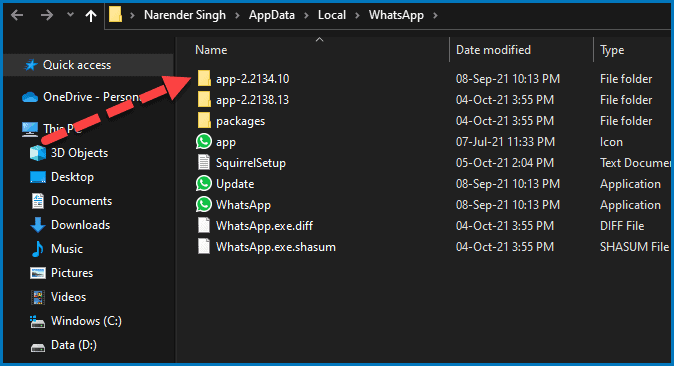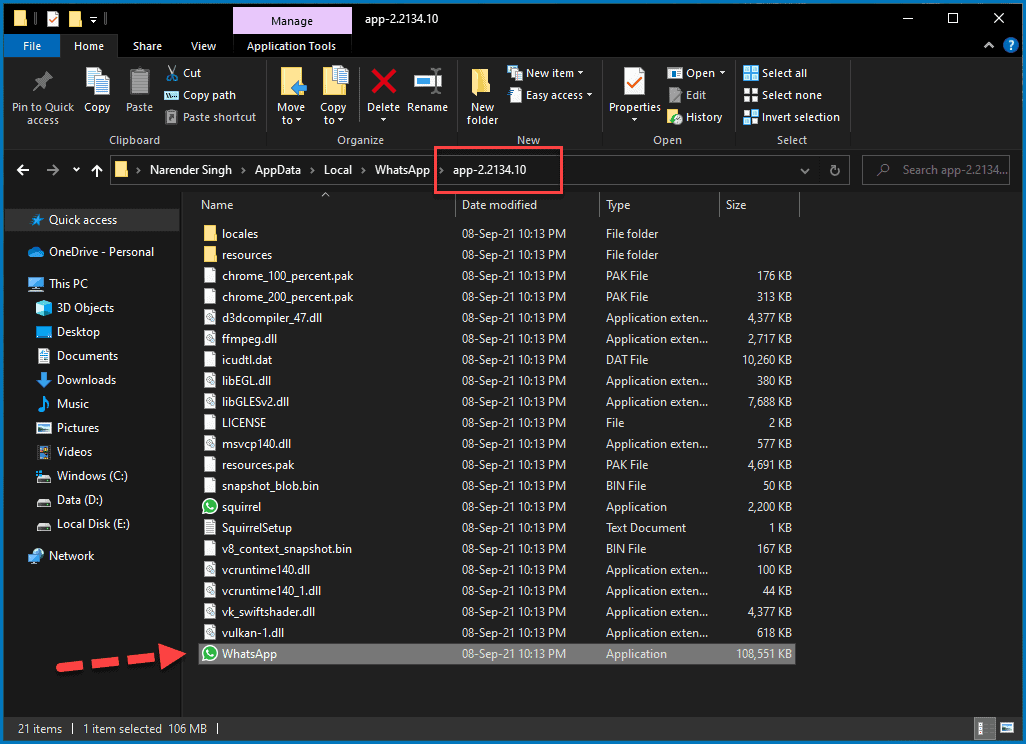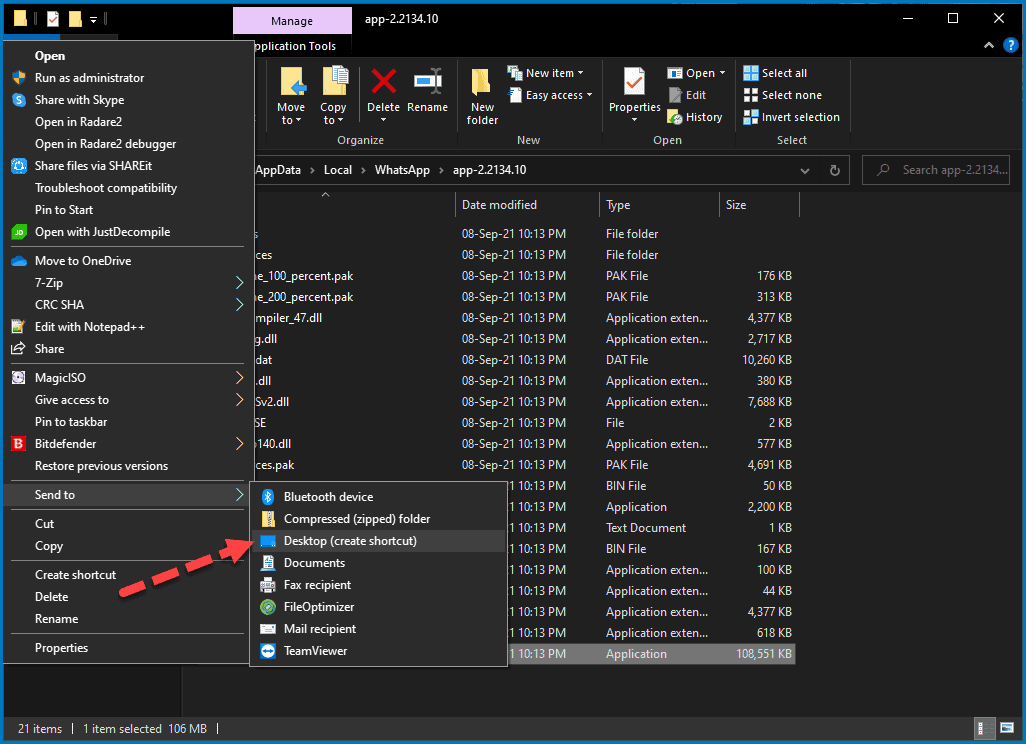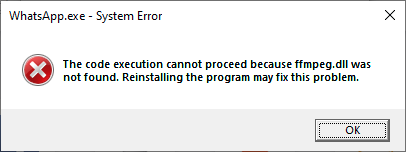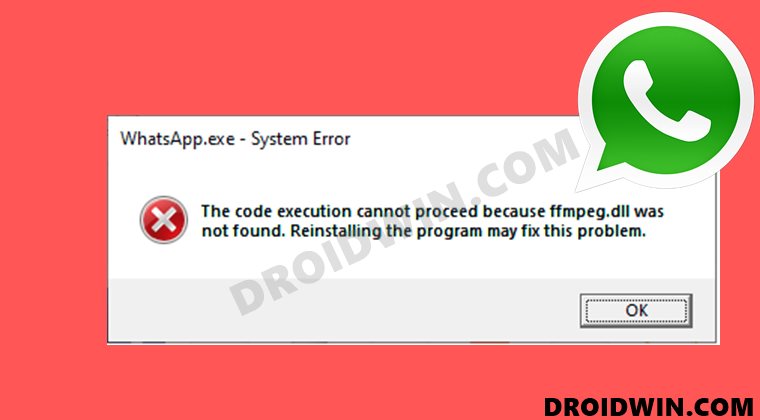Update 2: WhatsApp released another update on 15th October which pushes WhatsApp Desktop to version 2.2140.7. Unfortunately, the problems originally introduced continue to exists. Once updated, WhatsApp does not launch at all without any error messages. The following solution is still applicable and will help you to get back into your WhatsApp account.
Update: WhatsApp pushed a new version 2.2138.14 on 7th October, which brings even more problems. WhatsApp Desktop now fully fails to start and does not give out any warnings or errors. When you click the icons, it does nothing at all. Thankfully, the following solution is still applicable.
The latest silent update (version 2.2138.13) to WhatsApp desktop (Windows) has almost broken the program. WhatsApp halts with the error: “WhatsApp.exe – System Error – The execution cannot proceed because ffmpeg.dll was not found. Reinstalling the program may fix this problem“. The update installs automatically without user interaction, which is why it is affecting almost everybody right now. Thankfully, there is a quick fix to use WhatsApp Desktop temporarily until the Facebook engineers fix this problem.
What is causing the issue?
It appears that the latest WhatsApp update is failing to update its files properly. If we check the WhatsApp Desktop’s install folder, we can spot that there is no ffmpeg.dll file in the directory, but there is a ffmpeg.dll.diff. From the name, it appears to be an incremental file that was supposed to merge with the existing files of the previous version of WhatsApp Desktop. However, due to some merge issues (such as a failed checksum), it failed and lead to the problem.
How to fix the issue and use WhatsApp Desktop again?!
Luckily, WhatsApp does not fully delete the previous version of the app when it installs an update. Hence, it is relatively easy to launch the previous version (2.2134.10) and continue using WhatsApp desktop normally. You do not need to log in again. Here’s how to do that:
Time needed: 1 minute
You can easily launch an already installed previous version of WhatsApp Desktop to continue using it while WhatsApp engineers try to fix the problem.
- Open WhatsApp’s install folder
The older version of the WhatsApp app is available in the installation directory of WhatsApp. In order to access it, we need to open that folder.
If you have a WhatsApp icon on the desktop: Right-click on the icon and select “Open file location”.
Else, click the start button and then type “WhatsApp”. Right-click on the result and select “Open file location”. Then, do the same on the WhatsApp shortcut in the resulting folder. - Open the folder for the older version of WhatsApp
In the install folder, you will notice a number of files and folders. The versions of the WhatsApp app are divided into the folder. For example, in the screenshot below, I have versions 2.2134.10 and 2.2138.13. We know that versions 2.2138.13 and 2.2138.14 are the ones causing the issue.
So, open the folder for the older version (which is 2.2134.10 in my case; yours can be different).
- Launch older version of WhatsApp Desktop
Finally, scroll down through the files in the older version of WhatsApp. The last entry will be for WhatsApp.exe. Simply double-click to launch it and start using WhatsApp Desktop again.
- Add a shortcut for easy access
Until WhatsApp engineers fix the problem, you can add a temporary shortcut of the app to your desktop or taskbar. And then you can use that to launch WhatsApp Desktop instead of the lengthy steps you followed here.
Right-click on the icon and choose Send to > Desktop. Or drag and drop it to your taskbar to pin it there.
Hopefully, WhatsApp will fix the problem shortly. Until then, you can fix the “ffmpeg.dll not found” WhatsApp error and continue your WhatsApp Chats and Calls using the older version. Or in case you only use WhatsApp for chats, then you can rely on the WhatsApp Web app instead.
Another alternative solution is to re-install WhatsApp Desktop. However, this will only work until WhatsApp automatically upgrades to the problematic update again. So, the solution shared in this post is a better way to handle the problem.
It’s no doubt that WhatsApp is the most popular messaging platform across the world and although it started as a mobile-only app, the service has since evolved into an all-in-one multi-platform messaging app. This means, in addition to its mobile apps on iOS and Android, you can access WhatsApp on your desktop using its client for macOS, Windows, and through its web app.
If you’re someone who uses WhatsApp a lot on your PC, you may have come across this ‘FFMPEG.DLL Not Found’ error when opening the WhatsApp desktop client for Windows. The issue seems to be persistent on both Windows 11 and Windows 10 devices and pops up every time you open the WhatsApp app on your PC.
Based on reports from Reddit users, it appears that the issue revolves around a recent update that rolled out to WhatsApp for Windows, more precisely the version app-2.2138.13 of WhatsApp. The new version of WhatsApp fails to open on users’ desktops after being unable to access the Ffmpeg.dll, which is absent on the latest release. DLL (Dynamic Link Library) files like these are essential for Windows to execute certain functions within the system or apps. There’s a possibility that this .dll file may have missed getting transferred in the latest update, thus causing users problems.
If you’re someone who has encountered the “FFMPEG.DLL Not Found” error on WhatsApp for Windows, you may want to take a look at the following fixes to get it resolved instantly.
Related: 3 Ways To Mute Whatsapp Calls
Fix #1: Using WhatsApp.exe on the older app version
The latest version app-2.2138.13 of WhatsApp appears to coexist with the older version app-2.2134.10. That’s evident from the fact that you would be able to see both folders (labeled after their app versions) available inside the WhatsApp’s users directory. If you don’t wish to wait for WhatsApp to fix this ‘FFMPEG.DLL Not Found’ error, you can simply go ahead and use the app’s older version directly on your computer.
For this, click on the File Explorer icon from your taskbar and go to C:\Users\<your-username>\AppData\Local\WhatsApp.
In this folder, you will find two folders, one for both the older version (app-2.2134.10) and the new version (app-2.2138.13) of WhatsApp for Windows. Open the older version’s folder – app-2.2134.10 and launch ‘WhatsApp.exe’ from within this folder.
This should solve your ‘FFMPEG.DLL Not Found’ for now.
If you want quick access to this version of WhatsApp, you and create its shortcut. On the old WhatsApp.exe file, right-click and then select Send to > Desktop to create a shortcut on your desktop of the old WhatsApp file. You can overwrite your current shortcut if you already have one present on your desktop. This should let you access WhatsApp’s older (working) version without needing to get to this version’s original folder.
Related: Where Can I Find WhatsApp Backup In Google Drive?
Fix #2: Copying files from the old to the new app version
While the above fix seems to work for most users, there’s another way you can resolve WhatsApp’s ‘FFMPEG.DLL Not Found’ error and it involves getting to the same ‘WhatsApp’ folder using File Explorer as you did above. Several users have been successful at making WhatsApp work on their desktop when they copied files from its older version folder over to the new one.
To fix the ‘FFMPEG.DLL Not Found’ error using this method, open File Explorer on your computer and go to C:\Users\<USER>\AppData\Local\WhatsApp.
Here, you’ll find two folders app-2.2134.10 (older version) and app-2.2138.13 (newer version).
First, open the ‘app-2.2134.10’ folder and select all the files inside it.
Once selected, copy them using the ‘Ctrl + C’ keyboard command. Or right-click and select copy.

Once you’ve done that, go back to the previous folder – ‘WhatsApp’ and open the ‘app-2.2138.13’ folder (newer version).
In this folder, paste the copied contents onto this folder by right-clicking anywhere and selecting the ‘Paste’ option from the menu. Alternatively, you can use the ‘Ctrl + V’ keyboard command to do the same.
If Windows asks you whether you wish to replace the files from the older folder onto the newer folder, you can select the ‘Skip’ option. This way, only the files that were not present on the new version’s folder will get copied from the older version.
Now you can launch the app using the default WhatsApp shortcut on your desktop or using the ‘WhatsApp.exe’ file from the ‘app-2.2138.13’ folder. WhatsApp should now open without any issues on Windows.
That’s all there is to know about fixing the FFMPEG.DLL Not Found Error on WhatsApp.
RELATED
- How to Set Password to Your WhatsApp Backup
- What Is Online On WhatsApp?
- What is the Smiley on View Once Photo on WhatsApp?
- How to Get and Use WhatsApp Multi-Device Beta
- What Is WhatsApp Vacation Mode And How To Get It?
- Can You Save WhatsApp View Once Photos via Screenshot and Screen Recording? Will WhatsApp notify you?
- How To Send ‘View Once’ Only Photos and Videos on Whatsapp
I have two videos (.mp4) files. One uploads to whatsapp and another does not.
Using ffmpeg I checked their properties:
a) Properties of video which uploads:
Duration: 00:00:56.45, start: 0.148000, bitrate: 1404 kb/s
Stream #0:0(und): Video: h264 (High) (avc1 / 0x31637661), yuv420p, 1080x1080, 1359 kb/s, 23.98 fps, 23.98 tbr, 90k tbn, 47.95 tbc (default)
Metadata:
handler_name : VideoHandler
Stream #0:1(eng): Audio: aac (HE-AACv2) (mp4a / 0x6134706D), 48000 Hz, stereo, fltp, 47 kb/s (default)
Metadata:
handler_name : SoundHandler
At least one output file must be specified
b) video which does not upload to whatsapp (because its says format not supported)
Duration: 00:00:56.10, start: 0.000000, bitrate: 543 kb/s
Stream #0:0: Video: h264 (High) (H264 / 0x34363248), yuv420p, 1080x1080 [SAR 1:1 DAR 1:1], 464 kb/s, 23.98 fps, 23.98 tbr, 23.98 tbn, 47.95 tbc
Stream #0:1: Audio: aac (LC) ([255][0][0][0] / 0x00FF), 48000 Hz, stereo, fltp, 56 kb/s
The difference in video I noticed:
(avc1 / 0x31637661) vs (H264 / 0x34363248)
1359 kb/s vs 464 kb/s
90k tbn vs 23.98 tbn
What can be the reason?
Also the second video is not being played in Android.
The link for the video is https://drive.google.com/open?id=0B4UM6vTHw4pyMExQQ1lxZGp0N2c
If you are using WhatsApp for your computer, you may have come across an error that reads like this: ‘ffmpegh.dll not found’ due to this, you will realize that your WhatsApp app is not working. This error is normally caused by the latest version of WhatsApp desktop. If you have been facing any problem like this recently on your desktop WhatsApp, then this article is here for you.
In this article, you will be able to solve this issue so that you can use your WhatsApp desktop app to chat smoothly without any issues at all. Let us take a closer look at this error issue and see the reason why it occurs.
What Causes The‘ ffmpeg.dll Not Found’ Error Issue?
The possible cause of this error is that the WhatsApp update was not able to update its files well. When you look inside the WhatsApp install folder, you will see that there is no ‘ffmpeg.dll’ in the folder.
The one you would see is ‘ffmpeg.dll.dff’ inside it. When you look at the name, it appears that the file was supposed to merge with an existing one in the WhatsApp folder but that was not able to happen and this led to the error you are facing.
Now that we have seen the possible cause of this error issue, let us look at how it can be fixed.
How To fix the issue
When WhatsApp installs a new version of the desktop app, it does not completely delete the old version from your computer. So you can launch the previous version of the app easily and continue using it without having to log in again. Below shows you how you can launch the old version of the WhatsApp desktop app.
- Open the WhatsApp install folder. The previous version if can be found in the installation directory of WhatsApp. Right-click on the WhatsApp desktop icon and choose ‘open file location’
- Now the folder of the previous WhatsApp version. You will see that the versions of the files have been listed. So choose the folder of the previous WhatsApp desktop
- Scroll through the files in the previous version and then until you come upon whatsapp.exe. Double click on this to open and then you can start using the WhatsApp app again.
- You can even decide to put a shortcut of the previous version on your desktop so that you will be able to visit regularly
So that is how you can solve the problem of ‘ffmpeg.dll not found’ that affects your desktop WhatsApp after an update. As you can see, we did not solve the problem. We rather made it possible to keep using the older version of the app because there is no way to fix that issue at the moment.
The remedy for the issue has to come from the developers of WhatsApp and that does not seem to be the case at the moment. So you will have to wait for a while before the problem can be fixed with an update or a solution from the WhatsApp developers.
Until then, you can use the method above to continue using your desktop WhatsApp if you feel like you cannot do without it.
If you are a WhatsApp desktop user, I hope this article has been useful to you. For more WhatsApp tutorials, you can check out how to backup your WhatsApp messages to iCloud.
In this guide, we will show you the steps to fix the WhatsApp FFMPEG.DLL not found error. It seems to be having quite a rough few days at the office for the social media giants and their products. A few days back, the server of Facebook, Instagram and WhatsApp all went down and it remained in that state for around six hours, which is quite unprecedented considering the parties involved. However, this isn’t a one-off incident, with a similar incident happening a few months back (though that was only for around an hour).
And in between all this, users are getting bugged with the WhatsApp FFMPEG.DLL not found error while using the app’s desktop client. So what’s the reason behind this issue? Well, WhatsApp rolled out a new update version 2.2138.13 for the Windows PC. But in that update, they forgot to pack in the FFMPEG.DLL file! Well, at this point in time, all these hardly sound surprising. On a serious note, there do exist a couple of workarounds that did manage to fix the WhatsApp FFMPEG.DLL not found error. So without any further ado, let’s check them out.
There exist two different methods to fix this issue, and we have listed both of them below. Proceed ahead with the instructions.
FIX 1: Use Old WhatsApp EXE file
Even though you would have installed WhatsApp version 2.2138.13 onto your PC, the older version 2.2134.10 would still be present as well. So all you need to do is head over to the older (2.2134.10 ) WhatsApp folder [C:\Users\<USER>\AppData\Local\WhatsApp] and launch the app via its EXE file. Doing so should fix the WhatsApp FFMPEG.DLL not found error.
FIX 2: Copy Old Version WhatsApp Files to New Version
As is evident from the title of this fix, all you need to do is just copy all the contents from the old WhatsApp folder (version 2.2134.10) and paste the contents to the WhatsApp folder version 2.2138.13, which is located in:
C:\Users\<USER>\AppData\Local\WhatsApp
You would get a message asking if you wish to overwrite existing files, it is recommended you skip it. This will make sure that only the files that are missing in the new build are getting copied from the older version. Once done, launch WhatsApp from the new app folder version 2.2138.13 (where the old version contents have just been copied) and the issue would have been rectified.
So with this, we round off the guide on how you could fix the WhatsApp FFMPEG.DLL not found error. We have shared two different methods for the same. Do let us know in the comments section which one spelled out success for you.
- Fix: YouTube preview not showing in WhatsApp [Android, iOS]
- How to Restore an Old WhatsApp Chats Backup
- How to Send Fake Live Location on WhatsApp
- Edit any Webpage, Website or even WhatsApp Chats (Both Sent and Received)!
About Chief Editor
Sadique Hassan
administrator
A technical geek by birth, he always has a keen interest in the Android platform right since the birth of the HTC Dream. The open-source environment always seems to intrigue him with the plethora of options available at his fingertips. “MBA by profession, blogger by choice!”