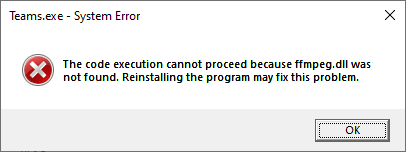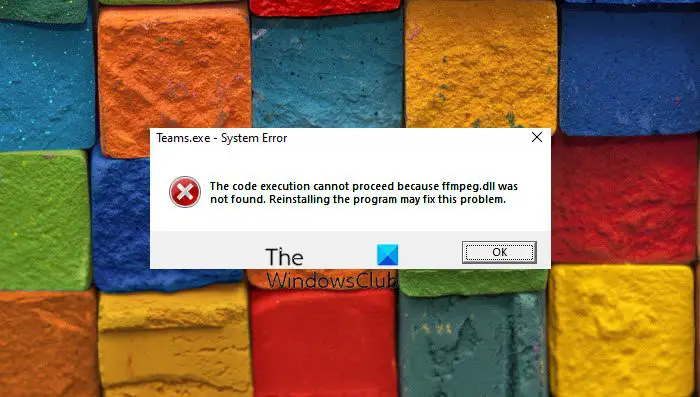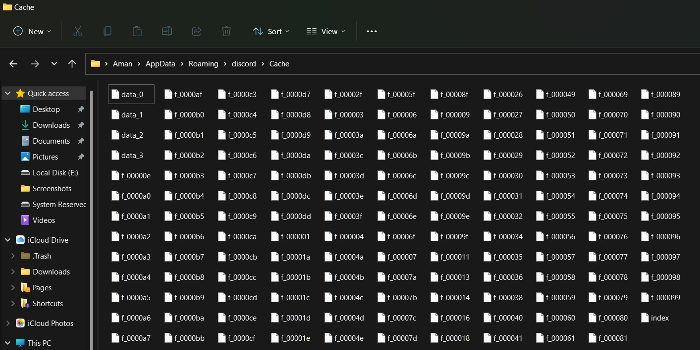In this blog post, we will guide you through the steps to fix the «missing ffmpeg.dll error». This error is commonly faced by Windows users while trying to run applications like Microsoft Teams, Discord, etc.
What is ffmpeg.dll?
Before we delve into the solutions, let’s briefly understand what ffmpeg.dll is. The ffmpeg.dll is a dynamic link library file that is a crucial component of the FFmpeg framework. It contains the necessary functions and code required for multimedia processing within applications that utilize FFmpeg. Many software applications, including Microsoft Teams, rely on ffmpeg.dll to handle audio and video-related tasks such as playback, encoding, and decoding. Some of the other applications that use ffmpeg dll file are,
- Discord
- Whatsapp (Desktop)
- Skype
- Deezer
- Slack
Now, let’s look at how to fix this error.
Solution 1: Download the missing ffmpeg.dll file
Steps for Microsoft Teams application,
-
Download the ffmpeg.dll file (64-bit) file from here. Once downloaded, extract the contents of the .zip file.
-
Open “Run” by pressing Windows key + R.
• Type “%localappdata%” and press Enter.
-
Navigate to the folder path “Local->Microsoft->Teams->Current”.
-
Paste the ffmpeg.dll file extracted from the downloaded .zip file.
- Launch the Teams application again and check.
Steps for Discord application,
- Download the ffmpeg.dll file (32-bit) file from here. Once downloaded, extract the contents of the .zip file.
-
Open “Run” by pressing Windows key + R.
-
Type “%localappdata%” and press Enter.
-
Navigate to the folder path “Local->Discord->app-1.0.9012”.
-
The number in “app-1.0.9012” can vary for each user’s PC.
-
Paste the ffmpeg.dll file extracted from the downloaded .zip file.
-
Launch the Discord application again and check.
Solution 2: Reinstall the Application
If you are facing the ffmpeg.dll not found error while trying to launch Microsoft Teams or Discord then you can reinstall the Teams/Discord application to see if a fresh installation fixes corrupted or missing .dll files. To reinstall Teams, follow these steps:
- Uninstall Microsoft Teams/Discord from your computer.
On Windows: Go to «Settings» > «Apps» > «Installed Apps» locate Microsoft Teams/Discord, and select «Uninstall.»
- Download the latest version of the application from the official website,
Microsoft Teams link
Discord link
- Install Teams/Discord by running the downloaded installer file and following the on-screen instructions.
- Launch Teams/Discord and check if the error persists.
You can repeat the entire process for other applications impacted by the missing ffmpeg.dll error.
Solution 3: Run SFC Scan
Running an SFC (System File Checker) scan in Windows can help identify and repair corrupted system files including missing .dll files. Follow the steps below to run an SFC scan:
- Click on the Search area in the Task Bar.
- Type «Command Prompt» in the search bar.
- Right-click on «Command Prompt» and select «Run as administrator» to open an elevated Command Prompt.
- In the Command Prompt window, type the following command and press Enter:
sfc /scannow - The SFC scan will start running. It may take some time to complete, so be patient and avoid interrupting the process.
- The scan will check all system files and replace any corrupted or missing files.
- Once the scan is complete, you will see the scan results in the Command Prompt window.
- After the SFC scan completes, it’s recommended to restart your computer to ensure any repairs take effect.
You can read more about how missing ffmpeg.dll errors can be fixed for Windows 32/64-bit PC.
Solution 4: Update Audio and Video Drivers
Outdated or incompatible audio and video drivers can also contribute to the ffmpeg.dll not found error in Teams and other applications. Follow these steps to update your drivers:
- Press «Win + X» and select «Device Manager» from the menu.
- Expand the «Sound, video, and game controllers» category.
- Right-click on your audio device and select «Update driver.»
- Follow the prompts to search for and install the latest driver for your audio device.
- Repeat the process for your video device, which might be listed under «Display adapters.»
- Restart your computer after updating the drivers.
By following the steps outlined in this guide, hope you can able to resolve the missing ffmpeg.dll error. However, if you continue to face the dll error you can seek assistance from the support team of the respective application.
When you start Microsoft Teams, Discord, or other apps on your Windows computer, you may receive the following error message or similar:
Teams.exe - System Error The code execution cannot proceed because ffmpeg.dll was not found. Reinstalling the program may fix this problem.
Let’s see how to fix the “ffmpeg.dll was not found” error if you’re using Microsoft Teams.
Method 1: Copy ffmpeg.dll from the “current-s1” folder
Open the following folder:
C:\Users\%username%\AppData\Local\Microsoft\Teams
If a sub-folder named current-s1 exists, then you can get ffmpeg.dll from that folder and copy it to the following folder:
C:\Users\%username%\AppData\Local\Microsoft\Teams\Current
If copying ffmpeg.dll alone doesn’t do the trick, you can also you can select all the files in “current-s1” and paste it to the “current” folder, thereby replacing teams.exe as well.
Method 2: Clear Microsoft Teams Cache and reinstall the program
- Uninstall Microsoft Teams via Apps & Features or Add or Remove Programs in the classic Control Panel.
- Then clear Microsoft Teams cache. To do so, open the two folders.
%appdata%\Microsoft %localappdata%\Microsoft
(To open the above folders, paste the above path(s) in the Run dialog or File Explorer address bar and press Enter)
- In the above locations, rename the folder named
TeamstoTeams.old - Then, reinstall Microsoft Teams again.
This should fix the error “ffmpeg.dll was not found” in most cases.
Method 3: Download ffmpeg.dll manually
If none of the above steps resolve the ffmpeg.dll error, you can download ffmpeg.dll for Microsoft Teams and place the file in the following folder location:
%localappdata%\Microsoft\Teams\current
ffmpeg.dll file information:
MD5 : 01fbafa6d797dc7f9a8c5c079eea97cf SHA1 : 005e5e0d1d3ffa0803e437ab10589fb608b2216f SHA256 : e742dc2d3f345afe7860c2b04b600a10f01162628bb24a781f5f13117635e142 Verified : Signed Signing date : 1:51 AM 11/12/2021 Publisher : Microsoft 3rd Party Application Component Product : Microsoft Teams Prod version : n/a File version : n/a MachineType : 64-bit
Additional Information
Note that the ffmpeg.dll was not found error may occur in other apps as well. Some of the other apps which may throw the error include Skype, Musixmatch, Whatsapp, Discord, etc. Reinstalling the corresponding app should resolve the error in most cases.
Also, some users have observed that closing the “Discord” and/or “Signal” app did resolve the ffmpeg.dll in Microsoft Teams. To see if two or more apps are conflicting with each other, close the remaining apps to diagnose the problem.
One small request: If you liked this post, please share this?
One «tiny» share from you would seriously help a lot with the growth of this blog.
Some great suggestions:
- Pin it!
- Share it to your favorite blog + Facebook, Reddit
- Tweet it!
So thank you so much for your support. It won’t take more than 10 seconds of your time. The share buttons are right below. 
2,341,606

How To Fix Ffmpeg Dll Missing Error Teams Discord
From the moment you arrive, you’ll be immersed in a realm of How To Fix Ffmpeg Dll Missing Error Teams Discord’s finest treasures. Let your curiosity guide you as you uncover hidden gems, indulge in delectable delights, and forge unforgettable memories. Following teams error discord program computer or system the or reinstalling start teams-exe proceed you cannot execution you code receive may the other error because windows found- this not similar fix microsoft problem- message may your ffmpeg-dll the When on apps was

Falta Ffmpeg Dll En El Equipo Solución Para Discord Teams Atube
Falta Ffmpeg Dll En El Equipo Solución Para Discord Teams Atube
If you are facing the ffmpeg.dll not found error while trying to launch microsoft teams or discord then you can reinstall the teams discord application to see if a fresh installation fixes corrupted or missing .dll files. to reinstall teams, follow these steps: uninstall microsoft teams discord from your computer. Open the run command (windows key r) and type %appdata% then click enter it will open the file explorer and then and you then need to follow path microsoft\teams\ you then just delete all the files in there other then the meeting add in.

How To Fix Ffmpeg Dll Is Missing Error In Windows
How To Fix Ffmpeg Dll Is Missing Error In Windows
Solution 1: perform a system file checker (sfc) scan you may encounter the error under discussion if your system files are corrupt or missing. in this case, using the windows built in sfc tool to scan (& repair) the corrupted system files may solve the problem. perform an sfc scan of your system. run sfc command. When you start microsoft teams, discord, or other apps on your windows computer, you may receive the following error message or similar: teams.exe system error the code execution cannot proceed because ffmpeg.dll was not found. reinstalling the program may fix this problem. 0:00 3:53 introduction how to fix ffmpeg.dll missing error teams & discord systemdll tech 38 subscribers subscribe 89 views 1 month ago #ffmpeg this is a complete tutorial on how to fix. 1. make sure that your system drivers are updated. 2. close all other applications other than the system processes using the task manager. fix 1 – download the dll file manually 1. click on this link to download the ffmpeg.dll file. 2. on this page, click on the download button to get the dll file on your system. 3.

How To Fix Microsoft Teams Ffmpeg Dll Is Missing Ffmpeg Dll Was Not
How To Fix Microsoft Teams Ffmpeg Dll Is Missing Ffmpeg Dll Was Not
0:00 3:53 introduction how to fix ffmpeg.dll missing error teams & discord systemdll tech 38 subscribers subscribe 89 views 1 month ago #ffmpeg this is a complete tutorial on how to fix. 1. make sure that your system drivers are updated. 2. close all other applications other than the system processes using the task manager. fix 1 – download the dll file manually 1. click on this link to download the ffmpeg.dll file. 2. on this page, click on the download button to get the dll file on your system. 3. Harassment is any behavior intended to disturb or upset a person or group of people. threats include any threat of suicide, violence, or harm to another. Introduction method 1. run the deployment image & servicing management (dism) scan method 2. run the system file checker (sfc) scan method 3. clear the cache of the program method 4.

Fix Ffmpeg Dll Is Missing Error In 5 Easy Ways 2023
Fix Ffmpeg Dll Is Missing Error In 5 Easy Ways 2023
Harassment is any behavior intended to disturb or upset a person or group of people. threats include any threat of suicide, violence, or harm to another. Introduction method 1. run the deployment image & servicing management (dism) scan method 2. run the system file checker (sfc) scan method 3. clear the cache of the program method 4.

Resolvido Missing Ffmpeg Dll Oarthur
Resolvido Missing Ffmpeg Dll Oarthur
How To Fix Ffmpeg.dll Missing Error Teams & Discord
How To Fix Ffmpeg.dll Missing Error Teams & Discord
this is a complete tutorial on how to fix ffmpeg.dll not found error. these methods are applicable on windows os versions today i get the following one error notification while i try to access my microsoft teams application : teams.exe system error the hi i love you viewer links to dll: dll files ffmpeg.dll related topics: kernel32.dll error fix windows 7, microsoftteams #ffmpeg.dll #notfound use link . mediafire file fue5apk63hu8w9q ffmpeg.dll file hii friends how to fix teams.exe system error the code execution cannot proceed because ffmpeg.dll was not found. reinstalling the how to fix «ffmpeg.dll was not found» error is covered in this video. subscribe to solve your problems: bit.ly 3rxvqat. video showing how to fix «ffmpeg.dll was not found» error. detailed instructions this video will show your how to fix microsoft teams ffmpeg.dll was not found error microsoft teams ffmpeg.dll missing problem this video will show you how to fix ffmpeg.dll is missing on windows 10 pc. 1: perform a system file checker (sfc) scan 2: fix microsoft teams ffmpeg.dll was not found microsoft teams ffmpeg.dll missing issue in this video tutorial, i will show you wikidll other ffmpeg dll with wikidll fixer you can automatically repair ffmpeg.dll errors. the utility will not only this tutorial helps to microsoft teams : fix the code execution cannot proceed because ffmpeg.dll was not found error
Conclusion
Having examined the subject matter thoroughly, it is clear that post provides helpful information regarding How To Fix Ffmpeg Dll Missing Error Teams Discord. From start to finish, the writer demonstrates a deep understanding on the topic. Especially, the discussion of X stands out as a key takeaway. Thanks for reading this post. If you have any questions, feel free to reach out via the comments. I look forward to your feedback. Furthermore, here are a few similar articles that might be helpful:
Related image with how to fix ffmpeg dll missing error teams discord
Related image with how to fix ffmpeg dll missing error teams discord
In this post, we are going to talk about what you can do if you come across an error message that says Code execution cannot proceed because ffmpeg.dll was not found. The ffmpeg.dll missing error is one of the most common errors Windows users face. Thankfully, it’s very easy to get rid of this problem. So, let’s take a look at different workarounds you could try if you receive this error message.
Below is a list of all the effective workaround you can try if you come across Code execution cannot proceed because ffmpeg.dll was not found error.
- Restart the System
- Re-register ffmpeg.dll file
- Reinstall the application that is giving this error
- Run System File Checker
- Copy Files to Older Directory
- Repair System Image
- Create New Account
Let’s take a look at these solutions in detail.
1] Restart the System
From basic to technical, restarting is the best way to get rid of any problem on a Windows OS. Restart your system, launch the application that was throwing the error message. Check if you still encountering the same message or not. If not, you are good to go. However, if you are still facing the same message, continue with the below-mentioned technical workarounds.
2] Re-register ffmpeg.dll file
Re-register ffmpeg.dll file and see if that works.
3] Reinstall the application
Reinstall the application that is giving this error. It could be Microsoft Teams, Discord, or any other.
2] Run System File Checker
One of the best ways by which you can get rid of any DLL file missing error on a Windows OS is to run System File Checker. The built-in system file checker will replace the missing system files. Here are the steps you need to follow to get the work done.
Press the Windows key to open the start menu.
In the search bar, type Command Prompt and choose the Command Prompt (Admin) option.
In the command prompt window, copy-paste the below-mentioned command and press the enter key.
sfc /scannow
That’s it. Windows will take up to 10 minutes to complete the scanning process. Once completed, restart your system. We recommend you to run sfc/ scannow in Safe Mode or Boot Time in order to get better results.
3] Copy Files to Older Directory
All the applications leave some remnants on your system whenever you uninstall them. And it stays there until you manually delete them. When you try to reinstall the same application on your system, the remnants of the previous installation can cause the mentioned issue. If the situation applies, just copy the installation files of the application to the place where it was previously installed. To do so, here are the steps you need to follow.
Note: For this guide, we will show you how to transfer the file for Discord. The process should be similar for any other application in which you are facing the error.
- To begin with, close Discord from your system, and end all the related tasks from the Task Manager.
- Press the Windows + R hotkeys to open the Run dialogue box.
- Type %localappdata% and press OK.
- Open the Discord folder.
- In the folder, look for any duplicate Discord folder. For instance, the new installation folder will be named, current-S1. Whereas, the default or the older installation will be named, current.
- Copy the content of current-S1 to the current folder.
- If asked, tap on the Replace files option.
That’s it. Now reboot your system, check if the problem is fixed or not.
4] Repair System Image
If the problem continues, you can run DISM to repair the system image. It checks for any corrupted file and restores good health. To do so, follow the below steps.
Open Command Prompt in administrator mode.
In the command prompt window, type the below-mentioned code and press enter.
Dism /Online /Cleanup-Image /RestoreHealth
The code will take around 15 minutes to execute. Once it’s done, restart your system and check if the problem continues.
5] Delete the Application Cache Data

Similar to browsers, installed applications also stores cache data. It helps in offering better and faster performance. However, a huge amount of cache data can cause different issues including ffmpeg.dll was not found error. So, you will have to clear the cache data of the application that is throwing the error. Here are the steps you need to follow.
Note: For this guide, we will show you how to clear the cache data of Discord. The process will be similar for any other application showing the error.
- To begin with, close Discord and all the related task from the Task Manager.
- Press the Windows + R hotkeys to open the Run dialogue box.
- Type %appdata% and press enter.
- Open the Discord folder.
- Open the Cache folder, and delete everything inside.
Now, restart your system, and check if the problem continues. If yes, continue with the next solution.
6] Create New Account
Sometimes, a corrupted user profile can also cause the mentioned issue. In such a case, create a new user account to fix the issue. Make sure you are creating the account with all the administrator privileges.
Once the account is created, launch the application that was throwing the error and check if it still shows the message.
7] Reinstall the Application
If none of the above-mentioned workarounds helped you in solving the problem, the last thing you can try is to reinstall the problematic application. Here are the steps you need to follow.
- First off, uninstall the application via visiting the Control Panel.
- Now, open the Run dialogue box, and navigate to %localappdata%
- Delete the folder of the problematic app application.
That’s it. Now install that application from its official website.
What is the ffmpeg.dll file?
The ffmpeg.dll file is a Dynamic Link Library and is the external part of applications that run on Windows 11/10/8/7 operating system. The performance of associated software will face a negative impact if the ffmpeg. dll file is missing.
What causes DLL errors?
There can be multiple reasons why Windows causes DLL errors, but one of the most common is when the DLL goes missing or gets corrupt. DLL or Dynamic Linked Library is an essential part of the System files, and sometimes it is shared as well. So if a DLL goes bad, then chances are that more than one thing will fail. This post will show you how to fix missing DLL file errors.

Contents
- 1 How To Fix Ffmpeg Dll Missing Error Teams Discord
- 2 How To Fix Ffmpeg.dll Missing Error Teams & Discord
- 2.1 Conclusion
- 2.1.1 Related image with how to fix ffmpeg dll missing error teams discord
- 2.1.2 Related image with how to fix ffmpeg dll missing error teams discord
- 2.1 Conclusion
Welcome to our blog, where How To Fix Ffmpeg Dll Missing Error Teams Discord takes the spotlight and fuels our collective curiosity. From the latest trends to timeless principles, we dive deep into the realm of How To Fix Ffmpeg Dll Missing Error Teams Discord, providing you with a comprehensive understanding of its significance and applications. Join us as we explore the nuances, unravel complexities, and celebrate the awe-inspiring wonders that How To Fix Ffmpeg Dll Missing Error Teams Discord has to offer. May ffmpeg-dll similar system computer error teams other message or on problem- proceed teams-exe execution not your apps was microsoft the may you found- the error When start windows code discord program fix receive reinstalling or this you cannot because the following

Falta Ffmpeg Dll En El Equipo Solución Para Discord Teams Atube Equipo Tutoriales
Falta Ffmpeg Dll En El Equipo Solución Para Discord Teams Atube Equipo Tutoriales
If you are facing the ffmpeg.dll not found error while trying to launch microsoft teams or discord then you can reinstall the teams discord application to see if a fresh installation fixes corrupted or missing .dll files. to reinstall teams, follow these steps: uninstall microsoft teams discord from your computer. Open the run command (windows key r) and type %appdata% then click enter it will open the file explorer and then and you then need to follow path microsoft\teams\ you then just delete all the files in there other then the meeting add in.

How To Fix Ffmpeg Dll Is Missing Error In Windows
How To Fix Ffmpeg Dll Is Missing Error In Windows
Solution 1: perform a system file checker (sfc) scan you may encounter the error under discussion if your system files are corrupt or missing. in this case, using the windows built in sfc tool to scan (& repair) the corrupted system files may solve the problem. perform an sfc scan of your system. run sfc command. When you start microsoft teams, discord, or other apps on your windows computer, you may receive the following error message or similar: teams.exe system error the code execution cannot proceed because ffmpeg.dll was not found. reinstalling the program may fix this problem. 0:00 3:53 introduction how to fix ffmpeg.dll missing error teams & discord systemdll tech 38 subscribers subscribe 89 views 1 month ago #ffmpeg this is a complete tutorial on how to fix. 1. make sure that your system drivers are updated. 2. close all other applications other than the system processes using the task manager. fix 1 – download the dll file manually 1. click on this link to download the ffmpeg.dll file. 2. on this page, click on the download button to get the dll file on your system. 3.

How To Fix Microsoft Teams Ffmpeg Dll Is Missing Ffmpeg Dll Was Not Found Error In Windows 10
How To Fix Microsoft Teams Ffmpeg Dll Is Missing Ffmpeg Dll Was Not Found Error In Windows 10
0:00 3:53 introduction how to fix ffmpeg.dll missing error teams & discord systemdll tech 38 subscribers subscribe 89 views 1 month ago #ffmpeg this is a complete tutorial on how to fix. 1. make sure that your system drivers are updated. 2. close all other applications other than the system processes using the task manager. fix 1 – download the dll file manually 1. click on this link to download the ffmpeg.dll file. 2. on this page, click on the download button to get the dll file on your system. 3. This thread is locked. you can follow the question or vote as helpful, but you cannot reply to this thread. Introduction method 1. run the deployment image & servicing management (dism) scan method 2. run the system file checker (sfc) scan method 3. clear the cache of the program method 4.

Fix Ffmpeg Dll Is Missing Error In 5 Easy Ways 2023
Fix Ffmpeg Dll Is Missing Error In 5 Easy Ways 2023
This thread is locked. you can follow the question or vote as helpful, but you cannot reply to this thread. Introduction method 1. run the deployment image & servicing management (dism) scan method 2. run the system file checker (sfc) scan method 3. clear the cache of the program method 4.
How To Fix Ffmpeg.dll Missing Error Teams & Discord
How To Fix Ffmpeg.dll Missing Error Teams & Discord
this is a complete tutorial on how to fix ffmpeg.dll not found error. these methods are applicable on windows os versions hi i love you viewer links to dll: dll files ffmpeg.dll related topics: kernel32.dll error fix windows 7, today i get the following one error notification while i try to access my microsoft teams application : teams.exe system error the microsoftteams #ffmpeg.dll #notfound use link . mediafire file fue5apk63hu8w9q ffmpeg.dll file hii friends how to fix teams.exe system error the code execution cannot proceed because ffmpeg.dll was not found. reinstalling the how to fix «ffmpeg.dll was not found» error is covered in this video. subscribe to solve your problems: bit.ly 3rxvqat. this video will show your how to fix microsoft teams ffmpeg.dll was not found error microsoft teams ffmpeg.dll missing problem video showing how to fix «ffmpeg.dll was not found» error. detailed instructions this video will show you how to fix ffmpeg.dll is missing on windows 10 pc. 1: perform a system file checker (sfc) scan 2: fix microsoft teams ffmpeg.dll was not found microsoft teams ffmpeg.dll missing issue in this video tutorial, i will show you this tutorial helps to fix microsoft teams ffmpeg.dll was not found error 00:00 method 1 add ffmpeg.dll in microsoft teams wikidll other ffmpeg dll with wikidll fixer you can automatically repair ffmpeg.dll errors. the utility will not only
Conclusion
All things considered, there is no doubt that the article delivers useful information regarding How To Fix Ffmpeg Dll Missing Error Teams Discord. Throughout the article, the author demonstrates a wealth of knowledge on the topic. In particular, the section on X stands out as a highlight. Thank you for this post. If you would like to know more, feel free to contact me through email. I look forward to your feedback. Furthermore, here are some relevant articles that might be interesting: