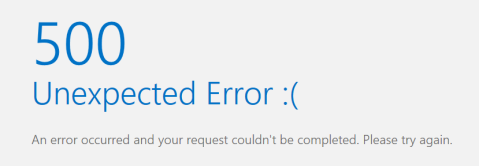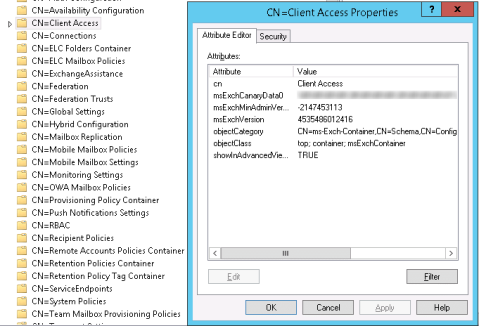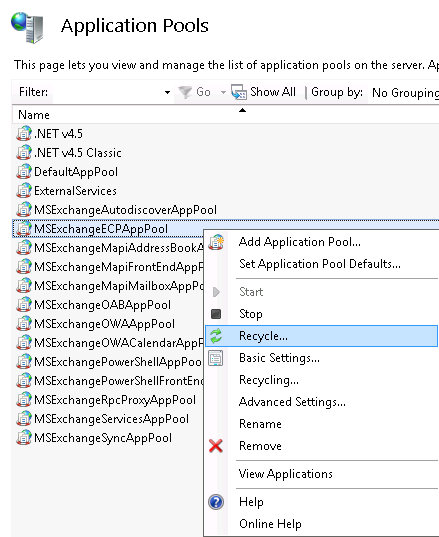Exchange 2013 Troubleshooting: Error 500 when login ECP and OWA
Table of Contents
- Solution 1:
- Solution 2:
There are so many reasons that the OWA and ECP shows this screen that ERROR: HTTP 500
" Website Cannot display the Webpage More Likely Causes:
- Website is Under Maintenance
- The Website has Programming error "
But sometimes there is not a problem like above. So let’s show the solution which always gets done successfully. You will see so many solutions on the different sites but the only two solutions needed are below:
Solution 1:
- Go to the RUN window and type «cmd». Copy and paste the following command:
%windir%\Microsoft.NET\Framework\v4.0.30319\aspnet_regiis.exe -i - Go to the Console and then Tools. In Tools, click theInternet Information Service (IIS Manager).
- In the IIS Manager, go to the Application Pool.
In the Application Pool, navigate to «MSExchangeOWAAppPool«. Right-click on this service and then click
Recycle.
Solution 2:
- Go to the RUN window and type «ADSIEDIT.msc»
- After opening ADSIEDIT, go to the Action navigation. Connect to and then navigate to
- «Select a Well known Naming Context»
- Select Configuration and select OK.
- Go to CN=Configuration then CN=Services then CN=Microsoft Exchange then CN=Your DOMAIN Name and navigate to CN-Client Access
- Right-click 【CN=Client Access】and click Properties. Scroll down to look for values:
- msExchCanaryData0
- msExchCanaryData1
- msExchCanaryData2
- msExchCanaryData3
- Take a backup to be safe and clear all these values to<not set>. If Values are already set to <not set> then try to do Solution 1.
- Open IIS Manager on your CAS server, go to «Application Pools«, right-click
MSExchangeOWAAppPool and click Recycle.
Application Pools, ECP, en-US, Error 500, Exchange, Exchange 2013, Exchange Server, has image, has solution, Has TOC, IIS, Internal Server Error, login, OWA, troubleshooting, Website cannot display the page
Summary: HTTP ERROR 500 in Exchange is displayed when the server rejects the request to establish a connection with the Exchange Server. The error prevents Exchange administrators and users from accessing the Exchange Admin Center and managing the Exchange Server. In this blog, we have discussed reasons and solutions to fix the HTTP ERROR 500 in Exchange and get access to the EAC/ECP.

Contents
- Reason for HTTP ERROR 500 in Exchange ECP/EAC
- Solutions to Fix HTTP ERROR 500 in Exchange Server
- Conclusion
Exchange Management Console (EMC) and Exchange Control Panel (ECP) were two different interfaces used in Exchange 2010 and earlier versions to manage the Exchange Servers. With Exchange 2013, Exchange Administrative Center (EAC) — a web-based management console optimized for on-premises, hybrid, and online Exchange Server deployments—replaced EMC and ECP.
And since EAC is web-based, you need to use a web browser and require the OWA/ECP virtual directory URL to access the management console. By default, you can access the ECP/EAC console using the following URLs,
Internal URL— https://<CASServerName>/ecp
It allows users to access the EAC within the organization’s firewall.
External URL— https://mail.abc.com/ecp
It provides access to users from outside of your organization’s firewall.
Administrators and users with permission can access the EAC/ECP panel by signing in using valid credentials.
However, many users have reported an HTTP ERROR 500 after they sign in to EAC/ECP.

Reason for HTTP ERROR 500 in Exchange ECP/EAC
The HTTP ERROR 500 is usually reported after upgrading or updating the Exchange Server without an elevated command prompt.
However, it may also occur due to many other reasons, such as,
- Exchange Services stopped or not working
- Damaged OWA virtual directories
- Damaged Exchange Server
- Improper configuration
- Low Resource allocation
- Corrupt or incomplete .NET framework installation
Solutions to Fix HTTP ERROR 500 in Exchange Server
Follow these solutions in the given sequence to troubleshoot and fix the HTTP 500 error in Exchange Server EAC/ECP after login.
Solution 1: Use a Different Browser
Sometimes browser cache and cookies can cause issues while accessing the Exchange Admin Center. You can reset either the web browser or use a different browser to fix the error and access the EAC/ECP.
If you still encounter the HTTP ERROR 500, proceed to the next solution.
Solution 2: Install Pending Server Updates
On your Windows Server, open the Windows Updates section and install any pending updates as they may stop certain Exchange Services resulting in HTTP ERROR 500 after EAC login.

After the update, restart the server and then try to log in to the EAC. You may disable automatic Windows Updates to prevent HTTP ERROR 500. However, it is highly recommended to install the updates to stay protected.
If there are no pending updates but the error persists, follow the next solution.
Solution 3: Reinstall Updates
If the HTTP ERROR 500 occurred after installing the Exchange Server security updates, reinstall those using the elevated command prompt. The steps are as follows,
- Open Command Prompt as administrator
- Navigate to the location where Security updates are downloaded (.msp files) using ‘cd’ command. For instance,
cd “C:\Users\UserName\Downloads\Updates\”
- Then execute the following command in the Command Prompt window,
.\UpdateName.msp
- Follow the update wizard and complete the installation process.
- Restart the server and check if you can now access the EAC/ECP.
Solution 4: Check Resource Allocation
Some users have reported that the HTTP ERROR 500 occurred simply because their Exchange VM doesn’t allocate enough CPU cores. To fix this, shut down the server VM and review the allocated resources.

Add or allocate more CPU cores and RAM, if available. Restart the server and check if EAC is accessible.
Similarly, for physical servers, upgrading the hardware may fix the error. However, we recommend you follow all the troubleshooting solutions discussed in this blog before upgrading the hardware to resolve the HTTP 500 error.
Solution 5: Update Server Configurations
Improper or outdated server configuration after the server upgrade or update can also render EAC or ECP inaccessible, causing HTTP ERROR 500 after login.
In such a case, you can run UpdateConfigFiles.ps1 and UpdateCAS.ps1 PowerShell scripts located in the Exchange Server ‘Bin’ directory (C:\Program Files\Microsoft\Exchange Server\V15\Bin\) to resolve the error.

To execute these PowerShell scripts, follow these steps,
- Open PowerShell as administrator and use the ‘cd’ command to navigate the Exchange ‘Bin’ directory. For instance,
cd “C:\Program Files\Microsoft\Exchange Server\V15\Bin.”

Then execute the following commands to run the PowerShell scripts to fix the configuration issues.
.\UpdateConfigFiles.ps1
.\UpdateCAS.ps1

This may take a while to finish. Once done, restart the server and check if the HTTP 500 error is resolved and ECP/EAC is accessible.
Solution 6: Recreate Virtual Directories
As a last resort, you can remove the existing OWA and ECP virtual directories and create new ones to fix the HTTP 500 error in Exchange. The steps are as follows,
- Open Exchange Management Shell (EMS) as administrator and run the following commands to remove the current OWA and ECP virtual directory
Remove-OwaVirtualDirectory –Identity “ExchangeServerName\owa (Default Web Site)”
- Press ‘a’ or ‘y’ and then press the ‘Enter’ key.

- Now execute the following command in the same EMS window to rebuild OWA virtual directory,
New-OwaVirtualDirectory –WebsiteName “Default Web Site”
The commands are case-sensitive.
This will rebuild the virtual directories and possibly fix the issue. It will also change the way you log in. Instead of the login page, you will see the following pop-up for login.

Enter username and password to log into ECP/EAC web console.
Solution 7: Repair Exchange Server
If none of the solutions worked for you, try repairing your Exchange Server. For this, you need to mount the same Cumulative Update ISO as installed on the server. Then use the following command in EMS to repair the server.
Setup /Mode:upgrade /IAcceptExchangeServerLicenseTerms

Use ‘/IAcceptExchangeServerLicenseTerms_DiagnosticDataOFF’ if your server is running on September 2021 or later Cumulative Update.
After the repair, restart the server and check if the HTTP ERROR 500 is resolved.
You may also set up a new Exchange Server if server repair fails and move your mailboxes and mail items from the old server to the new server. For this, you can use an EDB converter tool, such as Stellar Converter for EDB. The software can extract mailbox data from your faulty Exchange server with an online or offline database and export them to PST. You may also export the mailboxes from offline EDB to your new Exchange Server database to PST. The software auto-maps the source mailboxes with destination mailboxes and exports up to four mailboxes simultaneously to the target server database in a few simple steps.
Conclusion
HTTP ERROR 500 is common, especially after improper server update installation. However, it may also occur due to several other reasons, as discussed in this blog. We also discussed all possible solutions to resolve the HTTP ERROR 500 in Exchange Server 2013 and later versions. However, if the error isn’t resolved, it’s recommended to set up a new server and move your data from the faulty server to a new server using an EDB converter tool, such as Stellar Converter for EDB. The software helps you extract and move mailbox data from offline or online databases hosted on your faulty server and exports them to PST, Office 365 tenant, or Live Exchange Server. It automates the entire mailbox data migration process, saving tons of time required to manually export and import mailboxes via EMS or EAC. Moreover, the cmdlets do not work if the database is offline.
About The Author
Ravi Singh
Ravi Singh is a Senior Writer at Stellar®. He is an expert Tech Explainer, IoT enthusiast, and a passionate nerd with over 7 years of experience in technical writing. He writes about Microsoft Exchange, Microsoft 365, Email Migration, Linux, Windows, Mac, DIY Tech, and Smart Home. Ravi spends most of his weekends working with IoT (DIY Smart Home) devices and playing Overwatch. He is also a solo traveler who loves hiking and exploring new trails.
A couple of weeks ago, I was severely low on C drive space on my Exchange Server. I researched and found out that you can move the PagingFile to another drive and save several GB of space on the C drive. Did so and have had no issues (???). Was able to use ECP and OWA with no issues.
Went to add a new employee to the Co Email Directory 2 days ago…and could not get into the Exchange Control Panel. It just throws a «500 Unexpected Error 
OWA works just fine. Emails are flowing normally.
Have been through many posts…none seem to apply to me. When I was looking at https://social.technet.microsoft.com/wiki/contents/articles/31044.exchange-2013-unable-to-access-ecp… Opens a new window. its first suggestion is to check in the «Program Files\Microsoft\Exchange Server\V15\ClientAccess\ecp\» and when I looked there I saw NO files other than «Logging».
I ran Get-OWAVirtualDirectory | FL to see where my «…Exchange Server\V15\ClientAccess\ecp\DDI\RemoteDomains» file went to since all posts regarding this issue tell you to check the XAML file for issues.
After running the cmdlt, it shows the «front end http proxy» is on the D partition of my drive. (the server drive is split into C and D partition. C was formatted at 40 GB and the D was formatted at 887 GB…don’t ask!!)
I don’t know how they got there (maybe I did it a few years ago, don’t remember.)
So then I run «Get-EcpVirtualDirectory -Server FredCo | fl *auth* and it shows this:
I’ve tried
Set-EcpVirtualDirectory -Identity «FredCo\ECP (Default Web Site)» -FormsAuthentication $false -WindowsAuthentication $true but no joy. Still shows FormsAuthentication set to «$True» after restarting IIS.
Have been struggling with space issues since the C drive was partitioned for 40 GB when it was installed. (Before I took over IT duties)
I was thinking about moving all of the files from the V15 directory over to the C drive, but its about 170 GB and the C drive only has about 5 GB of space left.
Any thoughts on how to get the ECP up and running again? Can I just point the ECP request to look at the files on the D drive?
My big mouth and need to please got me into IT but I pretty much babysit the Exchange server and know when to call an expert…but I wanted to ask the community first!!
Thanks in advance for all the help!!
STILL LOOKING FOR ANY HELP!!
AM Update: Rooting around a bit more with a couple hours of sleep…I went into IIS Manager and was looking at «Default WebSite» and under «ecp» I looked under «Basic Settings» under the Actions on the Right window…It shows the Physical Path under my D: (D:\Program Files\Microsoft\Exchange Server\V15\FrontEnd\HttpProxy\ecp) and it has a test connection for Pass Through Authentication. I ran the test («Test Settings..»)
and it shows «The Application Pool Identity is Valid» but it shows an error «Cannot verify access to path (D:\Program Files\Microsoft\Exchange Server\V15\Front End\HttpProxy\ecp.)
But if I use the «Connect as..» feature and add my Admin login info, it shows the creds are valid…
But since I’m not super familiar with this part of Exchange, I don’t know if this is even part of the issue I’m facing!
Symptom:
In Exchange 2013, when using admin account to access ECP, you will get an error “500 Unexpected” as below. However, when using the same account to access OWA, everything is ok, and other normal accounts can access OWA also.
At the same time, if you check the event log, you will get the following error:
Current users: “yourdomain.com/User/admin”Request for URL ‘https://servername.yourdomain.com:444/ecp/default.aspx(https://servername/ecp/)’ failed with the following error: System.Configuration.ConfigurationErrorsException: “
” (hexadecimal value 0x03)is an invalid character. Line 1, position 1 (C:\Program Files\Microsoft\Exchange Server\V15\ClientAccess\ecp\quarantine\web.config line 1) —> System.Xml.XmlException: “
” (hexadecimal value 0x03)is an invalid character. Line 1, position 1 System.Xml.XmlTextReaderImpl.Throw(String res, String[] args) System.Xml.XmlTextReaderImpl.ParseRootLevelWhitespace()
System.Xml.XmlTextReaderImpl.ParseDocumentContent() System.Configuration.XmlUtil..ctor(Stream stream, String name, Boolean readToFirstElement, ConfigurationSchemaErrors schemaErrors) System.Configuration.BaseConfigurationRecord.InitConfigFromFile()
Cause:
According to the error information, there are some invalid characters in the file (C:\Program Files\Microsoft\Exchange Server\V15\ClientAccess\ecp\quarantine\web.config ).
In Exchange Mailbox server, when we open this file with notepad, we will find that all the content are garbled. That is the cause.
Solution:
1. Try to copy the following code to replace the contents of the file, and save it.
2. Restart mailbox server.
__________________________________________________________________________________________
<?xml version=»1.0″?>
<configuration>
<location path=»Quarantine.slab»>
<system.web>
<authorization>
<allow roles=»Get-QuarantineMessage@R:Organization»/>
<!— Deny everyone else —>
<deny users=»*»/>
</authorization>
</system.web>
</location>
<location path=»EditQuarantineAdvFilter.aspx»>
<system.web>
<authorization>
<allow roles=»Get-QuarantineMessage@R:Organization»/>
<!— Deny everyone else —>
<deny users=»*»/>
</authorization>
</system.web>
</location>
<location path=»QuarantineDetails.aspx»>
<system.web>
<authorization>
<allow roles=»Get-QuarantineMessage@R:Organization»/>
<!— Deny everyone else —>
<deny users=»*»/>
</authorization>
</system.web>
</location>
<location path=»QuarantineSDO.aspx»>
<system.web>
<authorization>
<allow roles=»Get-QuarantineMessage@R:Organization»/>
<!— Deny everyone else —>
<deny users=»*»/>
</authorization>
</system.web>
</location>
<location path=»ReleaseQuarantine.aspx»>
<system.web>
<authorization>
<allow roles=»Release-QuarantineMessage@R:Organization»/>
<!— Deny everyone else —>
<deny users=»*»/>
</authorization>
</system.web>
</location>
Reference: https://social.technet.microsoft.com/Forums/zh-CN/74a108a8-21f3-4f5e-8fee-94942698797a/exchange-2013ecp500?forum=exchangeserverzhchs
Please click to vote if the post helps you. This can be beneficial to other community members reading the thread.
After troubleshooting another issue, and having one of the 2013 servers crash a few times while running diagnostics, OWA and ECP logons started showing an error.
500 Unexpected Error 
Reseting IIS, restarting the servers, clearing cookies etc had no effect.
Event 4 appears in the Application log at the time of the login.
Current user: 'Example.com/Test User' Request for URL 'https://server01.example.com:444/ecp/default.aspx(https://server01/ecp/)' failed with the following error: System.NullReferenceException: Object reference not set to an instance of an object. at Microsoft.Exchange.Clients.Common.Canary15.Init(Byte[] userContextIdBinary, Byte[] timeStampBinary, String logonUniqueKey, Byte[] hashBinary, String logData) at Microsoft.Exchange.Clients.Common.Canary15..ctor(String logonUniqueKey) at Microsoft.Exchange.Clients.Common.Canary15Cookie.TryCreateFromHttpCookie(HttpCookie cookie, String logonUniqueKey, Canary15Profile profile) at Microsoft.Exchange.Clients.Common.Canary15Cookie.TryCreateFromHttpContext(HttpContext httpContext, String logOnUniqueKey, Canary15Profile profile) at Microsoft.Exchange.Management.ControlPanel.CanaryExtensions.CheckCanary15(HttpContext context, Boolean shouldRenew, String canaryName) at Microsoft.Exchange.Management.ControlPanel.CanaryExtensions.CheckCanary(HttpContext context) at Microsoft.Exchange.Management.ControlPanel.RbacModule.Application_PostAuthenticateRequest(Object sender, EventArgs e) at System.Web.HttpApplication.SyncEventExecutionStep.System.Web.HttpApplication.IExecutionStep.Execute() at System.Web.HttpApplication.ExecuteStep(IExecutionStep step, Boolean& completedSynchronously) at Microsoft.Exchange.Clients.Common.Canary15.Init(Byte[] userContextIdBinary, Byte[] timeStampBinary, String logonUniqueKey, Byte[] hashBinary, String logData) at Microsoft.Exchange.Clients.Common.Canary15..ctor(String logonUniqueKey) at Microsoft.Exchange.Clients.Common.Canary15Cookie.TryCreateFromHttpCookie(HttpCookie cookie, String logonUniqueKey, Canary15Profile profile) at Microsoft.Exchange.Clients.Common.Canary15Cookie.TryCreateFromHttpContext(HttpContext httpContext, String logOnUniqueKey, Canary15Profile profile) at Microsoft.Exchange.Management.ControlPanel.CanaryExtensions.CheckCanary15(HttpContext context, Boolean shouldRenew, String canaryName) at Microsoft.Exchange.Management.ControlPanel.CanaryExtensions.CheckCanary(HttpContext context) at Microsoft.Exchange.Management.ControlPanel.RbacModule.Application_PostAuthenticateRequest(Object sender, EventArgs e) at System.Web.HttpApplication.SyncEventExecutionStep.System.Web.HttpApplication.IExecutionStep.Execute() at System.Web.HttpApplication.ExecuteStep(IExecutionStep step, Boolean& completedSynchronously)
The error appears to be related to corrupt attributes in Active Directory, specifically under CN=Client Access,CN=<org name>,CN=Microsoft Exchange,CN=Services,CN=Configuration,DC=<domain>. The attribute msExchCanaryData0, or msExchCanaryData1, 2, 3, etc. can contain bad data.
As always, be safe, have an AD backup you can rely on. Then proceed to to clear the value of all the msExchCanaryData# attributes (shown above in ADSIEdit). Then the App Pool(s) for MSExchangeECPAppPool and MSExchangeOWAAppPool need to be recycled by going into IIS Manager and right-clicking each pool, then choosing “Recycle…” At this point all was sorted out for me.
Found info regarding the issue on TechNet: http://social.technet.microsoft.com/Forums/exchange/en-US/777b51ee-330d-43cc-a56e-4614d44aed7b/unable-to-access-owa-or-ecp-something-went-wrong-or-500-unexpected-error?forum=exchangesvrclients