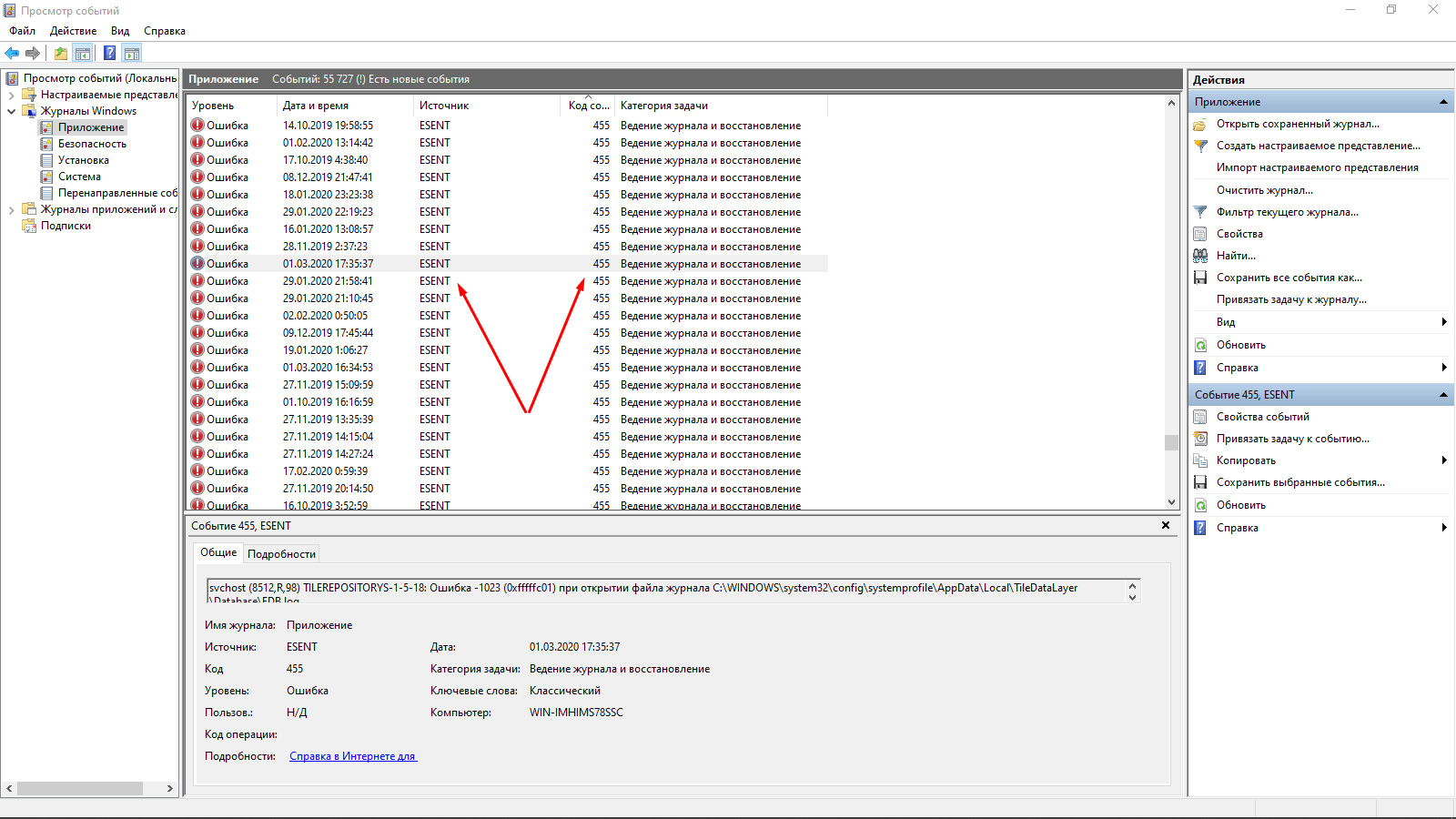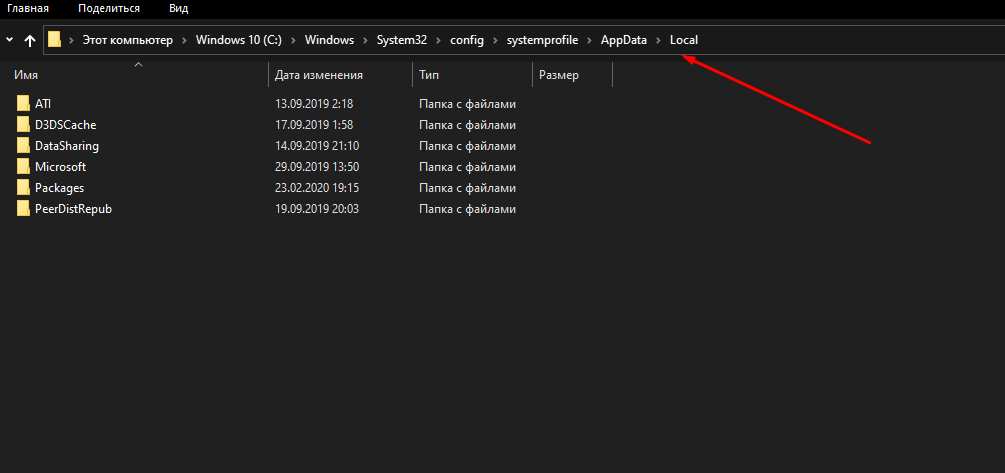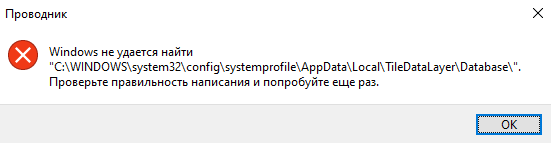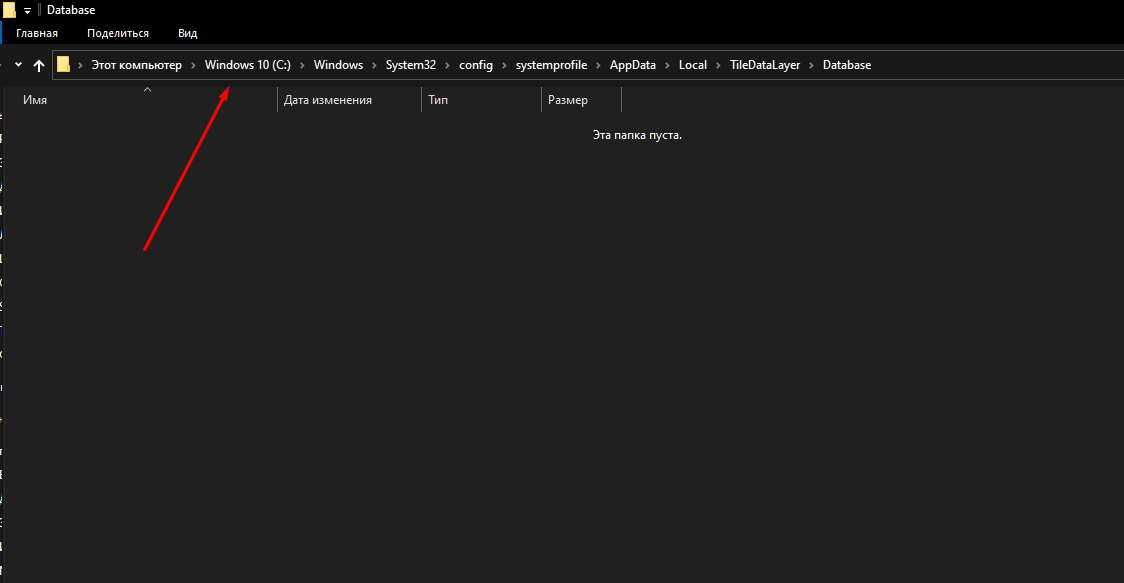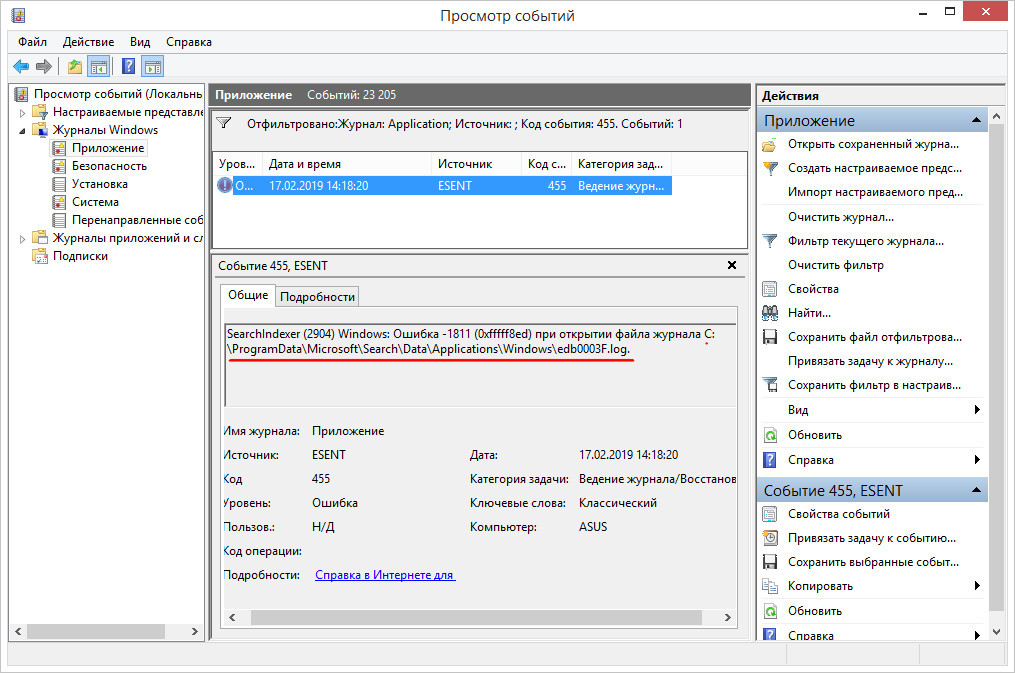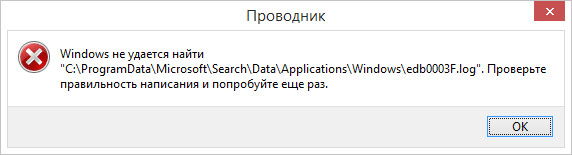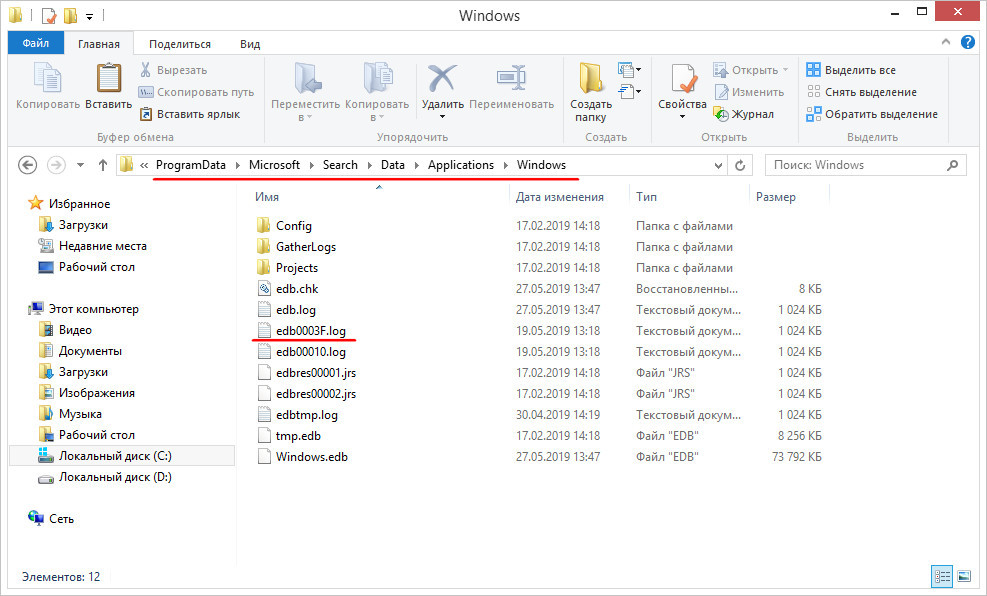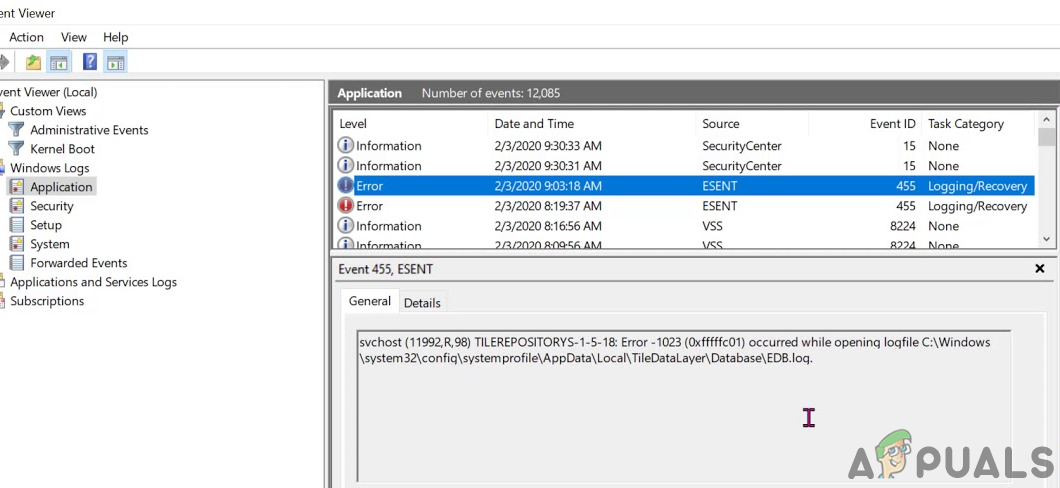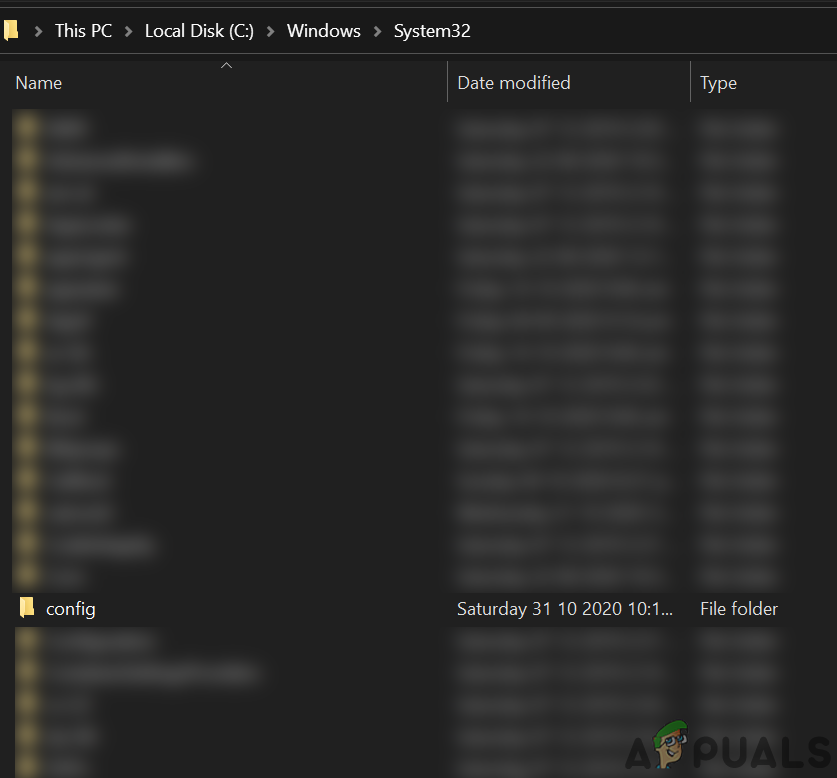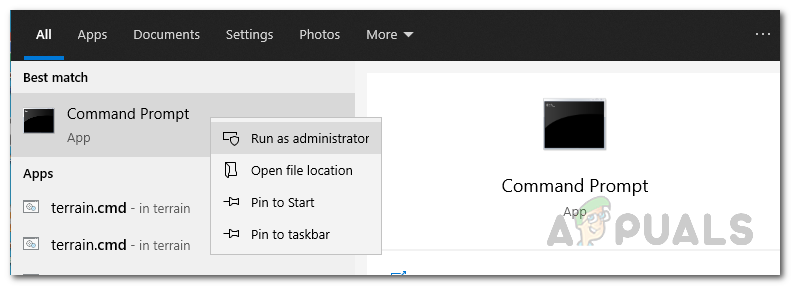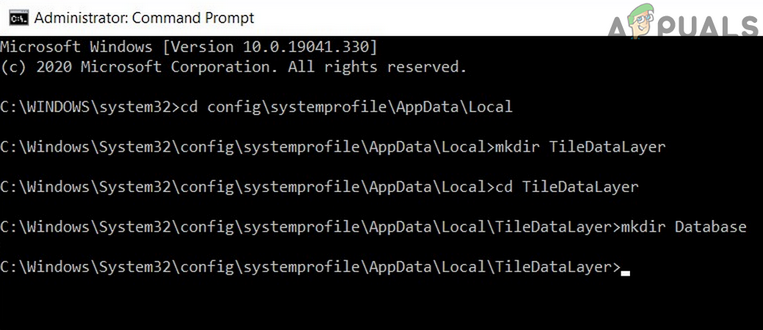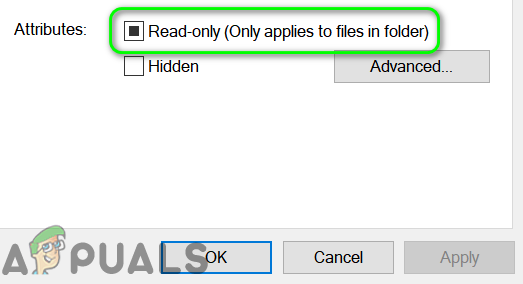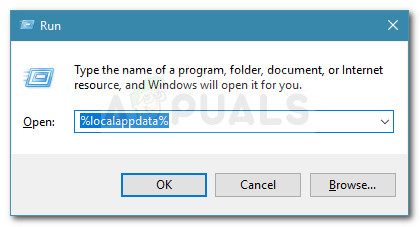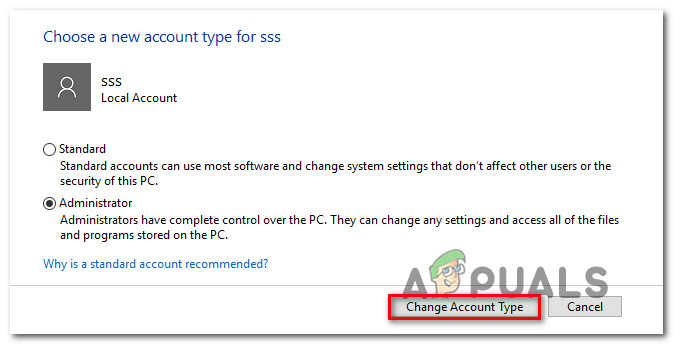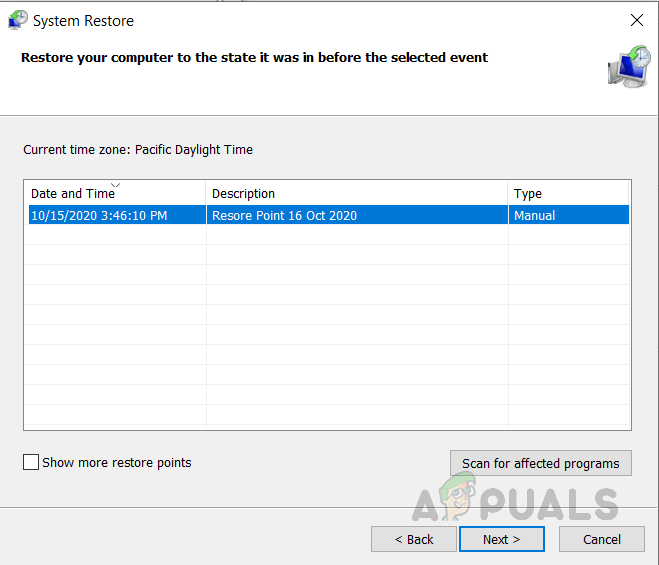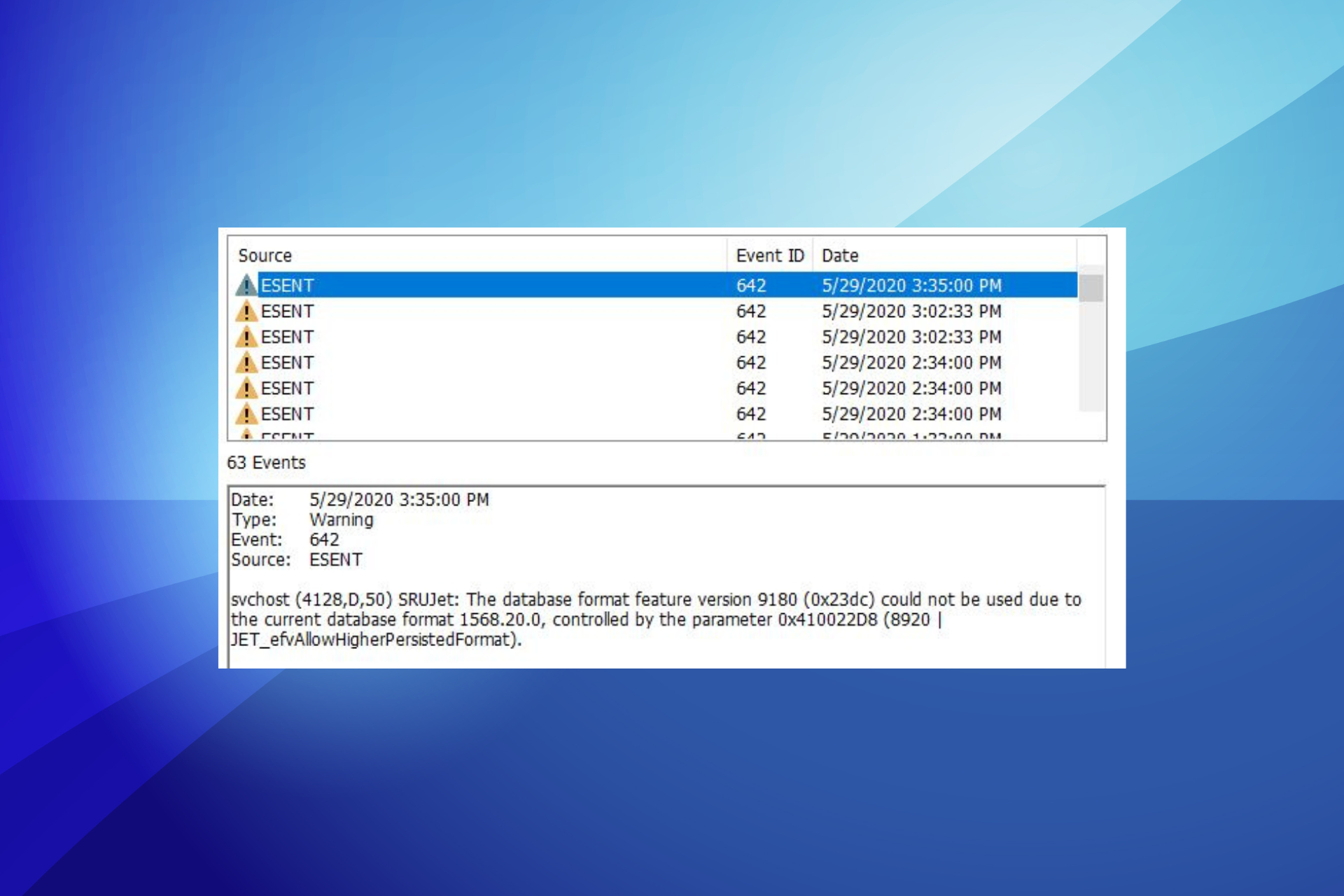В операционной системе Windows 10 очень часто возникают различного рода ошибки, но некоторые из них незаметны пользователю. Вся информация о них хранится в «Журнале событий», который просто так не открывается. Но если его открыть, количество может поразить нерадивого юзера – у меня, например, такого рода ошибок насчитано около 55 000 с лишним. Сегодня я расскажу об одной из них, с источником ESENT и кодом 455, ее происхождении и исправлении.
В моем журнале ошибок ESENT с кодом 455 оказалось не мало, я выделила ту, что появилась совсем недавно
Ошибка ESENT с кодом 455 в «Журнале событий» появляется только в тех случаях, когда система хочет произвести какую-то запись, но при этом не может найти указанный лог. Найти ее можно во вкладке «Журналы Windows» и перейдя в раздел «Приложение».
Лог — это системный файл, в который записывается информация о действиях пользователя или программы.
Путь указывается в описании, у меня это C:\WINDOWS\system32\config\systemprofile\AppData\Local\TileDataLayer\Database\EDB.log, но он может отличаться. Я вручную открывала указанные папки и дошла до TileDataLayer – в папке Local ее просто нет, даже при включении отображения скрытых защищенных файлов системы я не могу ее найти. Соответственно, ее не существует.
Я вручную открывала указанные в пути файлы и дошла только до папки «Local»
Ввести, к примеру, этот путь в адресной строке «Проводника Windows», дать подтверждение запроса, но в результате он ничего найти не сможет.
Вот такое сообщение выходит при вводе адреса, на котором должен храниться указанный лог. Но это только в «Проводнике Windows», остальные приложения по этому поводу молчат
Правда, опасаться не стоит, ошибка с кодом 455 никак не угрожает нормальной работе системы. Система просто не может найти лог, зарегистрированный в реестре, от этого она не тормозит и не работает хуже – все остается на своих местах.
Как исправить неполадку
Можно оставить все как есть, так как, я уже говорила об этом выше, данный код безвреден для системы. Если же данный пункт не дает покоя, можно попробовать исправить проблему.
Есть один хороший способ исправить ошибку ESENT с кодом 455 в Windows 10 – это создать недостающие каталоги. В моем случае просто перехожу по пути C:\WINDOWS\system32\config\systemprofile\AppData\Local и создаю в нем новую папку с названием TileDataLayer. Но это не конец, следом нужно открыть ее и создать в ней еще одну папку – Database.
С логом ничего делать не нужно, дальше система уже сама справится с данной операцией, если, конечно, появится необходимость записи данных в дальнейшем.
Я создала недостающие папки, но с логом, увы, ничего не могу поделать. При необходимости требующая служба автоматически создаст его, так что можно не волноваться
Есть также другие рекомендации – предоставить доступ к указанной папке от указанной в описании учетной записи. Возможно, что сей файл блокируется другим процессом, чаще всего антивирусом. В моем же случае отсутствовали две подпапки и сам лог, а процесс запускала служба svchost (при просмотре вкладки «Подробности» это можно увидеть).
После того, как я перезагрузила компьютер, в журнале данная ошибка больше не числится. При открытии той самой папки я не обнаружила в ней ничего, но и лога никакого там не было.
Заключение
Ошибка ESENT с кодом 455 в Windows 10 абсолютно безвредна. Некоторые службы по каким-то причинам могут потребовать конкретный лог, но его не окажется в системе, поэтому такая неполадка и появляется. В любом случае, на работе каких-то программ это сказаться не должно. А если и появляется что-то из ряда вон выходящее, можно создать недостающие папки, а затем проверить, появляется ли данная проблема в «Журнале событий».
Post Views: 4 422
Многие ошибки в работе операционной системы и программ остаются незамеченными до тех пор, пока пользователь не удосужится заглянуть в Журнал событий. Заглянув же, юзер может прийти в крайнее смущение от их количества, но спешим успокоить — большая часть таких ошибок не несет для системы никакой угрозы. Например, ошибка с идентификатором 455 и источником ESENT, столкнуться ненароком с которой можно во всех версиях и Windows.
Запись об ошибке в Журнале событий появляется в тех случаях, когда Windows пытается что-то записать в лог, но не находит к нему пути, которым является заданным в реестре.
Какой именно это путь, указывается в описании самой ошибки.
В нашем примере это C:\ProgramData\Microsoft\Search\Data\Applications\Windows\edb0003F.log, у вас адрес может быть другой. Если попробовать по нему перейти, Проводник сообщит, что пути не существует.
Ошибка ESENT 455 носит чисто «косметический» характер, системе никак не угрожает, поэтому беспокоиться тут, собственно, не о чем.
Если она вас раздражает, вот простой способ ее исправить.
Всё, что вам нужно сделать, это создать корректный путь к логу. Найдите последний присутствующий каталог в неверном пути и создайте в нём столько недостающих папок с соответствующими именами, сколько указано в пути.
У нас не хватает двух последних, путь обрывается на C:\ProgramData\Microsoft\Search\Data, следовательно, в директории Data мы создаем папку Applications, а в ней — папку Windows.
Файл лога создавать не нужно, об этом позаботится сама операционная система, когда у неё возникнет необходимость что-то записать. Впрочем, если с путем всё в порядке, но отсутствует файл лога с указанным именем, можете попробовать его создать Блокнотом и посмотреть, как отреагирует на это Windows.
Загрузка…
- Что это?
- Как исправить?
- Заключение
Приветствую друзья! В окне Просмотр событий, а точнее в Журнале Windows > Приложение можно найти ошибку от источника ESENT и с кодом события 455. Постараемся разобраться.
Ошибка, при которой Windows не может найти лог-файл, чтобы записать служебные данные.
Что такое лог-файл? Файл, в который записываются данные о работе программы/функции. Полезен при возникновении ошибки, можно проанализировать содержимое и есть шанс найти причину.
Пример в журнале:
Если скопировать путь к файлу и вставить в поле адреса проводника (Win + E) то можем увидеть — что не удается найти:
Ошибка ESENT 455 ничем не грозит. Вообще некоторые программы-чистилки удаляют файлы log, потому что они носят только информационную ценность. В log-файлы записывается только информация о действиях программы, что у нее получилось сделать, а что нет и присутствуют не только в Windows, но и во многом софте.
Ошибка ESENT 455 — как исправить?
Можно не исправлять. Однако при желании — просто создайте log файл по указанному пути, то есть вам нужно проверить существование файла.
Если существует — удалите его и создайте новый в той папке, которая указана в ошибке. При создании файла нужно учитывать его расширение!
Если какой-то папки нет — ее нужно создать.
Другими словами вам нужно сделать то, что хочет Windows — обеспечить доступность файла по указанному пути.
Важно! Перед созданием пути и самого файла — включите отображение скрытых файлов и папок + включите показ расширений. Откройте панель управления, можно так — Win + R > команда control или control panel. Найдите значок Параметры проводника > вкладка Вид > нужные галочки в самом низу: снимаем с Скрывать расширения зарегистрированных типов и ставим на Показывать скрытые файлы:
Только после этого создавайте файл по указанному пути!
Заключение
- Ошибка ESENT 455 — ошибка Windows, при которой она не может записать служебные данные в log-файл.
- Решение — восстановить файл, а также при необходимости путь. То есть если нужно — создаете папки, чтобы полностью соответствовало пути из ошибки.
РЕКЛАМА
Удачи.
The Event Viewer of your system may show Event ID 455 ESENT error if the required System folders are missing from their particular place. Moreover, a corrupt user profile or a corrupt Windows installation may also cause the error under discussion.
The user gets the information of the error when he launches the Event Viewer of his system. Usually, the following error description is shown:
svchost (4036,R,98) TILEREPOSITORYS-1-5-18: Error -1023 (0xfffffc01) occurred while opening logfile C:\WINDOWS\system32\config\systemprofile\AppData\Local\TileDataLayer\Database\EDB.log.
This ESENT error does not usually affect the operation of your system but is repeated nearly 10 times every 10 to 20 minutes.
Before moving on with the solutions to fix the event ID 455 ESENT error, make sure your system drivers and Windows are updated to the latest build.
Solution 1: Create Missing Folders in the System32 Folder
You may encounter the error at hand if the folder required by Windows are not present at their particular location. In this context, creating the folder and naming them as required by Windows may solve the problem.
Method 1: Use the File Explorer of Your System
- Navigate to the following path using the File Explorer of your system:
C:\Windows\system32\
Open Config Folder in System32 Folder - Now open the Config folder and if get a prompt by UAC, click on Yes or Continue.
- Then open the following folders one by one:
systemprofile AppData Local
- Now create a new folder and name it TileDataLayer. Now open the folder and create a new folder in it and name it as Database.
Create TileDataLayer and Database Folders - Restart your system and upon restart, check if the Event Viewer is now showing the Event ID 455.
Method 2: Use the Run Command Box
- Open the Run command box of your system by pressing Windows + R keys.
- Now, type the following and then press the Enter key:
C:\Windows\system32\config\systemprofile\AppData\Local\
Open Local Folder - Then right-click in the Local folder and then click on New.
- Now, in the sub-menu, select Folder and name it TileDataLayer.
- Then, open it and create a new folder in it and name it as Database.
Create TileDataLayer and Database Folders - Now, restart your system and check if the ESENT error has vanished.
Method 3: Use the Command Prompt
- Click in the Windows Search box and type:
Command Prompt
- Now, right-click on Command Prompt in the results shown by Windows Search and then select Run as Administrator.
Opening an Elevated Command Prompt - Now, execute the following commandlets (one by one):
cd config\systemprofile\AppData\Local mkdir TileDataLayer cd TileDataLayer mkdir Database
Create Database Folder Using the Command Prompt - Then reboot your system after closing the Command Prompt and upon reboot, check if the issue is resolved.
Solution 2: Remove the Read-Only Attribute of the Database Folder
The read-only file/folder attribute (if applied) lets only a specific group of users read or edit the files or folders. You may encounter the error at hand if the Read-only attribute of the Database folder is enabled that can hinder the access of the folder by system processes. In this context, disabling the Read-only attribute of the Database folder may solve the problem.
- Navigate to the following path by using the File Explorer of your system:
C:\Windows\System32\config\systemprofile\AppData\Local\TileDataLayer\
- Now, right-click on the Database folder and then, in the menu shown, click on Properties.
Open Properties of Database Folder - Now, uncheck the option of Read-only attribute and click on the Apply/OK buttons.
Uncheck the Read-only in the Database Properties - Then restart your system and upon restart, check if the system is clear of the error.
Solution 3: Copy and Paste the EDB.Log File
If creating the missing folders did not solve the issue, then copying the log file (EDB.log) to the Database folder might.
- Navigate to the following path by using the File Explorer of your system:
%localappdata%
Run dialog box: %localappdata% - Now, open the TileDataLayer folder and then Database folder.
- Now copy the EDB.log file and paste it into the following location:
C:\Windows\System32\config\systemprofile\AppData\Local\TileDataLayer\Database
Copy & Paste the EDG.log File - Then restart your system and upon restart, check if the issue is resolved.
- If not, then try to copy the EDB.log file from another working PC and paste it into the above-mentioned Database folder to check if the issue is resolved.
Solution 4: Create a New Local User Account with Administrative Privileges
You may encounter the error at hand if your user profile is corrupt. In this case, creating the new user profile with administrative privileges may solve the problem.
- Create a new user account of your system and change the account type to an administrator.
Changing the account type to administrator - Now, check if the issue is resolved. If not, try the above-mentioned solutions with the newly created account and check if the Event Viewer is not showing the Event ID 455 ESENT error.
Solution 5: Restore Your System to An Earlier Date
If you were not able to solve the issue, then reverting your system to an earlier date when the system was clear of the error at hand may solve the problem.
- Restore your system to an earlier date.
Click a Restore Point - Now, check if the issue is resolved. If not, then try to restore the system to another earlier restore point. You may have to restore your system to more than one restore point to find out the image when the system was clear of the error under discussion.
Solution 6: Perform a Repair or Clean Install of the Windows
If the issue is still there, then check if a repair install of Windows 10 (you may have to try the above-mentioned solutions) solves the issue. If not, then perform a clean install of Windows.
Kevin Arrows
Kevin Arrows is a highly experienced and knowledgeable technology specialist with over a decade of industry experience. He holds a Microsoft Certified Technology Specialist (MCTS) certification and has a deep passion for staying up-to-date on the latest tech developments. Kevin has written extensively on a wide range of tech-related topics, showcasing his expertise and knowledge in areas such as software development, cybersecurity, and cloud computing. His contributions to the tech field have been widely recognized and respected by his peers, and he is highly regarded for his ability to explain complex technical concepts in a clear and concise manner.
The Esent error is also known as Event ID 455
by Tashreef Shareef
Tashreef Shareef is a software developer turned tech writer. He discovered his interest in technology after reading a tech magazine accidentally. Now he writes about everything tech from… read more
Updated on
- The Esent Event ID 455 in Windows can result in freezing and crashing issues.
- This error usually occurs due to missing directories that are required by Windows 10 to create log files.
- The Windows error Event ID 455 Esent issue can be resolved efficiently by using the Command line.
- Make sure to check the reliability history and the Event Viewer to diagnose the issue.
XINSTALL BY CLICKING THE DOWNLOAD FILE
To fix Windows PC system issues, you will need a dedicated tool
SPONSORED
Fortect is a tool that does not simply clean up your PC, but has a repository with several millions of Windows System files stored in their initial version. When your PC encounters a problem, Fortect will fix it for you, by replacing bad files with fresh versions. To fix your current PC issue, here are the steps you need to take:
- Download Fortect and install it on your PC.
- Start the tool’s scanning process to look for corrupt files that are the source of your problem
- Right-click on Start Repair so the tool could start the fixing algorythm
- Fortect has been downloaded by 0 readers this month, rated 4.4 on TrustPilot
The Esent Event ID 455 has reportedly been appearing in the Event Viewer for many users on Windows 10. The error seems to be frequently occurring after updating to the latest version of Windows 10.
The error can trigger several computer issues, including freezing when playing CPU and GPU-intensive tasks like games. At times, it may also lead to loud noise blasting through the speakers.
What is an Esent error?
When an issue occurs, Windows saves error details in logs to help the user identify issues if required. The main reason behind the Esent error also seems to be due to a missing log EDB.log file in the following location:
C:\WINDOWS\system32\config\systemprofile\AppData\Local\TileDataLayer\Database\EDB.logIf you are also troubled by this error, here is how to fix the Windows 10 error Event ID 455 Esent for good.
How can I fix the Esent Event ID 455 error?
- What is an Esent error?
- How can I fix the Esent Event ID 455 error?
- 1. Create missing folders
- 2. Create required folders using Command Prompt
1. Create missing folders
NOTE
If you are having trouble accessing the folders, grant the required permissions, and things should be good to go.
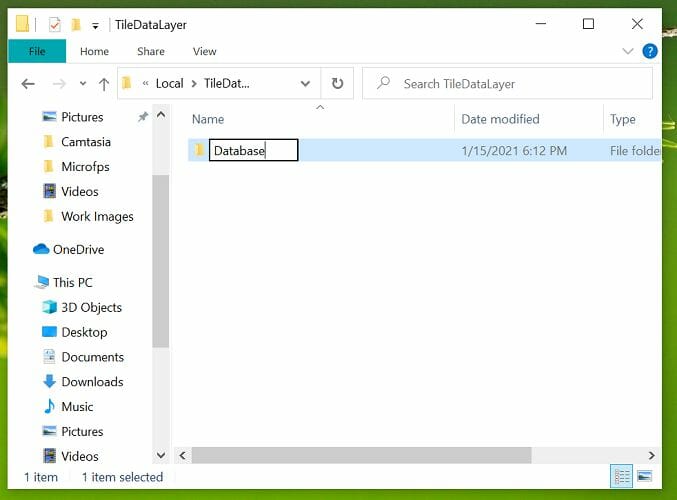
- Open File Explorer and navigate to the following location:
C:\WINDOWS\system32\config\systemprofile\AppData\Local - Once in the folder, right-click on any empty place and select New, and click on Folder.
- Rename the folder as TileDataLayer (if the folder already exists, move to the next step).
- Open the TileDataLayer folder, and create a new folder named Database.
Leave the newly created folder for a few minutes. Upon opening the folder, you will see the EDB.log file and other log files now exist in the folder.
This should also fix the Esent Event ID 455 error message in Event Viewer. If the issue persists, restart your computer and try again to see if the error or freezing problems are resolved.
- How to Change the Hyper-V Display Resolution [Windows 11 Guide]
- Set up Hyper-V USB Passthrough on Windows 11
- Fix: Keyboard Shortcuts are Not Working in Photoshop
- How to Setup RAID 1 on Windows 11
2. Create required folders using Command Prompt
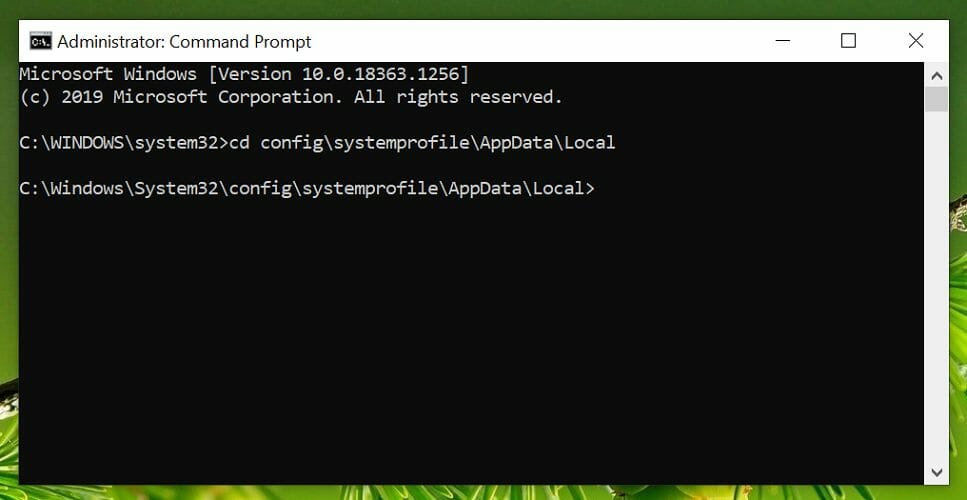
- Press Windows + S to open Search, type cmd, and click on Run as administrator.
- Type the following command one by one and hit Enter to execute:
cd config\systemprofile\AppData\Local
mkdir TileDataLayer
cd TileDataLayer
mkdir Database - The above command will create folders named TileDatalayer and Database.
- Once done, restart the computer, and verify if things are up and running.
In most cases, the Esent Event ID 455 does not always lead to errors and affects normal Windows operations. However, in rare instances, it may lead to Windows crashing and freezing problems.
To fix the error, all you need to do is create a few missing directories allowing Windows to create and save the EDB.log files.
Once you are done fixing the error, find out how to make Windows faster than before.
If the issue persists, begin by checking the reliability history and then move to the Event Viewer to diagnose the issue.