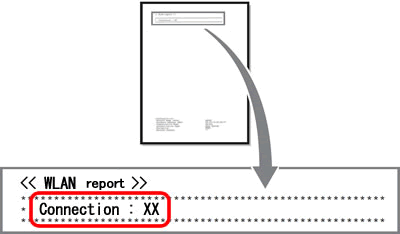1. Печать отчета о состоянии беспроводной сети
В случае сбоя беспроводного соединения в отчете отобразится соответствующий код ошибки, который поможет устранить проблему.
> Инструкции по печати отчета WLAN см. здесь.
2. Проверка состояния беспроводной сети и кода ошибки в отчете WLAN
Проверьте поле Connection (Подключение) в верхней части отчета WLAN.
Connection: ОК (Устройство подключено)
Устройство Brother подключено к беспроводной сети.
Если беспроводная печать по-прежнему невозможна, несмотря на состояние подключения «Connection : OK»:
-
Выключите устройство Brother и беспроводной маршрутизатор. Подождите несколько минут и снова включите их.
-
Возможно, введен неверный сетевой ключ (пароль). Введите сетевой ключ еще раз.
-
Используйте Средство восстановления сетевого соединения для автоматического определения и обновления IP-адреса вашего устройства Brother в драйвере принтера. (Только для Windows)
Инструкции по использованию Средства восстановления сетевого соединения доступны на странице загрузки.
> Для загрузки Средства восстановления сетевого соединения из раздела Файлы нажмите здесь. - Возможно, компьютер не подключен к сети (SSID), настроенной на устройстве Brother.
Connection: Failed (Error: TS-XX) (Сбой подключения: ошибка TS-XX)
Устройство Brother не подключено к беспроводной сети.
Для получения дополнительной информации об ошибке подключения нажмите на код ошибки ниже:
-
TS-01
-
TS-02
-
TS-03
-
TS-04
-
TS-05
-
TS-06
-
TS-07
- TS-08
3. Коды ошибок TS и решения
TS-01
| Проблема | Решение |
| Беспроводная связь не активирована. |
Включите беспроводную связь. Если к устройству подсоединен сетевой кабель, отсоедините его и включите беспроводную связь на устройстве. |
TS-02
| Проблема | Решение |
| Не удается обнаружить беспроводную точку доступа или маршрутизатор. |
|
TS-03
| Проблема | Решение |
| Возможно, вы вели неверные данные беспроводной сети и параметры безопасности. |
Проверьте параметры беспроводной сети. Если эти данные неизвестны, обратитесь к администратору сети. |
TS-04
| Проблема | Решение |
| Устройство не поддерживает методы аутентификации и шифрования, используемые выбранной беспроводной точкой доступа или маршрутизатором. |
Измените метод аутентификации и шифрования беспроводной точки доступа или маршрутизатора. Доступные методы аутентификации зависят от устройства Brother. См. руководство по эксплуатации устройства.
Если проблема не устраняется, возможно, вы неверно ввели имя SSID или параметры сети. Проверьте параметры беспроводной сети. |
TS-05
| Проблема | Решение |
| Неправильно указаны сведения о безопасности (имя SSID, сетевой ключ). |
Проверьте имя SSID и сетевой ключ. |
TS-06
| Проблема | Решение |
| Неправильные сведения о безопасности беспроводной сети (метод аутентификации, метод шифрования, сетевой ключ). |
Проверьте настройки безопасности беспроводного подключения (метод аутентификации, метод шифрования, сетевой ключ). |
TS-07
| Проблема | Решение |
| Устройству не удается обнаружить беспроводную точку доступа или маршрутизатор с включенной функцией WPS. |
Чтобы выполнить подключение с использованием WPS, необходимо включить эту функцию и на устройстве, и на беспроводной точке доступа или маршрутизаторе. Проверьте, что беспроводная точка доступа или маршрутизатор настроены на подключение с помощью WPS, и повторите попытку. |
TS-08
| Проблема | Решение |
| Обнаружено несколько беспроводных точек доступа с включенной функцией WPS. |
|
Ниже описано, как проверить информацию о безопасности (SSID, метод аутентификации, метод шифрования, сетевой ключ) беспроводной точки доступа или маршрутизатора.
- Параметры безопасности по умолчанию могут быть указаны на этикетке, прикрепленной к беспроводной точке доступа или маршрутизатору. Также в качестве параметров безопасности по умолчанию могут использоваться марка или номер модели беспроводной точки доступа или маршрутизатора.
- Информацию о параметрах безопасности см. в документации, поставляемой с беспроводной точкой доступа или маршрутизатором.
- Если в настройках беспроводной точки доступа или маршрутизатора отключена функция транслирования имени SSID, то оно не будет обнаруживаться автоматически. Необходимо ввести имя SSID вручную.
- Сетевой ключ также называется паролем, ключом безопасности или ключом шифрования.
Если имя SSID и параметры безопасности беспроводной точки доступа или маршрутизатора неизвестны, или вы не знаете, как их изменить, см. прилагаемую к ним документацию либо обратитесь к производителю оборудования, интернет-провайдеру или администратору сети.
Как найти имя сети (SSID, ESSID) и сетевой ключ
Следует знать настройки беспроводной сети маршрутизатора или точки доступа. Найдите и запишите текущие значения параметров беспроводной сети:
- Сетевое имя (также называемое «SSID» или «ESSID»)
- Сетевой ключ (также называемый «пароль», «ключ безопасности» или «ключ шифрования»)
Как найти сетевое имя (SSID) и сетевой ключ (пароль)
- Проверьте основание или боковую сторону беспроводного маршрутизатора или точки доступа.
- См. документацию, прилагаемую к беспроводному маршрутизатору или точке доступа.
- Компания Brother не располагает этими данными. Если вы не можете найти имя беспроводной сети и сетевой ключ, обратитесь к интернет-провайдеру или производителю маршрутизатора.
- Если беспроводной маршрутизатор или точка доступа используют WEP-шифрование с несколькими WEP-ключами, запишите и используйте только первый WEP-ключ.
Связанные модели
DCP-1610WR, DCP-1612WR, DCP-1623WR, DCP-375CW, DCP-6690CW, DCP-7055WR, DCP-7057WR, DCP-7070DWR, DCP-9020CDW, DCP-J105, DCP-J315W, DCP-J515W, DCP-J525W, DCP-J715W, DCP-L2520DWR, DCP-L2560DWR, DCP-L3550CDW, DCP-L6600DW, DCP-L8410CDW, DCP-T500W, DCP-T510W, DCP-T520W, DCP-T700W, DCP-T710W, DCP-T720DW, DCP-T820DW, HL-1210WR, HL-1212WR, HL-1223WR, HL-2170WR, HL-3140CW, HL-3170CDW, HL-5370DW, HL-5470DW, HL-6180DW, HL-J6000DW, HL-L2340DWR, HL-L2365DWR, HL-L3230CDW, HL-L5200DW(T), HL-L6300DW(T), HL-L6400DW(T), HL-L6450DW , HL-L8260CDW, HL-L9200CDWT, HL-L9310CDW(T), MFC-1912WR, MFC-7840WR, MFC-7860DWR, MFC-885CW, MFC-8950DW, MFC-9330CDW, MFC-990CW, MFC-J200, MFC-J2310, MFC-J2320, MFC-J2510, MFC-J265W, MFC-J2720, MFC-J3520, MFC-J3530DW, MFC-J3720, MFC-J3930DW, MFC-J430W, MFC-J5910DW, MFC-J5945DW, MFC-J6510DW, MFC-J6910DW, MFC-J6945DW, MFC-J825DW, MFC-L2700DWR, MFC-L2720DWR, MFC-L2740DWR, MFC-L2751DW, MFC-L3770CDW, MFC-L5750DW, MFC-L6800DW(T), MFC-L6900DW(T), MFC-L6950DW, MFC-L8650CDW, MFC-L8690CDW, MFC-L9550CDW(T), MFC-L9570CDW(T)
Отзывы о материалах
Чтобы помочь нам улучшить поддержку пользователей, просим вас поделиться своим мнением, ответив на вопросы ниже.
На чтение 3 мин Просмотров 1.8к. Опубликовано

18 апреля 2018 г. · чтение 3 мин.
Каждому пользователю нужна идеальная производительность при использовании устройства печати. В соответствии с требованиями пользователей, принтер Brother обеспечивает приятный опыт работы с принтерами. Братья выпускают беспроводные принтеры, чтобы изменить метод печати пользователей в их системе. Раньше снимать отпечатки с принтеров было слишком сложно. Компания Brothers выпустила несколько новых технологий и функций, которые сделают вашу жизнь легкой и комфортной. И теперь они делают возможным с помощью беспроводного принтера, вы можете легко получить распечатку из определенного сохраненного места. Принтер Brother – одно из самых распространенных имен в мире принтеров.
Но при использовании принтера может возникнуть ошибка. Ошибка TS-02 – одна из наиболее частых ошибок, возникающих, когда точка доступа/маршрутизатор WLAN не может быть аутентифицирована с помощью MAC-адреса принтера Brother, который разрешен в фильтре. Код ошибки принтера Brother TS-02 означает, что точка доступа/маршрутизатор WLAN не может быть обнаружена системой. Эта ошибка возникает, когда пользователь подключает принтер к системе или другому устройству.
Причины появления кода ошибки принтера Brother TS-02:
Существует ряд причин из кода ошибки принтера Brother TS-02 . Некоторые из распространенных причин упомянуты ниже.
- Это может быть вызвано повреждением системных файлов Windows.
- Поврежденные записи системных файлов.
- Неполная установка или удаление принтера.
- Неправильное или неполное удаление оборудования или приложений из системы.
Когда Если возникает ошибка, следите за ней, чтобы узнать, где и когда возникают ошибки. Это поможет вам в устранении проблемы, сэкономив ваше время и усилия.
Процедура исправления кода ошибки принтера Brother TS -02:
Ниже приведены шаги по исправлению кода ошибки принтера Brother TS-02. Следуйте этим методам в возрастающем порядке, чтобы устранить проблему.
Шаг 1 : во-первых, вам необходимо убедиться, что точка доступа/маршрутизатор WLAN работает.
Шаг 2 : после этого подключитесь к Интернет-соединению с помощью встроенной беспроводной локальной сети, чтобы убедиться, что точка доступа/маршрутизатор WLAN работает правильно..
Шаг 3 : после этого переместите принтер в безбарьерное место или место, ближайшее к точке доступа/маршрутизатору WLAN, чтобы улучшить подключение к сети.
Шаг 4 : Затем вам нужно «запустить» временное местоположение вашего принтера в пределах 1 метра или 3,3 фута от точки доступа WLAN.
Шаг 5 : Если точка доступа/маршрутизатор WLAN поддерживает фильтрацию MAC-адресов, убедитесь, что MAC-адрес принтера Brother разрешен в фильтре.
Шаг 6 . Помните, что ваш принтер Brother использует радиосигналы в диапазоне 4 ГГц. А если ваша система использует диапазон 5 ГГц, тогда на вашем устройстве отобразится ошибка принтера TS-02.
Шаг 7 : вы можете использовать опцию мастера установки из Панель управления вашего принтера Brother.
Шаг 8 : однако вы также можете сделать это вручную, введя SSID и информацию о безопасности. Поэтому подтвердите это, введя все данные в устройстве.
Шаг 9 : перед завершением процесса необходимо повторно подтвердить SSID и информацию о безопасности.
Шаг -10 : после завершения процесса перезапустите принтер Brother.
Теперь проблема с кодом ошибки принтера TS-02 была решена. Этот процесс очень легко понять и понять. Но если проблема все еще не решена, не беспокойтесь, у вас есть последний и лучший вариант – обратиться в службу поддержки принтеров Brother . Технические специалисты доступны 24/7, чтобы помочь вам решить вашу проблему и помочь в ее решении. Чтобы получить мгновенную помощь, наберите бесплатный номер службы поддержки клиентов по принтерам Brother.
ИСТОЧНИК –
Skip to content
Home » Brother » How To Fix Brother Printer Error TS-02
The expectations of printer users increase with the gradual technological advancements. Wireless printing is the new buzz. There’re innumerable benefits of wireless printing which is why most users whether for their private or commercial uses prefer using wireless printers. Multiple computer connectivity, remote printing, quick and high-end printouts, etc. are some of the top benefits of wireless printers. A few new printers manufactured by Brother Printer are equipped with the wireless technology, but in the recent past many users are facing connectivity issues and keep adding the same FAQ “How to Fix brother printer error TS-02?” in multiple forums.
What are the reasons for Error TS-02?
- The primary issue behind the error when the WLAN access point/router fails to connect the MAC address of the Brother Printer.
- Corruption of system files
- Damaging of Windows system files
- Uninstallation and incomplete installation of the printer
- If any hardware is improperly deleted from the system or incompletely deleted from the system
Steps to Fix Brother Printer Error TS-02
Step 1
- Check the connectivity of the printer with the WLAN access point/router
Step 2
- Now connect the internet. Use a computer with a built-in wireless system of LAN. It can confirm the WLAN access point/router is working properly.
- You should have uninterrupted internet connectivity ensuring high-speed.
- Without a proper internet connection, you can never establish the WLAN access point/router for printing wirelessly and even to Fix Brother Printer Error TS-02.
Step 3
- While configuring a wireless setting, you can bring the printer nearby the WLAN access point.
- Make sure there is no such blockage in the place so that the connection can be established without any interruption or intrusion.
- Temporarily keep the Brother printer within 3.3 ft from the WLAN access point.
Step 4
- Is the WLAN access point/router using the MAC address filtering? Then, check whether the MAC address in the printer is allowed or not.
- You can readily find the MAC address from the Network Configuration List.
Step 5
- Being a Brother Printer user, this might be in your knowledge that the printer uses radio signals at 2.4 GHz.
- The TS-02 error is often visible when the system is using around 5GHz
- Visit the Control Panel and go to Setup Wizard of your printer and mention the standard radio signals there so that you can experience uninterrupted printing form your Brother Printer.
Step 6
- Reconfirmation of the SSID is an effective way to diminish the issue
- Often the manually given security information and SSID is incorrectly stored for which the interruption caused by the TS-02.
- Re-enter the proper SSID information
- Now, restart the Brother Printer
- You can also switch OFF the printer and restart the PC and all the devices at a time to check whether the issue persists.
- If the error is visible, you need to contact a technician without any further delay.
Is your Brother printer showing the TS 02 error? Don’t worry, we’ve got you covered! In this article, we will guide you through the steps to fix the TS 02 error on your Brother printer. Whether you are experiencing this error for the first time or have encountered it before, our troubleshooting tips will help you resolve the issue and get your printer back up and running in no time. Let’s dive in!
Common causes of Brother Printer TS 02 error
Are you facing the dreaded Brother Printer TS 02 error? Don’t panic, you’re not alone! This article will help you understand the common causes of this error and provide you with effective solutions to fix it.
One of the most common causes of the Brother Printer TS 02 error is a problem with the printer’s connection. It could be due to a faulty USB cable or an issue with the wireless network. Ensure that the printer is properly connected to your computer or network and try printing again.
Another possible cause of the TS 02 error is outdated or incompatible printer drivers. Make sure you have the latest drivers installed for your Brother Printer model. You can easily download the drivers from the official Brother website and update them to eliminate this error.
Sometimes, the Brother Printer TS 02 error can occur due to a paper jam or obstruction in the printer’s paper path. Check for any stuck paper or debris inside the printer and remove it carefully. This should resolve the error and allow you to resume printing.
In some cases, the error can be caused by a firmware issue. Brother regularly releases firmware updates to address bugs and improve printer performance. Visit the Brother support website and check if there are any available firmware updates for your printer model. Follow the instructions provided to update the firmware and resolve the TS 02 error.
If none of the above solutions work, you may need to perform a factory reset on your Brother Printer. Keep in mind that a factory reset will erase all customized settings and return the printer to its default state. Refer to the printer’s user manual or contact Brother support for guidance on how to perform a factory reset.
In conclusion, the Brother Printer TS 02 error can be caused by various factors, including connection issues, outdated drivers, paper jams, firmware problems, or even a need for a factory reset. By following the troubleshooting steps mentioned in this article, you should be able to fix the TS 02 error and get your Brother Printer back up and running smoothly.
Are you facing the Brother Printer TS 02 error and looking for troubleshooting steps to fix it? Look no further! In this comprehensive guide, we will walk you through the necessary steps to resolve this frustrating error and get your Brother Printer back up and running in no time.
Step 1: Restart the Printer
The first and easiest troubleshooting step is to simply restart your Brother Printer. Turn it off, unplug the power cord, wait for a few minutes, and then plug it back in. Power on the printer and check if the TS 02 error is resolved.
Step 2: Check the Connection
Ensure that the printer is properly connected to your computer or network. Check all the cables and ensure they are securely plugged in. If you are using a wireless connection, make sure the printer is connected to the correct Wi-Fi network.
Step 3: Update Printer Drivers
Outdated or incompatible printer drivers can often cause errors like TS 02. Visit the official Brother website and download the latest drivers for your printer model. Install the drivers and restart your computer.
Step 4: Clear Print Queue
A stuck print job in the print queue can sometimes trigger the TS 02 error. Open the print queue on your computer and cancel all pending print jobs. Once the queue is cleared, try printing a test page to see if the error persists.
Step 5: Reset the Printer
If the above steps didn’t resolve the error, you can try resetting your Brother Printer to its factory settings. Refer to the printer’s user manual for instructions on how to perform a factory reset. Keep in mind that this will erase any custom settings or configurations.
Step 6: Contact Brother Support
If none of the above steps work, it’s recommended to reach out to Brother’s customer support. They have a team of experts who can provide further assistance and help resolve the TS 02 error on your printer.
By following these troubleshooting steps, you should be able to fix the Brother Printer TS 02 error and get back to printing without any hassle. Remember to always refer to your printer’s user manual for specific instructions and contact the manufacturer’s support if needed.
| STEP | DESCRIPTION |
|---|---|
| 1 | Check the printer’s connection to the power source. |
| 2 | Ensure that the printer’s power switch is turned on. |
| 3 | Verify that the printer’s USB or Ethernet cable is securely connected to both the printer and the computer. |
| 4 | Make sure that the printer is online and not in sleep mode. |
| 5 | Restart both the printer and the computer. |
| 6 | Update the printer driver to the latest version. |
| 7 | Check if there are any paper jams or obstructions in the printer. |
| 8 | Clean the printer’s print head and nozzles. |
| 9 | Perform a factory reset on the printer. |
| 10 | Disable any firewall or antivirus software temporarily and check if the error persists. |
| 11 | Uninstall and reinstall the printer driver. |
| 12 | Check if there are any firmware updates available for the printer. |
| 13 | Contact Brother customer support for further assistance. |
| 14 | Try connecting the printer to a different computer to isolate the issue. |
| 15 | Consider consulting a professional technician if the problem persists. |
How to resolve Brother Printer TS 02 error code?
Are you facing the Brother Printer TS 02 error code and need a quick solution? Look no further! In this article, we will guide you through the steps to resolve this frustrating error, ensuring smooth printing experience. Follow these troubleshooting tips to fix the TS 02 error code on your Brother Printer.
- Check the Connection: Ensure that the printer is properly connected to your computer or network. Verify the cables are securely plugged in and there are no loose connections. Additionally, make sure there are no issues with your Wi-Fi or Ethernet connection.
- Restart the Printer: Sometimes, a simple restart can resolve many printer-related errors. Turn off your Brother Printer, unplug it from the power source, wait for a few seconds, and then plug it back in. Power on the printer and check if the TS 02 error code persists.
- Update Printer Drivers: Outdated or incompatible printer drivers can often lead to error codes. Visit the official Brother website and download the latest drivers for your printer model. Install the updated drivers and restart your computer.
- Clear Print Queue: A stuck print job can sometimes trigger error codes. Open the print queue on your computer and remove any pending print jobs. Restart both your printer and computer after clearing the print queue.
- Reset Network Settings: Resetting the network settings on your Brother Printer can help in resolving connectivity issues. Refer to the printer’s user manual or the Brother website for instructions on how to reset the network settings.
- Contact Brother Support: If you have followed all the above steps and the TS 02 error code still persists, it is advisable to contact Brother Printer customer support. They will provide you with further assistance and troubleshooting steps specific to your printer model.
By following these steps, you can resolve the Brother Printer TS 02 error code effectively. Remember to keep your printer drivers up to date and perform regular maintenance for optimal printer performance. Happy printing!
| STEP | DESCRIPTION |
|---|---|
| Step 1 | Check the power cord connection and make sure it is securely plugged into the printer and the power outlet. |
| Step 2 | Turn off the printer and unplug it from the power outlet. |
| Step 3 | Wait for about 10-20 seconds, then plug the printer back in and turn it on. |
| Step 4 | Ensure that the printer is connected to a stable network connection. |
| Step 5 | Check if there are any paper jams or obstructions in the printer. |
| Step 6 | If there are any paper jams, carefully remove the jammed paper from the printer. |
| Step 7 | Clean the paper feed rollers with a lint-free cloth dampened with water. |
| Step 8 | Make sure that the paper is loaded correctly in the paper tray. |
| Step 9 | Restart your computer and try printing a test page. |
| Step 10 | Update the printer driver to the latest version. |
| Step 11 | Check if there are any pending print jobs in the print queue and cancel them. |
| Step 12 | Reset the printer to factory settings. |
| Step 13 | Contact Brother customer support for further assistance. |
| Step 14 | Perform a firmware update on the printer. |
| Step 15 | If none of the above steps resolve the TS 02 error, consider getting the printer serviced or replaced. |
Understanding the Brother Printer TS 02 error message
Understanding the Brother Printer TS 02 error message can be a perplexing and frustrating experience. When this error occurs, it can disrupt your printing tasks and leave you feeling puzzled. However, with a little troubleshooting and patience, you can fix the issue and get your Brother printer back up and running smoothly.
The TS 02 error message on a Brother printer typically indicates a problem with the wireless network connection. This error may occur when the printer is unable to communicate with the network or when the network settings are incorrect.
To resolve the Brother Printer TS 02 error, follow these steps:
- Check the network connection: Ensure that your printer is properly connected to the wireless network. Verify that the Wi-Fi signal is strong and stable.
- Restart the printer: Sometimes, a simple restart can resolve temporary connectivity issues. Turn off the printer, wait for a few seconds, and then turn it on again.
- Verify network settings: Access the printer’s settings menu and verify that the network settings are correct. Make sure that the printer is connected to the correct Wi-Fi network and that the network password is entered correctly.
- Update firmware: Visit the Brother printer’s official website and check for any available firmware updates. Download and install the latest firmware to ensure optimal performance.
- Reset network settings: If all else fails, you can try resetting the network settings on your Brother printer. Refer to the printer’s user manual for instructions on how to perform a network reset.
By following these troubleshooting steps, you should be able to fix the Brother Printer TS 02 error and resume your printing tasks without further interruptions. If the problem persists, it is advisable to contact Brother customer support for further assistance.
Remember, understanding the TS 02 error message is the first step towards resolving the issue effectively. Stay patient and persistent, and soon your Brother printer will be back to its reliable and efficient self.
Solutions for fixing Brother Printer TS 02 error on different models
Are you facing the Brother Printer TS 02 error on your printer? Don’t worry, we’ve got you covered! This article provides solutions to fix the TS 02 error on different Brother Printer models. Whether you own a Brother Laser Printer, Inkjet Printer, or All-in-One Printer, these troubleshooting methods will help you get your printer back up and running in no time.
One common cause of the TS 02 error is an issue with the printer’s wireless connection. To resolve this, try resetting the network settings on your printer and reconnecting it to your Wi-Fi network. You can find the detailed instructions for your specific printer model in the user manual or on the Brother Printer support website.
Another potential solution is to update the printer’s firmware. Brother regularly releases firmware updates that address known issues and improve the printer’s performance. Visit the Brother Printer support website and search for your printer model to download and install the latest firmware version.
If the TS 02 error persists, it might indicate a hardware problem. In such cases, it is recommended to contact Brother Printer customer support for further assistance. They can provide guidance on troubleshooting steps specific to your printer model and help you resolve any underlying hardware issues.
Remember to perform basic troubleshooting steps like restarting your printer and checking for any paper jams or obstructions. Sometimes, simple fixes can resolve the TS 02 error and save you from unnecessary hassles.
In conclusion, the Brother Printer TS 02 error can be resolved by following these solutions tailored for different models. From resetting the network settings to updating the firmware and seeking assistance from customer support, you have various options to fix the issue. Don’t let the TS 02 error interrupt your printing tasks anymore!
| COLUMN 1 | COLUMN 2 | COLUMN 3 | COLUMN 4 |
|---|---|---|---|
| Row 1, Column 1 | Row 1, Column 2 | Row 1, Column 3 | Row 1, Column 4 |
| Row 2, Column 1 | Row 2, Column 2 | Row 2, Column 3 | Row 2, Column 4 |
| Row 3, Column 1 | Row 3, Column 2 | Row 3, Column 3 | Row 3, Column 4 |
| Row 4, Column 1 | Row 4, Column 2 | Row 4, Column 3 | Row 4, Column 4 |
| Row 5, Column 1 | Row 5, Column 2 | Row 5, Column 3 | Row 5, Column 4 |
| Row 6, Column 1 | Row 6, Column 2 | Row 6, Column 3 | Row 6, Column 4 |
| Row 7, Column 1 | Row 7, Column 2 | Row 7, Column 3 | Row 7, Column 4 |
| Row 8, Column 1 | Row 8, Column 2 | Row 8, Column 3 | Row 8, Column 4 |
| Row 9, Column 1 | Row 9, Column 2 | Row 9, Column 3 | Row 9, Column 4 |
| Row 10, Column 1 | Row 10, Column 2 | Row 10, Column 3 | Row 10, Column 4 |
| Row 11, Column 1 | Row 11, Column 2 | Row 11, Column 3 | Row 11, Column 4 |
| Row 12, Column 1 | Row 12, Column 2 | Row 12, Column 3 | Row 12, Column 4 |
| Row 13, Column 1 | Row 13, Column 2 | Row 13, Column 3 | Row 13, Column 4 |
| Row 14, Column 1 | Row 14, Column 2 | Row 14, Column 3 | Row 14, Column 4 |
| Row 15, Column 1 | Row 15, Column 2 | Row 15, Column 3 | Row 15, Column 4 |
Tips to prevent Brother Printer TS 02 error in the future
Are you tired of encountering the Brother Printer TS 02 error? Don’t worry, we’ve got you covered with some valuable tips to prevent this frustrating issue in the future. Follow these simple yet effective steps and say goodbye to the TS 02 error for good.
- Keep Your Printer Firmware Updated: Regularly updating your Brother Printer’s firmware is crucial to avoid any compatibility issues that may trigger the TS 02 error. Check the manufacturer’s website for the latest firmware updates and install them promptly.
- Use Genuine Brother Ink Cartridges: To ensure smooth functioning of your printer, always use genuine Brother ink cartridges. Low-quality or counterfeit cartridges can cause errors, including the TS 02 error. Invest in authentic cartridges to maintain the longevity of your printer.
- Clean the Printer Regularly: Dust and debris can accumulate inside your printer over time, leading to various errors, including the TS 02 error. Regularly clean the printer’s interior and exterior using a soft cloth and mild cleaning solution. Avoid using harsh chemicals that may damage the printer.
- Properly Load Paper: Improper paper loading can also trigger errors like TS 02. Ensure that you load the paper correctly in the tray, aligning it properly with the guides. Overloading or using wrinkled paper can cause paper jams and errors.
- Maintain Adequate Ink Levels: Running out of ink in the middle of a print job can disrupt the printing process and lead to errors. Keep an eye on the ink levels and refill or replace the cartridges as needed to avoid the TS 02 error.
- Restart the Printer and Computer: Whenever you encounter the TS 02 error or any other printer error, a simple restart can often resolve the issue. Turn off both your printer and computer, wait for a few seconds, and then turn them back on. This can reset any temporary glitches causing the error.
Remember, prevention is always better than cure. By following these tips, you can significantly reduce the chances of encountering the Brother Printer TS 02 error in the future. Keep your printer in top-notch condition and enjoy hassle-free printing!
| STEP | DESCRIPTION |
|---|---|
| 1 | Check the printer’s power connection to ensure it is properly plugged in. |
| 2 | Verify that the printer’s power switch is turned on. |
| 3 | Make sure the printer’s USB or network cable is securely connected to both the printer and the computer. |
| 4 | Restart both the printer and the computer to refresh the connection. |
| 5 | Ensure that the printer has paper loaded in the tray and there are no paper jams. |
| 6 | Check if the printer’s ink or toner cartridges are installed properly and have sufficient ink or toner. |
| 7 | Update the printer driver to the latest version available on the Brother website. |
| 8 | Try using a different USB or network cable to rule out any cable-related issues. |
| 9 | Temporarily disable any firewall or antivirus software that might be blocking the printer’s communication. |
| 10 | Reset the printer’s settings to factory defaults and reconfigure it for your network. |
| 11 | Check if there are any pending print jobs in the printer queue and cancel/remove them. |
| 12 | Ensure that the printer’s firmware is up to date by installing any available updates. |
| 13 | Contact Brother customer support for further assistance if the issue persists. |
| 14 | Try connecting the printer to a different computer to see if the issue is specific to your computer. |
| 15 | If none of the above steps resolve the issue, consider getting the printer serviced or repaired. |
Brother Printer TS 02 error: Frequently asked questions
Are you facing the Brother Printer TS 02 error and looking for a solution? Look no further! In this comprehensive guide, we will walk you through the steps to fix the TS 02 error on your Brother Printer. The TS 02 error is a common issue that occurs when there is a problem with the printer’s network connection. However, with a little troubleshooting, you can easily resolve this error and get your printer back up and running in no time. Let’s dive in!
Step 1: Check the Network Connection
The first thing you should do is to ensure that your Brother Printer is properly connected to the network. This error often occurs when the printer loses its connection to the Wi-Fi network. Check the Wi-Fi settings on your printer and make sure it is connected to the correct network.
Step 2: Restart the Printer and Router
Sometimes, a simple restart can fix the TS 02 error. Turn off your printer and router, wait for a few seconds, and then turn them back on. This will refresh the network connection and may resolve any temporary glitches.
Step 3: Update Printer Firmware
Outdated printer firmware can also cause the TS 02 error. Visit the Brother Printer website and download the latest firmware for your printer model. Follow the instructions provided by Brother to update the firmware. This should fix any compatibility issues and improve the printer’s performance.
Step 4: Reset Network Settings
If the previous steps didn’t solve the issue, you can try resetting the network settings on your Brother Printer. Refer to the printer’s user manual or visit the Brother Printer support website for detailed instructions on how to reset the network settings.
Step 5: Contact Brother Printer Support
If none of the above steps work, it’s time to reach out to Brother Printer support. They have a dedicated team of experts who can provide further assistance and guide you through the troubleshooting process. Contact their support helpline or visit their website to get in touch with a representative.
In conclusion, the Brother Printer TS 02 error can be frustrating, but it is a common issue that can be resolved with the right steps. By checking the network connection, restarting the printer and router, updating printer firmware, resetting network settings, or seeking professional support, you can overcome the TS 02 error and continue using your Brother Printer without any interruptions. Happy printing!
Expert recommendations to overcome Brother Printer TS 02 error
Are you struggling with a Brother Printer TS 02 error? Don’t worry, we’ve got you covered! In this article, we will provide you with expert recommendations to overcome this frustrating issue and get your printer up and running smoothly again.
- Check the printer’s connection: Ensure that all the cables and connections are properly secured. Sometimes, a loose or disconnected cable can trigger the TS 02 error.
- Reset the printer: Power off the printer and unplug it from the power source. Wait for a few minutes and then plug it back in. Power on the printer and check if the error persists.
- Update the printer drivers: Outdated or incompatible printer drivers can cause various errors, including the TS 02 error. Visit the official Brother website and download the latest drivers for your printer model.
- Clear any paper jams: Paper jams are a common cause of printer errors. Open the printer’s access panel and carefully remove any stuck paper. Make sure there are no torn pieces left inside.
- Perform a factory reset: If none of the above solutions work, you can try performing a factory reset on your printer. Refer to the printer’s user manual or the manufacturer’s website for instructions.
Remember to always follow the recommended troubleshooting steps provided by Brother to avoid any further damage or complications. If the TS 02 error still persists, it is advisable to contact Brother customer support for further assistance.
By following these expert recommendations, you can overcome the Brother Printer TS 02 error and resume your printing tasks without any hindrance. Happy printing!
| STEP | DESCRIPTION |
|---|---|
| Step 1 | Check the printer’s power connection and make sure it is properly plugged in. |
| Step 2 | Restart your printer and wait for it to initialize fully. |
| Step 3 | Ensure that the printer’s ink or toner cartridges are installed correctly. |
| Step 4 | Inspect the printer for any paper jams or obstructions and clear them if found. |
| Step 5 | Update the printer’s firmware to the latest version available. |
| Step 6 | Check the printer’s network connection and ensure it is properly connected. |
| Step 7 | Reset the printer to its default settings and reconfigure it if necessary. |
| Step 8 | Clean the printer’s printhead using the recommended cleaning method. |
| Step 9 | Verify that the printer’s drivers are up to date and compatible with your operating system. |
| Step 10 | Disable any firewall or antivirus software temporarily to check if it is causing the issue. |
| Step 11 | Inspect the printer’s internal components for any signs of damage and replace if necessary. |
| Step 12 | Contact Brother’s customer support for further assistance if the issue persists. |
| Step 13 | Try connecting the printer to a different power outlet to rule out any electrical issues. |
| Step 14 | Ensure that the printer is placed on a stable surface to prevent any vibrations or movement. |
| Step 15 | If all else fails, consider consulting a professional technician for repair or replacement options. |
How to identify hardware issues causing Brother Printer TS 02 error
Is your Brother Printer displaying the TS 02 error? Don’t panic! This guide will help you identify and troubleshoot the hardware issues causing this frustrating error message. Hardware problems can often be the culprit behind printer errors, and by following the steps outlined below, you’ll be able to tackle the issue head-on.
- Check the printer’s connection: Ensure that all cables between the printer and your computer are securely plugged in. A loose or faulty connection can trigger the TS 02 error.
- Inspect the power supply: Verify that the printer is receiving adequate power supply. Try plugging it into a different power outlet or using a different power cord to rule out any power-related issues.
- Examine the printer cartridges: Open the printer cover and check if the ink or toner cartridges are properly installed. Make sure they are not empty or clogged, as this can also lead to the TS 02 error.
- Clean the printer heads: Over time, printer heads can accumulate dust or debris, causing printing problems. Refer to your printer manual for instructions on how to clean the heads properly.
- Update printer drivers: Outdated or incompatible drivers can result in various errors, including the TS 02 error. Visit the Brother website and download the latest drivers for your printer model.
- Contact Brother support: If you’ve tried all the above steps and the TS 02 error persists, it’s recommended to reach out to Brother’s customer support. They have a team of experts who can provide further assistance and diagnose any underlying hardware issues.
By following these troubleshooting steps, you should be able to identify and resolve the hardware issues causing the Brother Printer TS 02 error. Remember to consult your printer manual or seek professional help if needed. Happy printing!
Brother Printer TS 02 error and its impact on printing productivity
Are you facing the Brother Printer TS 02 error and wondering about its impact on your printing productivity? Look no further! In this article, we will delve into the perplexing world of the Brother Printer TS 02 error and its potential repercussions on your printing tasks.
The Brother Printer TS 02 error can be frustrating, causing unexpected disruptions in your printing routine. It is essential to understand the implications of this error and how it can affect your overall productivity.
When the TS 02 error occurs on your Brother Printer, it typically signifies a communication problem between the printer and your computer or network. This error can stem from various factors, such as outdated printer drivers, connectivity issues, or even software conflicts. Discovering the root cause and resolving it promptly is crucial to restore your printing operations efficiently.
The impact of the TS 02 error on your printing productivity can be significant. With this error, you may experience delays, failed print jobs, or distorted prints. These interruptions can disrupt your workflow, leading to wasted time, decreased efficiency, and potential frustration.
To mitigate the impact of the TS 02 error, there are several troubleshooting steps you can take. Firstly, ensure that your printer drivers are up to date. Outdated drivers can often be the culprit behind communication errors. Secondly, check your printer’s connectivity to ensure it is properly connected to your computer or network. Additionally, consider restarting both your computer and printer to refresh the connection. If the error persists, reaching out to Brother Printer support or consulting their online resources can provide further assistance.
By addressing the TS 02 error promptly, you can restore your printer’s functionality and regain your printing productivity. Remember, staying proactive in resolving any printer issues can save you time and frustration in the long run.
In conclusion, the Brother Printer TS 02 error can have a notable impact on your printing productivity. It is crucial to understand the causes of this error and take appropriate measures to resolve it. By doing so, you can minimize disruptions, ensure efficient workflow, and maintain a high level of productivity in your printing tasks.
What does the TS 02 error on my Brother printer mean?
The TS 02 error on your Brother printer indicates a problem with the wireless network connection.
How can I fix the TS 02 error on my Brother printer?
To fix the TS 02 error on your Brother printer, try the following steps:
1. Make sure your printer is within range of the wireless router.
2. Check if the wireless network is working properly.
3. Restart your printer and router.
4. Reconnect the printer to the wireless network.
5. Update the printer firmware.
6. Contact Brother support for further assistance if the error persists.
Why is my Brother printer showing the TS 02 error repeatedly?
If your Brother printer keeps showing the TS 02 error repeatedly, it could be due to a persistent problem with the wireless network connection. Ensure that your network settings are correct and stable. If the issue persists, consider contacting your network administrator or Brother support for further assistance.
Can a TS 02 error be caused by a faulty printer?
While a TS 02 error is typically related to a wireless network connection issue, it is possible that a faulty printer could contribute to the error. To rule out any printer-related problems, you can perform a printer reset, check for any physical damage or loose connections, and ensure that the printer’s firmware is up to date.
In conclusion, the TS 02 error on Brother printers can be resolved by following the troubleshooting steps mentioned in this article. By ensuring that the printer is properly connected, cartridges are correctly installed, and any paper jams are cleared, users can often fix the TS 02 error and resume normal printing functionality. If the issue persists, it is recommended to reach out to Brother’s customer support for further assistance.
How to Fix Brother Printer Error TS-02?
How to Fix Brother Printer Error TS-02? – Every user when buying a printer expects good performance and quality printing without any obstacles. Well, Brother printer provides the best work experience with the printers. The new techniques and features launched by the Brother printer brand has made the life of people very easy and comfortable. Despite all this, while using the printer you might face error Ts-02. To solve this you can read this blog which comprises of the complete solution on How to Fix Brother Printer Error TS-02?
Tech Support Expert is the proficient third party company in India who has immense experience in the technical field. The company has appointed certified and qualified professionals who are from a technical background. Our motive is to help the users who have no knowledge of technicalities of the printer but want to use to bring efficiency in their work. Today we are here to answer the most asked question i.e, How to Fix Brother Printer Error TS-02?
For any further assistance give us a call at our toll-free number 800-742-9005 or you can also mail us at support@techsupportexpert.com.
What Causes Brother Printer Error Codee TS-02 to Occur?
Various reasons cause Brother printer error code TS-02. Some of them are mentioned below:
- This error code might be caused by windows system file damage.
- Your device may have damaged or corrupt files.
- You may also face the issue when you have an improper deletion of applications from the device.
- It can occur because of incomplete installation or uninstallation of the printer.
Steps to Fix Brother Printer Error Code TS-02
Here we have listed the easy and simple steps that will help you to resolve Brother printer error code TS-02:
- First of all, check the WLAN access point/router that is powered.
- Then connect to the internet connection with a built-in wireless LAN. It is to verify that the WLAN access point or router works properly.
- After that, shift the printer nearest to the WLAN access point or barrier-free area to get better connectivity of the network.
- Now you are required to ‘Run’ the temporary location of your printer within the 3.3 feet or 1 meter from the WLAN access point.
- In case the router or WLAN access point is pleasing the MAC address filtering then ensure that the MAC address of the Brother printer is allowed in the filter.
- While following the steps keep in mind that your Brother printer is using radio signals in the 4GHZ range. If you are using the 5GHz range then the printer will show TS-02 error on your device.
- From the Control Panel of your Brother printer, you can use Setup Wizard.
- Do it manually by entering the SSID and security information. Therefore, confirm it by entering all the details in the device.
- Before completion of the process, you must re-confirm the SSID and security information.
- Restart your Brother printer after completing the process.
Another Way to Resolve Brother Printer Error TS-02
You can fix this error by using the repair tool which is free to download and as well as easy to use. It will automatically scan, detects and repairs your computer for errors like TS-02. Follow the steps to use this tool:
- First of all, download the Repair Tool and save the file to the desktop that you can access easily.
- Once the download is complete, move to the file location and double click on it. This will begin the installation process.
- You will be directed to User Account Control, click Yes to continue.
- Now leave the checkbox unticked to allow the repair tool to begin an automatic scan and click on Install.
- The tool will now automatically install on your computer.
- The repair tool will start a preliminary scan of your machine.
- After the scan is complete, the tool will determine your areas of your PC that are damaged.
- Next, restart your computer.
Brother Printer Support
After following the steps provided by us you would be able to solve your Brother printer error code TS-02. In case you get stuck in between the steps or have any doubt you can connect with Tech Support Expert anytime. We are a team of skilled and experienced experts who have the solution of all your Brother printer issues. We have set a record of serving hundreds and thousands of clients by reliable tech services and guide. Our services are available 24/7 for everyone.
Thus you don’t have to wait, just give us a call at our toll-free number 800-742-9005. The team members will troubleshoot the printer problem over the phone. Further, you can also connect with us via Live Chat. If you are hesitating to call us or don’t have time then simply leave us a message in our Live Chat forum. Our experts will instantly respond to your queries and provide you with the best solution.