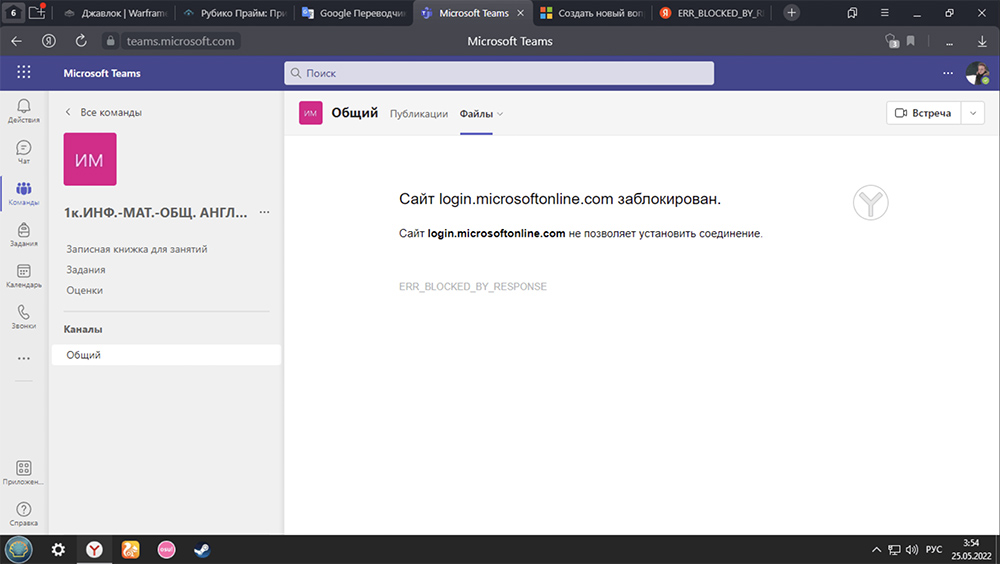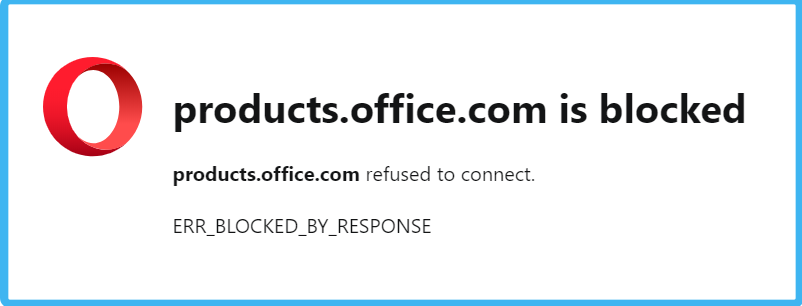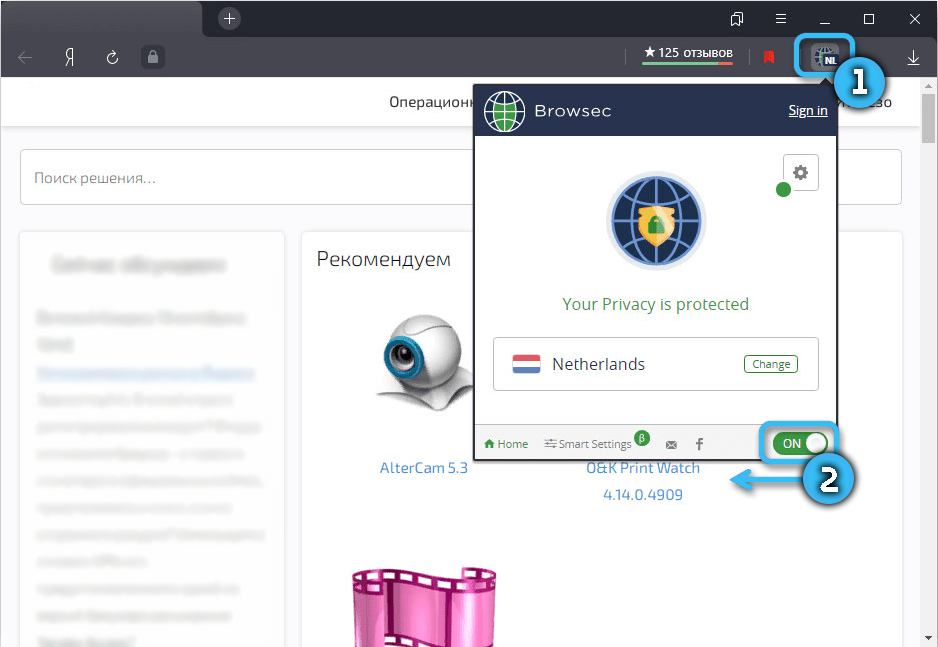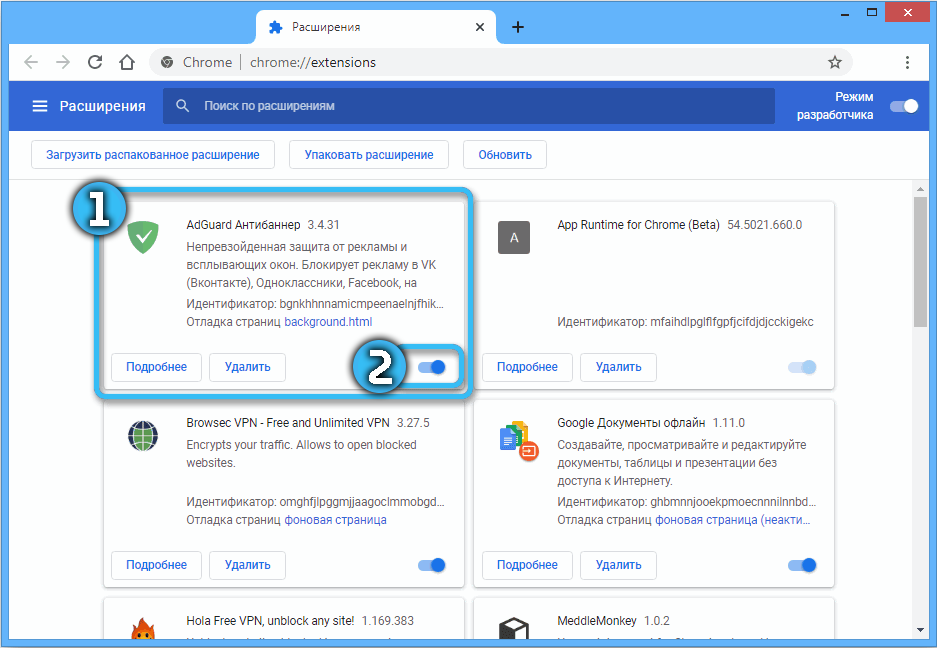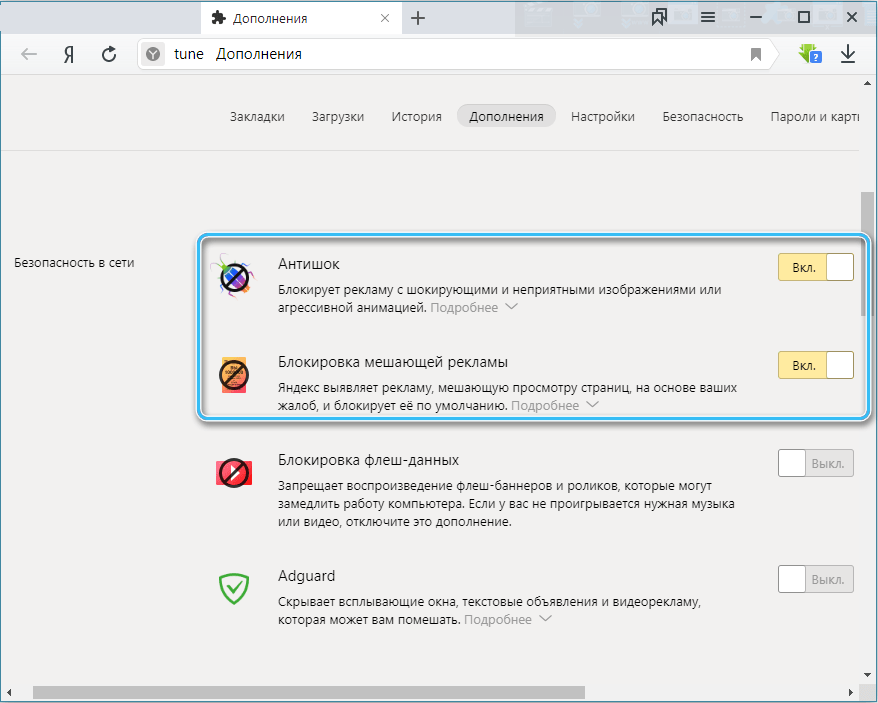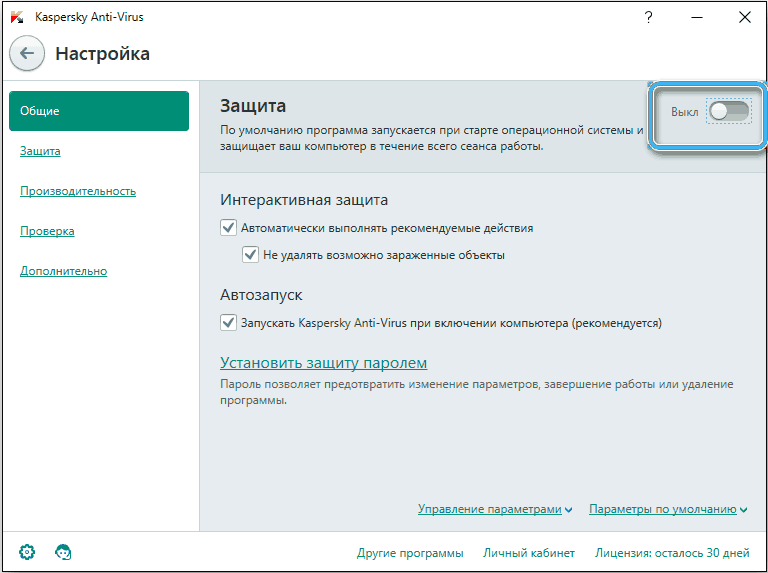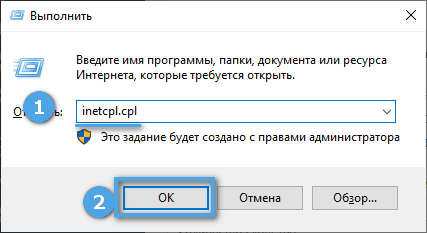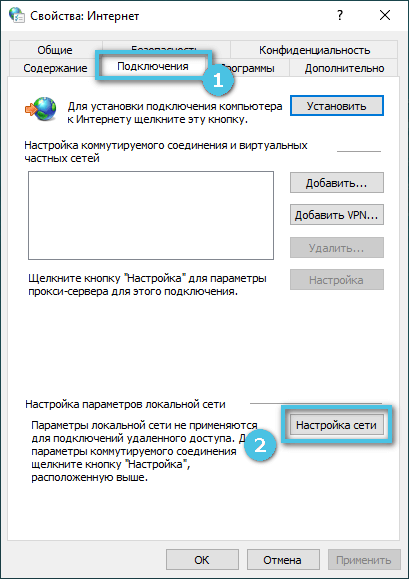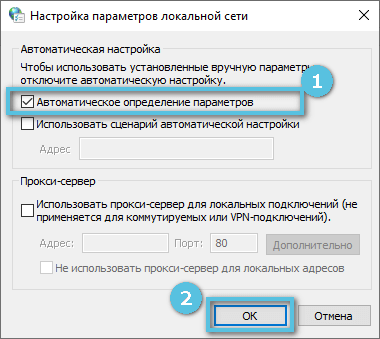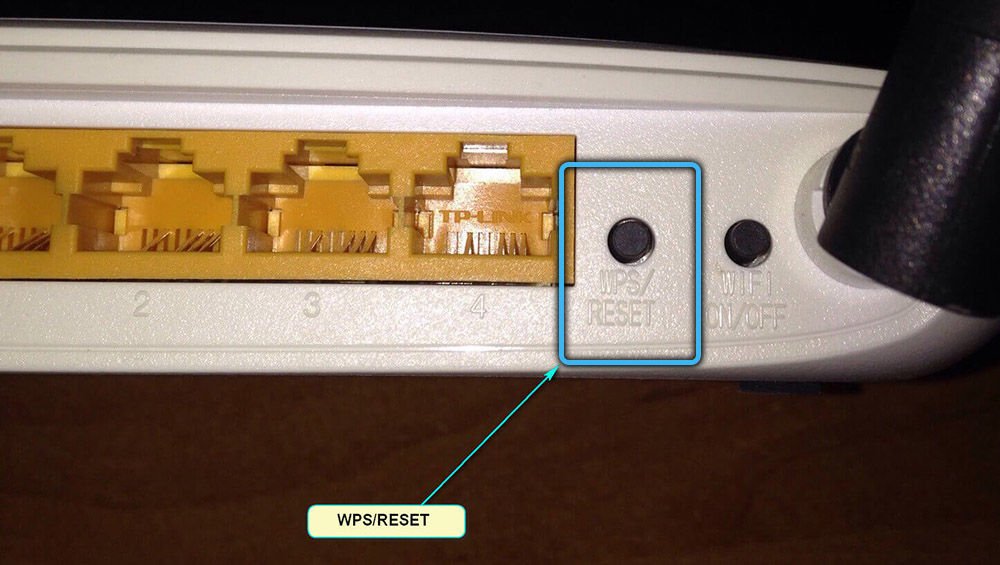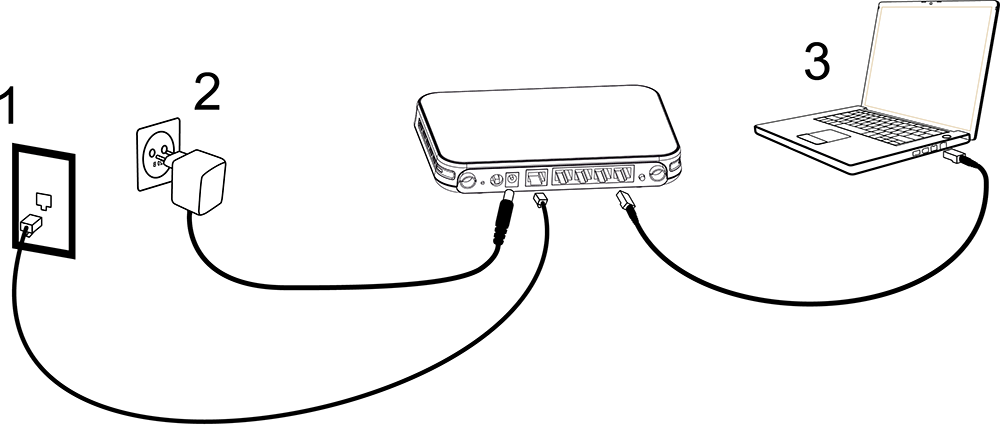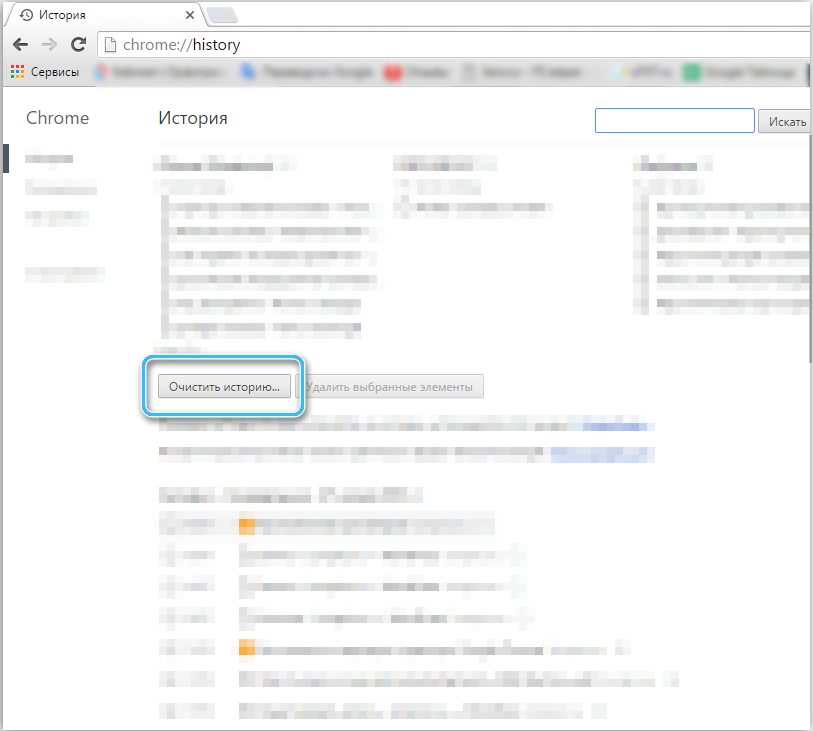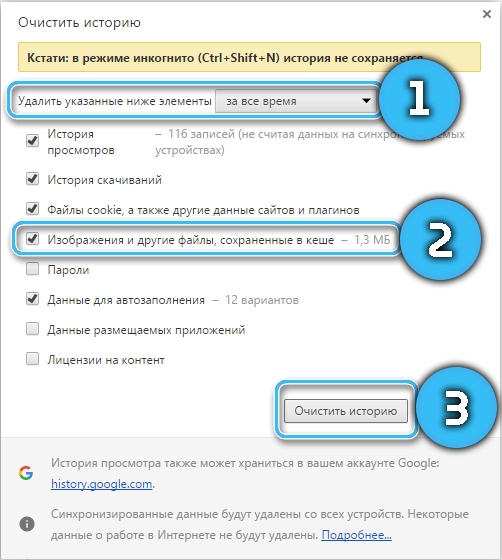При использовании браузеров и открытии разнообразных веб-страниц пользователи вполне могут натолкнуться на сообщение об ошибке ERR_BLOCKED_BY_RESPONSE. Данная проблема препятствует нормальному использованию ресурса и может существенно усложнить решение повседневных задач. Важно знать, из-за чего возникает эта неполадка и как её можно исправить.
Причины ошибки
Ошибка ERR_BLOCKED_BY_RESPONSE может появляться при открытии вполне обычных сайтов. Она нарушает работоспособность ресурса и не позволяет установить соединение с сервером. Возникает по многим причинам, от которых зависит и используемый для исправления ситуации подход.
Основные причины ошибки:
- Проведение технических работ или обслуживания на хостинге конкретного проблемного сайта.
- Возникновения неполадок с интернет-соединением у компьютера.
- Блокировка ресурса используемым провайдером на основе тех или иных параметров.
- Блокировка IP конкретного пользователя функционалом самого сайта.
- Неправильная работа установленных в браузере расширений или плагинов (средства VPN, сетевые экраны, блокировщики рекламы и т. д.).
- Попадание открываемого сайта в список потенциально опасных ресурсов установленного на компьютере антивирусного программного обеспечения.
Рекомендуется сразу после возникновения проблемы попытаться открыть интересующую страницу с разных устройств (планшетов, смартфонов или ноутбуков). Так удастся определить, связана ли ошибка с конкретным гаджетом или же является следствием проводимых на сайте технических работ.
Не стоит забывать и о таких простых вещах как подключение к Интернету, без которого открыть интернет страницу точно не получится.
Как исправить
Чтобы исправить ошибку ERR_BLOCKED_BY_RESPONSE, рекомендуется как можно точнее установить причину неполадки. К сожалению, такое не всегда возможно. Поэтому большинству пользователей просто рекомендуется поэтапно использовать каждый из описанных методов, постоянно проверяя наличие ошибки.
Базовая проверка
Первым делом необходимо проверить сеть на наличие проблем доступа. Надо попытаться загрузить на устройстве другие сайты, убедиться в их работоспособности. Если никакие страницы не грузятся, значит, ошибка завязана не на конкретном сайте, а на самой сети или используемом компьютере.
Отключение расширений и плагинов
Доступ к некоторым ресурсам в интернете может быть блокирован из-за активированных сетевых экранов и разнообразных сервисов VPN. Так сайты противостоят нежелательному доступу пользователей с изменёнными адресами. Справиться с ошибкой в данном случае можно простым отключением соответствующих расширений или закрытием компьютерных шифрующих программ.
Часть интернет-ресурсов оснащена специальными фильтрами, блокирующими возможности пользователей с активированными блокираторами рекламы по типу «Adblock» и «Adguard». Рекомендуется сразу отключить эти дополнения и проверить работоспособность сайта. Если всё заработало, нужно будет просто поместить конкретный ресурс в список исключений блокиратора.
В Яндекс.Браузере без сторонних расширений на загрузку страниц могут влиять встроенные фильтры «Антишок» и «Блокировка рекламы». Их также можно отключить, зайдя в настройки программы.
Настройка антивирусного ПО
За загрузкой страниц сайтов на компьютере нередко следит установленный антивирус. И если ресурс кажется защите подозрительным, она попросту блокирует к ней доступ. Исправление ошибки в этом случае заключается в отключении антивирусного ПО или добавлении определённого сайта в список исключений.
Отдельно стоит отметить такую функцию, как фильтрация HTTPS трафика, встроенную в некоторые антивирусы. Нередко для восстановления доступа к определённым ресурсам достаточно отключить только её.
Настройки подключения
Ошибку ERR BLOCKED BY RESPONSE могут вызывать неправильные настройки подключения. В этом случае нужно сделать следующее:
- Нажать на кнопки Win+R для вызова окна «Выполнить».
- Ввести команду inetcpl.cpl и щёлкнуть по кнопке «Ок».
- Перейти во вкладку «Подключения», а затем в пункт «Настройки сети».
- Установить галочку напротив пункта автоматического определения параметров и снять отметки с других пунктов. Сохранить изменения.
Система должна самостоятельно ввести все необходимые данные для обеспечения стабильного доступа к сети.
Сброс параметров роутера
Отличный способ, помогающий сбросить настройки сети и заново настроить подключение. Необходимо обесточить роутер на 10 минут, а затем подключить заново.
Также можно установить на маршрутизатор новую версию программного обеспечения, предварительно загрузив её с официального сайта производителя.
Если компьютер использовал Wi-Fi-соединение, можно попробовать подключить его к роутеру через кабель. Такое решение гарантировано увеличит скорость подключения и повысит стабильность работы Интернета.
Очистка кэша
Эта операция удаляет временные файлы браузера, решает проблемы с производительностью и устраняет сбои. Однако, при этом стирается история посещений веб-сайтов, что не всегда удобно.
Для очистки кэша необходимо находясь в браузере нажать кнопки SHIFT+CTRL+DELETE, после чего указать пункт «Все время» и выставить все галочки. После нажатия на кнопку «Удалить» операция будет завершена.
Довольно сложно описать универсальный рецепт для решения проблем с ошибкой ERR_BLOCKED_BY_RESPONSE. Она возникает по множеству причин и может решиться совершенно неожиданно для пользователя, поэтому рекомендуется прибегать одновременно к нескольким методам.
При обращении к сайтам пользователи столкнулись с ошибкой ERR_BLOCKED_BY_RESPONSE. Например при обращении к сайту «Одноклассники» появляется сообщение: «Сайт ok.ru не позволяет установить соединение» и код ошибки: ERR_BLOCKED_BY_RESPONSE. В начале статьи расскажем о возможных причинах данного сбоя, а ниже посоветуем шаги, которые следует предпринять для исправления ситуации.
ERR_BLOCKED_BY_RESPONSE переводится и означает: ошибка, заблокировано ответом (ответом сайта или сервера).
Причины ошибки
Причин может быть несколько и не всегда вина на пользователе. Давайте выделим основные:
- Ведутся технические работы на хостинге данного сайта;
- Проблемы с интернет соединением;
- Блокировка данного сайта вашим провайдером;
- Блокировка вашего IP адреса на самом сайте;
- Сайт блокируется из-за установленных плагинов и расширений в браузере — например VPN, сетевые экраны;
- Сайт попал в черный список потенциально опасных веб ресурсов в антивирусе;
Попробуйте открыть сайт с РАЗНЫХ устройств, например через смартфон. Так станет понятнее вызван сбой проблемами на вашей стороне или все таки на сайте ведутся технические работы.
Надеемся что перед этим вы уже проверили наличие подключения к Интернету и на всякий случай перезагрузили роутер.
Как исправить?
Перед тестами отключаем антивирус или заносим сайт в список исключений. Пробуем зайти на сайт используя другой браузер, если зайти получилось и ошибка пропала — проблема была в браузере или его расширениях.
- Расширения и плагины рекомендуется отключить, либо удалить.
- То же касается VPN программ.
- Затем обновить браузер до последней версии — современные сайты прекращают поддержку старый версий браузеров.
И наоборот для теста можно установить любой VPN клиент и открыть страницу сайта — вполне вероятно что заблокирован ваш IP компьютера или провайдера. Если на сайте велись технические работы — ошибка разрешится сама. Популярные веб ресурсы постоянно поддерживаются разработчиками.
Далее что бы не переустанавливать браузер сделайте сброс всех настроек по умолчанию. Если делать общий сброс жалко — почистите Cookie и Кеш браузера.
- Нажмите «Настройки» в меню или наберите в адресной строке: «chrome://settings/»;
- Разверните нижнее меню «Дополнительные»;
- Выбираем «Сброс настроек и удаление вредоносного ПО»;
Сброс настроек и удаление вредоносного ПО
- В появившемся окне кликаем «Восстановление настроек по умолчанию» и «Удалить вредоносное ПО с компьютера»;
Удалить вредоносное ПО с компьютера
Заходим в «Панель управления» и отключаем «Брэндмауэр Windows».
Этих действий хватит что бы понять была ли ошибка на вашем ПК либо это техническая проблема сайта, сервера.
Ошибка ERR_BLOCKED_BY_CLIENT
В отличии от ошибки ERR_BLOCKED_BY_RESPONSE код ERR_BLOCKED_BY_CLIENT означает что ошибка именно на стороне клиента, а значит в вашем браузере. Ошибка появляется как раз из-за блокировки сайта сторонними расширениями установленными у вас. Решением будет отключение и удаление плагинов.
Среди них под видом полезных функций может скрываться вредоносный код.
Что бы отключить дополнения в браузере Mozilla Firefox:
- Нажимаем на кнопку «Меню» в верхнем правом углу браузера;
- Выбираем раздел «Дополнения» или используем комбинацию клавиш «Ctrl+Shift+A»;
Дополнения Mozilla Firefox
- На открывшейся странице жмём «Отключить» против каждого дополнения. Все лишние из них можно сразу удалять;
Аналогичная инструкция для пользователей Яндекс браузера и Google Chrome:
- Нажимаем иконку меню;
- Наводим курсор мыши на пункт «Дополнительные инструменты» и выбираем «Расширения» в подменю;
Расширения Гугл Хром
- Отключаем или удаляем лишние, неиспользуемые аддоны;
Если вы столкнулись с данной проблемой при разработке сайтов и на экране появляется «Не удалось загрузить ресурс: net :: ERR_BLOCKED_BY_RESPONSE» — скорее всего вы работаете с Iframe. В этом случае в консоли на влкадке «Сеть» или «Network» посмотрите значение параметра x-frame-options.
значение параметра x-frame-options
Если параметр x-frame-options равен «SAMEORIGIN» — владельцы домена запретили подгрузку частей ресурса на сторонних сайтах, соответственно контент не может быть подгружен в iframe и содержать кросс-домен.
Заключение
Надеюсь вы разобрались что значит ошибка ERR_BLOCKED_BY_RESPONSE и вам удалось соединиться с веб ресурсом или завершить разработку сайта. Если ошибка не разрешилась или вам известны другие способы ее исправления — сообщите нам в форме комментариев ниже, так вы поможете другим пользователям столкнувшимся с данной проблемой.
Как правило, ошибка ERR BLOCKED BY RESPONSE «сайт не позволяет установить соединение» может встретиться в любом браузере, например, Яндексе, Google Chrome, Opera и даже в Firefox. Методы исправления универсальны и имеют незначительные отличия на стороне интерфейса.
Содержание статьи
- Что это за сбой
- Блокировщик рекламы
- Отключение антивируса
- Настройка подключения
- Стабильность интернет-соединения
- VPN и прокси
- Обновление ПО
- Очистка кэша
- Смена DNS
- Другие варианты решения
- Видео инструкция
- Комментарии пользователей
Что это за сбой
В переводе на русский ERR BLOCKED BY RESPONSE означает «ошибка, заблокированная ответом». Это значит, что сайт, на который вы пытаетесь зайти заблокировал к себе доступ. Это могло произойти по нескольким причинам, все их мы разберем ниже.
Блокировщик рекламы
Некоторые ресурсы отказываются работать с включенными блокираторами рекламы. Наиболее распространенными являются «Adblock» и «Adguard».
В качестве решения предлагаю отключить эти дополнения и проверить результат. Альтернативным вариантом станет добавление ресурса в список исключений.
Если проблема наблюдается в Яндекс Браузере и при этом не установлено дополнительных расширений, то зайдите в панель дополнений и отключите фильтры «Антишок» и «Блокировка рекламы». Подробнее об отключении блокировщиков в Yandex.
Иногда сбой вызывают не плагины блокираторы, а совсем другие дополнения.
Отключение антивируса
Не стоит исключать момент блокировки сайтов антивирусом или брандмауэром. На время отключите защитное ПО чтобы проверить этот вариант. Подробнее об отключении Доктор Веба.
При необходимости можно добавить браузер и адрес ресурса в список исключений.
Также некоторые антивирусы оснащены функцией фильтрации HTTPS трафика. Попробуйте отключить ее на время.
Настройка подключения
Вызывать ошибку ERR BLOCKED BY RESPONSE могут неправильные настройки интернет-подключения.
- Вызовите окно выполнения команд комбинацией «Win+R», напишите inetcpl.cpl и щелкните «Ок».
- Переместитесь во вкладку «Покдлючения» и щелкните по «Настройке сети».
- Активируйте пункт автоматического определения параметров и снимите галочки с других опцией. Нажмите «Ок» для сохранения настроек.
Проверьте результат.
Стабильность интернет-соединения
Сбой может вызывать плохое интернет-соединение. Предлагаю проверить этот момент.
- Через поиск находим и открываем командную строку.
- Вводим в консоль ping google.com -n 10 и жмем «Enter». Начнется отправка блоков данных (пакетов), дождитесь окончания процесса.
- Внимательно ознакомьтесь с результатом. В идеале скорость ответа не должна превышать 90 мс, также должны отсутствовать сообщения о превышении интервала.
Подробная статья про потерю пакетов.
Вот несколько рекомендаций по самостоятельному восстановлению работоспособности интернет-подключения.
- Обесточьте роутер и включите его заново через 10 минут.
- Обновите ПО маршрутизатора. Скачать его можно на официальном сайте.
- Попробуйте подключить интернет-кабель напрямую к Пк.
Также могут проводиться технические работы на стороне провайдера или возросла нагрузка на сеть, что часто бывает в вечернее время или выходные дни.
В любом случае рекомендуется связаться с провайдером и выяснить причину сбоя.
VPN и прокси
Если не ошибка ERR BLOCKED BY RESPONSE появляется только при открытии определенного сайта, то вероятнее всего провайдер или промежуточный сервер блокируют его работу.
Выхода из ситуации два:
- Связаться с технической поддержкой провайдера и попробовать устранить проблему.
- Использовать VPN или прокси сервер.
Из VPN могу порекомендовать расширения «Browsec» или «Hola». Они совместимы со всеми веб-обозревателями, бесплатны и устанавливаются в качестве плагина.
Из программ выделю «Windscribe». На бесплатной основе предоставляется ограниченный объем трафика.
Пользователи Оперы могут включить встроенную функцию VPN через панель параметров. Это избавит от установки сторонних приложений.
Обновление ПО
Иногда помогает обновление браузера или флеш плеера.
В крайнем случае можно переустановить веб-обозреватель. Но перед этим желательно произвести полное удаление через специальные программы. Наиболее популярными являются «Your Uninstaller» и «Revo Uninstaller».
Очистка кэша
Очистка кэша и прочих временных файлов помогает устранить сбои и проблемы с производительностью. Однако помните, что при этом удалятся данные о посещенных веб-сайтах, куки, история загрузок и прочая информация. Поэтому перед этой процедурой рекомендуется сохранить важные данные.
Как выполнить очистку кэша:
- В окне браузера нажмите «SHIFT+CTRL+DELETE», укажите «Все время» и установите галочки на всех пунктах.
- Нажмите «Удалить».
Инструкция для Яндекс Браузера по очистке кэша.
Проверьте результат.
Смена DNS
DNS-сервера предоставляемые Интернет-провайдером обычно работают медленно и менее надежны. Часто исправить ошибку ERR BLOCKED BY RESPONSE удается сменой DNS.
Как это сделать:
- Откройте «Панель управления». Найти ее можно через функцию поиска.
- Установите отображение «Мелких значков» и войдите в «Центр управления сетями».
- Щелкните по пункту «Изменения параметров».
- Правым щелчком мыши по активному соединению вызовите меню и войдите в «Свойства».
- Найдите параметр «IP версии 4» и откройте «Свойства».
- Активируйте пункт «Использования DNS». В качестве первого варианта задайте «8.8.8.8» и второго «8.8.4.4». Таким образом будут задействованы сервера Google. Щелкните «Ок.
Перезагрузите Пк.
Пользователи Яндекс Браузера могут зайти в «Настройки — Безопасность» и включить опцию «DNSCrypt».
Другие варианты решения
Представляю еще несколько эффективных способов устранения неполадок.
- Попросите знакомых проверить, открывается ли у них конкретный ресурс. Или войдите на него с другого устройства. Возможно, ведутся технические работы, и ресурс временно недоступен.
- Сбросьте настройки веб-обозревателя через меню.
- Попробуйте войти в систему под другой учетной записью.
- Попытайтесь вспомнить, что было изменено в системе перед появлением ошибки при установке соединения ERR BLOCKED BY RESPONSE и откатите изменения.
- Просканируйте компьютер на вирусы. Существует ряд угроз, способных блокировать доступ к интернет-сети, в том числе через файл hosts.
- Обновите драйвер сетевого адаптера.
- Исправьте проблемы на стороне системных файлов и жесткого диска.
- Выполните сброс сетевых настроек.
Если ничего не помогло, напишите о том, что было сделано. Я постараюсь вам помочь. Но перед этим ознакомьтесь с аналогичной статьей про «err empty response», некоторые способы могут помочь.
Видео инструкция
How do you fix the “err_blocked_by_response” error?
“ERR_BLOCKED_BY_RESPONSE” or “ERR_BLOCKED_BY_CLIENT” is one of the most common error messages, but it can appear differently at times, such as:
- “failed to load resource: net::ERR_BLOCKED_BY_CLIENT”
- “chrome failed to load resource: net::ERR_BLOCKED_BY_CLIENT”
Furthermore, the error message could be referring to a plugin or application-specific problem, such as “WooCommerce failed to load resource: net::ERR BLOCKED BY CLIENT,” and so on.
This article will describe the ERR BLOCKED BY CLIENT error, why it occurs, and how to resolve the “Failed to Load Resource: net::ERR BLOCKED BY CLIENT” error using seven ways.
What is ERR_BLOCKED_BY_CLIENT, and Why Do You See This Error?
This error typically happens while attempting to access resources via the website’s domain name. Still, one is over SSL and the other is not, or incorporate a picture from a distant server that is not over SSL when attempting to load your full site over SSL.
The same error may appear on popular sites such as YouTube and Facebook. Regardless of the error notification’s wording, the effect is usually the same: you cannot view part of the page’s content.
It is undeniably aggravating to make this mistake. Nonetheless, the error message may provide hints as to what is causing the error.
As a result, you may be able to fix errors like this one more rapidly than other issues that result in incorrect content presentation.
Occasionally, the “failed to load resource” error results from a missing server file. It may also occur if a URL typo is entered. Most frequently, however, it results from a blocked request by a browser extension.
There is the possibility that ad blockers and other content moderators could interfere with the regular functionality of a website.
Because of these tools, any similarities between your files and the contents of the restricted site can result in your files getting imprisoned in a blocklist.
So, the reasons for the error can be summarized as follows:
- A critical server file is missing.
- The issue is caused by a typographical error in the URL.
- A browser extension is blocking the request from being processed.
- You are having problems with ad blockers or content moderators.
How to Fix the “Failed to Load Resource: net::ERR_BLOCKED_BY_CLIENT” Error?
You do not need to worry if you have encountered this error. This section presents seven methods you can resolve it.
To resolve the problem, it is recommended that you work through each of the solutions in turn. You can try the next one if one does not resolve the issue.
Method 1: Check the Site In Another Browser
This error may be specific to a specific browser, indicating that the problem is limited to that browser.
The best way to determine whether this is the case is to try accessing your website in another browser. If your site functions properly in another browser, then the problem lies with your browser, not the website itself.
Method 2: Open the Web Page in Incognito Mode
You can try browsing in Incognito mode to resolve the “requests to the server have been blocked by an extension” problem in Google Chrome.
Follow these steps to do this:
Step 1: Click on the menu icon in the top right corner of Google Chrome.
Step 2: Click on the New Incognito window from the drop-down menu.
Method 3: Reset Your Browser to the Default Settings
In some cases, browser settings can cause specific resources not to display. You may want to begin by resetting some of these options. However, this method may also disable any extensions causing an issue.
Follow these steps to reset your Chrome browser to the default settings:
Step 1: Click on the menu icon in the top right corner of your browser.
Step 2: Click on the Settings.
Step 3: Click the Reset and clean up option.
Step 4: Click on the Restore settings to their original defaults option.
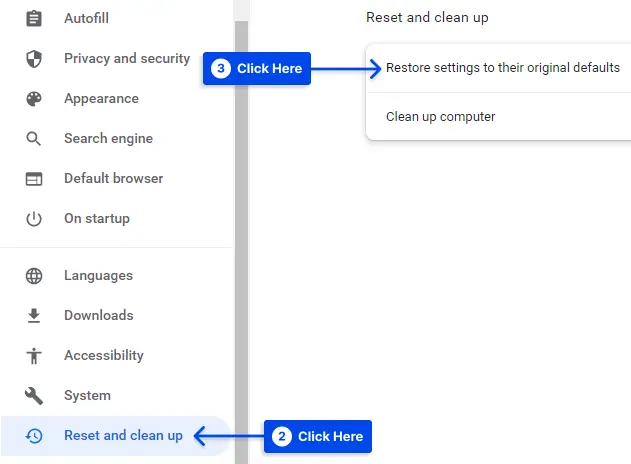
Step 5: Click on the Reset settings button.
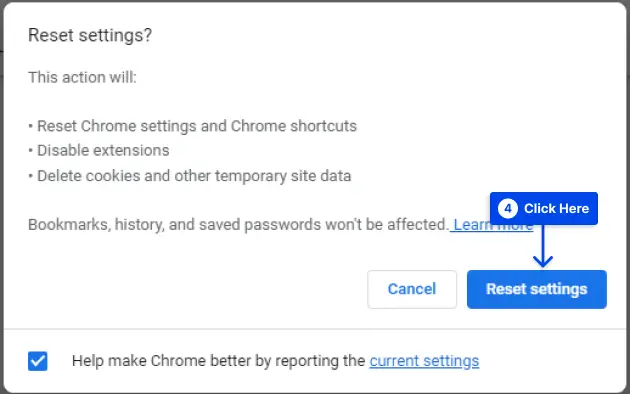
Method 4: Reset Chrome Flags
The error may be specific to your Chrome browser. In this case, you may wish to check whether Chrome Flags are enabled on your browser.
Several experimental features and settings are hidden in Chrome for developers and tinkerers to use. So, you should reset Chrome flags if you are using them.
Follow these steps to reset your Chrome flags:
Step 1: Enter “chrome://flags/” into the Chrome address bar and press Enter.
Step 2: Click the Reset all button from the top right corner or disable them one by one.
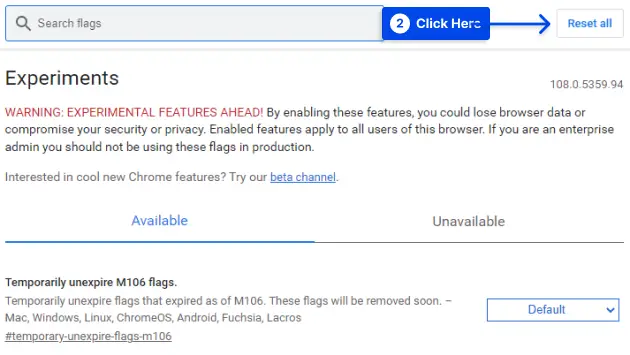
Method 5: Check and Debug Your Page Using an Ad Blocker
Third-party tools could be at blame for the “ERR BLOCKED BY CLIENT” problem, but they could also be the answer.
Many users use Chrome extensions to boost their productivity, which are frequently accompanied by debugging tools.
Adblock Plus, a popular alternative, will be used to implement this strategy. Although we will illustrate the processes using Chrome, you may also use it in other major browsers, such as Mozilla Firefox, by installing a Firefox extension.
Follow these steps to use this method:
Step 1: Go to the page that you’d like to debug.
Step 2: Right-click on the page.
Step 3: Click on the Inspect option.
Step 4: Click on the AdBlock tab in the upper right.
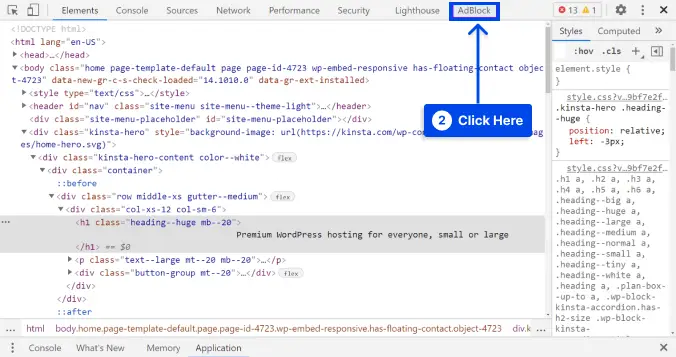
When you click this button, an inspect page will appear that concentrates on AdBlock’s operations. By scrolling down, you can see all instances of the error “failed to load resource” in the console.
In this approach, you can go through each inaccuracy and see if a pattern has emerged.
The pattern you identify can help you figure out how to avoid a stumbling block. Make a note of such terms, for example, so they don’t come up again.
This understanding can be used to rename or republish materials. It is especially important when the filenames are unrelated to adverts.
Method 6: Allowlist the Website on Adblocker (If You’re a Visitor)
It is possible that you may not own the website you are having difficulty viewing. In this situation, you can “allowlist” the site in question to guarantee that all material is displayed correctly.
Follow these steps to do this:
Step 1: Go to the Adblock Plus settings page.
Step 2: Choose the Customize option from the left-hand menu.
Step 3: Scroll down and find the Stop blocking ads option.
Step 4: Enter the name of the website you want to visit into the box and click on the OK button.
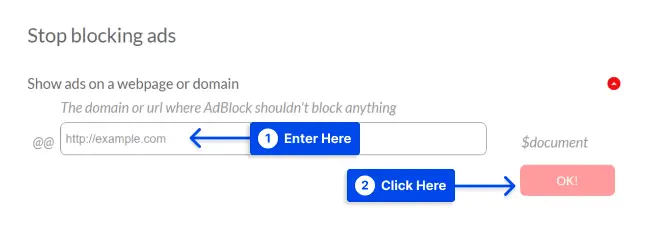
It is critical to remember that doing so disables ad blocking for all pages and sites on that site.
If you come across the “ERR BLOCKED BY CLIENT” problem on another website, you should contact the owner and let them know.
The message may not be visible to everyone, and any of the preceding solutions will only help you. Notifying the site will aid in addressing the root cause of the problem.
Method 7: Contact Hosting
Suppose none of the methods offered by this article provide satisfactory results. In that case, you should contact your hosting company and request that they inspect and resolve the issue from their side.
When you use a well-managed hosting service, they can do this for you. If nothing else works or you don’t know much about these topics, this is the best option.
Conclusion
This article has explained the ERR_BLOCKED_BY_CLIENT error, why you see it, and how to fix the “Failed to Load Resource: net::ERR_BLOCKED_BY_CLIENT” error with seven methods.
I sincerely appreciate your taking the time to read this post. You are welcome to leave comments or queries in the comments area.
Our Facebook and Twitter pages are frequently updated with new articles. Be sure to follow us there so you will receive all the latest articles.
Have you ever come across the irritating “ERR_BLOCKED_BY_RESPONSE” or “NET::ERR_BLOCKED_BY_CLIENT” while browsing online? This error message signals a hiccup in communication between your device and the website server.
Our blog post will guide you through understanding and effectively resolving this pesky issue. Stick around as we unravel the mystery behind this digital roadblock!
Understanding the “ERR_BLOCKED_BY_RESPONSE” Error
The “ERR_BLOCKED_BY_RESPONSE” error message occurs when the client is blocked from receiving a response after sending a request for a resource hosted on the server.
Common Causes of the “ERR_BLOCKED_BY_RESPONSE” Error
The “ERR_BLOCKED_BY_RESPONSE” error can occur due to various reasons such as security settings, browser cache, JavaScript and browser extensions, server blocking cross-origin requests, and more.
Read on to understand the common causes of this error and how to fix it.
Security Settings and Web Filters
Stringent security settings and web filters significantly contribute to the occurrence of the error. They act as guards, filtering the data that passes between servers and web browsers.
These protocols can sometimes mistakenly block useful information, leading to errors. For example, firewall restrictions or proxy settings create a barrier against receiving necessary response headers, causing these errors as an unintended consequence.
Therefore, adjusting your browser’s security settings or turning off web filters can provide an immediate solution for resolving this error.
Browser Cache and Cookies
The browser cache is a storage space within your web browser that keeps copies of visited websites, enabling quicker load times on subsequent visits. Cookies, on the other hand, are small files placed by websites to track user behavior and personalize the browsing experience.
Both cache and cookies play significant roles in causing the error. Unbeknownst to many users, accumulated cache and outdated cookies can disrupt how a website interacts with your browser – eventually leading to this unwelcome error message.
Fixing it may be as simple as clearing out old cached data or wiping away stored cookies from particular sites.
JavaScript and Browser Extensions
JavaScript and browser extensions can often be the culprits behind the “ERR_BLOCKED_BY_RESPONSE” & “NET::ERR_BLOCKED_BY_CLIENT” errors. This error occurs when your browser is not able to receive a response after sending a request for a resource hosted on a server.
Certain browser extensions, like ad blockers, have the ability to block requests based on content type, leading to this error message. Additionally, JavaScript can also interfere with the proper functioning of web pages and trigger this error.
To troubleshoot this issue, you can try disabling any browser extensions that might be causing the problem or updating them to their latest versions. Furthermore, checking for updates in your JavaScript code and ensuring it is properly implemented can help resolve this error as well.
Server Blocking Cross-origin Requests
One of the common causes of the “ERR_BLOCKED_BY_RESPONSE” error is when a server blocks cross-origin requests. Cross-origin requests occur when a website tries to access resources hosted on another domain, such as loading an image or a script from a different server.
This error can happen if the server has set certain security measures, like the “x-frame-options” header, which prevents its content from being embedded on other websites using iframes.
To fix this issue, webmasters need to allow the loading of resources from different origins by configuring their server’s Cross-Origin Resource Sharing (CORS) settings. By adding appropriate CORS headers to their response, webmasters can instruct browsers to allow cross-domain requests and prevent the error from occurring.
Browser Extension Blocking Requests
One common cause of the “ERR_BLOCKED_BY_RESPONSE” error is browser extensions that block requests. Certain browser extensions, such as ad blockers, have the ability to block requests based on their content type, which can trigger this error.
These extensions work by examining the request and response headers and determining whether or not to allow them to pass through. If a requested resource doesn’t meet the criteria set by the extension, it will be blocked, resulting in the error message.
To resolve this issue, you can try disabling or adjusting your browser extensions in order to allow the necessary requests to go through properly.
Network Issues Preventing Correct Response Header
Network issues can often be the culprit behind the “ERR_BLOCKED_BY_RESPONSE” error. These issues can arise from firewall restrictions or proxy server settings that prevent your browser from receiving the necessary response header.
When this happens, your browser is unable to properly communicate with the server and retrieve the requested resource, resulting in the error message. To troubleshoot this issue, you can check your network connectivity, ensure that firewall settings are not blocking essential headers, or adjust proxy server configurations if applicable.
By addressing these network-related problems, you’ll be able to resolve the error and access the desired resources without any hindrance.
Server Administrator Blocking IP Address
One possible paragraph for the section on “Server Administrator Blocking IP Address” could be:
The error can sometimes occur when a server administrator blocks the IP address associated with a particular request. This can happen due to various reasons, such as security concerns or attempts to mitigate potential threats.
When this happens, the server refuses to respond to any requests coming from that specific IP address, resulting in the error message. If you encounter this error, it may be necessary to reach out to the server administrator and request them to whitelist your IP address in order to regain access.”.
Mismatch of MIME Types
One common cause of the “ERR_BLOCKED_BY_RESPONSE” error is a mismatch of MIME types. The MIME type specifies the format or type of a file being requested from the server. When there is a discrepancy between the MIME type specified in the response header and the actual content type of the resource, this error can occur.
For example, if a web page requests an image file with a specific MIME type, but the server sends back a different MIME type or no MIME type at all, it can lead to this error message.
This mismatch can prevent the browser from correctly interpreting and displaying the requested resource.
To fix this issue, webmasters need to ensure that they are specifying and serving resources with accurate and matching MIME types. They may need to check their server configurations and make any necessary adjustments to ensure proper handling of file types.
How to Fix the “ERR_BLOCKED_BY_RESPONSE” Error
To fix the error, you can clear your browser cache and cookies, disable any problematic browser extensions, and adjust your security settings. Read on to learn more about troubleshooting steps for resolving this error.
1. Clearing Browser Cache and Cookies
Clearing browser cache and cookies is a common troubleshooting step that can help resolve the “ERR_BLOCKED_BY_RESPONSE” error. This error can occur when the browser is unable to receive a response from the server after sending a request. Clearing your browser’s cache and cookies can help resolve any conflicts or issues that may be causing the error. Here are the steps to clear your browser cache and cookies:
- Open your preferred web browser.
- Click on the menu button, usually represented by three dots or lines, located in the top right corner of the browser window.
- From the drop – down menu, select “Settings” or “Options.”
- In the settings or options menu, locate and click on “Privacy”, “Browsing Data”, or similar.
- Look for an option to clear browsing data, which may include options like “Clear browsing history”, “Clear cache”, or “Clear cookies”.
- Select these options to clear your browsing history, cache, and cookies.
- You may also have the option to choose a specific time range for clearing data; select “All time” or a relevant time range.
- After selecting the desired options, click on the “Clear” or “Delete” button to initiate the clearing process.
- Once completed, restart your browser.
This can fix most of Google Chrome errors. Read our guide on how to fix another common error: NET::ERR_CERT_AUTHORITY_INVALID
2. Disabling Browser Extensions
To fix the “ERR_BLOCKED_BY_RESPONSE” error, one of the troubleshooting steps you can take is to disable browser extensions. Certain extensions, such as ad blockers or content filters, may block requests based on their content type, leading to this error. Here’s what you can do:
- Open your web browser and navigate to its settings or options menu.
- Look for the “Extensions” or “Add – ons” section.
- In this section, you’ll see a list of all the installed extensions.
- To disable an extension, simply toggle the switch or click on the disable button next to it.
- You can also try disabling multiple extensions at once to identify which one might be causing the issue.
- Once disabled, refresh the page where you encountered the error and check if it resolves the problem.
3. Adjusting Security Settings
Adjusting security settings can help resolve the “ERR_BLOCKED_BY_RESPONSE” error. Here are some steps you can take:
- Update your browser and operating system: Keeping your software up to date ensures that you have the latest security patches and bug fixes.
- Check for malware or viruses: Run a thorough scan of your computer using reliable antivirus software to detect and remove any malicious programs that may be interfering with your internet connection.
- Contact the website administrator: If you encounter this error on a specific website, reach out to their support team or webmaster to report the issue. They may be able to provide guidance on resolving the error.
- Allow loading of resources from different origins: Some websites block requests from different origins as a security measure. You can bypass this by configuring your browser settings or using browser extensions that allow cross-origin requests.
- Troubleshoot browser extensions: Disable any browser extensions one by one to identify if any of them are causing the error. Re-enable them after testing each one to determine if they are compatible with the website you’re trying to access.
- Investigate resource-blocking network settings: Check if there are firewall restrictions or proxy server settings in place that could be blocking the proper response header from reaching your browser. Consult your network administrator or IT department for assistance in troubleshooting these settings.
- Use a VPN or proxy server: If certain websites are consistently giving you the error, consider using a virtual private network (VPN) or proxy server to bypass any regional restrictions or network blocks that may be causing the issue.
- Configure the correct MIME type: Ensure that the MIME type specified in the response header matches the actual content type of the requested resource. This can be resolved by updating server configurations or consulting with the website administrator.
4. Updating Browser and Operating System
Updating your browser and operating system is an essential step in troubleshooting the “ERR_BLOCKED_BY_RESPONSE” error. By keeping your software up to date, you can ensure that you have the latest security patches and bug fixes, which can help resolve compatibility issues that may be causing the error.
- Check for updates regularly: Most modern browsers, such as Chrome, Firefox, and Safari, have an automatic update feature that ensures you are using the latest version. However, it’s always a good idea to manually check for updates on a regular basis to ensure that you’re not missing any crucial updates.
- Update your operating system: In addition to updating your browser, it’s also important to keep your operating system updated. Whether you’re using Windows, macOS, or Linux, regularly installing the latest updates will help improve the security and performance of your computer.
- Enable automatic updates: To make sure you never miss an update, consider enabling automatic updates for both your browser and operating system. This way, new updates will be installed automatically without requiring manual intervention from you.
- Restart your computer after updating: After installing any updates for your browser or operating system, it’s a good practice to restart your computer. This helps ensure that all changes are properly applied and any necessary system files are refreshed.
5. Checking for Malware or Viruses
Malware or viruses on your computer can sometimes cause the “ERR_BLOCKED_BY_RESPONSE” error. Here are some steps you can take to check for malware or viruses:
- Run a full system scan using a reliable antivirus software.
- Update your antivirus software to ensure it has the latest virus definitions.
- Use a reputable anti – malware program to scan your computer for any malicious software.
- Keep your operating system and browsers up to date with the latest security patches.
- Be cautious when downloading files or clicking on links from unfamiliar sources.
- Avoid visiting suspicious websites that may contain malware or viruses.
- Regularly check for any unauthorized changes in your browser settings or extensions.
6. Contacting Website Administrator
If you are facing the “ERR_BLOCKED_BY_RESPONSE” error and none of the troubleshooting steps have resolved the issue, it may be time to consider contacting the website administrator.
The website administrator is responsible for managing and maintaining the website’s server and can help resolve any server-related issues that might be causing this error.
By reaching out to the website administrator, you can explain the specific error message you are receiving and provide details about your operating system, browser, and any relevant network settings.
This information will assist them in identifying potential causes or conflicts that could be contributing to the error.
The website administrator will have access to logs and server configurations that can shed light on why your requests are being blocked. They can check if there are any IP address blocks in place or if there have been recent changes made to security settings that could affect your ability to access certain resources.
7. Allowing Loading of Resources from Different Origins
To resolve the “ERR_BLOCKED_BY_RESPONSE” error, one troubleshooting step involves allowing the loading of resources from different origins. This error can occur when a website blocks requests to load resources from other domains.
To fix this, you can configure Cross-Origin Resource Sharing (CORS) headers on the server side to permit these cross-origin requests. By enabling this feature, you ensure that necessary resources are allowed to load and prevent the error from occurring.
Troubleshooting CORS-related issues is crucial for resolving the error effectively.
8. Troubleshooting Browser Extensions
Browser extensions can often cause the “ERR_BLOCKED_BY_RESPONSE” error. If you’re experiencing this issue, here are some steps to troubleshoot browser extensions:
- Disable or Remove Extensions: Start by disabling all your browser extensions and then try accessing the website again. If the error disappears, you can enable the extensions one by one to identify which one is causing the problem. Once identified, either remove or update the problematic extension.
- Update Extensions: Outdated extensions may not be compatible with the latest browser updates, leading to errors. Check for updates in your browser’s extension manager and update any outdated extensions.
- Reinstall Extensions: If updating doesn’t solve the issue, consider reinstalling the problematic extension completely. Uninstall it from your browser and then download and install the latest version from a trusted source.
- Use Incognito Mode: Open your browser in incognito mode or private browsing mode and try accessing the website again. This mode disables most extensions by default, allowing you to determine if an extension is causing the error.
- Check Compatibility: Some extensions may conflict with certain websites or functionalities, resulting in this error message. Check if there are any known compatibility issues between specific extensions and websites you’re trying to access.
9. Investigating Resource-blocking Network Settings
When encountering the “ERR_BLOCKED_BY_RESPONSE” error, it is important to investigate resource-blocking network settings. This will help identify and address any network configuration issues that may be causing the error. Here are some steps to follow:
- Check firewall restrictions: Ensure that there are no firewall rules in place that could be blocking the necessary response headers from reaching the browser.
- Review proxy server settings: If you are using a proxy server, check its settings to see if it is causing any interference with the response headers. Adjust or disable the proxy server if necessary.
- Monitor network congestion: High network congestion can sometimes result in incomplete or blocked responses. Use network monitoring tools to identify any congested areas and address them accordingly.
- Verify DNS resolution: DNS resolution issues can prevent the browser from receiving the correct response header. Make sure that DNS is working properly and there are no misconfigured settings.
10. Using a VPN or Proxy Server to Bypass Restrictions
One way to overcome restrictions and resolve the “ERR_BLOCKED_BY_RESPONSE” error is by using a VPN or proxy server. This allows you to bypass any network or server limitations that may be causing the error. Here’s how you can do it:
- Install a reliable VPN (Virtual Private Network) or proxy server software on your device.
- Open the VPN or proxy server application and connect to a server location that is not affected by the restrictions causing the error.
- Once connected, open your browser and try accessing the website again. The VPN or proxy server will mask your IP address and make it appear as if you are browsing from a different location, bypassing any blocks in place.
- If the error no longer appears, then the issue was likely due to restrictions imposed by your network or geographical location.
11. Configuring the Correct MIME Type
To fix the “ERR_BLOCKED_BY_RESPONSE” error, one of the troubleshooting steps is to configure the correct MIME type. The MIME type specifies the nature and format of a file being transmitted over the internet.
This error can occur if there is a mismatch between the MIME type specified in the response header and the actual content type of the resource. To resolve this issue, webmasters or website administrators need to ensure that they have correctly set up and configured the appropriate MIME types for their resources.
By doing so, they can ensure that browsers interpret and handle these files correctly, preventing any blockage issues related to incorrect MIME types.
12. Reset Chrome flags
One potential solution to fix the ERR_BLOCKED_BY_RESPONSE error is to reset Chrome flags. Chrome flags are experimental settings that allow users to customize their browsing experience.
However, sometimes these flags can cause conflicts and result in various error messages:
To reset Chrome flags, follow these steps:
1. Open a new tab in Google Chrome.
2. Type “chrome://flags” (without quotation marks) in the address bar and press Enter.
3. You will now see a long list of experimental features and settings.
4. Click on the “Reset all to default” button located at the top right corner of the page.
5. Restart your browser for the changes to take effect.
By resetting Chrome flags, you can eliminate any potential conflicts or misconfigurations that may be causing the error. It’s important to note that this should be considered as a last resort if other troubleshooting methods fail.
Implementing this solution may help resolve the issue for many users experiencing this specific error message while accessing various websites or web resources on Google Chrome browsers.
13. Contact Hosting
Don’t let this error hold you back – take action now and contact your hosting provider for assistance in resolving the error.
14. Whitelist the Website
To resolve the “ERR_BLOCKED_BY_RESPONSE” error, one of the solutions is to whitelist the website. Whitelisting a website means allowing it to bypass any security measures or filters that might be causing the error.
By adding the website to your browser’s whitelist or trusted sites list, you ensure that it is recognized as a safe and legitimate source.
Whitelisting is especially useful when security settings or web filters are blocking certain requests from loading properly. It can also help if specific network settings or server configurations are preventing the correct response header from being received by your browser.
To whitelist a website, you can usually do so through your browser’s settings or preferences menu. Look for options related to security, privacy, or content permissions. Add the URL of the problematic website to the allowed list or trusted sites list, depending on how your browser labels it.
By whitelisting the website in question, you’re essentially telling your browser and any associated security tools that this particular site should be considered safe and allowed access without interference.
Also See: How to Fix the NET::ERR_CERT_AUTHORITY_INVALID Error
Conclusion
In conclusion, the “ERR_BLOCKED_BY_RESPONSE” error can be frustrating when trying to access certain resources on the web. However, by understanding the causes and following the troubleshooting steps outlined in this guide, users can overcome this issue and regain access to blocked content.
Clearing cache, adjusting security settings, and investigating network settings are just a few of the effective solutions that can help resolve this error. By implementing these tips, users can navigate their online experience smoothly without encountering the error.