Ошибка Е-01 Epson XP SX WF
Ошибка Е-01 в Epson XP SX WF серии является серьезной критической ошибкой. Она обычно проявляется сразу до движения каретки. Не стоит верить полной ерунде, которую пишут на некоторых сайтах. Например, что E01 вызывается только ошибкой нижнего датчика картриджей или не вставленным шлейфом сканера. Если не вставлен шлейф сканера, принтер будет печатать.
Что означает ошибка E-01 (E01)
Ошибка Е-01 имеет подкоды, которые обозначают область неисправности. Epson по непонятной причине придумала еще одну кодировку ошибок, хотя уже давно использовала кодировку в 16-ричной системе. Коды ошибок струйных принтеров Epson с расшифровкой.
0000XX ошибки стартовой диагностики
000020-000033 проблемы движения каретки.
000040-000053 проблемы узла подачи бумаги.
Ошибки сканера 1000XX
060001 Scanner failure — ошибка сканера.
100000-100014 неисправности автоподатчика ADF
100016 — ошибка сканирующей линейки сканера.
100020 — Measurement error, Scanner drive mechanism was overloaded -перегрузка привода сканера
100032 LED light error — ошибка подсветки
Проблемы головки 031001-031007
031001 HeadHot detect error (pre printing). Перегрев головки перед печатью, обрыв, повреждение шлейфа головки, неисправность платы. Происходит в перерывах печати перед следующей печатью.
031002 HeadHot detect error (after flushing) перегрев головки после прочистки. Причины — головка, плата, шлейф.
031003 Transistor temperature error перегрев транзисторов на плате.
031004 Head temperature error обычно перегрев термистора в головке. Температура вне диапазона -20 to 80 град. цельсия.
вариант 031004 — PrintHead not responding — не отвечает печатающая головка.
031006 — Failure of the power source for the printhead (нет питания на печатающей головке). Причины: нет контакта в шлейфе, обрыв, перегорел предохранитель на плате управления, неисправность головки или платы управления.
031007 Power off error due to abnonal printing Отключение питания из-за неправильного управления головкой.
033001-033009 — неисправность главной платы управления
033001 — 0x80, перегорел предохранитель F1. Обычно ошибка появляется из-за того, что залили головку.
000041 — эта же ошибка обозначена у Эпсон как 0x29 PF PID. Варианты: избыточная нагрузка PF (подачи бумаги), отсоединен кабель или FFC, проскальзывание или нет натяжения ремня, двигатель PF, энкодер PF, выскочил кабель датчика, посторонний предмет или бумага, главная плата.
000031 или 000033 — ошибки, связанные с замятием бумаги. А также возможно, что заедает каретка. Например, картриджи задевают за крышку, заедают трубки СНПЧ. Еще возможна неисправность узла обслуживания.
000031 — CR load position excess load error (ошибка позиционированияф каретки)
PF Motor failure- PF drive mechanism overload (paper jam, foreign object)- Tooth skip of the PF Timing Belt- Improper tension of the PF Timing Belt- Cable disconnection». В общем, то же самое, что и при 000041. Но чаще всего ошибка E01 000031 появляется при неправильной установке крышки шлейфа с левой стороны каретки. Ошибка «Кривые руки».
033501-033509 ошибки картриджей
033501 ILS light error — невозможно определить наличие чернил в картриджах из-за сильной засветки датчика снаружи. Закрыть посторонние источники света.
033503 — PIS no reflected light error. Ошибка считывания наличия чернил в картриджах. Reflector no reflection error (нет сигнала отраженного света). Ошибка платы датчика чернил (контакты, отражатель). Например, проблема rn- Sensor (неисправный датчик, поврежден шлейф, неправильно положение PIS Boardrn, грязь. Эта же ошибка 0x82 — отсутствие отражения от рефлектора под кареткой. Fault Detection Plate failure — ошибка платы регистрации проблемы. Как устранить ошибку: чистка сенсора, чистка отражающего рефлектора, заклеиваем отверстия черной изолентой под картриджами, замена сенсора.
033504 ILS abnormal error — показания датчика вне диапазона. Проблема rn- Sensor (неисправный датчик, поврежден шлейф, неправильно положение PIS Boardrn.
033505 ILS Empt jig error. No occures except in manufacturing prodess.»
033506 0x88 Light excessive error. Превышение уровня света. Слишком высокий уровень сигнала с датчика. Возможно, посторонняя засветка, открыта крышка, рядом источник света. Abnormal sensor output — слишком большой сигнал с датчика чернил. Ошибка сенсора или всей платы (sensor failure, PIS board failure). Возможно, что из-за посторонней засветки, например, прямого солнечного света.
033507 Insufficient light error. Недостаточный уровень света на датчике чернил в картриджах. Слишком низкий уровень сигнала. Ошибка датчика (неправильная установка), повреждение шлейфа, платы датчика, слишком много постороннего света, неисправность чернильных картриджей (грязные, повреждена призма). Та же ошибка 0x89 — Insufficient light error (ошибка недостаточной интенсивности света на датчике). Далее куча вариантов с ошибкой сенсора. Sensor failure (PIS board installation failure, contaminated sensor), abnormal sensor output (break of FFC during printer operation, PIS board failure), unable to accurately detect where the fault detection plate is because too much diffused light from outside is shed on the sensor (when used outdoors or near the window where direct sunlight comes in), ink cartridge failure (contaminated/damaged prism). В частности, из-за посторонней засветки. Действия при ошибке: чистка датчика, заклеиваем отверстия черной изолентой под картриджами, замена датчика. А также убираем постороннюю засветку. Например, закрываем крышку.
Ошибки движения
034001 Home position error — невозможно найти начальное положение каретки. Возможно: перегрузка привода каретки, посторонние предметы, деформация рамы, замятие бумаги, рычаг освобождения бумаги, узел обслуживания, двигатель каретки, плата управления.
034004 Insoluble paper jam error. Замятие бумаги, посторонние предметы, деформация рамы, рычаг освобождения бумаги.
034010 PF runaway error. Дисковый энкодер PF, двигатель подачи бумаги.
034011 APG target position acquisition error — ошибка механизма подъема каретки. Причины: двигатель APG, датчик APG, плата управления.
034500 Ink cartridge replacement timing contact detection error — ошибка определения картриджей при замене по времени. Возможно, картридж вылетел из посадочного места и задевает за корпус.
034503 — Contact error at I/S clutch operation. Это ошибка 0x69 системы чернил.
Залили контакты головки чернилами
Ошибка Е01 чаще всего связана с залитием шлейфа головки чернилами. Выгорает часть шлейфа.
Далее обычно сгорает SMD предохранитель F1 на плате управления, что и обнаруживает принтер.
На фото в кружке отмечен сгоревший предохранитель F1 номиналом 1.5А.
Эта неисправность проявляется принтерах Эпсон серии ХР, например, XP-33, 103, 203, 206, 303, 306, 313, 323, 332, 340, 342, 403, 406, 413, 430 и др. Обычно залитие чернилами шлейфа головки происходит из-за неисправного картриджа или СНПЧ.
2 вариант ошибки Е-01
В SX-430 ошибку Е01 вызывала неисправная печатающая головка. Реальный код ошибки был 0x43, что означает Head Hot Error. Т.е. сенсор фиксирует ее перегрев. Но с такой неисправностью устройство работать не будет. И никакая чистка не поможет. Только замена головки.
Ошибка E01 000041 возникала в XP-342 только при попытке захвата бумаги.
Подобную ошибку вызывает проблема с подачей бумаги. Энкодер подачи бумаги с датчиком, двигатель, ремень, натяжитель, а также сам узел захвата.
Например, в одном случае чистка грязного энкодера и датчика не помогла. Потому что проблема была в ролике отделения.
Его заклинило.
Что делать в случае ошибки E01?
В первую очередь нести в сервис, сами вы эту проблему не решите. В сервисе должны:
- прочистить головку от чернил, высушить ее;
- картридж, который протек, нужно заменить или починить;
- испорченный шлейф восстановить или заменить;
- разобрать МФУ и вынуть плату управления, перепаять предохранитель, собрать обратно.
Стоимость такой работы по ремонту Epson XP в Комплэйс составляет около 3000 руб.
Проблемы при ошибке E01 в принnерах Epson
Если ошибка E01 появляется не сразу при включении, то то это не страшно. Ремонт не будет очень дорогой.
Но когда ошибка выскакивает сразу, без движения каретки, то дело хуже. Однако, даже если была залита головка, восстановление при ошибке E-01 возможно. Но есть и нюансы.
Например, может выйти из строя головка. Стоимость новой около 5000 рублей, установка ее 1000 рублей. В этом случае ее нужно заменить, а также починить плату управления и шлейф. Это все дорого.
Можно ли отремонтировать главную плату?
Кроме предохранителя может сгореть микросхема драйвера головки. В подобном случае нужно менять всю плату. Ее стоимость около 2500-3000 рублей. Восстановление шлейфа обойдется 1500 рублей.
Если принтер совсем не включается, то вышли из строя транзисторы. Такую плату лучше вообще не чинить. Потому что новые транзисторы могут опять выйти из строя.
An Epson scanner simplifies most document- and image-related tasks. However, many users find themselves bothered every time they encounter the error codes 100017, 100069, 10077, or 100016.
Of course, these issues on Epson can get quite frustrating, even more so if you’re in a rush to scan something. This article explores some of the things you can do to try to fix these errors with Epson scanner.
Methods to Resolve Epson Scanner Error Code 100017, 100069, 10077 or 100016
You can easily troubleshoot the error code 100017, 100069, 10077 or 100016 on your Epson scanner by following the fixes below.
Inspect your Epson Scanner for Hardware Issues
- See to it that you check for other hardware issues on your Epson scanner.
- See to it that your printer and scanner are properly connected without visible obstructions or damage to the scanner glass.
- Make sure that the scanner light works correctly as well.
Check Inside Your Epson Scanner
- Use a #3 Phillips screwdriver to remove the left screw, which is the only screw you will be dealing with in this process. You will see several FFC cables inside.
- Play around with these cables using your finger. The cables are loose if you can effortlessly pull them out. If this is the case, reattaching the ribbon is necessary.
- Take off the second screw located on the hinge of the scanner.
- Now that you’ve removed the two screws, check the printer’s bottom and find the two tabs. Push these in and lift off the printer. The brown slot you see there is where the cable must go.
- Grab a double-sided tape, put it on the FFC cable, and then glue the printer and cable together.
- Open and close the printer several times to ensure that the cable has the right length.
- Focus on the hinge’s screw as you put back the cover. Simply align the hinge’s two holes and let everything fall into place.
- Install the screw and blue piece again and hope that it fixes the error.
Assess the Epson Scanner Settings
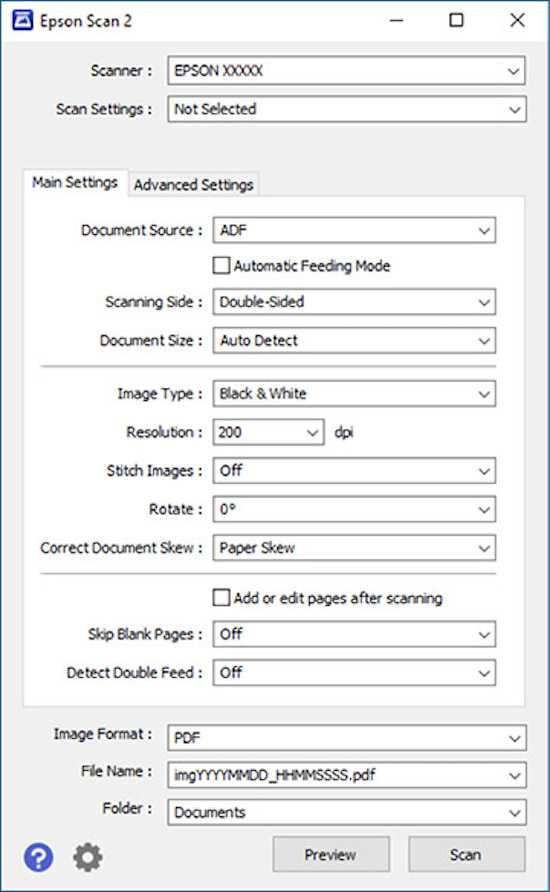
Many error codes on your Epson scanner can be easily fixed through the scanner settings. Ensure that you have set your scanner to the correct scanning mode, whether it’s black and white, grayscale, or color.
The resolution must also be suitable for the image or document you need to scan. While you’re at it, evaluate the scanning area and see to it that it matches the size of the image or document.
Reset your Epson Scanner to Default Settings
If your Epson scanner continues to encounter error codes 100017, 100069, 10077, or 100016, you can also try to reset the unit to its default settings.
To do this, simply press the printer’s reset button or use its control panel. You can also try to reinstall the scanner software or use another scanning app to check if this fixes the problem.
If you’re still facing errors on your Epson scanner, other steps you can take are to restart the printer, check the connection between your computer and printer, or reset the network settings of your printer. You can also update the printer firmware or seek further assistance from Epson support.
Your Epson scanner can make your life easier and faster but error codes 100017, 100069, 10077, or 100016 can ruin the experience. Try the steps above and see if they fix the issue.
Epson printers are known for their reliability and high-quality output, but like any other piece of technology, they can encounter errors from time to time. One of the most frustrating issues that can arise is the 100016 scanner error, which can prevent you from scanning documents or photos.
If you’re experiencing this error on your Epson printer, don’t panic. There are several potential causes and solutions for the 100016 scanner error, and in this article, we’ll go over them step-by-step. If you prefer a visual guide, be sure to check out the accompanying video that covers the same information.
Before we dive into the troubleshooting steps, let’s take a moment to discuss what the 100016 scanner error actually means. This error code indicates that there is an issue with the scanner module of your Epson printer. It could be caused by anything from a hardware malfunction to a software issue.
The good news is that the majority of causes for the 100016 scanner error can be resolved without the need for professional assistance. Here’s what you can do:
Restart your printer
1. The simplest solution is often the best place to start. Turn off your printer, unplug it from the power source, wait a minute or two, and then plug it back in and turn it on. This will allow your printer to reset itself, which can sometimes fix the 100016 scanner error.
Update your printer’s firmware and drivers
2. Outdated or corrupt firmware and drivers can cause a range of issues on your printer, including the 100016 scanner error. To update your printer’s firmware and drivers, visit the Epson website and navigate to the support page for your specific model. Download and install any available updates, then restart your printer and see if the error has been resolved.
Check the scanner module
3. In some cases, the scanner module may have become disconnected or damaged, which can lead to the 100016 scanner error. To check the scanner module, turn off your printer and unplug it from the power source. Carefully remove the scanner module from your printer and check for any signs of damage or loose connections. If you find any issues, try reconnecting any loose cables or replacing any damaged parts.
Run a scanner diagnostic
4. If none of the above steps have resolved the issue, try running a scanner diagnostic. To do this, navigate to the settings menu on your printer and select the option for scanner diagnostics. Follow the on-screen instructions to complete the diagnostic, which will check for any underlying issues with your printer’s scanner.
Contact Epson support
5. If you’ve tried all of the above steps and the 100016 scanner error persists, it may be time to contact Epson support for further assistance. You can find their contact information on their website or in your printer’s user manual.
The 100016 scanner error on your Epson printer can be frustrating, but it’s not the end of the world. By following the above steps, you can troubleshoot and resolve the issue in most cases. If you’re still experiencing the error, don’t hesitate to reach out to Epson for further assistance.
Apr 26th 2023 Jee Comendador
Ваш ответ
1 Ответ
Привет! Ошибка сканера 100016 на принтере Epson WF 5799 указывает на проблемы с механизмом сканирования. Вот несколько шагов, которые можно попробовать, чтобы исправить эту ошибку:
- Перезагрузите принтер: попробуйте выключить принтер, подождать несколько секунд, а затем снова включить его. Это может помочь исправить временные проблемы, которые могут привести к ошибке сканера.
- Проверьте подключение: убедитесь, что все кабели и провода, связанные со сканером, подключены должным образом и не повреждены. Если какой-то кабель или провод поврежден, замените его.
- Проверьте наличие бумаги: убедитесь, что нет застрявшей бумаги в механизме сканирования. Если бумага застряла, удалите ее осторожно и аккуратно.
- Переустановите драйвер сканера: попробуйте переустановить драйвер сканера на компьютере. Иногда проблемы с драйверами могут привести к ошибке сканера.
Если ни один из этих шагов не помог исправить проблему, то, вероятно, требуется обслуживание или ремонт принтера. Рекомендуется обратиться в авторизованный сервисный центр Epson для получения дополнительной помощи и советов.
ответил
от
Anton
(4.6 тыс. баллов)
How To Fix Epson Printer Error 100016- Steps
Epson printers are known for their reliability and performance, but like any other electronic device, they can encounter errors from time to time. One such error is Epson Printer Error 100016, which can disrupt your printing and scanning tasks. If you are facing this error and seeking a solution, you’ve come to the right place. In this article, we will guide you through the troubleshooting steps to fix Epson Printer Error 100016.
Understanding Epson Printer Error 100016
Epson Printer Error 100016 is typically associated with scanner-related issues. It occurs when there is a problem with the scanner functionality, preventing the printer from completing scan jobs or displaying error messages. This error can occur due to various reasons, such as outdated drivers, software conflicts, or issues with the scanner hardware. This error can prevent the printer from completing scanning tasks or result in error messages being displayed on the printer’s control panel. To effectively address this error, it is important to understand its underlying causes. Printer drivers serve as the communication bridge between the printer and the computer. If the printer drivers are outdated or incompatible with the operating system, it can lead to errors, including Error 100016. Updating the printer drivers to the latest version can often resolve this issue. Whether it involves updating printer drivers, addressing software conflicts, or checking hardware connections, diagnosing the root cause of the error is crucial in finding an effective solution.
Restart the Printer
A simple yet effective solution for many printer errors, including Error 100016, is to restart the printer. Turn off the printer, unplug it from the power source, and wait for a few minutes. Then, plug it back in and turn it on again. This can help clear any temporary glitches and reset the printer’s internal settings.
Here’s how to restart your Epson printer:
- Turn off the printer: Locate the power button on your Epson printer and press it to turn off the printer. If the printer doesn’t have a power button, unplug it from the power source.
- Wait for a few minutes: Give the printer a few minutes to completely power down. This allows any residual power to dissipate and ensures a fresh start when you turn it back on.
- Turn on the printer: After waiting for a few minutes, press the power button to turn on the printer. If you had unplugged the printer, plug it back into the power source and then turn it on.
- Test the printer: Once the printer has restarted, try performing a test print or scan to see if the error message has been resolved. Check if the scanner functions properly without displaying Error 100016.
Update Printer Drivers
Outdated or incompatible printer drivers can often lead to errors. Updating the printer drivers can help resolve various printer-related issues, including Error 100016. Visit the Epson website or ExcelTechGuru.com for the latest printer drivers for your specific printer model. Download and install the updated drivers following the provided instructions.
Check for Software Conflicts
Sometimes, software conflicts can cause scanner errors on Epson printers. Software conflicts can contribute to Epson Printer Error 100016 and hinder the scanner functionality of your Epson printer. Identifying and resolving software conflicts can help resolve the error and restore normal printer operations. ExcelTechGuru.com provides valuable guidance and information on how to check for software conflicts effectively.Ensure that there are no conflicting programs or applications running in the background. Close unnecessary programs and temporarily disable any security software or firewalls that might interfere with the scanner functionality.
When checking for software conflicts, start by closing any unnecessary programs running on your computer. These programs might interfere with the scanner functionality of your Epson printer. By closing them, you reduce the chances of conflicts and allow the printer to function smoothly. It is advisable to check for any updates or patches available for these conflicting programs. Updating or reinstalling the conflicting software can help resolve software conflicts and eliminate Epson Printer Error 100016.
By following the instructions and recommendations provided by ExcelTechGuru.com, you can effectively identify and address software conflicts that may be causing the error. Resolving software conflicts can improve the scanner functionality of your Epson printer and ensure smooth printing and scanning operations.
Perform a System File Check
System file corruption can also contribute to scanner errors. Perform a system file check to scan and repair any corrupted system files. Open the Command Prompt as an administrator and run the “sfc /scannow” command. Allow the process to complete, and if any corrupted files are found, they will be automatically repaired.
Reinstall the Scanner Driver
If the scanner driver is corrupted or improperly installed, it can lead to Error 100016. Uninstall the scanner driver from your computer and reinstall it using the latest version available from the Epson website or the installation CD that came with your printer. Follow the instructions provided during the installation process.
Check Scanner Connections
Ensure that all the scanner connections are secure and properly connected. Disconnect and reconnect the scanner cables, including the USB or Ethernet cable, to ensure a proper connection. Make sure there are no loose or damaged connections that could be causing the error. Examine the connections for any visible damage or debris that might affect the communication between the scanner and the computer. By ensuring proper and secure connections, you can eliminate connection-related issues and potentially resolve Epson Printer Error 100016.
Run the Epson Scan Utility
Epson provides a dedicated scanning utility called Epson Scan Utility. Running this utility can help diagnose and resolve scanner-related errors. Locate the Epson Scan Utility on your computer and run it. Follow the on-screen instructions to scan for errors and troubleshoot any issues that are detected.
Perform a Scanner Test
Epson printers often have a built-in scanner test feature. Access the printer’s control panel or settings menu to find the scanner test option. Run the scanner test to check the functionality of the scanner. Locate the Epson Scan Utility on your computer, launch the application, and follow the on-screen instructions. The utility will scan for errors and guide you through the troubleshooting process. By utilizing the Epson Scan Utility, you can identify and resolve any underlying issues that may be causing Error 100016, ensuring the smooth functioning of the scanner and eliminating the error. If any errors or issues are detected during the test, consult the printer’s user manual or Epson’s support resources for further guidance.
Conclusion
Epson Printer Error 100016 can be frustrating, especially when you need to perform scanning tasks. However, by following the troubleshooting steps outlined in this article, you can resolve the error and get your Epson printer scanner back in working order. Remember to restart the printer, update printer drivers, check for software conflicts, and perform necessary tests and scans. For more detailed instructions and information on Epson printer errors and solutions, visit ExcelTechGuru.com. ExcelTechGuru.com offers a wealth of resources and support to help you troubleshoot and fix various printer-related issues, including Epson Printer Error 100016.




