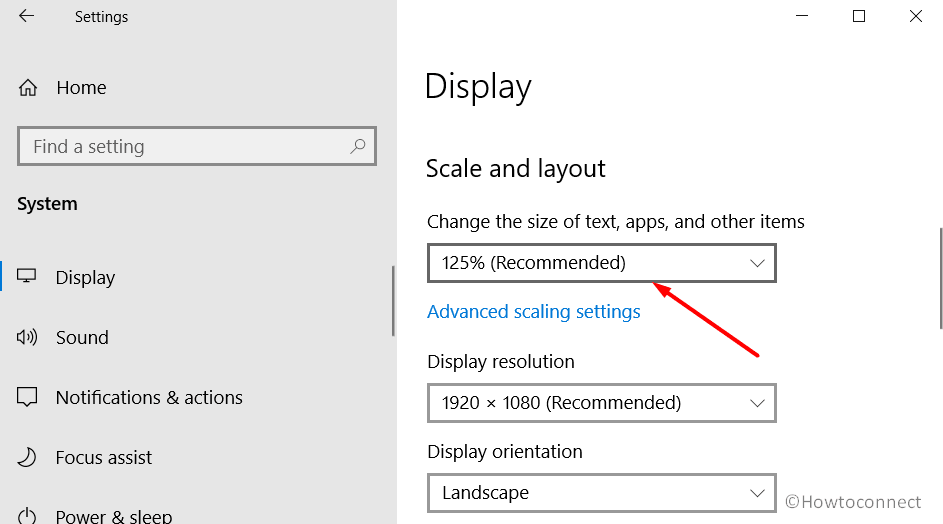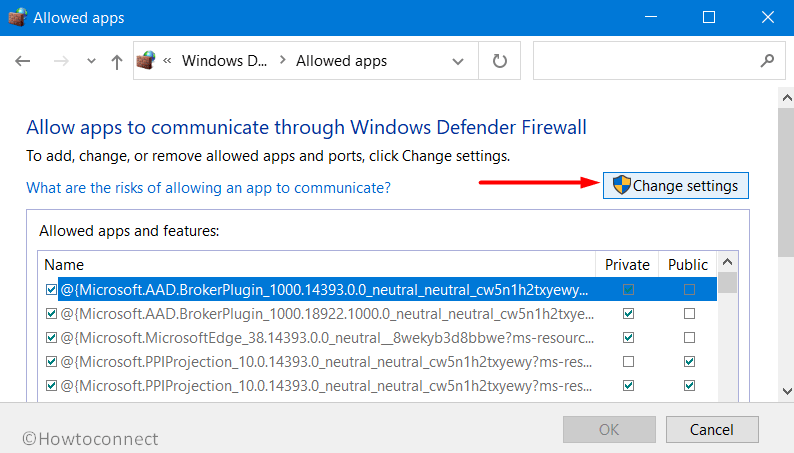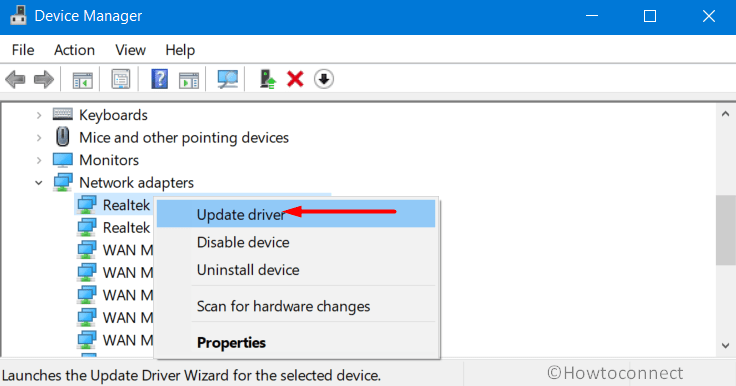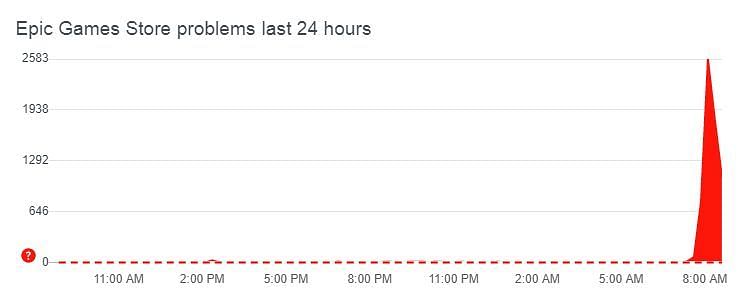Epic Games Store has made the craziest game ever – GTA 5 which is complimentary for all and users are trying to grab their copies at the same time. As a result of this free offer, traffic got enormously increased which is quite understandable as people are flooding the Store. No one wants to miss their share but unfortunately, find themselves greeted with Epic Games Error 500.
However, there is nothing much to worry about the issue as it was evident before as well with different Store language. But this problem will automatically get resolved once the download traffic comes into control. In case you cannot wait, then go try out the below list of workarounds and see which ones bring back the game. Let’s start –
Here is How to Fix Epic Games Error 500 in Windows 11 0r 10 –
1] Log Out from Epic Games Launcher and Log in again
This is a very basic resolution that can fix the Epic Games Error 500 very easily as it did many times before. For the initialization, exit the Game Launcher at any condition and then Log out from it. Wait for a couple of minutes and try to Restart Windows 10 PC. Log back into the launcher again and hopefully you will not face the error.
2] End Epic Games Launcher
Epic Games Error 500 is a usual problem and it’s actually nothing new to the people who use this launcher. Oftentimes, the issue comes up without any mentionable reason which resolves easily only by rebooting. However, some of the users have found good results by ending the launcher process and then restarting the launcher. Here is how to end the task through Task Manager –
- Hover the cursor to the Taskbar area and right-click on any empty space.
- Choose Task Manager to open the same.
- Locate the Epic Games Launcher in the Processes tab and right-click on the same.
- Select End Task, close Task Manager and restart the launcher.
3] Clear the Epic Games Launcher Cache
Many times, Epic Games Error 500 is an outcome of corrupted cache files associated with the launcher. Users came up with a positive outcome of fixing the problem only by deleting the files from the WebCache folder. After deleting these files, they will be generated automatically once you start the launcher again. To complete this task, go through these given steps –
- Press Windows key and R together to invoke Run dialog.
- Type the below text in the empty text box on wizard –
%localappdata%
- Press Enter to navigate to
C:\Users\YOUR PC NAME\AppData\Local - Go to Epic Games Launcher and Delete WebCache folder in it.
- Once deleted, restart the Epic Games Launcher again.
4] Readjust the Display settings to Fix Epic Games Error 500
Improper display setup may also cause Epic Games Error 500 in Windows 10 or 11. Usually, if the issue shows up after tweaking the text size, app, or any other items, you can try re-adjusting the settings for fixing the problem. Here is how to re-adjust the Display settings –
- Open Windows Settings app pressing Win+I hotkey together.
- Click the System to load its additional settings page.
- Choose Display from the left pane and shift to the adjacent right. In Windows 11, “Display” is located in the right.
- Reach out to Scale and layout section.
- Click the dropdown menu under Change the size of the text, apps, and other items.
- Set 125% (Recommended).
- Leave the Settings app and try re-opening the Launcher again.
5] Tweak the Epic Games Launcher Properties
According to many of the users, Epic Games Error 500 gets resolved after changing the Properties of Epic Games Launcher. Try this workaround using below instructions –
- Right-click the “Epic Games Launcher” shortcut icon located on the desktop.
- Choose Properties option from the available menu.
- On the Properties pop up, enter into the Security tab.
- Move out for the Target field and add text – OpenGL at the end of the path. The complete path should look like
“C:\Program Files (x86)\Epic Games\Launcher\Portal\Binaries\Win32\EpicGamesLauncher.exe” –OpenGL- Click the Apply button from the bottom and OK to save the changes.
6] Allow Epic Games Launcher through Windows Firewall
Permission conflicts in Windows Firewall may often cause issues in various processes too. Therefore, allowing the Epic Games Launcher may also resolve the Epic Games Error 500 in Windows 11 or 10. For that, follow the below steps –
- Open the Taskbar Search hitting Win+Q hotkey at once.
- Type Control Panel in the search box and press Enter key.
- Click the drop-down menu beside View by and choose Large icons if the app shows only categories.
- When the page readjusts, click Windows Defender Firewall.
- From the succeeding page, click “Allow an app or feature through Windows Defender Firewall” located at the left pane.
- After a new page unrolls, click Change settings.
- Mark both the checkboxes set for Private and Public next to Epic Games Launcher.
- If you don’t find the Epic Games Launcher in the list, click Allow another app button.
- Browser the path for the launcher and click Add.
- After allowing the launcher, click the OK button at the bottom of this page to save the changes.
7] Update the Network Drivers to solve Epic Games Error 500 in Windows 10 or 11
Outdated Network driver may be a reason for which users experience Epic Games Error 500. To resolve, updating the driver may help using the below guidelines –
- Right-click on Start and choose Device Manager from Win+X menu.
- When the console opens, locate, and expand the Network adapters.
- Right-click on the device listed and choose the Update driver option.
- From the succeeding page, click the Search automatically for updated driver software.
- Make sure the device is connected to the internet in order to download the latest driver software.
- Once the driver is updated, you mustn’t see the Epic Games Error 500 again.
8] Reinstall the Epic Games Launcher
When the above workarounds could not fix the Epic Games Error 500 in Windows 11 and 10, you can uninstall the launcher and reinstall as a last resort. For that, follow the below steps –
- Get access to Run dialog and type appwiz.cpl in the empty text space.
- Click OK to open the Programs and Features window.
- Locate the Epic Games Launcher app on the list.
- Right-click on the same and choose Uninstall.
- Follow the on-screen guidelines to complete the uninstallation process.
- Once done, Restart the Windows and make changes effective.
- Coming back to the new session, open the web browser from your computer.
- Visit the manufacturer web page for an updated version of Epic Games launcher.
- Download the compatible file and install it on the computer.
Methods:
1] Log Out from Epic games Launcher and Log in again
2] End Epic Games Launcher process using Task Manager:
3] Clear the Epic Games Launcher Cache
4] Readjust the Display settings
5] Tweak the Epic Games Launcher Properties
6] Allow Epic Games Launcher through Windows Firewall:
7] Update the Network drivers
8] Reinstall the Epic Games Launcher
That’s all!!
Repair any Windows problems such as Blue/Black Screen, DLL, Exe, application, Regisrty error and quickly recover system from issues using Reimage.
При попытке запустить любимую игру из Epic Games Store у вас может возникнуть проблема при входе в свою учетную запись. Многие люди сообщают об ошибке 500, которая обычно возникает, когда большой объем трафика попадает на витрину цифрового магазина.
Когда вы видите эту проблему при попытке войти в свою учетную запись Epic Games Store, вы не можете получить к ней доступ. Вы вынуждены повторить попытку и перезапустить программу запуска. Вот все, что вам нужно знать о том, что делать, если вы видите ошибку 500 Epic Games Store.
К сожалению, это произойдет, если слишком много людей попытаются использовать лаунчер или купить что-то из коллекции Epic Games Store. К счастью, если вы можете на мгновение войти в свою игру, у вас не должно возникнуть проблем с ее загрузкой. Если вы хотите пойти на витрину магазина и просмотреть текущие продажи, возможно, вам придется вернуться позже, чтобы увидеть, что вызвало весь трафик.
Это распространенная проблема, которая возникает, когда популярная игра добавляется в Epic Games Store или бесплатная игра становится доступной для всех, у кого есть учетная запись. Это может происходить каждые несколько месяцев, особенно во время рождественского сезона, когда Epic Games проводит распродажи или предлагает нам эксклюзивные игры в течение ограниченного периода времени.
Какой бы ни была причина, самый простой способ обойти ошибку 500 — постоянно обновлять панель запуска Epic Game Shop и повторять попытку. Проблема связана с сервером Epic Game Store, поэтому у вас не остается другого выбора, кроме как ждать, либо играть в другую игру в Steam, либо проверять, не происходит ли распродажа в другом месте. Вам вряд ли так повезет, поэтому лучше всего обновить витрину магазина. Мы также советуем набраться терпения, потому что вы мало что можете сделать.
С момента своего появления в декабре 2018 года магазин Epic Games Store предлагает игрокам целый каталог традиционных видеоигр. Каждый четверг в определенное время в течение недели можно бесплатно скачать новую игру. По истечении этого срока выкладывается другая игра, которую можно получить, не заплатив ни копейки, и так далее. Сегодня уже несколько минут многие игроки с трудом входят в Epic Games Store, причина проста – все надеются получить в игровом магазине GTA 5, еженедельную бесплатную игру для ПК.
В настоящее время мы наблюдаем высокую посещаемость магазина Epic Games Store. Мы понимаем, что в данный момент пользователи могут столкнуться с медленной загрузкой, ошибками 500 или сбоями в работе программы запуска, и мы активно работаем над решением этой проблемы. Мы предоставим обновленную информацию, как только сможем. – Epic Games Store (@EpicGames) 14 мая 2020 г.
Невозможно запустить Epic Games Store
Увы, вы наверняка догадывались об этом! На фоне ажиотажа вокруг утечки бесплатной GTA 5 от Epic Games магазин Epic Games получил огромный трафик от пользователей по всему миру. Поэтому вполне нормально, что игроки сталкиваются с некоторыми ошибками, например, с известной многим ошибкой 500. Если вы столкнулись с такой проблемой, вам придется подождать или перезапустить саму программу запуска, поскольку это означает, что слишком много людей пытаются подключиться к Epic Games. В социальных сетях также появились сотни твитов от игроков, которые не могут получить доступ к магазину Epic Games. Издатель не заставил себя долго ждать, сообщив об ошибке 500 и пояснив, что разработчики работают над устранением проблемы.
Как устранить ошибку 500 в Epic Games Store?
Если вы пытаетесь получить доступ к магазину Epic Games через его приложение или даже если вы пытаетесь зайти на официальный сайт, то на данный момент это невозможно. На момент написания этой статьи не существует обходного пути для устранения этой ошибки; компания Epic Games в настоящее время работает над ее устранением.
Are you getting the Epic Games 500 error while launching a game? If your answer is YES then you have come to the right place.
Epic Games is without a doubt one of the most popular gaming platforms right now. Founded by Tim Sweeney in 1991, Epic Games has tons of games that a user can download and play on Microsoft Windows.
Unfortunately, Epic Games users have to encounter issues, errors, and glitches while playing their favorite game.
The error Epic Games users are currently having is Error 500 or ‘An unexpected error has occurred’.
If you too are having Epic Games an unexpected error has occurred or error 500 while using the service then don’t look further as we have got you covered.
This post will not only explain what actually leads to Epic Games Error 500 but also explain and teach you the easiest way to resolve the issue.
Without any further ado, let’s get started:
Epic Games 500 error is one of the most common errors a user encounter on a daily basis. Before you skip reading this post and apply technical ways to resolve the issue, let me tell you that it is nothing to do with your device or internet connection.
Yes, you read that right!
Epic Games Error 500 is a common error that usually occurs when a user of the service suddenly increases to the manifold.
If you are an avid Epic Games user, you are most likely to encounter Epic Games an unexpected error has occurred whenever a popular game is made free on the service.
While addressing the same issue, Epic Games had earlier explained saying that Error 500 is nothing serious. Epic Games users are having Error 500 due to high traffics resulting in slower load times, launching crashes, and other issues.
The only way to fix Epic Games 500 error is to wait for a few hours or use the store during nonpeak hours.
That’s all you need to know about Epic Games 500 error.
I am a valuable team member at arceusx.net and an avid gamer who finds joy in exploring the virtual realms of games like Roblox. With a passion for staying at the forefront of technological advancements, I stay updated on artificial intelligence and technology news.
The much-hyped GTA 5 is now out on the Epic Games Store, and can be downloaded for free.
As a result of too many people trying to download GTA 5 at the same time, the Epic Games servers are choked to their limit. The excessive traffic is quite understandable, as GTA 5 being available for free is an opportunity that can’t be missed.
Down Detector has observed a massive spike in the number of people flooding into the Epic Games Store. As soon as the servers went out, users were greeted with an ‘Error 500’ message.

The ‘Error 500’ message is nothing new. Multiple users have reported these ‘Error 500’ messages, and they faced the issue before they could download the game from the store. Many others saw the Epic Games Store load in a different language altogether.
Is the Epic Games Store down?
Epic Games recently tweeted stating that they are aware of the problem, and are currently attempting to resolve the issue as soon as possible.
If you see the same error message pop up on your screen, it is nothing to worry about. The problem is caused due to the Epic Games internal servers getting overwhelmed by a number of users accessing it from around the world.
In case the Epic Games launcher is not working for you after the issue is resolved, you can contact Epic Games’ Twitter account, and report the issue to them via a tweet.
GTA 5 will be available on the Epic Games Store till the 21st of May. There is no reason to panic if you cannot get the game immediately. You would have plenty of time to download your copy of GTA 5 after the traffic calms down in a little while.
However, we have two quick fixes that might help in resolving the issue.
How to fix ‘Error 500’ in Epic Games store?
While there is no absolute way to resolve the ‘Error 500’ due to it being an internal server issue, you can still try a few hot fixes that may resolve the issue in a jiffy.
1) Reload the Epic Games Launcher
In case you are experiencing the ‘Error 500’ message, a simple restart might be help solve things.
Make sure to end the process by going into your ‘Task Manger’ and selecting Epic Games launcher. Right click on it and choose the ‘End Task’ option.
2) Clear your Epic Games Launcher Cache
You can refer to the below video for instructions regarding the same:
You can always check the Epic Games Twitter account for more updates on the issue.
Edited by Sai Krishna
Thank You!
GIF
❯