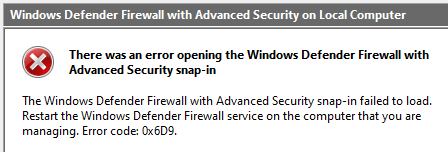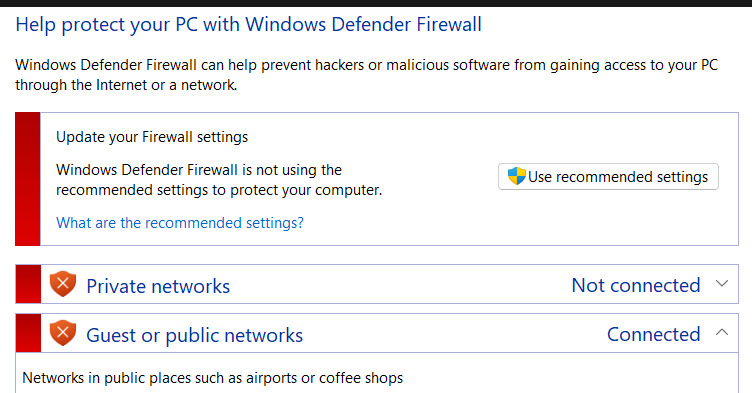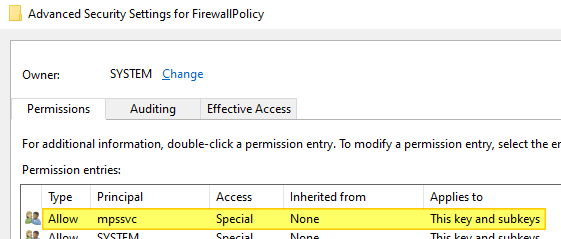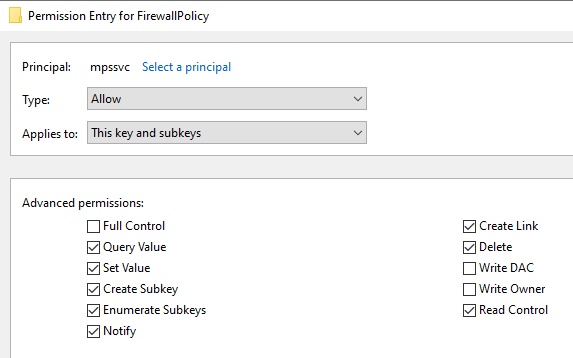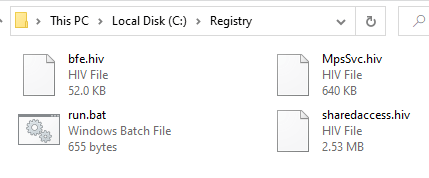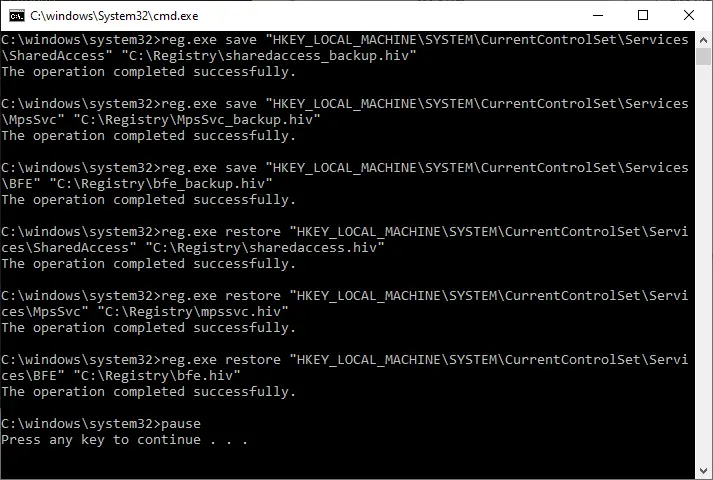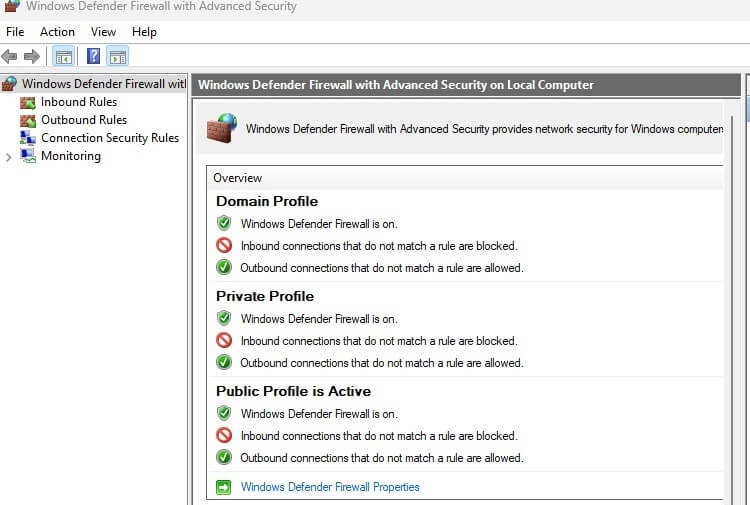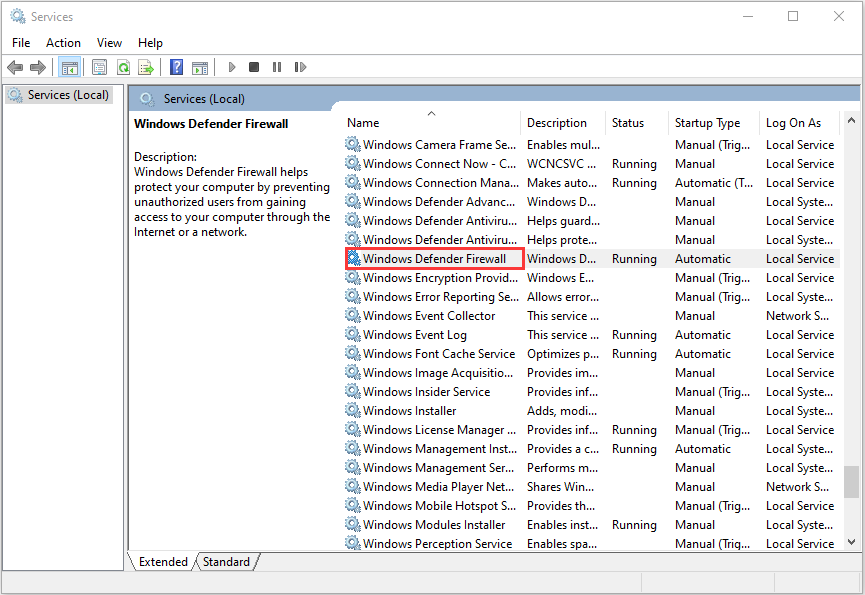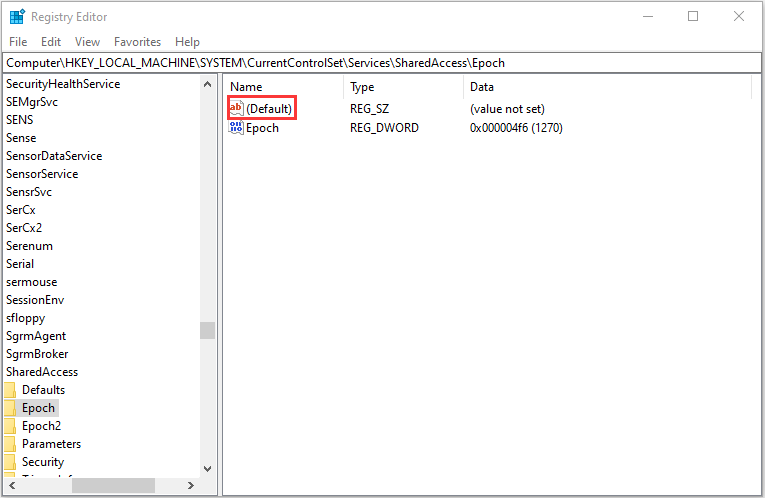- Remove From My Forums
-
Вопрос
-
Доброго времени суток, уважаемые.
возникла проблема: Есть сеть — PDC под Server 2008 и BDC под Server 2008 R2. pdc потерял загрузочный раздел в
результате не знаю чего, но когда я приехал комп не грузился совсем. BDC на что-то ругнулся (сейчас уже и не вспомню). но на тот момент гугл выдал кучу рекомендации по Seize всех ролей. что я и проделал. в результате, BDC
сейчас вообще не отвечает на запросы о включении в домен не показывает несколько вкладок в свойствах пользователей и других компонентов АД. и периодически вообще роняет AD без комментов в логах. просто и со вкусом — «домена
не существует или он недоступен.
Решил поднять PDC из архива. удалось. теперь собственно о чем прошу.
PDC грузится только в режиме восстановления домена. Внутри ntdsutil не получается ничего делать из-за ошибки
«Не удалось инициализировать модуль Jet: Ошибка Jet -546»
запустил
esentutl /p «%windir»\ntds\ntds.dit»
утилита сообщила об успешном восстановлении, но при входе в ntdsutil продолжает вылезать ошибка.что пытался делать:
ntdsutil: Activate Instance ntds
Активный экземпляр — «ntds».ntdsutil: Authoritative restore
Не удалось инициализировать модуль Jet: Ошибка Jet -546.
Не удается проверить, доступен ли контроллер домена только для чтения, 0x8000fff
f(Разрушительный сбой)
Ошибка при синтаксическом разборе ввода — неправильный синтаксис.ntdsutil: roles
fsmo maintenance: Select operation target
select operation target: list sites
select operation target: connections
server connections: connect to server server
Привязка к server …
DsBindWithSpnExW ошибка 0x6d9(В системе отображения конечных точек не осталось д
оступных конечных точек.)Очень прошу — помогите, пожалуйста Подскажите как поднять домен?
Ответы
-
Для того, чтобы удостовериться, что контроллеру домена не даёт объявлять себя служба FRS (Служба репликации файлов), проверьте её журнал событий: если там после запуска службы нет события (информационного) с сообщением о том,
что она больше не препятствует объявлению сервера контроллером домена, то дело в ней.Если это так, то, поскольку PDC, как я понял, у вас восстановлению не подлежит, и вы решили восстанавливать BDC (как я понимаю, он называется 1cserver), то выполняйте полномочное восстановление SYSVOL на нём: остановите службу репликации
файлов, скопируйте содержимое папки C:\SYSVOL\domain (там должны быть папки Policies и Scripts) с PDC на BDC, установите в реестре параметр HKEY_LOCAL_MACHINE\SYSTEM\CurrentControlSet\Services\NtFrs\Parameters\Backup/Restore\Process
at Startup\BurFlags в значение d4 (шестнадцатеричное) и запускайте службу.После этого, проверьте, что контроллер домена функционирует, принудительно понижайте PDC (команда dcpromo /forceremoval), в оснастке AD Sites and Services удаляйте подобъект NTDS Settings для его объекта сервера (или сам объект
сервера — он потом будет создан при повышении), а затем делайте с PDC что хотите (можете, к примеру, его обратно повысить до контроллера домена).
Слава России!
-
Помечено в качестве ответа
4 сентября 2016 г. 12:56
-
Снята пометка об ответе
Daddy_Dave
4 сентября 2016 г. 13:32 -
Помечено в качестве ответа
Daddy_Dave
4 сентября 2016 г. 15:23
-
Помечено в качестве ответа
- Remove From My Forums
-
Question
-
Hi All,
We have been running an Exchange 2010 server for some time now,
Server 2008 R2 Standard 64bit
8GB
Exchange Server 2010 v 14.01.0355.002 SP2
Starting today around 10:00 a.m., We’ve begun receiving Application Errors:
Process w3wp.exe () (PID=5028). An remote procedure call (RPC) request to the Microsoft Exchange Active Directory Topology service failed with error 1753 (Error 0x6d9 (There are no more endpoints available from the endpoint mapper) from HrGetTopologyVersion).
Make sure that the Remote Procedure Call (RPC) service is running. In addition, make sure that the network ports that are used by RPC are not blocked by a firewall.After 7 instances in the span of 12 minutes, these errors have subsided, however, when running NTDSutil, a problem still persists.
ntdsutil: Metadata cleanup
metadata cleanup: connections
server connections: connect to server localhost
Binding to localhost …
DsBindWithSpnExW error 0x6d9(There are no more endpoints available from the endp
oint mapper.)
Though the errors have stopped, is there something to be concerned with or ignore the error?
Thank you,
JC
AGIA
Answers
-
We have 2 in CA and 2 in NV.
I double-checked the times associated with the events (were P.M., not A.M.) and they are in synch with MS updates we applied to the server. I think these can be safely ignored.
Thanks for looking,
JC
AGIA
-
Proposed as answer by
Friday, January 6, 2012 9:05 PM
-
Marked as answer by
Xiu Zhang
Monday, January 9, 2012 8:22 AM
-
Proposed as answer by
When you open the Windows Firewall (with Advanced Security) applet, the following error may show up:
There was an error opening the Windows Defender Firewall with Advanced Security snap-in The Windows Defender Firewall with Advanced Security snap-in failed to load. Restart the Windows Defender Firewall service on the computer that you are managing. Error code: 0x6D9.
The Win32 error code 0x6D9 (“0x800706D9” or EPT_S_NOT_REGISTERED) means “There are no more endpoints available from the endpoint mapper.”
Attempting to start the Windows Firewall service (“mpssvc“) may show that the service gets stuck in the “Start Pending” state.
Also, the Windows Security UI may show the following error:
Microsoft Defender Firewall is using settings that may make your device unsafe. Restoring default settings will remove all Windows Defender Firewall settings that you have configured for all network locations. This might cause some apps to stop working.
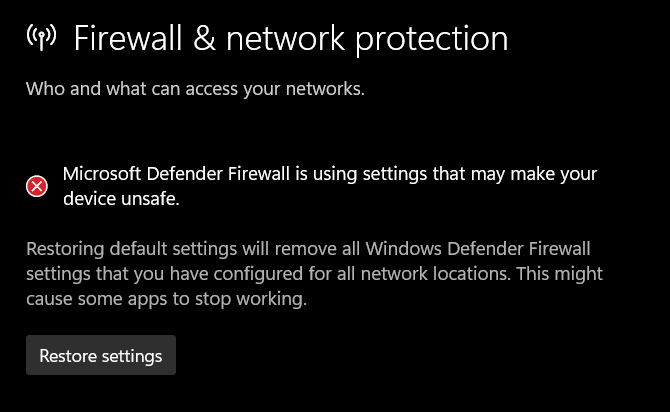
The classic Control Panel may show the following error:
Update your Firewall settings Windows Defender Firewall is not using the recommended settings to protect your computer.
However, clicking on the “Restore settings”, “Use recommended settings”, or restoring default settings by resetting the Windows Firewall using any other method may not help.
RELATED: The Windows Firewall issue may prevent the installation and updating of the Store apps. Some Store apps can’t be installed or updated unless Windows Firewall is fixed. For more information, check out the article: Windows Store Error 0x800706D9
Cause
The Windows Firewall error 0x6D9 may occur if one or both of the following service registry keys are corrupted, or their permissions are incorrect.
HKEY_LOCAL_MACHINE\SYSTEM\CurrentControlSet\Services\SharedAccess HKEY_LOCAL_MACHINE\SYSTEM\CurrentControlSet\Services\MpsSvc HKEY_LOCAL_MACHINE\SYSTEM\CurrentControlSet\Services\Bfe
The mpssvc service (NT Service\mpssvc) must have write access to the following keys:
HKEY_LOCAL_MACHINE\SYSTEM\CurrentControlSet\Services\SharedAccess\Epoch HKEY_LOCAL_MACHINE\SYSTEM\CurrentControlSet\Services\SharedAccess\Epoch2
and mpssvc must have special permissions (or Full control permissions) for the following key:
HKEY_LOCAL_MACHINE\SYSTEM\CurrentControlSet\Services\SharedAccess\Parameters\FirewallPolicy
These are the special permissions assigned for mpssvc by default.
Resolution
To resolve the issue, follow these steps to replace the SharedAccess, BFE, and MpsSvc registry keys from another computer. The following steps should restore the missing keys/values and fix the incorrect registry permissions automatically.
- In the C:\ drive, create a folder named “Registry” —
C:\Registry. - Download firewall_fix_windows_10.zip or firewall_fix_windows_11.zip
- Extract the four files from the Zip file to C:\Registry.
- From the C:\Registry folder, right-click “Run.bat” and choose “Run as administrator.”
(Note: You should see the output “The operation completed successfully” for each command.) - Restart Windows.
The Base Filtering Service, Internet Connection Sharing (ICS), and Windows Firewall services should now be fixed.
One small request: If you liked this post, please share this?
One «tiny» share from you would seriously help a lot with the growth of this blog.
Some great suggestions:
- Pin it!
- Share it to your favorite blog + Facebook, Reddit
- Tweet it!
So thank you so much for your support. It won’t take more than 10 seconds of your time. The share buttons are right below. 
-
Home
-
News
- How to Fix the 0x6d9 Error in Windows Defender Firewall
By Daisy | Follow |
Last Updated
Nowadays, the Internet has become an important part of your lives. And you use Windows Defender Firewall to keep your online activities safe, but sometimes the 0x6d9 error occurs. Click this post from MiniTool to get solutions to fix the 0x6d9 error.
Reasons for the 0x6d9 Error in Windows Defender Firewall
If the Windows Firewall service is not running or if any of the services that Windows Firewall required are not running (that is, BFE), this error message will appear. Here are 3 main reasons for the Windows Defender Firewall error Code 0x6d9.
1. Windows Firewall Configuration
Sometimes, the issue appears because of the configuration of the Windows Defender Firewall. You have to reset the configuration to fix the error.
2. Windows Firewall and Dependent Services Not Running
Windows Firewall needs to run some services to work properly. The Firewall will not work once the services are not running.
3. Malware on the System
Some malware on your system can cause this error. You can only run scans to remove the malware.
Solutions to Fix the 0x6d9 Error
Solution 1: Perform a System Restore
First, you can try performing a System Restore. A System Restore will restore your operating system to a point in the past that can help you fix many issues.
Solution 2: Check the Required Services
Here are the solutions to the 0x6d9 error. Just now, I mentioned one of the reasons for the error is the Windows services not running. So you need to check whether these services are running or not. Here are the steps:
Step 1: Open the Run dialog box by pressing the Windows + R keys at the same time.
Step 2: Type services.msc and press Enter to open the Services window.
Step 3: Then you need to search for Windows Defender Firewall and Base Filtering Engine one by one to check whether these services are running or not.
Additionally, you need to set their Startup type to Automatic. Please double-click the service to open the Properties window and choose Automatic that is in front of Startup type. Then you can see if the issue persists.
Tip: If the service is running, you need to stop it first, and then change the Startup type as Automatically directly.
Solution 3: Reset Windows Firewall
If the issue still exists, the Windows Firewall configuration is causing the problem. Then you need to reset Windows Firewall. Here are the steps:
Step 1: Open the Start Menu, type cmd and search for it. Then select Run as an Administrator.
Step 2: Then, you need to type the following commands one by one:
netsh advfirewall reset
net start mpsdrv
net start mpssvc
net start bfe
regsvr32 firewallapi.dll
Solution 4: Reset the Permissions for Microsoft Protection
Then, you can try this solution – reset the permission for Microsoft protection. But if you modify it incorrectly, the registry file may be corrupted, which will cause a bigger problem for your computer. Therefore, be sure to back up the registry before performing the following steps, read this post – How to Back up Individual Registry Keys Windows 10?
Here are the steps to fix the 0x6d9 error in Windows Defender Firewall:
Step 1: Press the Windows +R keys to open the Run dialog box. Then type regedit and press Enter.
Step 2: Navigate to the following registry keys one by one.
1. HKEY_LOCAL_MACHINE \ SYSTEM \ CurrentControlSet \ Services \ SharedAccess \ Epoch
2. HKEY_LOCAL_MACHINE \ SYSTEM \ CurrentControlSet \ Services \ SharedAccess \ Defaults \ FirewallPolicy
3. HKEY_LOCAL_MACHINE \ SYSTEM \ CurrentControlSet \ Services \ SharedAccess \ Parameters \ FirewallPolicy
Step 3: Right-click (Default), choose Modify and input the value data: NT SERVICE \ mpssvc. And you should input the value data to the above registry keys.
Step 4: At last, restart your computer.
Final Words
When you see this error message, do not panic. You can try the solutions one by one that I mentioned in this post. I hope your computer can keep secure and safe, meanwhile, I hope these solutions can help you fix the 0x6d9 error in Windows Defender Firewall.
About The Author
Position: Columnist
Having been an editor at MiniTool since graduating college as an English major, Daisy specializes in writing about data backups, disk cloning, and file syncing as well as general computer knowledge and issues. In her free time, Daisy enjoys running and going with friends to the amusement park.