Главная / F.A.Q. — вопросы и ответы
1 февраля 2016
1.02.16
3
9674
ВОПРОС ЗАКРЫТ.
Вопрос закрыт автором.
Давным давно пробовал Doom 3: BFG Edition на пиратке, все было норм, поиграл бросил, спустя какое то время купил ее в стиме, сегодня решил запустить, выдало такую ошибку
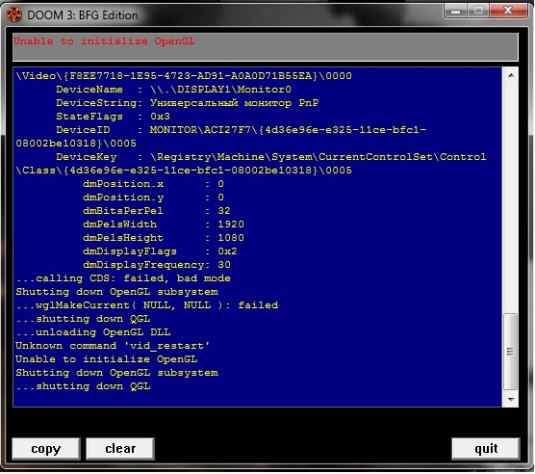
Чего делать? Если просто скачать OpenGL,то где? И нет ли особенных заморочек с его установкой?
Denjavor
Теги
Doom
ошибка
OpenGL.
Поддержи Стопгейм!
Комментарии отключены
Лучшие комментарии
FreeFinder999
2 февраля 2016, 15:42
steamcommunity.com/app/208200/discussions/0/451848854981692334/
А вообще, сообщений об ошибках мильён. Разрабы — жопорукие бракоделы!
FreeFinder999
2 февраля 2016, 12:37
www.youtube.com/watch?v=XAYimlmV3rk
Denjavor
2 февраля 2016, 12:53
Попробовал, но во первых, в самой папке с думом у меня не было файла atioglxx.dll который он в видео удалял, а во вторых, закинув его файл ничего не изменилось.
Читай также
Evil Dead: The Game перестанет получать контент, а её Switch-порт отменён
Лина Скорич
Enchanted Portals: Обзор
Алексей Лихачев
Патч для Baldur’s Gate III задержится до 22 сентября
Лина Скорич
Фил Спенсер отреагировал на крупномасштабную утечку документов Microsoft
Александр Кудрявцев
The Thing. Хорошая игра по фильму?
Party Animals моментально стала одним из крупнейших релизов года в Steam
Геннадий Воробьев
Запутанная история самой дурацкой эксклюзивности на Xbox
Геннадий Воробьев
16 минут из мордобоя Hellboy Web of Wyrd
Андрей Маковеев
была такая же ошибка, решается просто
1. Go to the DOOM BFG directory in Steam. Typically the path is C:Program Files (x86)SteamsteamappscommonDOOM 3 BFG Edition
2. Right click on the file executable DOOM3BFG.EXE and create a shortcut to desktop. On Windows 7 it would be under right click, SEND TO, and then DESKTOP (CREATE SHORTCUT).
3. Once you have created a shortcut on your desktop, right click on it and choose PROPERTIES. In the target field, add «+set r_fullscreen 0» to the end of the target path (no quotes). There should be a space right before the +. Your target line should now look similiar to the following:
«C:Program Files (x86)SteamsteamappscommonDOOM 3 BFG EditionDoom3BFG.exe» +set r_fullscreen 0
NOTE: You should be able to input «3» instead of «0» in the above command line, which for most users immediately allowed them full screen access to Doom 3 BFG. Other Steam users have mentioned that using «2» or»4″ worked in their case, «4» being the most common after «3». Also, the «+set r_fullscreen 0» can also be placed directly in the Steam launch options for your game (minus the quotes). Special thanks to Darth Guybrush for pointing this out. Steam launch options can be accessed by right clicking on Doom 3 BFG in your Steam library and choosing «properties». It will be titled «Set Launch Options».
4. This trick worked on the old Doom 3 and luckily it still works with the BFG edition. Theoretically you should be able to change the «0» in the fullscreen command I just mentioned to a «3», and bypass all the CFG editing altogether though I haven’t tested that. I don’t see why it shouldn’t work though. At the very least, with the «0» it will allow you to run it in windowed mode and make the fixes listed above. Hope this works for those of you unable to run the game to create a Saved Games directory.
Источник
Unable to initialize opengl doom 3 bfg edition что делать
it just gave me this error
1. Go to the DOOM BFG directory in Steam. Typically the path is C:Program Files (x86)SteamsteamappscommonDOOM 3 BFG Edition
2. Right click on the file executable DOOM3BFG.EXE and create a shortcut to desktop. On Windows 7 it would be under right click, SEND TO, and then DESKTOP (CREATE SHORTCUT).
3. Once you have created a shortcut on your desktop, right click on it and choose PROPERTIES. In the target field, add «+set r_fullscreen 0» to the end of the target path (no quotes). There should be a space right before the +. Your target line should now look similiar to the following:
«C:Program Files (x86)SteamsteamappscommonDOOM 3 BFG EditionDoom3BFG.exe» +set r_fullscreen 0
NOTE: You should be able to input «3» instead of «0» in the above command line, which for most users immediately allowed them full screen access to Doom 3 BFG. Other Steam users have mentioned that using «2» or»4″ worked in their case, «4» being the most common after «3». Also, the «+set r_fullscreen 0» can also be placed directly in the Steam launch options for your game (minus the quotes). Special thanks to Darth Guybrush for pointing this out. Steam launch options can be accessed by right clicking on Doom 3 BFG in your Steam library and choosing «properties». It will be titled «Set Launch Options».
4. This trick worked on the old Doom 3 and luckily it still works with the BFG edition. Theoretically you should be able to change the «0» in the fullscreen command I just mentioned to a «3», and bypass all the CFG editing altogether though I haven’t tested that. I don’t see why it shouldn’t work though. At the very least, with the «0» it will allow you to run it in windowed mode and make the fixes listed above. Hope this works for those of you unable to run the game to create a Saved Games directory.
1. Go to the DOOM BFG directory in Steam. Typically the path is C:Program Files (x86)SteamsteamappscommonDOOM 3 BFG Edition
2. Right click on the file executable DOOM3BFG.EXE and create a shortcut to desktop. On Windows 7 it would be under right click, SEND TO, and then DESKTOP (CREATE SHORTCUT).
3. Once you have created a shortcut on your desktop, right click on it and choose PROPERTIES. In the target field, add «+set r_fullscreen 0» to the end of the target path (no quotes). There should be a space right before the +. Your target line should now look similiar to the following:
«C:Program Files (x86)SteamsteamappscommonDOOM 3 BFG EditionDoom3BFG.exe» +set r_fullscreen 0
NOTE: You should be able to input «3» instead of «0» in the above command line, which for most users immediately allowed them full screen access to Doom 3 BFG. Other Steam users have mentioned that using «2» or»4″ worked in their case, «4» being the most common after «3». Also, the «+set r_fullscreen 0» can also be placed directly in the Steam launch options for your game (minus the quotes). Special thanks to Darth Guybrush for pointing this out. Steam launch options can be accessed by right clicking on Doom 3 BFG in your Steam library and choosing «properties». It will be titled «Set Launch Options».
4. This trick worked on the old Doom 3 and luckily it still works with the BFG edition. Theoretically you should be able to change the «0» in the fullscreen command I just mentioned to a «3», and bypass all the CFG editing altogether though I haven’t tested that. I don’t see why it shouldn’t work though. At the very least, with the «0» it will allow you to run it in windowed mode and make the fixes listed above. Hope this works for those of you unable to run the game to create a Saved Games directory.
1. Go to the DOOM BFG directory in Steam. Typically the path is C:Program Files (x86)SteamsteamappscommonDOOM 3 BFG Edition
2. Right click on the file executable DOOM3BFG.EXE and create a shortcut to desktop. On Windows 7 it would be under right click, SEND TO, and then DESKTOP (CREATE SHORTCUT).
3. Once you have created a shortcut on your desktop, right click on it and choose PROPERTIES. In the target field, add «+set r_fullscreen 0» to the end of the target path (no quotes). There should be a space right before the +. Your target line should now look similiar to the following:
«C:Program Files (x86)SteamsteamappscommonDOOM 3 BFG EditionDoom3BFG.exe» +set r_fullscreen 0
NOTE: You should be able to input «3» instead of «0» in the above command line, which for most users immediately allowed them full screen access to Doom 3 BFG. Other Steam users have mentioned that using «2» or»4″ worked in their case, «4» being the most common after «3». Also, the «+set r_fullscreen 0» can also be placed directly in the Steam launch options for your game (minus the quotes). Special thanks to Darth Guybrush for pointing this out. Steam launch options can be accessed by right clicking on Doom 3 BFG in your Steam library and choosing «properties». It will be titled «Set Launch Options».
4. This trick worked on the old Doom 3 and luckily it still works with the BFG edition. Theoretically you should be able to change the «0» in the fullscreen command I just mentioned to a «3», and bypass all the CFG editing altogether though I haven’t tested that. I don’t see why it shouldn’t work though. At the very least, with the «0» it will allow you to run it in windowed mode and make the fixes listed above. Hope this works for those of you unable to run the game to create a Saved Games directory.
1. Go to the DOOM BFG directory in Steam. Typically the path is C:Program Files (x86)SteamsteamappscommonDOOM 3 BFG Edition
2. Right click on the file executable DOOM3BFG.EXE and create a shortcut to desktop. On Windows 7 it would be under right click, SEND TO, and then DESKTOP (CREATE SHORTCUT).
3. Once you have created a shortcut on your desktop, right click on it and choose PROPERTIES. In the target field, add «+set r_fullscreen 0» to the end of the target path (no quotes). There should be a space right before the +. Your target line should now look similiar to the following:
«C:Program Files (x86)SteamsteamappscommonDOOM 3 BFG EditionDoom3BFG.exe» +set r_fullscreen 0
NOTE: You should be able to input «3» instead of «0» in the above command line, which for most users immediately allowed them full screen access to Doom 3 BFG. Other Steam users have mentioned that using «2» or»4″ worked in their case, «4» being the most common after «3». Also, the «+set r_fullscreen 0» can also be placed directly in the Steam launch options for your game (minus the quotes). Special thanks to Darth Guybrush for pointing this out. Steam launch options can be accessed by right clicking on Doom 3 BFG in your Steam library and choosing «properties». It will be titled «Set Launch Options».
4. This trick worked on the old Doom 3 and luckily it still works with the BFG edition. Theoretically you should be able to change the «0» in the fullscreen command I just mentioned to a «3», and bypass all the CFG editing altogether though I haven’t tested that. I don’t see why it shouldn’t work though. At the very least, with the «0» it will allow you to run it in windowed mode and make the fixes listed above. Hope this works for those of you unable to run the game to create a Saved Games directory.
didnt work for me too, and i am pretty sure i did it right
didnt work for me too, and i am pretty sure i did it right
Guess we have to wait until someone can give us some insite before we can run the game. bummer.
Guess we have to wait until someone can give us some insite before we can run the game. bummer.
Man still no update yet eh?
I know its not just us having this issue. seems like the forum is blowing up with this issue though..wonder if anyone has figured anything out yet.
Источник
Unable to initialize opengl doom 3 bfg edition что делать
Ошибка вот такого содержания у меня! Чего ему надо?
У меня винда 7/32.
2.67 Ghz/4gb ram/ATI Radeon HD 5700 Series
C:UsersАдминистраторDocumentsMy Gamesid SoftwareDOOM 3 BFG/base
Администратор написано по-русски, что не есть гуд.
Винда по усмотрению так поставила. какие предложения?
Изменить русское слово «Администратор» на, например Admin. Или любое английское слово. Но перед тем как будете изменять, все сохраните.
Изменить русское слово «Администратор» на, например Admin. Или любое английское слово. Но перед тем как будете изменять, все сохраните.
Это папка пользователя, он не сможет её изменить, не сделав учётную запись неработоспособной. Нужно создавать новую.
Источник
Unable to initialize opengl doom 3 bfg edition что делать
For anyone that has an issue with the OpenGL Error, here is what you have to do. You need to locate the D3BFGConfig file. It should be located «C:Users(your computer name)Saved Gamesid SoftwareDOOM 3 BFGbaseD3BFGConfig.cfg». Right click and open with wordpad or notepad. Find and change these settings. You may have to change the set the first two options to whatever resolution your monitor has.
set r_windowHeight «1080»
set r_windowWidth «1920»
set r_windowY «103»
set r_windowX «297»
set r_customHeight «720»
set r_customWidth «1280»
set r_fullscreen «0»
set r_vidMode «0»
Next save your config file and Voila, you should be able to enjoy your game.
I wanted to try this but I go into the file «base» but the file D3BFGConfig.cfg is not in there.
But also my game files for this is stored on «D:». I tried opening Default.cfg but that didn’t seem like the right one.
For anyone that has an issue with the OpenGL Error, here is what you have to do. You need to locate the D3BFGConfig file. It should be located «C:Users(your computer name)Saved Gamesid SoftwareDOOM 3 BFGbaseD3BFGConfig.cfg». Right click and open with wordpad or notepad. Find and change these settings. You may have to change the set the first two options to whatever resolution your monitor has.
set r_windowHeight «1080»
set r_windowWidth «1920»
set r_windowY «103»
set r_windowX «297»
set r_customHeight «720»
set r_customWidth «1280»
set r_fullscreen «0»
set r_vidMode «0»
Next save your config file and Voila, you should be able to enjoy your game.
I wanted to try this but I go into the file «base» but the file D3BFGConfig.cfg is not in there.
But also my game files for this is stored on «D:». I tried opening Default.cfg but that didn’t seem like the right one.
For anyone that has an issue with the OpenGL Error, here is what you have to do. You need to create the D3BFGConfig file and folder structure on windows 10 7 and 8.1 should not have the issue but cant test. It should be located «C:Users(your computer name)Saved Gamesid SoftwareDOOM 3 BFGbaseD3BFGConfig.cfg». Right click and open with wordpad or notepad. Find and change these settings. You may have to change the set the first two options to whatever resolution your monitor has.
set r_windowHeight «1080»
set r_windowWidth «1920»
set r_windowY «103»
set r_windowX «297»
set r_customHeight «720»
set r_customWidth «1280»
set r_fullscreen «0»
set r_vidMode «0»
Next save your config file and Voila, you should be able to enjoy your game.
bold and single word change is mine, you do have to create the folders and file but once done it works and no need for admin.
Источник
Unable to initialize opengl doom 3 bfg edition что делать
Like everybody else, I’ve been butting my head against the wall trying to figure out a solution to the OpenGL issue. For most of you who receive this error, though you may not have realized it, the problem with Doom 3 BFG seems to be with it running in full screen mode. I found a fix for this, but it takes a few steps. Basically you will force Doom 3 BFG to run in a windowed mode in order to access the game, where you can input the settings that will permanently allow you to run it full screen with the resolution you want. Just follow the directions I will list here:
1. On your computer (in this case Windows 7), go to C:Users Saved Gamesid SoftwareDOOM 3 BFGbase. You will find a file called D3BFGConfig.cfg there.
2. Open this file using notepad (right click and use the OPEN WITH command if you need to, and choose Notepad).
In my case I originally set the command line to 0, which «disabled» full screen, and then ran my game in windowed form. Once I accessed the settings, I tooled around a bit until I figured out that Doom would accept my resolution as long as it was under «Monitor 3». Changes under Monitor 1 would immediately crash the game. Afterwards I noticed that the command line I mentioned above now shows as set r_fullscreen «3», which leads me to believe the CFG command line change should suffice for full screen functionality.
From what I’ve seen of other Steam user’s issues regarding OpenGL, this solution should work for most of you. There may be a slight chance the «3» setting may work for me due to the unique video card setup I have (a Nvidia GTX 295 card that the system sees as two cards, plus an integrated video card I do not use) If changing the number to 3 does not work for you, try 2, 4, or at the very least 0 for windowed mode which should positively work. I hope you have success in getting your game to run. Let me know if this works for you.
NOTE: As antibiotic pig has helpfully pointed out, for those of you who are not having any luck using «3», other Steam users are finding success when trying out the other monitor types, mainly «2» and «4». «4» typically being the most common after «3».
EDIT: Some of you are unable to perform this because the CFG file in question is not created until the game has been accessed at least once, which I did not realize. I’ve moved up my solution to that into this initial posting. The fix, and possible edit-free solution is as follows:
Good news for those of you who are unable to access the game in windowed mode. I have found a way to force windowed mode through via making a desktop shortcut. As a matter of fact, this fix might allow you to fix the issue immediately and bypass the CFG file editing entirely. Just follow the following directions:
1. Go to the DOOM BFG directory in Steam. Typically the path is C:Program Files (x86)SteamsteamappscommonDOOM 3 BFG Edition
2. Right click on the file executable DOOM3BFG.EXE and create a shortcut to desktop. On Windows 7 it would be under right click, SEND TO, and then DESKTOP (CREATE SHORTCUT).
3. Once you have created a shortcut on your desktop, right click on it and choose PROPERTIES. In the target field, add «+set r_fullscreen 0» to the end of the target path (no quotes). There should be a space right before the +. Your target line should now look similiar to the following:
«C:Program Files (x86)SteamsteamappscommonDOOM 3 BFG EditionDoom3BFG.exe» +set r_fullscreen 0
NOTE: You should be able to input «3» instead of «0» in the above command line, which for most users immediately allowed them full screen access to Doom 3 BFG. Other Steam users have mentioned that using «2» or»4″ worked in their case, «4» being the most common after «3». Also, the «+set r_fullscreen 0» can also be placed directly in the Steam launch options for your game (minus the quotes). Special thanks to Darth Guybrush for pointing this out. Steam launch options can be accessed by right clicking on Doom 3 BFG in your Steam library and choosing «properties». It will be titled «Set Launch Options».
4. This trick worked on the old Doom 3 and luckily it still works with the BFG edition. Theoretically you should be able to change the «0» in the fullscreen command I just mentioned to a «3», and bypass all the CFG editing altogether though I haven’t tested that. I don’t see why it shouldn’t work though. At the very least, with the «0» it will allow you to run it in windowed mode and make the fixes listed above. Hope this works for those of you unable to run the game to create a Saved Games directory.
EDIT:
Ensuring game runs in fullscreen once you have access to in-game video settings
Источник
**************
* GLINFO LOG *
**************
DRIVER INFO
—————
Vendor : Intel
Renderer : Intel(R) HD Graphics
Version : 2.1.0 — Build 8.15.10.2281
OPENGL CAPABILITIES
————————
Supported extensions:
GL_EXT_blend_minmax
GL_EXT_blend_subtract
GL_EXT_blend_color
GL_EXT_abgr
GL_EXT_texture3D
GL_EXT_clip_volume_hint
GL_EXT_compiled_vertex_array
GL_SGIS_texture_edge_clamp
GL_SGIS_generate_mipmap
GL_EXT_draw_range_elements
GL_SGIS_texture_lod
GL_EXT_rescale_normal
GL_EXT_packed_pixels
GL_EXT_texture_edge_clamp
GL_EXT_separate_specular_color
GL_ARB_multitexture
GL_EXT_texture_env_combine
GL_EXT_bgra
GL_EXT_blend_func_separate
GL_EXT_secondary_color
GL_EXT_fog_coord
GL_EXT_texture_env_add
GL_ARB_texture_cube_map
GL_ARB_transpose_matrix
GL_ARB_texture_env_add
GL_IBM_texture_mirrored_repeat
GL_EXT_multi_draw_arrays
GL_NV_blend_square
GL_ARB_texture_compression
GL_3DFX_texture_compression_FXT1
GL_EXT_texture_filter_anisotropic
GL_ARB_texture_border_clamp
GL_ARB_point_parameters
GL_ARB_texture_env_combine
GL_ARB_texture_env_dot3
GL_ARB_texture_env_crossbar
GL_EXT_texture_compression_s3tc
GL_ARB_shadow
GL_ARB_window_pos
GL_EXT_shadow_funcs
GL_EXT_stencil_wrap
GL_ARB_vertex_program
GL_EXT_texture_rectangle
GL_ARB_fragment_program
GL_EXT_stencil_two_side
GL_ATI_separate_stencil
GL_ARB_vertex_buffer_object
GL_EXT_texture_lod_bias
GL_ARB_occlusion_query
GL_ARB_fragment_shader
GL_ARB_shader_objects
GL_ARB_shading_language_100
GL_ARB_texture_non_power_of_two
GL_ARB_vertex_shader
GL_NV_texgen_reflection
GL_ARB_point_sprite
GL_EXT_blend_equation_separate
GL_ARB_depth_texture
GL_ARB_texture_rectangle
GL_ARB_draw_buffers
GL_ARB_color_buffer_float
GL_ARB_half_float_pixel
GL_ARB_texture_float
GL_ARB_pixel_buffer_object
GL_EXT_framebuffer_object
GL_ARB_draw_instanced
GL_ARB_half_float_vertex
GL_EXT_draw_buffers2
GL_WIN_swap_hint
GL_EXT_texture_sRGB
GL_EXT_packed_float
GL_EXT_texture_shared_exponent
GL_ARB_texture_rg
GL_ARB_texture_compression_rgtc
GL_NV_conditional_render
GL_EXT_texture_swizzle
GL_ARB_framebuffer_sRGB
GL_EXT_packed_depth_stencil
GL_ARB_depth_buffer_float
GL_EXT_transform_feedback
GL_EXT_framebuffer_blit
GL_ARB_vertex_array_object
Max. viewport size : 4096×4096
Max. texture size : 4096×4096
Max. modelview stack depth : 32
Max. projection stack depth : 4
Max. texture stack depth : 10
Max. attribute stack depth : 16
Max. name stack depth : 128
Max. display list nesting : 64
Max. evaluator order : 32
Max. number of lights : 16
Max. clipping planes : 6
Max. pixel map size : 65536
Point size range : 0.500 to 10.000
Point size granularity : 0.125
Line width range : 0.000 to 7.500
Line width granularity : 0.500
Number of auxiliary buffers : 0
Bits of sub-pixel precision : 4
ACCELERATED PIXEL FORMATS
——————————
* Render to window; single buffered; RGBA color; color: 32 bpp (R: 8, G: 8, B: 8, A: 8); accumulation: 0 bpp (R: 0, G: 0, B: 0, A: 0); depth: 0 bits; stencil: 0 bits; auxiliary buffers: 0
* Render to window; double buffered; RGBA color; color: 32 bpp (R: 8, G: 8, B: 8, A: 8); accumulation: 64 bpp (R: 16, G: 16, B: 16, A: 16); depth: 0 bits; stencil: 0 bits; auxiliary buffers: 0
* Render to window; single buffered; RGBA color; color: 32 bpp (R: 8, G: 8, B: 8, A: 8); accumulation: 0 bpp (R: 0, G: 0, B: 0, A: 0); depth: 24 bits; stencil: 8 bits; auxiliary buffers: 0
* Render to window; double buffered; RGBA color; color: 32 bpp (R: 8, G: 8, B: 8, A: 8); accumulation: 64 bpp (R: 16, G: 16, B: 16, A: 16); depth: 24 bits; stencil: 8 bits; auxiliary buffers: 0
* Render to window; single buffered; RGBA color; color: 32 bpp (R: 8, G: 8, B: 8, A: 8); accumulation: 0 bpp (R: 0, G: 0, B: 0, A: 0); depth: 16 bits; stencil: 0 bits; auxiliary buffers: 0
* Render to window; double buffered; RGBA color; color: 32 bpp (R: 8, G: 8, B: 8, A: 8); accumulation: 64 bpp (R: 16, G: 16, B: 16, A: 16); depth: 16 bits; stencil: 0 bits; auxiliary buffers: 0
Hello everybody !
I’m a french user therefore DO NOT pay attention to my bad grammar.
I’ve actually install DOOM 3 BFG Edition but got a problem when i try to run it.
The error is «Unable to initialize Open GL» and the following message appears :
QA Timing INIT: 000000ms
D3BFG 1.1400 win-x86 Nov 9 2012 10:38:21
2094 MHz Intel CPU with MMX & SSE & SSE2 & SSE3 & HTT
3040 MB System Memory
64 MB Video Memory
Winsock Initialized
Found interface: {AAAF01FC-D795-4458-A872-66DD3A2B1F88} Atheros AR8121/AR8113/AR8114 PCI-E Ethernet Controller — 10.188.86.217/255.255.0.0
Found interface: {DEFC4BCF-A362-43ED-BCC3-066390719CF5} Atheros AR9285 Wireless Network Adapter — 0.0.0.0 NULL netmask — skipped
Found interface: {EEA28246-9ECA-4CDA-94E7-1C241C660A2E} Hamachi Network Interface — 25.137.61.153/255.0.0.0
Sys_InitNetworking: adding loopback interface
doom using MMX & SSE for SIMD processing
enabled Flush-To-Zero mode
enabled Denormals-Are-Zero mode
—— Initializing File System ——
Loaded resource file _common.resources
Loaded resource file _ordered.resources
Loaded resource file _sound_pc.resources
Loaded resource file _sound_pc_en.resources
Reading resource CRCs…
Current search path:
D:\Programs Files\Bethesda Softworks\Doom 3 BFG Edition/base
C:\Users\Simon\Saved Games\id Software\DOOM 3 BFG/base
file system initialized.
—————————————
WARNING: Unable to open resource file maps/_startup.resources
—— Initializing Decls ——
——————————
Couldn’t open journal files
execing default.cfg
couldn’t exec D3BFGConfig.cfg
couldn’t exec autoexec.cfg
—— R_InitOpenGL ——
Initializing OpenGL subsystem with multisamples:0 stereo:0 fullscreen:1
…registered window class
…registered fake window class
…initializing QGL
…calling LoadLibrary( ‘opengl32’ succeeded
X..WGL_EXT_swap_control_tear not found
display device: 0
DeviceName : \\.\DISPLAY1
DeviceString: Mobile Intel(R) 4 Series Express Chipset Family
StateFlags : 0x5
DeviceID : PCI\VEN_8086&DEV_2A42&SUBSYS_18621043&REV_09
DeviceKey : \Registry\Machine\System\CurrentControlSet\Control\Video\{2D5713FD-A14A-4DDE-9409-D52B1A9CEC71}\0000
DeviceName : \\.\DISPLAY1\Monitor0
DeviceString: Generic PnP Monitor
StateFlags : 0x3
DeviceID : MONITOR\SEC5441\{4d36e96e-e325-11ce-bfc1-08002be10318}\0000
DeviceKey : \Registry\Machine\System\CurrentControlSet\Control\Class\{4d36e96e-e325-11ce-bfc1-08002be10318}\0000
dmPosition.x : 0
dmPosition.y : 0
dmBitsPerPel : 32
dmPelsWidth : 1366
dmPelsHeight : 768
dmDisplayFlags : 0x0
dmDisplayFrequency: 60
…calling CDS: ok
display device: 0
DeviceName : \\.\DISPLAY1
DeviceString: Mobile Intel(R) 4 Series Express Chipset Family
StateFlags : 0x5
DeviceID : PCI\VEN_8086&DEV_2A42&SUBSYS_18621043&REV_09
DeviceKey : \Registry\Machine\System\CurrentControlSet\Control\Video\{2D5713FD-A14A-4DDE-9409-D52B1A9CEC71}\0000
DeviceName : \\.\DISPLAY1\Monitor0
DeviceString: Generic PnP Monitor
StateFlags : 0x3
DeviceID : MONITOR\SEC5441\{4d36e96e-e325-11ce-bfc1-08002be10318}\0000
DeviceKey : \Registry\Machine\System\CurrentControlSet\Control\Class\{4d36e96e-e325-11ce-bfc1-08002be10318}\0000
dmPosition.x : 0
dmPosition.y : 0
dmBitsPerPel : 32
dmPelsWidth : 1280
dmPelsHeight : 720
dmDisplayFlags : 0x0
dmDisplayFrequency: 60
…created window @ 0,0 (1280×720)
Initializing OpenGL driver
…SetPixelFormat failed
Shutting down OpenGL subsystem
…wglMakeCurrent( NULL, NULL failed
…releasing DC: failed
…resetting display
…shutting down QGL
…unloading OpenGL DLL
Initializing OpenGL subsystem with multisamples:0 stereo:0 fullscreen:1
…initializing QGL
…calling LoadLibrary( ‘opengl32’ succeeded
X..WGL_EXT_swap_control_tear not found
display device: 0
DeviceName : \\.\DISPLAY1
DeviceString: Mobile Intel(R) 4 Series Express Chipset Family
StateFlags : 0x5
DeviceID : PCI\VEN_8086&DEV_2A42&SUBSYS_18621043&REV_09
DeviceKey : \Registry\Machine\System\CurrentControlSet\Control\Video\{2D5713FD-A14A-4DDE-9409-D52B1A9CEC71}\0000
DeviceName : \\.\DISPLAY1\Monitor0
DeviceString: Generic PnP Monitor
StateFlags : 0x3
DeviceID : MONITOR\SEC5441\{4d36e96e-e325-11ce-bfc1-08002be10318}\0000
DeviceKey : \Registry\Machine\System\CurrentControlSet\Control\Class\{4d36e96e-e325-11ce-bfc1-08002be10318}\0000
dmPosition.x : 0
dmPosition.y : 0
dmBitsPerPel : 32
dmPelsWidth : 1366
dmPelsHeight : 768
dmDisplayFlags : 0x0
dmDisplayFrequency: 60
…calling CDS: ok
display device: 0
DeviceName : \\.\DISPLAY1
DeviceString: Mobile Intel(R) 4 Series Express Chipset Family
StateFlags : 0x5
DeviceID : PCI\VEN_8086&DEV_2A42&SUBSYS_18621043&REV_09
DeviceKey : \Registry\Machine\System\CurrentControlSet\Control\Video\{2D5713FD-A14A-4DDE-9409-D52B1A9CEC71}\0000
DeviceName : \\.\DISPLAY1\Monitor0
DeviceString: Generic PnP Monitor
StateFlags : 0x3
DeviceID : MONITOR\SEC5441\{4d36e96e-e325-11ce-bfc1-08002be10318}\0000
DeviceKey : \Registry\Machine\System\CurrentControlSet\Control\Class\{4d36e96e-e325-11ce-bfc1-08002be10318}\0000
dm…
была такая же ошибка, решается просто
1. Go to the DOOM BFG directory in Steam. Typically the path is C:Program Files (x86)SteamsteamappscommonDOOM 3 BFG Edition
2. Right click on the file executable DOOM3BFG.EXE and create a shortcut to desktop. On Windows 7 it would be under right click, SEND TO, and then DESKTOP (CREATE SHORTCUT).
3. Once you have created a shortcut on your desktop, right click on it and choose PROPERTIES. In the target field, add «+set r_fullscreen 0» to the end of the target path (no quotes). There should be a space right before the +. Your target line should now look similiar to the following:
«C:Program Files (x86)SteamsteamappscommonDOOM 3 BFG EditionDoom3BFG.exe» +set r_fullscreen 0
NOTE: You should be able to input «3» instead of «0» in the above command line, which for most users immediately allowed them full screen access to Doom 3 BFG. Other Steam users have mentioned that using «2» or»4″ worked in their case, «4» being the most common after «3». Also, the «+set r_fullscreen 0» can also be placed directly in the Steam launch options for your game (minus the quotes). Special thanks to Darth Guybrush for pointing this out. Steam launch options can be accessed by right clicking on Doom 3 BFG in your Steam library and choosing «properties». It will be titled «Set Launch Options».
4. This trick worked on the old Doom 3 and luckily it still works with the BFG edition. Theoretically you should be able to change the «0» in the fullscreen command I just mentioned to a «3», and bypass all the CFG editing altogether though I haven’t tested that. I don’t see why it shouldn’t work though. At the very least, with the «0» it will allow you to run it in windowed mode and make the fixes listed above. Hope this works for those of you unable to run the game to create a Saved Games directory.
Источник
Unable to initialize opengl doom 3 bfg edition что делать
it just gave me this error
1. Go to the DOOM BFG directory in Steam. Typically the path is C:Program Files (x86)SteamsteamappscommonDOOM 3 BFG Edition
2. Right click on the file executable DOOM3BFG.EXE and create a shortcut to desktop. On Windows 7 it would be under right click, SEND TO, and then DESKTOP (CREATE SHORTCUT).
3. Once you have created a shortcut on your desktop, right click on it and choose PROPERTIES. In the target field, add «+set r_fullscreen 0» to the end of the target path (no quotes). There should be a space right before the +. Your target line should now look similiar to the following:
«C:Program Files (x86)SteamsteamappscommonDOOM 3 BFG EditionDoom3BFG.exe» +set r_fullscreen 0
NOTE: You should be able to input «3» instead of «0» in the above command line, which for most users immediately allowed them full screen access to Doom 3 BFG. Other Steam users have mentioned that using «2» or»4″ worked in their case, «4» being the most common after «3». Also, the «+set r_fullscreen 0» can also be placed directly in the Steam launch options for your game (minus the quotes). Special thanks to Darth Guybrush for pointing this out. Steam launch options can be accessed by right clicking on Doom 3 BFG in your Steam library and choosing «properties». It will be titled «Set Launch Options».
4. This trick worked on the old Doom 3 and luckily it still works with the BFG edition. Theoretically you should be able to change the «0» in the fullscreen command I just mentioned to a «3», and bypass all the CFG editing altogether though I haven’t tested that. I don’t see why it shouldn’t work though. At the very least, with the «0» it will allow you to run it in windowed mode and make the fixes listed above. Hope this works for those of you unable to run the game to create a Saved Games directory.
1. Go to the DOOM BFG directory in Steam. Typically the path is C:Program Files (x86)SteamsteamappscommonDOOM 3 BFG Edition
2. Right click on the file executable DOOM3BFG.EXE and create a shortcut to desktop. On Windows 7 it would be under right click, SEND TO, and then DESKTOP (CREATE SHORTCUT).
3. Once you have created a shortcut on your desktop, right click on it and choose PROPERTIES. In the target field, add «+set r_fullscreen 0» to the end of the target path (no quotes). There should be a space right before the +. Your target line should now look similiar to the following:
«C:Program Files (x86)SteamsteamappscommonDOOM 3 BFG EditionDoom3BFG.exe» +set r_fullscreen 0
NOTE: You should be able to input «3» instead of «0» in the above command line, which for most users immediately allowed them full screen access to Doom 3 BFG. Other Steam users have mentioned that using «2» or»4″ worked in their case, «4» being the most common after «3». Also, the «+set r_fullscreen 0» can also be placed directly in the Steam launch options for your game (minus the quotes). Special thanks to Darth Guybrush for pointing this out. Steam launch options can be accessed by right clicking on Doom 3 BFG in your Steam library and choosing «properties». It will be titled «Set Launch Options».
4. This trick worked on the old Doom 3 and luckily it still works with the BFG edition. Theoretically you should be able to change the «0» in the fullscreen command I just mentioned to a «3», and bypass all the CFG editing altogether though I haven’t tested that. I don’t see why it shouldn’t work though. At the very least, with the «0» it will allow you to run it in windowed mode and make the fixes listed above. Hope this works for those of you unable to run the game to create a Saved Games directory.
1. Go to the DOOM BFG directory in Steam. Typically the path is C:Program Files (x86)SteamsteamappscommonDOOM 3 BFG Edition
2. Right click on the file executable DOOM3BFG.EXE and create a shortcut to desktop. On Windows 7 it would be under right click, SEND TO, and then DESKTOP (CREATE SHORTCUT).
3. Once you have created a shortcut on your desktop, right click on it and choose PROPERTIES. In the target field, add «+set r_fullscreen 0» to the end of the target path (no quotes). There should be a space right before the +. Your target line should now look similiar to the following:
«C:Program Files (x86)SteamsteamappscommonDOOM 3 BFG EditionDoom3BFG.exe» +set r_fullscreen 0
NOTE: You should be able to input «3» instead of «0» in the above command line, which for most users immediately allowed them full screen access to Doom 3 BFG. Other Steam users have mentioned that using «2» or»4″ worked in their case, «4» being the most common after «3». Also, the «+set r_fullscreen 0» can also be placed directly in the Steam launch options for your game (minus the quotes). Special thanks to Darth Guybrush for pointing this out. Steam launch options can be accessed by right clicking on Doom 3 BFG in your Steam library and choosing «properties». It will be titled «Set Launch Options».
4. This trick worked on the old Doom 3 and luckily it still works with the BFG edition. Theoretically you should be able to change the «0» in the fullscreen command I just mentioned to a «3», and bypass all the CFG editing altogether though I haven’t tested that. I don’t see why it shouldn’t work though. At the very least, with the «0» it will allow you to run it in windowed mode and make the fixes listed above. Hope this works for those of you unable to run the game to create a Saved Games directory.
1. Go to the DOOM BFG directory in Steam. Typically the path is C:Program Files (x86)SteamsteamappscommonDOOM 3 BFG Edition
2. Right click on the file executable DOOM3BFG.EXE and create a shortcut to desktop. On Windows 7 it would be under right click, SEND TO, and then DESKTOP (CREATE SHORTCUT).
3. Once you have created a shortcut on your desktop, right click on it and choose PROPERTIES. In the target field, add «+set r_fullscreen 0» to the end of the target path (no quotes). There should be a space right before the +. Your target line should now look similiar to the following:
«C:Program Files (x86)SteamsteamappscommonDOOM 3 BFG EditionDoom3BFG.exe» +set r_fullscreen 0
NOTE: You should be able to input «3» instead of «0» in the above command line, which for most users immediately allowed them full screen access to Doom 3 BFG. Other Steam users have mentioned that using «2» or»4″ worked in their case, «4» being the most common after «3». Also, the «+set r_fullscreen 0» can also be placed directly in the Steam launch options for your game (minus the quotes). Special thanks to Darth Guybrush for pointing this out. Steam launch options can be accessed by right clicking on Doom 3 BFG in your Steam library and choosing «properties». It will be titled «Set Launch Options».
4. This trick worked on the old Doom 3 and luckily it still works with the BFG edition. Theoretically you should be able to change the «0» in the fullscreen command I just mentioned to a «3», and bypass all the CFG editing altogether though I haven’t tested that. I don’t see why it shouldn’t work though. At the very least, with the «0» it will allow you to run it in windowed mode and make the fixes listed above. Hope this works for those of you unable to run the game to create a Saved Games directory.
didnt work for me too, and i am pretty sure i did it right
didnt work for me too, and i am pretty sure i did it right
Guess we have to wait until someone can give us some insite before we can run the game. bummer.
Guess we have to wait until someone can give us some insite before we can run the game. bummer.
Man still no update yet eh?
I know its not just us having this issue. seems like the forum is blowing up with this issue though..wonder if anyone has figured anything out yet.
Источник
Unable to initialize opengl doom 3 bfg edition что делать
Ошибка вот такого содержания у меня! Чего ему надо?
У меня винда 7/32.
2.67 Ghz/4gb ram/ATI Radeon HD 5700 Series
C:UsersАдминистраторDocumentsMy Gamesid SoftwareDOOM 3 BFG/base
Администратор написано по-русски, что не есть гуд.
Винда по усмотрению так поставила. какие предложения?
Изменить русское слово «Администратор» на, например Admin. Или любое английское слово. Но перед тем как будете изменять, все сохраните.
Изменить русское слово «Администратор» на, например Admin. Или любое английское слово. Но перед тем как будете изменять, все сохраните.
Это папка пользователя, он не сможет её изменить, не сделав учётную запись неработоспособной. Нужно создавать новую.
Источник
Unable to initialize opengl doom 3 bfg edition что делать
For anyone that has an issue with the OpenGL Error, here is what you have to do. You need to locate the D3BFGConfig file. It should be located «C:Users(your computer name)Saved Gamesid SoftwareDOOM 3 BFGbaseD3BFGConfig.cfg». Right click and open with wordpad or notepad. Find and change these settings. You may have to change the set the first two options to whatever resolution your monitor has.
set r_windowHeight «1080»
set r_windowWidth «1920»
set r_windowY «103»
set r_windowX «297»
set r_customHeight «720»
set r_customWidth «1280»
set r_fullscreen «0»
set r_vidMode «0»
Next save your config file and Voila, you should be able to enjoy your game.
I wanted to try this but I go into the file «base» but the file D3BFGConfig.cfg is not in there.
But also my game files for this is stored on «D:». I tried opening Default.cfg but that didn’t seem like the right one.
For anyone that has an issue with the OpenGL Error, here is what you have to do. You need to locate the D3BFGConfig file. It should be located «C:Users(your computer name)Saved Gamesid SoftwareDOOM 3 BFGbaseD3BFGConfig.cfg». Right click and open with wordpad or notepad. Find and change these settings. You may have to change the set the first two options to whatever resolution your monitor has.
set r_windowHeight «1080»
set r_windowWidth «1920»
set r_windowY «103»
set r_windowX «297»
set r_customHeight «720»
set r_customWidth «1280»
set r_fullscreen «0»
set r_vidMode «0»
Next save your config file and Voila, you should be able to enjoy your game.
I wanted to try this but I go into the file «base» but the file D3BFGConfig.cfg is not in there.
But also my game files for this is stored on «D:». I tried opening Default.cfg but that didn’t seem like the right one.
For anyone that has an issue with the OpenGL Error, here is what you have to do. You need to create the D3BFGConfig file and folder structure on windows 10 7 and 8.1 should not have the issue but cant test. It should be located «C:Users(your computer name)Saved Gamesid SoftwareDOOM 3 BFGbaseD3BFGConfig.cfg». Right click and open with wordpad or notepad. Find and change these settings. You may have to change the set the first two options to whatever resolution your monitor has.
set r_windowHeight «1080»
set r_windowWidth «1920»
set r_windowY «103»
set r_windowX «297»
set r_customHeight «720»
set r_customWidth «1280»
set r_fullscreen «0»
set r_vidMode «0»
Next save your config file and Voila, you should be able to enjoy your game.
bold and single word change is mine, you do have to create the folders and file but once done it works and no need for admin.
Источник
Unable to initialize opengl doom 3 bfg edition что делать
Like everybody else, I’ve been butting my head against the wall trying to figure out a solution to the OpenGL issue. For most of you who receive this error, though you may not have realized it, the problem with Doom 3 BFG seems to be with it running in full screen mode. I found a fix for this, but it takes a few steps. Basically you will force Doom 3 BFG to run in a windowed mode in order to access the game, where you can input the settings that will permanently allow you to run it full screen with the resolution you want. Just follow the directions I will list here:
1. On your computer (in this case Windows 7), go to C:Users Saved Gamesid SoftwareDOOM 3 BFGbase. You will find a file called D3BFGConfig.cfg there.
2. Open this file using notepad (right click and use the OPEN WITH command if you need to, and choose Notepad).
In my case I originally set the command line to 0, which «disabled» full screen, and then ran my game in windowed form. Once I accessed the settings, I tooled around a bit until I figured out that Doom would accept my resolution as long as it was under «Monitor 3». Changes under Monitor 1 would immediately crash the game. Afterwards I noticed that the command line I mentioned above now shows as set r_fullscreen «3», which leads me to believe the CFG command line change should suffice for full screen functionality.
From what I’ve seen of other Steam user’s issues regarding OpenGL, this solution should work for most of you. There may be a slight chance the «3» setting may work for me due to the unique video card setup I have (a Nvidia GTX 295 card that the system sees as two cards, plus an integrated video card I do not use) If changing the number to 3 does not work for you, try 2, 4, or at the very least 0 for windowed mode which should positively work. I hope you have success in getting your game to run. Let me know if this works for you.
NOTE: As antibiotic pig has helpfully pointed out, for those of you who are not having any luck using «3», other Steam users are finding success when trying out the other monitor types, mainly «2» and «4». «4» typically being the most common after «3».
EDIT: Some of you are unable to perform this because the CFG file in question is not created until the game has been accessed at least once, which I did not realize. I’ve moved up my solution to that into this initial posting. The fix, and possible edit-free solution is as follows:
Good news for those of you who are unable to access the game in windowed mode. I have found a way to force windowed mode through via making a desktop shortcut. As a matter of fact, this fix might allow you to fix the issue immediately and bypass the CFG file editing entirely. Just follow the following directions:
1. Go to the DOOM BFG directory in Steam. Typically the path is C:Program Files (x86)SteamsteamappscommonDOOM 3 BFG Edition
2. Right click on the file executable DOOM3BFG.EXE and create a shortcut to desktop. On Windows 7 it would be under right click, SEND TO, and then DESKTOP (CREATE SHORTCUT).
3. Once you have created a shortcut on your desktop, right click on it and choose PROPERTIES. In the target field, add «+set r_fullscreen 0» to the end of the target path (no quotes). There should be a space right before the +. Your target line should now look similiar to the following:
«C:Program Files (x86)SteamsteamappscommonDOOM 3 BFG EditionDoom3BFG.exe» +set r_fullscreen 0
NOTE: You should be able to input «3» instead of «0» in the above command line, which for most users immediately allowed them full screen access to Doom 3 BFG. Other Steam users have mentioned that using «2» or»4″ worked in their case, «4» being the most common after «3». Also, the «+set r_fullscreen 0» can also be placed directly in the Steam launch options for your game (minus the quotes). Special thanks to Darth Guybrush for pointing this out. Steam launch options can be accessed by right clicking on Doom 3 BFG in your Steam library and choosing «properties». It will be titled «Set Launch Options».
4. This trick worked on the old Doom 3 and luckily it still works with the BFG edition. Theoretically you should be able to change the «0» in the fullscreen command I just mentioned to a «3», and bypass all the CFG editing altogether though I haven’t tested that. I don’t see why it shouldn’t work though. At the very least, with the «0» it will allow you to run it in windowed mode and make the fixes listed above. Hope this works for those of you unable to run the game to create a Saved Games directory.
EDIT:
Ensuring game runs in fullscreen once you have access to in-game video settings
Источник
