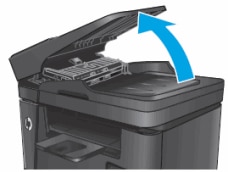This document applies to the HP LaserJet Pro MFP M225 and M226 printer series.
When you scan, copy, or fax pages from the automatic document feeder (ADF), the following error message displays on the control panel: ‘Document feeder mispick‘. One of the following issues also occurs:
-
The ADF does not pick paper off the stack in the document feeder tray.
-
The ADF picks more than one sheet off the stack in the document feeder tray.
-
A paper jam has occurred inside the ADF.
This video shows how to resolve the ‘Document feeder mispick’ error message on the HP LaserJet Pro MFP M225dn and M226dn
Resolve a pick issue
Try the following solutions in the order presented to resolve an issue in which the printer does not pick paper from the document feeder tray or picks more than one sheet. When a solution resolves the issue, stop troubleshooting.
Solution one: Check the paper in the ADF
Paper feed issues in the ADF might result from dusty, torn, wrinkled, wet, or folded paper in the ADF tray. The quality of the paper can also make a difference. Use only good quality paper that meets printer specifications. Follow these steps to check the condition of the original paper.
-
Remove the original document from the ADF.
-
Check the original for staples or self-adhesive notes, and then remove any you find.
-
Check the condition of the original, and then replace any ripped, dusty, curled, wrinkled, or bent pages.
-
Make sure that the original is a supported paper type for the ADF.
-
Make sure that all pages in the original document are the same size and type. Never load mixed types of paper in the ADF. The printer can only process one type of paper at a time.
-
Make sure the pages are straight and centered in the input tray. Tap the stack of paper on a flat surface to align the edges, push the paper into the document feeder until it stops, and then adjust the paper width guides to center thestack.
note:
Do not push the paper width guides in so far that they bend the paper.
-
Make sure that the paper stack is not higher than the guides in the input tray.
note:
Do not load more than 35 pages in the ADF. Larger stacks of paper can lead to pick problems.
-
Remove any pages from the outputbin
-
Try the task again.
Solution two: Clean the ADF pick rollers and the separator pad
Dust or paper residue on the rollers or separator pad inside the ADF can cause paper feed issues. Follow these steps to clean the ADF rollers and separator pad.
-
Gather the following materials:
-
A clean, lint-free cloth, or any cloth that will not come apart or leave fibers
-
Distilled, filtered, or bottled water (tap water might damage the printer)
-
-
Remove the original document from the ADF.
-
Press the Power button to turn off the printer.
-
Disconnect the power cord from the rear of the printer.
-
Open the ADF cover.
Figure : Open the ADF cover
-
Find the pick rollers and the separator pad inside the ADF.
-
Pick rollers
-
Separator pad
Figure : The pick rollers and separator pad
-
-
Lightly dampen a clean, lint-free cloth with filtered or distilled water, and then squeeze anyexcess liquid from the cloth.
-
Use the damp cloth to wipe any residue off the pick rollers and the separator pad.
-
Leave the ADF cover open for two minutes to allow the pick rollers and separator pad to dry.
-
Close the ADF cover.
Figure : Close the ADF cover
-
Reload the original document print side up in the document feeder tray. Gently slide the document into the printer as far as it can go.
note:
Do not load more than 35 pages in the ADF. Larger stacks of paper can lead to pick problems.
-
Slide in the paper width guides until they are snug against the paper.
note:
Do not push the paper width guides in so far that they bend the paper.
-
Reconnect the power cord to the rear of the printer.
-
Press the Power button to turn on the printer.
-
Try the task again.
Solution three: Service the printer
Service or replace your HP product if the issue persists after completing all the preceding steps.
Go to Contact HP Customer Support to schedule a product repair or replacement. If you are in Asia Pacific, you will be directed to a local service center in your area.
To confirm your warranty status, go to HP Product Warranty Check. Repair fees might apply for out-of-warranty products.
Resolve a paper jam issue
The Document feeder mispick message might indicate that paper is stuck inside the ADF. Try these solutions to resolve the issue. When a solution works, you can stop troubleshooting. The paper jam is cleared, and the issue is resolved.
Solution one: Clear the paper jam
Follow these steps to clear a paper jam from the ADF mechanism.
-
Remove any loose paper from the ADF input tray that has not been fed into theprinter.
Figure : Remove any loose paper from the ADF input tray
-
Lift the ADF input tray.
Figure : Lift the ADF input tray.
-
Lift the jam-access cover.
Figure : Lift the jam-access cover
-
Remove any jammed paper from the ADF. Use both hands to pull out the paper to avoid tearing it.
Figure : Remove the jammed paper
-
Close the jam-access cover.
Figure : Close the jam-access cover
-
Close the ADF input tray.
Figure : Close the ADF input tray
-
Try the task again.
Solution two: Service the printer
Service or replace your HP product if the issue persists after completing all the preceding steps.
Go to Contact HP Customer Support to schedule a product repair or replacement. If you are in Asia Pacific, you will be directed to a local service center in your area.
To confirm your warranty status, go to HP Product Warranty Check. Repair fees might apply for out-of-warranty products.
Create an account on the HP Community to personalize your profile and ask a question
Your account also allows you to connect with HP support faster, access a personal dashboard to manage all of your devices in one place, view warranty information, case status and more.
06-02-2020
04:01 PM
HP Recommended
- Mark as New
- Permalink
Product: MFP HP LaserJet Professional M1130/M1210 MFP Series
Operating System: macOS 10.15 Catalina
Frustrated with the HP support. Error message Doc Feeder mispick
3 REPLIES 3
06-06-2020
11:55 AM
HP Recommended
- Mark as New
- Permalink
I am not using the automatic feed. I am laying the doc on the flat bed of the scanner
06-06-2020
12:05 PM
HP Recommended
- Mark as New
- Permalink
I am using Catalina 10.15 which is the current update
Be alert for scammers posting fake support phone numbers and/or email addresses on the community.
If you think you have received a fake HP Support message, please report it to us by clicking on «Flag Post».
† The opinions expressed above are the personal opinions of the authors, not of HP. By using this site, you accept the Terms of Use and Rules of Participation.
-
English
Open Menu

† The opinions expressed above are the personal opinions of the authors, not of HP. By using this site, you accept the <a href=»https://www8.hp.com/us/en/terms-of-use.html» class=»udrlinesmall»>Terms of Use</a> and <a href=»/t5/custom/page/page-id/hp.rulespage» class=»udrlinesmall»> Rules of Participation</a>.
HP LaserJet 1536dnf Mfp: HP Laserjet 1536dnf MFP — print problem printer
My office has a printer HP LaserJet 1536dnf MFP printer and copy machine and it’s only last month a year. This morning the computer was printing and copy fine, then in the middle of a print job 21 page pages begins to show the 4 brands of blackshadow — like on the right side of the page (starting at the top and down to about 4 inches before printing the next black shadow). Sometimes copying and printing. I tried to reset the printer by unplugging the power for 10 minutes. I tried to clean it with cleaning setting. So far, nothing has worked.
Greetings;
If you could post a small picture of the question I might better be able to determine the cause.
Are marks on the page dashes in the media?
Brands repeat down the page in a spaced identical schema?
The issue might have to do with the toner drum, but could be a piece of paper stuck on the fuser unit.
Unlike the intervention of Anonymous_Fan this is not a model of injket and has no heads printing or alignment of the calibrations.
I followed this thread and waiting for your response.
Kind regards
Jaclyn
Digitization of the MFP HP Laserjet 1536dnf deliver Windows 8.
Printer: HP Laserjet 1536dnf MFP
OS: Windows 8
How the printer is hooked: the Ethernet cord on router
I have recently upgraded to Windows 8 and my printer is connected on the router ethernet cable and it was previously works very well. Now when I go to click on the program «HP LJ M1530 Scan» it gives me the error «The printer HP LJ M1530 MFP Scan be found.». I can print fine etc, just can’t scan. Any help would be appricated.
Thanks in advance.
Hello
Do you have you have uninstalled the software and installed Windows 8 software after the upgrade of the OS?
If this is not the case, go to programs and features and uninstall the current HP software.
Then download and install the latest version of the software below:
http://h10025.www1.HP.com/ewfrf/wc/softwareDownloadIndex?softwareitem=IM-86005-3&cc=us&DLC=en&LC=en&OS=4131&product=3974279&sw_lang=
Hope that helps,
Shlomi
Technical problem of the MFP HP Laserjet 1536dnf
I have windows 7 64 bit running on a Dell Optiplex 9010. I contacted HP, but they directed me here. I load fonts into the MFP from HP Laserjet 1536dnf printer.
When I print files, fonts are cancelled. One thing that causes the font to cancel the a3 a3 a3 sequence. You can put other things
in the sequence as $A3 $A3/00$ / $01 / $A3 / etc. But if there are three A3 or a3 in the first lines of fonts and line spacing are cancelled. He
are other things that cause this type «begin J: = j + 1: pout (ln [i, j] xor $40. I have not found all the things that cause that we’re wasting a lot of paper.
I have other HP printers and it is not a problem on those. If there are say half a page of text before the appearance of the a3 a3 a3 there is no problem. It is only
If the a3 a3 a3 occurs in the first lines. It’s obviously a deep bug in the printer and there is no an HP he will discuss. I know that this printer has bugs that affect a
100 or 1000 times more users so I doubt that HP will try to fix it. I just want to make this post so if anyone else experiences this problem, they will know that they are
not alone.
Hello
I apologize for the late response.
I would recommend posting your query in the TechNet Forums.
http://social.technet.Microsoft.com/forums/en-us/w7itpronetworking/threads
Hope this information helps.
LaserJet 1536dnf mfp: HP laserjet 1536dnf Windows 10 Scan mfp printer works not
After the upgrade to Windows 10 of Wndows 7, I met a problem with Scaner on MFP HP LJ 1536dnf.
Before letting the MS to update my laptop, I removed the printer from Windows 7. The PC upgraded to Windows 10 and then I reinstalled the Prnter software. I did it because I already had one problem on another PC that I updated to Windows 10 does not have the printer works properly.
When I install the full featured printing software downloaded from the website of HP, the printer works, but the search function does not work — when I click the icon for the scan and I get a message stating that ‘JL M1530 MFP series HP Scan is not found’
I’m not trying to use printing HP and doctor Scan to see if that helps.
If anyone has any other suggestions, please post. Thank you.
I finally understand what I did wrong.
When I first installed the HP software on the laptop it asks how you did the USB connected printer (1) (2) (3) wireless network. Because I had a laptop with a wireless connection, I selected the wireless option.
However, it was not the installer I have for this HP printer. I have this printer HP connected wireless to my router using an Ethernet cable. So even if the laptop was wireless, the HP printer is in fact a network connected device.
So, I unnstalled the HP software and re-installed and then choose option 2 — connected network the HP printer and the software installed and the printer and Scanner now work perfectly on the laptop.
I think what was confusing me was this option 3 — wireless option — actually worked and setup went through, even though I should not really have chosen this option.
It is in any case, everything works now. If I would have taken the right option when I chose the installation, I would have not had a single problem.
LaserJet 1536dnf MFP: HP Laserjet 1536dnf MFP
It’s that my scanner no longer records in JPEG format only PDF. Instead of 1 3-page document, I have now 3 images/documents one per page. When I tried o reload the software driver to retrieve this feature downloads failed.
Need help with PDF functionality back. Thank you for your help in advance
Hi @arob1968,
I see that you are having problems scanning to PDF and you tried to reinstall the printer software, but it failed. I’d love to help you.
What happens when you try to reload the software? (error installation crashes)
Please, try the following steps to try and perform a complete uninstall and reinstall the printer software.
Unplug the USB cable.
Uninstall the software from the CD: go to start, computer, right click on the printer CD, left click on open in a new window, double click on uninstall.
To uninstall program files: press the Windows key and the E key to access the window from the computer.
Select the drive C. Select the program files or program files x 86. Open the HP name and printer folder. Select uninstall.
Perform a clean boot on the computer and disable the Antivirus software. How to perform a clean boot in Windows.
Then download, save and run the latest software. Do not plug the cable until you are prompted.
HP LaserJet Pro M1536dnf multifunction printer drivers. Select your operating system, click Next and click on the software to download and install.
If the installation is a fatal error or suspended, immediately after connecting the USB cable, follow the steps described in this document to update the drivers if this isn’t new error. A fatal error during Installation of the software. Then the installation should continue.
Try to scan the image to see if you have the opportunity to start a new search in PDF format.
How is the printer connected? (USB/Ethernet)
If you appreciate my efforts, please click on the button below the thumbs up.
If there is anything else I can help you, let me know. Thank you.
MFP HP Laserjet 1536dnf will not scan
I logged in earlier and for some reason, the only thing that doesn’t work is the scanning. Printing documents and using the copy feature works very well. When I try to scan, it seems to get ever before it cannot communicate with the scanner and to restart and check firewall settings that have not changed and I checked several times displays an error message. Using of Toshiba laptop running Windows 7 64 bit
He was happy.
MFP HP Laserjet 1536dnf — Windows 8.1
Problem: Error Message: «HP ToolboxFX has encountered an error and can not recover. I have no idea where to find HP ToolboxFX, however, I have an updated driver to date but still get the error message. What else can I do to get rid of this error message?
Thanks for the instructions rid my computer boring error message about ‘HP toolboxFX. This error message stopped on its own. I keep your instructions must this area to repeat. I appreciate your advice.
Jams on LaserJet Pro M1530 MFP document feeder
I have a LaserJet Pro M1530 MFP. Recently, we had developed errors pulling the paper into the automatic document feeder. It was injury but now unable to feed all documents without error of jam & constant. I followed the cleaning instructions.
error message… «Document Feeder mispick. Reload, then press [OK] to continue.
I guess I need to replace the ADF file. Can I do it myself or should I pay for support (currently out of warranty)
Any help would be appreciated!
I’m afraid that this is not something that you can fix it if it is off. If the steps outlined in the document below did not help, then the best thing to do is to contact HP support to see if they can fix it and how much it would cost.
«The document feeder mispick» Message appears on the control panel and the ADF is not Pick Up paper or feeds on several Pages
Airpint can’t find HP LaserJet 1536dnf MFP — please help
I have baught HP Laserjet 1536dnf a few months ago cause HP said that it is compatible Airprint. In fact, I went to a few stores just to get it in stock of the last store I visited. Up to now, I still can’t seem to work and feel like a mute bought this HP printer. If anyone of you or HP engineer can help… Please.
In fact, I did some research and tests on the configuration. Some time ago I got the chance to see the printer appears (little) and I can print a document and the printer has disappeared. My ipad and iphone can not find again later, even after rebooting.
I’ve already updated my iOS to the latest version. Update the firmware on my Zyxel router and printer. Also, I replace my zyxel with 3com router (now back to zyxel). None of these help.
My configurarition _Here. _
Devices: iPhone 3GS (iOS4.3), iPad 1 (iOS4.3)
Printer: MFP HP LaserJet 1536dnf (latest firmware 20110405); Fixed IP address;
Router: ZyXel P-660HN-F1z (latest firmware Version: 3.70 (BJI.4): 22/03/2010)
Network configuration: all are in the same network 192.168.1.x
Would be very grateful if someone can help out me.
This might help:
http://Gothick.org.UK/2010/05/16/getting-the-Apple-iPhone-remote-app-working-with-a-ZyXEL-router/
MFP HP laserjet printing 1536dnf keeps
Hi Admin,
I currently work as a level entry COMPUTER Support, and I have a problem with the HP laserjet 1536dnf MFP that I can’t give the time to understand why.
Here’s what I have:
System: WXP Pro SP2 v2002
Material: MFP HP laserjet 1536dnf
Device Manager driver: scanner HP LJ M1530 series ; Driver date: November 16, 2009
MFP HP laserjet 1536dnf print keeps JZJZL (
Another question: is there a way to stop all that is printing to the HP Toolbox.
Thank you..
I am sorry, for a very late response.
I’ve already solved the problem and the scenario is like this. There was old installed printers and some PC print it to the old printer, having the same IP address, HP Laserjet MFP receives and print it with the characters of gaarbled.
Multifunction LaserJet 1536dnf printers: ADF rollers stuck in down position
Feed documents through the ADF, the feed rollers will stay low and will only return to the position if the printer is power cycled. It is an intermittent problem. More of a nuisance than anything, but wouldn’t mind getting this problem.
Thank you.
Hi @DeweyE,
Welcome to the Forums of HP Support!
I see that you are having problems with the ADF on your HP LaserJet Pro M1536dnf multifunction printer. I’d be happy to help you and don’t forget to come back to this thread and check «Accept as Solution», if I have successfully helped solve you the problem. If you want to say ‘Thank you’ to my effort to help, click on the «thumbs up» to give me a Kudos.
I understand that this ADF is in the correct position after restart the printer. Looks like there could be a problem with a lack of power that the printer receives, firmware glitch or the rollers slide.
I would like to do a hard reset to see if that will solve the problem.
- Let the printer and disconnect the printer cable and the wall socket for 60 seconds.
- Reconnect the power cable to the output of the printer and the wall, and not a surge protector. This ensures that the printer is full on and can help this situation.
- Make sure that the printer is connected directly to a wall outlet. (do not use a hub or a surge protector) This ensures that the printer is full on and can help this situation.
- Try to use the ADF again.
Then, update the firmware of the printer. Click here to download it.
In addition, I would like to try the steps in this guide if you are still having problems.
- «The document feeder mispick» Message appears on the control panel and the ADF is not Pick Up paper or feeds on several Pages
If you have completed all the above steps and your product still has a problem, service the product.
Contact HP for service in all countries except Asia-Pacific.
First, check your product warranty to check your warranty printer status and then go to contact HP support to find an authorized dealer or to schedule a repair.
Cost of repair out-of-warranty printers may apply.
What you can do, is to use the following link to create yourself a file number, then call and it can help to expedite the appeal process:
Step 1. Open the link: www.hp.com/contacthp/
Step 2. Enter the product number or select Auto detection
Step 3. Scroll up to «still need help? Fill out the form to select your contact options.
Step 4. Scroll down and click on: contact HP options — click Get phone number
File number and phone number are displayed.
Please reply to this message with the result of your troubleshooting. I can’t wait to hear strings attached good luck!
Multifunction HP LaserJet 1536dnf printers: Scanner function not accessible after upgrade to Windows 10
Function non-contactable on printers MFP HP LaserJet 1536dnf of analysis after the upgrade to Windows 10.
Here is the error message:
I recycled the printer… inaccessible even
I recycled the router and the printer… inaccessible even
Worked fine before with Norton and Windows Firewall enabled on Windows 7. so…
I have disabled the Windows Firewall (but not Norton firewall)… inaccessible even
I ran «SCF/scannow’ with the command prompt… inaccessible even
I ran HP Print doctor who says that the scanning software was not installed.
I tried to download and install the software the complete solution… masse not installed properly… even inaccessible.
Help, please
HALLALUJAH! Now, I can scan, fax and print. I did not follow the directions of RnRMusicMan together. I just deleted all the HP software that had to do with print and then installed the suggested software. I do not close the firewall or do any of the other suggestions. Other people with the same problem may have to follow all the indications made by RnRMusicMan above. RnRMusicMan, THANK YOU for giving me the link for the correct HP software to solve the problem, HP LaserJet full feature software and driver. Without your help, I would have not a scanner works on this printer. I scan most all instead of filing paper. I was in trouble when the sweep would not work. … HP support is GREAT!
HP LaserJet Pro M127fn MFP: Automatic document feeder does not detect documents loaded on it
Hello
I use all of this in one previous machine a few months. Since the last two weeks than its automatic document feeder is not detect documents loaded on it, while it is perfectly flat scanner scanning and printing as well. This machine is connected via a usb cable. I tried all the troubleshooting options available including resetting the printer, cleaning ADF etc etc sensors I also tried the update the bios of the printer, but it does not work for me and feeder is constantly unable to detect documents loaded on it. I searched the whole forum but did not find any message an answer fast and good, therefore, will be highly appreciated in this regard. Thank you
Hey @Mohsan_IT,
Welcome to the Forums of HP Support!
I would like to help you today to address the issue of automatic documents feeder sensor you encounter on your HP LaserJet Pro MFP M127fn. Please include all the troubleshooting steps that you received before you reach out for support. Right now, you have completed all the troubleshooting steps supported in your efforts to solve this problem. If you want to confirm that everything was done correctly, please see the following two positions:
- Can not copy or scan of FDA (autofeed) on LaserJet 127fn MFP
- ADF works does not in all new Pro LaserJet MFP M127-M128
All steps in the discussions that I provided above must be made without success, then the last step would be to perform the programming reset NVRAM on your printer. Now I will send you a private Message with instructions on how to reset the NVRAM. Please check your private Messages for instructions.
Good luck!
New Laserjet M1212nf MFP does not copy or scan. Not taking in the documents document feeder
Product: Laserjet M1212nf MFP
OS: Windows Vista 32-bit, Windows 7 64 bit
USB 2.0 connection
Scan software Readiris Pro
Have installed a new Laserjet M1212nf MFP. When I send a document to print, it produces an impression outside, well wrapped on the ends because of the heat.
The copy function and the scanner or never do not produce print outs. The bar with light moves on the copy/scan with the light area, but no print out.
In addition, for the copier/scanner document feeder does not pages.
I installed several LaserJet using a number of operating systems in the past.
Best wishes
Shanefg
Hi Shane,
Thank you for the additional information. You experience a hardware problem with the scanner in the printer mechanism. The following additional options depending on your current status of the warranty on this printer.
In the guarantee:
Please contact our technical support at the 800-474-6836. If you do not live in the United States / Canada region please click the link below to get help from your region number.
http://www.HP.com/cgi-bin/hpsupport/index.pl
Out-of-warranty options:
http://support.HP.com/us-en/document/c02652026