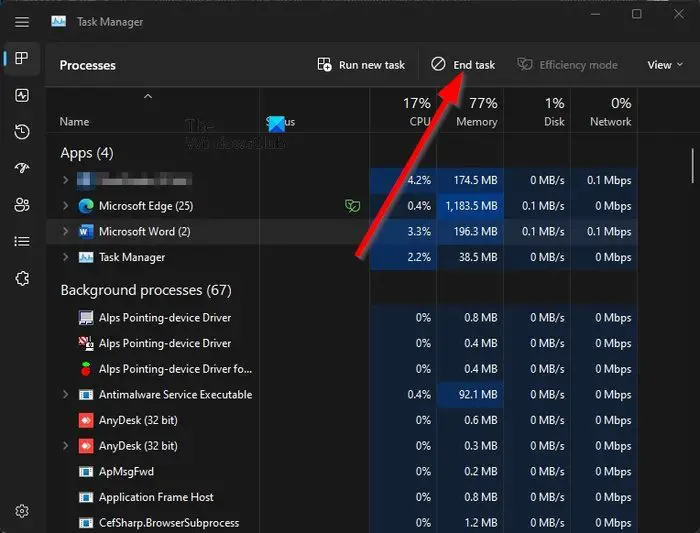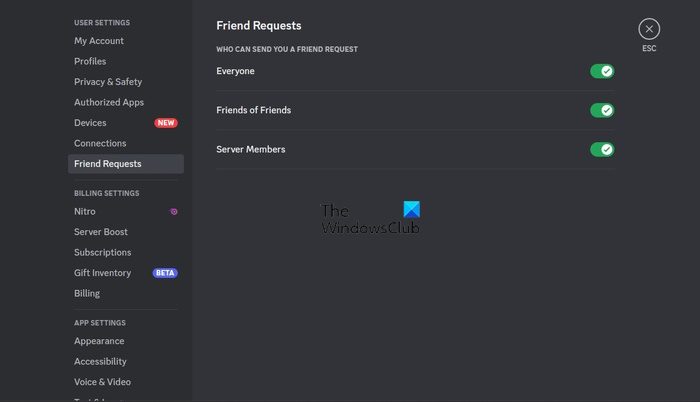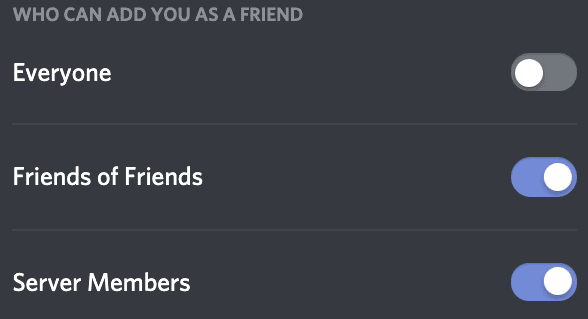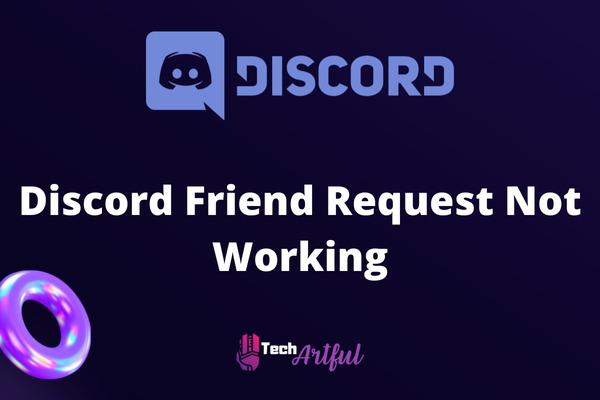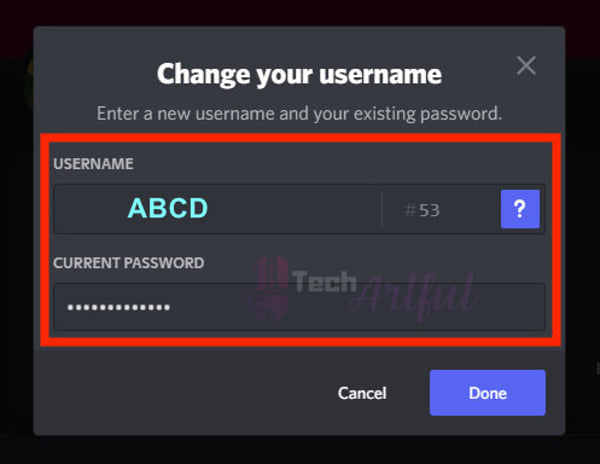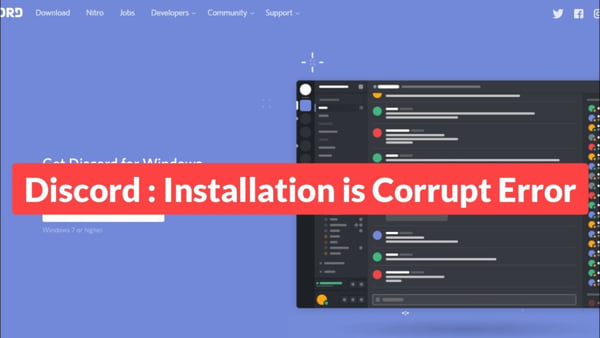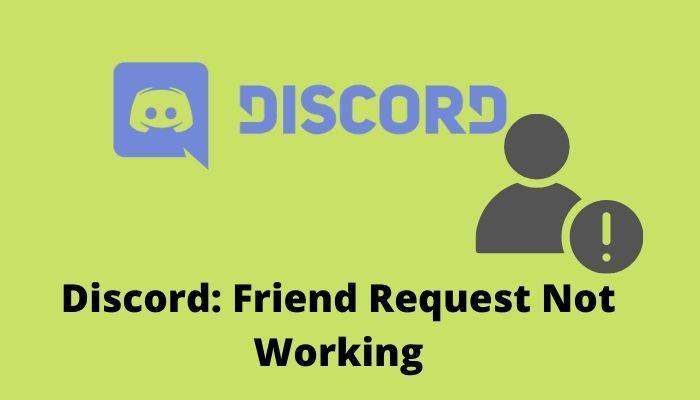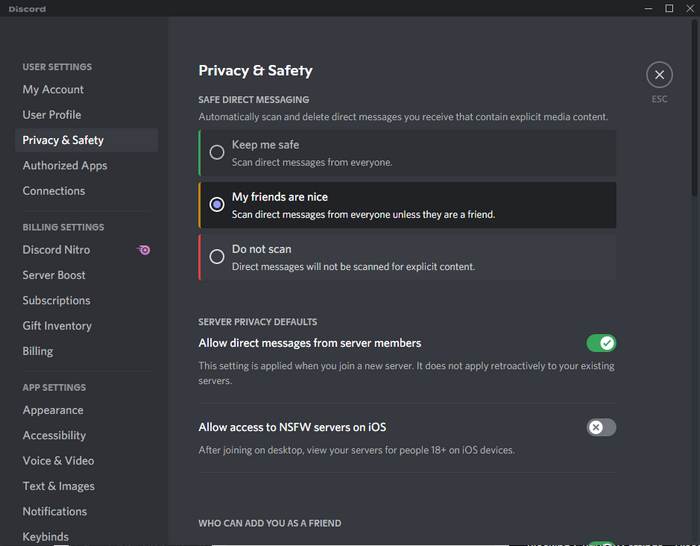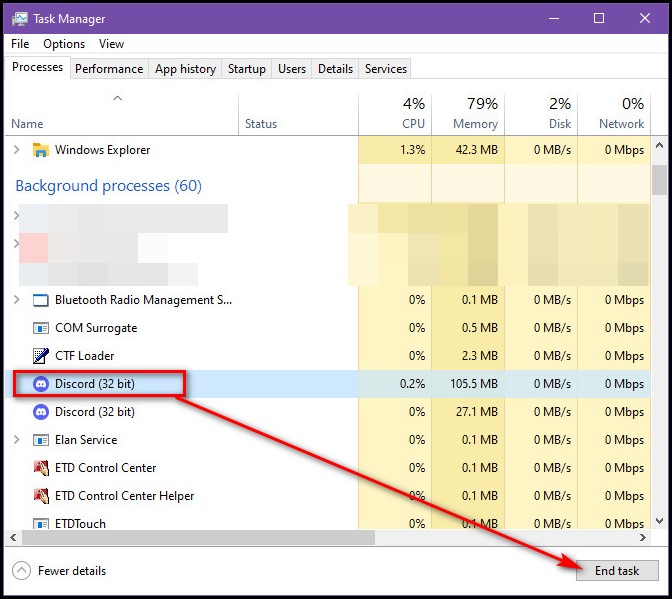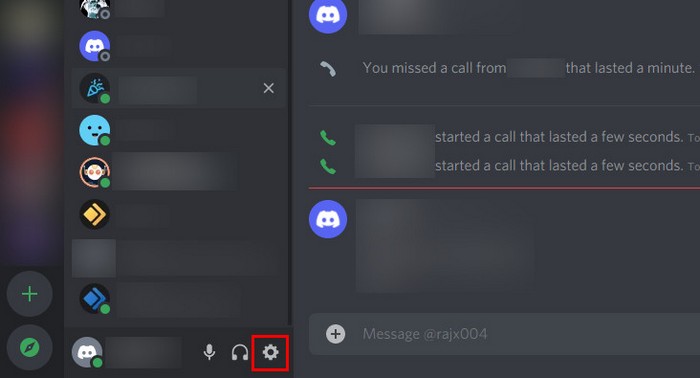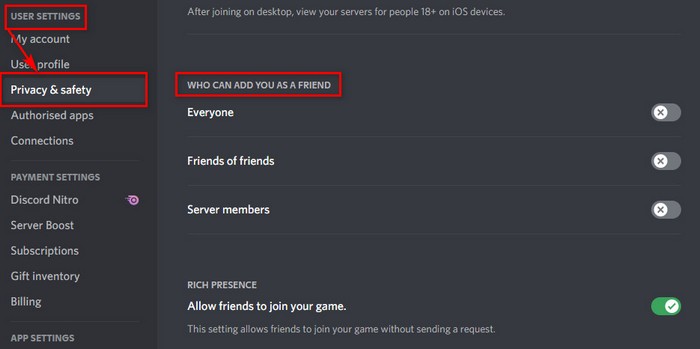It is possible to send Friend requests to other users on Discord. This is important for platforms that want to build a strong community, and so far, Discord does have a strong community.
Now, recently several users of Discord have been complaining about their inability to send friend requests. When a friend request is sent, an error stating Friend Request Failed pops up.
How to fix the Friend Request not Working error on Discord
Fixing the Friend Request Failed error on Discord is not difficult once you know the underlying issues. The following solutions should be enough to set things straight:
- Use the correct username
- Restart the Discord app or reload the web app
- Edit the Discord privacy settings
1] Use the correct username
The first thing you should do here is to check if the username of the person you’re sending a friend request to is spelled correctly. A simple mistake in spelling can be the primary reason behind the Friend Request Failed error, therefore, one must try to refrain from making mistakes.
Once you’ve double-checked to find out if the spelling is fine, you should go ahead and send the request once more. If everything goes according to plan, then you should have no problems where errors are concerned.
2] Restart the Discord app or reload the web app
Yes, restarting or reloading might sound simple enough, but these actions are well known to solve most basic problems. So, if you have come face to face with the friend request error as of late, then restarting the Discord desktop app should be one of the first actions to take.
Now, if you have problems closing the app to initiate the restart, then please right-click on the Taskbar.
After that, select Task Manager from the context menu.
Go to the Processes tab and look for Discord.
Right-click on the app, then click on End Task.
Finally, click on the shortcut to boot into the Discord app once more.
Alternatively, if you use the Discord web app, reload the page from your favorite web browser.
Read: How to Block or Unblock Someone on Discord
3] Edit the Discord privacy settings
Here’s the thing, if you have disabled the friend request feature, then it is not uncommon for users such as yourself to come across the error in question. So, how can we get around this problem? Easy, so let us talk about it.
First, you must open the Discord app.
Sign in if you haven’t done so already.
Click on the Settings icon right away.
From the left panel, then, you must look for Friend Requests.
Click on it, then toggle on all the options for WHO CAN SEND YOU A FRIEND REQUEST.
Ensure that Everyone, Friends of Friends, and Server Members are all selected.
We should note that in some cases, the user you’re trying to send a friend request to has blocked you. If this is the case, then chances are it could be the reason why you see the error message.
READ: Valorant Discord crashing with 404 error
How to tell if someone has blocked you on Discord?
If another user on Discord has blocked you, then you won’t be able to receive notifications pertaining to this person. Furthermore, you will not have the ability to contact them, but still have the option to read their messages on the server.
Does Discord maintain a friend request limit?
The answer to that question is yes. There is indeed a limit to the number of friend requests you can send. Once you’ve attained 1000 friends, then Discord will block you from sending out more requests.
Discord — очень популярная социальная платформа для геймеров. Пользователи создали целые игровые сообщества вокруг Discord, а некоторые насчитывают тысячи участников. Геймеры, разделяющие общие интересы, могут собираться вместе на различных каналах Discord и участвовать в обсуждениях, которые для них важны.
Поскольку Discord — это социальная платформа, вы также можете отправлять запросы на добавление в друзья. Это очень полезная функция, особенно когда ваши товарищи по игре покидают ваш общий сервер, и вы больше не можете отправлять им DM. Но иногда ничего не происходит, когда вы пытаетесь добавить друзей в Discord, щелкнув правой кнопкой мыши или перейдя в их профиль. Даже если вы попытаетесь добавить их несколько раз, они нигде не появятся.
Хорошо, если Discord’s Добавить в друзья функция в настоящее время недоступна для вас или не работает, это руководство поможет вам быстро решить проблему.
Исправить Discord не отправляет запросы на добавление в друзья
1. Может они отключили запросы дружбы
Discord предлагает пользователям возможность отключить запросы на добавление в друзья от случайных пользователей. Другими словами, если вы больше не используете один и тот же сервер или у вас нет общих друзей, они не получат ваш запрос на добавление в друзья.
Если они действительно включили эту опцию, они никогда не получат ваши запросы о дружбе. И это объясняет, почему вы не получаете от них ответа.
Единственное решение для них — изменить свои настройки конфиденциальности и отредактировать Кто может добавить вас в друзья раздел.
Эта опция доступна в Пользовательские настройки → Конфиденциальность и безопасность таб.
2. Проверьте правильность написания
Если вы получаете сообщение «Запрос на добавление в друзья не выполнен, проверьте правописание‘, Сделайте это и еще раз проверьте правописание.
Убедитесь, что вы написали все правильно, и обратите внимание на заглавные буквы, пробелы и цифры.
Некоторые пользователи добавляли смайлики в название своего канала, так что обратите внимание и на эту крошечную деталь.
3. Используйте другую платформу для отправки запроса в друзья
Проверьте, можете ли вы отправить запрос о дружбе с другой платформы. Например, если проблема связана с приложением Discord для Android или настольным ПК, перейдите в веб-приложение Discord и проверьте, можно ли обойти проблему.
Мы надеемся, что вам удалось решить эту проблему, и ваши товарищи по игре приняли ваши запросы на добавление в друзья.
3 способа исправить неработающий запрос на добавление в Discord (09.21.23)
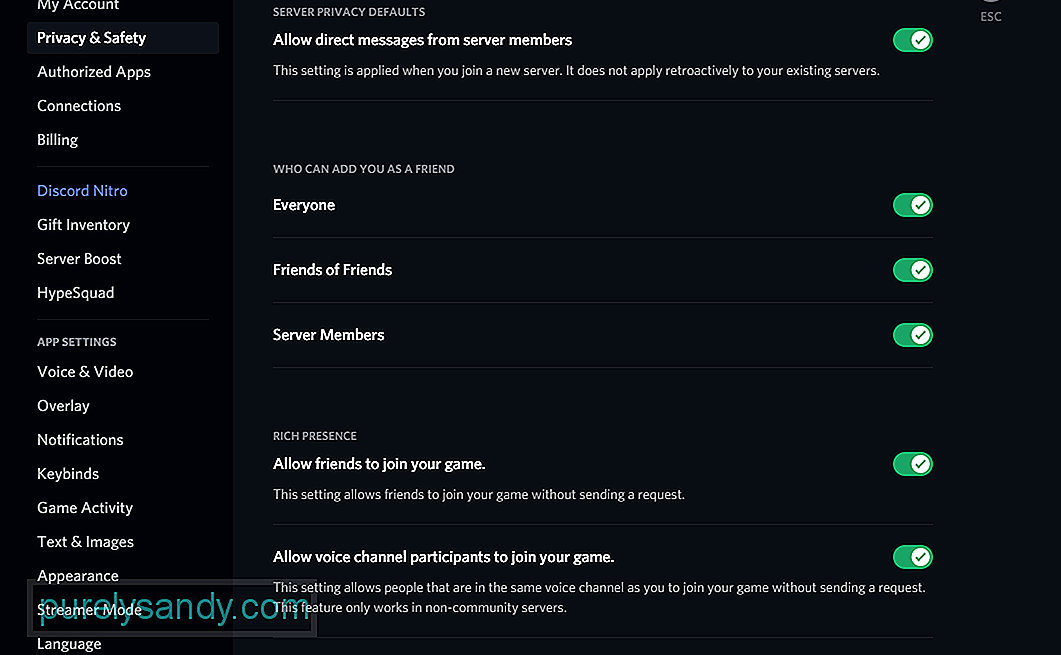
Discord — это социальная платформа, которая позволяет вам общаться с друзьями с помощью голоса, видео и текстовых сообщений. Это позволило многочисленным сообществам расти. Через Discord вы можете легко принять участие в любом из этих сообществ.
В результате вы также можете найти новых друзей. Как и другие приложения для социальных сетей, Discord можно использовать для отправки запросов в друзья другим игрокам. Для этого все, что вам нужно сделать, это щелкнуть правой кнопкой мыши их профиль и отправить запрос на добавление в друзья. Если они примут ваш запрос, они будут добавлены в ваш список друзей.
Популярные уроки Discord
Как исправить неработающий запрос на добавление в друзья в Discord?
Многие игроки не понимают, отправляя запросы на добавление в друзья определенным игрокам. Всякий раз, когда они пытаются отправить один, он просто не работает. Проще говоря, их функция запроса дружбы в Discord не работает. По крайней мере, они так думают.
Однако они не знают, что Discord также имеет определенные правила и ограничения, которые могут помешать им отправлять кому-либо запросы на добавление в друзья. Сегодня мы будем использовать эту статью, чтобы определить все возможности того, почему вы не можете отправить запрос дружбы в приложении.
Одна из основных причин, по которой вы не можете отправить пользователю запрос о дружбе, может быть связана с тем, что у него просто отключена функция в настройках. У каждого пользователя в Discord есть возможность отключить запросы дружбы от совершенно незнакомых людей или от кого-то на том же сервере, что и он. Он также может отключить запросы дружбы от всех.
В любом случае это означает, что даже если вы находитесь на том же сервере, что и он, если у него включена эта опция, он не получит ваш запрос на добавление в друзья. Следовательно, вы можете отправить ему запрос о дружбе, только если он разрешит другу сделать запрос в настройках.
В случае, если пользователя нет на каком-либо общем сервере, и вы пытаетесь отправить ему запрос в друзья через фильтр поиска. Затем мы настоятельно рекомендуем вам проверить написание, которое вы вводите. Очень вероятно, что вы вводите неправильное имя пользователя.
Наконец, вы можете попробовать использовать другое устройство или платформу для отправки запроса в друзья. Например, если вы пытались отправить запрос на добавление в друзья через настольное приложение Discord, попробуйте вместо этого использовать Discord в своем браузере или телефоне.
Это может помочь решить вашу проблему, поскольку иногда проблема заключается в самом серьезном на используемой платформе.
Итог
Хотите знать, почему запрос на добавление в друзья не работает в Discord? Просто следуя приведенным выше инструкциям, вы легко сможете решить проблему навсегда.
YouTube видео: 3 способа исправить неработающий запрос на добавление в Discord
09, 2023
The networking platform known as Discord is extremely well-liked among gamers. Users have developed whole gaming ecosystems on top of Discord, and some of these communities involve thousands of members. And, because Discord is a social network, you have the ability to send and accept friend requests among other players.
However, sometimes you may run into a problem where your Discord friend request is not working. The usage of a social communication network that does not allow users to add friends seems pointless, doesn’t it?
Since I’ve been using Discord on a consistent basis since I was in school, I can guarantee you that being unable to add friends on Discord is a rather typical problem. And this problem can easily be resolved with only a few mouse clicks.
So, if this problem happens to you, don’t worry! There are a few things you can do to fix the problem. So keep reading this until the end to know what to do when your Discord friend request is not working.
It’s possible that you’re having trouble sending a friend request on Discord because you searched for the user with the incorrect username or because the targeted person has blocked friend requests in their Discord privacy and safety settings. This problem may also arise if a user has been blocked by the person or individuals to whom they are attempting to send a friend request.
There are a number of things that might prevent you from sending a friend request to another user of Discord. These mistakes include an incorrectly typed username, incorrectly configured privacy settings in Discord and issues inside the Discord program itself.
We have reviewed all of the mistakes, compiled a list of them below, and provided a brief explanation of each one for your better comprehension. Consider each of the factors and make an effort to pinpoint the source of your issue.
The following is a list of potential causes for a failed attempt to send a friend request to another user on Discord:
Mistyped Username
If you are unable to send a friend request to a particular person, the most likely explanation is that you misspelled their username when you searched for the user account. This is the most typical source of this problem.
In the event that the user is not part of any mutual server and you are attempting to send him a friend request thru a search filter, things may get wrong. If this is the case, then we strongly urge that you double-check the spelling of the information that you fill in. You have a very good chance of entering the incorrect username into the appropriate field there.
Disabled Receiving Friend Request On Privacy Settings
If you are unable to send friend requests to certain users, it is likely due to the fact that those users have their Discord settings configured to prevent them from receiving friend requests.
Anyone with access to the Discord server has the ability to turn off friend requests from other users or persons in their shared servers. Additionally, they have the ability to block friend requests from anybody and everyone.
Therefore, if you are on a similar server as any other users, they will not see your friend request if they have their Discord privacy settings configured to prevent them from accepting friend requests from other users.
Blocked You On Discord
If you try to submit a friend request to someone on Discord and you are unable to do so, there is a good probability that they have blocked you. Let’s not make this thing awkward, but there is a potential that they have blocked you. Due to this reason, you will not be able to add him as a friend or send them a request to become friends.
You are able to view their messages in the Discord server chat even after they have blocked you. However, you will not be able to engage with them in the same way that you would with a random Discord user or a buddy you already have on Discord.
Corrupted Discord Discord File
A final point to consider is that problems with the Discord software can prevent you from sending a friend request to someone.
You would already be aware that any app that runs on Windows requires to have some kind of background program running in order to keep the app’s core functionality operational. Discord is not an exception to this rule.
It’s very uncommon for apps in Windows to experience issues with their background processes, and this is one of those situations when it can happen with Discord. It’s possible that sending friend requests to other users on Discord will be difficult for you right now since the background activities aren’t operating as smoothly as they ought to.
So, what should you do? Follow the below solutions and solve your problem pretty easily.
How To Fix Discord Friend Request Not Working Problem
Now that we know what might be the reasons why you are facing this problem, it’s time to fix those causes. Now, let’s move on to the troubleshooting section, where you will learn how to fix the Discord friend request not working issue:
1. Type The Username Correctly
If you are receiving the notice “Friend request failed, check your spelling,” then you should recheck the wording of your friend’s username.
Make certain that you have spelled things accurately, paying particular attention to the upper case letters, the spaces, and the digits.
However, there are some emojis that have been added by certain people to their channel names; therefore, it is important to pay attention to this minute aspect as well.
2. Request to Update His Privacy Settings
If you don’t want to accept random friend requests on Discord, you may do so. In other words, people won’t get your friend request if you no longer hold the same server or don’t have any mutual friends.
If this setting is activated, they will not get any of your friend requests. And now you know why you haven’t heard back from them at all.
As long as their privacy settings aren’t messed up, they’ll be able to add you as a friend. So, the only solution is to request them to change his privacy settings.
This option can be found in the User Settings → in the Privacy and Safety tab.
3. Request Him To Send You A Friend Request
On Discord, the easiest method to become friends with another user is by requesting them to send you a friend request on your behalf.
The best way to submit a friend request to a Discord member is to get in touch with them through another social media network or by sending a personal message. After that, you should request that they add you as a friend.
Using this method, you won’t have to deal with any problems, and you’ll be able to easily add others as friends.
4. Restart Discord
Discord may be experiencing difficulties beginning its background processes on startup due to the fact that there are a lot of other apps running on Windows.
That if it were true, Discord would be unable to perform all of its functions, including issuing friend requests. You may repair the problem by restarting the Discord app.
So, the solution for you is to close the app and restart it.
We hope that following the above solutions has fixed your issue.
Conclusion
We hope this clears up any questions or concerns you may have on the reason you are not able to send anyone a friend request in Discord. You should be able to solve the Discord friend request not working problem once and for all by carefully following the guidelines that have been provided for you above.
Discord is a fantastic platform to connect and communicate with your friends and family. But, what good is it to use a social communication platform if you cannot add friends, right?
As a regular Discord user since my college days, I can assure you that, inability to add friends on Discord is a common issue. You can fix this issue with just a few clicks.
So, why is friend request not working in Discord?
Discord friend request issue occurs due to searching user with the wrong username, disabled friend request in Discord privacy and safety settings of the desired individual. Users can also face this issue if they’re blocked by the people they’re trying to send a friend request to.
In this post, I’ll show you every reason behind the Discord friend request not working and explain the methods to fix them.
So, without any further adieu, let’s get started.
Why Can’t You Send a Friend Request to Someone?
Several reasons might hold you back from sending a friend request to a Discord user. These errors include username typo, Discord privacy settings, and the errors of the Discord app itself.
I’ve analyzed all the errors, listed them below, and shortly explained them for your better understanding. Go through the reasons and try to identify the apple of your discord.
Here are the reasons behind the failure to send someone a friend request on Discord:
Wrong Username
The most common issue behind your failure to send someone a friend request is because you’ve typed their username wrong to search for their user account.
Suppose you don’t have any mutual server with a user and try to send him a friend request by searching with their username. But you won’t find them no matter how many times you search for them with the wrong username, and you’ll always end up with a blank search page.
Read more on how to Send Direct Message On Discord Without Being Friends
Turned On Privacy Settings
If you cannot send friend requests to some users, they simply have disabled receiving friend requests in Discord settings.
Anyone in Discord can disable friend requests from any user or people from mutual servers. They can also disable friend requests from everyone.
So, if you are on the same server as any users, if they have disabled receiving friend requests from Discord privacy settings, they will not receive your friend request.
Blocked You on Discord
Let’s not be uncomfortable, but if you cannot send someone a friend request on Discord, there might be a fat chance that they’ve blocked you. That’s why you cannot add them as a friend or cannot send them a friend request.
You can still see their messages in a Discord server chat. But you cannot interact with them like you could with a random Discord user or your Discord friend.
Also read, Discord Game Detection not Working
Discord App Error
Last but not least, Discord app errors can also hold you back on sending someone a friend request.
You might know that every app on Windows needs to run background processes to keep the app’s primary features running. Discord is no exception.
Sometimes Discord could tangle up it’s background processes like any other apps in Windows, and it’s a pretty common issue. Because the background processes are not working as they should, you might face complications sending a friend request to users on Discord.
As a Discord user for a long time, I faced the friend request issue on several occasions. I’ve already explained that I found out the main reasons behind this issue.
This section will show you how to fix the previously mentioned issue behind your inability to add friends on Discord.
I’ve listed and explained the solutions with step-by-step guidelines, which you can follow to fix the issue quickly. Read them thoroughly before applying.
So, the methods to fix Discord friend request not working issue are:
Check Their Username’s Spelling
So, I already told you that if you type anyone’s username wrong, you’ll end up with an empty search page in Discord. Moreover, you cannot send them a friend request.
So, before sending someone a friend request on Discord, search for their username, and I strongly recommend you check the spellings you type in. It could be highly likely that you are typing the username wrong.
Ask to Update Privacy Settings
So, if you cannot send friend requests to some users because they have disabled receiving friend requests in Discord settings, ask them to update their privacy settings.
If you are on the same server as any users, if they have disabled friend requests from Discord privacy settings, they will not receive your friend request.
Hence, you can only send a friend request to users if they decide to allow you to send a friend request through the Discord privacy settings.
Read more on how to Claim Discord Nitro with Xbox Game Pass
Try Another Platform to Contact Them
As you’re unable to add a user as your friend on Discord for some reason, try to contact them personally or through other social media.
Contact the users, tell them your issue, and ask them to provide precise info about their username. Ask them for their tag number beside their username to precisely find their profile. Then search with the full username and number tag, then send them a friend request on Discord.
Ask Them to Send You Friend Request
If you cannot send someone a friend request, the most convenient way to add them as a friend on Discord is by asking them to send you a friend request.
If you’re having a hard time sending someone a friend request, contact them using another social platform or personally, and ask to provide your full username and number tag of your Discord profile. Then ask them to send you a friend request.
By following this way, you don’t have to face any issues, and you can add people as your friend quickly.
Restart the Discord App
So, apps on Windows can have a hard time starting their background processes at the startup, and it might be happening to the Discord app.
If that’s the case, Discord won’t be able to run every feature of the app, and sending friend requests might be one of those failed to start processes. Restating the Discord app will fix the issue for you.
Here are the steps to restart the Discord app appropriately:
- Right-click on the Windows taskbar.
- Select Task Manager.
- Search for Discord and click to select it’s processes.
- Click on End task on the bottom-right corner of the window.
- Click on the Search icon on the left side of the taskbar.
- Type Discord and click on the app’s avatar to run Discord.
This method will fix the friend request issue on Discord most of the time.
How to Disable Friend Request in Discord
Suppose you opened the Discord account to only connect with your close friends and family and have already added enough friends.
Now you don’t want to be bothered by unwanted friend requests from any stranger in Discord and want to stop getting friend requests but don’t know how?
I have got the perfect solution for you. It’ll help you block unwanted friend requests from Discord users and only authorize you to add people as a friend on Discord.
Follow the steps below to block friend requests in Discord:
- Open the Discord app.
- Go to settings by clicking on the cog icon beside your username.
- Click on Privacy and safety.
- Scroll down to Who can add you as a friend subsection.
- Toggle off the options as your choice to block receiving friend requests from them.
From this moment, you won’t get any friend requests from the respective groups of users you’ve just selected in Discord settings.
You can peacefully use Discord as no one can bother you anymore by adding you as their friend.
How to Find out if Someone Blocked You on Discord?
If someone blocked you on Discord, you wouldn’t get a notification or anything else to know about this incident. You can still see the messages of people who blocked you on Discord. But how to tell if someone blocked you on Discord?
I’ve got the perfect method for finding out if someone blocked you on Discord. To test if you’re blocked, follow the steps below:
- Open the Discord app.
- Go to a mutual server with the suspected user who blocked you.
- Click on their messages on the server.
- Send an emoji reaction to the messages they sent.
If you can’t send the emoji and your screen shakes, you’re blocked by the user.
Another way of checking if someone blocked you is to check if the friend request is pending. If there’s nothing about your friend request on the user’s profile, your friend request has not been sent because they blocked you.
You could request another user a favor to ask any suspected user if they blocked you.
FAQ
Question: Can you send a friend request to someone who blocked you on Discord?
Answer: You won’t be able to add someone as a friend who blocked you on Discord. Discord’s policy will let you in the dark if someone blocks you. Discord will let you send friend requests to people who blocked you but won’t notify them of your friend request.
Question: Why did My Discord friend requests disappear?
Answer: You’ll get the new friend request notifications if anyone sends you a friend and cancels it afterward as some stunt to get your attention. But, when you click on the notifications, you won’t get any response or won’t be taken to the friend request page as they canceled the friend request.
Conclusion
Hope you don’t have any further confusion about why you can send any friend request in Discord.
You can fix the inability to add friends in Discord by following my guidelines.
If you want to quickly fix the friend request not working issue in the Discord app, then move forward and apply the methods I’ve mentioned in my guideline.
If you’ve any further queries, feel free to comment below. Our experts will try to answer any of your queries right away.