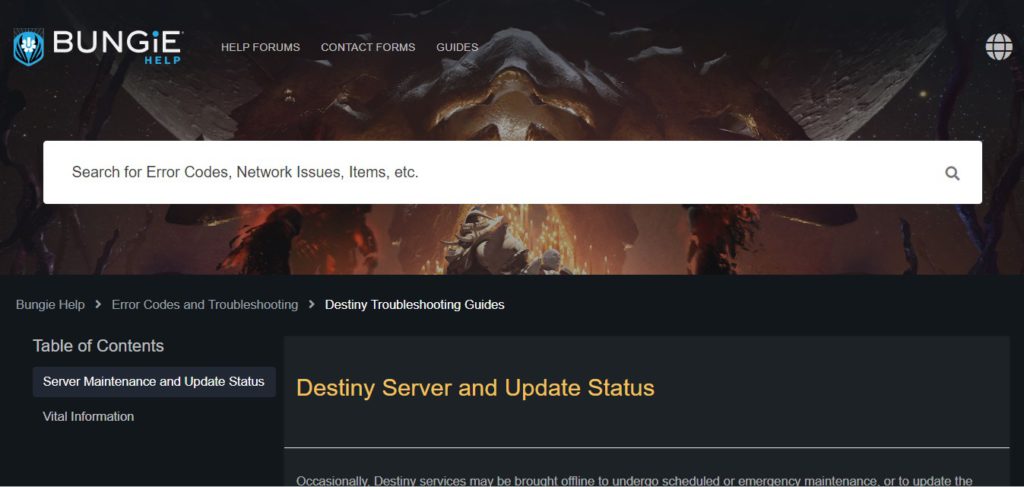Destiny 2 is a First Person Looter Shooter title developed by Bungie. It is currently one of the best grinding games out there in the market, with a multitude of activities and rewards to chase with your friends and fellow fire team members out in the wild. Veteran players of the first game since 2014 still enjoy it to this day; however, the only roadblocks are the bugs and glitches in Bungie’s Destiny 2, which result in issues like the Centipede error code.
Key Highlights
- Error Code Centipede mainly occurs on PC with lesser chances on Console, with a different code.
- The error generally happens because of a restricted NAT type and sometimes because of server issues.
- Check if restarting the game fixes the error, then try restarting your PC. You can also try Power Cycling by unplugging your PC or Console for a few minutes before booting it up again.
- If you have a restricted NAT type, you can contact your ISP about it or set up a static IP, as explained in the guide.
- You can also try port forwarding the game’s respective ports through your router settings.
- You’ll have to wait if the game’s servers are undergoing maintenance. You can verify this by checking Bungie’s Maintenance List or their Official Bungie Support Twitter account.
- Sometimes using a VPN can fix the issue. Additionally, you should try connecting to the game through multiple regions when using a VPN.
- If you’re on WiFi, we’d suggest using an ethernet cable to prevent unstable connectivity from causing issues.
- Finally, If nothing else works, your last option is to upgrade your network connection.
Every now and then, Destiny 2 will run into seemingly unsolvable and vague errors, such as the annoying setbacks like the Weasel Error Code in Destiny 2, which is quite similar surprisingly to the Centipede issue.
But there is no need to worry as we have managed to put together a list of solutions that players can implement quickly so they can go back to taking down foes of the darkness with their guardians once again! But for now, let’s discuss what this error code means in the game.
What Is The Error Code Centipede In Destiny 2
The Destiny 2 Centipede error code is not given exception here since Bungie tries to improve the game’s core state and functionality each day, but it being such a massive game, there is bound to be problems here and there. So, in general, the error code seems to be generated via networking-related elements of the game.
Unlike other errors, the centipede generally only occurs on PC at the given moment while only having the slight chance to transpire on Consoles but with a different title or name.
According to what we can learn from Bungie’s Official Centipede Error Guide, it is mostly due to the game establishing a link with a restricted network connection. In hindsight, the NAT type aspect of your internet plays a huge role here in determining whether you connect to the servers of the game or not, so keep that in mind.
Either that or it can also be due to the servers of the game in your particular region having some sort of issue. However, with the help of the dedicated community of the game on Reddit and Discord, we have enlisted a few fixes and workarounds that can potentially help you overcome this error as quickly as possible. We advise you to follow each method carefully so that you may get the best chance to cure the Centipede error code in Destiny 2.
How To Fix The Centipede Error In Destiny 2
The game has a ton of things that can go wrong at better places. Bungie has proved with Destiny 2 that they are gradually polishing the game each day to prevent it from suffering from problems with the Centipede error code. But no safeguard can fully protect MMO games like it from severe issues.
It is worth mentioning that you can consider it to be the game’s fault most of the time, but if some fixes do not work out, then you might have to consider checking if anything is wrong on your end, like your internet connection or with the game’s files.
There have been threads about the error code Centipede on the Offical Forums of Bungie, as well as the numerous community sites we have mentioned previously. Players encountering the issue have had it resolved thanks to some loopholes and workarounds, which we are now going to discuss as briefly as possible.
More from eXputer: Could Not Connect to Steam Network
Restarting Game Or The PC
Starting with the essential workaround that every gamer must implement is restarting the game or your entire system. It is quite easily one of the oldest tricks in the book to resolve the troublesome issues where the game may freeze or get stuck during some instances.
The majority of gamers will know the universal trick that you instantly close most applications and games by pressing the ALT + F4 keys together on your PC. It is very handy, especially when you are trying to hard reset a game that’s gotten bricked on you for some odd reason.
We highly suggest doing this a couple of times to ensure it isn’t the game acting weird by randomly prompting you with an error code. Furthermore, you can also boot up and log in to the game pretty fast if you have it installed on any of your SSD or M.2 drives.
Most importantly, if restarting the game doesn’t work according to plan, then players should immediately opt to reboot their PC, which can help refresh the core state of the system and its components if they are at fault. You should be able to restart your system relatively with ease if you have your Windows OS installed on an SSD drive.
Alternatively, you can also try a unique workaround that involves “Power Cycling” your PC or console. It isn’t too complicated to do and ensures the Operating System of your PC runs with boosted efficiency.
Switching From Nat Type 3 To Nat Type 1
Now the most crucial steps of fixing the error code centipede, as listed accordingly from Bungie’s website for Destiny 2, revolves around switching some of your internet connection properties. It is basically called the Network Address Translation (NAT), which in layman’s terms can be described as a bridge or internal link between connecting your system’s IP address with the game’s backend servers. It has a total of three kinds:
- Nat Type 1 (Open)
- Nat Type 2 (Moderate)
- Nat Type 3 (Restricted)
So the basic gist is that you must tweak your Router Settings to enable Port Forwarding for Destiny 2 and enable a Moderate or Open Nat Type if you have a Nat Type 3. As long as it isn’t the latter one, you should be fine. We recommend contacting your ISP to learn more, but we will mention also mention a detailed way to do it yourself:
- First of all, you will need your Network Connection details to set up a static IP address.
- Open up the Windows Command Box by pressing together the Windows + R Keys.
- Type in ‘CMD’ and then run it.
- In the next menu that opens up, paste the text “ipconfig /all” and hit the enter button.
- You should now be able to see your IPv4 Address, Subnet Mask, Default Gateway, and DNS Servers information which we are going to use later on here.
Next up is assigning the static IP to get a secure connection of your System to your internet router or modem and remove the Nat Type 3 from your PC, which is covered in the following step-by-step procedure:
- Press the Windows + R key to open up the command box once again.
- Type in “npca.cpl” and hit the Enter key to continue.
- You should now have a list of your currently available Network connections.
- Select the one which you are currently using and click on Properties.
- In the next menu, click on Internet Protocol Version 4 (TCP/IPv4), as shown in the image above, and click on properties to modify its settings.
- In this menu, select the option to “Use the following IP Address”.
- Fill in the relevant information we covered in the first steps of the process, which are: IP address, Subnet mask, Default gateway, and DNS servers.
- Click on OK to apply the changes that you made, and then head back into Destiny 2 to verify if it fixed the Centipede error code.
Port Forwarding Destiny 2
If even adding a static IP didn’t do the job, you can further add in another ray of hope of connecting to the Bungie servers of destiny 2 in order to resolve the Centipede error code.
It essentially involves heading into your router settings manually and setting up various port numbers from two different port destinations: TCP & UDP. Just keep in mind that the router menu may differ for everyone, so here is how you can enable ports in Destiny 2:
- The Default Gateway IP address we covered in the NAT type method should be your entry site into the router, and the log-in credentials will be provided by your Internet Service Provider on the back of the router.
- Once you are logged in, the tricky part is trying to find the Port Forwarding menu, but it shouldn’t be too difficult to find since it won’t be buried deep within the settings of the router.
- Fill in your Static IP address if it requires it.
- Now you should see different rows to paste in the Port numbers for Destiny 2, which you need to accordingly need to do with all of the TCP and UDP port routes tailored for the PC version of the game:
- TCP: 80, 443, 1119-1120, 3074, 3724, 4000, 6112-6114, 7500-7509, 30000-30009
- UDP: 80, 443, 1119-1120, 3074, 3097-3196, 3724, 4000, 6112-6114, 27015-27200
So using this method should ultimately fix any network issues with your internet connection as well as remove any presence of NAT type 3 from your system.
Evaluate The Server Status
Multiplayer video Games like Destiny 2 strongly follow the principles of functioning on their backend servers provided by the developers at Bungie, it is the backbone of their routine system operations, and without it, you will likely run into issues like the error code Centipede.
When it comes down to it, Destiny 2 has an extremely active community of players that are always on the grind for more loot to be able to upgrade their light levels. However, in most cases, you may run into rare instances where the game has to be taken offline to perform maintenance procedures or fix some major ongoing issues.
These downtime processes last for a scheduled period of time, but in the end, they are highly worth the patience because Bungie may address a game-breaking issue fixed with it in an update or hotfix.
Luckily, Bungie has provided an Up-to-Date Maintenance List where you can stay aware of the latest and upcoming server downtimes for any future dates and timings. Bungie will even go as far as addressing any known issues in the patch notes once the offline status has finished and all services resume normally.
According to the majority of the players over on Reddit and the Official Forums, the Centipede error mostly occurs on Bungie’s side of things, so if the servers are indeed offline, you will be prompted with the Centipede Error code message during the login screen of Destiny 2. Furthermore, as stated by the image above, you can follow the Offical Bungie Support on Twitter to learn more about each minute of the maintenance procedure.
Switching To A VPN Connection
Destiny 2 operates on a secure connection with various regional servers supplied by Bungie. But is important to understand that even if your connection is firm and strong, the game will not establish a proper link unless there is a malfunction that will devoid the connection status completely.
Players of the game can alleviate the issue with ease by implementing a Virtual Protocol Network (VPN). These will essentially provide users with a verified and secure gateway to access most private subroutines of sites with ease as well as bypass any barriers of issues or problems when connecting Destiny 2 with the servers. Thankfully, in this age of modern gaming, there is a wide variety of VPN options to use in conjunction with running various region-locked video games and applications safely that many players use in the world.
There is the option of the well-known and popular premium service, NordVPN. If you are not a fan of paying for premium subscriptions, then you might surely consolidate with the offerings of Windscribe or ProtonVPN. They are both high-quality VPNs that switch up your IP address and let you browse anonymously, which is something everyone should strive for in 2022 if you want complete privacy of your data while gaming.
Lastly, we would advise trying to establish a connection with various different regions if you are not in the US in hopes of easily logging into Destiny 2. As long as you get past the main sign-in screen, you should have no trouble playing the rest of the game, as stated and confirmed, thanks to a few players on the Discord community.
Improving Your Network Connection
If there is a slight chance that none of the aforementioned techniques and methods worked. Then it is prime time to look into upgrading your internet connection. There are endless reports over the past few years where players managed to end up solving the error, particularly by boosting their network connection speed.
Weak or unstable internet speeds often lead to games crashing in several different ways because most powerhouse multiplayer games require a smooth and steady connection to function with relative ease. Ideally, you will want to strive for an adequate bandwidth that will ensure you can play the game without any difficulty. Otherwise, you might run into horrible issues like Latency or lag, preventing any streamlined gameplay.
If you haven’t already, we highly recommend switching to an ethernet cable connection from a wireless one since the latter provides varying speeds with each bump or drop in signal range. Ethernet connection will make sure you have the highest speeds of your internet package without any sort of major loss and instability.
Strong network speeds will be essential, especially during endgame activities of Destiny 2 like Nightfalls. It should be your last hope to cure the Centipede error code in the game. Just be sure to restart the router and game once you switch to ethernet or if you made any necessary changes to it for the NAT type problem.
Fortunately, we have put together the definitive list that will help you resolve one of the more notorious error codes, which is the Centipede error code in Destiny 2. We hope the solutions we have listed will help you get the error fixed in some shape or form so it will rarely occur in the future, and as always, eXputer wishes you luck!
Next: Multiversus Online Not Working
Was this article helpful?
Thanks! Do share your feedback with us. ⚡
How could we improve this post? Please Help us. ✍
Recently the Destiny 2 error code centipede has been faced by many Destiny 2 players. This error mainly occurs when the user has a bad connectivity issue.
Pro Tip: Use wire connection instead of the WI-FI”
Here one of the users is sharing their experience on Reddit:
Don’t worry about it!
The CPU Guide brings you the best working solution to solve Destiny 2 Error Code Centipede.
Solution 1: Restart the Game
Whenever you encounter Destiny 2 Error Code Centipede and any game bug, you should restart the game before trying any further solutions.
Restarting the game will eliminate any temporary error occurring due to the old cookies and cache or the system’s other software clashing with your gaming software.
All of these errors will be eradicated after a simple restart of the game/PC or any other platform you use.
Read More: Destiny 2 Keeps Crashing? Freezing PC
Solution 2: Run the Application as Administrator
Running the program as an administrator will definitely help you eradicate the “Destiny 2 Error Code Centipede” error as it might lack the privileges required to run the Application.
Here is how you can run the application as an administrator:
- Open the Desktop.
- Then go to the battle.net Game Launcher
- Right-click on the Launcher icon
- A menu will open
- Select “Run as administrator “
Now the program will start running smoothly without giving you the error Error Code Centipede on Destiny 2.
If you are still facing the “Destiny 2 Error Code Centipede” then proceed to the next solution.
Solution 3: Check the Server Status
Sometimes the Destiny servers are down for maintenance or having technical issues and this leads to Destiny 2 Error Code Centipede.
So, it is better to check the server status before applying any further solutions.
To check the server status of the Destiny 2 game, follow the steps mentioned down below:
- Go to the help.bungie.net
- Here you can check the server status if the server is down for maintenance they will let you know on this page.
- Similarly when the server is down from the technical issue here the server status will be updated.
Now if the Destiny 2 server is working fine then most probably there is an issue from your side follow the upcoming solutions to troubleshoot your PC to Fix Bungie Error Code Centipede.
Read More: Top Games You Should Play If You Like Destiny 2
Solution 4: Close Unwanted Programs on Windows 11/10
If there are too many programs running in the background, using too much internet/RAM/Disk can cause the “Error code Centipede Destiny 2” on Windows 11.
So, let’s close unwanted programs:
- Press Ctrl + Shift + ESC keys to open Task Manager
- Now check which program is using more Network
- Right-click on that program and select End task
- And check if the “Destiny 2 Error code Centipede” is solved or not.
Read More: The Guide to Quick Leveling in Destiny 2
Solution 5: Power Cycle Your Router
If the above solution didn’t work then this solution will work and provide a better internet connection which will help you solve the Destiny 2 Error code Centipede.
All you need to do is follow these steps:
- Turn off your router completely by taking out the power cable from the power switch.
- Now leave it for 5 to 10 minutes and then plug it back in.
- And check if the WiFi is visible to you or not.
Make sure you restart those devices which are affected in the process for an accurate fix.
Best Routers To Buy
Budget Router
TP-Link WiFi 6 AX3000 Smart WiFi Router
Super Router
TP-Link Archer AX11000 Tri-Band Wi-Fi 6 Router
After power cycling your router it is better to Update your internet drivers to avoid any error code Centipede Destiny 2.
Read More: Destiny 2 Keeps Crashing? Freezing PC
Solution 6: Update WIFI Drivers through the Device Manager
If you use the WiFi Modem and you don’t update the WiFi drivers in a long time then it’s time to update the WIFI drivers to have uninterrupted internet to avoid error code Centipede Destiny 2.
- Click on the Search icon
- Type Device Manager
- Click to open the device manager
- Then select the Network adapter
- A further menu will open
- Find your WIFI drivers
- Click right on the WIFI card name
- Click on the updated driver
- Now a new window will open
- Select “Search automatically for drivers“
- If you want to install some other driver on your WIFI then
- Select “Browse my computer for drivers“
- And then go to the path where you want to download the new drivers.
If none of the above solutions worked for you then the next solution will definitely work out for you.
Solution 7: Switch to a More Reliable VPN
Free VPN did not allow you to stream at full speed they set a limit to the free version which is not a very useful speed for working or gaming. And you have to face different errors.
The premium VPN helps the players to achieve an uninterrupted gaming experience and will not compromise the FPS and ping of the game.
For your convince, I am listing down some most reliable plus they are working with other users without having any Destiny 2 Error code Weasel.
DISCOUNTED VPNS FOR THECPUGUIDE READERS
- Nord VPN
- Vpyrvpn
- Express VPN
- Avast Secure Line
- Zenmate
If you have any queries or suggestions, feel free to share your experience with us in the comments section down below or you can reach us on our social handles.
FAQs
How do you fix error code Centipede in Destiny 2?
This Error “centipede” can be fixed by sampling switching to the wired internet connection and updating the outdated drivers.
Why do I keep getting error codes on Destiny 2?
This might happen due the multiple factors but most of the players experience errors on Destiny 2 due to bad connectivity.
Many of Destiny 2’s error codes relate to Network connectivity, which can be irritating to resolve. Things are often out of your control, however, you can still take a few steps to resolve the issue. Error code Centipede is a general networking issue caused by a loss of communication between Destiny 2 servers and your console.
If you experience this error, try switching to a wired connection and checking your NAT type. If the NAT type is Strict or Type 3, Bungie suggests that you reconfigure your NAT type to Open or Type 1. To change your NAT type, you must log into your router by entering your Ip address into a browser. Once logged in, you should be able to enable UPnP and restart your router, which should improve your NAT type.
Additional links:
- What Does Error Code Plum Mean in Destiny 2?
- Destiny 2 Error Code Beaver Guide – What is it & Can You Fix It?
- What Does Error Code Weasel Mean in Destiny 2?
However, some locations, such as a university or corporate network, may not allow this change. Some internet service providers also restrict the type of traffic sent over the web.
If you have changed your NAT type but are still experiencing error code Centipede, consult Destiny 2’s Network Troubleshooting Guide and see if you can take any further steps to improve your connection.
Destiny 2 is a very popular online multiplayer first-person shooter game developed by Bungie, the same developer behind some of the Halo games. Since the game is from an established developer, it is a well-optimized and stable game. However, some players report facing error codes in the game. A common error code in the game is the error code CENTIPEDE. If you are wondering how to fix the error, this article will help you.
Table of Contents
In Destiny 2, players take on the role of a Guardian, a protector of Earth’s last city, as they explore the solar system and battle various alien races. The game features various game modes, including story missions, cooperative Strikes, as well as competitive multiplayer matches in the Crucible. Players can choose from three classes including Warlock, Titan, and Hunter. Each of the classes has its own unique abilities and skills. The game is available on multiple platforms, including PlayStation, Xbox, and PC, and supports cross-platform play.
Quick Answer
One of the effective ways is to troubleshoot your network connection and wait for the Destiny 2 server uptime. You can also try contacting the Bungie support team for further assistance.
What Does Error Code CENTIPEDE in Destiny 2 Mean?
The error code CENTIPEDE in Destiny 2 is a general network error code. Likewise, a general network error code like this simply refers to a problem with the game’s connection to the internet, which can result in various issues such as lag, disconnections, glitches, or inability to connect to servers. It can be caused by various factors. This type of error can impact your ability to access online features in the game or play with others in multiplayer matches. It can also result in data loss or your progression not being saved. The severity, as well as the frequency of the error, can vary. However, knowing how to fix Destiny 2 error code CENTIPEDE PC is important to play the game properly.
What Are the Common Causes Of the Error Code CENTIPEDE?
After finding out what does error code CENTIPEDE means in Destiny, it can be helpful to know the different causes. There are quite a number of causes that may result in this error code. You can find some of the possible causes below.
- Poor Internet Connection: A slow or unstable internet connection can cause issues with connecting to game servers and result in this error code. This is a very common reason for Destiny 2 error code CENTIPEDE PC.
- Server Issues: The game servers may be down or experiencing technical difficulties, which can prevent players from connecting or result in an error code during play.
- Router or Firewall Problems: Firewalls or network security settings on a player’s router may block the game’s access to the internet and cause this error code.
- Compatibility Issues: The game may not be compatible with the player’s device or operating system, causing issues with network connectivity.
- Overcrowded Servers: When too many players are trying to connect to the same game server, it can result in an error due to server overload.
- Outdated Software: If the game or device software is out of date, it can cause compatibility issues and result in a general network error.
- Internet Service Provider Issues: Sometimes, issues with the player’s internet service provider (ISP) can cause network errors in games.
There are a number of fixes as well as workarounds that you can follow in order to fix the Destiny 2 error code CENTIPEDE PC. You can perform any of these methods to see which one works for you.
Method 1: Wait for Server Uptime
One of the simple fixes that you can follow is to check the game’s server status. Likewise, you can either check the game’s official website or social media channels to see if the servers are down or experiencing technical difficulties.
Method 2: Troubleshoot Internet Connection
A simple fix is to ensure that you have a stable and fast internet connection. Likewise, you may be encountering this error code simply as a result of internet connection issues. Read our guide on how to troubleshoot network connectivity problems on Windows 10 to do the same.
Method 3: Switch to Wired Connection
Switching to a wired connection from a wireless (Wi-Fi) connection can also resolve the error code CENTIPEDE. Using a wired connection also offers several benefits. You can find some of the advantages listed below.
- Reliability: Wired connections are generally more reliable than wireless connections, as they are not affected by interference from other devices or walls.
- Speed: Wired connections offer faster speeds and more stable data transfer than wireless connections, which can be impacted by network congestion, distance, and other factors.
- Consistency: Wired connections offer consistent speed and performance, while wireless connections can be impacted by changes in the environment, such as interference from other devices or walls
Also Read: Destiny 2 Released Hotfix 7.0.0.6
Method 4: Use UPnP (Universal Plug and Play)
UPnP (Universal Plug and Play) is a network protocol that allows network-enabled devices to communicate with each other seamlessly and discover each other’s services and capabilities. Enabling UPnP also means that your NAT type is Open. You can try using UPnP to resolve the error code. In order to do this, you can follow the steps below.
1. Press the Windows key, type Command Prompt and click on Run as administrator.
2. Type ipconfig and press Enter. Then, copy the address next to the Default Gateway line.
3. Open a browser and go to that address.
4. Enter the router username and password. Then, click Login.
5. Go to the Advanced settings of the router and click on Network.
Note: This may be different depending on the Wi-Fi router that you are currently using.
6. Go to the UPnP Configuration tab and click on the toggle to turn on.
7. Click on Save.
Also Read: Fix Destiny 2 Error Code Broccoli
Method 5: Use Port Forwarding
Port forwarding is a networking technique that enables incoming traffic to be redirected to a specific computer or device on a local network, based on the port number and protocol used. You can use this in your router settings to resolve the error code CENTIPEDE. In order to do this, you can follow the steps below.
1. Follow Steps 1-4 in Method 4.
2. Go to Security and click on Firewall. Then, click on the Port Forwarding tab.
Note: This may be different depending on the router.
3. Click on Add new.
4. Enter the Destination IP Address and Internal Port details according to the platform. Get the ports here.
5. Click on Save.
Method 6: Turn Off Windows Firewall
Your Windows firewall may be restricting the game from connecting to its servers. As a result, you may be encountering the error code. You can check out this guide on how to disable Windows 10 firewall to do the same.
Method 7: Update Network Drivers
Outdated network drivers may also be the main cause of connection issues. It is important to download and install the latest network drivers for your system. Make sure that your Wi-Fi adapter is working properly and update its drivers if necessary. This can resolve the error code CENTIPEDE in the game. You can read the guide on how to update network adapter drivers on Windows 10 to do the same.
Method 8: Use VPN
A fix that you can also try is to use a VPN. Likewise, your current network location may be the cause of the error. Therefore, you can use any of the many VPN options available and change your network location. You can check out this guide on how to set up a VPN on Windows 10.
Also Read: Fix Private Internet Access Won’t Connect in Windows 10
Method 9: Contact Support Team
In case any of the other methods fail to work for you, you can also try contacting the game’s support team. The support team can assist you in fixing Destiny 2 error code CENTIPEDE PC. You can do this by going to the game’s official support page. Contacting the game’s support team can provide you with personalized and direct assistance regarding the error code. You can also get more information on what does error code CENTIPEDE mean.
Recommended:
- Outlook Group Calendar vs Shared Calendar: Which to Use?
- PlayStation Plus Monthly Games for April
- How to Change League of Legends Server Regions
- Fix Destiny 2 Error Code Anteater
We hope that this guide was helpful and that you were able to learn how to resolve Destiny 2 error code CENTIPEDE. Let us know which method worked for you best. If you have any queries or suggestions, then feel free to drop them in the comments section below.
There are dozens of error codes in Destiny 2, and while some are incredibly complicated or confusing, others are as straightforward as they are frustrating. And that includes the Centipede error. If you’re here, you’re wondering what it is and if there’s a fix.
The Centipede error (as all Destiny 2 errors are named after creatures) is one issue that pops up a little too frequently for its own good, and seeing it even once can be infuriating. Sadly, there are few things you can do to alleviate it if you have regular internet troubles.
What is Error Code Centipede?
The Centipede error code is, according to the official Bungie Help website, “a general networking error code. This can be caused by a loss of connection to [the Bungie] servers.” There is no primary fix for Centipede errors, as there are as many solutions as internet setups and ISPs.
How to Potentially Fix the Centipede Error
The two ways Bungie recommends to possibly alleviate errors are to:
- Ensure you have a wired connection to your modem or router.
- To have an Open or Type 1 NAT type.
To check your NAT type, go into the Destiny 2 settings and navigate to Gameplay. At the bottom of the menu, you’ll see the Stun Test (NAT Type) row. The far right section of the row shows which of the three NAT Types you have: Strict, Moderate, or Open. Ideally, you want Open, but Moderate is workable. Strict, however, often causes problems.
Changing your NAT Type usually involves going into your router settings and opening ports to allow specific additional connections onto your console or PC, though how you do that depends on the brand and model of your router.
The Bungie Help website offers a hefty selection of network troubleshooting guides, which suggest additional steps you can take, including:
- Restarting your router and modem
- Updating your modem or router’s firmware
- Upgrading old internet hardware, including your modem or router
- Reduce the number of connections using your router (disconnect additional devices, play while fewer devices are using data, stop ongoing downloads, etc.)
If nothing seems to work, you can try port forwarding or contacting your ISP to see if they’re limiting the data to your home.
In short, there are dozens or even hundreds of possible reasons why you might be getting Centipede errors, and there are almost as many ways of fixing them. Hopefully, what we’ve provided here is helpful. Check out the Bungie Help forum if you need additional support, and have a glance at our Destiny 2 guides hub for more on the game itself.
About the author
John Schutt
John Schutt has been playing games for almost 25 years, starting with Super Mario 64 and progressing to every genre under the sun. He spent almost 4 years writing for strategy and satire site TopTierTactics under the moniker Xiant, and somehow managed to find time to get an MFA in Creative Writing in between all the gaming. His specialty is action games, but his first love will always be the RPG. Oh, and his avatar is, was, and will always be a squirrel, a trend he’s carried as long as he’s had a Steam account, and for some time before that.

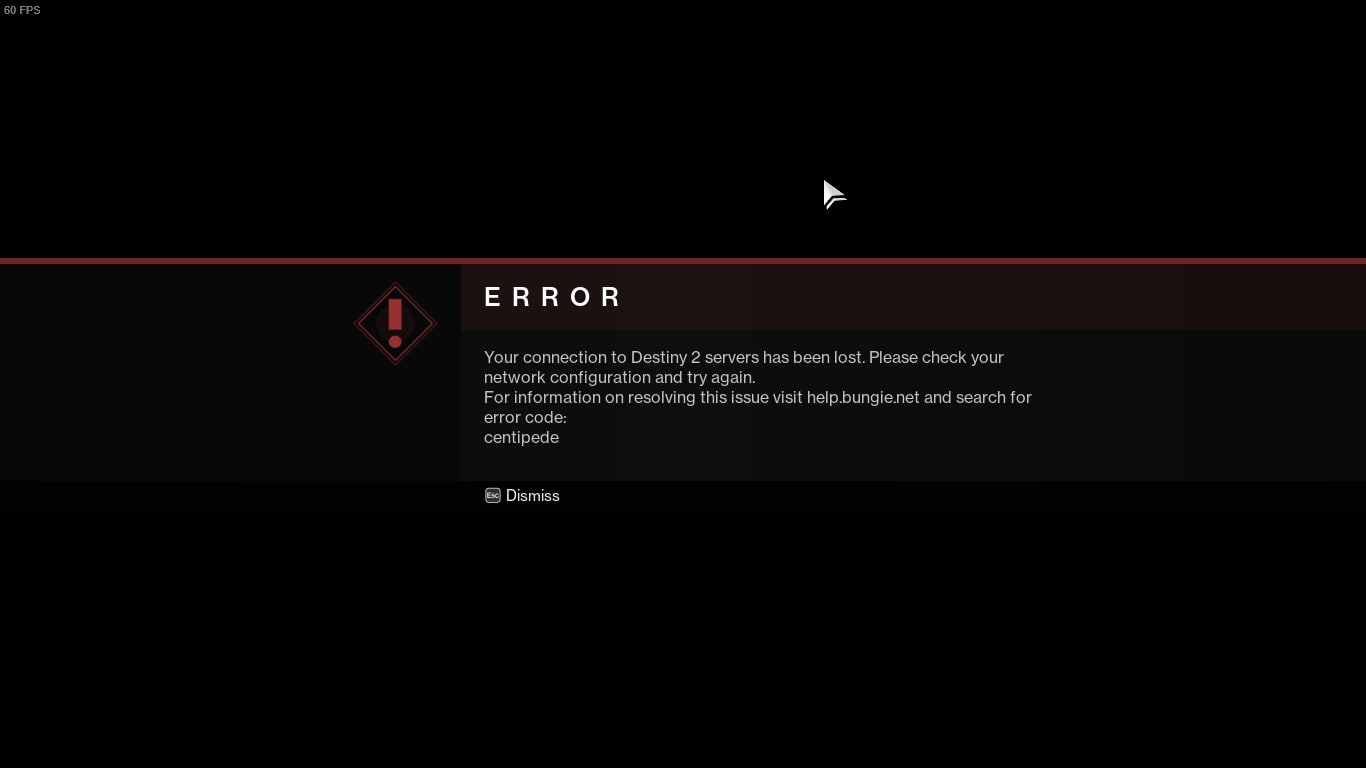
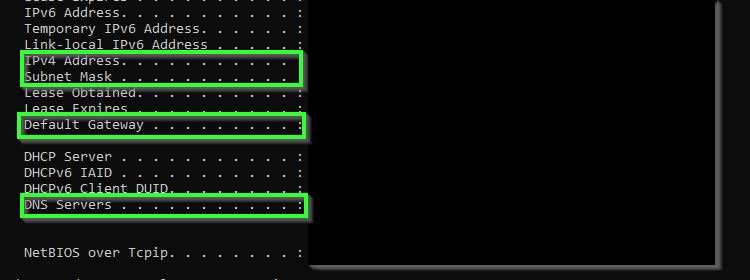
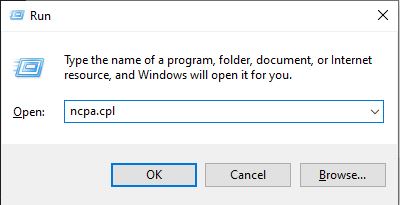
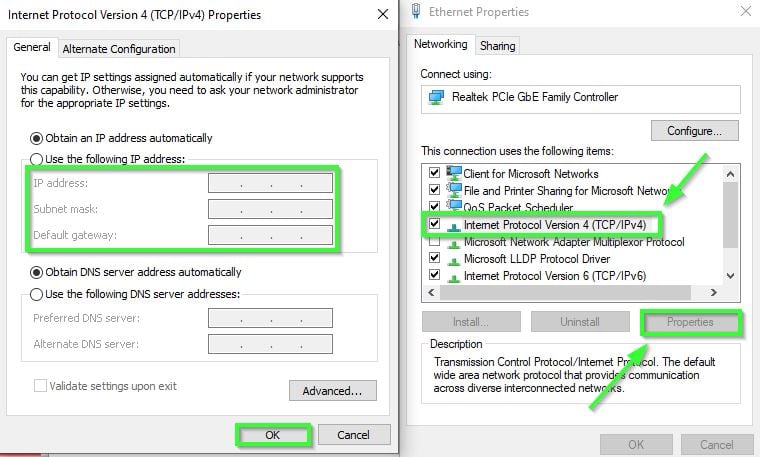
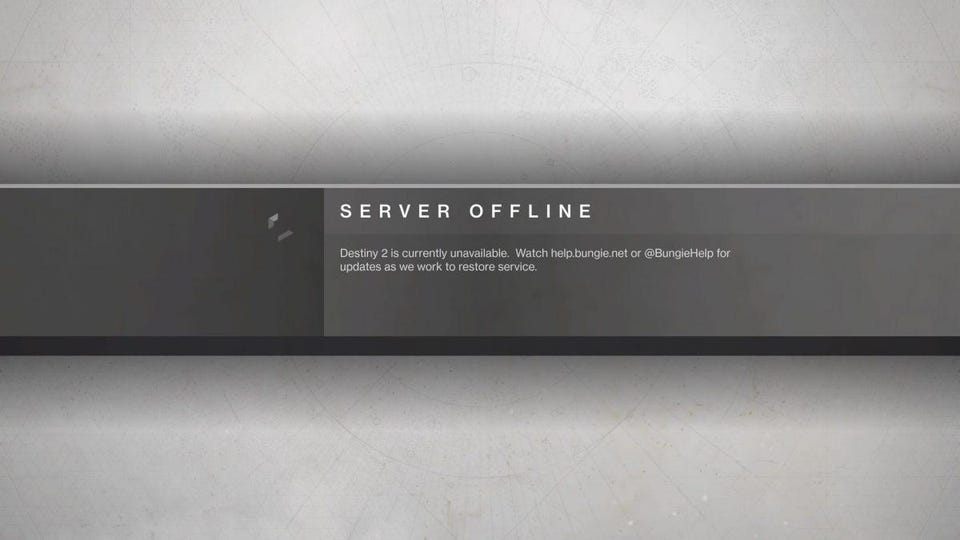
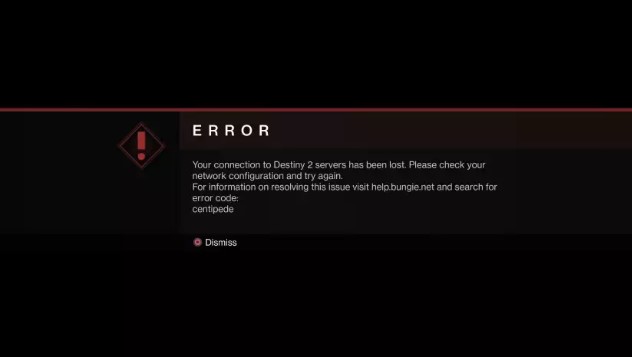
![[Solved] Destiny 2 Error Code Saxophone](https://www.thecpuguide.com/wp-content/uploads/2022/07/Run-as-administrator-Error-Code-Saxophone.jpg)