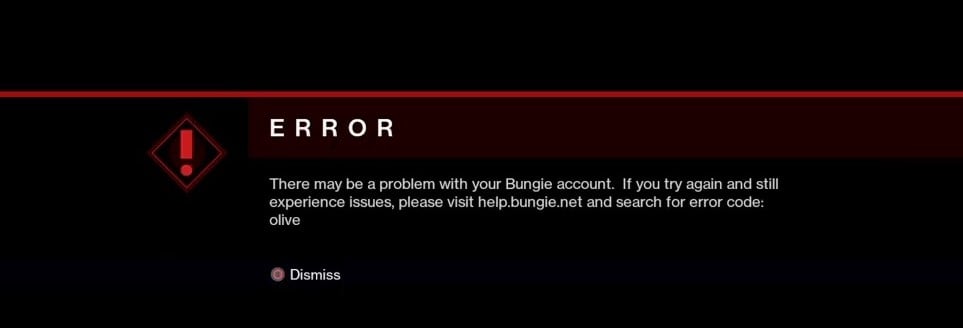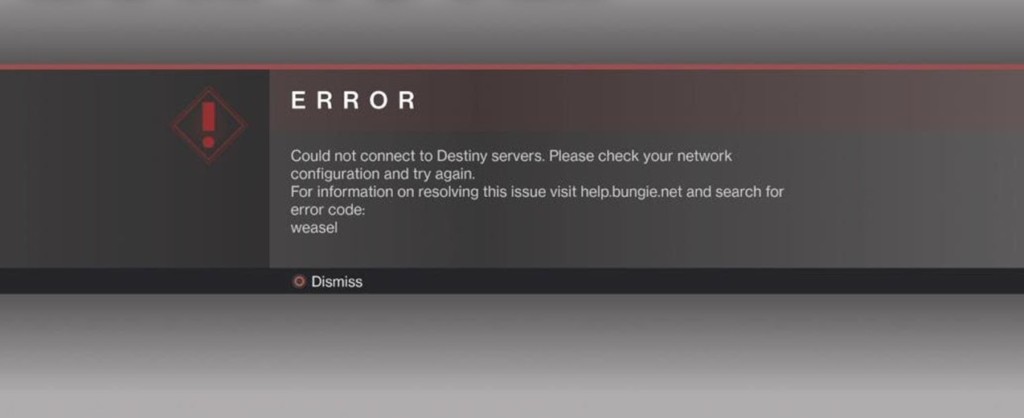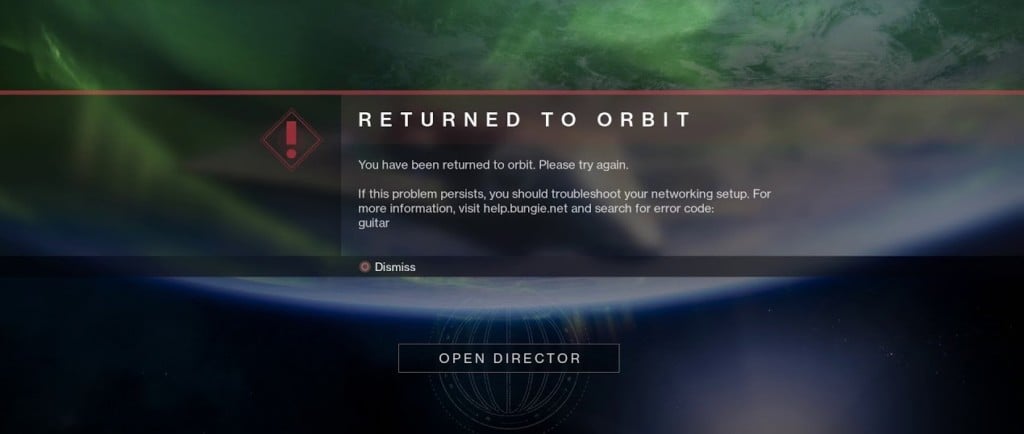Some players keep getting the CABBAGE crash error due to a mismatch between Destiny 2 and the Internet connection. There are a couple of solutions to resolve the «Error Code CABBAGE» issue on the Steam version of Destiny 2. In the meantime, it could work on the error code Lettuce.
Method #1
There are those who solve this problem using a different modem/router. So if you have another modem, you can use it for a test. Maybe you can get a friend’s modem to test it.
Method #2
On your modem/router, you should disable the Security/Firewall.
- Access the control panel of your modem/router. Type the IP address of the modem in the address bar of the Internet browser and press Enter. The default username and password are usually «admin».
Possible IP Addresses
192.168.1.1
192.168.1.0
192.168.0.1 - Find the Security/Firewall tab on your modem.
- Disable the security
- Restart your modem.
- After that, try to run Destiny 2.
Method #3
On your modem/router, enable the UPnP feature.
- Access the control panel of your modem/router.
- Find the UPnP tab on your router, usually located under the “LAN” or “Firewall”. On my router’s menu (TP-LINK Archer VR600), it is under the «NAT Forwarding» tab.
- Enable the UPnP
- Restart your router/modem.
- Launch the Destiny 2. If you still facing the same issue, try the next method.
Method #4
The names of the menus or features may be different on your modem. Nevertheless, it will be similar to each other, so it helps you to have an idea.
- After enabling the UPnP, go to the «Virtual Servers» menu that under the «NAT Forwarding» tab.
- Go to the «Virtual Servers»
- Add a Virtual Server
- Type, Destiny 2 to «Service Name»
- Type 3097 to «External Port». If your router/modem doesn’t support the UPnP feature, type 59936
- Type your computer IP to «Internal IP». You can find it on your modem or Windows Network Info.
Navigate to Windows Settings > Network & Internet > Status > View Your Network Properties > Your computer IP is the IPv4 address
More info about Ports and Port Forwarding
- Type 3097 to «Internal Port»
- Select the UDP from the Protocol list.
- Click on the OK button to save.
- Restart your modem.
- After that, try to run Destiny 2.
Method #5
Create a PPPoE Dial-Up Connection. This method works only on LAN connection.
Windows 10
- Exit the Steam
- Click on the Windows Start logo
- Go to the Settings
- Click on the Network & Internet
- Go to the «Dial-up» tab.
- Click on the Set up a new connection
- Select «Connect to the Internet» and click on the Next button.
- Click on the «Set up a new connection anyway«
- Click on the «Broadband (PPPoE)«
- Type the information from your Internet service provider (ISP)
- Tick the «Remember this password«.
- Also, make sure to check the «Allow other people to use this connection«
- Click on the Connect button.
Windows 7
- Exit the Steam
- Click on the Windows Start logo
- Go to the Control Panel
- Go to the Network and Sharing Center
- Click on the «Set up a new connection or network»
- Go to the «Set Up a Connection or Network wizard»
- Select «Connect to the Internet» and click on the Next button.
- Click on the «Set up a new connection anyway«
- Click on the «Broadband (PPPoE)«
- Type the information from your Internet service provider (ISP)
- Tick the «Remember this password«.
- Click on the Connect button.
Finally, launch Steam and play Destiny 2.
In Conclusion
While the Cabbage error code in Destiny 2 is often the result of issues on the player’s end, there are cases where the game’s servers can be responsible. If players have already attempted the troubleshooting steps outlined in the «How to Fix Error Code CABBAGE in Destiny 2» guide without success, it may be worth checking the Bungie Help Twitter account to see if there are any known server-related issues.
If there is a widespread problem, Bungie will likely provide updates and ETA for when it will be fixed. It’s also worth noting that server issues can sometimes be temporary and resolved on their own, so players may want to try logging in again after some time has passed.
I hope this guide helped you. If the problem still exists do let me know in the comments below.
In addition to fixing the cabbage error in Destiny 2, it’s important for players to address any other technical issues they may be experiencing. One common problem is the game crashing or failing to launch altogether. For those looking for a solution, there are several steps that can be taken. For more detailed instructions and additional troubleshooting tips, you can visit this helpful guide on fixing Destiny 2 crashing and launch issues.
Destiny 2, как и другие крупные игры, сталкивается с десятками разных ошибок и проблем. На официальном сайте перечислено около 100 различных кодов. С ними может столкнуться любой игрок. Если их пролистать, практически все сбои являются следствием «общих сетевых ошибок». Иными словами, если проблема не в серверах, то в вашем подключении к интернету. Вот руководство по самым частым кодам ошибок в Destiny 2 и способам их решения.
Chicken
Chicken – один из самых распространенных кодов ошибок у игроков, которые не могут подключиться к Destiny 2. По аналогии с общими сетевыми сбоями, проблема может быть как на стороне пользователя, так и самих серверов. Так как она встречается часто, мы ее рассмотрим. Прочие подобные сбои можно исправлять по тому же алгоритму.
Первым делом стоит перейти в аккаунт Twitter @BungieHelp и посмотреть, нет ли сообщений о том, что сервера сейчас не доступны. Особенно часто это случается сразу после выхода нового сезона. Если ошибка продолжает появляться сравнительно долго, стоит попробовать следующие действия.
Руководство:
- Отключить загрузки, фильмы и другие активные задачи, использующие много трафика.
- Очистить кэш консоли или Steam на ПК.
- Перезагрузить маршрутизатор.
- Использовать руководство по уменьшению задержек и потери пакетов на официальном сайте.
- Выполнить действия по устранению сетевых ошибок.
Honeydew
Ошибка часто появляется в периоды выхода нового сезона. Honeydew появляется исключительно из-за проблем со стороны Bungie. Главная причина – «публичный доступ к действию был вручную заблокирован Bungie», это сказано в разделе справки на сайте. Решений проблемы нет, нужно только ждать и проверять @BungieHelp.
Olive
Olive – код ошибки, возникающий по нескольким распространенным причинам. Пользователи ПК часто могут не увидеть сбой просто после перезагрузки игры. Консольным игрокам придется перезагрузить и приставку. Причина может быть и в недоступности серверов. Часто проблема в том, что учетная запись Destiny 2 не связана с Bungie. Это можно сделать на веб-сайте разработчиков Bungie.
Endive
Сбой появляется в ситуациях, когда игровая платформа находится на техническом обслуживании. Нужно проверить статус той платформы, через которую сейчас играете: Steam, PSN, Xbox Live, Stadia. После обслуживания появится возможность подключиться к игре.
Sheep
Сбой появляется в ситуации, когда у кого-то в вашей команде нет последнего обновления. Нужно удостовериться, что у вас и товарищей по команде установлен актуальный апгрейд. Порой для этого приходится вручную переходить в раздел «Загрузки» и запускать скачивание принудительно. Еще стоит проверить, что на накопителе достаточно места для размещения файлов обновления.
Weasel
Ошибка Weasel появляется по нескольким причинам. Чаще всего ее видят те пользователи, которые играют в Destiny 2 на нескольких платформах одновременно. Проблема появляется из-за перекрестного сохранения файлов. Также ошибку Weasel могут увидеть те, кто получил бан. Порой она появляется и в роли классической сетевой ошибки после обновления игры или добавления большого объема нового контента.
Cabbage
Является конкретной ошибкой интернета, связанной с тем, что «настройки маршрутизатора блокируют связь со службами Destiny или от них». Стоит попробовать перезагрузить роутер. Если это не сработает, лучше попробовать подключить кабель напрямую к ПК. Еще один вариант – попробовать в настройках роутера: включить UPnP, выключить расширенные настройки безопасности и настройки для определенных игр или приложений.
Guitar
Guitar – уникальная ошибка, обозначающая то, что на земле оказалось слишком много предметов. Это могут быть сферы силы, боеприпасы и т. п. Чтобы исправить ошибку, нужно подобрать предметы с земли. Возможно, даже придется почистить кэш Steam.
Beaver
Beaver у некоторых пользователей называется FLATWORM или LEOPARD – проблемы, связанные с консолями. Несколько устройств не могут подключиться друг к другу. Часть пользователей смогли исправить ошибки включением UPnP в своем роутере или воспользовавшись руководством по уменьшению потерь пакетов.
Do you want to know how to fix Error Code Cabbage in Destiny 2? Destiny 2 is a free-to-play first-person online shooter game loved and played by millions worldwide. That doesn’t stop the game from making glitches and errors. Error code Cabbage is one such common error in Density 2. This guide will show you how to fix Error Code Cabbage in Destiny 2.
What Is Error Code Cabbage in Destiny 2?
Error Code Cabbage is a frequently occurring error in Destiny 2. This issue has been reported on PC, Xbox, PS4, and PS5 platforms while loading into PvP or PvE gameplays. Error Code Cabbage happens when your router settings block communication with Destiny Servers. It can return you to the Orbit and stop you from progressing.
This error first appeared during Trails of Osiris’s eighth week, along with some other errors named Coconut and Current. Error codes Coconut, and Current may occur due to ISP issues or Hardware malfunctions.
Below are some common causes for Error Code Cabbage.
- Some router-related issues.
- Firewall settings.
Image Source: Bungie
Related
Destiny 2 Season of the Plunder: How To Get Opulent Armor
How To Fix Error Code 112 in Destiny 2?
- Check your internet connection.
The first thing you can do is, check your internet connection. See the signal strength and whether it is working correctly. - Try to use another network connection.
You can try to log in to the game using a different mode of internet connection. This will resolve all the issues you had with your previous ISP. - Visit the Bungie Help page.
This page will share information about solving this error. Also, you can present your questions to the Destiny 2 community through the Help Forum. - Restart the router.
This will reset any clogging in your internet connection. - Activate Hotspot on your mobile and try connecting using that.
Many players have been able to stop the error by using this method. - Use a wired internet connection.
This can strengthen your internet connection and increase stability. - Enable UPnP Server.
- Connect your device directly to the router. You can use a wired or Wi-Fi connection for that.
- Go to the Router Settings page.
- And from there, Home> Toolbox> Firewall
- Create a new Firewall level. (You can name it Destiny 2)
- Now follow Home > Toolbox > Game & Application Sharing on Router Setting Page.
- You must enable UPnP, Disable ‘Extended Security,’ and all ‘Assigned Games & Application settings.
Tips for a smooth Destiny 2 play.
- 1. Attempt to use a connection that is hardwired.
2. Place restrictions on applications that use a lot of bandwidth.
3. Test the speed of your connection.
You can find Destiny 2 on PC, PS4/PS5, and Xbox.
Source: Roddy U
Do you want to know how to fix Error Code Cabbage in Destiny 2? Destiny 2 is an online-only multiplayer first-person shooter video game developed by Bungie and published by Activision. With its intense graphics and some of the best storytelling in video games, it is no wonder that so many players are drawn to Destiny 2. However, sometimes strange error codes pop up, and one of the most common ones is Error Code Cabbage. This guide will tell you how to fix Error Code Cabbage in Destiny 2.
What is Error Code Cabbage in Destiny 2?
Error Code Cabbage can be one of the more difficult Destiny errors to investigate. It is due to a settings issue with the user’s router. This particular error code arises when communications from or to Destiny servers are blocked for some reason.
While this could indicate an issue with any router, Bungie’s help page has noticed that Technicolor/Thomson routers tend to create this problem more frequently. Because of this pattern, those users are advised to look into the specific settings of their router before pursuing other diagnosis possibilities.
Destiny 2: How to Fix Error Code Coconut
You can fix Error Code Cabbage in Destiny 2 by turning on Mobile Hotspot from your settings. The Bungie Help page has given a different solution. If you still like to follow the method, YouTuber Roddy U has made a detailed video on how to set up a Technicolor router, which you can check below. However, many players have temporarily resolved this error by turning on Mobile Hotspot. It is the easiest method to fix it. Here are the steps you need to follow.
- Click on the Windows icon and click on Settings.
- Go to network and internet.
- Go to Mobile Hotspot from the left of the screen.
- Switch the Mobile Hotspot on.
- Connect to your console.
Hopefully, your error should resolve by now. This is not a permanent fix to the Error Code Cabbage, but it works well until Bungie finds a permanent solution.
Error Code Cabbage in Destiny 2 can be fixed by simply turning on your Mobile Hotspot from your settings. If you are still having trouble, follow the instructions provided by Bungie or Roddy U. With these solutions, you should be able to get back to enjoying Destiny 2 in no time! Do you have any other tips on how to fix Error Code Cabbage? Let us know in the comments below!
Also, Destiny 2 is available on PC, PlayStation, and Xbox platforms.
Sources: Bungie Help, Roddy U
Destiny 2 is a first-person shooter game that offers role-playing and multiplayer gameplay developed by Bungie for PlayStation 4, Xbox One, and Windows.
However, it is widespread to get issues and errors while playing online multiplayer games. Currently, many Destiny 2 players reported Destiny 2 Error Code Cabbage.
As I said, it is a common error that players encounter often. The worst part of this error code is that it prevents users from entering the game.
If you are also facing the same error code then don’t worry you are in the right place. In this guide, you’ll learn how to fix the Destiny 2 Error Code Cabbage.
So, without any further ado let’s start troubleshooting this problem,
Luckily, the Destiny 2 Support team recognized this error code and also provide some troubleshooting methods that we have mentioned below.
According to Destiny 2 support players are encountering the Destiny 2 Error Code Cabbage because their WIFI router settings block communications with Bungie’s servers and prevent them from playing the game.
However, if you are facing the Destiny 2 Error Code Cabbage then you can fix it by using the methods mentioned below.
Method 1: Restart Your WIFI Router
To fix this error code the first thing you need to do is power cycle your WIFI router. Here is how you can do it:
- Go to the location where your WIFI router is installed and turn OFF the power button.
- Next, unplug the router pin from the power socket.
- Wait for a few minutes and plug the pin back in and turn ON the power button.
- Wait for the router to start.
- Once done, launch the game and check whether your problem is fixed or not.
Method 2: Connect Your Device to the Router Using the Wire
If your device is connected to your router wirelessly then we recommend you switch to an ethernet cable and connect your device to your router directly.
This will give you a stable and high-speed internet connection and also fix the Destiny 2 Error Code Cabbage.
Method 3: Configure Router settings
Sometimes you are encountering the issue because of the incorrect Router settings. In that case, you can fix the Destiny 2 Error Code Cabbage by changing the router settings.
To do that go to the router settings page and proceed from Home > Toolbox > Game & Application Sharing and configure the following settings:
- Enable UPnP.
- Disable “Extended Security”.
- Disable any “Assigned Games & Applications” settings.
That’s it, restart your WIFI router to apply the changes and Launch the Destiny 2 game to check if the Destiny 2 Error Code Cabbage is are fixed or not.