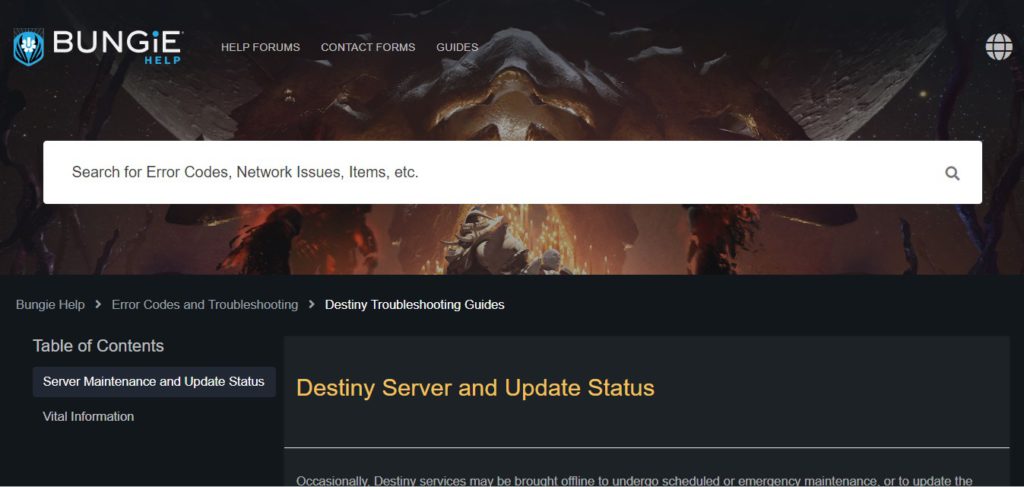Nothing is more annoying than being hit with an Error Code while playing Destiny 2, especially the recently reported “Weasel” bug. Presumably, the error is caused by Servers issues and connectivity problems, however, it has kept many players out for hours without getting budged. Nonetheless, you can try out some viable fixes to get over the Destiny 2 Error Code Weasel.
Key Highlights
The “Weasel” error code in Destiny 2 may occur due to various reasons, including the game’s clan feature, network issues, server blockage, or corrupted game files. Here’s how to fix it:
- Clan Feature: If you’re in a Destiny 2 Clan, ask your Clan admin to remove you from the clan or delete any pending invites.
- Verify Game Files: Use the “Verify file integrity” feature on the Steam app to check for and repair missing or corrupted game files.
- Ethernet Connection: Switch to an Ethernet connection instead of a wireless one to improve your internet speed.
- Open NAT Type: Contact your ISP to switch to an Open NAT Type if you’re not already using it.
- VPN: Try connecting to Destiny 2 servers after turning on a legitimate VPN.
- PlayStation Consoles: If playing on PS4 or PS5, you can attempt to resolve this error code by using the “rebuild database” option to clear cache data.
What is the Error Code Weasel in Destiny 2?
The Weasel error code in Destiny 2 can occur due to various reasons, including network connection issues and logging in through multiple platforms with cross-save enabled. Here’s some additional information about the error:
- Cross-Save: When using cross-save and logging in across multiple platforms simultaneously, the Weasel error can occur. To resolve this, play on one platform at a time.
- Server Overload: The Weasel error has been known to happen during the launch of Destiny 2 expansions when servers become overloaded. This can result in players being cleared from the queue and interrupting gameplay.
Understanding the possible causes of the Weasel error can help players take appropriate steps to address it, whether it’s related to cross-save or server overload during expansion launches.
How to Fix the Error Code Weasel in Destiny 2
If the player is not actively trying to log in through the game via multiple devices, then the fix for the weasel error code is pretty self-explanatory. It is not a complicated problem to solve in the game.
Furthermore, you can also consult the Official Network Troubleshooting guide from Bungie. It provides a detailed explanation of every error code as well as other network-related issues found within the game.
We have thoroughly researched the active communities of Destiny 2 on Discord and Reddit. With the help of various veteran players and complaints from them. We have managed to create eight ways to help players how to solve the weasel error code in Destiny 2 as easily as possible.
Using a VPN Connection
To ensure a stable connection and avoid error codes in Destiny 2, consider using a VPN. Destiny 2 communicates with its backend servers, and a VPN can help establish a secure connection, allowing you to log in without encountering errors.
Using a VPN can temporarily mask your connection, ensuring a smoother login process. It’s important to choose reputable VPN providers like NordVPN, which offers bundle plans and free trials for first-time customers. NordVPN is widely used and trusted worldwide for its reliability and security.
Enable an Open Nat Type Connection
Nat Type is a major component in your connection across most multiplayer games. It plays a key role in establishing a proper connection to the servers of each game to your system or console. There are a total of three kinds of nat types for every user to use on their routers:
- Open Nat Type: 1
- Moderate Nat Type: 2
- Strict Nat Type: 3
However, we are looking to implement Nat type 1, which is the open type. Most players should have the “moderate” type, which is fine too. Just avoid the strict type at all costs that are Nat Type 3.
It might be a complex process, but you can mess around with your router and enable the settings yourself, or preferably, we suggest consulting with your ISP to help you with the process and explain it.
It is worth noting that not every router may have the same settings or interface. We advise logging into your router beforehand and getting a feel for each menu in it. To enable Open Nat manually, follow these steps:
- You can find the Login credentials of your internet commonly written behind the router device.
- Log in to the router via its main IP Address portal.
- Locate the Port Forward option, which should be located under the DMZ or IPv4 settings most of the time.
- Once there, you need to fill in the TCP & UDP boxes with the port numbers of Destiny 2 and your system.
- The IP address of whichever system you play Destiny 2 on and the Mac Address of the console is mandatory.
- There are various Port Numbers for each kind of console, which you can find easily on their Official sites.
- An example of these port values is TCP: 1935, 3478-3480 & UDP: 3074, 3478-3479 for the PS5.
- Save the settings, restart the router and check if the Weasel error code is resolved in Destiny 2.
Unlink the Destiny Companion App
In addition to helpful accessibility features found within the game’s settings, Bungie has allowed the players of Destiny 1 & 2 to access further information about the game through the companion app. The application is designed for smartphones and is available on the Android Playstore & Apple App store.
It is reported within the community from a few users that the Destiny Companion app may be a potential cause of a few issues. The Error Code Weasel in Destiny 2 is one of the few to name, and you can learn how to fix it by un-linking the app from your Bungie account:
- Firstly, sign in to Bungie.Net with your account.
- Navigate towards the Settings menu and click on the “Accounts & Links” option.
- Choose whichever current platform you are playing on and the “unlink” option next to the platform that you want; in this case, you are looking to unlink the app, which should be below in your app history.
- Alternatively, you simply uninstall the app on your from your phone too.
- Check if the error code Weasel persists in the game.
Deleting Pending Clan Invites
Destiny 2, being a massive MMO looter shooter, makes having fellow guardians at your side 24/7 a must to complete the endgame activities. It is where the game makes it crucial to be a part of a clan in the game.
Clans consist of various players who can level up the clan and perform activities together. They function similarly to Guilds from other MMOs. You can learn more about the clans from their Official Site on the Bungie.net page.
It might seem like disbelief to some familiar players, but the clan features are known to cause some issues in the game. The error code weasel is reported by players to occur whenever you get new pending invites to a clan. It is suggested that you request the admin of the clan to boot you from it as soon as possible.
Alternatively, of course, you can simply hop over to the Bungie.Net site and delete the pending invite under the memberships tab in the clans’ tab. You can also leave the clan yourself too from the same site. You can try rejoining the clan another time to check if the problem has been resolved or not in the game.
Verify File Integrity on Steam
Sometimes, there is a chance that games may suffer from corrupted or deleted game files. These files may be essential to the core functioning of the game and its software. Even a single missing file in the game’s directory can cause it to have multiple issues or disruptions to hinder your gameplay.
Thankfully, in the case of Destiny 2, you can verify the files through the Steam launcher. This process is highly beneficial as it lets you check and scan the entire game directory for any sort of file errors. The weasel error code can be potentially caused due to the game having some vital files corrupted or removed in some nature.
The procedure to verify the game files via the steam launcher is not a complex process to accomplish. You can complete it in just a few short steps:
- Locate the Destiny 2 title in your Library on Steam.
- Right-click on it to open a small menu and click on the Properties option.
- It will then open a new menu. Here navigate to the “Local Files” tab.
- You should be able to spot the “Verify Integrity of Game Files” prompt.
- Select it, and it will run a check on the game files; the time to complete will depend on the game size.
- Nonetheless, when the checking is complete, Steam will notify you of any missing files and download them.
- Hop back into the game and investigate if the weasel error is resolved.
Rebuilding Database on PS4 & PS5
This is a method specifically tailored for Playstation 4 & 5 users. The rebuild database is a procedure present on these systems which allows you clear excess cache from your system. It is a favorable process to do every month or so to revitalize or refresh the storage components of the PlayStation console.
Rebuilding the database will essentially help you reset some of the console’s download directory too. It is favorable to do so because it does not harm the console nor delete any sort of data on it in any way. You can easily rebuild the database of both Playstation consoles in the following way:
- First of all, make sure your console is completely turned off.
- Press and hold the power button on the PS4 or PS5 for 7-8 seconds after the initial boot-up sound.
- It should now open up the Safe Mode menu on the screen.
- Connect your USB cable with the console and into your controller to navigate on it.
- Select the 5th option, which is the “Rebuild Database,” and confirm it.
- So, depending on the storage and apps on your console, it will take upwards of a few minutes to complete.
- Once it is done, launch Destiny 2 and see if the Error code weasel has been fixed.
Restarting the Console or System
Power Cycle Your Console or System:
-
- For PS5, restart the console from the quick menu screen by holding the PS button.
- Xbox and other consoles can be turned off from the home screen interface.
- On PC, restart your system via the Windows prompt under the Task Bar button.
Restart Your System:
-
- Hold down the Power button on PlayStation and Xbox consoles to turn them off manually.
- PC users can restart their system promptly, especially if it’s installed on an SSD or NVMe drive.
Power cycling your console or system is the initial step recommended by Bungie to resolve the Weasel error code in Destiny 2. It should address most issues, but if the problem persists, further investigation into potential causes like corrupted files or in-game aspects like clans may be needed.
Improving your Internet Connection
To prevent error codes like Weasel in Destiny 2, a stable and strong network connection is crucial. Destiny 2 relies on a peer-to-peer (P2P) connection and connects to multiple servers worldwide to ensure a smooth multiplayer experience.
Here’s how to ensure a stable network connection:
- Adequate Bandwidth: Make sure you have sufficient bandwidth to prevent lag or latency issues during gameplay. Aim for a stable and high-speed internet connection.
- Use Ethernet: Consider using an ethernet cable connection to your router instead of relying on Wi-Fi. Ethernet connections tend to provide more stability and consistent speeds.
- Restart Router and Game: After switching to an ethernet connection, restart both your router and the game to ensure a fresh and stable connection.
Hopefully, the methods we have discussed will help you fix the error code weasel so you can get back to grinding and hunting down Savathun and farming the exotic loot of Destiny 2 Witch Queen. Let us know if we missed anything or if you have any questions about the guide in the comments box below!
Next: Lost Ark Unable to get Location Info Error
Was this article helpful?
Thanks! Do share your feedback with us. ⚡
How could we improve this post? Please Help us. ✍
На чтение 4 мин Просмотров 1.8к. Обновлено
Руководство по устранению неполадок с кодом ошибки Destiny 2 Weasel.
Как исправить ошибку Bungie с кодом Weasel! Мы рассмотрим лучшие способы решения этой распространенной (и печально известной) ошибки в Destiny и Destiny 2.
Содержание
- Что такое Weasel с кодом ошибки Bungie?
- 1. Переход с Wi-Fi на проводное соединение
- 2. Перезагрузите ваше устройство
- 3. Проблема с приглашением в клан
- 4. Создать новую учетную запись PSN (только для пользователей PlayStation)
- 5. Очистите кеш Xbox (только для пользователей Xbox)
- 6. Отключите приложение Destiny от вашего телефона
- Заключение
Что такое Weasel с кодом ошибки Bungie?
Ласка с кодом ошибки является частью системы именования животных, которую Bungie использует для кодов ошибок в своих играх. Это сделано для того, чтобы компании и пользователи запомнили их (в отличие от множества цифр). Ошибка с кодом ласки — одна из наиболее распространенных ошибок, возникающих во время сетевой игры Destiny и Destiny 2.
- Код ошибки Weasel — это, по сути, кодовое имя Bungie для выявления ошибок, связанных с подключением, которые подозреваются в «мошенничестве» посредством входа в «несколько платформ одновременно, в то время как кросс-платформенное сохранение включено в их учетной записи» — если окажется, что вы это делаете — немедленно прекратите непослушный персонаж!
- Код ошибки Centipede — это код Bungie, который используется для обозначения ошибок подключения, которые не вызывают подозрений в мошенничестве, но до тех пор, пока Destiny 2 или Destiny не определят, что вы определенно не обманываете, вы по-прежнему подозреваете, что совершаете ошибку. Code Weasel… имеет смысл?
В конечном итоге есть несколько способов решить проблемы с подключением, которые могут вызывать проблему, которые мы перечислим ниже. Гарантированных решений нет, но вам следует попробовать их все, прежде чем напрямую обращаться в Bungie за технической помощью.
1. Переход с Wi-Fi на проводное соединение
Это потенциально самое быстрое исправление кода ошибки Weasel, поэтому его следует попробовать в первую очередь.
Мощность и / или стабильность сигнала Wi-Fi могут быть одним из источников проблем, вызывающих ошибку Bungie с кодом Weasel, поэтому это может либо решить вашу проблему, либо исключить ее основную причину.
Просто переключите подключение к Интернету с Wi-Fi на Ethernet и посмотрите, решена ли проблема. Мы рекомендуем вам перезапустить игру перед тестированием, чтобы убедиться, что она сработала.
2. Перезагрузите ваше устройство
Старое любимое решение для любой проблемы: попробуйте выключить и снова включить устройство — будь то ПК, PlayStation или Xbox, и посмотрите, исчезнет ли проблема сама собой. Если нет, прочтите ниже более подробные решения.
3. Проблема с приглашением в клан
Часто эта проблема возникает после приглашения в клан.
Если вас недавно пригласили в клан, попросите администратора клана временно исключить вас из клана, что должно удалить приглашение (потенциальный источник ошибки).
Если код ошибки Weasel не появляется в течение некоторого времени, вероятно, это причина вашей проблемы. Вы можете попробовать воссоединиться с кланом, и, надеюсь, во второй раз это больше не повторится. Если это так, свяжитесь напрямую с Bungie.
4. Создать новую учетную запись PSN (только для пользователей PlayStation)
Если вы являетесь пользователем PlayStation, столкнувшись с ошибкой Bungie с кодом Weasel, создайте новую учетную запись пользователя в сети PlayStation Network (т. Е. PSN).
- Сначала запустите PlayStation, затем перейдите в раздел «Новый пользователь»и создайте его.
- Затем вы должны выбрать Далее> Впервые в PlayStation Network? Создать учетную запись> Зарегистрируйтесь сейчас.
- Следуйте инструкциям по настройке новой учетной записи PSN, затем перезапустите консоль, войдите в новую учетную запись PSN, перезапустите игру и посмотрите, сохраняется ли проблема.
5. Очистите кеш Xbox (только для пользователей Xbox)
Сообщается, что для пользователей Xbox очистка кеша консоли в некоторых случаях решила проблему с кодом ошибки Weasel.
Чтобы очистить кеш Xbox:
- Перейдите в » Настройки»> » Сеть» > » Расширенные настройки» в меню Xbox.
- Выберите Альтернативный Mac-адрес,а затем выберите опцию Очистить.
- Принять, чтобы очистить кеш.
В качестве альтернативы выполните следующие действия:
- Удерживайте кнопку питания на передней панели консоли, пока она не выключится.
- Отсоедините шнур питания от задней части консоли.
- Еще раз нажмите и удерживайте кнопку питания, на этот раз не менее минуты (это приведет к сбросу остаточного заряда с консоли).
- Снова вставьте шнур питания, включите его в розетке / вилке и подождите, пока индикатор питания не изменит цвет с белого на оранжевый.
- Включите Xbox.
6. Отключите приложение Destiny от вашего телефона
Компаньон приложение Destiny для смартфонов было сообщено как потенциальный источник конфликта, который может привести к коду ошибки Weasel. Удаление приложения потенциально может решить эту проблему.
Либо удалите приложение со своего телефона Android / удалите его со своего iPhone, либо войдите на Bungie.net, перейдите в меню » Настройки» > » Учетные записи и связывание», затем нажмите » Отменить связь».
Перезапустите игру и посмотрите, сохраняется ли проблема.
Заключение
Это было наше руководство по исправлению кода ошибки Bungie Weasel для Destiny 2.
Мы даем вам список наиболее распространенных кодов ошибок в Destiny и как их исправить.
Нет, вы не едите фруктовый салат и не посещаете зоопарк, вы испытываете один из классических кодов ошибок животных или фруктов Destiny. Они сделаны так разработчиками для прикола. Вот список наиболее распространенных кодов ошибок в Destiny и как их исправить!
Destiny ошибка Marionberry:
Marionberry – сетевая ошибка, решение которой заключается в жесткой перезагрузке всего сетевого оборудования: консоли, маршрутизатора, модема, коммутатора и т. д. Чтобы сделать это, отключите все, подождите несколько минут, затем включите их, начиная с вашего маршрутизатора.
Destiny ошибка Nightingale:
Ошибка соловей связана с проблемой кэширования с консолью. Bungie рекомендует очистить кеш консоли. Чтобы очистить кеш, выйдите из Destiny, выключите консоль и отключите ее от сети в течение 5 минут, прежде чем подключать ее обратно. Как и в случае с множеством предыдущих ошибок, если она сохраняется, вам может потребоваться переустановить Destiny.
Destiny ошибка Pear:
Код ошибки Pear возникает, когда вы сталкиваетесь с проблемой, связанной с синхронизацией с Xbox One Party. Перезагрузите Xbox, чтобы исправить это.
Destiny ошибка Pelican:
Ошибка Pelican возникает, когда у вас нет доступа к пользовательскому контенту, который является частью родительского контроля. Обратитесь к производителю консоли о том, как изменить родительский контроль.
Destiny ошибка Penguin:
Ошибка Penguin означает, что у вас нет доступа к голосовому чату или сообщениям в PlayStation.
Destiny ошибка Quail:
Quail – общая сетевая ошибка, которая легко исправляется. Простым перезапуском игры!
Destiny ошибка Stingray:
Ошибка Stingray указывает, что вы не вошли в свою учетную запись PlayStation Network или Xbox Live. Войдите в свою учетную запись, чтобы устранить эту проблему.
Destiny ошибка Turtle:
Ошибка черепахи может быть устранена путем сброса игры, перехода на проводное соединение, обеспечения потери пакетов в вашем интернет-пространстве и очистки кеша вашей консоли.
Destiny ошибка Urchin:
Код ошибки Urchin означает, что вы были непослушны или у вас было ограничение на вашу учетную запись.
Destiny ошибка Viper:
Ошибка Viper – это общая сетевая ошибка, которая должна решить сама. Просто перезагрузите Destiny, и он должен быть отсортирован.
Destiny ошибка Vulture:
Код ошибки Vulture возникает, когда вы либо не вошли в свою учетную запись, либо у вас нет членства в PlayStation Plus или Xbox Live Gold. Чтобы устранить проблему, войдите в свою учетную запись или зарегистрируйтесь в соответствующей службе.
Destiny ошибка Weasel:
Ошибка Weasel связана с проблемами сети. Bungie рекомендует переключиться на проводное соединение. Если это не решит проблему, включите питание консоли, удерживая кнопку включения / выключения на консоли в течение 10 секунд, пока она не перезагрузится.
Если вы получили код ошибки Weasel, то её устранение довольно просто. Во-первых убедитесь что ваше интернет-соединение стабильно и работает как задумано. Если это не проблема, тогда включите и выключите консоль или компьютер, чтобы обновить сетевое соединение. Не забудьте оставить консоль или компьютер выключенными на несколько секунд, так как это позволит полностью отключить питание и обновить все.
Ошибка Olive в Destiny 2:
Она начала происходить чаще в бета-версии, и похоже возникла и в основной игре.
Пока что главный совет Bungie перезапустить клиент и выключить систему что по сути является полным перезапуском, а не переходом в режим ожидания. Постоянные ошибки также могут указывать на то, что Bungie проводит тесты на серверах, так что это может быть случай когда надо подождать.
Ошибка Kale Destiny 2:
Если вы играете на ПК ошибка Kale по источникам появляется из-за несоотсветсвия минимальным требования ПК, следует повысить характеристики для соответствия им. Также необходимо при захоте в игру закрыть все фоновые службы и работающие приложения. Ошибка Kale на Xbox и PS 4 появляется из-за переполнения кеша, его следует очистить.
Другие коды ошибок Destiny:
Если вы видите код ошибки: Anteater, Apple, Beetle, Currant, Fig, Monkey, Anine или Rabbit, Bungie рекомендует посмотреть их Руководство по устранению неполадок в сети для решения ошибок. В Руководстве по поиску и устранению неполадок в сети вам предлагаются обычные шаги по включению UPnP в вашей домашней сети, пересылка портов, использование проводного соединения вместо Wi-Fi, ограничение других систем с пропускной способностью (потоковое видео и т. д.) Обеспечение вашей подписки на Xbox Live Gold или PlayStation Plus а также обновления их. Если вы пытаетесь восстановиться из-за сбоя сети или, может быть, ваша консоль просто не включает игру, этот список кодов ошибок Destiny и их решений должен вернуть вас онлайн и вы сможете играть Destiny в кратчайшие сроки!
Ошибка Squirre в Destiny 2:
Данная ошибка появляется при множестве ситуации, например для игроков на консоли она может возникать если они не оплатили подписку или их услуги находятся в обслуживании. На пк же данная ошибка может возникнуть где угодно.
Решение ошибки Squirre:
У многих данная ошибка возникает если в имени имеются запятые, символы Unicode, левые знаки или оно слишком длинное. Просто вводите имя на латинском, например Serikpai.
Ошибка Chive в Destiny 2:
Для того чтобы исправит ошибку Chive в Destiny 2 на Windows 7 необходимо скачать обновление и ошибка должна исчезнуть.
Для виндовс 10 всё стандартно это обновить драйвера на видеокарту до последней версии, поиграться с режимами совместимости.
А на этом, мы заканчиваем Гайд «Исправление ошибок в Destiny 2: Часть 2». Мы надеемся, что этот гайд был полезен для Вас, ищите больше гайдов по всем играм на нашем сайте! Исследуйте, сражайтесь, открывайте новые миры, и приятной Вам игры в Destiny 2!
Источник
Destiny 2 is a multiplayer online shooting game developed by Bungie to fulfill the desire of gaming geeks by providing them a virtual environment featuring fictionalized characters. Although it is a well-structured platform for online gaming, still gamers have reported some error codes that they have faced since the release. One of the most uncommon errors lately reported is the error code weasel that arises while one is playing Destiny and today we’ve provided a detailed methodology of fixing this issue.
What causes destiny 2 error code weasel?
We have investigated the Destiny 2 error code weasel and have concluded that the following are the most common reasons behind the occurrence of this error.
- App Connectivity With Phone: Sometimes, if you have installed the Destiny app on your mobile and connected your account with it, you might face the error code weasel due to a glitch with the Destiny servers. It is best to unlink your account at least temporarily to ensure complete eradication of the issue.
- Wireless Connection: In certain situations, your wireless connection might be facing interference from other electronic devices or it might not be configured properly either on your router or your computer’s end. It is best to try out a wired connection to ensure that there aren’t any issues with your network connection.
- Console’s Cache: It is possible that your console has acquired some corrupt cache which is preventing it from being able to launch the game properly. This cache can easily be deleted and it is automatically replaced by the console at startup.
- Clan Invites: There is reportedly a glitch circling around with Destiny 2 that triggers the error code weasel if you have some pending Clan invites left in your inbox. It is best to remove these invites to ensure that your game isn’t being glitched.
Now that you are familiar with some aspects of the error code weasel, we will move on towards the solutions.
Before you start:
- Take the power adapter of your router out of the socket and wait for it to shut down.
Removing the Plug - In the meanwhile, detach all the power cords that are attached to your console.
- Now power cycle the router by inserting its power adapters into the socket and wait for it to start.
- When the router has acquired full signal strength, insert the power adapter of your console back into the socket and check whether the error code weasel is rectified.
Solution 1: Use a wired connection
The error code weasel is a network connection error that occurs temporarily if your console is experiencing a poor signal strength of your local internet connection. Sometimes, your WiFi cannot provide enough signal strength to your console so this error arises. Hence, to avoid it, it is always recommended to connect your console directly to the router with the help of an “Ethernet” cable.
If you are already using a wired connection, then there might be a chance that the Splitters or the wire itself is damaged. If this is the case, replace your Ethernet cable immediately to get rid of bungie error code weasel from your console.
Solution 2: Clear your console’s cache
- Press and hold the power button on your console for 20 seconds and wait for it to completely shut down.
- Now, wait for a couple of minutes until all the power capacitors of your console are fully discharged and afterward press the power button again to restart your console.
Hard resetting console - When the console restarts, log in to your Xbox account and check whether the destiny 2 weasel issue is still present.
Solution 3: Uninstall Destiny app from your smartphone
- Navigate to the “Play Store” on your Smartphone and search for “Destiny 2 Companion”.
Destiny 2 Companion - Now tap on the “Uninstall” button and hit “Yes” to confirm.
Uninstalling the game - Uninstalling game from mobile will disconnect the mobile version from computer client hence when the application is successfully uninstalled from your mobile phone, check whether the destiny 2 error code weasel still persists.
Solution 4: Clear your clan invites
- Open up your browser and log in to your Bungie account.
- Navigate to the “Membership” page and check whether you have any clan invite present there.
- If you have received a clan invite, accept the invite to join the clan and leave it immediately.
- As soon as all the clan invites are removed hopefully the error code weasel would be rectified.
Solution 5: Apply Port Forwarding
- Navigate to your console’s “Settings” and select “Network” Settings.
- Navigate to the IP Address section and note down the “IP Address” and the “MAC address” on a piece of paper separately.
- Now go to your PC and press the “Windows + R” keys on the keyboard to open the Run box. Type “cmd” and press Enter.
Typing in cmd - Type the following command in the prompt and hit enter to execute it:
ipconfig
- Scroll down until you see a setting for “Default Gateway” under Ethernet or Wi-Fi.
Locate Default Gateway - Copy the router’s Default Gateway IP Address and paste it in your browser’s search bar to open your “Internet Settings”.
- Now navigate to the “Application and gaming” from the menu located at the top of the screen and open the following ports. (Note: In the IP address section, set the static IP address of your console that you noted before)
For Xbox:UDP: 80, 500, 1200, 3074, 3544, 4500
TCP: 3074For Play Station:UDP: 3074, 3478, 3479
TCP: 1935, 3478, 3480
Opening Ports
Solution 6: Create a new PSN account (PSN Users Only)
- From the menu of your console, navigate to “Switch User” and select “New user”.
Choosing New user - Now click on “Create a user” to create a local user right away.
Creating a user - Now click on “Next”, then select“New to PlayStation Network? Create an Account” and then choose the “Sign Up Now”option.
Creating Account - Now fill up your credentials and preferences and then select “Next”.
- Now create an “Online ID”, set your first and last name and configure your sharing, friends and messages settings
- After accepting the terms and conditions, check your email for a verification link.
- After the new account is verified, sign in to this account and check whether you still encounter destiny 2 error code weasel.
If you are still unable to fix this issue, you can contact us for any further assistance.
Alan is a hardcore tech enthusiast that lives and breathes tech. When he is not indulged in playing the latest video games, he helps users with technical problems that they might run into. Alan is a Computer Science Graduate with a Masters in Data Science.
Back to top button
Recently some of the Destiny 2 players are getting Destiny 2 Error Code Weasel.
This error usually occurs due to a network issue or there is PC issue you are facing.
Here is one of the users sharing their experience on Reddit:
Don’t worry about it!
The CPU Guide brings you the best working solution to solve the Destiny 2 Error Code Weasel.
Solution 1: Restart the Game
Whenever you encounter Destiny 2 Error Code Weasel and any game bug, you should restart the game before trying any further solutions.
Restarting the game will eliminate any temporary error occurring due to the old cookies and cache or the system’s other software clashing with your gaming software.
All of these errors will be eradicated after a simple restart of the game/PC or any other platform you use.
Read More: Destiny 2 Keeps Crashing? Freezing PC
Solution 2: Run the Application as Administrator
Running the program as an administrator will definitely help you eradicate the “Destiny 2 Error Code Weasel” error as it might lack the privileges required to run the Application.
Here is how you can run the application as an administrator:
- Open the Desktop.
- Then go to the battle.net Game Launcher
- Right-click on the Launcher icon
- A menu will open
- Select “Run as administrator “
Now the program will start running smoothly without giving you the error Error Code Weasel on Destiny 2.
If you are still facing the “Destiny 2 Error Code Weasel” then proceed to the next solution.
Read More: Elden Ring Not Downloading/Installing on PC/Laptops
Solution 3: Check the Server Status
Sometimes the Destiny servers are down for maintenance or having technical issues and this leads to Destiny 2 Error Code Weasel.
So, it is better to check the server status before applying any further solutions.
To check the server status of the Destiny 2 game, follow the steps mentioned down below:
- Go to the help.bungie.net
- Here you can check the server status if the server is down for maintenance they will let you know on this page.
- Similarly when the server is down from the technical issue here the server status will be updated.
Now, if the Destiny 2 server is working fine then most probably there is an issue from your side.
Read More: Top Games You Should Play If You Like Destiny 2
Solution 4: Close Unwanted Programs on Windows 11/10
If there are too many programs running in the background, using too much internet/RAM/Disk can cause the “Error code Weasel Destiny 2” on Windows 11.
Closing unwanted programs will help you eliminate the Destiny 2 Error Code Weasel.
So, let’s close unwanted programs:
- Press Ctrl + Shift + ESC keys to open Task Manager
- Now check which program is using more Network
- Right-click on that program and select End task
- And check if the “Destiny 2 Error code Weasel” is solved or not.
Read More: The Guide to Quick Leveling in Destiny 2
Solution 5: Power Cycle Your Router
If the above solution didn’t work then this solution will work and provide a better internet connection which will help you solve the Destiny 2 Error code Weasel.
All you need to do is follow these steps:
- Turn off your router completely by taking out the power cable from the power switch.
- Now leave it for 5 to 10 minutes and then plug it back in.
- And check if the WiFi is visible to you or not.
Make sure you restart those devices which are affected in the process for an accurate fix.
Best Routers To Buy
Budget Router
TP-Link WiFi 6 AX3000 Smart WiFi Router
Super Router
TP-Link Archer AX11000 Tri-Band Wi-Fi 6 Router
After power cycling your router it is better to Update your internet drivers to avoid any error code Weasel Destiny 2.
Read More: Destiny 2 Keeps Crashing? Freezing PC
Solution 6: Update WiFi Drivers through Device Manager
If you use the WiFi Modem and you don’t update the WiFi drivers in a long time then it’s time to update the WiFi drivers to have uninterrupted internet to avoid error code Weasel Destiny 2.
- Click on the Search icon
- Type Device Manager
- Click to open device manager
- Then select the Network adapter
- A further menu will open
- Find your WIFI drivers
- Click right on the WIFI card name
- Click on the updated driver
- Now a new window will open
- Select “Search automatically for drivers“
- If you want to install some other driver on your WIFI then
- Select “Browse my computer for drivers“
- And then go to the path where you want to download the new drivers.
If none of the above solutions worked for you then the next solution will definitely work out for you.
Solution 7: Switch to a More Reliable VPN
Free VPN do not allow you to stream at full speed.
They set a limit to the free version which is not useful for working or gaming. And you have to face different unwanted errors as well.
A paid VPN helps the players to achieve an uninterrupted gaming experience and will not compromise the FPS and ping of the game.
For your convince, I am listing down some most reliable plus they are working with other users without having any Destiny 2 Error code Weasel.
DISCOUNTED VPNS FOR THE CPU GUIDE READERS
- Nord VPN
- Vpyrvpn
- Express VPN
- Avast Secure Line
- Zenmate
If you have any queries or suggestions, feel free to share your experience with us in the comments section down below or you can reach us on our social handles.
FAQs
What does error code weasel mean in Destiny?
Error code weasel means there is an issue in the network and you are unable to reach the game server or there is an issue in your PC.
Why do I keep getting error codes on Destiny 2?
This might happens due the multiple factors but most of the players experience errors on Destiny 2 due to the bad connectivity.

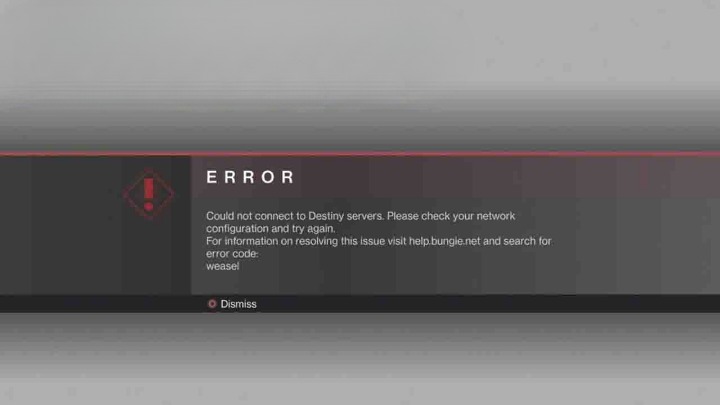
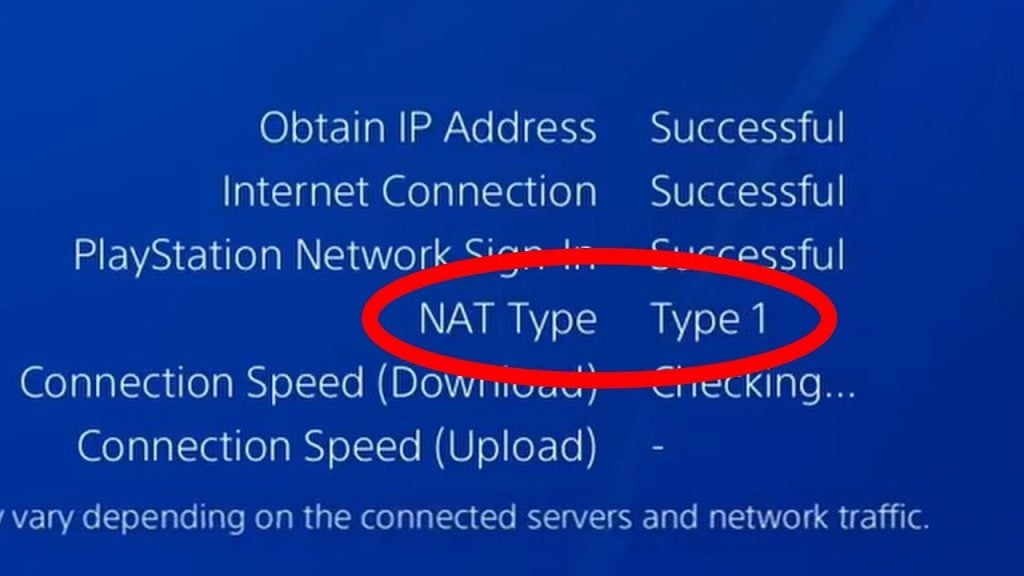
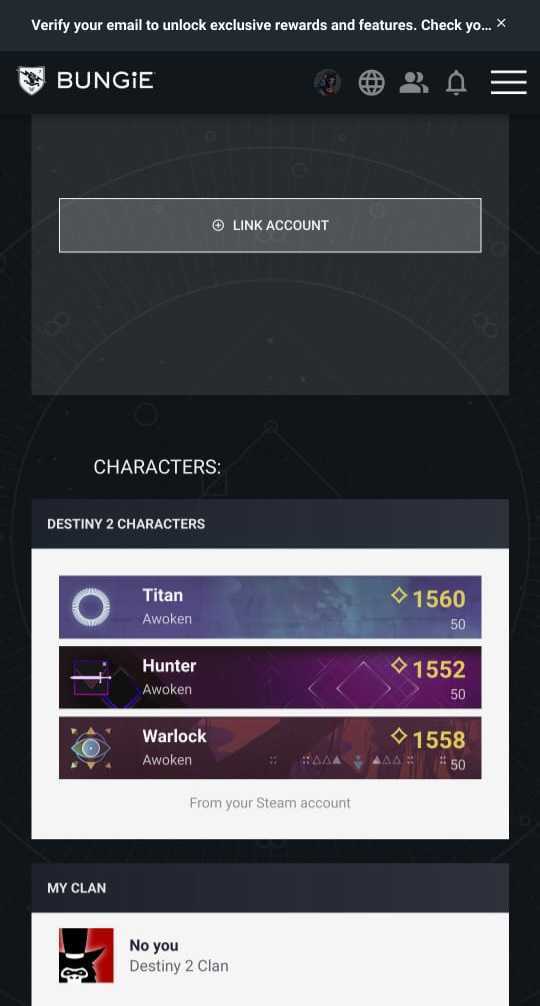
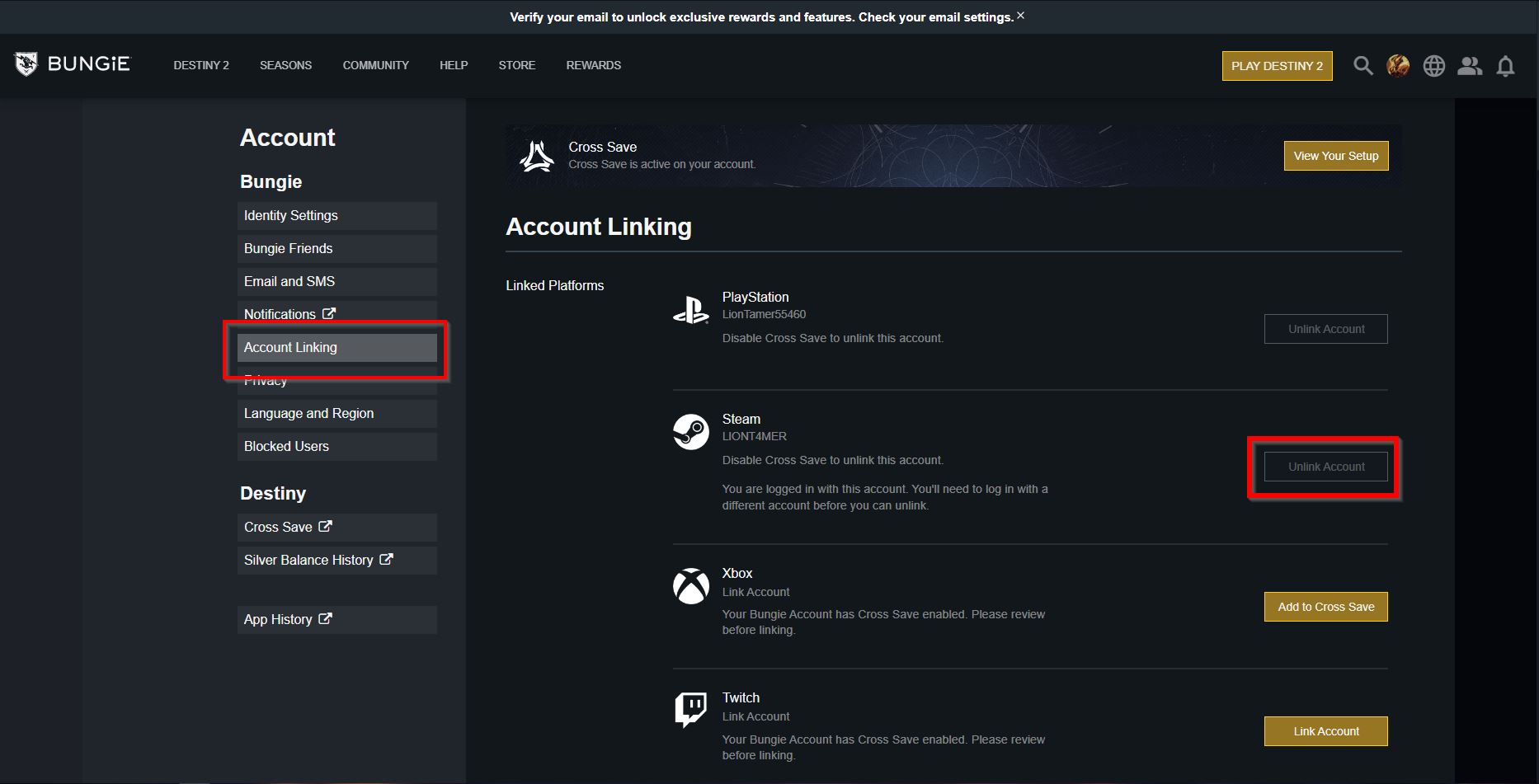
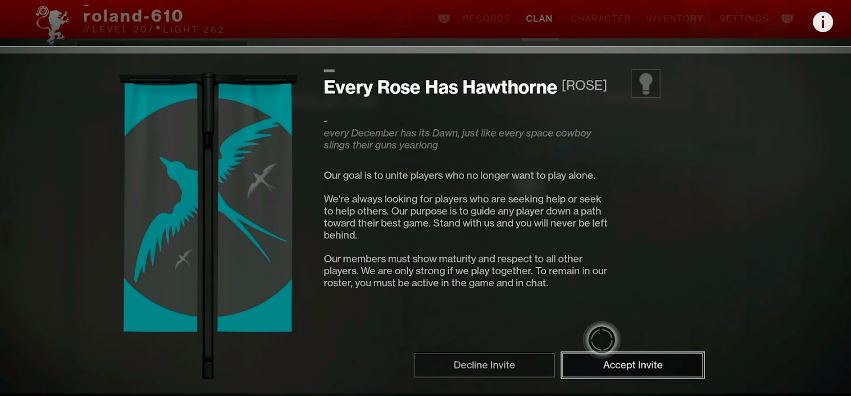
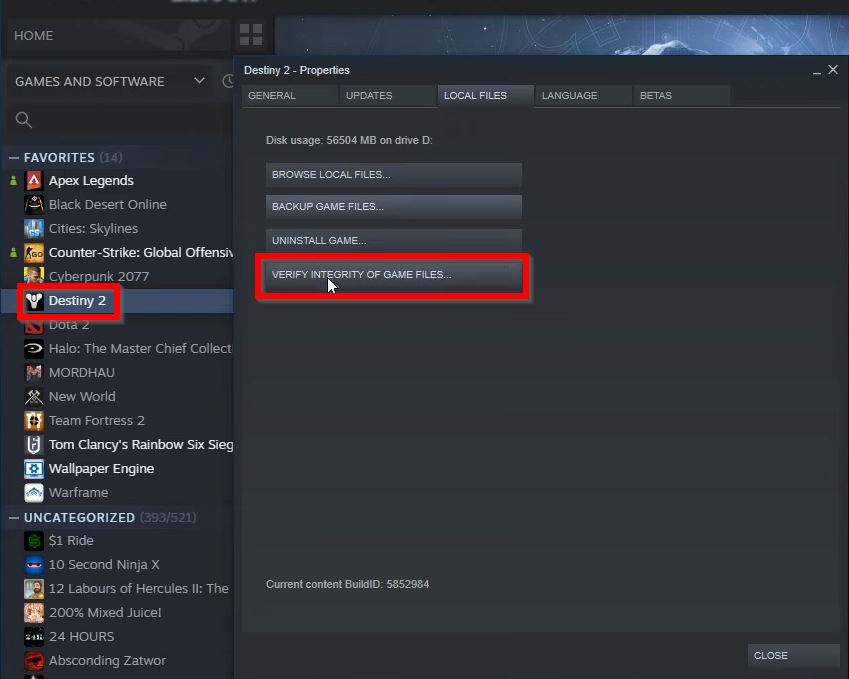
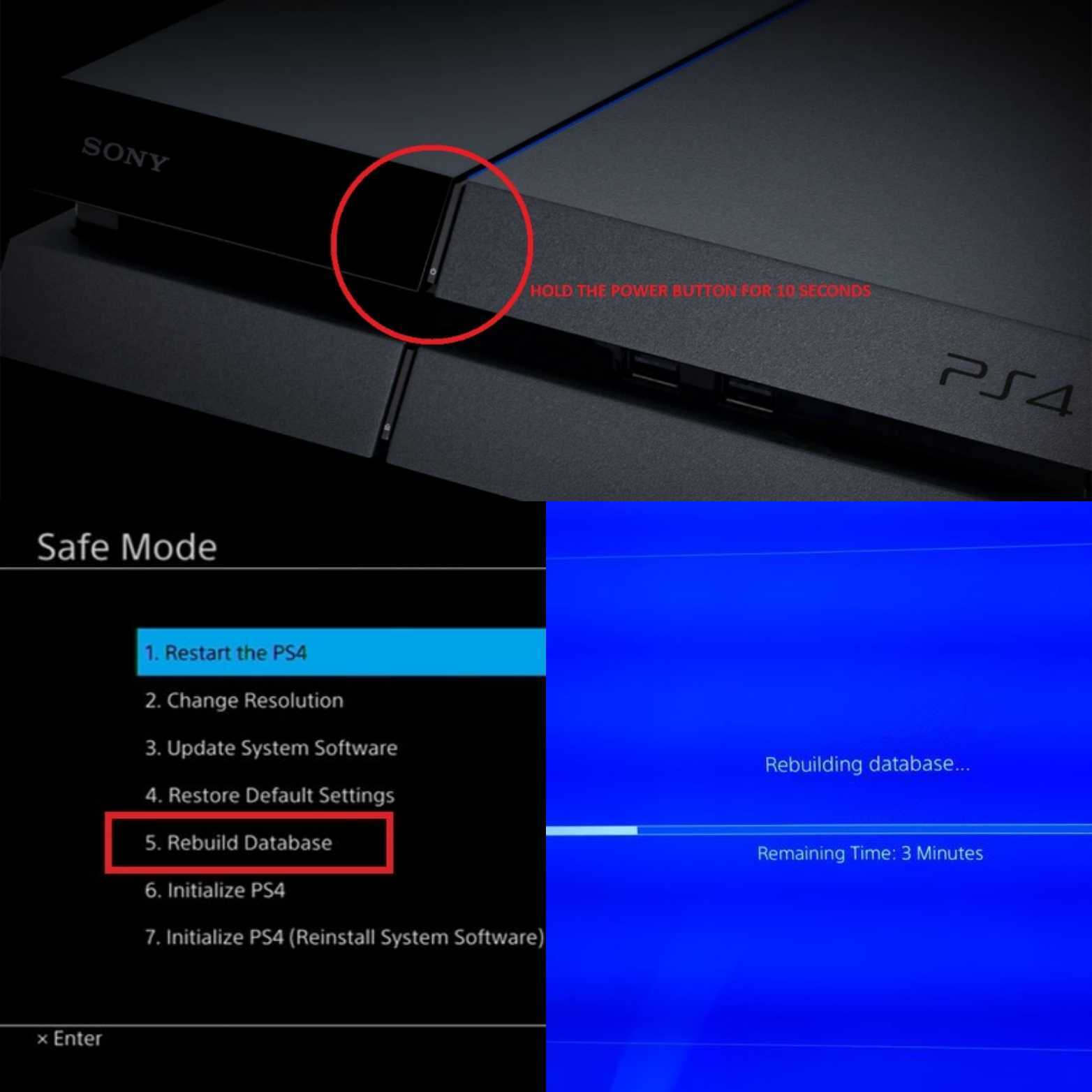
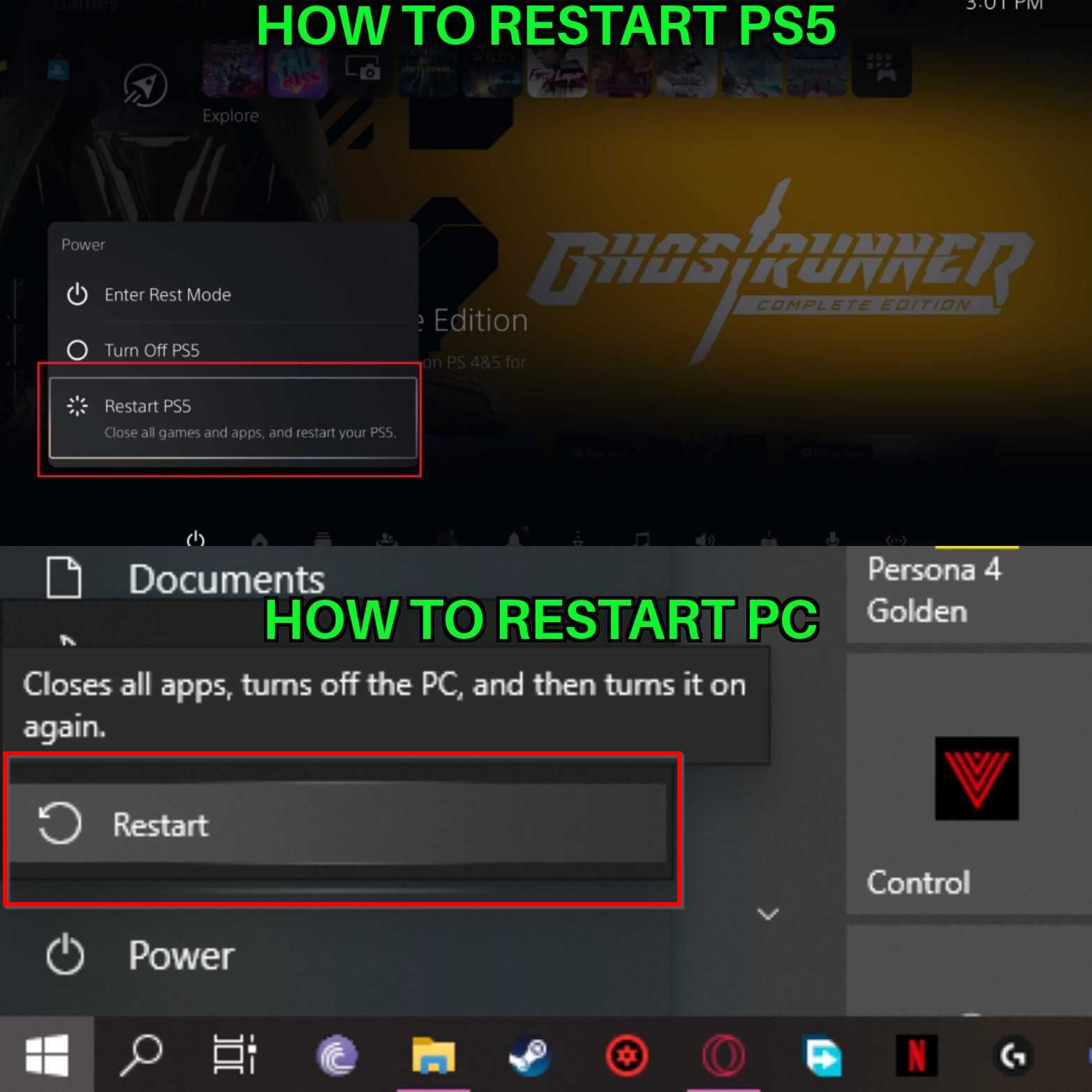

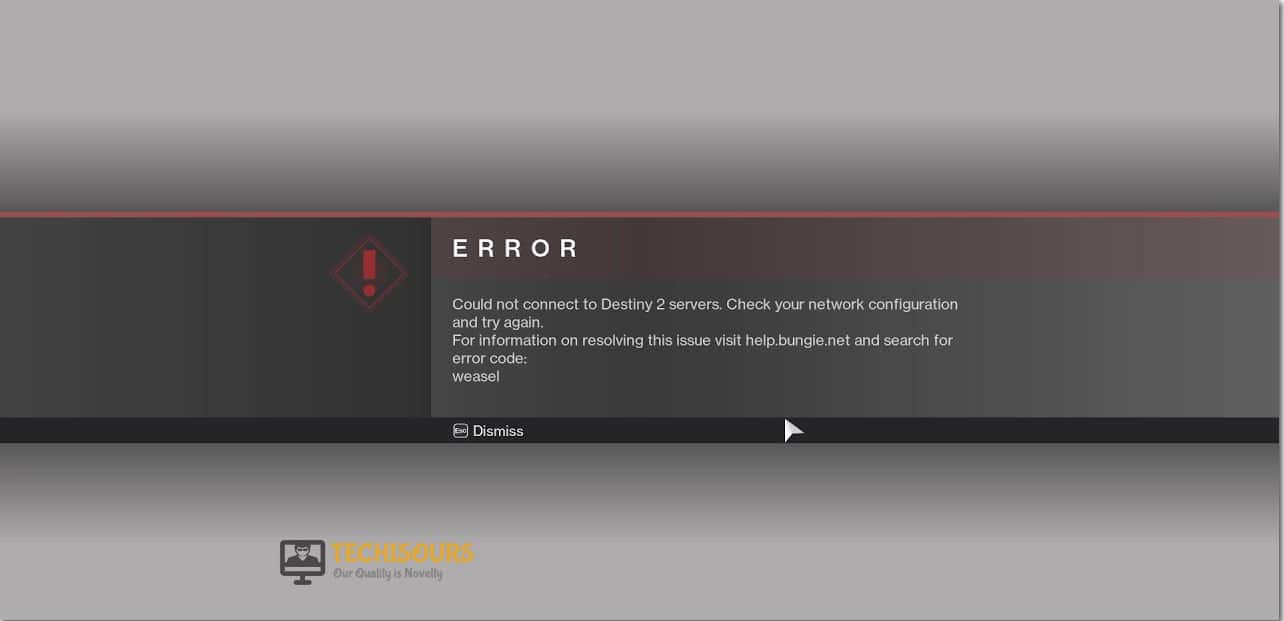



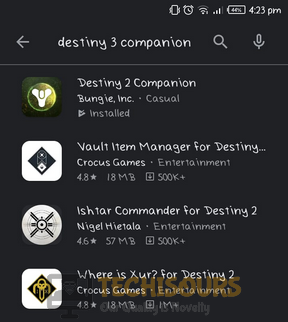




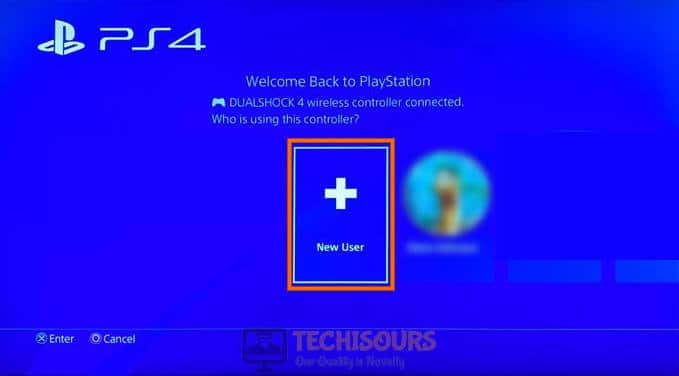


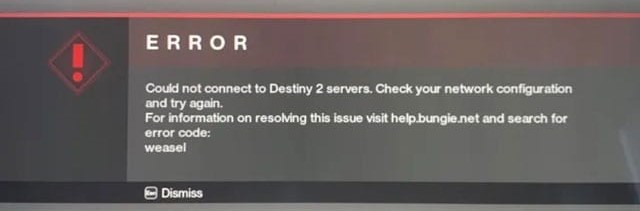
![[Solved] Destiny 2 Error Code Saxophone](https://www.thecpuguide.com/wp-content/uploads/2022/07/Run-as-administrator-Error-Code-Saxophone.jpg)