[Решено] Destination Host Unreachable на IP, который не подключен
Тема в разделе «Общий форум», создана пользователем Naymen, 7 янв 2017.
Страница 1 из 2
-
Добрый день.
Состыковались с провайдером по BGP, и анонсировали свою сеть.
Для примера.
79.142.xxx.10/30 — IP маршрутизатора Miktrotik, через данный IP во VLAN подключили BGP сессию.
Наша новая сеть 185.xxx.178.0/24
Прописал в микротике сеть:
185.xxx.178.1/24
На шлюзе 185.xxx.178.1 появился пинг.
Но когда пингую ip 185.xxx.178.2, то в ответ получаю:ping 185.xxx.178.2
PING 185.xxx.178.2 (185.xxx.178.2) 56 (84) bytes of data.
From 79.142.xxx.10 icmp_seq = 1 Destination Host Unreachable
From 79.142.xxx.10 icmp_seq = 2 Destination Host Unreachable
From 79.142.xxx.10 icmp_seq = 3 Destination Host Unreachable
From 79.142.xxx.10 icmp_seq = 4 Destination Host UnreachableКак скрыть IP BGP сессии?
Пробовал такой способ:
ip firewall mangle add action=change-ttl chain=prerouting new-ttl=increment:1 passthrough=yes
Но тогда у провайдера возникает большой пинг до 800 ms, в ядре сети и в нашем VLAN.
Решение:
/ip firewall filter add protocol=icmp icmp-options=3 chain=forward action=drop
Мое небольшое исследование по данному вопросу описано: Destination Host Unreachable на IP, который не подключен, ping не должен отвечать на ICMP на Mikrotik RouterOS
Последнее редактирование: 7 фев 2017
-
# jan/07/2017 18:51:17 by RouterOS 6.37.3 # /interface bridge add name=bridge_vlan_11 /interface ethernet set [ find default-name=ether1 ] name=ether1 set [ find default-name=ether2 ] name=ether2_eth0 set [ find default-name=ether3 ] name=ether3_eth1 set [ find default-name=ether5 ] comment="D-Link DGS" name=\ ether5_dgs_8 set [ find default-name=ether6 ] comment="D-Link DES" name=ether6_dgs_24 set [ find default-name=ether7 ] name=ether7 set [ find default-name=ether8 ] name=ether8 /interface 6to4 add comment="Hurricane Electric IPv6 Tunnel Broker" !keepalive local-address=\ 79.142.xxx.xx mtu=1280 name=sit1 remote-address=216.66.84.xx /ip neighbor discovery set ether5_dgs_8 comment="D-Link DGS" set ether6_dgs_24 comment="D-Link DES" set sit1 comment="Hurricane Electric IPv6 Tunnel Broker" /interface vlan add interface=ether1_akado loop-protect-disable-time=0s \ loop-protect-send-interval=0s name="2a0b:xxxx::1(2a0b:6900::/32)" \ vlan-id=10 add comment="Cisco 6500 Gi1/14 xx.ru SFP-1G" interface=sfp1 name=\ gw_xxx_vlan_37 vlan-id=37 add interface=ether5_dgs_8 loop-protect-disable-time=0s \ loop-protect-send-interval=0s name=manage.net.2 vlan-id=2 add interface=ether5_dgs_8 loop-protect-disable-time=0s \ loop-protect-send-interval=0s name=servers.3 vlan-id=3 add interface=ether6_dgs_24 loop-protect-disable-time=0s \ loop-protect-send-interval=0s name=sirx.vds.103 vlan-id=103 add interface=bridge_vlan_11 loop-protect-disable-time=0s \ loop-protect-send-interval=0s name=vlan_11_parkhost vlan-id=11 add interface=ether6_dgs_24 loop-protect-disable-time=0s \ loop-protect-send-interval=0s name=vlan_12_sirx vlan-id=12 add interface=ether6_dgs_24 loop-protect-disable-time=0s \ loop-protect-send-interval=0s name=vlan_13_sirx vlan-id=13 add interface=ether2_eth0 loop-protect-disable-time=0s \ loop-protect-send-interval=0s name=vlan_103 use-service-tag=yes vlan-id=\ 103 add interface=vlan_103 loop-protect-disable-time=0s \ loop-protect-send-interval=0s name=vlan_mg_12 vlan-id=12 /ip neighbor discovery set gw_rk1_vlan_37 comment="Cisco 6500 Gi1/14 xx.ru SFP-1G" /interface wireless security-profiles set [ find default=yes ] supplicant-identity=MikroTik -
/ip pool add name=dhcp_pool1 ranges=10.2.1.2-10.2.1.30 add name=dhcp ranges=10.1.2.3-10.1.2.254 add name=185.xxx.176.2-185.xxx.176.5 ranges=185.xxx.176.2-185.xxx.176.5 add name=dhcp_pool2 ranges=185.xxx.177.18-185.xxx.177.30 add name=dhcp_pool3 ranges=185.xxx.177.20-185.xxx.177.30 /ip dhcp-server add address-pool=dhcp_pool3 disabled=no interface=servers.3 name=dhcp1 /ipv6 pool add name=6900 prefix=2a0b:6900::/32 prefix-length=64 /routing bgp instance set default as=2068xxx redistribute-connected=yes redistribute-static=yes \ router-id=79.142.xxx.xx /system logging action set 1 disk-file-name=/disk2/log /interface bridge port add disabled=yes interface=ether1 add disabled=yes interface=ether3_eth1 add disabled=yes interface=ether2_eth0 add disabled=yes interface=ether4 add disabled=yes interface=ether5_dgs_8 add bridge=bridge_vlan_11 interface=ether7 add bridge=bridge_vlan_11 interface=ether8 /interface bridge settings set use-ip-firewall=yes use-ip-firewall-for-vlan=yes /ip settings set tcp-syncookies=yes /ipv6 settings set max-neighbor-entries=1024 /ip address add address=10.1.2.1/24 disabled=yes network=10.1.2.0 add address=10.22.0.1/24 interface=ether1_akado network=10.22.0.0 add address=79.xxx.xxx.10/30 comment="BGP xxx" interface=gw_xxx_vlan_37 \ network=79.xxx.xxx.8 add address=185.xxx.176.1/24 comment=ds5-parkhost interface=vlan_11_parkhost \ network=185.xxx.176.0 add address=185.xxx.177.1/28 interface=manage.net.2 network=185.xxx.177.0 add address=185.xxx.177.17/28 interface=servers.3 network=185.xxx.177.16 add address=185.xxx.178.1/24 interface=sirx.vds.103 network=185.xxx.178.0 add address=31.25.xxx.6/24 interface=sirx.vds.103 network=31.25.xxx.0 add address=185.xxx.179.1/24 interface=vlan_12_sirx network=185.xxx.179.0 /ip dhcp-client add default-route-distance=0 dhcp-options=clientid,hostname interface=\ servers.3 /ip dhcp-server network add address=10.1.1.0/24 gateway=10.1.1.0 netmask=24 add address=10.1.2.0/24 gateway=10.1.2.1 netmask=24 add address=10.2.1.0/27 dns-server=8.8.8.8 gateway=10.2.1.1 add address=185.xxx.176.0/24 gateway=185.xxx.176.1 add address=185.xxx.177.16/28 dns-server=185.xxx.178.2 gateway=185.xxx.177.17 \ netmask=28 next-server=185.xxx.177.20 /ip dns set allow-remote-requests=yes servers=8.8.8.8,2001:4860:4860::4444 /ip firewall filter add action=drop chain=input comment="drop ftp brute forcers" dst-port=21 \ protocol=tcp src-address-list=ftp_blacklist add action=accept chain=output content="530 Login incorrect" dst-limit=\ 1/1m,9,dst-address/1m protocol=tcp add action=add-dst-to-address-list address-list=ftp_blacklist \ address-list-timeout=3h chain=output content="530 Login incorrect" \ protocol=tcp add action=drop chain=input comment="drop ssh brute forcers" dst-port=22 \ protocol=tcp src-address-list=ssh_blacklist add action=add-src-to-address-list address-list=ssh_blacklist \ address-list-timeout=1w3d chain=input connection-state=new dst-port=22 \ protocol=tcp src-address-list=ssh_stage3 add action=add-src-to-address-list address-list=ssh_stage3 \ address-list-timeout=1m chain=input connection-state=new dst-port=22 \ protocol=tcp src-address-list=ssh_stage2 add action=add-src-to-address-list address-list=ssh_stage2 \ address-list-timeout=1m chain=input connection-state=new dst-port=22 \ protocol=tcp src-address-list=ssh_stage1 add action=add-src-to-address-list address-list=ssh_stage1 \ address-list-timeout=1m chain=input connection-state=new dst-port=22 \ protocol=tcp add action=drop chain=forward comment="drop ssh brute downstream" dst-port=22 \ protocol=tcp src-address-list=ssh_blacklist add action=jump chain=forward comment="SYN Flood protect" connection-state=\ new disabled=yes jump-target=SYN-Protect protocol=tcp tcp-flags=syn add action=drop chain=SYN-Protect connection-state=new protocol=tcp \ tcp-flags=syn add action=jump chain=forward comment="drop ddos" connection-state=new \ disabled=yes jump-target=block-ddos add action=drop chain=forward connection-state=new disabled=yes \ dst-address-list=ddosed log=yes log-prefix=ddos src-address-list=ddoser add action=return chain=block-ddos disabled=yes dst-limit=\ 50,50,src-and-dst-addresses/10s add action=add-dst-to-address-list address-list=ddosed address-list-timeout=\ 10m chain=block-ddos disabled=yes add action=add-src-to-address-list address-list=ddoser address-list-timeout=\ 10m chain=block-ddos disabled=yes add action=accept chain=input disabled=yes dst-port=161 protocol=udp \ src-address-list=85.12.197.32/30 add action=jump chain=input comment="Jump to detect-syn chain" \ connection-limit=200,32 connection-state=new disabled=yes jump-target=\ detect-syn protocol=tcp tcp-flags=syn add action=jump chain=forward comment="SYN: Jump to detect-syn chain" \ connection-state=new disabled=yes in-interface=sfp-sfpplus1 jump-target=\ detect-syn protocol=tcp tcp-flags=syn add action=tarpit chain=forward comment=\ "Tarpit new SYN connections from IPs in syn-flooders address list" \ disabled=yes protocol=tcp src-address-list=syn-flooders add action=jump chain=forward comment="Jump to DDOS detection chain" \ connection-state=new disabled=yes jump-target=detect-ddos add action=drop chain=forward comment=\ "DDOS: Drop new connections from/to blacklisted IPs" connection-state=new \ disabled=yes dst-address-list=ddosed src-address-list=ddoser add action=return chain=detect-ddos comment="Accept connections within limit" \ disabled=yes dst-limit=10000,32,src-and-dst-addresses/10s add action=add-dst-to-address-list address-list=ddosed address-list-timeout=\ 10m chain=detect-ddos comment=DDOS disabled=yes add action=add-src-to-address-list address-list=ddoser address-list-timeout=\ 10m chain=detect-ddos comment=DDOS disabled=yes add action=return chain=detect-syn disabled=yes dst-limit=\ 1000,100,dst-address-and-port/10s add action=add-src-to-address-list address-list=syn-flooders \ address-list-timeout=10m chain=detect-syn connection-state=new disabled=\ yes protocol=tcp tcp-flags=syn /ip firewall mangle add action=change-ttl chain=prerouting disabled=yes new-ttl=increment:10 \ passthrough=yes protocol=icmp add action=clear-df chain=prerouting disabled=yes passthrough=yes /ip firewall nat add action=masquerade chain=srcnat disabled=yes out-interface=sfp1 \ src-address-list="" add action=masquerade chain=srcnat disabled=yes out-interface=ether1_akado add action=accept chain=srcnat disabled=yes src-address=185.xxx.176.0/24 add action=accept chain=srcnat disabled=yes src-address=185.xxx.178.0/24 \ src-address-list="" /ip route add disabled=yes distance=1 dst-address=31.25.xxx.100/32 gateway=31.25.xxx.1 /ip service set ftp disabled=yes set api disabled=yes /ipv6 address add address=2001:470:1f0a:1226::2 advertise=no interface=sit1 add address=2001:470:12:191::2 advertise=no interface=sit1 add address=2a0b:xxxx:0:1::1 comment= interface=xxx.vds.103 /ipv6 nd set [ find default=yes ] advertise-dns=yes /ipv6 route add !bgp-as-path !bgp-atomic-aggregate !bgp-communities !bgp-local-pref \ !bgp-med !bgp-origin !bgp-prepend !check-gateway distance=1 dst-address=\ 2000::/3 gateway=2001:xxx:12:191::1 !route-tag add !bgp-as-path !bgp-atomic-aggregate !bgp-communities !bgp-local-pref \ !bgp-med !bgp-origin !bgp-prepend !check-gateway distance=1 dst-address=\ 2a0b:xxxx::/32 gateway=2a0b:xxxx::1 !route-tag /lcd set read-only-mode=yes /routing bgp network add network=185.xxx.176.0/22 synchronize=no add network=2a0b:xxxxx::/29 synchronize=no add disabled=yes network=2a0b:xxxxx::/32 synchronize=no /routing bgp peer add in-filter=ASxxxxx-bgp-in name=RK out-filter=ASxxxxx-bgp-out \ remote-address=79.xxx.xxx.9 remote-as=xxxxx ttl=default add address-families=ip,ipv6 in-filter=ipv6-ebgp-relaxed name=HE-IPV6 \ out-filter=ipv6-ebgp-relaxed remote-address=2001:xxx:12:191::1 remote-as=\ 6939 ttl=default add address-families=ip,ipv6 in-filter=ASxxxxx-bgp-in multihop=yes name=\ QRATOR out-filter=ASxxxxx-bgp-out remote-address=178.xxx.237.29 \ remote-as=197068 tcp-md5-key=xxx ttl=default /routing filter add action=discard chain=ASxxxxx-bgp-in prefix=10.0.0.0/8 add action=accept chain=ASxxxxx-bgp-out prefix=185.xxx.176.0/22 add action=discard chain=ASxxxxx-bgp-in prefix=185.xxx.176.0/22 add action=discard chain=ASxxxxx-bgp-in prefix=192.168.0.0/16 add action=discard chain=ASxxxxx-bgp-in prefix=172.16.0.0/12 add action=discard chain=ASxxxxx-bgp-in prefix=169.254.0.0/16 add action=discard chain=ASxxxxx-bgp-in prefix=224.0.0.0/4 add action=discard chain=ASxxxxx-bgp-in prefix=127.0.0.0/8 add action=discard chain=ASxxxxx-bgp-in prefix=240.0.0.0/4 add action=accept bgp-as-path="" chain=ASxxxxx-bgp-in add action=discard chain=ASxxxxx-bgp-out add action=reject chain=ipv6-ebgp-relaxed prefix=3ffe::/16 prefix-length=\ 0-128 add action=reject chain=ipv6-ebgp-relaxed prefix=2001:db8::/32 prefix-length=\ 0-128 add action=accept chain=ipv6-ebgp-relaxed prefix=2001::/32 add action=reject chain=ipv6-ebgp-relaxed prefix=2001::/32 prefix-length=\ 0-128 add action=accept chain=ipv6-ebgp-relaxed prefix=2002::/16 add action=reject chain=ipv6-ebgp-relaxed prefix=2002::/16 prefix-length=\ 0-128 add action=reject chain=ipv6-ebgp-relaxed prefix=::/8 prefix-length=0-128 add action=reject chain=ipv6-ebgp-relaxed prefix=fe00::/9 prefix-length=0-128 add action=reject chain=ipv6-ebgp-relaxed prefix=ff00::/8 prefix-length=0-128 add action=accept chain=ipv6-ebgp-relaxed prefix=2000::/3 prefix-length=0-48 add action=reject chain=ipv6-ebgp-relaxed prefix=::/0 prefix-length=0-128 /system logging set 0 action=disk set 1 action=disk set 2 action=disk /system routerboard settings set protected-routerboot=disabled /tool mac-server set [ find default=yes ] disabled=yes /tool mac-server mac-winbox set [ find default=yes ] disabled=yes -
заменил реальную информацию об IP адресах на знаки xxxx, надеюсь это не помешает анализу информации?
-
Ага. Вижу. Еще не распутывал )
Вы на какой интерфейс адрес вешаете вот этот
add address=10.1.2.1/24 disabled=yes network=10.1.2.0 -
Данные IP адреса пока не используются, они просто добавлены в список.
-
Данные IP адреса взяты для примера, чтобы показать причину.
Поправил начальный, пост чтобы было все понятнее. -
Ну хорошо. У вас на Bridge висит Use-ip-firewall=yes.
Если этот адрес висел на интерфейсе в бридже, то легко могло рубить на том же input если вы это делали с роутера. -
Отключил use-ip-firewall=no
Пинг все равно проходит.ping 185.173.xxx.2
PING 185.173.xxx.2 (185.173.xxx.2) 56(84) bytes of data.
From 79.142.xxx.10 icmp_seq=1 Destination Host Unreachable
From 79.142.xxx.10 icmp_seq=2 Destination Host Unreachable -
79.142.xxx.10 — шлюз он висит на отдельном VLAN, подключенным через SFP
185.173.xxx.0/24 — сеть подключена в один интерфейс в отдельном VLAN -
Еще есть другая проблема. Когда пингуешь любой другой адрес нашей сети, пинг почему-то растет:
64 bytes from 185.173.xxx.1: icmp_seq=1038 ttl=54 time=38.9 ms (same route)
64 bytes from 185.173.xxx.1: icmp_seq=1039 ttl=54 time=38.3 ms (same route)
64 bytes from 185.173.xxx.1: icmp_seq=1040 ttl=54 time=123 ms (same route)
64 bytes from 185.173.xxx.1: icmp_seq=1041 ttl=54 time=242 ms (same route)
64 bytes from 185.173.xxx.1: icmp_seq=1042 ttl=54 time=40.8 ms (same route) -
Трейсроут что показывает?
-
traceroute to 185.173.179.24 (185.173.xxx.24), 30 hops max, 60 byte packets
1 185.173.xxx.50 (185.173.xxx.50) 0.041 ms 0.010 ms 0.009 ms
2 185.173.xxx.1 800.264 ms !H 800.264 ms !H 800.254 ms !Htraceroute 185.173.xxx.24
traceroute to 185.173.179.24 (185.173.179.24), 30 hops max, 60 byte packets
1 192.168.1.1 (192.168.1.1) 2.213 ms 8.336 ms 8.340 ms
2 250.183.76.217.akado-ural.ru (217.76.183.250) 15.234 ms 16.152 ms 17.159 ms
3 gw.akado-ural.ru (217.76.183.1) 8.309 ms 8.303 ms 8.296 ms
4 178.183.76.217.akado-ural.ru (217.76.183.178) 8.290 ms 8.285 ms 8.278 ms
5 82.138.2.73 (82.138.2.73) 33.004 ms 53.955 ms 63.842 ms
6 82.138.46.58 (82.138.46.58) 31.893 ms 50.173 ms 42.313 ms
7 80-64-96-22.rascom.as20764.net (80.64.96.22) 50.557 ms 49.652 ms 57.215 ms
8 81-27-254-166.rascom.as20764.net (81.27.254.166) 125.807 ms 126.638 ms 127.730 ms
9 OnePower-v120.Ural.Net (87.251.181.52) 39.860 ms 38.018 ms 38.869 ms
10 RusCom.ural.net (195.64.217.203) 53.399 ms 40.505 ms 42.792 ms
11 peering-bras04.rus-com.net (79.142.160.6) 26.537 ms 41.253 ms 41.778 ms
12 core.rus-com.net (79.142.xxx.70) 28.942 ms 43.649 ms 41.746 ms
13 galaxydata.rus-com.net (79.142.xxx.10) 41.739 ms 32.335 ms 41.711 ms
14 galaxydata.rus-com.net (79.142.xxx.10) 2903.089 ms !H 2903.808 ms !H 2912.631 ms !HПоследнее редактирование: 9 янв 2017
-
Соответсвенно пакеты от вас уходят до шлюза и дальше тишина.
Возможно шлюз не знает куда ему надо отсылать пакеты назад. -
Шлюз 185.173.xxx.1 он пингуется.
Но его IP адреса, если они не прописаны на сервере к примеру 185.173.xxx.24.
Тогда все остальные IP адреса подсети 185.173.xxx.0/24, кроме шлюза не должны пинговаться по идее. -
Он в одной сети с роутером. Почему он не должен пинговаться?
-
Потому-что это не правильно со стороны политики безопасности.
То есть по идее, чтобы не было пинга, надо блокировать интернет на не активированных IP адресах и тех которые еще не привязаны к MAC адресу? -
Эмм…
Так я не понял, вы с какого адреса пингуете? И у вас там NAT если что. Преобразует все к адресу висящему на интерфейсе/ip firewall nat
add action=masquerade chain=srcnat disabled=yes out-interface=sfp1 \
src-address-list=»»
Страница 1 из 2

During my network engineer career, one of the common ICMP errors I received while troubleshooting connectivity issues was Destination Host Unreachable.
This error was the cause of my Internet connectivity problems most times.
The same can be true for you too.
When you troubleshoot your connectivity problems, the chances of getting this ping error reply are very high.
Once you learn to resolve this error, you can fix most of your Internet connectivity problems. In this tutorial, I will explain everything about this error.
This tutorial has three parts.
-
The first part of this tutorial explains the meaning of the ICMP reply Destination Host Unreachable.
-
The second part explains the reasons for the ping reply Destination Host Unreachable.
-
The third part explains the steps to fix this error message.
So, let us check the meaning of the ping reply Destination Host Unreachable.
What Does Destination Host Unreachable Ping Reply Mean?
Before proceeding to the core of this tutorial, let me explain the meaning of this ping reply.
The Destination Host Unreachable error tells that the ping packets from your computer couldn’t find a route to the destination IP address(destination host).
Now you understand the meaning of this ping reply. However, you should ask yourself two questions to learn more.
-
Who replied to your device with this Destination Host Unreachable message?
-
Why the ping packets from your computer failed to reach the destination address?
Let me answer the questions one by one. But before I explain the first question, you must learn how the ping operation works.
Let us check how Ping works.
I am pinging my blog by typing ping www.corenetworkz.com on the Command Prompt.
The complete process is below.
My computer sends ICMP Echo Requests to the remote host www.CoreNetworkZ.com.
-
ICMP Echo Requests travel out of my computer through the network adapter.
-
Ping packets reach the default gateway. The default gateway is the router in most cases.
-
The default gateway needs to find a route to the destination address. So, the next step is checking the ARP table and Routing table.
-
Default Gateway finds a route to the Remote Gateway of the destination IP address.
-
Remote Gateway receives the packets.
-
Remote Gateway forwards the ping packets to the remote host (the final destination — server of CoreNetworkZ.com).
-
The Remote Host (web server of CoreNetworkZ.com) acknowledges by sending ICMP Echo Replies.
Can you tell me the potential sources for a Destination Host Unreachable reply from this ping workflow algorithm?
You can get this reply from two possible sources.
-
Your Default Gateway
-
Remote Gateway
How do we know whether the reply comes from the Default Gateway or Remote Gateway?
Well, it is simple.
All you have to do is to analyze the ping reply carefully.
Check the format of the message. It comes in two different forms.
-
Reply from x.x.x.x Destination Host Unreachable
If you see the following format, check the IP address.
Most of the time, x.x.x.x must be a Remote Gateway address.
Which shows the error message you received is from the Remote Gateway.
-
Destination Host Unreachable
If you don’t see an IP address in the error replies, they came from the Default Gateway.
In a home network, your home router is the Default Gateway.
Both error formats have different reasons. I will explain the reasons in the next part.
Reasons to Get the ICMP Error Destination Host Unreachable
Let us check why your computer displays the message Reply From x.x.x.x Destination Host Unreachable.
Have a look at the list below.
One of the reasons listed below can get you to the ICMP Echo message Destination Host Unreachable.
-
Your Default Gateway doesn’t know the route to the destination IP address.
-
Packet Routing issues on Remote Gateway.
-
The destination host might be down.
-
Loose Connection.
-
Strict Firewall Settings.
One of the frequent questions I receive from our readers is whether this error is related to Operating Systems ( like Windows and Linux ).
The answer is no.
Analyzing the ICMP Echo Destination Host Unreachable
Let me explain why I received this ICMP Echo Reply by analyzing a live example.
I send ping packets to the global DNS address 4.2.2.2 to troubleshoot the connectivity problem. The screenshot below shows the reply I received.
Microsoft Windows [Version 6.1.7600] Copyright (c) 2009 Microsoft Corporation. All rights reserved. C:\corenetworkz;ping 4.2.2.2 Pinging 4.2.2.2 with 32 bytes of data: Destination host unreachable. Destination host unreachable. Destination host unreachable. Destination host unreachable. Ping statistics for 4.2.2.2: Packets: Sent = 4, Received = 0, Lost = 4 (100% loss), C:\corenetworkz>
Which format is this?
It is the second format of the Destination Host Unreachable error.
The final part of this tutorial explains the procedure to fix the ICMP Error Reply Destination Host Unreachable.
How to Fix Ping Error Destination Host Unreachable?
If you do not want to go into the complexity of this ICMP Echo Reply, you can follow the instructions below to resolve the Destination Host Unreachable Ping error message.
-
Turn Off The Firewall
Aggressive firewall settings can interrupt the ICMP Echo Requests and cause the Destination Host Unreachable error.
Turn Off the Firewall to check whether the firewall is the reason for this issue on your computer.
Try to access the Internet after the firewall is Off.
Also, Ping a Web URL and check whether the issue persists. If so, go to the second solution.
-
Power Cycle The Network
A loose connection in your home network can invite the Destination Host Unreachable ICMP Echo Reply.
Outdated Routing and ARP tables also result in Ping errors.
A proper home network Power Cycle can fix this. Let us check the steps.
-
Switch off every device in the network.
-
Disconnect power cables from Modem, PC, and Router.
-
Disconnect the Ethernet cables from Modem, Computer, and Router.
-
Reconnect the power and ethernet cables.
-
Power On the Modem and wait for one minute.
-
Power On the Router and wait for one minute.
-
Power On the PC and ping Google to check whether the Destination Host Unreachable error persists.
A proper Power Cycle will fix issues like corrupted ARP and Routing tables and loose connections.
If the issue persists, go to the final solution.
-
-
Disable IPv6 and Test the Connectivity
Sometimes devices fall into IP version conflicts. Different operating systems have separate IP version priorities.
Windows 10 prefers IPv6 to IPv4. Linux variants like Ubuntu, Fedora, and Debian prefer IPv6 to IPv4.
However, sometimes devices fail to work with IPv6.
Rarely it results in ICMP error messages. We can check it by turning off the IPv6 on your device.
Let us check how to turn off the IP Version 6 on a Windows 11 computer and test whether it fixes the Destination Host Unreachable issue.
- Right-click on the Network Adapter at the system tray.
- Click on Open Network & Internet settings.
- Click on Change Adapter options.
- Right Click on the current connection and click properties.
- Uncheck the Internet Protocol Version 6 (TCP/IPv6).
- Click OK
- Reboot your Computer.
Once you reboot your computer, check for the connection.
You have learned to troubleshoot the Destination Host Unreachable Ping error message on Windows and Linux Systems and fix it.
We suggest you read similar tutorials to learn more about Computer Network Troubleshooting.
About The Author:
Alex George is a Microsoft and Cisco Certified Network Engineer. He has been working as a network engineer for more than ten years.
His Professional Qualifications: CCNA, CCNP, and MCSE.
The “Destination Host Unreachable” error can pop up when trying to ping an IP, router, or website. It indicates that your device is unable to establish a connection with the destination host.
The error message can have two forms:
- Reply from <ip address>: Destination host unreachable
- Destination host unreachable.
In the former scenario, the reply could come from the remote gateway (if you’re pinging any website or device outside the local network) or from your current device (if you’re pinging an IP within the local network that has IP-related issues). But if you see the latter message, it usually indicates issues with the default gateway.
However, this error can also occur due to connectivity issues, firewall settings, or an unavailable destination host. Without further delay, let’s walk you through the detailed troubleshooting guide on how to solve it.
Before You Begin
When executing the ping command, you’re sending ICMP Echo Request packets (by default, four) to the destination device. Based on that, the destination device sends an ICMP Echo Reply packet, and after measuring the round-trip time (RTT), the final results are displayed.
However, if the destination device is down, the ICMP Echo Request packets can’t reach the target. This is what triggers the Destination Network/Host unreachable error.
Analyzing the error message, you’ll likely notice that there is no packet loss (Packets: Sent = 4, Received = 4, Lost = 0). This is because the packets never reached the destination and hence never got lost. In such cases, it’s your own IP address that replies to the packets.
On the other side, there’s 100% packet lost when you get the “Request Timed Out” or “Unknown Host.” The former appears when the packets reach the destination host but doesn’t respond with the ICMP Echo Reply packet.
In this article, we are only going to troubleshoot the “Destination Host Unreachable” error. But before moving forward, I highly recommend trying out the basic troubleshooting tips mentioned below:
- Loopback Test: First of all, execute the
ping 127.0.0.1orping localhostcommand to perform a loopback test on your troublesome device. If you receive the same error message, know that your network adapter or other components are faulty. - Simple Ping Test: Now, try pinging any other IP or website to make sure there’s internet connectivity. For example, you may execute
ping technewstoday.com. If you do not get an error, know that there’s no internet or hardware-related issue, and you may move on with the major fixes below. - Examine Network Cables and LEDs: Examine that the router/modem’s power adapter and the ethernet/PON cables are properly attached to the respective ports.
It’s also a good idea to examine the LEDs on your networking devices to identify possible causes. Check the light on each field (LAN, WAN, power) to know the root problem. - Perform Power Cycle: Sometimes, a simple router restart or power cycle can do the trick by fixing the temporary issues with the networking components.
This involves shutting down your computer, removing all peripherals and ethernet connections, and pressing the power button to discharge residual charge.
For routers and modems, you need to unplug their respective power adapters and other internet cables.
Examine Issues With Destination Host
The “Destination Host Unreachable” error can appear due to issues with the destination device. This could mean either of two things—the local system has no route to the destination, or the remote router (when pinging a website) has no route to the destination.
If you’re trying to ping a device on a local network, the packets might not have reached the router itself. For that reason, you’ll see the error “Destination host unreachable” or “Reply from <your device’s IP>: Destination host unreachable.”
This can happen due to different reasons:
- The router is unable to assign an IP to this device.
- The destination device is simply not operating in the network.
- You’ve entered the wrong IP or hostname (probably a typo).
- Your router’s routing table lacks the necessary information to forward packets to the destination host.
If possible, you can troubleshoot the underlying network issues on your local device to fix the problem (renew IP or assign a non-conflicting static IP, etc.). Also, you can check the routing table to troubleshoot further. If you’re unsure about this, I advise taking help from a networking professional.
However, if you’ve got the “Reply from <remote gateway>: Destination host unreachable” error after pinging a certain website, it indicates that there are issues with the remote gateway routing table.
You can even execute the Tracert command to check the route and identify where the problem lies.
Change Default Gateway
The Default Gateway is your router’s IP responsible for establishing a connection with other networks. In case the gateway is having issues or you have misconfigured the related settings, your device might be unable to communicate with the destination host.
In fact, you might even lose your internet connection as the DHCP server becomes unreachable. Now, when trying to ping your router, you’ll likely get a reply from the APIPA with the IP address 169.254.X.X.
If you’ve set up static IP and default gateway, it’s possible that your router couldn’t forward the requested packets due to an invalid route. A simple workaround to this is to manage settings to obtain IP automatically from the network adapter settings.
Also, you may choose to change the default gateway for your current static configuration as well. Follow the steps below to fix the networking error that occurred due to misconfigured gateway:
- Use Windows + R to launch Run, where you need to execute the following command to open Network Connections:
ncpa.cpl - Right-click on your network adapter and pick Properties.
- Select Internet Protocol Version 4 (TCP/IPv4) and hit the Properties button.
- In the properties window, find the Default Gateway tab and set the correct IP. To check for your router’s default gateway, you can refer online or simply check the device’s sticker.
- Press Ok in both windows to save the applied changes.
- Then, ping the IP address to see if it works this time.
- In case the error persists, open up the IPv4 Properties window again. This time, select Obtain an IP address automatically and Obtain DNS server address automatically.
- Press Ok on both dialogue boxes to save the dynamic IP setting.
Try Disabling IPv6
In most cases, the problem seems to lie with the misconfigured IPv6 settings. This happens when your device is incompatible with the IPv6 address. Since most devices can work with just the IPv4 address enabled, you can check whether the issue gets resolved after disabling this protocol:
- Open the Network Connections window using the
ncpa.cplcommand in the Run interface. - Next, open the Properties window of your network adapter.
- Now, find and deselect the Internet Protocol Version 6 (TCP/IPv6).
- Hit Ok to disable the protocol.
- Now, ping the destination IP again. This time, you should not get the “Destination host unreachable” error.
Disable Firewall
If you had set up a certain rule that blocked the ICMP traffic, the communication between your device and the destination host might break. Since most users were able to solve their problem by disabling their firewall settings, you can also do so to check whether the firewall setting is blocking the ICMP Echo Request packets.
Note: Disabling the firewall can leave your device vulnerable, permitting all the data packets from entering/exiting the network. Once you are successful in solving the error, I advise turning it back on.
- Get to the Start Menu and open Windows Security.
- Select Firewall & network protection.
- Then, open your active network. Look for (active) next to the Domain/Private/Public network.
- Now, turn off the Microsoft Defender Firewall option.
- Once the User Account Control prompt pops up, press Yes to confirm your action.
Final Words
The “Destination host unreachable” error mainly appears when the destination device is offline, or you have misconfigured the default gateway. If you were unable to fix using the above solutions, there are probably issues with the hardware components (router or modem).
In case you’re getting the error and are unable to open the websites, there’s probably an issue with the internet. Sometimes, resetting the router or modem can also be an effective solution.
Whether it’s a hardware or an internet problem, contacting your ISP is the best option.
Since the “Destination host unreachable” error can appear in many scenarios, the aforementioned tips might not be enough. If there’s nothing wrong with the internet and there’s no issue with the hardware part as well, I’d appreciate it if you leave your problem in the comment section below so that I can help you troubleshoot further.
Иногда даже Интернет не идеален. Реально говоря, это много раз не оправдывает наших ожиданий. И в довершение всего, иногда он даже выдает некоторые непонятные ошибки.
Например, когда вы не можете подключиться к устройству, вы пытаетесь пропинговать его. Пинг-тест показывает, что хост недоступен и нет потери пакетов. Даже если вы разбираетесь в технологиях, эта ситуация может поставить над вашей головой огромный вопросительный знак.
Тем не менее, мы здесь, чтобы демистифицировать этот вопрос раз и навсегда.
Что это значит, когда ping говорит, что хост назначения недоступен?
Сообщение об ошибке «Узел назначения недоступен» означает, что узел, который вы пытаетесь пропинговать, не работает. Эта ошибка также может означать, что хост не отвечает на эхо-запросы ICMP.
Почему целевой хост недоступен?
Есть много причин, по которым хост может быть или стать недоступным. Даже если вы находитесь в той же сети, целевое устройство (хост) может иметь другие настройки подключения, агрессивный брандмауэр или даже спуфинг, поэтому вы не можете точно определить основную причину.
Вот список наиболее распространенных причин, по которым хост может быть недоступен:
- Целевой компьютер может быть выключен
- Чрезмерно защитный брандмауэр, который блокирует любые входящие запросы
- Неправильное подключение кабеля
- Спуфинг
- Неправильная настройка шлюза по умолчанию на исходном ПК (вашем)
Дело в том, что если вы не можете связаться с хостом, то в основном потому, что нет маршрута от локального устройства (вашего) к удаленному (хосту). Либо это, либо что-то блокирует ваши попытки подключения к хостам.
Тем не менее, ваши эхо-запросы никогда не достигают места назначения, и, тем не менее, нет сообщений о потере пакетов.
Хост назначения недоступен, но нет потери пакетов
Пинг и потеря пакетов несколько связаны, но они совершенно разные. Во-первых, ping проверяет доступность определенных устройств (хостов), тогда как потеря пакетов — это процент пакетов, которые не достигли пункта назначения.
Так почему же нет потери пакетов, даже если хост назначения ping недоступен? Ответ довольно прост. Если нет маршрута из локальной системы (вашей), то отправленные вами пакеты никогда не помещались на маршрут.
Таким образом, запросы всегда будут иметь 0% потери пакетов, так как ничего не было отправлено. Простой факт: в большинстве систем Linux пинг сообщает о 100% потере пакетов.
Проблема маршрутизации целевого хоста недоступна
Если вы сталкивались с этой проблемой раньше, вы, скорее всего, видели одну из этих двух ошибок:
- Destination Host Unreachable — эта ошибка возникает всякий раз, когда нет маршрута между локальной системой и пунктом назначения.
- Ответ от xxxx: Destination Host Unreachable — что-то не так с удаленным маршрутизатором (xxxx — это IP-адрес проблемного маршрутизатора)
Есть еще один сценарий, когда ваш запрос истекает. После отправки эхо-запросов ПК начинает прослушивать эхо-ответы. По умолчанию время ожидания эхо-ответа составляет одну секунду.
Если устройство не получит ответ в течение 1 секунды, время ожидания запроса истечет, и вы получите сообщение об ошибке (т. е. время ожидания запроса истекло). Эта ситуация в основном вызвана перегрузкой сети, но может иметь и другие причины.
Например, молчаливое отбрасывание, плохая маршрутизация сетей или фильтрация пакетов могут способствовать тайм-аутам запросов.
Как исправить недостижимый пинг целевого хоста?
Если причиной ошибки является неправильная конфигурация шлюза по умолчанию, мы покажем вам, как это исправить. Выполните следующие шаги:
1. Подтвердите шлюз по умолчанию
- Запустите браузер, зайдите на любой неместный веб-сайт (например, google.com) и проверьте, проходит ли он.
- Нажмите Windows клавишу, введите cmd и нажмите «Запуск от имени администратора» в разделе «Командная строка».
- Теперь введите команду ниже (замените xxxx IP-адресом недоступного хоста) и нажмите Enter , чтобы запустить ее:
ping -6 x.x.x.x - Если вы по-прежнему получаете сообщение об ошибке недостижимости хоста назначения, выполните приведенную ниже команду traceroute, чтобы отследить удаленный шлюз, обрабатывающий ваши запросы:
tracert -6 -d x.x.x.x - Если вы заметили второй IP-адрес (показанный вместе со временем запроса) в traceroute, вам необходимо подтвердить, какие адреса установлены в качестве шлюза по умолчанию.
- Для этого введите приведенные ниже команды и нажмите Enter после каждой:
netshinterface ipv6interface ipv6>showconfig - Наконец, проверьте, отличается ли показанный шлюз по умолчанию от вашего IP-адреса.
Если показанный шлюз по умолчанию отличается от вашего IP-адреса, вам необходимо перейти к следующему этапу, чтобы изменить его.
2. Изменить шлюз по умолчанию
- Щелкните правой кнопкой мыши значок Интернета на панели задач и выберите Открыть настройки сети и Интернета.
- Выберите Изменить параметры адаптера.
- Теперь щелкните правой кнопкой мыши сеть LAN, для которой вы хотите изменить шлюз, и выберите «Свойства».
- Затем выберите вариант «Протокол Интернета версии 6 (TCP/IPv6)» и нажмите кнопку «Свойства».
- Отметьте переключатель Использовать следующий IPv6-адрес.
- Введите правильный IP-адрес в поле Шлюз по умолчанию.
- Наконец, нажмите кнопку ОК и перезагрузите компьютер.
После перезагрузки компьютера попробуйте снова пропинговать хост и проверьте, не появляется ли ошибка «Целевой хост недоступен» по-прежнему.
Если вы все еще получаете сообщение об ошибке, вам следует отключить брандмауэр и проверить, включено ли хост-устройство и подключено ли оно. Вы также можете проверить сетевые кабели, чтобы убедиться, что они в порядке.
Вы можете получить 0% потери пакетов, даже когда хосты недоступны
Короче говоря, вы не должны зацикливаться на простой проблеме семантики. Даже если инструмент проверки связи Windows сообщает о потере пакетов 0%, это происходит потому, что нет соединения и пакеты не отправляются.
Просто попробуйте использовать инструмент ping в Linux, и вы, вероятно, получите 100% потерю пакетов. Важно понять, почему возникает такая ошибка, и найти способы ее исправить.
Не стесняйтесь сообщить нам, как вы решили эту проблему в комментариях ниже.
I have two ubuntu computers on a local network and neither one of them can ping each other. Every time I try I get the «destination host unreachable» error message. Both computers are able to access the internet with any problems.
I have a ActionTech v1000h router from Telus. I’ve been in touch with one of their customer representatives and they said that there should’t be any reason why two devices cannot ping each other on the network.
I’m totally at a loss, do any of you guys have any ideas?
Computer 1:
ifconfig -a
lo Link encap:Local Loopback
inet addr:127.0.0.1 Mask:255.0.0.0
inet6 addr: ::1/128 Scope:Host
UP LOOPBACK RUNNING MTU:65536 Metric:1
RX packets:10084 errors:0 dropped:0 overruns:0 frame:0
TX packets:10084 errors:0 dropped:0 overruns:0 carrier:0
collisions:0 txqueuelen:0
RX bytes:797420 (797.4 KB) TX bytes:797420 (797.4 KB)
wlan0 Link encap:Ethernet HWaddr c4:85:08:77:d3:f5
inet addr:192.168.1.77 Bcast:192.168.1.255 Mask:255.255.255.0
inet6 addr: fe80::c685:8ff:fe77:d3f5/64 Scope:Link
UP BROADCAST RUNNING MULTICAST MTU:1500 Metric:1
RX packets:373068 errors:0 dropped:0 overruns:0 frame:0
TX packets:380158 errors:0 dropped:0 overruns:0 carrier:0
collisions:0 txqueuelen:1000
RX bytes:103445020 (103.4 MB) TX bytes:112630337 (112.6 MB)
route -n
Kernel IP routing table
Destination Gateway Genmask Flags Metric Ref Use Iface
0.0.0.0 192.168.1.254 0.0.0.0 UG 0 0 0 wlan0
169.254.0.0 0.0.0.0 255.255.0.0 U 1000 0 0 wlan0
192.168.1.0 0.0.0.0 255.255.255.0 U 9 0 0 wlan0
sudo iptables -L
Chain INPUT (policy ACCEPT)
target prot opt source destination
Chain FORWARD (policy ACCEPT)
target prot opt source destination
Chain OUTPUT (policy ACCEPT)
target prot opt source destination
Computer 2:
ifconfig -a
etho0 Link encap:Ethernet HWaddr 00:24:8c:ae:f6:91
UP BROADCAST MULTICAST MTU:1500 Metric:1
RX packets:0 errors:0 dropped:0 overruns:0 frame:0
TX packets:0 errors:0 dropped:0 overruns:0 carrier:2
collisions:0 txqueuelen:1000
RX bytes:0 (0.0 B) TX bytes:0 (0.0 B)
lo Link encap:Local Loopback
inet addr:127.0.0.1 Mask:255.0.0.0
inet6 addr: ::1/128 Scope:Host
UP LOOPBACK RUNNING MTU:65536 Metric:1
RX packets:110 errors:0 dropped:0 overruns:0 frame:0
TX packets:110 errors:0 dropped:0 overruns:0 carrier:0
collisions:0 txqueuelen:0
RX bytes:8414 (8.4 KB) TX bytes:8414 (8.4 KB)
wlan0 Link encap:Ethernet HWaddr 00:22:43:9b:7b:64
inet addr:192.168.1.2 Bcast:192.168.1.255 Mask:255.255.255.0
inet6 addr: fe80::222:43ff:fe9b:7b64/64 Scope:Link
UP BROADCAST RUNNING MULTICAST MTU:1500 Metric:1
RX packets:252 errors:0 dropped:0 overruns:0 frame:0
TX packets:435 errors:0 dropped:0 overruns:0 carrier:0
collisions:0 txqueuelen:1000
RX bytes:123143 (123.1 KB) TX bytes:65828 (65.8 KB)
route -n
Kernel IP routing table
Destination Gateway Genmask Flags Metric Ref Use Iface
0.0.0.0 192.168.1.254 0.0.0.0 UG 0 0 0 wlan0
192.168.1.0 0.0.0.0 255.255.255.0 U 9 0 0 wlan0
sudo iptables -L
Chain INPUT (policy ACCEPT)
target prot opt source destination
Chain FORWARD (policy ACCEPT)
target prot opt source destination
Chain OUTPUT (policy ACCEPT)
target prot opt source destination
Edit: Example of the error when computer 1 tries to ping computer 2:
ping 192.168.1.2
PING 192.168.1.2 (192.168.1.2) 56(84) bytes of data.
From 192.168.1.77 icmp_seq=1 Destination Host Unreachable
From 192.168.1.77 icmp_seq=2 Destination Host Unreachable
From 192.168.1.77 icmp_seq=3 Destination Host Unreachable
From 192.168.1.77 icmp_seq=4 Destination Host Unreachable
From 192.168.1.77 icmp_seq=5 Destination Host Unreachable
From 192.168.1.77 icmp_seq=6 Destination Host Unreachable
^C
--- 192.168.1.2 ping statistics ---
7 packets transmitted, 0 received, +6 errors, 100% packet loss, time 6031ms
pipe 3
Edit 2: arp -a of both computers
Computer 1:
? (192.168.1.254) at 20:76:00:f5:3b:70 [ether] on wlan0
Computer 2:
? (192.168.1.254) at 20:76:00:f5:3b:70 [ether] on wlan0
? (192.168.1.77) at <incomplete> on wlan0
Edit 3: nmap -sn 192.168.1.0/24 on computer 2
Starting Nmap 6.40 ( http://nmap.org ) at 2014-05-07 21:14 PDT
Nmap scan report for 192.168.1.2
Host is up (0.00024s latency).
Nmap done: 256 IP addresses (1 host up) scanned in 3.30 seconds
Edit 4: The tcpdump logs of both computers while the first ping 192.168.1.254 and then each other:
Computer 1:
tcpdump: verbose output suppressed, use -v or -vv for full protocol decode
listening on wlan0, link-type EN10MB (Ethernet), capture size 65535 bytes
22:45:01.661300 ARP, Request who-has 192.168.1.2 tell 192.168.1.77, length 28
22:45:02.659393 ARP, Request who-has 192.168.1.2 tell 192.168.1.77, length 28
22:45:03.659394 ARP, Request who-has 192.168.1.2 tell 192.168.1.77, length 28
22:45:04.676872 ARP, Request who-has 192.168.1.2 tell 192.168.1.77, length 28
22:45:05.675391 ARP, Request who-has 192.168.1.2 tell 192.168.1.77, length 28
22:45:06.675396 ARP, Request who-has 192.168.1.2 tell 192.168.1.77, length 28
22:45:07.692825 ARP, Request who-has 192.168.1.2 tell 192.168.1.77, length 28
22:45:48.379058 ARP, Request who-has 192.168.1.77 tell 192.168.1.254, length 28
22:45:48.379108 ARP, Reply 192.168.1.77 is-at c4:85:08:77:d3:f5, length 28
22:45:54.419388 ARP, Request who-has 192.168.1.254 tell 192.168.1.77, length 28
22:45:54.420875 ARP, Reply 192.168.1.254 is-at 20:76:00:f5:3b:70, length 28
Computer 2:
reading from file pc2.pcap, link-type EN10MB (Ethernet)
22:44:43.538367 ARP, Request who-has 192.168.1.254 tell 192.168.1.2, length 28
22:44:43.676705 ARP, Reply 192.168.1.254 is-at 20:76:00:f5:3b:70 (oui Unknown), length 28
22:45:02.107935 ARP, Request who-has 192.168.1.254 tell 192.168.1.2, length 28
22:45:02.107951 ARP, Reply 192.168.1.254 is-at 20:76:00:f5:3b:70 (oui Unknown), length 28
22:45:06.780619 ARP, Request who-has 192.168.1.77 tell 192.168.1.2, length 28
22:45:07.778419 ARP, Request who-has 192.168.1.77 tell 192.168.1.2, length 28
22:45:08.778419 ARP, Request who-has 192.168.1.77 tell 192.168.1.2, length 28
22:45:09.796214 ARP, Request who-has 192.168.1.77 tell 192.168.1.2, length 28
Edit 5: Setup static ips for both computers etho0 and connected them with an internet cable. Both computers can definitely ping each other through the ethernet cable! ifconfig -a eth0 results:
Computer 1:
eth0 Link encap:Ethernet HWaddr 68:68:68:00:62:a4
inet addr:192.168.1.10 Bcast:192.168.1.255 Mask:255.255.255.0
inet6 addr: fe80::6a68:68ff:fe00:62a4/64 Scope:Link
UP BROADCAST RUNNING MULTICAST MTU:1500 Metric:1
RX packets:15 errors:0 dropped:0 overruns:0 frame:0
TX packets:0 errors:0 dropped:0 overruns:0 carrier:0
collisions:0 txqueuelen:1000
RX bytes:4060 (4.0 KB) TX bytes:7629 (7.6 KB)
Computer 2:
eth0 Link encap:Ethernet HWaddr 00:24:8c:ae:f6:91
inet addr:192.168.1.20 Bcast:192.168.1.255 Mask:255.255.255.0
inet6 addr: fe80::224:8cff:feae:f691/64 Scope:Link
UP BROADCAST RUNNING MULTICAST MTU:1500 Metric:1
RX packets:250 errors:0 dropped:0 overruns:0 frame:0
TX packets:130 errors:0 dropped:0 overruns:0 carrier:3
collisions:0 txqueuelen:1000
RX bytes:26501 (26.5 KB) TX bytes:20897 (20.8 KB)

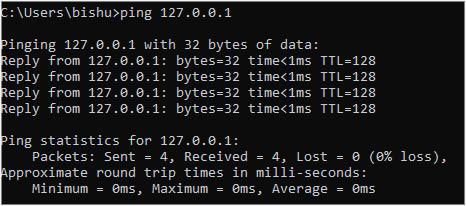
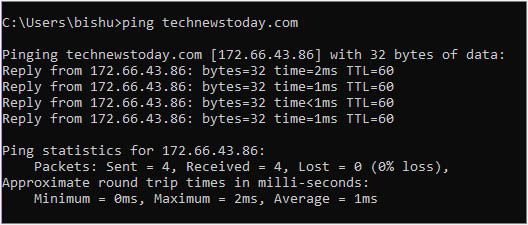
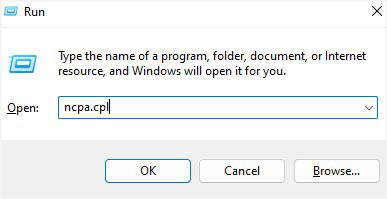
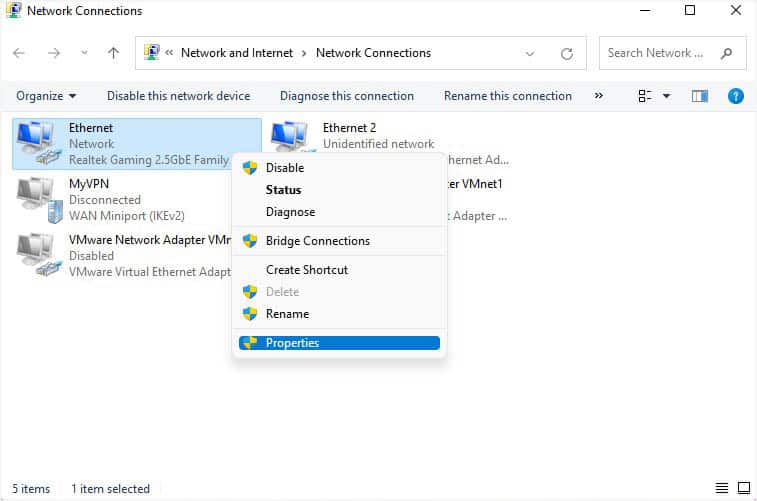
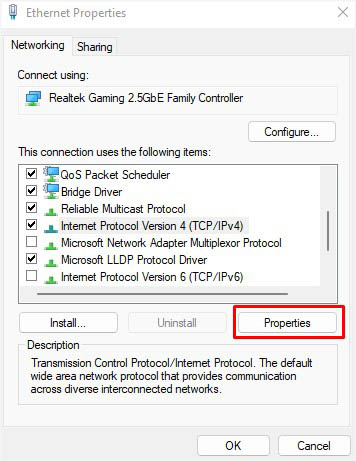
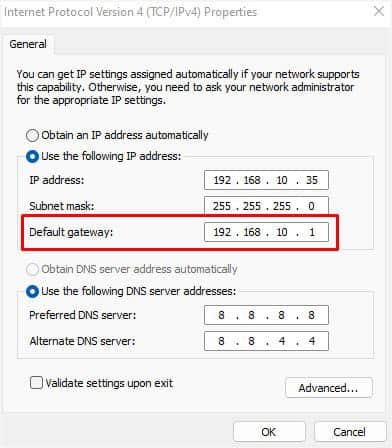
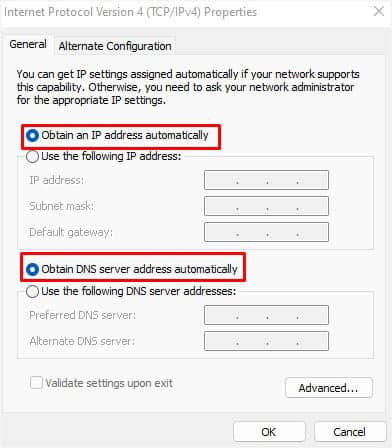
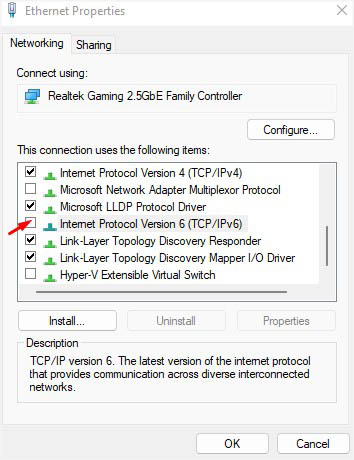
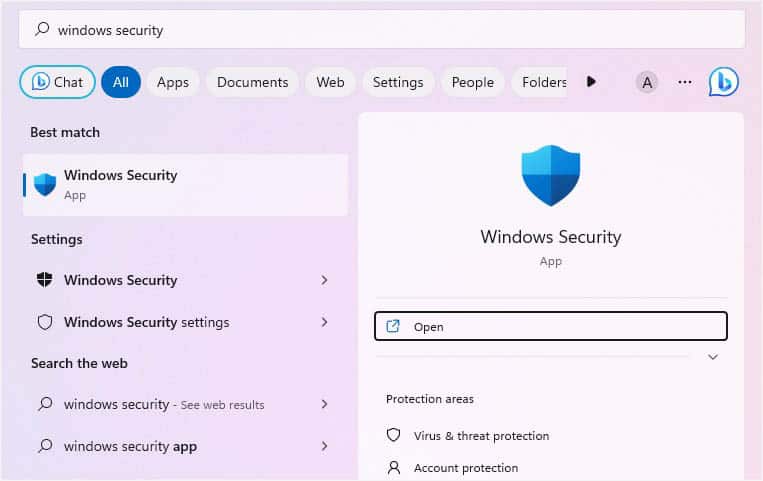
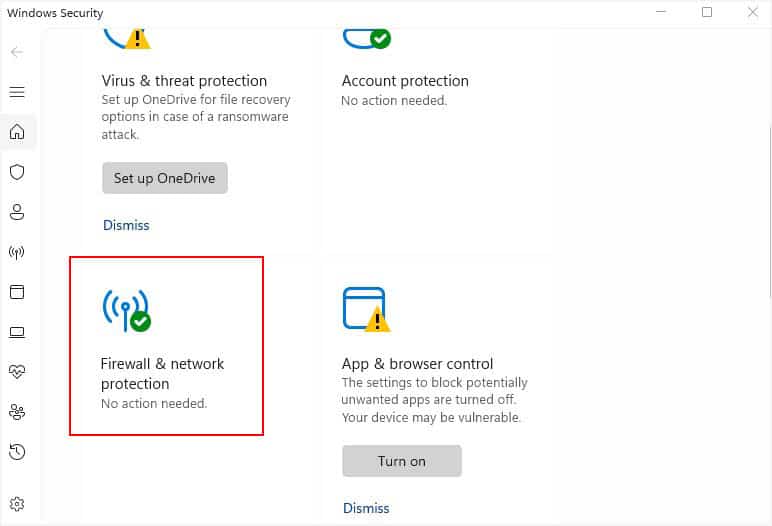
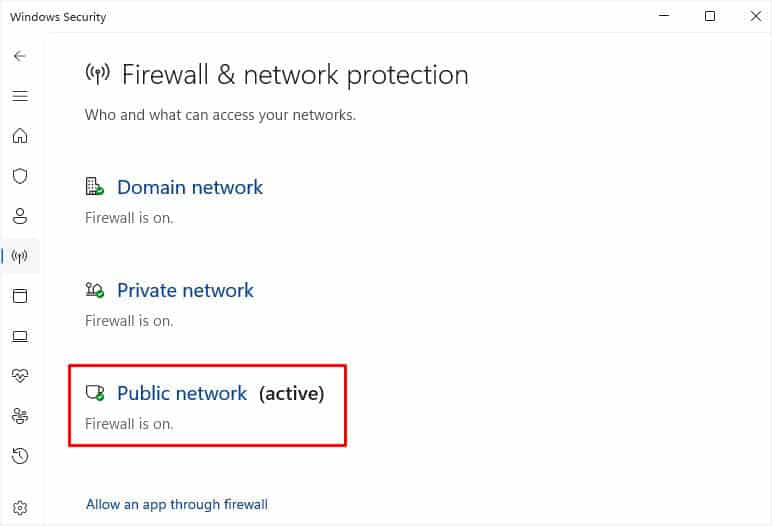
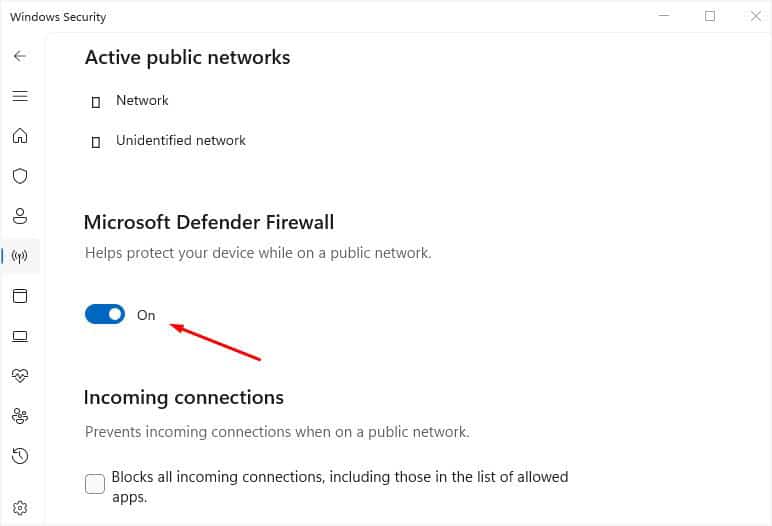
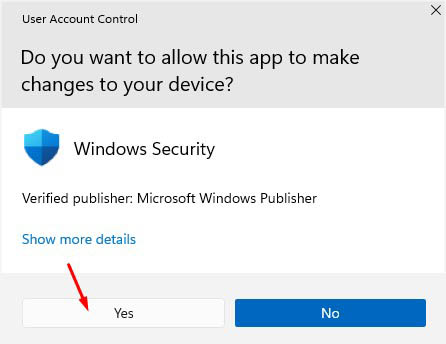
![Как исправить недостижимый узел назначения Ping [без потери пакетов]](https://i0.wp.com/clickthis.blog/wp-content/uploads/2023/01/destination-host-unreachable-1.webp?resize=656%2C288&ssl=1&is-pending-load=1)








