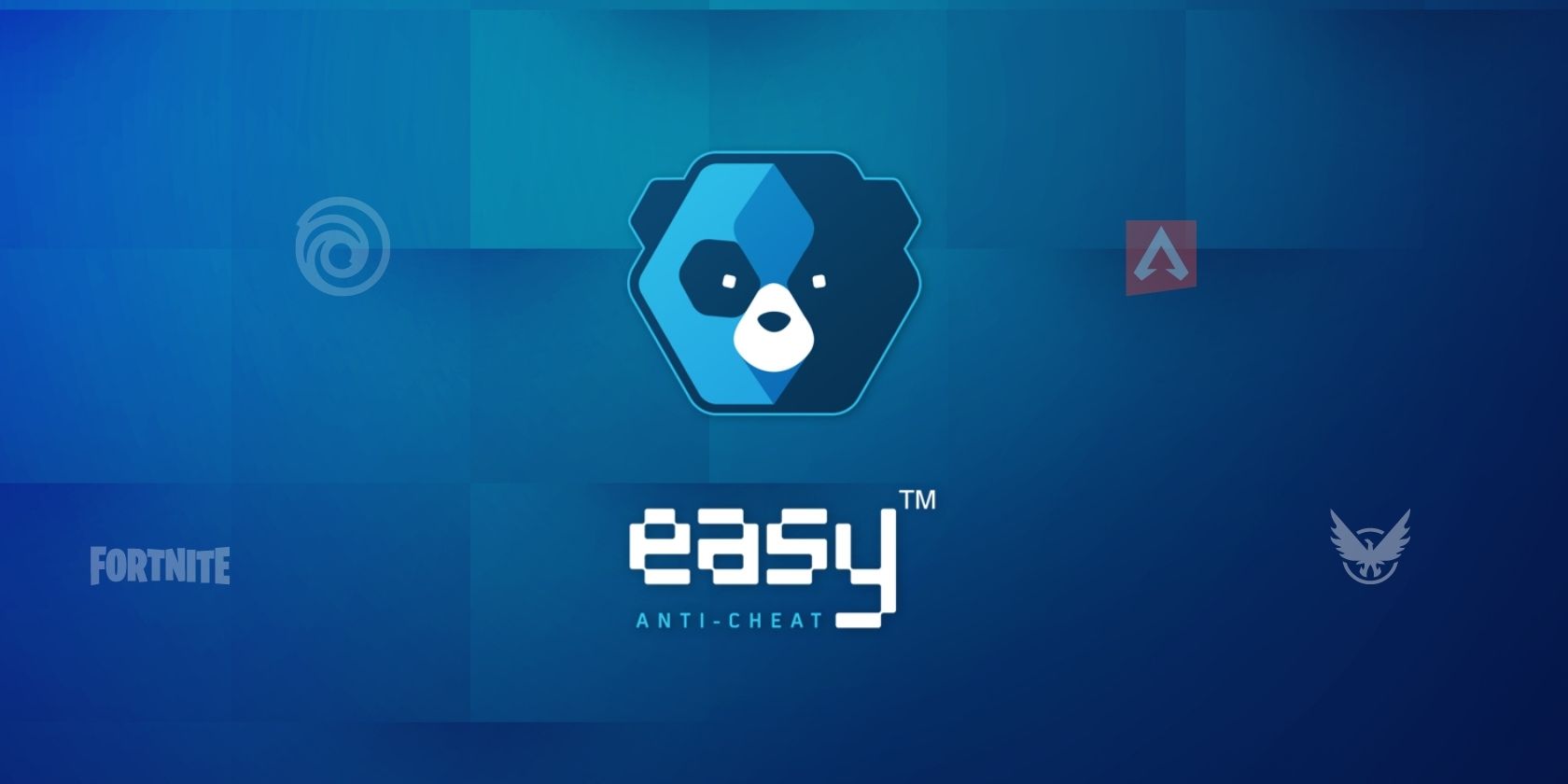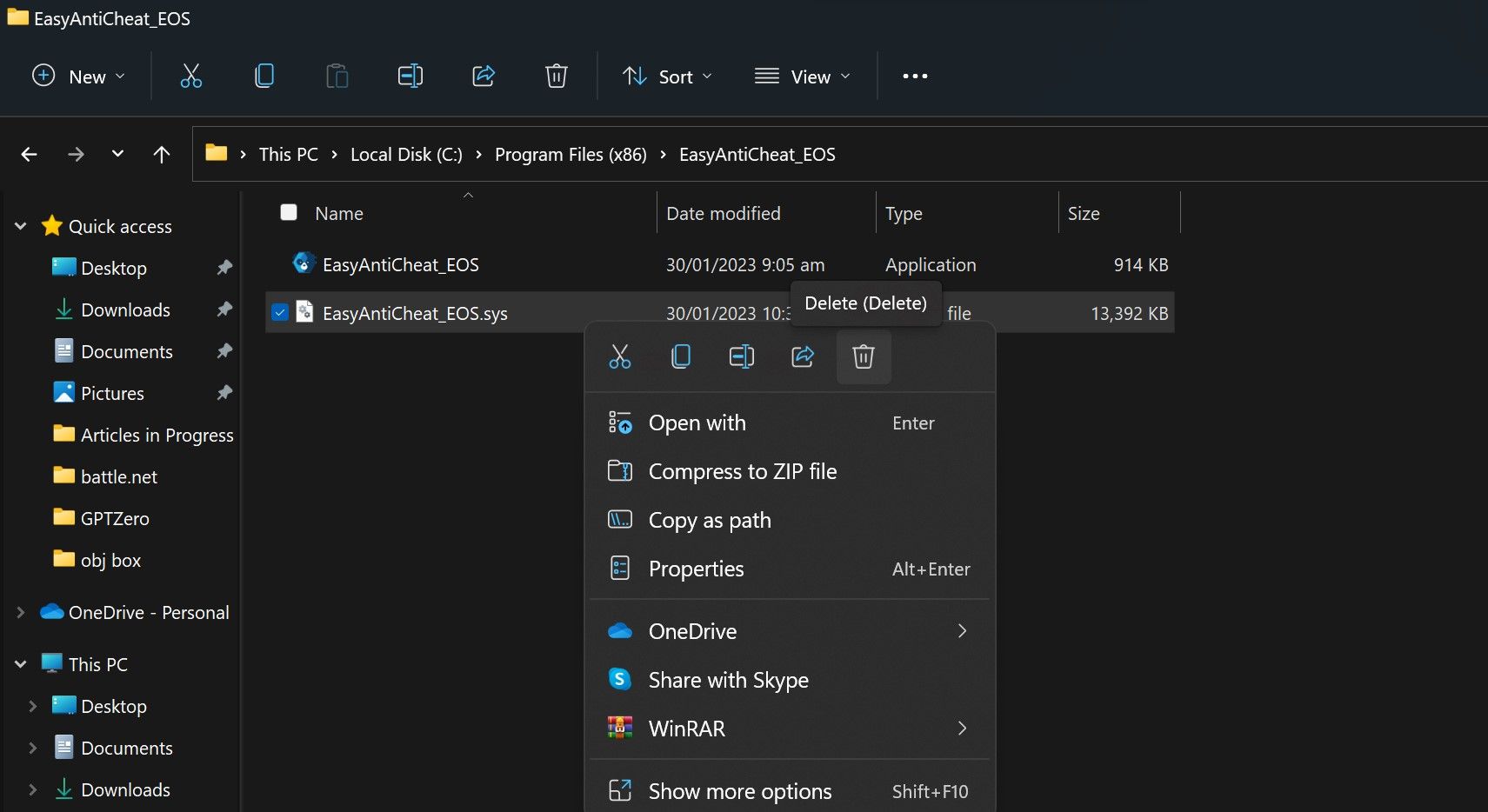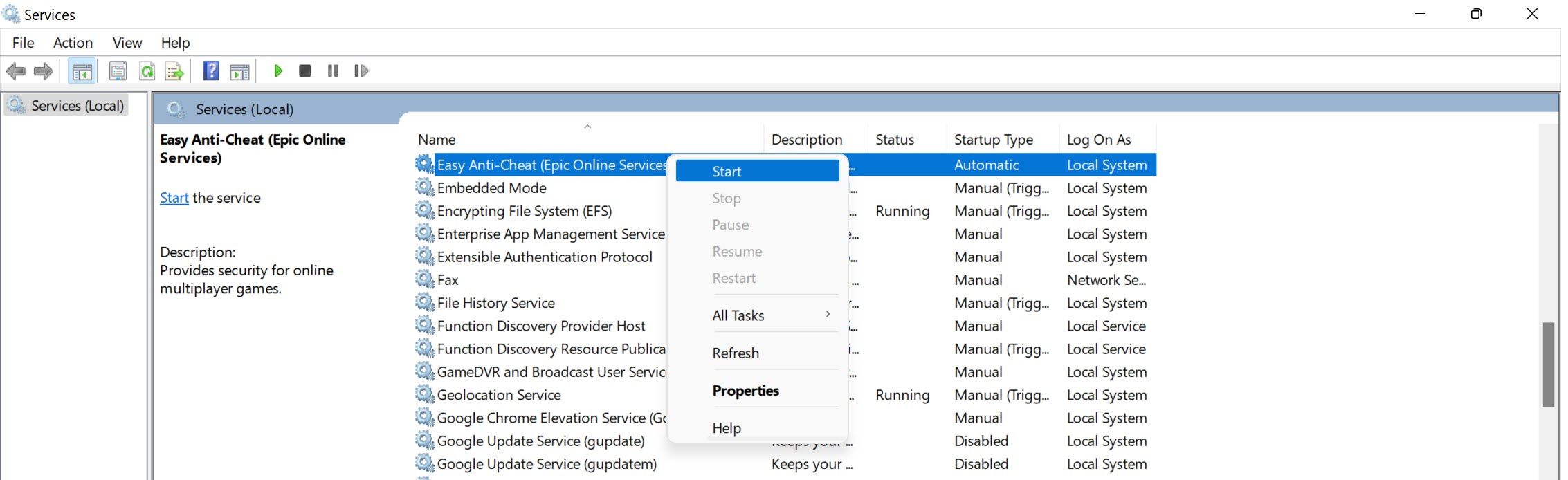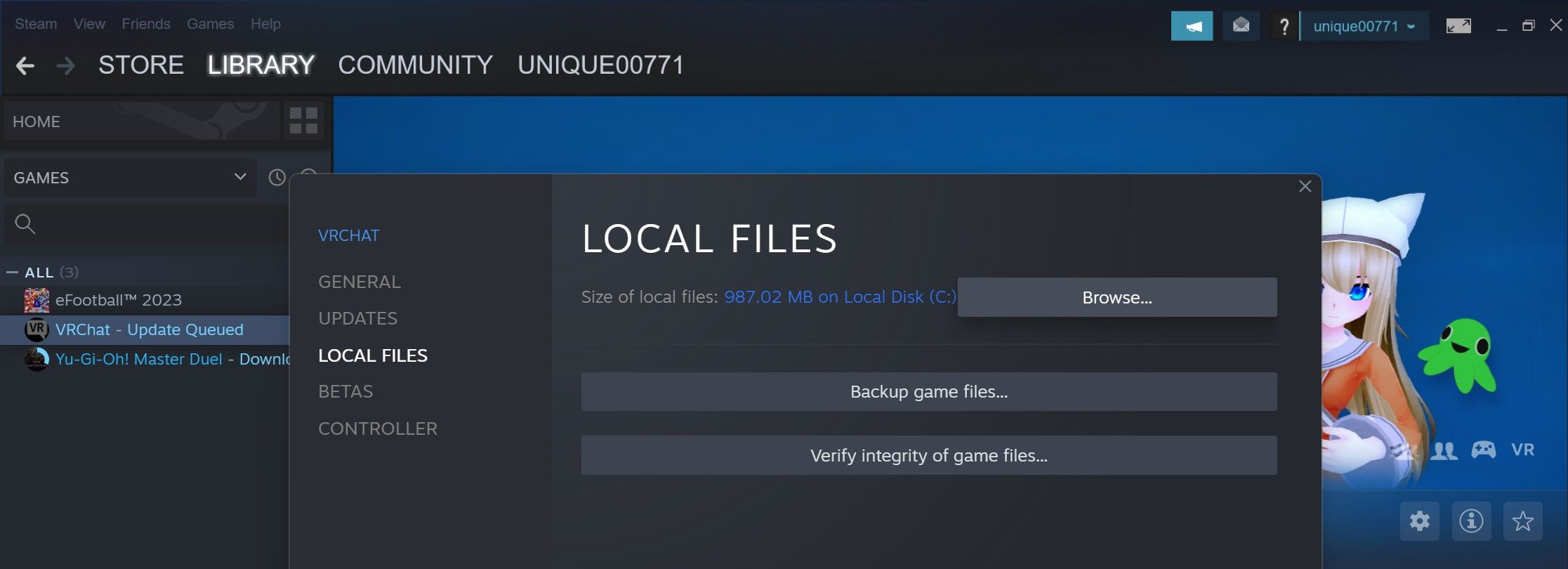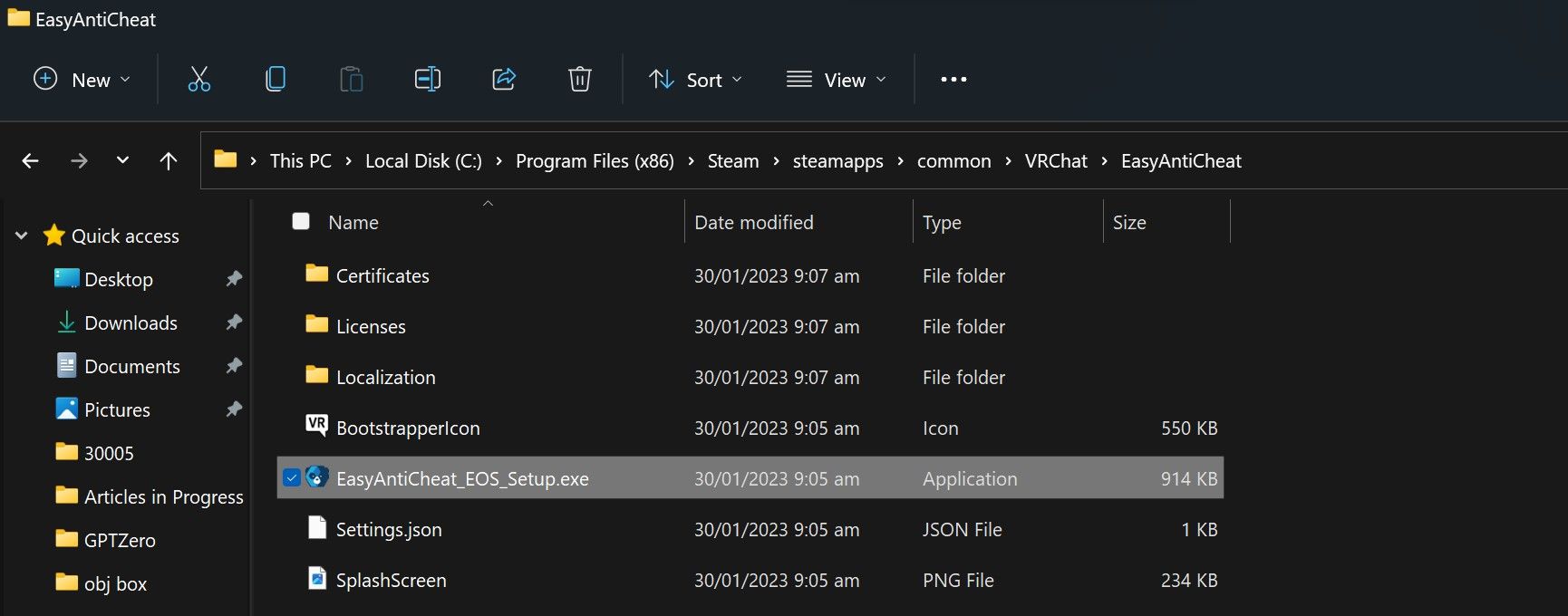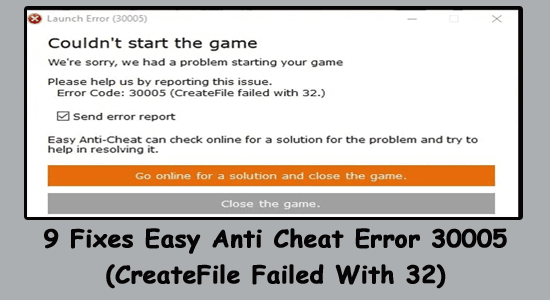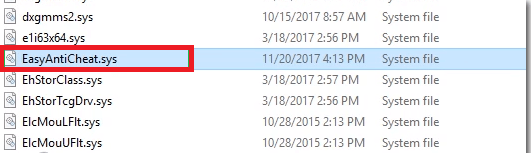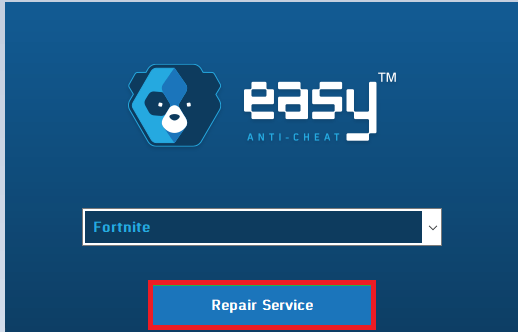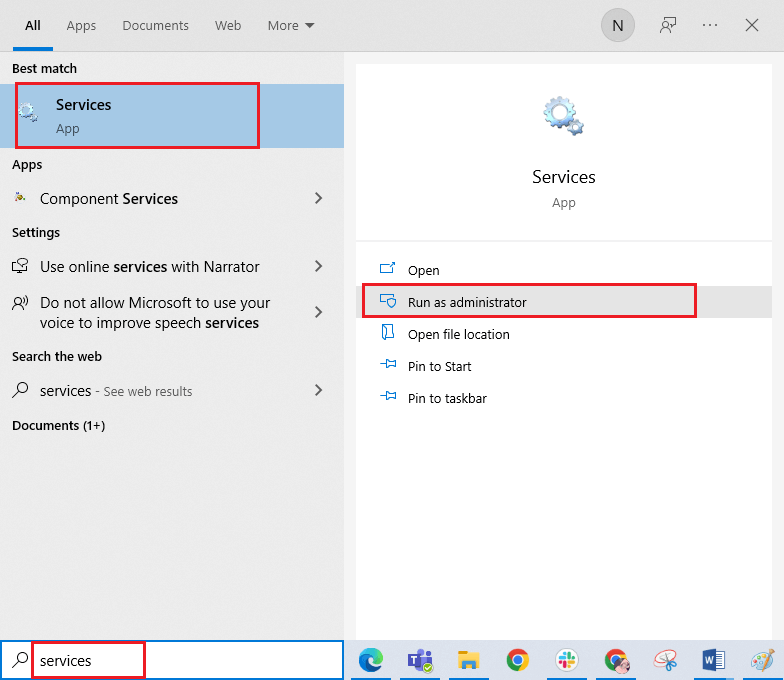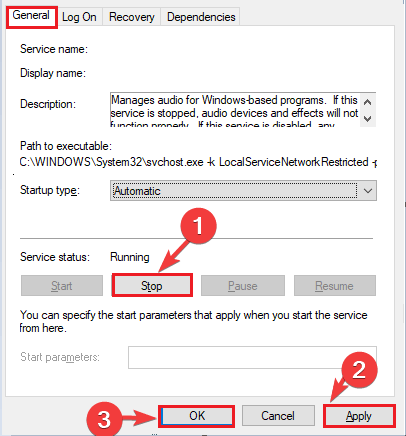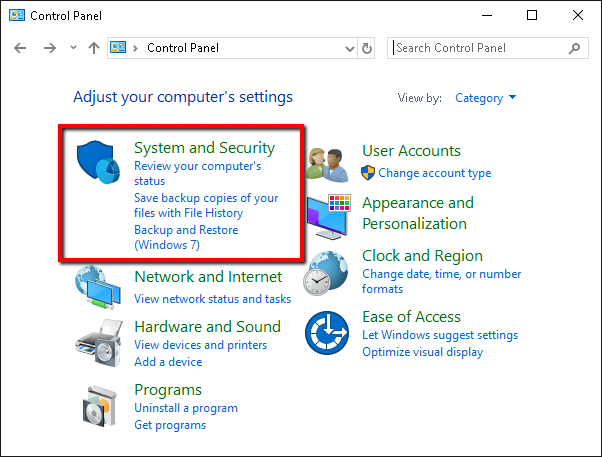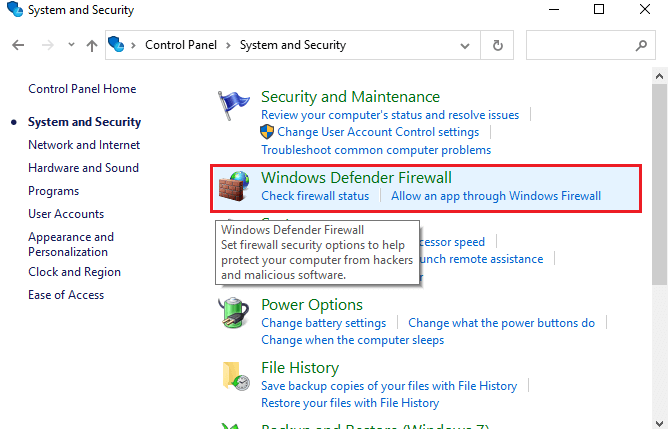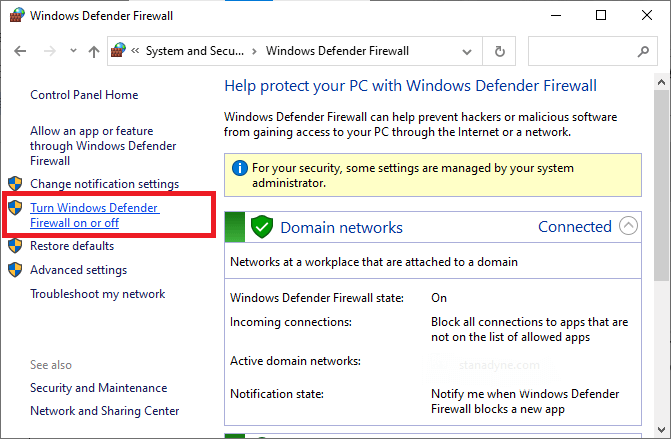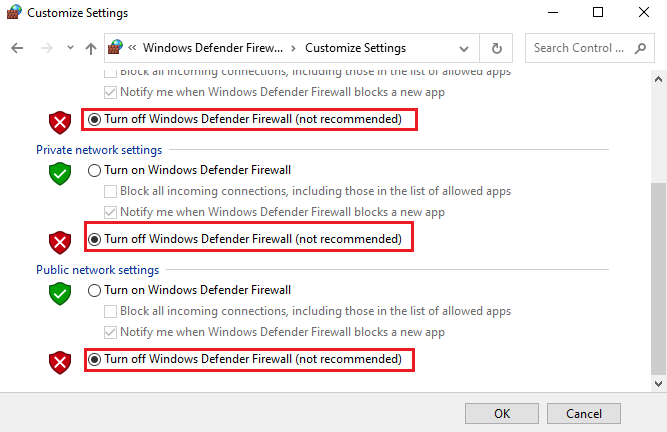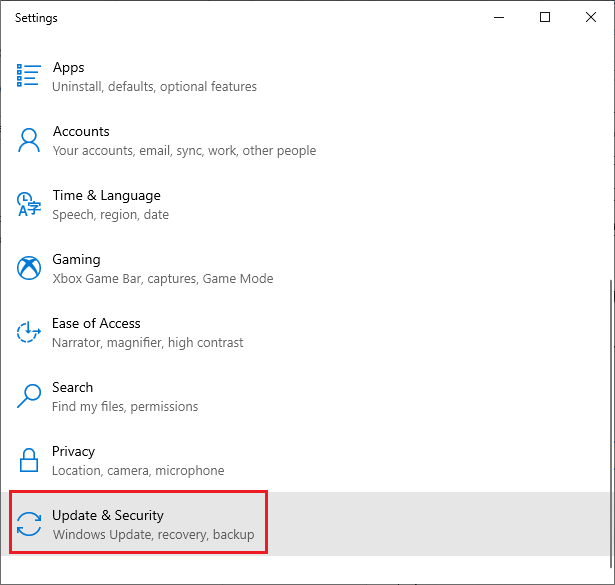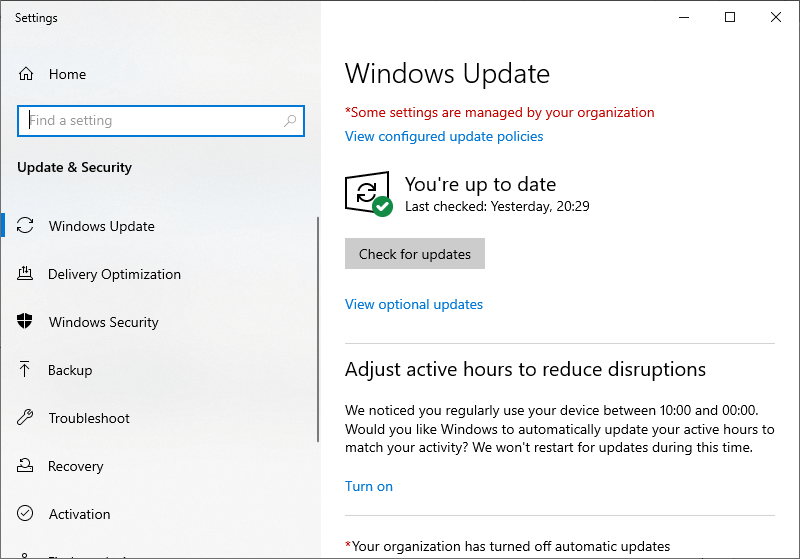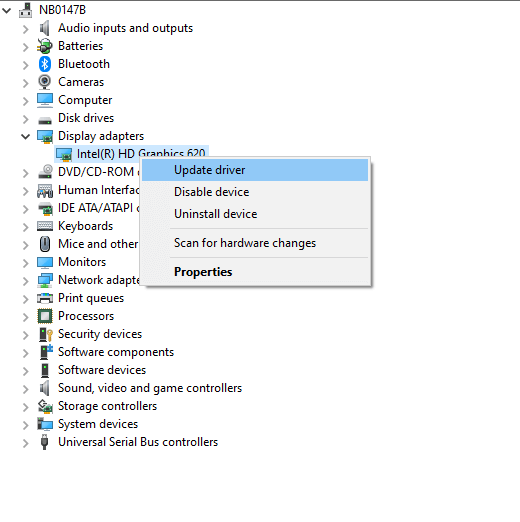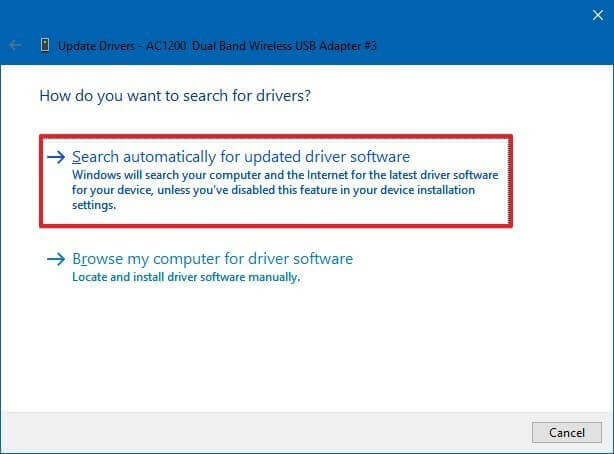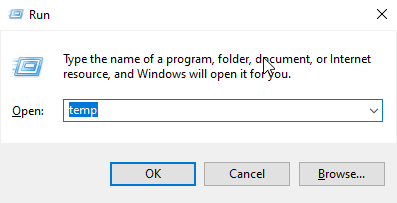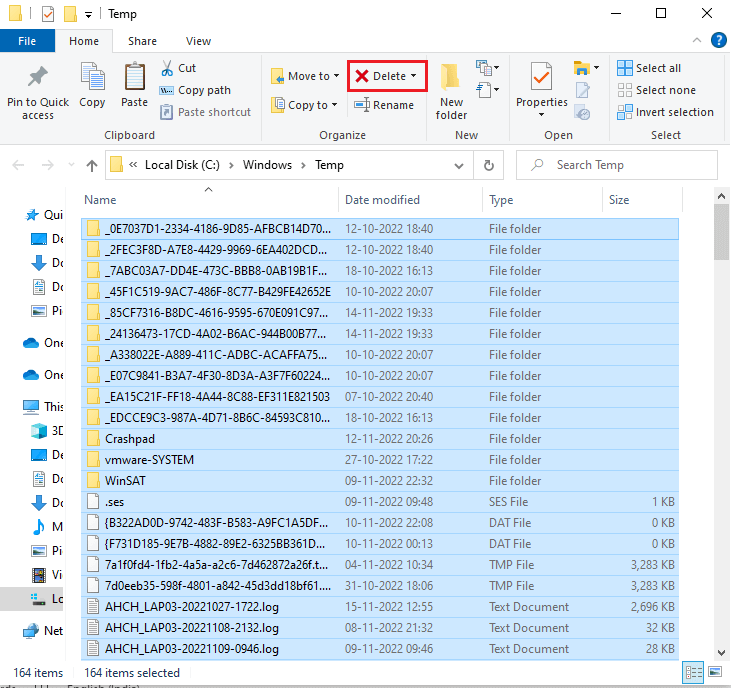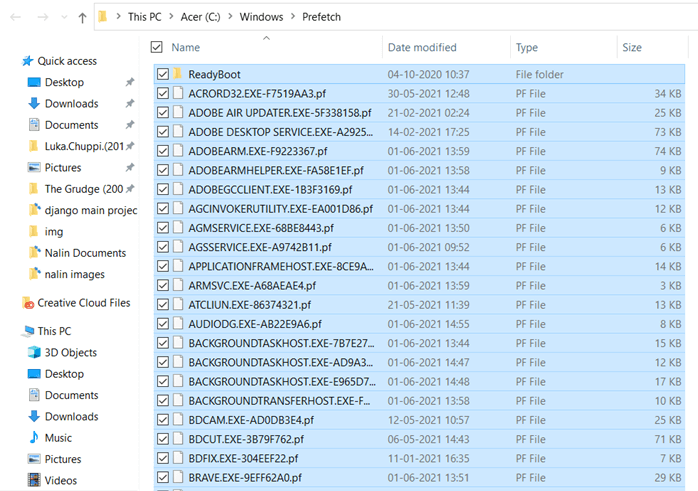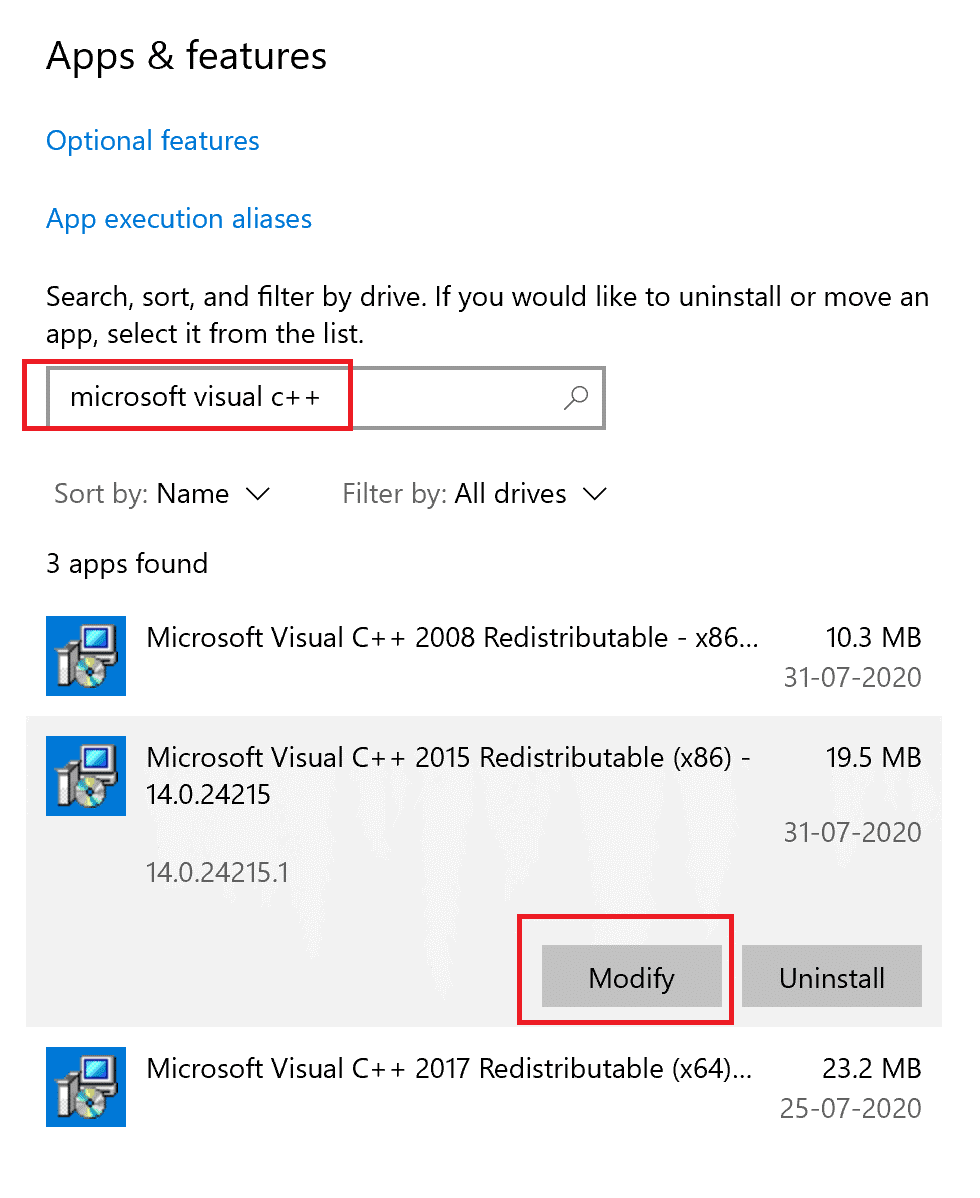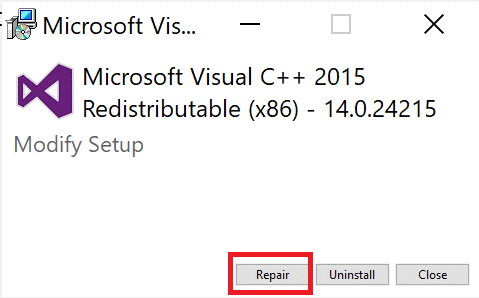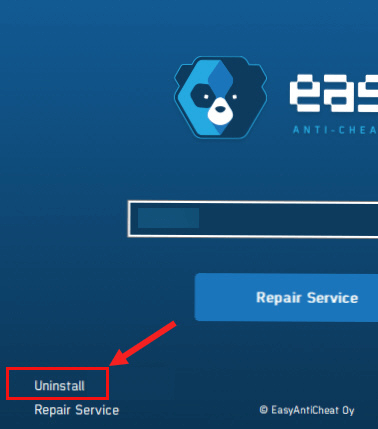Сбой вида «Ошибка 3005: сбой при создании файла с 32» выводися в момент попытки запустить игру, которую защищает античитер Easy Anti-Cheat. Происходит ситуация, когда программа не способна создать в папке античита необходимый файл, хотя сам клиент Easy Anti-Cheat установлен. Причина может крыться в повреждении фрагментов ПО. Рассмотрим самые частые сбои.
Основные причины
Начнём с Sys File. Системный файл sys необходим для корректного запуска игры. Он располагается в основной папке установки Easy Anti-cheat. Способен стать причиной невозможности сформировать другой файл, необходимый для запуска игры. Информация, которая хранится в Sys File включает исключительно данные для старта конкретной игры в отдельно взятый момент времени.
Следующая причина может заключаться в повреждении самой игры, точнее, некоторых её файлов. Тогда следует просмотреть гейм-файлы программы Easy Anti-Cheat перед стартом. Если игровой модуль инсталлировался непосредственно через Steam, также необходимо удостовериться в комплектности файлов.
Ещё одна причина может заключаться в деактивации службы Easy Anti-Cheat либо пользователем, либо программой для оптимизации процессов. Соответственно, ограниченная функциональность или отключённое ПО повлекут ошибку. Чтобы запускать игры, связные с программой Easy AntiCheat Protection, античит надо запустить и убедиться, что он находится в рабочем состоянии, прежде чем стартует сама игры.
Очередная причина может крыться во взаимодействии клиента и защиты, установленной на компьютере. Антивирусники часто негативно расценивают работу некоторых программ, блокируют их функциональность или даже пытаются удалить. Возникает конфликт и, как следствие, ошибка 30005 EasyAntiCheat.
Способы устранения ошибки
Используйте тот из нижеперечисленных методов, который считаете актуальным. Если у вас нет предположений о причине ошибке, применяйте способы по очереди.
Способ 1. Удаление файла SYS
Откройте папку Easy Anti-Cheat. Найдите вложенный в неё файл SYS который способен мешать службе Anti-Cheat создавать другие необходимые для работы файлы.
Нужно будет убрать SYS, в дальнейшем он заменится другим без вашего участия — автоматически.
Порядок действий:
- определите папку установки Easy Anti-Cheat Service, перейдите в неё;
- наведите мышку на файл с расширением .sys, щёлкните правой кнопкой;
- в появившемся меню найди команду Удалить, примените.
Попробуйте запустить игровой процесс — если все работает корректно, значит проблема была именно в файле .sys и вы успешно справились с ситуацией.
Способ 2. Проверка игры
Иногда случается, что повреждена игра. Какой-либо файл отсутствует и из-за этого возникает ошибка. Последовательность проверки игры с помощью Easy Anti-Cheat:
- найдите папку с EasyAntiCheat, откройте;
- запустите файл с расширением .exe;
- выберите игру, с которой связана проблема;
- скомандуйте восстановить или установить.
Когда процесс завершится запустите игру. Если проблема была в игровых файлах, то теперь она решена, и ошибка не появится.
Способ 3. Проверка службы Easy Anti-Cheat
Пользователь может деактивировать службу случайно, что, соответственно, мешает запуску игры. Значит надо запустить службу заново. Для этого выполните шаги:
- примените комбинацию горячих кнопок Windows+R — откроется окошко Выполнения команд;
- напечатайте services.msc, подтвердите Ок;
- сделайте двойной клик на службе Easy Anti-Cheat, найдите пункт Пуск;
- выберите аргумент Типа запуска, далее Автоматически;
- нажмите Применить.
Вернитесь к игре и попробуйте её запустить. Возможно, проблема исчезнет. На время поиска и устранения ошибки отключите антивирусное ПО вашего компьютера, чтобы программа-защитник не блокировала игру. Может случиться и так,, что после этого действия все заработает и вам не потребуется совершать вышеописанные процедуры.
Easy Anti-Cheat, a service that detects in-game hacking, is usually the culprit behind error 30005. Here’s how to fix it on Windows.
When you launch a game on your PC or Steam client, do you encounter a message that reads «error 30005: CreateFile failed with 32»? It mostly occurs when running games protected by Easy Anti-Cheat, an anti-cheat service used by multiplayer games to prevent hacking.
If you have encountered this error, you’re probably trying to run a game protected by this service, but there is some issue with the service itself or game files, which is preventing the game from launching.
So, what causes this error, and how do you fix it?
What Causes the Error 30005: CreateFile Failed With 32 on Windows?
Here are a few major causes that may have resulted in the «error 30005: CreateFile failed with 32» issue on your device:
- A hack you’ve installed altered the game files, which Easy Anti-Cheat deemed suspicious.
- Your game files have been corrupted, and Easy Anti-Cheat has flagged these changes as unauthorized.
- The Easy Anti-Cheat service is being blocked by Windows Defender or antivirus software.
- Easy Anti-Cheat has failed to create the file in its installation folder since the file from the previous session already exists.
- You have mistakenly disabled the Easy Anti-Cheat process or service to reduce its resource consumption.
- The Easy Anti-Cheat software installation has been corrupted and requires repair or a fresh reinstallation.
How to Fix the Error 30005: CreateFile Failed With 32 on Windows
Now that you know why you might be experiencing this error, let’s discuss how you can fix it.
1. First, Perform Some Preliminary Checks
You should first perform the following preliminary checks before moving on to the main fixes:
- Are you using any hacking software of files to gain an advantage in the game? If so, you should remove them.
- Close any other program running alongside the game.
- Close any graphics optimization software you are using.
- Have you made any modifications to the game files? If you’ve done any, you should reinstall the game unless you know how to reverse these changes.
You can begin applying the remaining fixes if none of the above checks help.
2. Delete the EasyAntiCheat.Sys File
The EasyAntiCheat.sys file contains the launch information for the game. Every time you launch the game, and the Easy Anti-Cheat service confirms that the game files have not been modified, it gets created automatically.
In most cases, Easy Anti-Cheat creates this file successfully; occasionally, it fails. When that happens, the game displays this error message. To ensure that’s not the case here, you’ll have to delete this file manually, so Easy Anti-Cheat can recreate it when you relaunch the game.
To do this, follow these steps:
- Go to the directory folder of the game you’re having trouble with. Most of the time, you will find it in a subfolder of the Program Files (x86) folder on the drive where your operating system is installed.
- Open the EasyAntiCheat or EasyAntiCheat_EOS folder.
- Locate the EasyAntiCheat.sys or EasyAntiCheat_EOS.sys file in the folder.
- To delete the file, right-click on it and select Delete.
- Grant administrator permission if it is requested in the UAC window.
- Relaunch the game.
If you encounter the same error again, proceed to the next step.
3. Repair Any Corrupted Game Files
If your game files get corrupted, Easy Anti-Cheat will consider it unauthorized tampering. Therefore, repairing them is essential. Some game clients allow you to repair corrupt files from within the client; therefore, if the game you’re running offers this functionality, go ahead and repair the corrupt files.
If you have installed the game through Steam, you can repair your game files more easily. In our guide on repairing game files using different launchers, we have covered the process for verifying the integrity of game files (or fixing corrupt game files) in Steam. So, follow the relevant instructions to repair corrupt files.
4. Whitelist Easy Anti-Cheat in Windows Defender or Antivirus
Even though Easy Anti-Cheat is a trusted service, Microsoft Defender or antivirus software you use may consider it a threat and block it. Once blocked, Easy Anti-Cheat won’t be able to create the file it needs to, and the game launcher will display this error. Therefore, you should ensure it isn’t the cause of the problem.
Disable both programs to determine if Windows Defender or an antivirus program is causing the problem. Check out our guide on how to disable Windows Defender. There should be a similar option in your antivirus program’s settings. Use that to disable it. Once both programs have been disabled, run the game again and see if the error occurs.
If the game launches successfully this time, that confirms the problem lies with Windows Defender or a third-party antivirus program that you’re using. If you don’t enable either of these programs, you won’t encounter this error again, but disabling them puts your device at risk.
So, instead of doing that, you should whitelist Easy Anti-Cheat from Windows Defender and your antivirus program. Doing so will prevent either of these apps from blocking the Easy Anti-Cheat program, and both apps will continue to do their job of catching viruses.
If you aren’t familiar with the process to whitelist apps, check out our guide on how to allow apps through Windows Firewall. Likewise, visit the official website of the antivirus you’re using. There, you’ll find the instructions to whitelist apps in that particular software.
5. Ensure the Easy Anti-Cheat Service Is Running
Easy Anti-Cheat launches a service also named Easy Anti-Cheat when you install the program on your device. If this service isn’t running, Easy Anti-Cheat will throw an error. To do so, follow these steps:
- Open the Services app by typing «Services» in Windows Search.
- Find the Easy Anti-Cheat service.
- If it is already running, you don’t need to do anything. If it isn’t running already, right-click on it and click Start.
6. Repair or Reinstall the Easy Anti-Cheat Program
If none of the fixes work or the Easy Anti-Cheat software isn’t working correctly, you should repair and reinstall the program. Follow these steps to repair the client:
- Go to the installation folder of your game. If you have installed the game through Steam, open the Steam client, right-click on the game, and select Properties. Choose Local Files from the left sidebar and click Browse on the right.
- Close the Steam client and keep the installation folder open.
- Go to the Easy Anti-Cheat folder.
- Run the Easy Anti-Cheat setup file.
- In the UAC window, click Yes.
- Click on Repair Service.
- After that, click Finish and run the game.
If you encounter the same error when you run the game again, it indicates that the issue has not been resolved. So, reinstall the Easy Anti-Cheat program as a last resort.
To do that, follow the same steps explained above and run the Easy Anti-Cheat setup file again. Then, instead of clicking on Repair, click on Uninstall in the bottom-left corner.
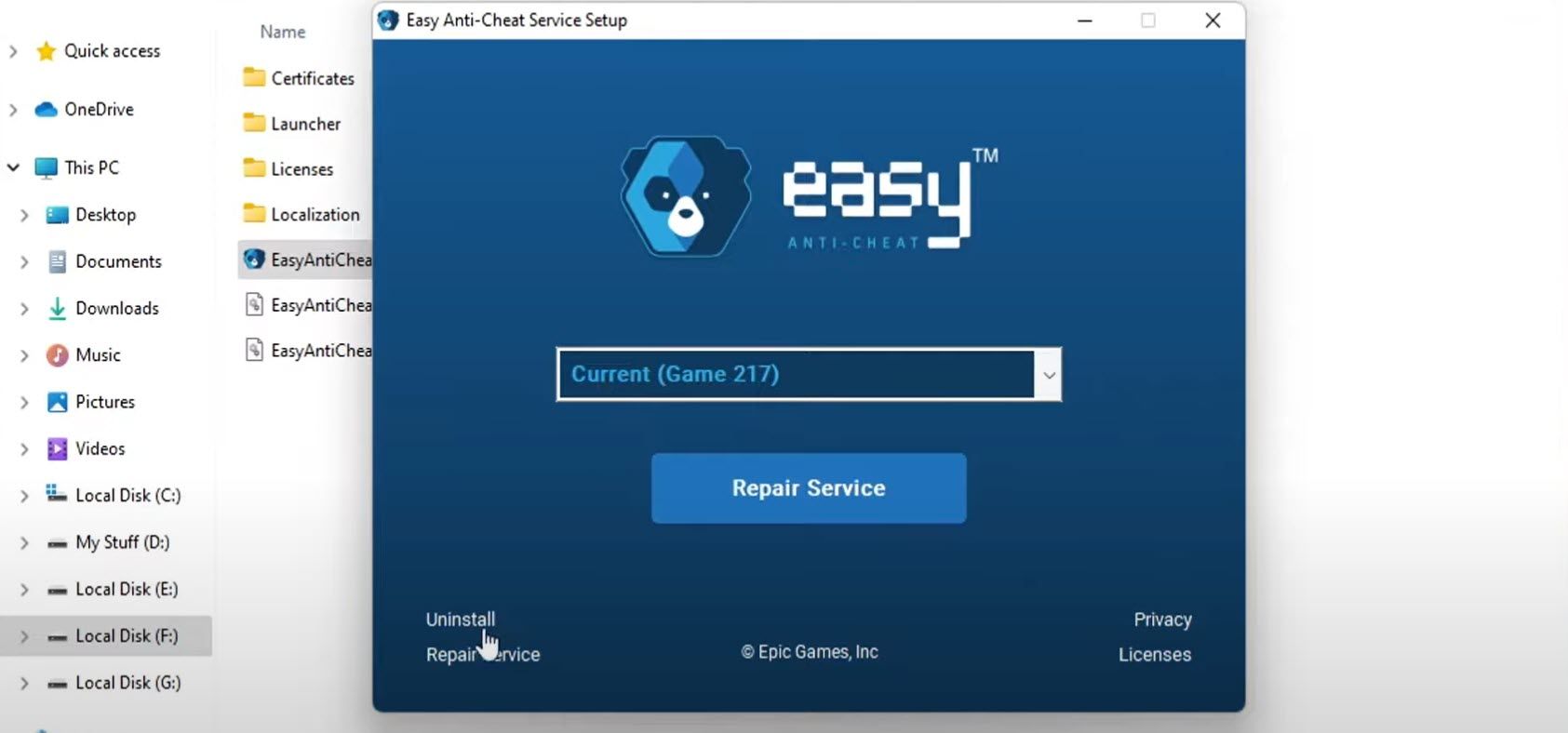
After that, click on Install Easy Anti-Cheat. Then click Finish.
Error 30005: CreateFile Failed With 32, Fixed
When Easy Anti-Cheat blocks hackers from entering multiplayer games and ruining your gaming experience, it’s great; when we get errors due to it, we find it annoying. Hopefully, the fixes covered in this article will help you resolve the «error 30005: CreateFile failed with 32» problem. If none of these solutions work, you should reinstall the game or the game client as a last resort.
‘Error 3005: Create File Failed with 32’ error is displayed when a user tries to launch a game that is protected by Easy Anti-Cheat and it occurs because the application fails to create a file in the folder where Easy Anti-Cheat is installed. It might also indicate a corruption of the software.
What Causes the “Error 30005: Create File Failed with 32” Error on Easy Anti-Cheat & How to Fix it?
We found the underlying causes to be:
- Sys File: Sometimes the sys file located inside the main folder where Easy Anti-cheat has been installed might be preventing the software from being able to create another file due to which the error is being triggered. This file only contains the launch data of a particular game at a particular time.
- Game Verification: Sometimes, the game that you are trying to launch might have gotten corrupted or some of its files might be missing due to which the error is being triggered. It is very important that all of the game files are verified by the Easy Anti-Cheat service before the game is launched. If the game has been installed through steam, the file integrity also needs to be verified.
- Service-Disabled: In some cases, the Easy Anti-Cheat service might have either been disabled by the user or by optimization software. However, the Games associated with the Easy Anti-Cheat Protection need this service to be up and running before they can be launched. If the service is disabled or its functionality has been limited, this error might be triggered.
- Anti-Virus: It is possible that the Anti-virus or the Anti-malware software that you have installed on your computer might be blocking the Easy Anti-Cheat service from being able to access the internet due to which the error is being triggered.
Solution 1: Deleting the SYS File
There is an SYS file located inside the Easy Anti-Cheat Folder that might be preventing the creation of any other file by the Easy Anti-Cheat Service. Therefore, in this step, we will be deleting that file and it will automatically be replaced by another. For that:
- Navigate to the folder where you installed Easy Anti-Cheat Service.
- Open the folder and right-click on the “EasyAntiCheat.sys” file.
Deleting the “EasyAntiCheat.sys.” File - Select the “Delete” option to remove the file from your computer.
- Start the game and check to see if the issue persists.
Solution 2: Verifying Game
In some cases, the game file might be missing it might have gotten unverified due to which the error is being triggered. Therefore, in this step, we will be verifying the game through Easy Anti-Cheat. For that:
- Go in the EasyAntiCheat folder and launch the EasyAntiCheat.exe
- It will show up to select a game, then select the game you are facing issues with.
- Select Install or repair.
Clicking on the “Repair” button - Wait for the process to be completed and check to see if the issue persists.
Solution 3: Enabling Service
If the Easy Anti-Cheat service has been disabled by the user, it might prevent the game from being able to launch. Therefore, in this step, we will be starting that service. For that:
- Press “Windows” + “R” to open the Run prompt.
- Type in “services.msc” and press “Enter”.
Opening services by typing “services.msc” in the RUN command. - Double-click on the Easy Anti-Cheat service and select the “Start” button.
- Click on the “Startup Type” option and select “Automatic”.a
Set the service’s startup type to Automatic - Select “Apply” and then click on “OK”.
- Try to start the game and check to see if the issue persists.
Note: Disable the Antivirus installed on the system to avoid the game from being blocked.
Kevin Arrows
Kevin Arrows is a highly experienced and knowledgeable technology specialist with over a decade of industry experience. He holds a Microsoft Certified Technology Specialist (MCTS) certification and has a deep passion for staying up-to-date on the latest tech developments. Kevin has written extensively on a wide range of tech-related topics, showcasing his expertise and knowledge in areas such as software development, cybersecurity, and cloud computing. His contributions to the tech field have been widely recognized and respected by his peers, and he is highly regarded for his ability to explain complex technical concepts in a clear and concise manner.
Back to top button
Easy Anti Cheat error 30005: CreateFile Failed with 32 errors is reported by many users when they try to launch a game that is protected by Easy Anti-Cheat. It occurs when the game fails to create a file in the Easy Anti-Cheat folder where the game is installed.
If you also see the error, then this article is for you. Here find out the detailed troubleshooting solutions to fix the error. But before starting with the solutions, look at the common culprit triggering the Easy anti-cheat error 30005.
To repair corrupted Windows system files & optimize PC performance, we recommend Advanced System Repair:
This software is your one stop solution to fix Windows errors, protect you from malware, clean junks and optimize your PC for maximum performance in 3 easy steps:
- Download Advanaced System Repair rated Excellent on Trustpilot.
- Click Install & Scan Now to install & scan issues causing the PC problems.
- Next, click on Click Here to Fix All Issues Now to fix, clean, protect and optimize your PC effectively.
- The Sys file (a file that stores the launch data of a particular game) in the main folder where the Easy Anti-cheat is installed will prevent the game from being launched. This file may create another or is sometimes corrupt, triggering the issue.
- All the game files must be verified before the games are launched. If this fails, the error occurs on your device when you launch it.
- The user or any optimization software disables the Easy Anti-Cheat service. This service must be enabled before you launch the game.
- The graphics card drivers and operating system are not updated to their latest versions. The latest version of the game does not support these outdated components of the PC. Hence they need to be updated.
How to Fix Easy Anti Cheat Error Code 30005 (CreateFile Failed With 32)?
Now you know the reasons that cause Easy Anti Cheat Error 30005 on your PC, follow the effective solutions to solve the error.
Table of Contents
Solution 1: Delete the SYS File
Easy Anti-Cheat Service periodically creates an SYS file (file that stores game settings, variables, and functions) in the Easy Anti-Cheat Folder. The discussed error occurs if this file fails to create any other file within the folder. In this solution, you will delete this file from the folder to check if this works for you.
Deleting this file will not affect the gameplay since it will be automatically created again when you relaunch the game.
- Navigate to the game folder where the Easy Anti-Cheat Service is installed.
Note: This location may vary depending on your game’s directory. An example is given here: C:\Program Files\Epic Games\Fortnite\FortniteGame\Binaries\Win64\EasyAntiCheat
- Open the folder and right-click on EasyAntiCheat.sys file.
- Now, select the Delete option from the drop-down menu.
- Relaunch the game, and now, the error will have vanished.
Solution 2: Repair EasyAntiCheat
When the game file is missing or unverified due to Error 30005: Create File Failed with 32 Error on Easy Anti-Cheat, you must repair the game using Easy Anti-Cheat. If you have installed the game via Steam, then verify the integrity of the game files.
- Navigate to the EasyAntiCheat folder and double-click on the EasyAntiCheat.exe file.
- In the next screen, choose the game which you have issues with.
- Then, click on Install or Repair Service.
- Wait until the repair process is successful and relaunch the game. Check if the error persists again.
Solution 3: Enable Easy Anti-Cheat Service
- Go to the search menu and enter Services.
- Now, tap on Run as administrator.
- Then, move down to the entire list and double-click on the Easy Anti-Cheat service.
- Now, click on the Startup type and set it to Automatic from the drop-down list.
- If you see the Service status as stopped, click on the Start option.
- On the other hand, if the Service status is Running, click on Stop, wait for a while, and then click on Start again.
- Save the changes by clicking on Apply and then OK. Start the game again and check if you face the error again.
Solution 4: Disable Anti-Virus and Firewall
Although Easy Anti Cheat is a trusted software that helps to block unauthorized access to the game, the firewall or antivirus software on your computer might consider it as a threat and block it from your PC. This may be the reason that prevents the game from launching.
So, to fix this problem, you can either disable the firewall protection or uninstall it temporarily from your computer. Follow the steps provided below to disable it temporarily:
Note: If you can launch the game without any issues after fixing the antivirus programs, always remember to re-enable the antivirus/firewall program on your PC to avoid malware attacks.
- Hit the Windows key, type the control panel here, and tap on Open.
- Select the System and Security option in the Control Panel
- Now, press the Windows Defender Firewall link.
- Next, click the Turn Windows Firewall on or off option on the left pane.
- Then, press the Turn off Windows Firewall (not recommended)option under both the Private network settings and Public network settings.
- Finally, tap on the OK button to save the changes.
To disable the third-party antivirus program, right-click on the antivirus icon in the taskbar and go to the Antivirus Settings option. Then disabling the antivirus by selecting any of the options. Then check if you have fixed easy anti-cheat error 30005.
Solution 5: Update Windows Operating System
The older version of the Windows operating system will not be compatible with the latest version of games, contributing to the easy anti cheat error 30005 on your device. You are advised to update your Windows OS as instructed below to fix the problem.
- Hit the Start key, and type Windows Settings. Then, click on Open.
- Tap the Update & Security option as shown below.
- Select the Check for Updates option.
- Click the Install now button on the next screen to install the new updates. If the system is updated, you will receive it. You’re up to date.
- Once the device updates the latest patches, allow it to restart completely and check if you do not get the createfile failed with 32 error message now.
Solution 6: Update Graphics Card Drivers
Graphics cards are necessary components on your device that support the game’s graphical features. If they are not updated to their latest version, all the game components, including the EasyAntiCheat software, will not function normally. Follow the below instructions to update GPU drivers on your device.
- Press the Start key and type Device Manager. Now, tap on Open.
- Double-click on Display adapters to expand it.
- Right-click on your GPU driver and select the Update driver option.
- Click on Search automatically for updated driver software.
- Close the windows and reboot your PC once you have installed the latest drivers.
You can also use Driver Updater to update the drivers on your Windows PC. This advanced tool scans your system and updates the entire system drivers in the background in just a few clicks.
Get Driver Updater to update drivers automatically.
Solution 7: Delete Temporary Files and Prefetch Files
Deleting the temporary and prefetch files will remove any corrupt game file components and incompatible, deleted EasyAntiCheat files. Follow these steps to delete the temporary, local, and prefetch files.
- Open the Run dialog box by pressing the Windows + R keys
- Then, type temp in the run dialog box and click on OK.
- Select all the temporary files in the Temp folder and click on the Delete button.
- Then, again go to the Run dialog box and type. Prefetch
Note: This operation will need administrative rights to proceed.
- Select all the prefetch files and press the Delete option
- Also, delete the files from the recycle bin, and now all the temporary files will be deleted from your system.
Solution 8: Repair Microsoft Visual C++ Redistributable
Repairing Microsoft Visual C++ redistributable files will repair the Microsoft C, and C++ (MSVC) runtime libraries on your PC that are contributing to the createfile failed with 32 errors. Follow these steps as instructed below.
- Navigate to the search menu and type Apps & features. Then, click on Open.
- Then, type and search for Microsoft Visual C++ packages.
- Click on any Microsoft Visual C++ packages and press the Modify button.
- If there is any prompt, click on Yes on the UAC box.
- In the next window, click on Repair. Wait until the repair process gets completed.
- Repeat all the available Microsoft C++ packages and restart the Windows 10 PC.
Launch the game where the error occurred and check if you have fixed Error 30005.
Solution 9: Reinstall the EasyAntiCheat software
If all the above-listed solutions did not help you fix the problem, you could try the last chance of reinstalling the EasyAntiCheat software. This refreshes the software and fixes the incompatible installation files in it.
- Open File Explorer and navigate to the EasyAntiCheat installation directory.
- Now, double-click on EasyAntiCheat_Setup.exe to launch the file.
- Then, press the Uninstall button in the bottom right corner of the screen.
- Next, restart the computer and again navigate to the EasyAntiCheat installation directory.
- Launch EasyAntiCheat_Setup.exe and click on the Install button this time.
Frequently Asked Questions:
1: What happens if I uninstall Easy Anti-Cheat?
If you uninstall Easy Anti Cheat software from your PC, you cannot launch the game again unless you reinstall it. This anti-cheat software will run on your PC only when you are playing the BattlEye-enabled game.
2: Is there a way of using the Battleye launcher instead of Easy Anti-Cheat?
No, it would be difficult for you to launch the games with the Battleye launcher instead of Easy Anti-Cheat on your PC. On the other hand, instead of Battleye launcher, Easy Anti-Cheat software can be used.
3: What Games are Causing the Easy Anti Cheat Error 30005?
The Easy Anti Cheat Error 30005 occurs in games like Fortnite, MultiVersus, Apex Legends, ARK: Survival Evolved, and all similar Steam games.
Best Way to Optimize Your Game Performance on Windows PC
Many players encounter issues like game crashing, lagging, or stuttering when playing the game, then optimize your gaming performance by running Game Booster.
This boosts the game by optimizing the system resources and offers better gameplay. Not only this, but it also fixes common game problems like lagging and low FPS issues.
Get Game Booster to Optimize your Game Performance
Conclusion
That’s it!
It is very simple to get rid of the Anti-cheat error code 30005 (createfile failed with 32). Here we have listed the working solutions to fix the error 30005 in anti-cheat.
Follow the solutions given individually and solve the error on your PC.
Despite this, feel free to scan your system with the PC Repair Tool, as sometimes, due to the PC related to the problem, the game won’t run in a dedicated manner and will show various errors. Therefore, it is suggested to scan your system with this advanced tool and repair corrupted Windows system files, other errors, etc.
If any other hacks helped you fix this issue, please drop them on our Facebook Page. Also, don’t forget to follow us on our social media handles to get more interesting guides and helpful tips to keep your computer safe from errors and issues.
Good Luck..!
Hardeep has always been a Windows lover ever since she got her hands on her first Windows XP PC. She has always been enthusiastic about technological stuff, especially Artificial Intelligence (AI) computing. Before joining PC Error Fix, she worked as a freelancer and worked on numerous technical projects.
Обновлено: 08.02.2023
Работа с антивирусом
Перед следующими действиями проверьте свою систему на вирусы средством, которое есть у вас в компьютере. Чтобы устранить ошибку с кодом 30005 CrateFile Failed with 32, в некоторых случаях достаточно отключить на время ваш антивирус. Если вы не устанавливали дополнительных, нужно выключить встроенный Защитник Windows.
Для отключения дополнительного вируса необходимо нажать на стрелочку внизу экрана и ПКМ выбрать ваш антивирус. Выберите «Управление экранами» (Avast) или подобный пункт в других антивирусах и укажите время, на сколько нужно деактивировать программу. Если этой возможности нет — удалите антивирус и запустите игру. Если игра заработает, скачайте снова антивирусную программу и добавьте игру в её исключения. Как это сделать, вы можете найти на сайте разработчика антивируса.
Ошибка 0x30001, 0x30005
Данная ошибка возникает в следствии повреждения файлов .dll. Некоторые файлы служат для работы приложения в фоновом режиме. Если при запуске игры и через некоторое время Вы встречаете данную ошибку то попробуйте следующие варианты:
- Проверьте целостность установки через Steam. В настройках игр в приложении, Вы можете проверить на сколько правильно и хорошо установилась игра. Это следует делать и после каждого обновления, чтоб не потерять свои данные.
- Запустите игре от имени администратора. В Hunt Showdown есть еще нерешенная проблема, что у некоторых игроков требуется запуск со всеми правами. Некоторые временные файлы используются из хранилища на диске С, доступ к которому имеет только администратор.
При запуске игры «the hunter» в стиме, выскакивает табличка:
the hunter запускается с дополнительными параметрами, указанными ниже»
«steam»
Если вы не запускали эту игру, и не понимаете, что это за параметры, нажмите «Отмена»
«ок» «отмена»
При нажатии на «ок» выдаёт следующую табличку:
the hunter запускается с дополнительными параметрами, указанными ниже:
«steam steam»
Если вы не запускали эту игру, и не понимаете, что это за параметры, нажмите «Отмена»
«ок» «отмена»
И так до бесконечности
Помогите, пожалуйста
Перезагрузи! после установки игры рекомендуется перезагрузить комп
Украинский Брат Ученик (168) но на это большинство забило
У тебя, случаем, не стоят параметры запуска? Перезагружался? Проверку кэша выполнял? На форумах ещё пошарься, переустанови игру (не забудь папку игры удалить и реестр почистить) или даже стим.
Попробуй переключить режим совместимости, может поможет.
В свойствах поменяй совместимость, у меня было такое помогло
перезагрузи КОМП
Если это пиратская бесплатная версия, то она просто не совместима с вашим компьютером.
Если через стим запускаешь, то проверь параметры запуска, если нет, выключи стим
1. Выкинь комп с крыши.
2. Купи новый.
3. Получи пиздюлей от бати.
4. Все, проблема решена!
Ошибка установки
- Отключите Защитник Windows (или Брендмауэр). Если у Вас установлен антивирус, то частично защитник Windows передает свои полномочия данной программе. Но к сожалению это касается далеко не всех возможностей. Например фильтрация сетевого трафика остается за защитником. В процессе установки, между Вашим ПК и Steam серверами идет полная синхронизация для установки игры. Если трафик фильтруется, то можно отслеживать как некоторые файл просто игнорируются и в следствии, Вы получите ошибку при установке.
- Проверьте количество свободного места на жестком диске. Нередко когда мы начали установку, мы забиваем наш HDD чем-нибудь весомым, что не дает установится игре. Просто проверьте количество свободного места на жестком диске и попробуйте еще раз.
- Загруженность HDD. Все он же может стать и еще одной проблемой. Если у Вас запущены программы которые используют жесткий диск, то возможно они просто не дают установится данной игре. Закройте все приложения и повторите попытку.
Быстрые решения ошибки
Как это ни банально звучит, но многим помогает избавиться от ошибки простая перезагрузка компьютера. Можно предположить, что пользователи в первую очередь выполняют это действие. И все же тем, кто еще не пробовал — перезагрузите систему. Если игра заработала после перезагрузки, то скорее всего это были незначительные сбои в оперативной памяти вашего компьютера. Поэтому вы можете больше не встретить её при запуске.
Даже если она и появится еще раз через время, снова перезагрузите компьютер. А лучше — почистите его от ненужных файлов и программ.
Еще один совет — не запускайте вместе несколько программ одновременно. Особенно, если в вашем компьютере мало оперативной памяти (до 2Гб). Чтобы продолжить, нам нужны быть уверенным, что файлы игры в порядке. Для этого запустите клиент Steam и выполните проверку.
- Запустите игровой клиент Стим или откройте свой аккаунт через браузер (Google Chrome, Mozilla Firefox и т.д.);
- Откройте библиотеку и найдите свою игру в списке;
- Нажмите её ПКМ и выберите последнюю строчку — «Свойства»;
- Нажмите на вкладку вверху окна «Локальные файлы» и выберите последний пункт для проверки целостности.
Если проверкой будут найдены отсутствующие файлы игры, необходимо переустановить игру.
Удаление установочного файла EasyAntiCheat
Следующий метод основан на удалении установочного файла АнтиЧита из папки с игрой. Вам необходимо найти полный путь к папке с игрой. Если установка производилась по умолчанию, значит ваша игра должна находится на диске C:. В других случаях ищите папку там, куда вы указали установку.
- Будем считать, что установка была произведена по умолчанию. Откройте проводник (WIN+E) и выберите папку C: (если здесь установлен Windows);
- Выберите Users;
- Затем найдите папку с вашим именем учетной записи — например, C:UsersAnton;
- Далее выберите папки «AppDataLocal»;
- И откройте папку с названием игры;
- Здесь найдите файл EasyAntiCheat Setup. Перенесите его на другой диск или скопируйте на флэшку (удалите из диска C: любым способом, но не удаляйте вообще);
- Запустите игру.
Такой же файл есть в папке Steam на вашем компьютере, например, C:Usersимя пользователяSteamsteamappscommomназвание игры. Если вы не нашли его в папке с игрой, попробуйте удалить в папке Стим. Если результатов нет — верните файл на прежнее место.
Hunt: Showdown
11 дек. 2020 в 8:35
Выдает ошибку 30005 ошибка подлинности античита, и переустановил игру и восстановил античит и пробовал через службы его поставить на автомат, ничего не меняется, что с этим делать?
11 дек. 2020 в 8:52
Цитирую какого-то чувака из интернета:
«Данная ошибка решается очень просто: требуется зайти в корневую папку игры (та папка, в которую установлена ваша игра), например, для Crossout это C:Users»пользователь»AppDataLocalCrossout или же D:SteamsteamappscommonCrossout и наблюдаем, что там есть установочный файл античита — EasyAntiCheat_Setup, и также присутствует отдельная папка EasyAntiCheat, в которой также присутствует этот же файл (оба файла абсолютно одинаковые). Теперь удалите первый сетап, который прямо лежит в корневой папке и ваша любимая игра заработает снова!»
Мы с Вами в данной статье попробуем самостоятельно разобраться, в чем же причина той или иной ошибки и исправим их еще до того, как компания разработчик все это исправит через патчи.
Причины появления окна с ошибкой 30005
Код рассматриваемой ошибки в нашем случае поясняется в скобках, что не удалось создать файл для 32 битной системы. Об этой ошибке сообщает модуль проверки клиентов EasyAntiCheat . Код может говорить о разных причинах её появления. Единой инструкции по исправлению, к сожалению, не существует. Поэтому будут приведены разные способы исправления этой проблемы с играми и «АнтиЧитом».
Ошибка запуска
В данный момент разработчики уже готовят патч для исправления данной проблемы, но если Вы не хотите ждать, то давайте выполним базовый метод исправления подобных проблем.
Читайте также:
- Как установить god of war 1 на пк
- Metro exodus steam rip как установить
- Desperados 3 вылетает при запуске
- Вылетает minecraft forge
- Как запустить ворлд оф танк без видеокарты