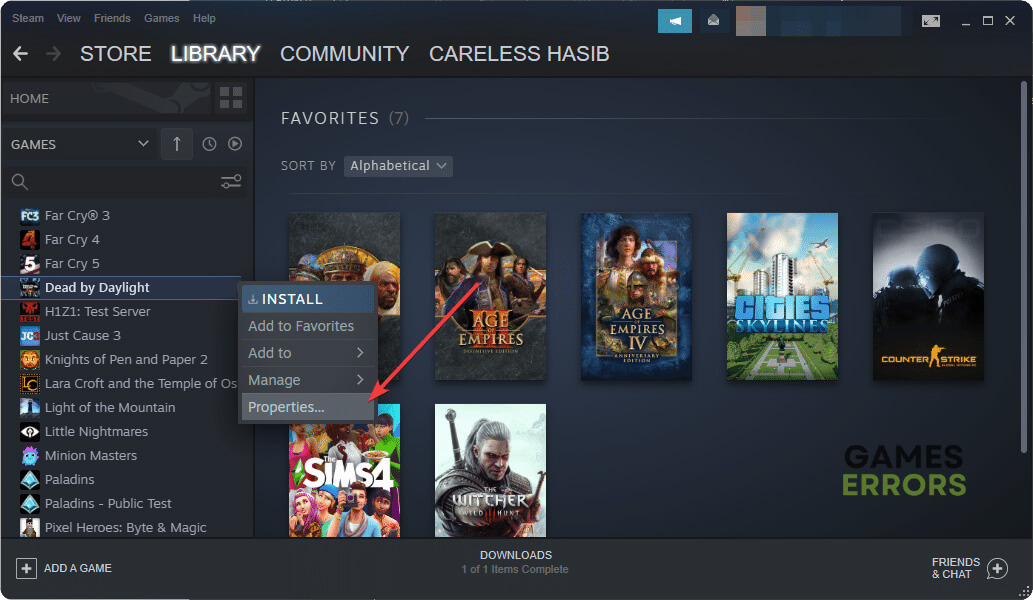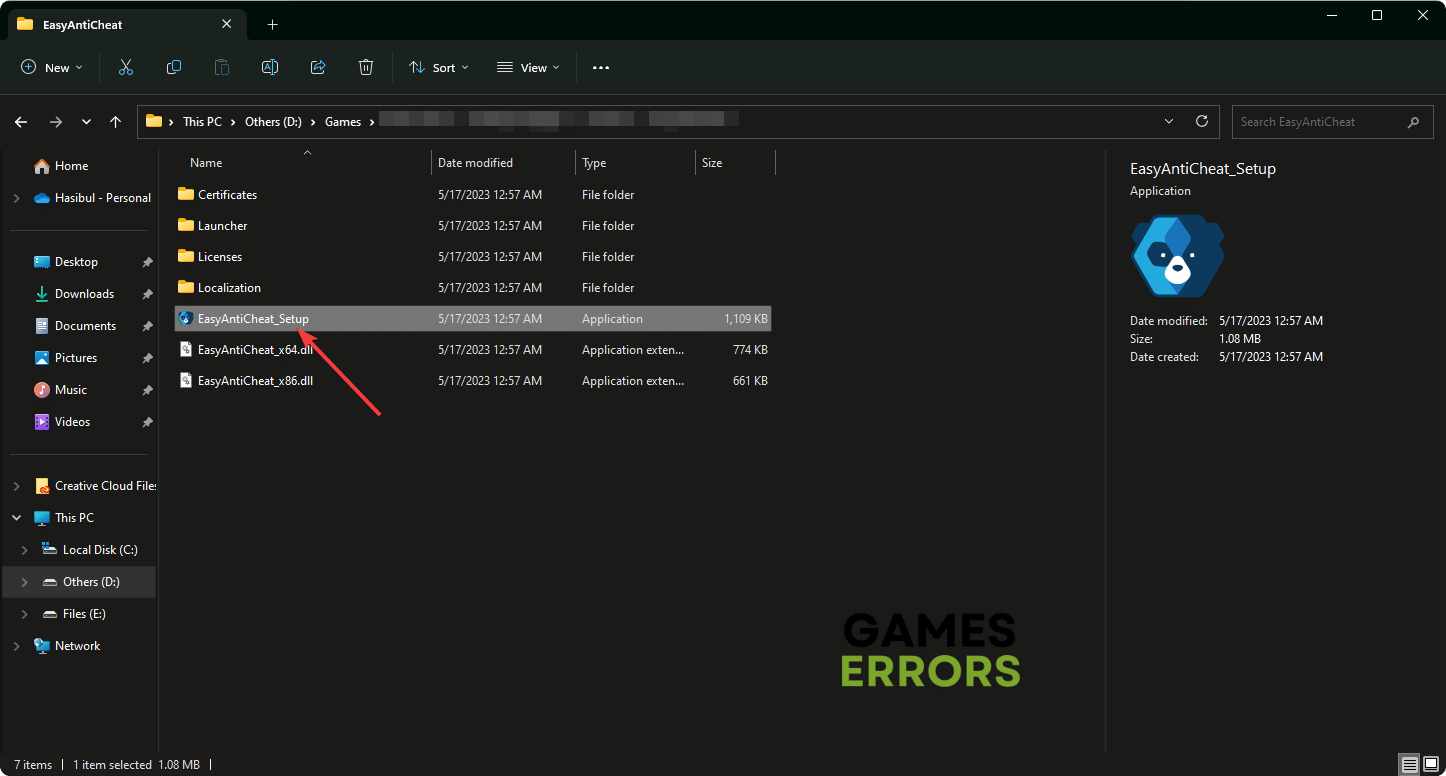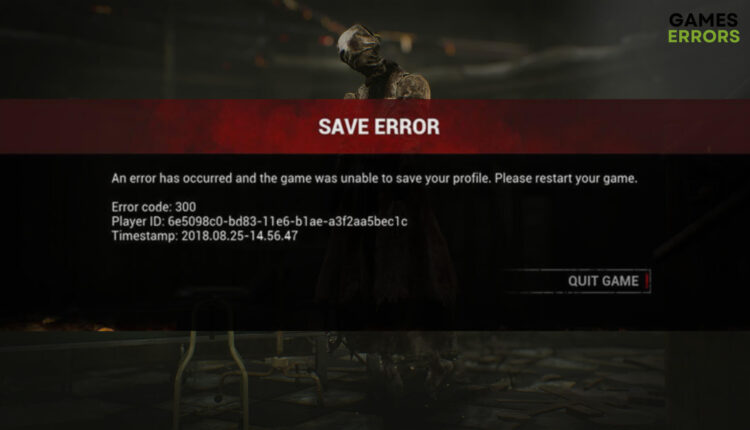
Check the Dead by Daylight server status, repair the game files if it constantly shows the save game errors 🎯
Are you encountering the save game error on Dead by Daylight (DBD) on your PC or Xbox? The solutions we are going to cover in this article will work and help to get rid of this issue from any platform.
The DBD is one of the most unique games in the industry. It’s a 4 vs. 1 multiplayer horror title that features excellent gameplay elements. However, DBD save game error can prevent you from playing the game smoothly. When this problem appears, you may get error codes like 107, 130, 300, etc.
Learn the ways to fix the Dead by Daylight initialization error if necessary.
What causes save game error on Dead by Daylight?
If you keep getting the save game error codes on DBD, it is most likely because of the following reasons:
- Connection problem: DBD may trigger various errors while saving the game if the internet is not stable.
- Server issues: Server outage is another thing that can prevent your device from saving the game.
- Corrupted components: Corrupted, outdated or problematic game components also can trigger DBD save game error.
- Known bug: In some cases, it can be a known issue on a specific version of the game for specific devices.
Sometimes, you may not assume the reason behind this issue. But following the tricks from the next part of this article will definitely help.
How do I fix DBD save game error?
We suggest you do the following things before going through the main methods:
- Check the Dead by Daylight server status from DownDetector or the official Twitter page and confirm that everything is OK.
- Power-cycle your PC/Console and internet router.
- Ensure that the game client is up to date.
- Disable your antivirus and firewall.
Now, go through the following methods to fix the save game error on DBD:
- Change DNS
- Repair the game files
- Repair Anti-cheat software
- Update Dead by Daylight
1. Change DNS
- Press Win + I on the keyboard to open Windows Settings.
- Navigate to Network & Internet and go to Wi-Fi or Ethernet.
- Find the DNS server assignment and click on Edit next to it.
- Select Manual and enable IPv4 by toggling the switch next to it.
- Set 8.8.8.8 as preferred and 8.8.4.4 as your alternate DNS, and click on Save.
- Restart your PC.
2. Repair the game files
Time needed: 3 minutes
To fix the save game error on Dead by Daylight (DBD), you should repair the game files.
- Open Steam or the game client you are using.
- Go to the game library.
- Right-click on Dead by Daylight and go to its Properties.
- Navigate to the Local files tab and then click on Verify integrity of game files.
- Wait for a while until it finishes the process.
If you use Epic Games or Xbox app, you will get a similar option to repair the game files there too.
3. Repair Anti-cheat software
- Navigate to the Dead By Daylight installation directory.
- Look for the EasyAntiCheat folder.
- Double-click on EasyAntiCheat_Setup.
- Re-install/repair this software.
- Restart your PC.
Now, launch DBD and see whether it has fixed the save game error code 107/300/130 or not.
4. Update Dead by Daylight
- Open Dead by Daylight’s properties from the Steam game library like before.
- Go to the Updates tab.
- Set the Automatic Update preference to High Priority.
- Relaunch Steam.
Now, Steam will automatically update the game with the highest priority. For Xbox and Epic Games, you can take steps to update this game there too.
🎮 How to fix DBD save game error on Xbox?
- Press the Xbox button on the controller and go to Settings.
- Navigate to Devices & Connections and then select the Blu-ray option.
- Go to Persistent storage.
- Then, tap on Clear persistent storage.
- If it doesn’t help, update Dead by Daylight.
The above methods should fix DBD save game errors on both PC and Xbox. You start playing the survival horror game and verify it by yourself.
Extra steps for PC and Xbox:
You may still keep encountering the same problem on Dead by Daylight. So, we suggest you try these solutions on your PC or Xbox:
- Re-install Dead by Daylight completely.
- Update Windows 11/10 or Xbox firmware.
- Reset your device.
- If nothing works, contact DBD support.
If necessary, learn how to fix Dead by Daylight crashing.
This article has described the best methods to fix DBD save game error that works on both Windows PC and Xbox Console. You can let us know in the comment box which method has worked for you.
If you encounter any issues or errors while playing your favorite games and require support, feel free to contact us here. Our team is always ready to assist you and ensure your gaming experience is seamless and enjoyable.
Hasibul Kabir is a Tech-Enthusiast Blogger, Web Developer & Hobbyist Game Developer. Writing about Technology, mainly Windows, Mac, iOS, etc., is his main focus, besides doing some computer science-related work.
He loves exploring new technology and presenting it with simple words to the audience. When not at work, Hasibul plays video games, explores nature, tastes delicious foods, or learns new things.
Последнее обновление 25.04.2023
В последнее время игроки Dead by Daylight сталкиваются с ошибкой, когда они не могут сохранить свой прогресс. Эта ошибка связана с повреждением файлов игры. Однако, поскольку она затрагивает большое количество игроков, это создает ситуацию паники, поскольку многие из них боятся потерять свой прогресс из-за какой-то ошибки. Поэтому мы расскажем, как исправить ошибку сохранения игры в Dead By Daylight (DBD) с помощью очень простых шагов.
- 1) Перезагрузите систему
Первое, что вам нужно сделать, это перезагрузить систему. Это можно сделать для того, чтобы устранить временные проблемы или неполадки, которые могут вызывать ошибку сохранения игры в вашей системе.
- 2) Проверьте сетевое подключение
Из-за ошибки подключения Dead by Daylight может не сохранять вашу игру. Поэтому вам необходимо убедиться, что вы используете стабильное сетевое подключение в вашей системе. Для этого зайдите на сторонний сайт и проверьте скорость загрузки и выгрузки вашего сетевого соединения. Если скорость недостаточно стабильна, попробуйте переключиться на другую сеть.
- 3) Проверьте серверы Dead by Deadlight
Если вы получаете ошибку сохранения игры, несмотря на стабильное сетевое подключение, возможно, виноваты не вы, а игра. Поэтому вам необходимо проверить серверы, чтобы убедиться, находятся ли они в сети или нет. Иногда серверы не работают в связи с техническим обслуживанием или обновлением. Вы можете зайти на официальные страницы игры в социальных сетях, чтобы проверить, работают серверы или нет. Например, вы можете перейти на страницу игры в Twitter и проверить последние обновления для ее серверов, нажав здесь.
- 4) Проверьте целостность игровых файлов DBD
Одно из исправлений, которое помогло многим игрокам, — это проверка целостности игровых файлов через Steam. Для этого сначала нужно открыть Steam. Затем перейдите в Библиотеку. В библиотеке нужно найти «Dead by Deadlight». После этого щелкните правой кнопкой мыши на игре и перейдите к ее свойствам. Теперь вам нужно перейти на вкладку «Локальные файлы». Здесь нужно выбрать «Проверить целостность файлов игры» и подождать.
- 5) Восстановление Easy Anti-Cheat
Вы можете восстановить античит easy-anti, зайдя в папку Dead by Daylight на вашем компьютере. Там найдите папку «Easy AntiCheat». Теперь щелкните правой кнопкой мыши на файле «EasyAntiCheat_Setup.exe» и запустите его от имени администратора. Теперь выберите опцию «Восстановление». После завершения процесса запустите игру и проверьте, сохранилась ли проблема.
Выполнив эти действия, вы сможете справиться с ошибкой сохранения игры в Dead by Daylight (DBD).
Просмотров: 2
Перейти к содержанию
На чтение 2 мин Просмотров 273 Опубликовано
Узнайте, как исправить ошибку сохранения игры в Dead By Daylight.
Dead by Daylight — это увлекательная многопользовательская игра в жанре хоррор на выживание в формате 4 на 1. Здесь один человек становится безжалостным убийцей, которому нужно убить 4 выживших, которые пытаются сбежать. Поскольку мы играем в DBD долгое время, мы достигли большого прогресса. Но есть ошибка, не позволяющая игрокам сохранять свой прогресс, Save Game Error. В сегодняшней статье я объясню, как исправить ошибку сохранения игры в Dead by Daylight (DBD).
Как исправить ошибку сохранения игры в Dead By Daylight

Как мы знаем, сохранение игр помогает нам не прогрессировать в этих играх. если бы мы не могли сохранять игры, нам приходилось бы начинать с самого начала, когда бы мы ни играли в эту игру. Ошибка сохранения игры эмулирует эту проблему. Обычно это происходит, когда игровые файлы Dead by Daylight повреждены или что-то пошло не так, когда игра пыталась получить к ним доступ. Не волнуйтесь, ошибку можно легко и просто исправить. Вот решение, чтобы исправить ошибку сохранения игры в Dead By Daylight (DBD):
- Перезагрузите компьютер.
- После перезагрузки компьютера запустите Steam .
- В Steam найдите Dead by Daylight в своей библиотеке .
- Затем вы можете щелкнуть правой кнопкой мыши Dead By Daylight или щелкните значок шестеренки на странице библиотеки игры справа.
- В раскрывающемся меню выберите Свойства .
- Выберите вкладку Локальные файлы и нажмите кнопку & # 8220; Проверить целостность файлов игры & # 8221; .
- После того, как вы щелкните по нему, Steam начнет процесс проверки файлов игры DBD.
- Steam потребуется некоторое время для проверки файлов игры. Некоторые файлы могут не проверяться в процессе, и это нормально, так как большинство игр Steam ведут себя аналогичным образом.
Это был метод для ПК, если ошибка не исчезнет, переустановите Dead by Daylight. Если вы играете в консоль и сталкиваетесь с той же ошибкой, переустановите игру. Речь шла об исправлении ошибки сохранения игры в Dead By Daylight. Надеюсь, это руководство вам помогло. Вы также можете ознакомиться с нашими руководствами по Проверке статуса сервера и Руководству по кроссплатформенной игре в Dead By Daylight.
Saving Games at some time are quite essential to continue the in-game progress from where you have saved it. But unfortunately, some Dead By Daylight players are encountering the “Save Game Error”. If you are also facing this error, we have an easy-to-execute fix for you. Continue reading this article till the end to find out everything about this topic.
Before heading to the fix section, let’s talk about Dead By Daylight. This game is developed and published by Behaviour Interactive and is available to play on Microsoft Windows, PlayStation 4, Xbox One, Nintendo Switch, Android, iOS, Stadia, PlayStation 5, and Xbox Series X|S. It falls under the asymmetrical survival horror video game category. Coming back to the topic, here is everything you need to know about the DBD Save Game Error and how you can fix it.
Fix: DBD Save Game Error
The Save Game Error is troubling many new players while they are finishing their first match in Dead By Daylight. This error comes with a message, “Save Game Error The save game could not be read. Please contact us at https://support.deadbydaylight.com. Error code: 108“. Whenever players are encountering this error, they are also facing a game crash afterward, making this error more annoying. But, there is nothing to worry about you can fix this error by following the below-mentioned method
FIX: Verify Integrity of Game Files
Verifying the integrity of game files helps you with deleting and reinstalling all the game files that may have been corrupted out of nowhere. Verifying helps Steam to make sure that the game’s files are installed correctly on the computer. So, to verify the integrity of game files, follow the below-mentioned steps.
- Restart your computer and launch Steam.
- Next, you can either right-click Dead By Daylight in your Library or click the gear icon from the game’s Library page on the far right.
- From the drop-down menu, select Properties.
- Select the Local Files tab and click the “Verify integrity of game files” button.
- After this, steam will take some time to verify game files. One or more files may fail to verify and this is normal for most Steam games.
So, this was all about fixing the save game error of Dead By Daylight. If you found any help from this article, share it with your friends.
Read More:
- Dead by Daylight (DBD) application not working: Fixes & Workarounds
- Dead by Daylight (DBD) All survivors list
Enjoy Gaming!!
Dead by Daylight save game errors have popped up for players of the asymmetric survival horror game in the past. Now, with the release of the latest update, these errors are once again back. This guide has a few potential fixes that will hopefully get you up and running again.
The issue when players cannot save their game can happen during server outages from time to time. However, there are other reasons for this bug, and below you will find the possible solutions.
How to Potentially Fix the Dead By Daylight Save Game Error
Check Dead by Daylight’s Server Status
Behaviour Interactive, the developer of Dead by Daylight, is fully aware of the save game error that prevents players from saving their progress, as indicated by their recent post on the official Twitter page:
“The team is investigating reports of Save Game Errors hitting multiple platforms. Thank you for your reports and we’ll keep you in the loop with more information as we have it!“
This means that players need to wait for the actual fix for the problem from the developer’s side, as it seems that the issue is connected with the game servers. So be sure to check the status of the Dead by Daylight servers here.
Until that official fix actually comes, though, here are some things you can try.
Verify Integrity of Your Game Files
If the servers are online and there are no issues with network connectivity, then it would be useful to verify your files on Steam:
- Go to your Steam client
- Select “Library” tab
- Right-click on the Dead by Daylight game
- Select “Properties” from the list
- Go to “Local Files” tab
- Select “Verify Integrity of Game Files” feature
In case some of your save files are corrupted, this procedure can help fix those files and potentially get around the save game error.
Install or Repair Easy Anti-Cheat
Another source for corrupted save files can be EAC, an anti-cheat software that can be either installed or fixed on your PC if you follow these steps:
- Go to Dead by Daylight folder on your PC
- Locate the “Easy AntiCheat” folder
- Right-click on the “EasyAntiCheat_Setup.exe” file
- Select “Run as Administrator” option
- If it’s not installed on your PC yet, then select “INSTALL“
- If it’s already installed, then select “REPAIR“
- Confirm by pressing “YES“
Reinstall Your Game
The last resort when running into the save game error is to uninstall and reinstall your game on Steam from scratch. But do this only if any of the above solutions haven’t worked thus far:
- Start the Steam app
- Select “Library” tab
- Right-click on the Dead by Daylight game
- Go to “Manage” option
- Select “Uninstall” from the list
Once it is done, reboot your PC, start the Steam app, and install Dead by Daylight by pressing the Install button.
Related guides:
- Dead by Daylight Error Code 107 Explained & Possible Fixes
- Dead by Daylight Error Code 8012 Explained & Possible Fixes
That’s all you need to know on how to fix the save game error in Dead by Daylight. Check out more related guides articles on our dedicated hub page.
About the author
Serhii Patskan
Sergey has been a freelancer in the video games industry for more than five years, writing for various publications around the world. His favorite games are MtG, Dark Souls, Diablo, and Divinity: Original Sin.