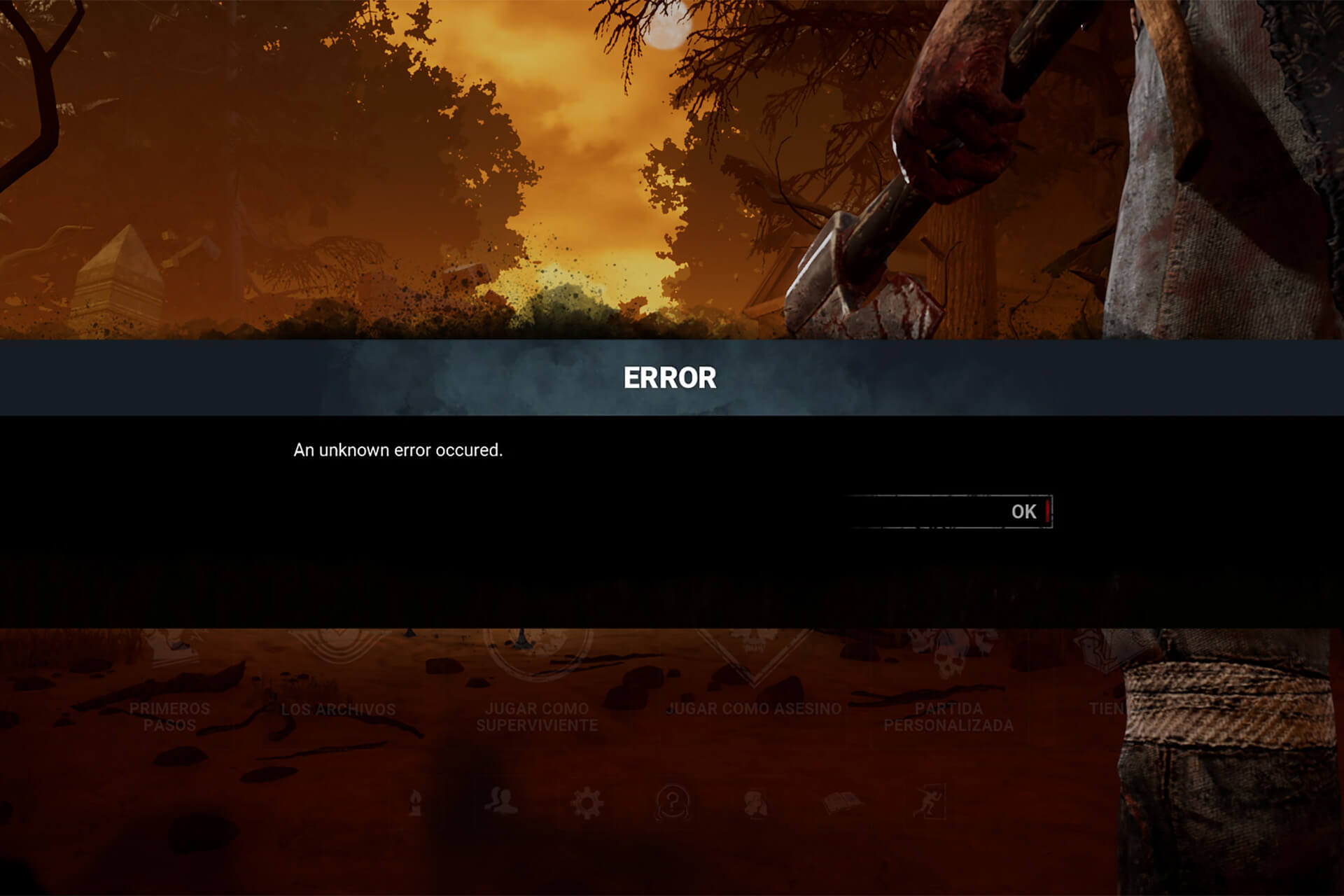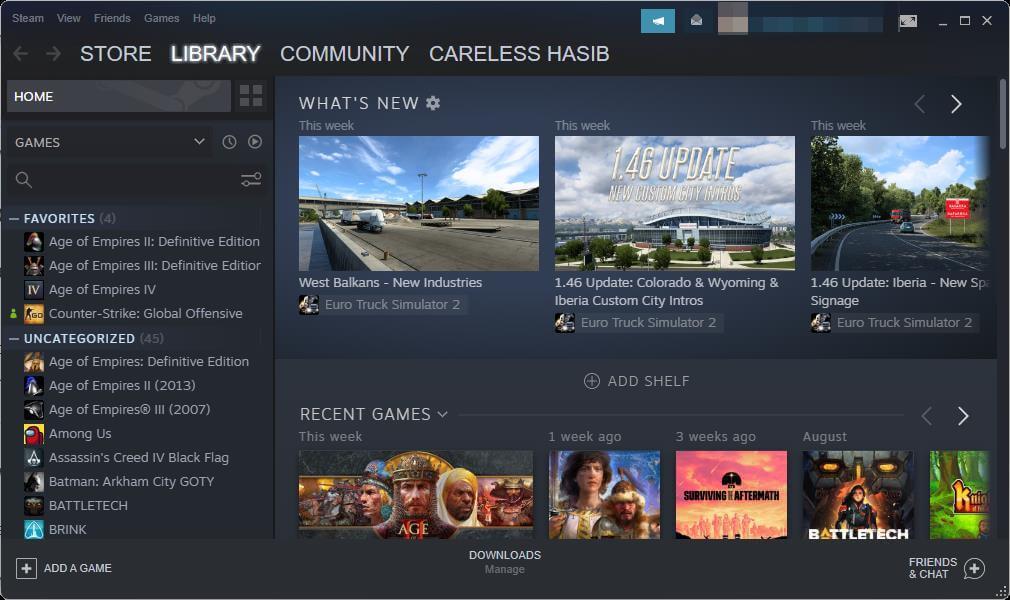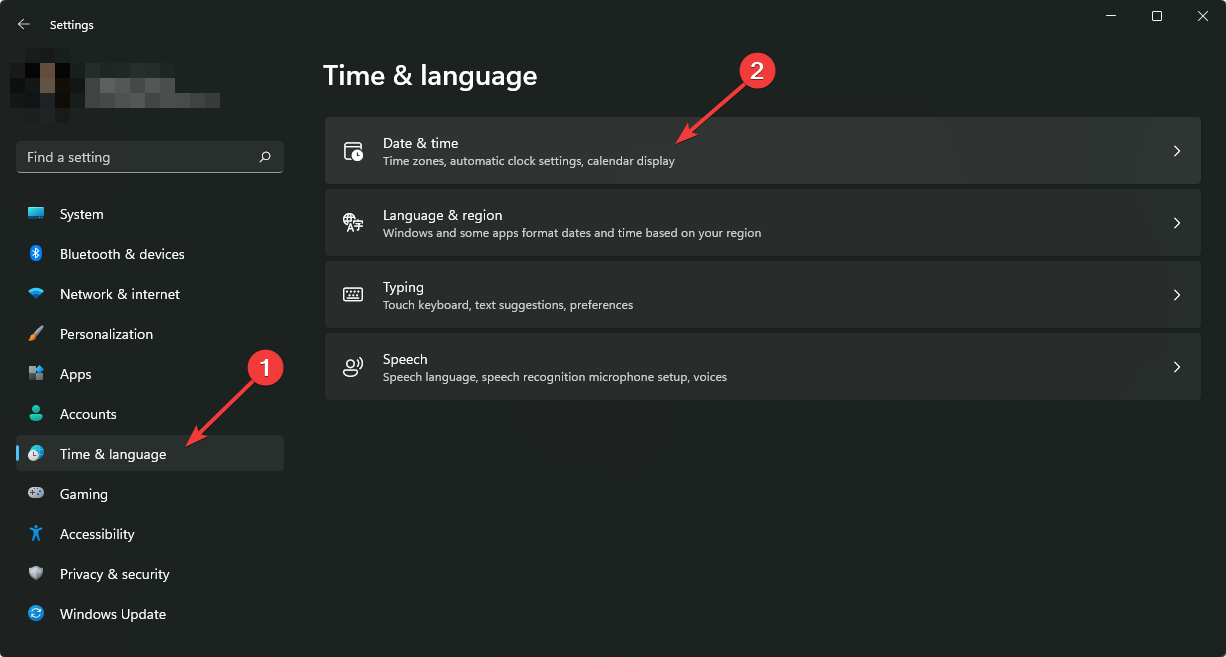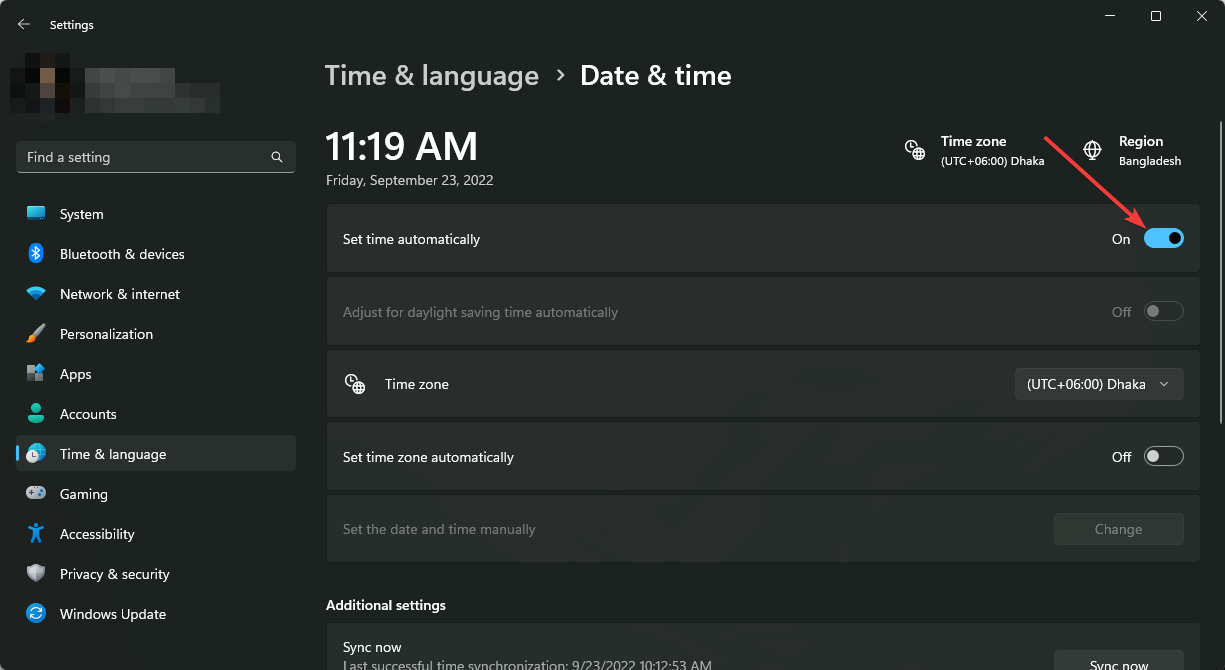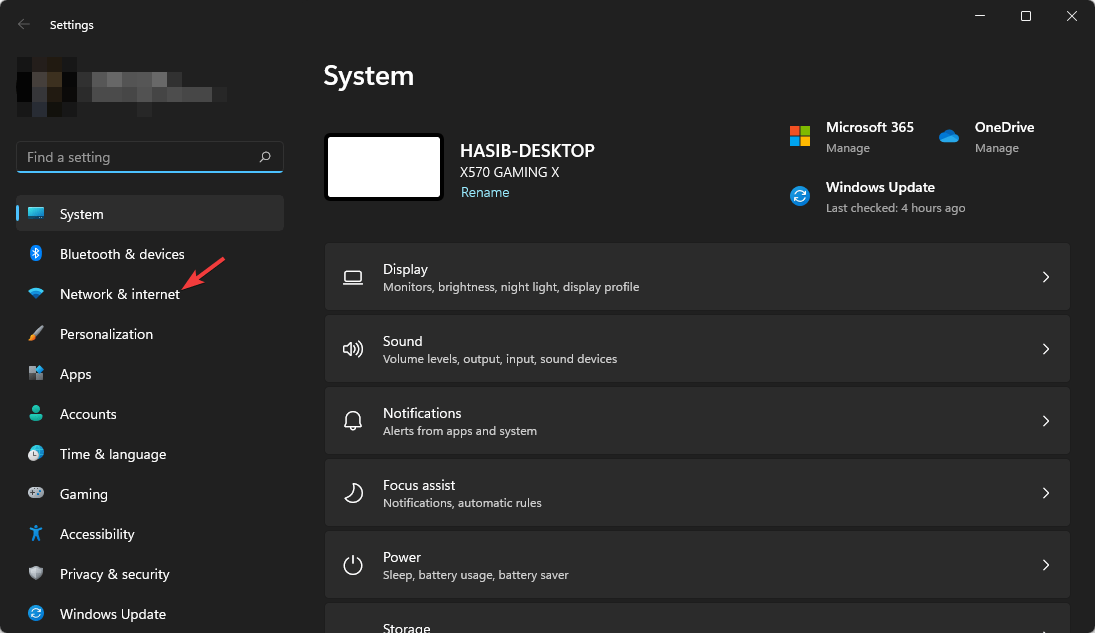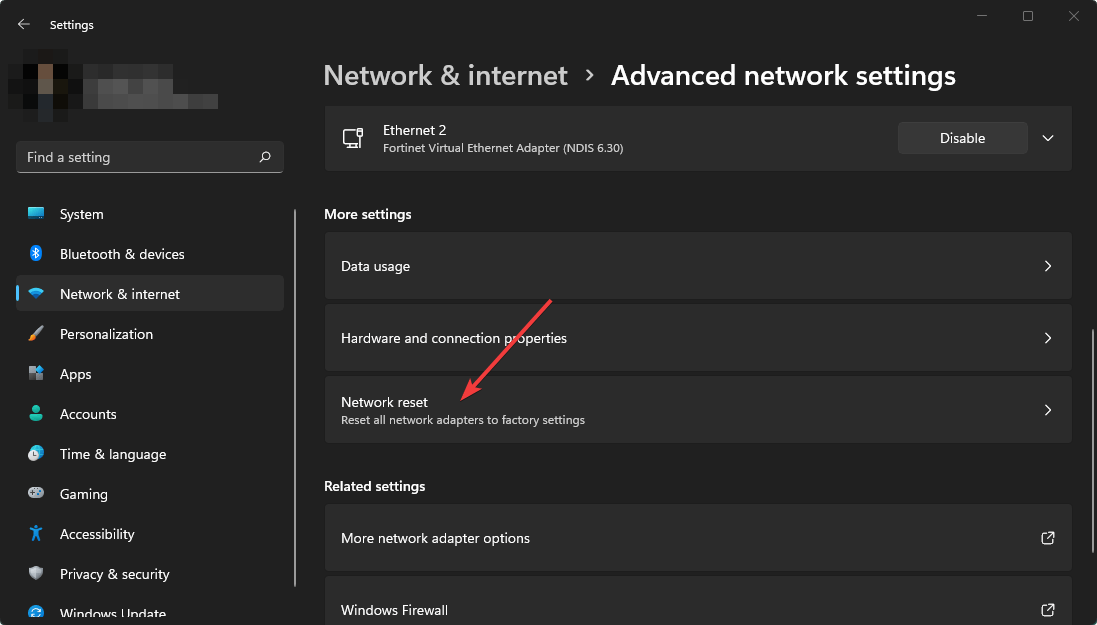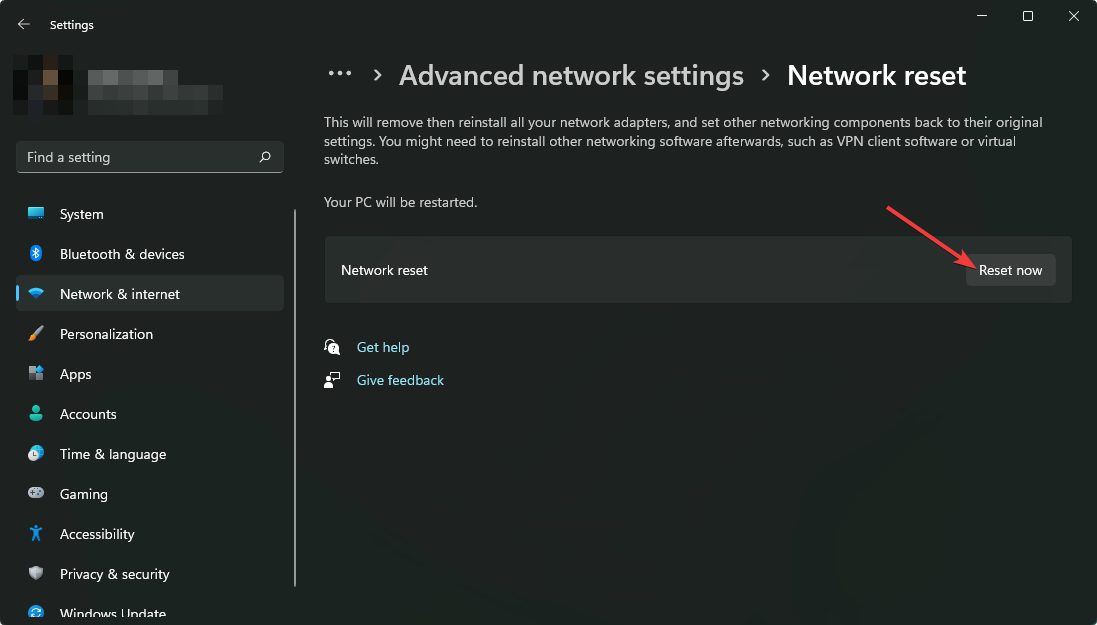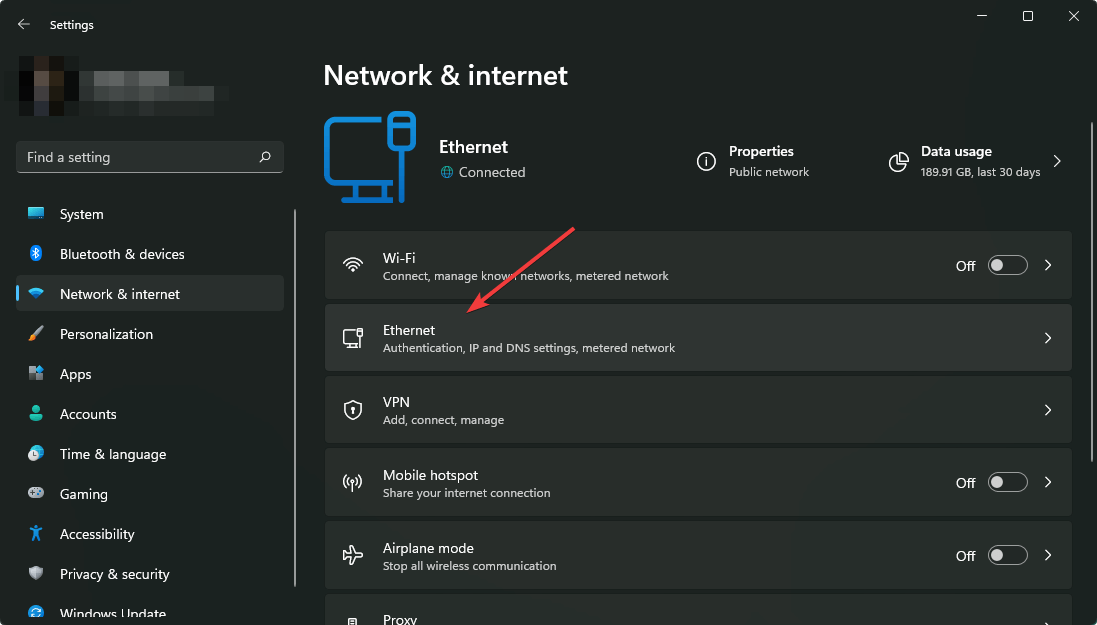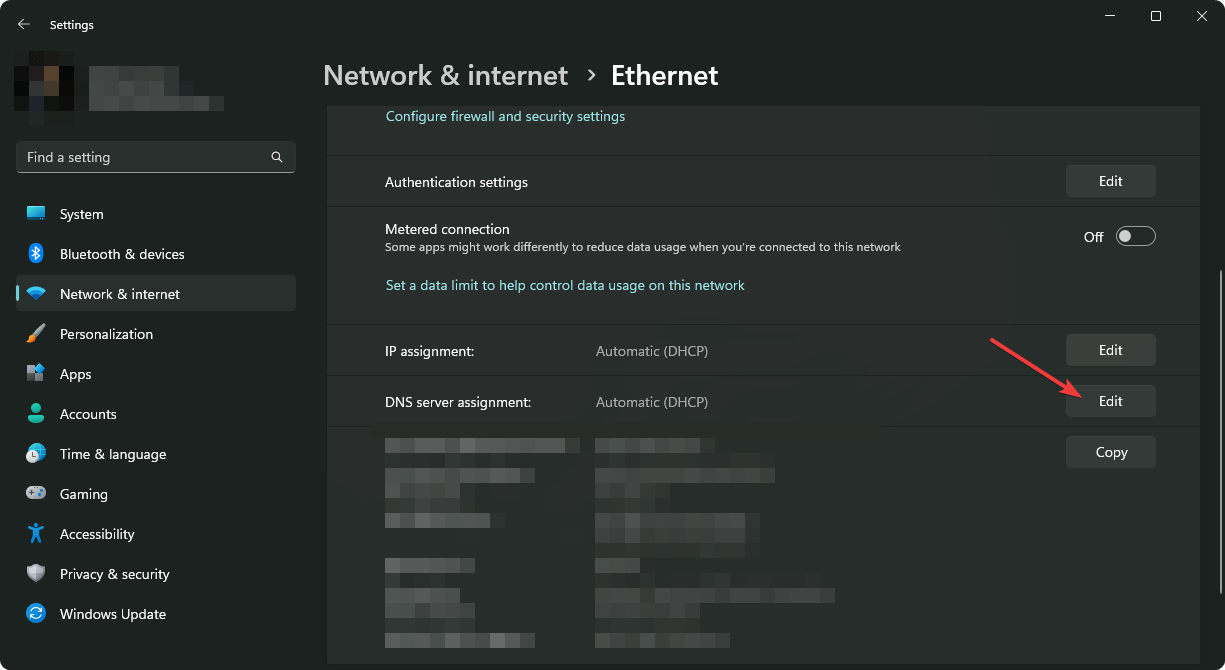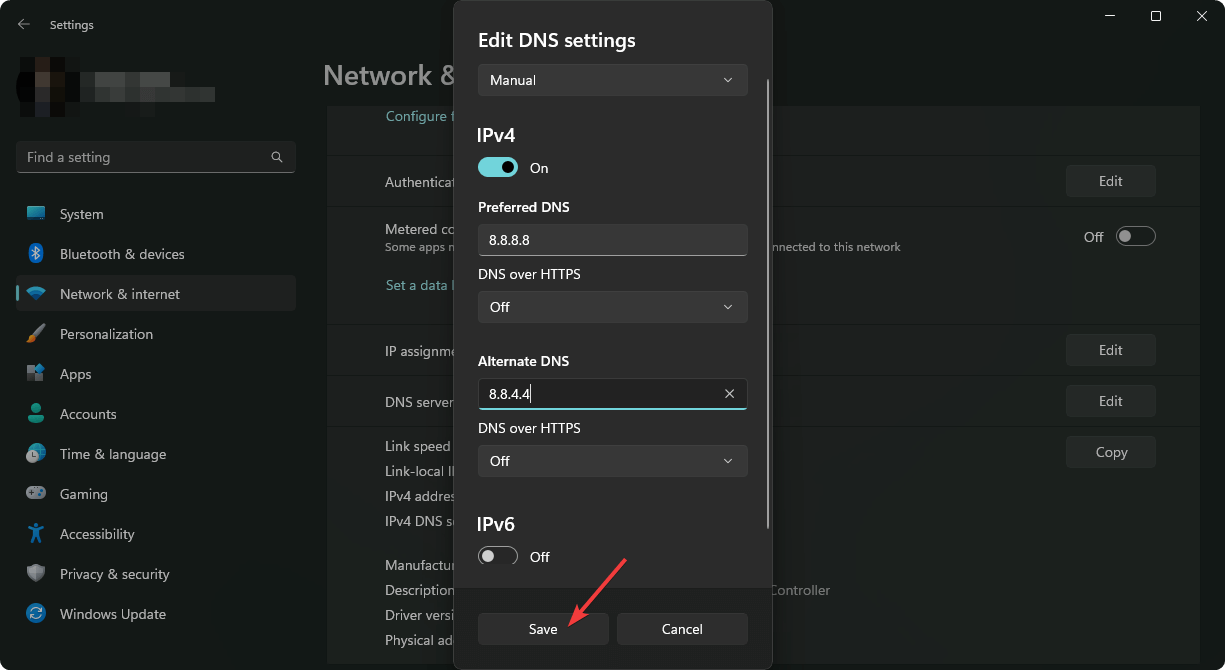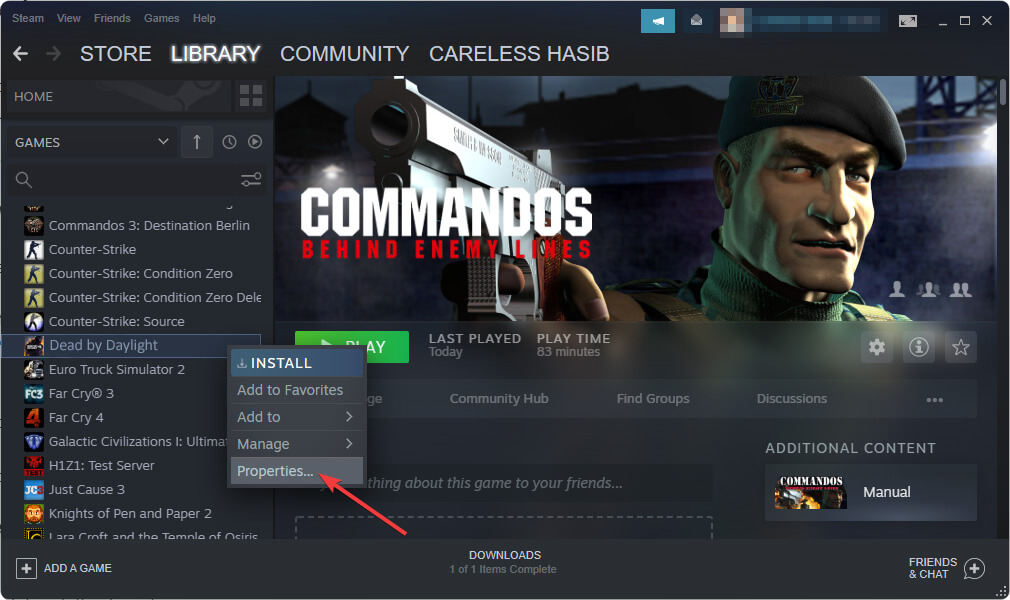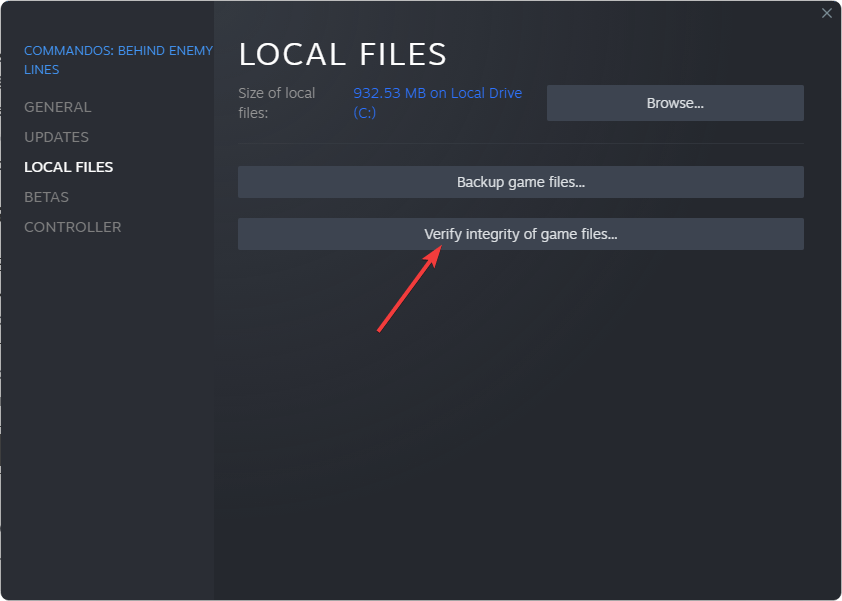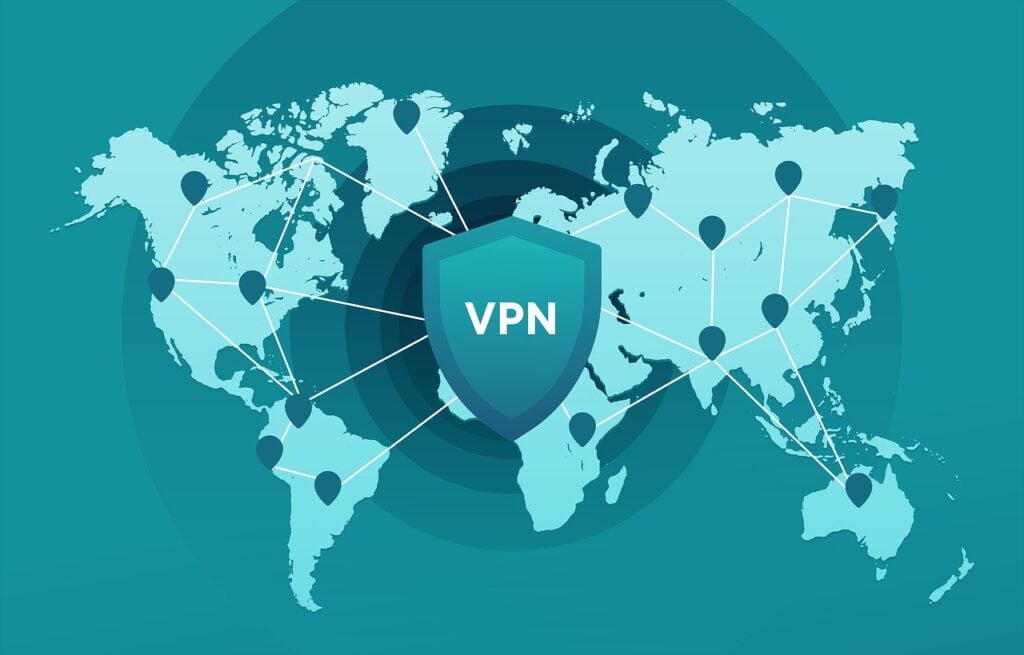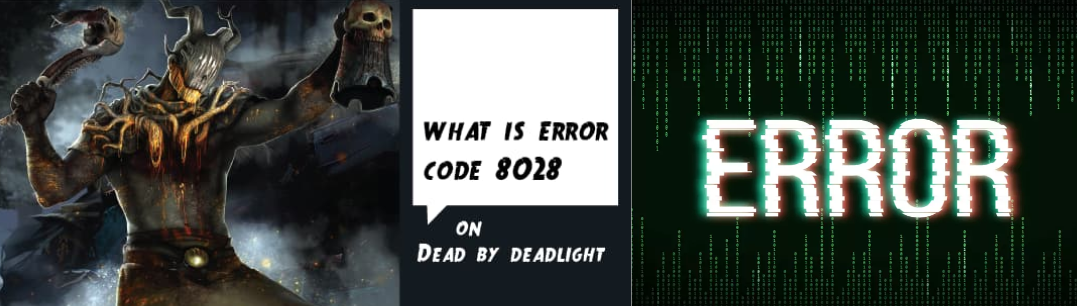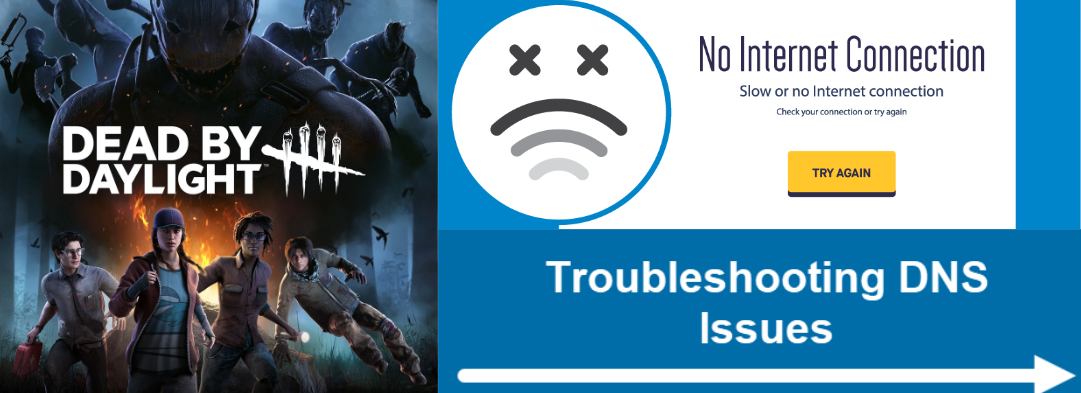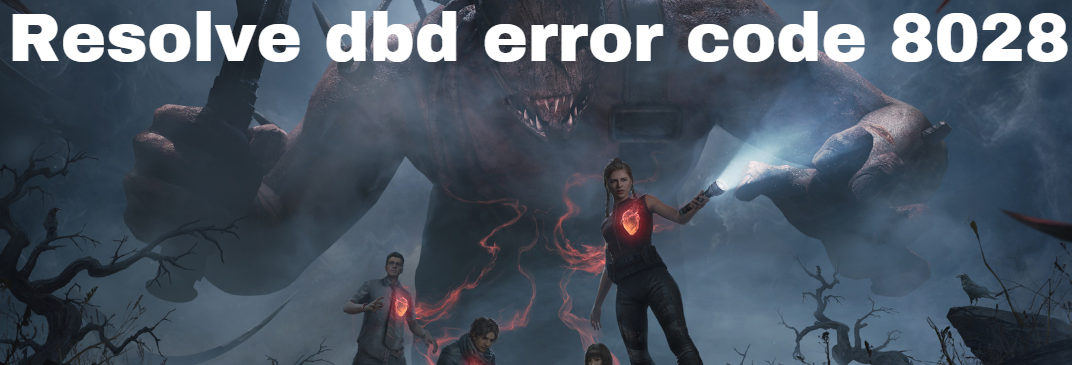Do these things when you encounter an unknown error on DBD
by Hasibul Kabir
Hasibul Kabir is a Tech-Enthusiast Blogger, Web Developer & Hobbyist Game Developer. Writing about Technology, mainly Windows, Mac, iOS, etc., is his main focus, besides doing some computer… read more
Updated on
- An unknown error may occur due to network issues, game component problems, etc. on DBD.
- You may face this problem on any platform, including Windows, Xbox, or PlayStation.
- Though updating the game file or changing DNS may help, you still should follow the other methods from this article too.
If you have been tired of finding solutions for an unknown error that has occurred on the game Dead by Daylight, you are at the right place. This article has featured the best ways to troubleshoot this error.
Do you have a passion for multiplayer and horror games? If yes, you are probably playing Dead by Daylight. It is one of the most exciting MP games in the industry. However, the excitement fades away when you face problems while playing this title.
The unknown error has occurred is one of the common and mysterious problems in this game. It may occur every time before starting a match or during the gameplay.
If you want to fix this problem, you should know the reasons before that. It will help to troubleshoot the issue in a better way.
Why does dead by daylight keep saying an unknown error has occurred?
Even though this problem has been bugging gamers around for a few years, the reasons are still unclear in the community. However, our team has found some possible causes.
These are network problems, incorrect time and date, and outdated or corrupted components, etc. There may be other reasons as well.
If you can take care of these things, you will be able to fix this unknown error with Dead by Daylight easily. You will learn how to do it in the next part of this article.
How do I fix an unknown error has occurred on Dead by Daylight?
1. Update the game
- Open the game launcher like Steam or the one where you have purchased the game.
- Click on the Dead by Daylight.
- It should automatically update the game.
2. Correct Time and date
- Press Win + I to open Settings.
- Go to Time & language and click on Date & time.
- Enable Set time automatically and ensure that the Time zone is in the correct state.
If necessary, restart your PC after making the above changes. Then, try to run the Dead by Daylight. Hopefully, you won’t face the unexpected problem again.
3. Reset network
- Go to Windows settings like before.
- Go to Network & internet.
- Click on Advanced network settings.
- Go to Network reset.
- Click on Reset now and follow any on-screen steps.
You also should consider updating the network driver and taking other steps to solve any network-related issues. We have a different section for this type of problem. Visit this Network issues page to get a lot of relevant troubleshooting guides.
4. Use better DNS
- Go to Windows Settings.
- Go to Network & internet as shown before.
- Click on the connection you are using, like Ethernet.
- Next, click on Edit next to the DNS server assignment.
- Set it Manual and enable IPv4 or IPv6 depending on the DNS you are trying to use.
- Type your preferred DNS addresses and click on Save.
If you don’t know any good DNS server addresses, use 8.8.8.8 and 8.8.4.4.
After making the changes, make sure to flush the DNS on Windows. If necessary, restart your device. Then, see if it fixes Dead by Daylight: An unknown error has occurred or not.
- Goldflake Error on Warzone: 3 Ways to Quickly Fix it
- Epic Games Installer Invalid Drive Error: 6 Ways to Fix It
- Starfield: with 6 million players, can it be the title Xbox will be know for?
- MW 2 isn’t working in Windows 11 Insider, but here’s a trick
- 10 Best Minecraft Shaders for Windows 11
5. Verify the integrity of the game files
- Open Steam.
- Right-click on the Dead by Daylight and go to its Properties.
- Go to Local files.
- Click on Verify integrity of game files.
If you face this problem due to some game components problem, doing the above things will fix it. If not, follow the next solution.
6. Try on a different network
In many cases, this unknown error with Dead by Daylight occurs due to network-related issues. So, if you encounter this problem frequently on your home network, I suggest you try a different network, like using a mobile network, and see what happens.
For the best experience, you also can use Private Internet Access (PIA) or ExpressVPN. These two are amazing gaming VPNs with tons of servers around the world.
If your existing ISP fails to provide a good gaming experience, these VPNs can save you from very sluggish online gaming performance.
Why does dead by daylight say Cannot connect to store?
When DBD cannot connect to the store, it is clearly a network-related problem. However, there may be something else as well.
If the anti-cheat software is outdated and cannot work properly with Steam, you will encounter store connectivity issues. The same problem may appear on Xbox and PlayStation too. The primary solution is to update the game regularly to the latest version.
If you use a pirated copy of the game, the problem may appear more as you cannot keep your game up to date regularly. As a result, you will face an unknown error has occurred or cannot connect to store-like errors more on DBD.
So, you should always use a genuine copy of the game for your safety and to avoid unwanted problems.
This article has featured the best ways to fix an unknown error has occurred in the Dead by Daylight game. If you know any other methods that may help, let us know in the comment box.
Still experiencing issues?
SPONSORED
If the above suggestions have not solved your problem, your computer may experience more severe Windows troubles. We suggest choosing an all-in-one solution like Fortect to fix problems efficiently. After installation, just click the View&Fix button and then press Start Repair.
Dead By Daylight is a multiplayer survival horror game developed and published by Behaviour Interactive. It is a 4 vs 1 game where four players play as survivors, and one player takes the role of a savage killer.
Like any other game, players face errors while playing Dead By Daylight; one of those errors is error code 8028, which is a connection error that shows when the database fails to load properly.
In this article, we have discussed the causes of the DBD error code 8028 and eight fixes to help you fix the issue.
What are the causes of DBD error code 8028?
Here are five possible causes for DBD error code 8028:
- The game is not verified
- The game server is down
- Using VPN
- Wrong DNS settings
- The firewall might be blocking access to the game
Also read: Roblox error code 103: 6 Fixes
How to fix the error code 8028?
Here are eight fixes that might help you in fixing the DBD error code 8028:
Verify your game
Most of the players have resolved this connection error by verifying the game. Follow these steps to verify your game:
- Open your game launcher and then open your Game Library.
- Find Dead By Daylight and click on the Three dots button.
- Click on Verify Game in the drop-down menu.
Check the server status
It is possible that the game server is facing some technical issues and is down, so check the server status; if the server is down, you cannot do anything other than waiting patiently.
Disable VPN
If you are using any VPN while playing the game, that might cause this connection error, so always make sure to disable VPN before playing the game.
Check your DNS settings
DNS settings help the server determine your location; if you change the DNS settings, then the server will not allow you to access it. Configure DNS settings again and restart the game. follow these steps to change DNS:
Step 1: Open Windows Settings and then click on Network and Settings option.
Step 2: In the next screen that appeared click on Change adaptor options.
Step 3: Right-click on the network you are using and then click on the Properties option in the drop-down menu.
Step 4: In the Wifi properties, click on the Internet protocol version 4 option and then on the Properties button.
Step 5: Click on the Use the following DNS server addresses, fill in the Preferred and alternate DNS server info, then click on the Ok button.
Also read: Bosch dishwasher error code e24: 5 Fixes
Check the firewalls are not blocking the game
The firewalls might be blocking access to the game because they detected the game files as suspicious, so check the firewall-blocked program list and unblock the game.
Check your internet connection
Sometimes game shows connection errors because it cannot get a stable internet connection, so check the internet connection.
Restart the game
Some files might not have run properly while launching the game, and they might be causing the error, so restart the game once, which can solve the issue.
Restart your PC
If none of the above-mentioned methods works for you then restarting the PC might work because restarting solves most of the complications by restarting all the processes.
Also read: Maytag washer error codes
Akash is a law graduate who likes to go for bike rides on the weekends soul-searching for answers to his many existential questions.
You can contact him here: [email protected]
Ошибка 8018 в Dead by Daylight: откуда и что делать
Ошибка 8018 означает, что Dead by Daylight, новое «асимметричное» детище студии Behavior Interactive, по какой-то причине не в состоянии подключится к серверу. Следовательно, поиграть онлайн тоже не представляется возможным.
О чем, собственно, игра и сообщает:
«Не удалось подключиться к онлайн-службам. Пожалуйста, повторите попытку позже».
… ну или «Cannot connect to online services. Please try again later«.
… и после этого выдает ошибку с кодом 8018. Притом ошибка эта по понятным причинам универсальна для всех версий Dead by Daylight (то бишь, для всех платформ, включая ПК, PS5, PS4, Xbox Series X|S, Xbox One и Nintendo Switch).
Ужас, конечно! И даже, наверное, покруче и «асимметричнее», чем столкнуться в мрачном мире Dead by Daylight лицом к лицу с очередным легендарным убийцей. Пусть звучит и немного пафосно, но проблемка реально неприятная.
что делать, когда в Dead by Daylight возникает ошибка 8018 ?
С учетом всего выше сказанного, первым делом проверяем подключение к интернету (можно перезагрузить роутер — для профилактики), и если со связью всё ОК, то далее:
- проверяем текущий статус сервера Dead by Daylight — [ЛИНК] и заодно официальный твиттер игры на предмет свежих новостей от разработчиков и службы поддержки — @DeadByBHVR
- аналогичным образом перепроверяем статус сервиса PSN или Xbox Live — на всякий пожарный;
- перезагружаемся и перезапускаемся — то есть, полностью закрываем игру и затем перезагружаем компьютер или игровую консоль;
- если играем на ПК, то также перезапускаем клиент Steam от имени Администратора системы, после чего запускаем Dead by Daylight из вкладки «Библиотека» клиента;
- если комп/консоль подключен к Сети через Wi-Fi, то переподключаем его/её через кабель (временно), и наоборот — если подключен через кабель, пробуем переподключить через Wi-Fi.
Если же ни одна из перечисленных выше мер так и не сработала, и ошибка 8018 по-прежнему не дает нормально играть, то в таком случае, похоже, таки придется немного подождать и попытаться зайти в игру через некоторое время. А в процессе можно еще разок-другой проверить связь и статус сервера. Наверняка проблема где-то там…
Источник
6 Magnificent Methods to Fix DBD Error Code 8028
What do you mean by dbd error code 8028?
The most prevalent problem for gamers is the dbd error code 8028, often known as the dark error code. Massive series of updates can cause the problem code to appear. It is a common problem gamers have while playing a game like Dead by Daylight. Users report several connectivity difficulties while attempting to join this multiplayer gaming experience.
Thankfully, proper methods are available, so users don’t have to waste hours looking for answers on Google. Continue reading to find out how to resolve this dbd error code 8028 issue.
Does this dbd error code 8028 have multiple reasons for its generation while playing?
There are pretty common reasons for an error like this:
1.) Game server problems
A server is constantly overseeing and maintaining the devices linked to it. The play-server architecture is too complex to comprehend, mainly when problems arise. Therefore, when servers are down, even professionals get stuck sometimes. So maybe waiting for some time is the best option for all users.
2.) DNS issues
DNS problems occur when users cannot access an IP address, indicating that they have lost connection or have problems connecting to the platform servers (here, in this case, the DBD game) you are trying to reach with current DNS settings. When this issue arises, the dbd error code 8028 will pop out.
3.) Connectivity issues
Connectivity issues can be of internet and game, but lagging while playing becomes a usual thing in both cases. Also, users will face a low-quality multiplayer gaming experience. Here the game demands specific internet requirements like appropriate speed or bandwidth, which, if not available, will push an error like this.
How can we resolve the dbd error code 8028 without going to any customer support?
Let us look at some fixes that can make your procedure easy:
1.) Examine the firewall settings
If people are using Windows Firewall, consider deactivating it by following steps:
- Launch the Control Panel and select System and Security.
- Choose Windows Firewall from the left-hand menu pane.
- Toggle the Windows Firewall on or off by clicking the button on the right of the display.
- Remove the tick mark next to “Use a proxy server for the LAN ” and restart your device.
It can quickly resolve dbd error code 8028.
2.) Turn off VPN
If users receive Error Code 8028 while attempting to play Dead By Daylight, it’s likely due to a problem with the VPN. To resolve this, disable the VPN to see if that resolves the issue. If this is the case, users might need to unblock the game in the VPN options. If the error persists, kindly call the VPN provider for more assistance.
After attempting each of these solutions, if you’re still getting the error code 8028, there’s likely an issue with the Dead by Daylight servers. Users will need to wait for the server to restart.
3.) Reset the modem and router
If none of the preceding methods work, try restarting the router and cable by performing the following steps:
- The back of the modem’s power supply should be unplugged, after which users must wait 30 seconds before plugging it back in.
- Allow all of the modem’s indicators to change color immediately and unplug the router’s power cord from the back of the device.
- It can quickly resolve dbd error code 8028.
4.) Restart your PC
This is the easiest method by which users can fix this problem, and for that, they just have to shut down their windows (computer) or just click on the restart button of their PC on windows options. This will turn off any hardware that is causing this issue.
5.) Restart the Game
If neither of the methods above works for you, please restart the game by taking the following steps: If Dead by Daylight is playing in fullscreen, end the game. Dead by Daylight can be stopped by pressing Shift + F4 (or Shift + F7 on a Mac) & selecting Quit Program from the pop-up option. It can quickly resolve the dbd error code 8028.
Apart from that, a user can always uninstall the game first if facing this issue and install its latest version again on their device.
6.) Simply notify the Dead By Daylight Help Desk
If none of the preceding solutions works, it is typically advised that users submit a complaint to the dead by daylight assistance center. They will investigate the dbd error code 8028 and devise a workable approach.
Are any related errors to 8028 that pop up while playing the game?
Dead by Daylight Error Code 8012 can be aggravating. Even when murdered by many other participants is an element of the game, getting thrown out of a match because of an incorrect code is inconvenient. It creates a feeling of frustration and powerlessness. It is a common issue for Dead by Daylight users.
It is related to server issues, usually resolved by the game designer; nevertheless, it might also influence the internet connection and anti-cheat programs. If users run across this issue, there are several options that they can rely upon. If the server is down, it is best to confirm the condition before proceeding. Users can also repair simple anti-cheat programs.
Источник
DBD error code 8028: 8 Fixes
Dead By Daylight is a multiplayer survival horror game developed and published by Behaviour Interactive. It is a 4 vs 1 game where four players play as survivors, and one player takes the role of a savage killer.
Like any other game, players face errors while playing Dead By Daylight; one of those errors is error code 8028, which is a connection error that shows when the database fails to load properly.
In this article, we have discussed the causes of the DBD error code 8028 and eight fixes to help you fix the issue.
What are the causes of DBD error code 8028?
Here are five possible causes for DBD error code 8028:
- The game is not verified
- The game server is down
- Using VPN
- Wrong DNS settings
- The firewall might be blocking access to the game
How to fix the error code 8028?
Here are eight fixes that might help you in fixing the DBD error code 8028:
Verify your game
Most of the players have resolved this connection error by verifying the game. Follow these steps to verify your game:
- Open your game launcher and then open your Game Library.
- Find Dead By Daylight and click on the Three dots button.
- Click on Verify Game in the drop-down menu.
Check the server status
It is possible that the game server is facing some technical issues and is down, so check the server status; if the server is down, you cannot do anything other than waiting patiently.
Disable VPN
If you are using any VPN while playing the game, that might cause this connection error, so always make sure to disable VPN before playing the game.
Check your DNS settings
DNS settings help the server determine your location; if you change the DNS settings, then the server will not allow you to access it. Configure DNS settings again and restart the game. follow these steps to change DNS:
Step 1: Open Windows Settings and then click on Network and Settings option.
Step 2: In the next screen that appeared click on Change adaptor options.
Step 3: Right-click on the network you are using and then click on the Properties option in the drop-down menu.
Step 4: In the Wifi properties, click on the Internet protocol version 4 option and then on the Properties button.
Step 5: Click on the Use the following DNS server addresses, fill in the Preferred and alternate DNS server info, then click on the Ok button.
Check the firewalls are not blocking the game
The firewalls might be blocking access to the game because they detected the game files as suspicious, so check the firewall-blocked program list and unblock the game.
Check your internet connection
Sometimes game shows connection errors because it cannot get a stable internet connection, so check the internet connection.
Restart the game
Some files might not have run properly while launching the game, and they might be causing the error, so restart the game once, which can solve the issue.
Restart your PC
If none of the above-mentioned methods works for you then restarting the PC might work because restarting solves most of the complications by restarting all the processes.
Akash is a law graduate who likes to go for bike rides on the weekends soul-searching for answers to his many existential questions.
You can contact him here: [email protected]
Источник
Нет соединения с онлайн службами Dead By Daylight что делать?
Игроки столкнулись с проблемой в игре Dead By Daylight «Нет соединения с онлайн службами». При появлении такой ошибки во время игры картинка замирает и приложение автоматически закрывается. При повторном подключении пользователь видит снова неприятное сообщение. Перезагрузка компьютера и прочие стандартные методы не помогают. Если вы хотите снова открыть рабочую игру в Steam — прислушайтесь к дальнейшим советам из статьи.
Причина отсутствия соединения в Dead By Daylight
Проблема с запуском игры может возникать в разных случаях. Причиной может быть как компьютер пользователя, так и игровые сервера игры. Иногда ошибку «Нет соединения с онлайн службами» можно устранить, перезапустив клиент Steam. Но в некоторых случаях необходимо все же переустановить клиент вместе с игрой. Были случаи, когда в игру не смогли зайти игроки во многих странах. Разработчики игры наладили ее в течении нескольких часов и принесли свои извинения, объясняя все техническим сбоем.
Что делать, если нет соединения с онлайн службами
Периодически при длительном ожидании матча появляются проблемы с подключением.
- В этом случае нужно зайти в клиент Steam, открыть папку Downloads и найти Downloads Region.
- Далее выберите регион, в котором максимальное количество игроков — обычно этот регион Европа. Это решает проблему из-за алгоритма поиска игроков и создания матча.
Если используется малопосещаемый регион, то программа определяет, что создать матч здесь не получится и переходит к другим, более оживленным регионам.
Если локация не имеет достаточно пользователей, то вы можете также наблюдать ошибку — не удается подключиться к онлайн службам Dead By Daylight и поиск может не только затянуться на долгое время, но и вообще не дать результатов. Выбирая регион необходимо помнить и о разнице в часовом поясе между странами и континентами.
Причина ошибки — DirectX
Dead By Daylight требует от компьютера наличия мощной видеокарты, которая должна поддерживать DirectX 11. Иначе у пользователя будут возникать проблемы с игрой. Для проверки параметров и обзора наличия технологий можно воспользоваться специальной утилитой GPU-Z. Поддержку компонента DirectX можно посмотреть при помощи системы.
- Для этого откройте командную строку (WIN+R) и введите в ней фразу «dxdiag».
- В первой вкладке обратите внимание на последнюю строку «Версия DirectX».
- В ней будет указана текущая версия компонента, которая установлена у вас на компьютере.
Компонент DirectX устанавливается вместе с операционной системой. Например, при установке Windows 10 в ее состав входит компонент DirectX 12. В этом составе уже «вшиты» все предыдущие версии компонента. Но если ваша видеокарта не поддерживает 12, то активирована будет та версия, которая сможет работать с видеоадаптером — 11, 10 или 9. Таким образом нет смысла искать для своего адаптера более позднюю версию DirectX. Искать нужно более мощную и новую видеокарту.
Запускаем игру Dead By Daylight в режиме совместимости
После выхода операционной системы Windows 8 на ошибки и проблемы с компьютером указывали не только огорченные пользователи, но и сами разработчики. Многие игры и приложения в этой системе просто отказывались работать, появлялось много ошибок в разных ситуациях. После этих событий они сразу же взялись за разработку (или дополнение) более новой версии Windows 8.1. Таким образом разработчики игр рекомендуют не запускать их игры на проблемной ОС. Разработчики Dead By Daylight от ее поддержки отказались вовсе.
Если у вас установлена именно эта система, но переустанавливать на другую вы не хотите, попробуйте запустить игру в режиме совместимости. Сделать это достаточно просто:
- откройте папку с установленной игрой;
- найдите файл запуска игры — DeadByDaylight.exe, нажмите по нему правой кнопкой мыши;
- найдите и выберите раздел «Совместимость»;
- выберите флажок на чек-боксе «Запустить в режиме совместимости»;
- выберите другую операционную систему (желательно Windows 7).
Обновление драйверов видеокарты
Проблема «Нет соединения с онлайн службами» с игрой может возникнуть из-за устаревшей версии драйверов видеоадаптера или их отсутствии. Если у вас есть компакт-диск с программным обеспечением, который был в комплекте с устройством, то необходимо его вставить в привод компьютера и установить. В процессе нет ничего сложного, нужно только нажать кнопку «установить» в появившемся окне при запуске диска. Если диска нет, драйвера нужно скачать с сайта разработчика видеокарты. Вы можете доверить это системе.
- Откройте «Диспетчер устройств» на компьютере. Его можно найти в поиске, нажав кнопку «Пуск».
- Найдите в списке устройств строку «Видеоадаптеры» и выберите название своей видеокарты правой кнопкой мыши.
Затем перезапустите систему и попытайтесь подключиться к игре Dead By Daylight. Ошибка, когда невозможно подключиться к онлайн службам должна исчезнуть.
Источник
Ошибка драйвера античитеров: не запускается игра, выдает ошибку Launch Error
Содержание
- 1 Ошибка драйвера античитеров: не запускается игра, выдает ошибку Launch Error
- 2 Ошибка: игра не запускается или выдает черный экран
- 2.1 Запустите проверку системы
- 2.2 Переустановите и перезапустите VCRedist и DirectX
- 2.3 Запустите Dead by Daylight в режиме совместимости
- 2.4 Отключите Steam Overlay
- 2.5 Обновите драйвера вашей видеокарты
- 2.6 Для владельцев ноутбуков
- 2.7 Проверьте целостность игрового кэша
- 2.8 Откройте порты для Steam
- 2.9 Клиент Steam
- 2.10 Steamworks P2P Networking и Steam Voice Chat
- 2.11 Если игра выдает черный экран, проверьте еще раз
- 3 Ошибки с DirectX 11
- 4 Краш игры
- 5 Клиент EAC не может быть инстанцирован [1.5.2]
- 5.1 Первый способ
- 5.2 Второй способ
- 6 Проблемы с созданием матча
- 6.1 Как это работает?
- 7 Почему не сохраняется прогресс в Dead by Daylight?
- 8 Другие возможные ошибки в игре. Советы, рекомендации и способы решения проблем
- 8.1 Dead by Daylight не запускается
- 8.2 Dead by Daylight тормозит, низкий FPS, лаги, фризы, игра зависает
- 8.3 Dead by Daylight вылетает на рабочий стол
- 8.4 Dead by Daylight не устанавливается, установка зависла
- 8.5 В Dead by Daylight не работает управление
- 8.6 Не работает звук в Dead by Daylight
По какой-то причине в системе отключается драйвер Windows Driver Signature Enforcement (DSE) и поэтому крашится Dead by Daylight.
После запуска игры в Steam возникает ошибка:
«Launch Error:
EasyAntiCheat cannot run if Driver Signature Enfotcement has been disabled.»
Чтобы исправить это, выполните следующие действия в командной строке (можно найти через поиск Windows по запросу cmd), используя права администратора, впишите туда две команды (внизу), после чего перезапустите Компьютер, чтобы изменения вступили в силу:
bcdedit.exe -set TESTSIGNING OFF
bcdedit.exe -set NOINTEGRITYCHECKS OFF
Ошибка: игра не запускается или выдает черный экран
Запустите проверку системы
Если вы сталкиваетесь с вылетами, ошибками и крашами, то проверьте свою систему и убедитесь, что она исправна.
Переустановите и перезапустите VCRedist и DirectX
Обязательно удалите все версии программы Microsoft Visual C++. После этого перезапустите вашу систему и скачайте их повторно с официального сайта Microsoft.
Переустановите DirectX. Запустите файл, расположенный по адресу:
Run steamsteamappscommonDead By Deadlight_CommonRedistDirectXJun2010dxsetup.exe.
Перезагрузите ваш компьютер. Это не является обязательным требованием. Но если вы не перезагрузите компьютер после переустановки VCRedist, то это всё может закончится катастрофическим сбоем. И даже если у вас есть DirectX, всё равно нажмите на повторную его установку.
Запустите Dead by Daylight в режиме совместимости
Вы можете попробовать запустить игру в режиме совместимости:
- Перейдите в папку steamsteamappscommonDead By Deadlight.
- Щёлкните правой кнопкой мыши по файлу DeadByDeadlight.exe.
- Перейдите на вкладку «Совместимость».
- Поставьте галочку на пункте «Запустить программу в режиме совместимости с».
- Выберите параметр Windows 8/7/Vista/XP.
- Пробуйте более старые версии Windows.
Отключите Steam Overlay
Перейдите в «Библиотеку». Щёлкните правой кнопкой мыши, выберите «Свойства Dead By Daylight». Снимите флажок с пункта «Включать Steam Overlay, когда вы в игре».
Обновите драйвера вашей видеокарты
В зависимости от того, по какой технологии сделана видеокарта, перейдите на официальный сайт разработчика и найдите новые драйвера NVIDIA или AMD. Из-за старых драйверов игры Dead by Daylight может не запускаться.
Если у вас видеокарта NVidia GeForce, то можете загрузить специальную программу GeForce Experience, которая упрощает процесс обновления драйверов. Драйвера для NVidia качаются напрямую с официального сайта.
Для видеокарт AMD нужно скачать утилиту AMD Catalyst Control Center.
Для владельцев ноутбуков
Скачайте программу Nvidia Control Panel или AMD Catalyst Control Center в зависимости от вашей карты, чтобы заставить игру использовать вашу встроенную GPU вместо одной Intel.
Проверьте целостность игрового кэша
Если у вас возникли проблемы, то, возможно, у вас повреждены некоторые файлы. Повторная загрузка Steam поможет вам восстановить их.
Также может помочь и такой вариант действий:
- Перейдите в «Библиотеку» Steam.
- Щёлкните правой кнопкой мыши по свойствам Dead by Daylight.
- Перейдите на влкадку «Локальные файлы».
- Нажмите на фразу «Проверить целостность кэша игры».
Откройте порты для Steam
Для улучшения создания матчей попробуйте открыть порты для Steam.
Клиент Steam
- UDP 27000 до 27015 включительно (Трафик игрового клиента).
- UDP 27015 до 27030 включительно (Обычное создание матчей и HLTV).
- TCP 27014 до 27050 включительно (Загрузки Steam).
- UDP 27031 и 27036 (входящий, для домашних стримов).
- TCP 27036 и 27037 (входящий, для домашних стримов).
- UDP 4380.
Steamworks P2P Networking и Steam Voice Chat
- UDP 3478 (Outbound).
- UDP 4379 (Outbound).
- UDP 4380 (Outbound).
Если игра выдает черный экран, проверьте еще раз
1. Чаще всего проблема с черным экраном заключается в проблеме с графическим процессором. Проверьте, удовлетворяет ли ваша видеокарта минимальным требованиям и поставьте свежую версию драйверов. Иногда черный экран является следствием недостаточной производительности CPU.
Если с железом все нормально, и оно удовлетворяет минимальным требованиям – попробуйте переключиться на другое окно (ALT+TAB), а потом вернуться к окну игры.
2. Запустите игру в окне, и если игра запустится, переведите ее в полноэкранный режим нажатием ctrl + enter (однако работает не со всеми играми). Оконный режим также можно включить в файлах настроек игры или прописав в параметрах запуска параметр –w, но это также работает не во всех играх.
3. Запустите игру от имени администратора или в режиме совместимости. Причем если Вам это не помогло, попробуйте запустить игру одновременно с режимом совместимости и в оконном режиме.
4. Отключите 2-ю видеокарту если есть
5. Снимите галочку Только для чтение со всех файлов игры. Кликните ПКМ на папке с игрой и выберите свойства
Ошибки с DirectX 11
Игра потребует наличия видеокарты, совместимой с DirectX 11. Это значит, что у вас должна быть видеокарта серии Nvidia GTX400 / AMD HD5000 или выше. Если ваша видеокарта ниже озвученных серий, то она не поддерживает DirectX 11. Если вы играете на ноутбуке, то убедитесь, что тот соответствует этим требованиям.
Краш игры
На самом деле, все достаточно легко. Приступим:
1. Проверьте кеш игры, для этого нужно зайти в «свойства» игры, и нажать «Проверить кеш игры». Дожидаемся конца проверки, если система Вам напишет, что-то вроде этого: » * файла не прошли проверку и будут установлены на Ваш компьютер», значит, произошел сбой, или игра была неправильно установлена, и система автоматически установит недостающие файлы на Ваш компьютер. После данной операции советую перезагрузить компьютер, но если Вы нетерпеливы, можете попробовать сразу запустить игру.
2. Второй способ достаточно прост, если вы перешли к нему, логично, что первый Вам не помог. Начнем.
- Заходим в «свойства» игры, переходим в «Локальные файлы» и нажимаем «Просмотреть локальные файлы», поидее, вы должны быть в папке «Dead by Daylight».
- Переходим в Steam, удаляем игру.
- После удаления игры из стима, удаляем папку «Dead by Daylight» и перезагружаем компьютер.
- После перезагрузки своего топового ПК заходим в стим и устанавливаем «Dead by Daylight».
- После установки на всякий случай проверьте «Кеш игры», если никаких ошибок в кеше нет, можете смело запускать игру.
Важно! ПК перезагрузить нужно обязательно, иначе ничего не заработает. Приятной игры 🙂
Клиент EAC не может быть инстанцирован [1.5.2]
Первый способ
Заходим в «Мой компьютер», переходим в диск «С» и набираем команду «easy». Компьютер вам найдет два файла, которые нам нужно удалить. Эти два файла представляют собой «EasyAntiCheat.sys» и «EasyAntiCheat» (картинка медведя) — удаляем их. Может быть такое, что файл «sys» будет где-то использоваться, если такая ошибка возникла, заходите в «Диспетчер задач» снимаете все задачи связанные с Dead by Daylight, если не помогло, перезагружаете компьютер, и после перезагрузки, сразу заходите в проводник и удаляете те два файла. (Если Вы не запускали DbD за день, то ошибка не должна высвечиваться). После всей операции, снова перезагружаем компьютер.
Второй способ
Если первый способ Вам не помог, попробуйте проверить кеш игры, если и это не помогло, переустанавливаем игру с перезагрузкой компьютера.
Важно! При удалении игры со стима, не забывайте удалять папку с игрой, иначе все настройки сохраняться до следующего скачивания.
Проблемы с созданием матча
Если вы долго ждёте, когда начнётся игра, то проделайте следующие действия:
Перейдите в раздел Steam — Settings — Downloads — Download Region (Steam — Настройки — Загрузки — Загрузка региона).
Выберите тот регион, в котором больше всего пользователей. Это Северная Америка или Европа.
Как это работает?
Алгоритм создания матчей в Steam использует параметр «Загрузка региона» (Download Region) в качестве первоначального при поиске геймеров по сети. Если у вас указан регион Антарктида, то именно его Steam использует в первую очередь. Только когда алгоритм окончательно убедиться, что в настоящий момент все пингвины в Антарктиде отдыхают, он перейдёт к поиску пользователей в других регионах.
Если в вашем конкретном регионе не так много пользователей, то всё это может затянуться на продолжительное время.
Конечно, в Северной Америке много пользователей. Но вы не забывайте и о часовых поясах. Если в Лос-Анджелесе или Нью-Йорке в настоящее время 1-5 часов ночи (утра), то не ожидайте, что игра быстро загрузится.
Экспериментируйте с разными регионами. Выбирайте даже те, которые находятся далеко от вас.
Почему не сохраняется прогресс в Dead by Daylight?
В настоящее время проблема с сохранением игры ещё актуальна. Убедитесь в том, что ваше имя в Steam не содержит русско-буквенных значений. Если в имени, указанном в профиле Steam, есть другие символы, такие как TM (торговая марка, две буквы в кружочке), то обязательно удалите их. На всякий случай можете избавиться и от цифр в логине. Латинские буквы приемлемы.
После этого проблема может быть решена, но 100 % гарантии нет. Разработчики об этой проблеме знают!
Другие возможные ошибки в игре. Советы, рекомендации и способы решения проблем
Dead by Daylight не запускается
Многие проблемы с запуском игр случаются по причине некорректной установки. Проверьте, не было ли ошибок во время установки, попробуйте удалить игру и запустить установщик снова, предварительно отключив антивирус – часто нужные для работы игры файлы по ошибке удаляются. Также важно помнить, что в пути до папки с установленной игрой не должно быть знаков кириллицы – используйте для названий каталогов только буквы латиницы и цифры.
Еще не помешает проверить, хватает ли места на HDD для установки. Можно попытаться запустить игру от имени Администратора в режиме совместимости с разными версиями Windows.
Dead by Daylight тормозит, низкий FPS, лаги, фризы, игра зависает
1. Первое – установите свежие драйвера на видеокарту, от этого FPS в игре может значительно подняться. Также проверьте загруженность компьютера в диспетчере задач (открывается нажатием CTRL+SHIFT+ESCAPE). Если перед запуском игры вы видите, что какой-то процесс потребляет слишком много ресурсов – выключите его программу или просто завершите этот процесс из диспетчера задач.
Далее переходите к настройкам графики в игре. Первым делом отключите сглаживание и попробуйте понизить настройки, отвечающие за пост-обработку. Многие из них потребляют много ресурсов и их отключение значительно повысит производительность, не сильно повлияв на качество картинки.
2. Если вы в игре, то нужно выйти с нее. Далее, после того, как вы вышли.Чтобы было поудобнее зайдите в ПАНЕЛЬ УПРАВЛЕНИЯ>ПАРАМЕТРЫ ПАПОК>ВИД, листаем в самый низ и ставим галочку на против «Показывать скрытые файлы, папки и диски, жмем ОК. Далее вам необходимо пройти по этому пути C:Usersимя пользователяAppDataLocalDeadByDaylightSavedConfigWindowsNoEditor (или же прописать в поиске %appdata%) и пройти по этому пути > AppDataLocalDeadByDaylightSavedConfigWindowsNoEditor Здесь вы будете наблюдать файл в формате .ini — «GameUserSettings» с которым мы и будем иметь дело.
Меняем параметры в конфиге.
Открываем этот файл при помощи блокнота и ищем вот эти параметры:
[ScalabilityGroups]sg.ResolutionQuality=90
sg.ViewDistanceQuality=0
sg.AntiAliasingQuality=0
sg.ShadowQuality=0
sg.PostProcessQuality=0
sg.TextureQuality=0
sg.EffectsQuality=0
[/script/deadbydaylight.dbdgameusersettings]
ScreenScaleForWindowedMode=100
ScalabilityLevel=0
AutoAdjust=False
ScreenResolution=100
FullScreen=True
MainVolume=100
UseHeadphones=True
MuteMusic=False
MuteOnFocusLost=True
InvertY=False
Language=ru
PreviousAppBuildId=1290671
bUseVSync=False
ResolutionSizeX=1024
ResolutionSizeY=768
LastUserConfirmedResolutionSizeX=0
LastUserConfirmedResolutionSizeY=0
WindowPosX=1
WindowPosY=1
bUseDesktopResolutionForFullscreen=False
FullscreenMode=1
LastConfirmedFullscreenMode=0
После этих действий сохраняем файл и ставим в его свойствах галочку «Только Чтение»
Dead by Daylight вылетает на рабочий стол
Если Dead by Daylight у вас часто вылетает на рабочий слот, попробуйте начать решение проблемы со снижения качества графики. Вполне возможно, что вашему компьютеру просто не хватает производительности и игра не может работать корректно. Также стоит проверить обновления – большинство современных игр имеют систему автоматической установки новых патчей. Проверьте, не отключена ли эта опция в настройках.
Dead by Daylight не устанавливается, установка зависла
Прежде всего проверьте, хватает ли у вас места на HDD для установки. Помните, что для корректной работы программы установки требуется заявленный объем места, плюс 1-2 гигабайта свободного пространства на системном диске. Вообще, запомните правило – на системном диске всегда должно быть хотя бы 2 гигабайта свободного места для временных файлов. Иначе как игры, так и программы, могут работать не корректно или вообще откажутся запуститься.
Проблемы с установкой также могут произойти из-за отсутствия подключения к интернету или его нестабильной работы. Также не забудьте приостановить работу антивируса на время установки игры – иногда он мешает корректному копированию файлов или удаляет их по ошибке, считая вирусами.
В Dead by Daylight не работает управление
Иногда управление в игре не работает из-за одновременного подключения нескольких устройств ввода. Попробуйте отключить геймпад или, если по какой-то причине у вас подключено две клавиатуры или мыши, оставьте только одну пару устройств. Если у вас не работает геймпад, то помните – официально игры поддерживают только контроллеры, определяющиеся как джойстики Xbox. Если ваш контроллер определяется иначе – попробуйте воспользоваться программами, эмулирующими джойстики Xbox (например, x360ce).
Не работает звук в Dead by Daylight
Проверьте, работает ли звук в других программах. После этого проверьте, не отключен ли звук в настройках самой игры и выбрано ли там устройство воспроизведения звука, к которому подключены ваши колонки или гарнитура. Далее следует во время работы игры открыть микшер и проверить, не отключен ли звук там.
Если используете внешнюю звуковую карту – проверьте наличие новых драйверов на сайте производителя.
Dead by Daylight is an amazing game that’s retained its player base all these years and after the launch of the recent DLC – The Resident Evil Chapter, the game has grown in popularity. But, the sudden surge in popularity has caused a range of server and connectivity issues with the game. While the issues with the server should resolve naturally, another issue that’s been raised periodically with the game is the Dead by Daylight “An unknown error has occurred.”
The error message is frustrating because it does not state the cause or the next step the user needs to take. In some cases, you may be able to fix the error by a simple restart of the system, but that may fail in some cases. Here is all you need to know about the Dead by Daylight unknown error.
One of the most likely cause your game is stopped with this error is a network problem on your end. But, that’s not the only cause. Nevertheless, the first thing you should do is ensure that your internet connection is stable and does not disconnect during the gameplay. We suggest you play using the wired connection with optimum speed to play the game.
Some users on Switch were able to fix the issue by syncing the date and time with the internet. Users on other devices can also try perform similar solution and check if that helps the situation.
Unfortunately, besides checking your internet connection and syncing the date and time, there isn’t any other solution for the Dead by Daylight “An unknown error has occurred.” The temporary solution to play the Dead by Daylight is to reboot the game.
The error has been reported since the past two years, but the developers have not acknowledged or addressed the issue. As the issue is not game breaking, they have not given it much importance. Talking the support, the only solution that suggest is to check the internet connection. In their view, this error is caused due to a fault with the user’s internet.
At the time of writing, these are the best solutions to the DBD unknown error. However, we will update the post when we know more. If you have some suggestions of your own or something that worked for you, share them in the comments.
Posted by3 years ago
Archived
Everytime I attempt to join a game, I get kicked out with the message «unknown error occured».
I reinstalled the game, and I reinstalled anti-cheat. My internet is fine.
I can join a lobby, then it’ll just kick me out with the same message over and over again. I can’t play, is there anything I can do?
This thread is archived
New comments cannot be posted and votes cannot be cast
level 1
I get it too. Don’t have a reason why though.
level 1
Yeah, me too. I think it’s the anti cheat fucking up again.