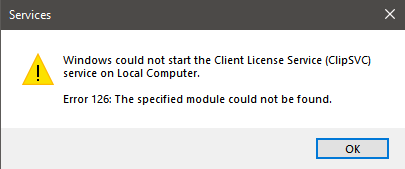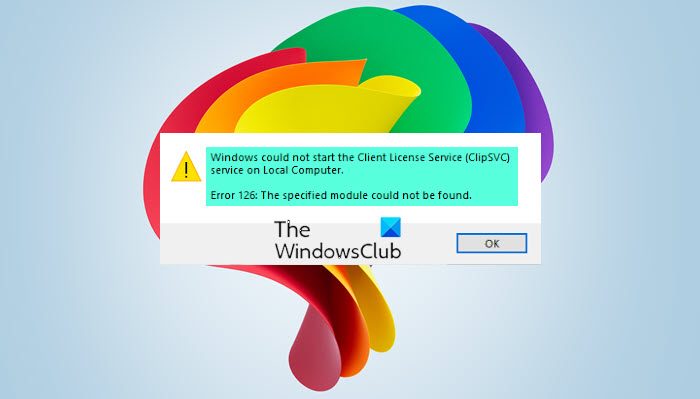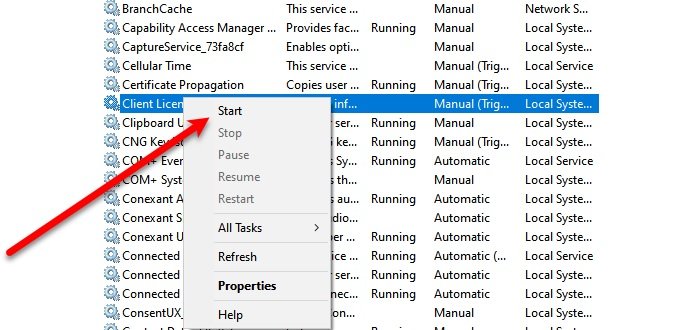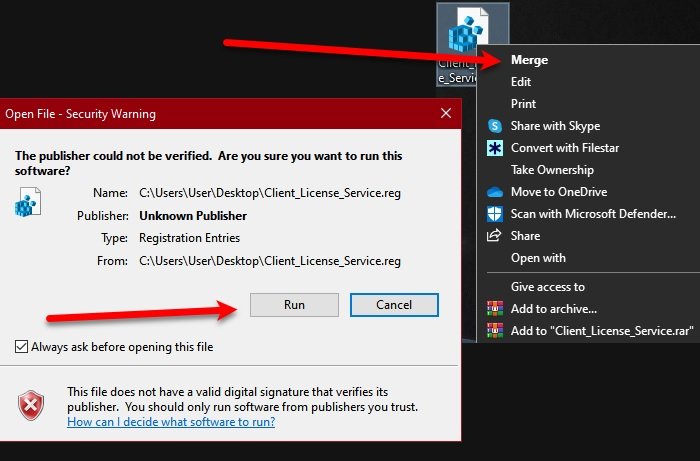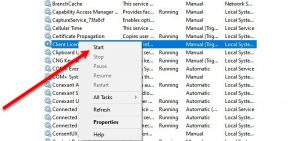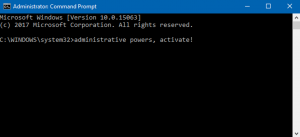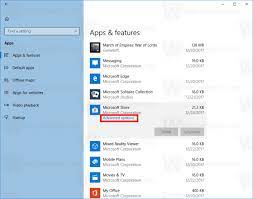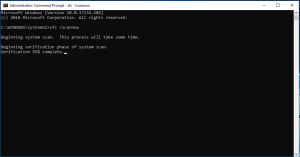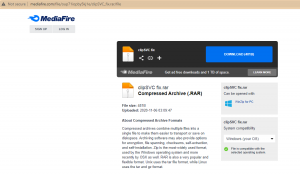When you start the Client License Service (ClipSVC) service on your computer, error 126 may occur. Here’s the full error message text:
Windows could not start the Client License Service (ClipSVC) service on Local Computer. Error 126: The specified module could not be found.
ClipSVC provides infrastructure support for the Microsoft Store. This service is started on demand, and if disabled, applications bought using Windows Store will not behave correctly. You may be unable to install Appx and Msixbundle packages if ClipSVC fails to start. Doing so results in the following error message:
App installation failed with error message: error 0xC0020036: windows.licensing failed to start ClipSvc. Try again and contact the package publisher if the problem persists. (0xc0020036)
Cause
ClipSVC error 126 occurs if the ServiceDLL registry value points to a non-existent file. It’s most likely caused by malware which sets the ServiceDLL to %SystemRoot%\System32\ClipSVC.dlla instead of %SystemRoot%\System32\ClipSVC.dll
Resolution
To fix the ClipSVC error 126, download clipsvc.reg and run it.
Additionally, make sure that the file “C:\Windows\System32\ClipSVC.dll” exists on the computer. If it’s missing, you’ll need to run the System File Checker.
Restart Windows for the changes to take effect.
FYI, here are the contents of the REG file:
Windows Registry Editor Version 5.00 [HKEY_LOCAL_MACHINE\SYSTEM\CurrentControlSet\Services\ClipSVC] "DependOnService"=hex(7):72,00,70,00,63,00,73,00,73,00,00,00,00,00 "Description"="@%SystemRoot%\\system32\\ClipSVC.dll,-104" "DisplayName"="@%SystemRoot%\\system32\\ClipSVC.dll,-103" "ErrorControl"=dword:00000001 "FailureActions"=hex:84,03,00,00,00,00,00,00,00,00,00,00,01,00,00,00,14,00,00,\ 00,00,00,00,00,00,00,00,00 "ImagePath"=hex(2):25,00,53,00,79,00,73,00,74,00,65,00,6d,00,52,00,6f,00,6f,00,\ 74,00,25,00,5c,00,53,00,79,00,73,00,74,00,65,00,6d,00,33,00,32,00,5c,00,73,\ 00,76,00,63,00,68,00,6f,00,73,00,74,00,2e,00,65,00,78,00,65,00,20,00,2d,00,\ 6b,00,20,00,77,00,73,00,61,00,70,00,70,00,78,00,20,00,2d,00,70,00,00,00 "LaunchProtected"=dword:00000002 "ObjectName"="LocalSystem" "RequiredPrivileges"=hex(7):53,00,65,00,43,00,72,00,65,00,61,00,74,00,65,00,47,\ 00,6c,00,6f,00,62,00,61,00,6c,00,50,00,72,00,69,00,76,00,69,00,6c,00,65,00,\ 67,00,65,00,00,00,53,00,65,00,43,00,68,00,61,00,6e,00,67,00,65,00,4e,00,6f,\ 00,74,00,69,00,66,00,79,00,50,00,72,00,69,00,76,00,69,00,6c,00,65,00,67,00,\ 65,00,00,00,53,00,65,00,53,00,79,00,73,00,74,00,65,00,6d,00,45,00,6e,00,76,\ 00,69,00,72,00,6f,00,6e,00,6d,00,65,00,6e,00,74,00,50,00,72,00,69,00,76,00,\ 69,00,6c,00,65,00,67,00,65,00,00,00,00,00 "ServiceSidType"=dword:00000001 "Start"=dword:00000003 "SvcMemSoftLimitInMB"=dword:ffffffff "Type"=dword:00000020 [HKEY_LOCAL_MACHINE\SYSTEM\CurrentControlSet\Services\ClipSVC\Parameters] "DisableSubscription"=dword:00000000 "InactivityShutdownDelay"=dword:0000012c "RefreshRequired"=dword:00000001 "ServiceDll"=hex(2):25,00,53,00,79,00,73,00,74,00,65,00,6d,00,52,00,6f,00,6f,\ 00,74,00,25,00,5c,00,53,00,79,00,73,00,74,00,65,00,6d,00,33,00,32,00,5c,00,\ 43,00,6c,00,69,00,70,00,53,00,56,00,43,00,2e,00,64,00,6c,00,6c,00,00,00 "ServiceDllUnloadOnStop"=dword:00000001 "ProcessBiosKey"=dword:00000001 [HKEY_LOCAL_MACHINE\SYSTEM\CurrentControlSet\Services\ClipSVC\Security] "Security"=hex:01,00,14,80,b8,00,00,00,c4,00,00,00,14,00,00,00,30,00,00,00,02,\ 00,1c,00,01,00,00,00,02,80,14,00,ff,01,0f,00,01,01,00,00,00,00,00,01,00,00,\ 00,00,02,00,88,00,06,00,00,00,00,00,14,00,ff,01,02,00,01,01,00,00,00,00,00,\ 05,12,00,00,00,00,00,18,00,fd,01,0f,00,01,02,00,00,00,00,00,05,20,00,00,00,\ 20,02,00,00,00,00,14,00,9d,01,02,00,01,01,00,00,00,00,00,05,04,00,00,00,00,\ 00,18,00,94,00,00,00,01,02,00,00,00,00,00,0f,02,00,00,00,01,00,00,00,00,00,\ 14,00,9d,01,02,00,01,01,00,00,00,00,00,05,06,00,00,00,00,00,14,00,14,00,00,\ 00,01,01,00,00,00,00,00,05,0b,00,00,00,01,01,00,00,00,00,00,05,12,00,00,00,\ 01,01,00,00,00,00,00,05,12,00,00,00 [HKEY_LOCAL_MACHINE\SYSTEM\CurrentControlSet\Services\ClipSVC\TriggerInfo] [HKEY_LOCAL_MACHINE\SYSTEM\CurrentControlSet\Services\ClipSVC\TriggerInfo\0] "Action"=dword:00000001 "Data0"=hex:36,00,34,00,44,00,31,00,44,00,30,00,34,00,35,00,2d,00,46,00,36,00,\ 37,00,35,00,2d,00,34,00,36,00,30,00,42,00,2d,00,38,00,41,00,39,00,34,00,2d,\ 00,35,00,37,00,30,00,32,00,34,00,36,00,42,00,33,00,36,00,44,00,41,00,42,00,\ 00,00 "DataType0"=dword:00000002 "GUID"=hex:67,d1,90,bc,70,94,39,41,a9,ba,be,0b,bb,f5,b7,4d "Type"=dword:00000006 [HKEY_LOCAL_MACHINE\SYSTEM\CurrentControlSet\Services\ClipSVC\TriggerInfo\1] "Action"=dword:00000001 "Data0"=hex:75,08,bc,a3,21,07,85,41 "DataType0"=dword:00000001 "GUID"=hex:16,28,7a,2d,5e,0c,fc,45,9c,e7,57,0e,5e,cd,e9,c9 "Type"=dword:00000007 [HKEY_LOCAL_MACHINE\SYSTEM\CurrentControlSet\Services\ClipSVC\TriggerInfo\2] "Action"=dword:00000001 "Data0"=hex:75,10,bc,a3,21,07,85,41 "DataType0"=dword:00000001 "GUID"=hex:16,28,7a,2d,5e,0c,fc,45,9c,e7,57,0e,5e,cd,e9,c9 "Type"=dword:00000007 [HKEY_LOCAL_MACHINE\SYSTEM\CurrentControlSet\Services\ClipSVC\TriggerInfo\3] "Action"=dword:00000001 "Data0"=hex:75,18,bc,a3,21,07,85,41 "DataType0"=dword:00000001 "GUID"=hex:16,28,7a,2d,5e,0c,fc,45,9c,e7,57,0e,5e,cd,e9,c9 "Type"=dword:00000007 [HKEY_LOCAL_MACHINE\SYSTEM\CurrentControlSet\Services\ClipSVC\TriggerInfo\4] "Action"=dword:00000001 "Data0"=hex:75,20,bc,a3,21,07,85,41 "DataType0"=dword:00000001 "GUID"=hex:16,28,7a,2d,5e,0c,fc,45,9c,e7,57,0e,5e,cd,e9,c9 "Type"=dword:00000007 [HKEY_LOCAL_MACHINE\SYSTEM\CurrentControlSet\Services\ClipSVC\TriggerInfo\5] "Action"=dword:00000001 "Data0"=hex:75,28,bc,a3,21,07,85,41 "DataType0"=dword:00000001 "GUID"=hex:16,28,7a,2d,5e,0c,fc,45,9c,e7,57,0e,5e,cd,e9,c9 "Type"=dword:00000007 [HKEY_LOCAL_MACHINE\SYSTEM\CurrentControlSet\Services\ClipSVC\TriggerInfo\6] "Action"=dword:00000001 "Data0"=hex:75,30,bc,a3,21,07,85,41 "DataType0"=dword:00000001 "GUID"=hex:16,28,7a,2d,5e,0c,fc,45,9c,e7,57,0e,5e,cd,e9,c9 "Type"=dword:00000007 [HKEY_LOCAL_MACHINE\SYSTEM\CurrentControlSet\Services\ClipSVC\TriggerInfo\7] "Action"=dword:00000001 "Data0"=hex:75,68,bc,a3,22,02,8f,02 "DataType0"=dword:00000001 "GUID"=hex:16,28,7a,2d,5e,0c,fc,45,9c,e7,57,0e,5e,cd,e9,c9 "Type"=dword:00000007
I Hope ClipSVC can start correctly after applying the registry fix.
One small request: If you liked this post, please share this?
One «tiny» share from you would seriously help a lot with the growth of this blog.
Some great suggestions:
- Pin it!
- Share it to your favorite blog + Facebook, Reddit
- Tweet it!
So thank you so much for your support. It won’t take more than 10 seconds of your time. The share buttons are right below. 
CLIPSVC is an abbreviation of Client License Service and it is used to provide a licensing support structure to Microsoft Store Applications. So, in order for the Windows Store apps to work, CLIPSV should be enabled. However, some Windows users are experiencing an error where CLIPSVC is not starting and they want to know how to enable it.
Windows could not start the Client License Service (ClipSvc) service on the Local Computer
Error 126, The specified module could not be found.
Windows could not start the Client License Service (ClipSvc)
Before seeing the solutions, we must know that you need to manually trigger clipSVC service from the Services app. To do that, launch Services from the Start Menu. Look for Client License Service, right-click on it and select Start. This way you will be able to enable clipSVC on your computer.
If CLIPSVC is not starting in Windows 11/10, you can use the following solutions to enable it.
- Merge a Registry Script
- Reset Microsft Store apps
Let us talk about them in detail.
Error 126, The specified module could not be found
1] Merge a Registry Script
You need a create a Registry Script and merge it to start CLIPSVC service.
So, create a system restore point first, and then open Notepad, paste the following code and save it with a .reg extension.
[HKEY_LOCAL_MACHINE\SYSTEM\CurrentControlSet\Services\ClipSVC] "DisplayName"="@%SystemRoot%\\system32\\ClipSVC.dll,-103" "ErrorControl"=dword:00000001 "ImagePath"=hex(2):25,00,53,00,79,00,73,00,74,00,65,00,6d,00,52,00,6f,00,6f,00,\ 74,00,25,00,5c,00,53,00,79,00,73,00,74,00,65,00,6d,00,33,00,32,00,5c,00,73,\ 00,76,00,63,00,68,00,6f,00,73,00,74,00,2e,00,65,00,78,00,65,00,20,00,2d,00,\ 6b,00,20,00,77,00,73,00,61,00,70,00,70,00,78,00,00,00 "Start"=dword:00000003 "Type"=dword:00000020 "Description"="@%SystemRoot%\\system32\\ClipSVC.dll,-104" "DependOnService"=hex(7):72,00,70,00,63,00,73,00,73,00,00,00,00,00 "ObjectName"="LocalSystem" "ServiceSidType"=dword:00000001 "RequiredPrivileges"=hex(7):53,00,65,00,43,00,72,00,65,00,61,00,74,00,65,00,47,\ 00,6c,00,6f,00,62,00,61,00,6c,00,50,00,72,00,69,00,76,00,69,00,6c,00,65,00,\ 67,00,65,00,00,00,53,00,65,00,43,00,68,00,61,00,6e,00,67,00,65,00,4e,00,6f,\ 00,74,00,69,00,66,00,79,00,50,00,72,00,69,00,76,00,69,00,6c,00,65,00,67,00,\ 65,00,00,00,53,00,65,00,53,00,79,00,73,00,74,00,65,00,6d,00,45,00,6e,00,76,\ 00,69,00,72,00,6f,00,6e,00,6d,00,65,00,6e,00,74,00,50,00,72,00,69,00,76,00,\ 69,00,6c,00,65,00,67,00,65,00,00,00,00,00 "FailureActions"=hex:84,03,00,00,00,00,00,00,00,00,00,00,01,00,00,00,14,00,00,\ 00,00,00,00,00,00,00,00,00 "LaunchProtected"=dword:00000002 [HKEY_LOCAL_MACHINE\SYSTEM\CurrentControlSet\Services\ClipSVC\Parameters] "InactivityShutdownDelay"=dword:0000012c "RefreshRequired"=dword:00000002 "ServiceDll"=hex(2):25,00,53,00,79,00,73,00,74,00,65,00,6d,00,52,00,6f,00,6f,\ 00,74,00,25,00,5c,00,53,00,79,00,73,00,74,00,65,00,6d,00,33,00,32,00,5c,00,\ 43,00,6c,00,69,00,70,00,53,00,56,00,43,00,2e,00,64,00,6c,00,6c,00,00,00 "ServiceDllUnloadOnStop"=dword:00000001 "ProcessBiosKey"=dword:00000001 [HKEY_LOCAL_MACHINE\SYSTEM\CurrentControlSet\Services\ClipSVC\Security] "Security"=hex:01,00,14,80,b8,00,00,00,c4,00,00,00,14,00,00,00,30,00,00,00,02,\ 00,1c,00,01,00,00,00,02,80,14,00,ff,01,0f,00,01,01,00,00,00,00,00,01,00,00,\ 00,00,02,00,88,00,06,00,00,00,00,00,14,00,ff,01,02,00,01,01,00,00,00,00,00,\ 05,12,00,00,00,00,00,18,00,fd,01,0f,00,01,02,00,00,00,00,00,05,20,00,00,00,\ 20,02,00,00,00,00,14,00,9d,01,02,00,01,01,00,00,00,00,00,05,04,00,00,00,00,\ 00,18,00,94,00,00,00,01,02,00,00,00,00,00,0f,02,00,00,00,01,00,00,00,00,00,\ 14,00,9d,01,02,00,01,01,00,00,00,00,00,05,06,00,00,00,00,00,14,00,14,00,00,\ 00,01,01,00,00,00,00,00,05,0b,00,00,00,01,01,00,00,00,00,00,05,12,00,00,00,\ 01,01,00,00,00,00,00,05,12,00,00,00 [HKEY_LOCAL_MACHINE\SYSTEM\CurrentControlSet\Services\ClipSVC\TriggerInfo] [HKEY_LOCAL_MACHINE\SYSTEM\CurrentControlSet\Services\ClipSVC\TriggerInfo\0] "Type"=dword:00000006 "Action"=dword:00000001 "GUID"=hex:67,d1,90,bc,70,94,39,41,a9,ba,be,0b,bb,f5,b7,4d "Data0"=hex:36,00,34,00,44,00,31,00,44,00,30,00,34,00,35,00,2d,00,46,00,36,00,\ 37,00,35,00,2d,00,34,00,36,00,30,00,42,00,2d,00,38,00,41,00,39,00,34,00,2d,\ 00,35,00,37,00,30,00,32,00,34,00,36,00,42,00,33,00,36,00,44,00,41,00,42,00,\ 00,00 "DataType0"=dword:00000002 [HKEY_LOCAL_MACHINE\SYSTEM\CurrentControlSet\Services\ClipSVC\TriggerInfo\1] "Type"=dword:00000007 "Action"=dword:00000001 "GUID"=hex:16,28,7a,2d,5e,0c,fc,45,9c,e7,57,0e,5e,cd,e9,c9 "Data0"=hex:75,08,bc,a3,21,07,85,41 "DataType0"=dword:00000001 [HKEY_LOCAL_MACHINE\SYSTEM\CurrentControlSet\Services\ClipSVC\TriggerInfo\2] "Type"=dword:00000007 "Action"=dword:00000001 "GUID"=hex:16,28,7a,2d,5e,0c,fc,45,9c,e7,57,0e,5e,cd,e9,c9 "Data0"=hex:75,10,bc,a3,21,07,85,41 "DataType0"=dword:00000001 [HKEY_LOCAL_MACHINE\SYSTEM\CurrentControlSet\Services\ClipSVC\TriggerInfo\3] "Type"=dword:00000007 "Action"=dword:00000001 "GUID"=hex:16,28,7a,2d,5e,0c,fc,45,9c,e7,57,0e,5e,cd,e9,c9 "Data0"=hex:75,18,bc,a3,21,07,85,41 "DataType0"=dword:00000001 [HKEY_LOCAL_MACHINE\SYSTEM\CurrentControlSet\Services\ClipSVC\TriggerInfo\4] "Type"=dword:00000007 "Action"=dword:00000001 "GUID"=hex:16,28,7a,2d,5e,0c,fc,45,9c,e7,57,0e,5e,cd,e9,c9 "Data0"=hex:75,20,bc,a3,21,07,85,41 "DataType0"=dword:00000001 [HKEY_LOCAL_MACHINE\SYSTEM\CurrentControlSet\Services\ClipSVC\TriggerInfo\5] "Type"=dword:00000007 "Action"=dword:00000001 "GUID"=hex:16,28,7a,2d,5e,0c,fc,45,9c,e7,57,0e,5e,cd,e9,c9 "Data0"=hex:75,28,bc,a3,21,07,85,41 "DataType0"=dword:00000001 [HKEY_LOCAL_MACHINE\SYSTEM\CurrentControlSet\Services\ClipSVC\TriggerInfo\6] "Type"=dword:00000007 "Action"=dword:00000001 "GUID"=hex:16,28,7a,2d,5e,0c,fc,45,9c,e7,57,0e,5e,cd,e9,c9 "Data0"=hex:75,30,bc,a3,21,07,85,41 "DataType0"=dword:00000001
Now, right-click the .reg file and select Merge. You will be asked to confirm your action, do that, by clicking Run.
Now, restart your PC or use the following command in Command Prompt (as an administrator) to enable CLIPSVC in Windows 10.
net start clipsvc
2] Reset Microsoft Store apps
Since ClipSVC is related to Microsoft Store apps if the script does not fix your issue try resetting Microsoft Store apps with PowerShell.
If don’t want to use any command, launch Settings (Win + I) and click Apps. Search for Microsoft Store, select it and click Advanced options > Reset. Wait for it to complete and check if the issue persists.
Hopefully, with the help of these solutions, you will be able to fix CLIPSVC not starting error.
Read Next: Microsoft Store not opening or closes immediately after opening.
If you are trying to start Clipsvc Service in Windows 10 computer because certain apps/files are unable to open due to disabled Clipsvc service, and experiencing ‘Clipsvc not starting’ error, then you are in right place for the solution. Here, you will be guided with easy steps/methods to resolve the issue. Let’s starts the discussion.
‘Clipsvc – Client License Service’ in Windows 10: Clipsvc service is important Windows service that enables licensing infrastructure support Window Store Apps in Windows computer. You should make sure this service is enabled and running properly in computer if you want to run and use apps/files without any issue. Disabled Clipsvc or Client License Service in Windows 10 can cause issue like some or all dependable applications might fail to function properly or even start correctly.
In sort, Clipsvc should be enabled in your device if you want to certain apps with functionality. However, several users reported that they faced ‘Clipsvc not starting’ error while they tried to start Clipsvc or Client License Service in Windows 10 computer. The text presented in error message states Windows computer is unable to start Clipsvc service and contains some error codes like ‘Error 126’. Let’s take a look at error message.
“Windows could not start Client License Service (ClipSVC) service on Local Computer.
Error 126: The specified module could not be found”
There could be several reasons behind this error including corruption system files or registry, malware or viruses attack in computer, insufficient privileges on system, due to various configuration settings and other reasons. If Clipsvc service is disabled, then no operations related to Microsoft Store licensed apps could be processed. So, it is recommended to enable this service if it is disabled in your Windows computer. Let’s go for the solution.
How to fix Clipsvc not starting error in Windows 10?
Method 1: Fix ‘Clipsvc not starting’ error with ‘PC Repair Tool’
‘PC Repair Tool’ is easy & quick way to find and fix BSOD errors, EXE errors, DLL errors, problems with programs/applications, malware or viruses issues in computer, system files or registry issues and other system issues with just few clicks. You can get this tool through button/link below.
Method 2: Enable Clipsvc or Client License Service manually in Windows 10
Step 1: Press ‘Windows + R’ keys on keyboard, type ‘services.msc’ in the opened ‘Run’ dialog box and hit ‘Ok’ button to open ‘Services’ window
Step 2: Find and right-click on ‘Client License Service’, and select ‘Start’ option if it is disabled
Step 3: Once done, try opening the file/application that was giving ‘Clipsvc not starting’ error, and check if the error is resolved.
Method 3: Enable Clipsvc or Client License Service via Command Prompt
Step 1: Press ‘Windows + X’ keys on keyboard and select ‘Command Prompt as Administrator’
Step 2: Type ‘net start clipsvc’ command and hit ‘Enter’ key to execute. This command will enable Clipsvc service in computer
Method 4: Perform Microsoft Store Reset in Windows 10
Clipsvc service is related to Microsoft Store. You can reset Microsoft Store in computer in order to fix this issue.
Step 1: Press ‘Windows + R’ keys on keyboard, type ‘Control’ in the opened ‘Run’ dialog box and hit ‘Ok’ to open ‘Control Panel’
Step 2: In ‘Control Panel’, go to ‘Apps > Apps & Features’, find and select ‘Microsoft Store’, and select ‘Advanced Options’
Step 3: Click on ‘Terminate’ button and then click on ‘Reset’ button, and click on ‘Reset’ button again if asked for confirmation. This will reset Microsoft Store app in your computer.
Step 4: Once done, retry opening the file/application that was giving the error, and check if the error is resolved.
Method 5: Run SFC Scan and DISM scan in Windows 10
This error can also be occurred due to corruption in Windows System Files and corruption in disk system image. You can run SFC Scan and DISM scan tool in Windows 10 to repair system files and disk system image in order to fix the error.
Step 1: Open ‘Command Prompt as Administrator’ using ‘Method 3’
Step 2: Run SFC Scan. Type ‘sfc /scannow’ command and hit ‘Enter’ key to execute
Step 3: Once executed, run DISM scan. Type the following command and hit ‘Enter’ key to execute
DISM /Online /Cleanup-Image /RestoreHealth
Step 4: Once executed, restart your computer to see the changes and check if the error is resolved.
Method 6: Run a script
If the issue is still persist, then you can try to fix the issue by running a script. Let’s try. But before that you should create a system restore point that could help you to restore your computer in case of damage.
Step 1: Type ‘Create a restore point’ in ‘Windows Search Box’ and open it from results appear
Step 2: Click on ‘Create’ in the opened window, name the restore point and wait till the process is finished
Step 3: Now, open your browser and visit ‘http://www.mediafire.com/file/oup71iopby5kj1e/clipSVC_fix.rar/file’ page to download a REG file in your computer
Step 4: Once downloaded, find and extract it and double-click on it
Step 5: Once the script is executed, repeat ‘Method 3’ again to start Clipsvc service via Command Prompt.
Step 6: Once done, restart your computer and check if the error is resolved.
Conclusion
I am sure this post helped you on How to fix Clipsvc not starting issue in Windows 10 with several easy steps/methods. You can read & follow our instructions to do so. That’s all. For any suggestions or queries, please write on comment box below.
Link:- In this video we will see how to fix error 126 Windows could not start the Client License Service (ClipSVC) on the local computer Here are the steps to fix error 126 Windows could not start the Client License Service (ClipSVC) on the local computer 1. Copy the link :- 2. Open the browser 3. Paste the link and hit Enter on your keyboard 4. Click the download button 5. Open the location of the downloaded file 6. Extract the downloaded zip file 7. Open the extracted folder 8. Double click clipSVC fix File 9. Click the Run button 10. Click the Yes button 11. Click the OK button 12. Close File Explorer 13. Close Browser 14. Search CMD 15. Right-click on Command Prompt and click Run as administrator 16. Type net start ClipSVC & press Enter on your keyboard 17. Close Command Prompt 18. Done! Contact us Facebook: Twitter: Wikipedia: YouTube: Don’t forget to share and subscribe
source

- Ahmir
- Comments Off on How do I fix Clipsvc error 126?
How do I fix Clipsvc error 126?
Type in cmd in Windows search.
Right-click on Command Prompt and select Run as administrator.
If User Account Control (UAC) shows up, click Yes.
Now copy and paste the following command: net start clipsvc.
Press Enter and see if that resolved your problem.
1. Boot into your computer with the correct administrative rights.
2. Then press + R, type Services.msc and click on OK.
3. When Services loads up, right click on Windows Management Instrumentation and click on Stop.
4. Once that’s done, press + R, type %systemroot%\System32\Wbem and click on OK.
5. When the folder loads up, right click and Delete the Repository folder.
Type in cmd in Windows search.
Right-click on Command Prompt and select Run as administrator.
If User Account Control (UAC) shows up, click Yes.
Now copy and paste the following command: net start clipsvc.
Press Enter and see if that resolved your problem.
1. Boot into your computer with the correct administrative rights.
2. Then press + R, type Services.msc and click on OK.
3. When Services loads up, right click on Windows Management Instrumentation and click on Stop.
4. Once that’s done, press + R, type %systemroot%\System32\Wbem and click on OK.
5. When the folder loads up, right click and Delete the Repository folder.
Updated September 2023: Stop error messages and fix your computer problem with this tool. Get it now at this link
- Download and install the software.
- It will scan your computer for problems.
- The tool will then fix the issues that were found.
Some games will prompt you to install the DirectX theme included with that game. If you get error 126, uninstall and reinstall all games. Be sure to accept this request to install DirectX, which is half of the game installation process.
How do I fix ClipSVC error?
Access to the ClipSVC service. On the ClipSVC service properties screen, go to the General section, then set the startup type to Manual, then click Start to start the new hair tool service. Repeat the action that previously caused the error and check if the issue is already resolved.
How do I enable ClipSVC?
First, right-click the Windows icon, then click Run.
Write “Services.
When the Services panel appears, scroll down to find the Shared Client License Service (ClipSVC).
after double clicking on the service to use it.
To start the service, click Start.
However, some Windows users have some kind of error that CLIPSVC is not in the first place and they want to know where to turn it on. Error 126, The specified module cannot be recognized. Before we see the solutions, we need to know who you need to personally run the clipSVC service from the Services app. To do this, start services from the start menu.
How do I fix Clipsvc error 126?
0:312:20How to fix ClipSVC not working on Windows (can’t install app +…YouTube
How do I fix Error 126 on Clipsvc?
0:312:20How to fix ClipSVC not going through Windows (can’t install app +…YouTube
How do you fix Clipsvc?
If you don’t want to use the command, create Settings + (win I) and go to Applications. Find the Store, Microsoft defines it, and click Advanced Versions > Reset. Wait for it to speak and see if the problem persists. Hopefully, with all these solutions, you will be able to fix the CLIPSVC loading point error.
How do I fix ClipSVC not starting?
2] Reset Microsoft Store Apps Since ClipSVC is connected to Microsoft Store Apps, if the script doesn’t solve your problems, try resetting Microsoft Store Apps from PowerShell. If you don’t want to use any commands, launch Settings (Win+ and i) and click Applications. Find the Microsoft Store, select it, and click More Options > Reset.
How do I fix Clipsvc not running?
Fix it now!
- Type cmd in the search box.
- Right-click on the command prompt and select “Run director as”.
- When the UAC information appears ( UAC) , press Yes.
- But now also copy and paste the following command: net begin clipsvc.
- Press Enter and see if your problem is solved.
- Type do into cmd in Windows search.
- Right-click command prompt and select Run as administrator.
- If you enable User Account Control ( UAC), click Yes.
- Now copy and paste the following command net: get start clipsvc. Enter
- Click and check if this finds your problem.
- Step 1 : Install PC Repair & Optimizer Tool (Windows 10, 8, 7, XP, Vista).
- Step 2 : Click Start Scan to find out what issues are causing PC problems.
- Step 3 : Click on Repair All to correct all issues.
- While searching for Windows, type cmd.
- Right-click Command Prompt and select Run as administrator.
- If User Account Control (UAC) appears , press Yes.
- Now copy and paste the following handle: start net clipsvc.
- Press Enter and see if your problem is solved.
- In Windows search, type cmd c.
- Right-click Command Prompt and select As Learning Administrator.
- If in the middle of Air, click Yes .
- Now copy and paste the following command normally: net start clipsvc.
- Click and type to see if this solves your problem.
- >
< /ol>
How do I fix ClipSVC not running?
Because ClipSVC is associated with Microsoft Store apps, if your script doesn’t solve your problem, reset Microsoft Store apps using PowerShell. If you don’t want to use the command, launch Settings (Win + I) and click Applications. Find and select Microsoft Store, then click More Options > Reset.
How do I fix Clipsvc not starting?
Repair now!
How do I fix Clipsvc error 126?
0:312:20How to fix ClipSVC not working on Windows (can’t install app +…YouTube
How do I fix Error 126 on Clipsvc?
0:312:20How to fix ClipSVC not working on Windows (can’t install app +…YouTube
Updated: September 2023
Are you grappling with persistent PC problems? We have a solution for you. Introducing our all-in-one Windows utility software designed to diagnose and address various computer issues. This software not only helps you rectify existing problems but also safeguards your system from potential threats such as malware and hardware failures, while significantly enhancing the overall performance of your device.
How do you fix Clipsvc?
If you don’t want to use the command, launch Settings (Win I)+ and click Applications. Find Microsoft Store, select it, click Advanced selection > Reset. Wait for it to become positive and complete the test to see if the problem persists. Hopefully, with these solutions, you can fix the Not clipsvc startup error.
How do I fix ClipSVC not starting?
2] Reset Microsoft Store Apps Finally, since ClipSVC is associated with Microsoft Store apps, if Movie Script doesn’t solve your problem, see How to Reset Microsoft Store Apps Using PowerShell. If you don’t want to use many commands, launch Settings (Win+ and i) and click Applications. Find a store, select it, and click More Options > Reset.
How do I fix Clipsvc not running?
Fix it immediately!
How do I fix ClipSVC not running?
Since ClipSVC is the same as Microsoft Store apps, try resetting Microsoft Store apps using PowerShell if this script doesn’t fix your difference. If you don’t want to use this command, launch Settings (Win + I) and click Applications. Find the Microsoft Store, select it, click Advanced Options > Reset.
How do I fix Clipsvc not starting?
Fix it immediately!
RECOMMENATION: Click here for help with Windows errors.
I’m Ahmir, a freelance writer and editor who specializes in technology and business. My work has been featured on many of the most popular tech blogs and websites for more than 10 years. Efficient-soft.com is where I regularly contribute to my writings about the latest tech trends. Apart from my writing, I am also a certified project manager professional (PMP).