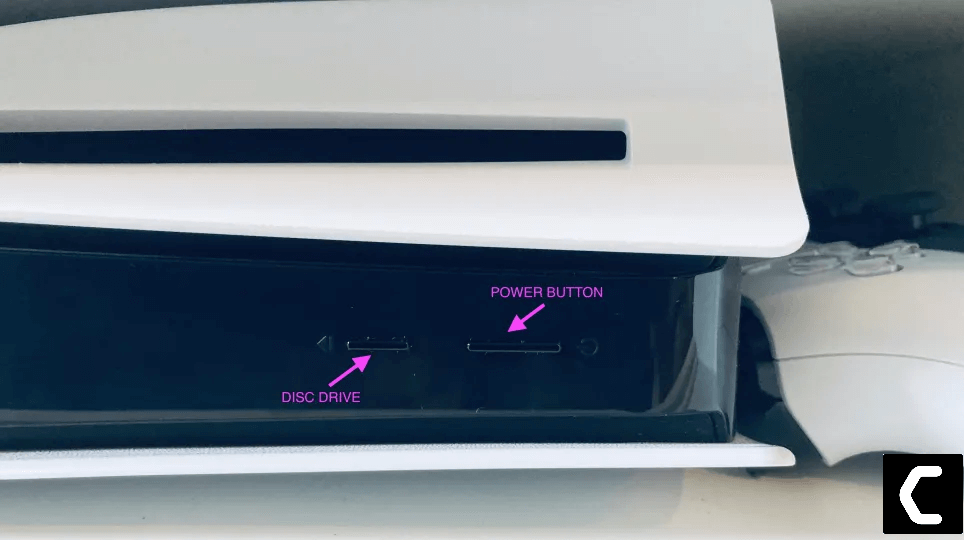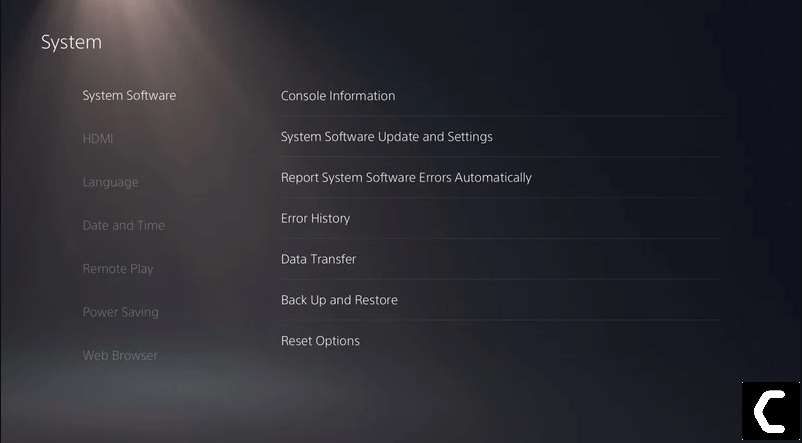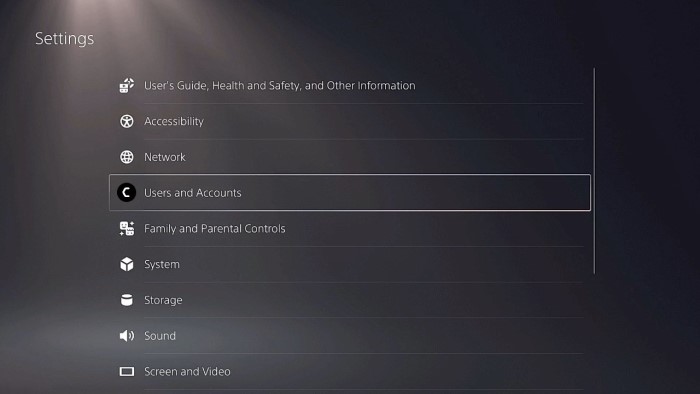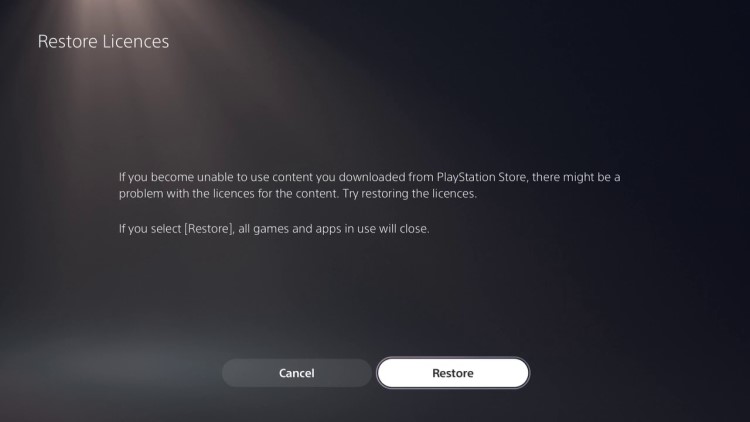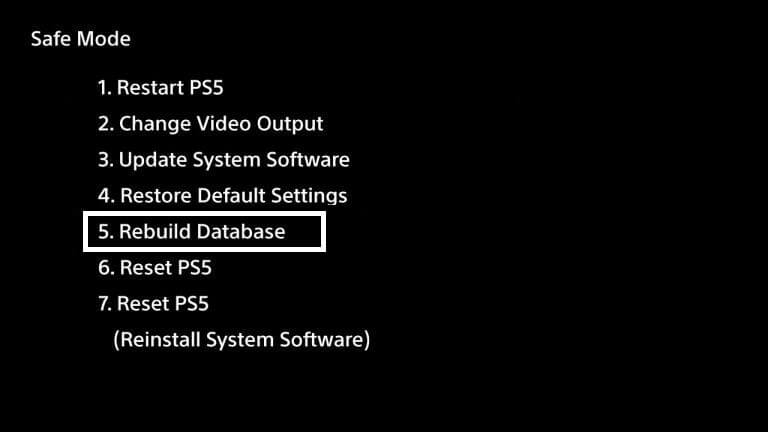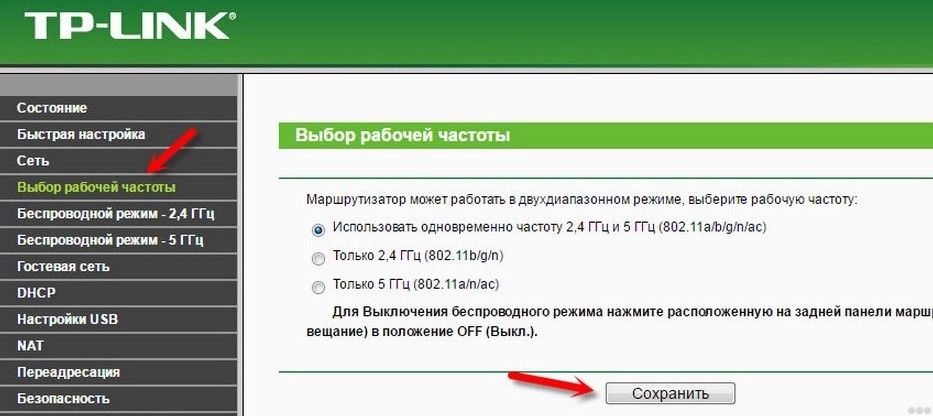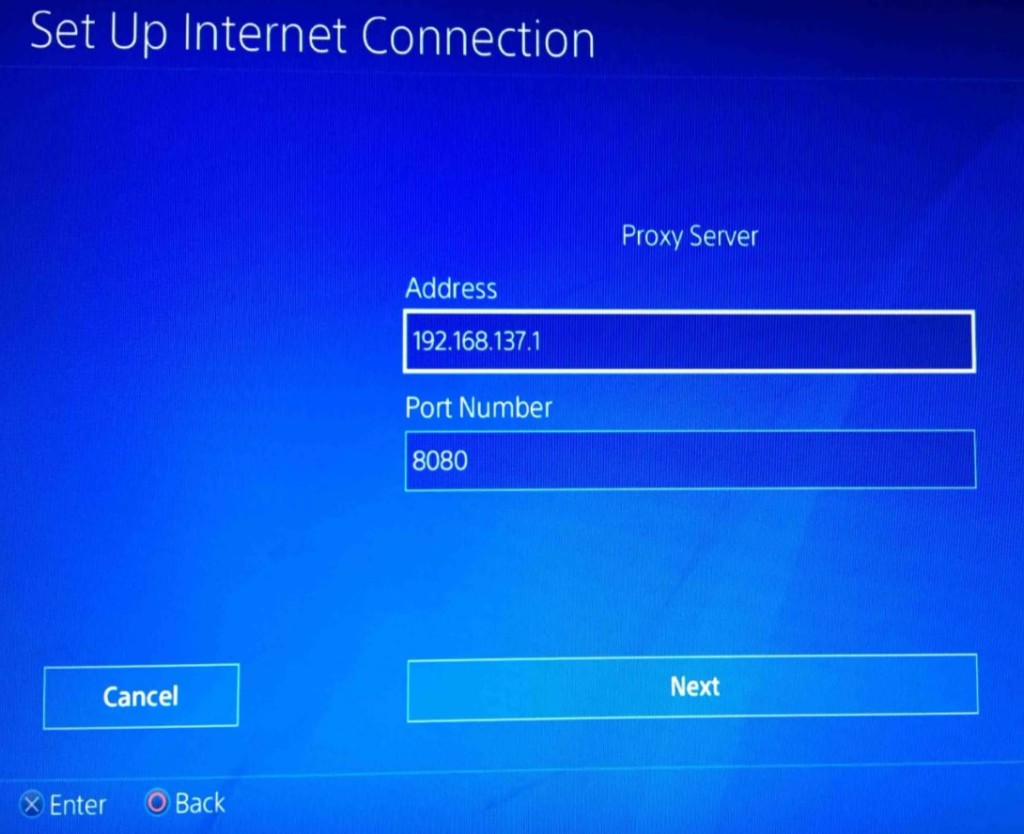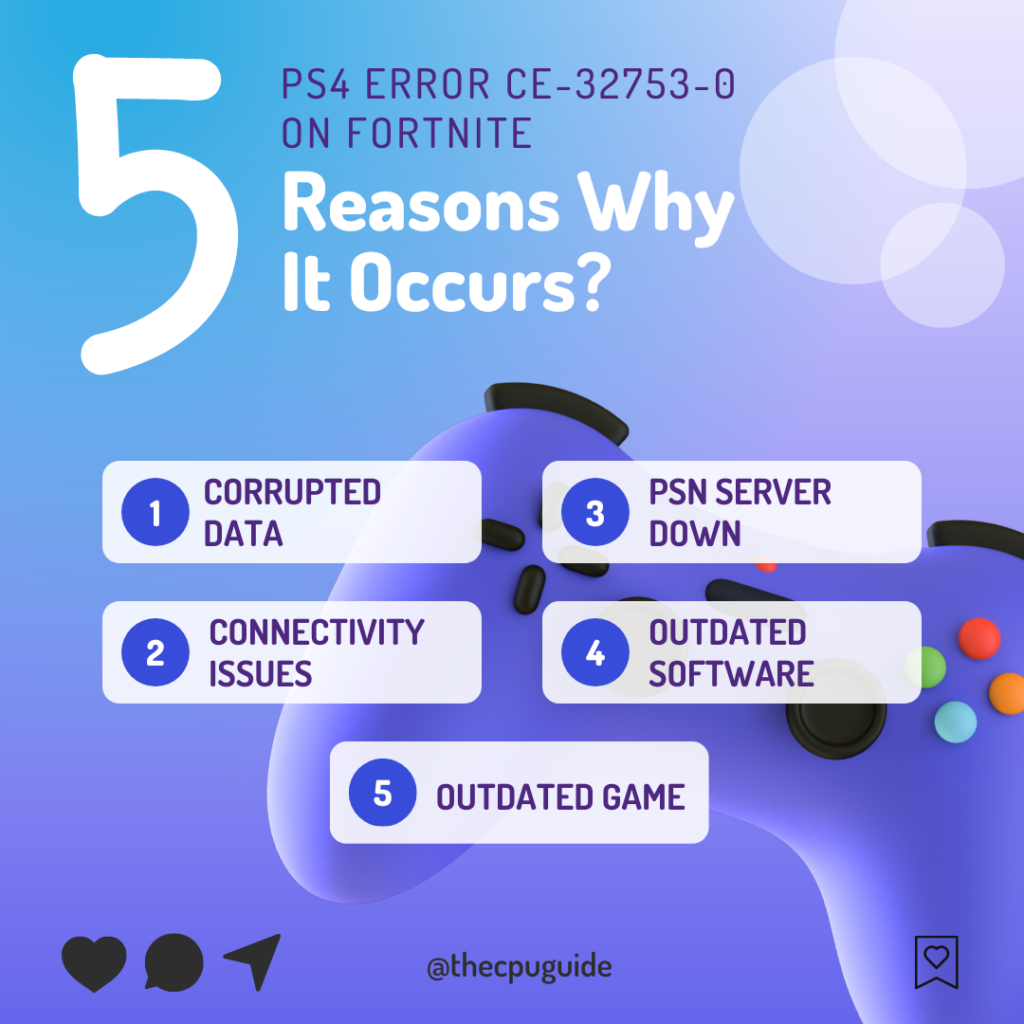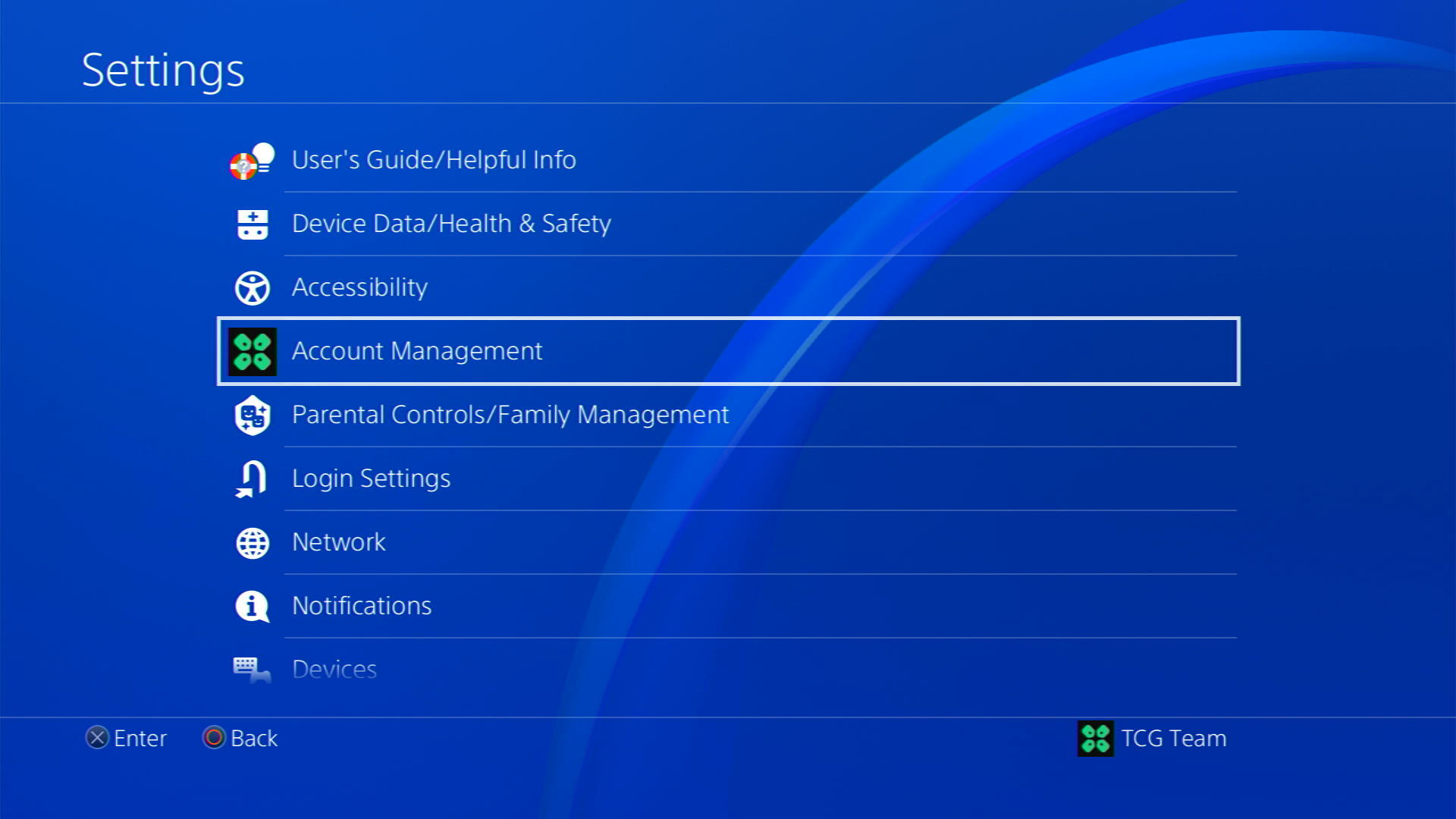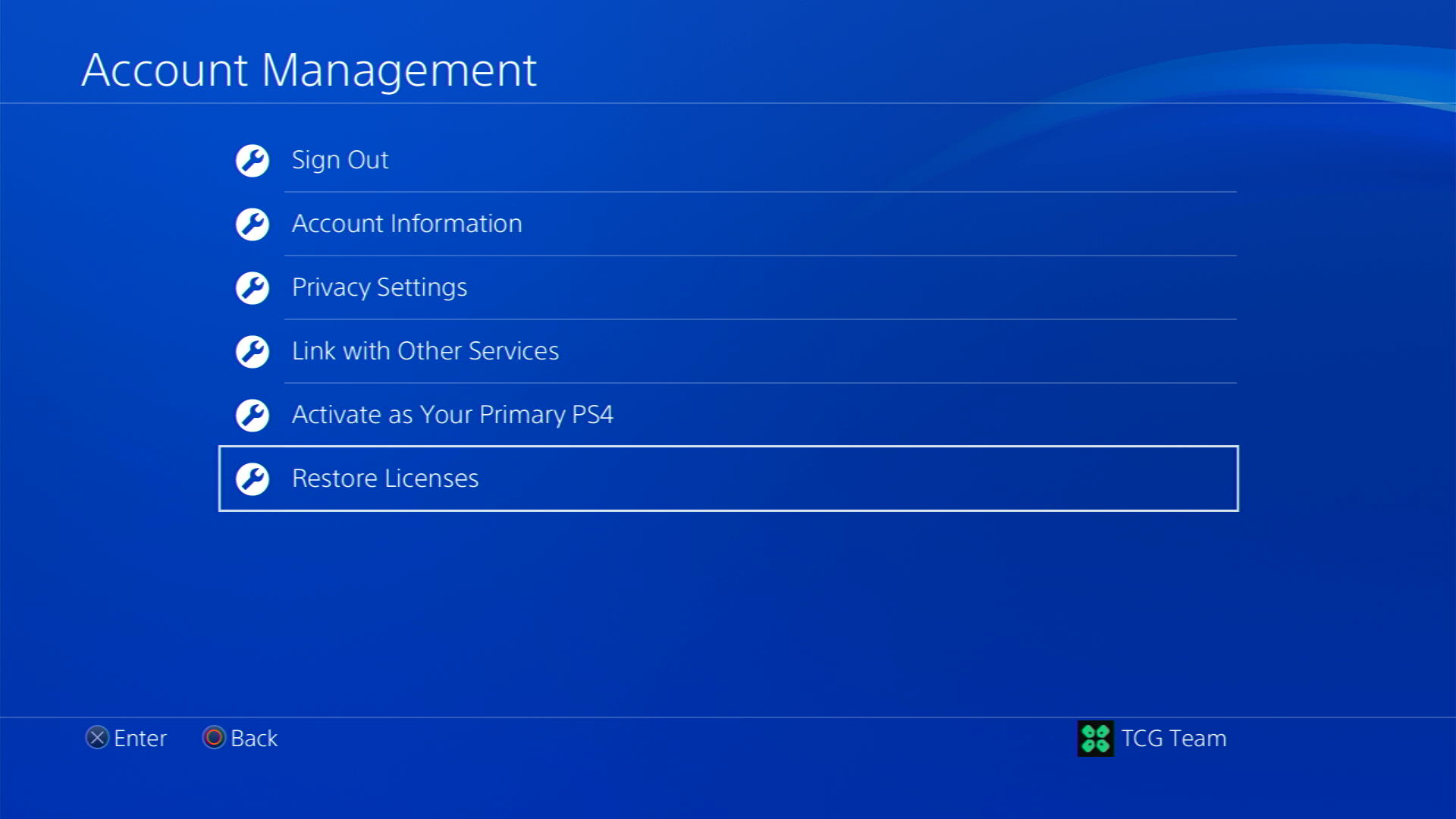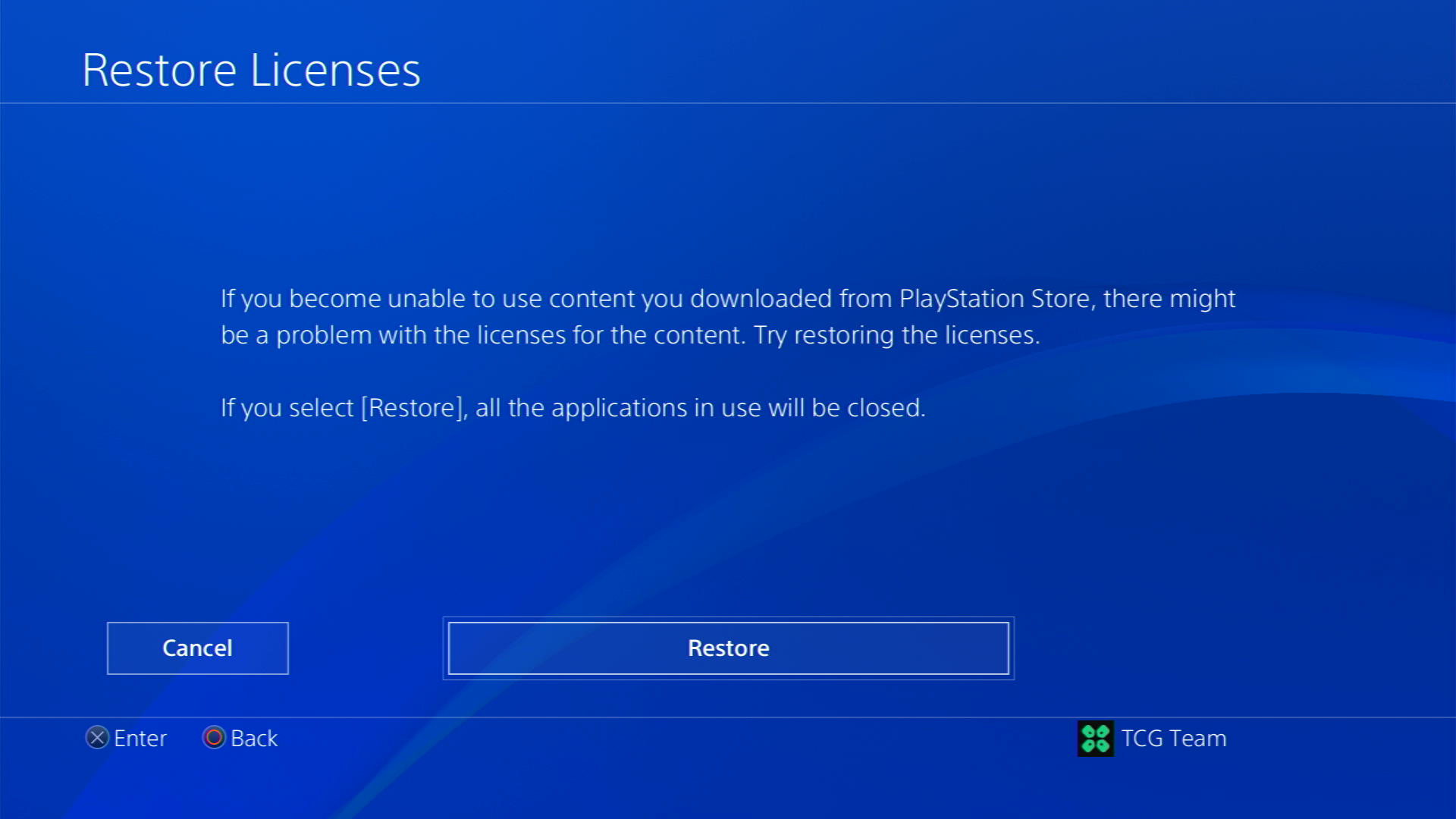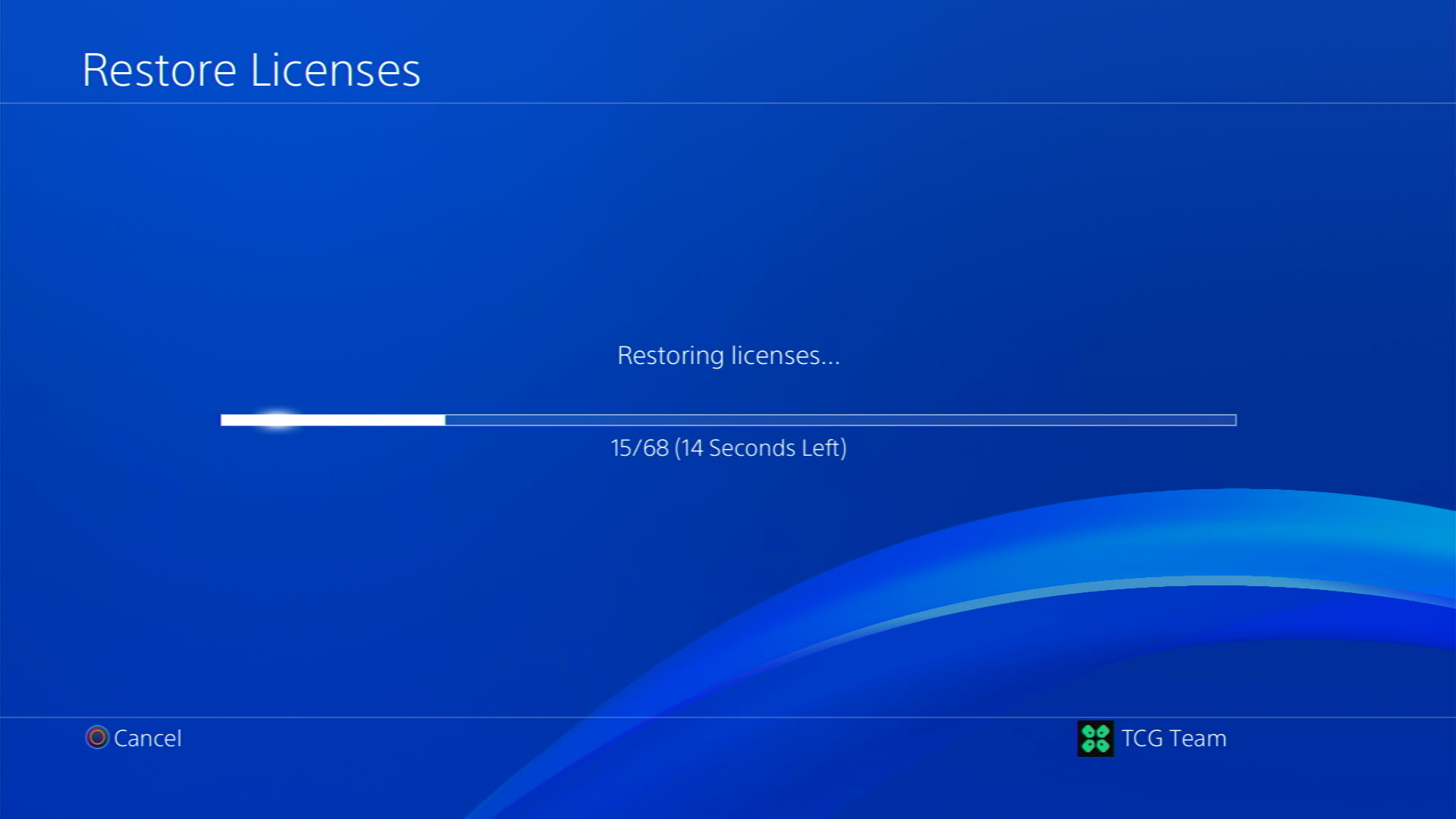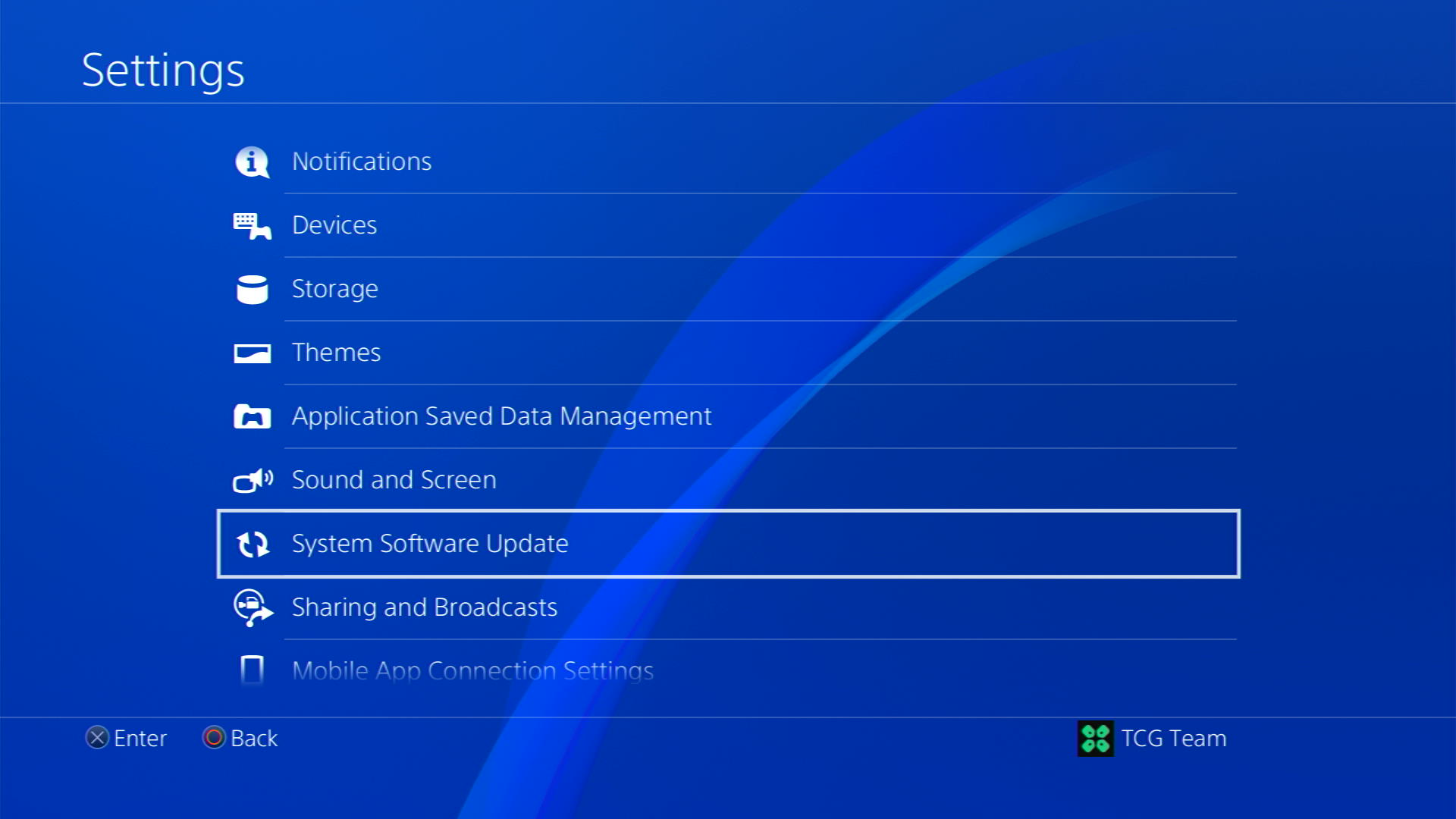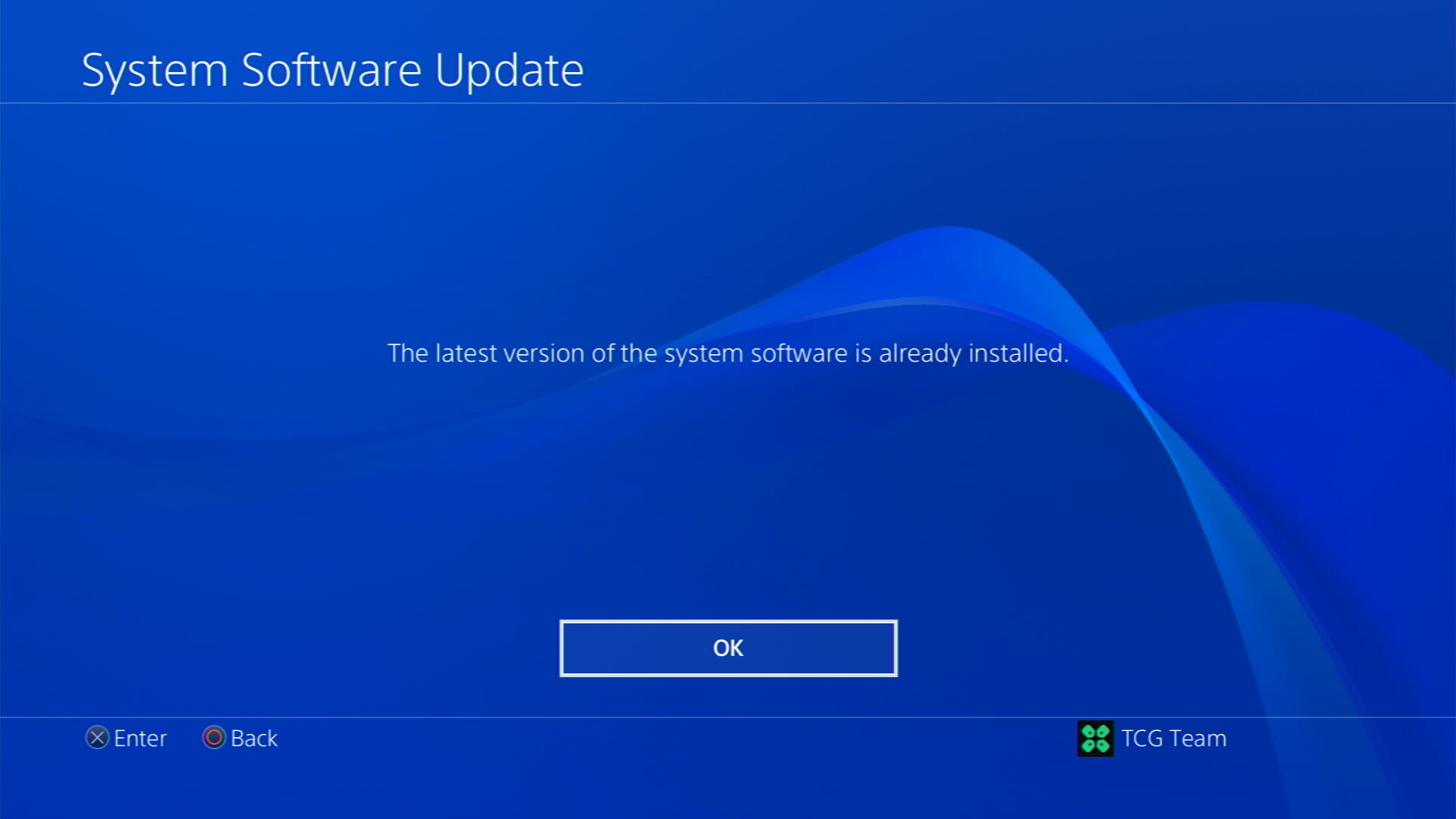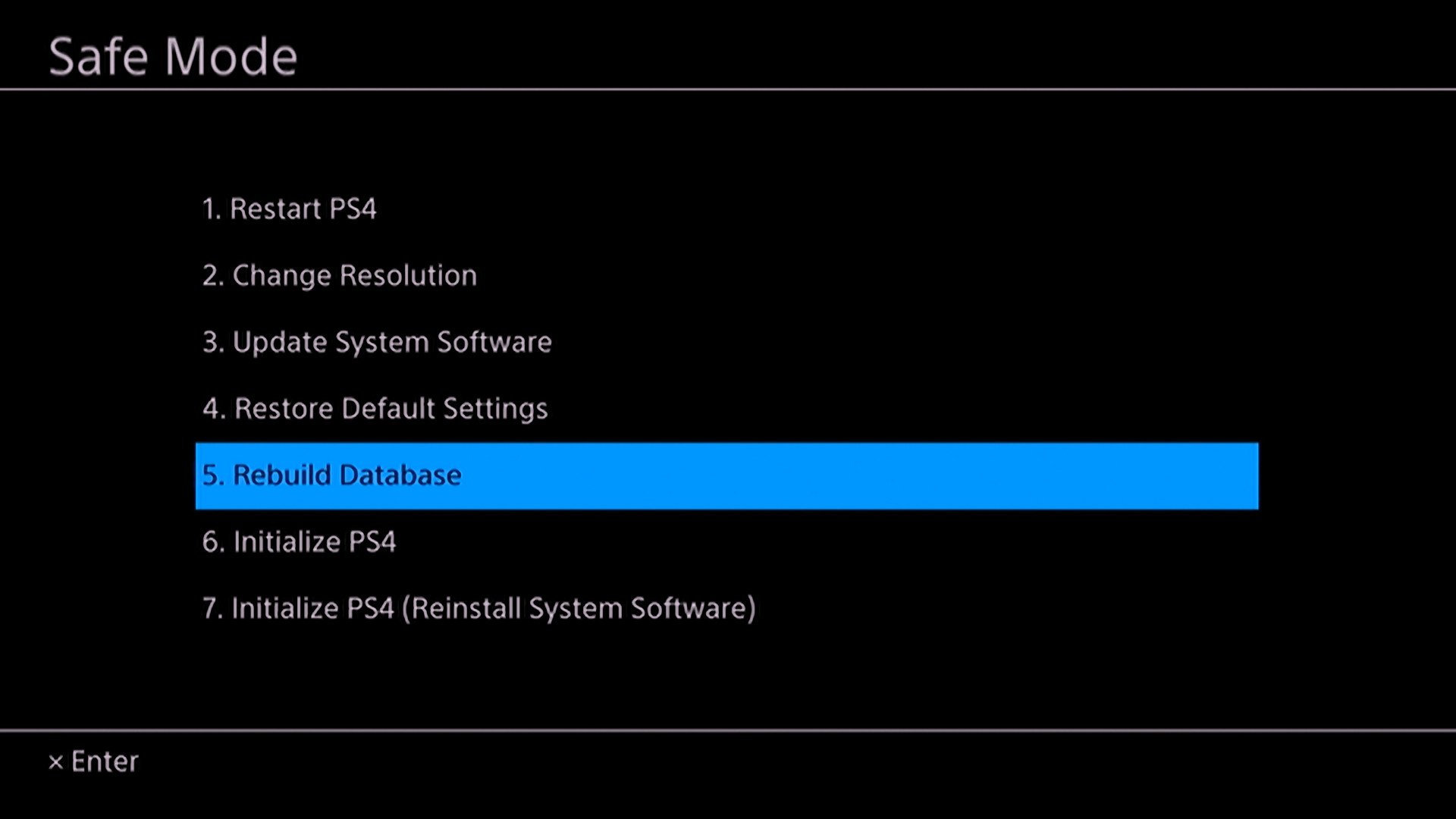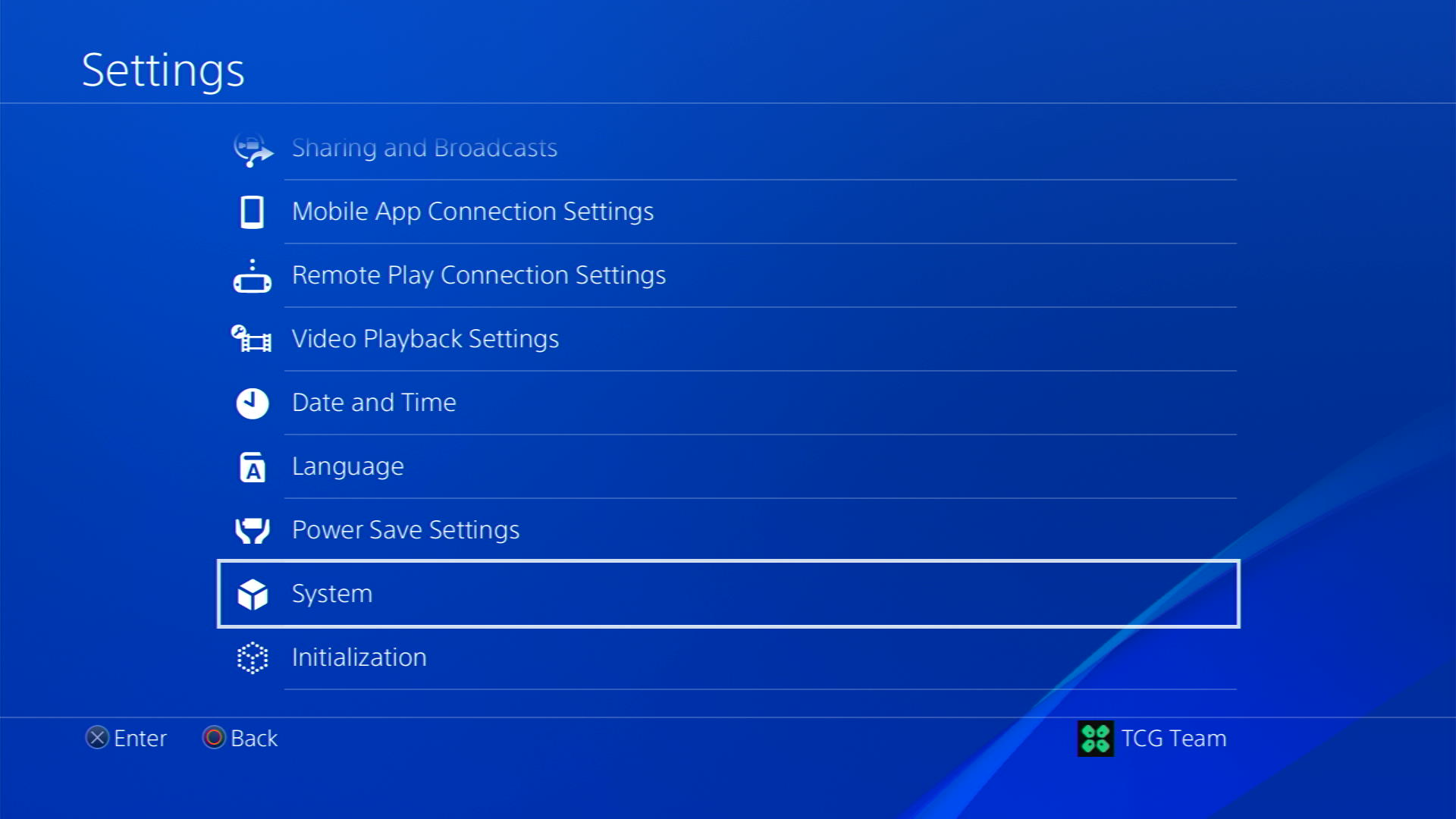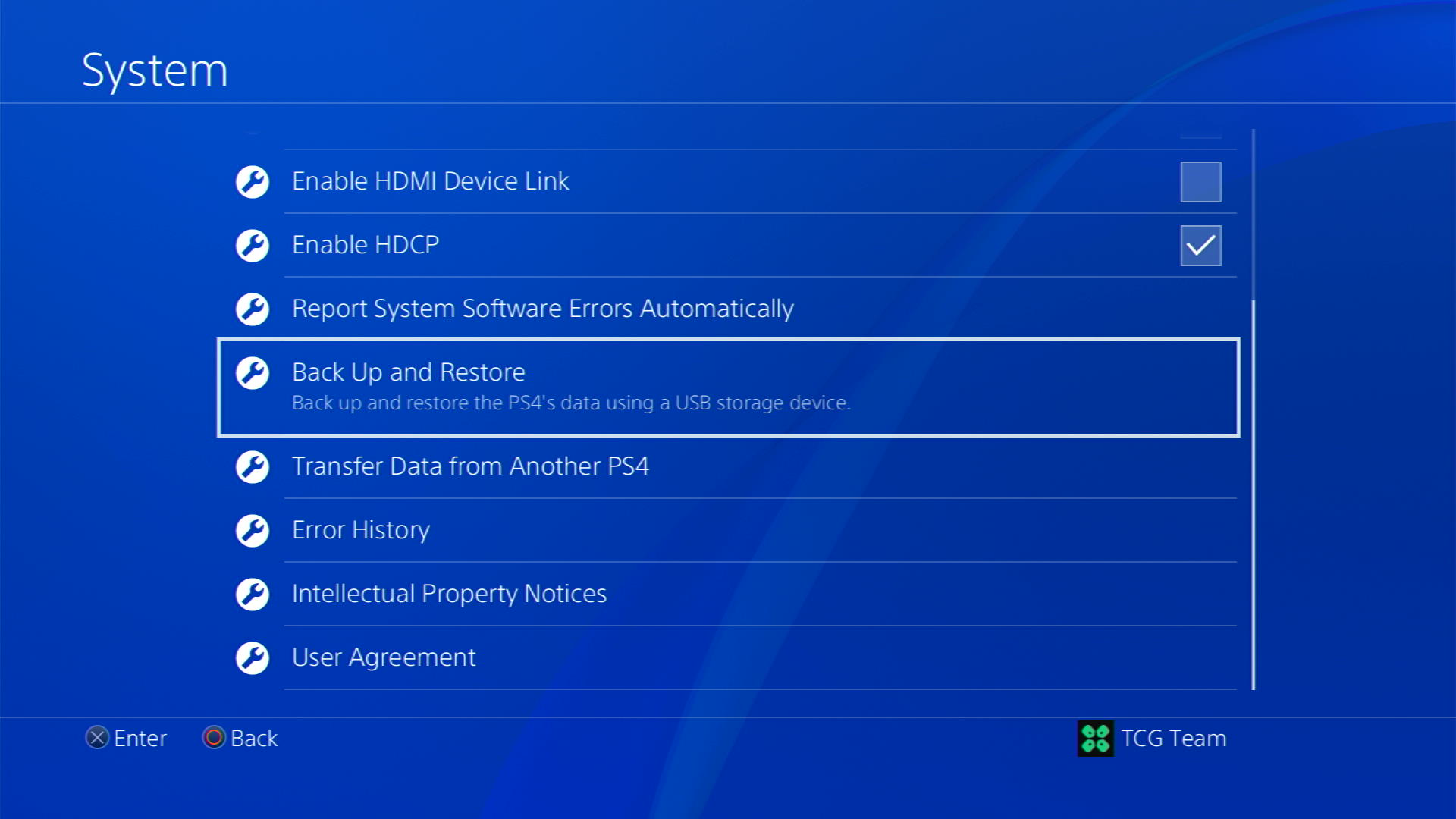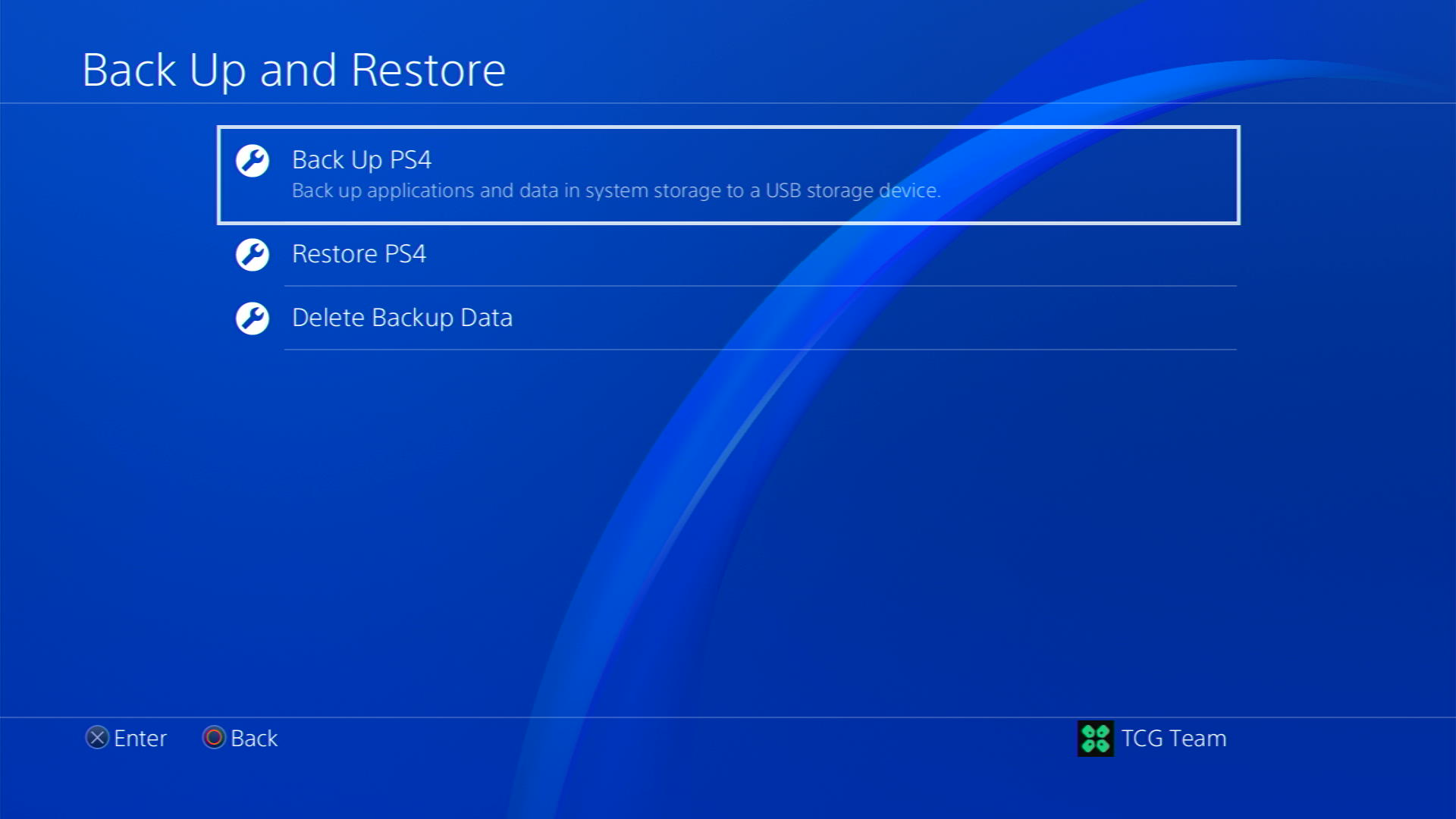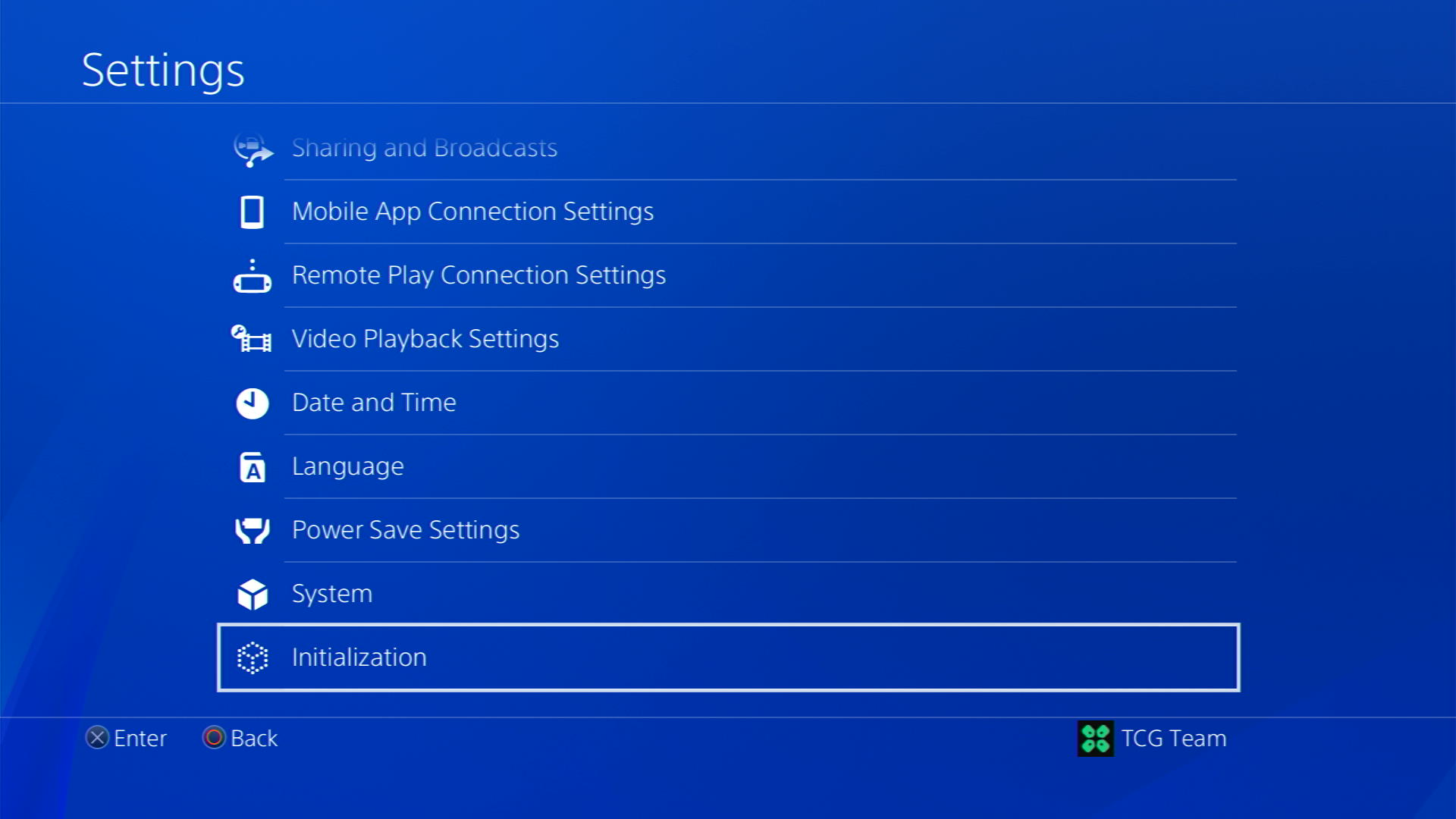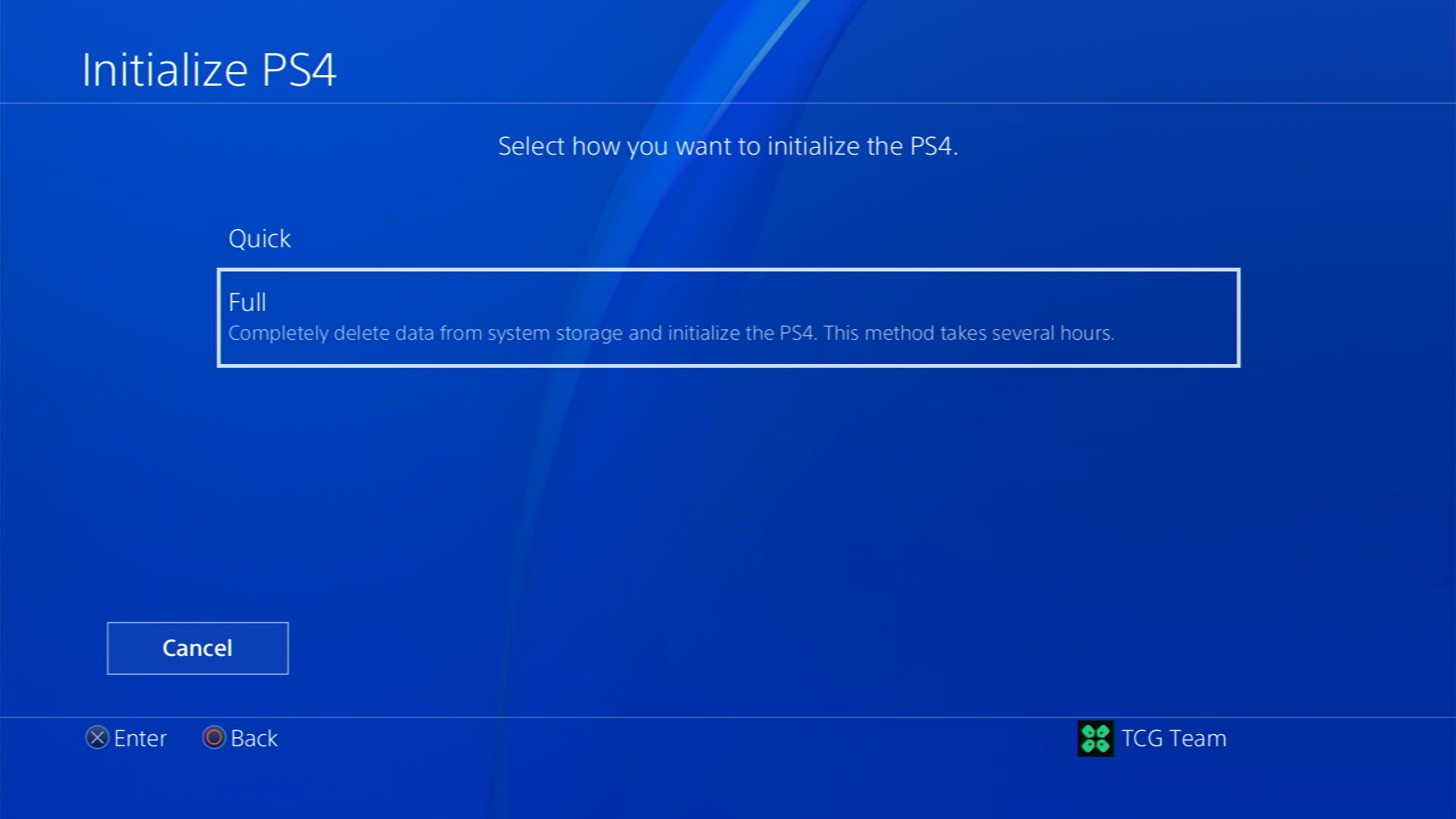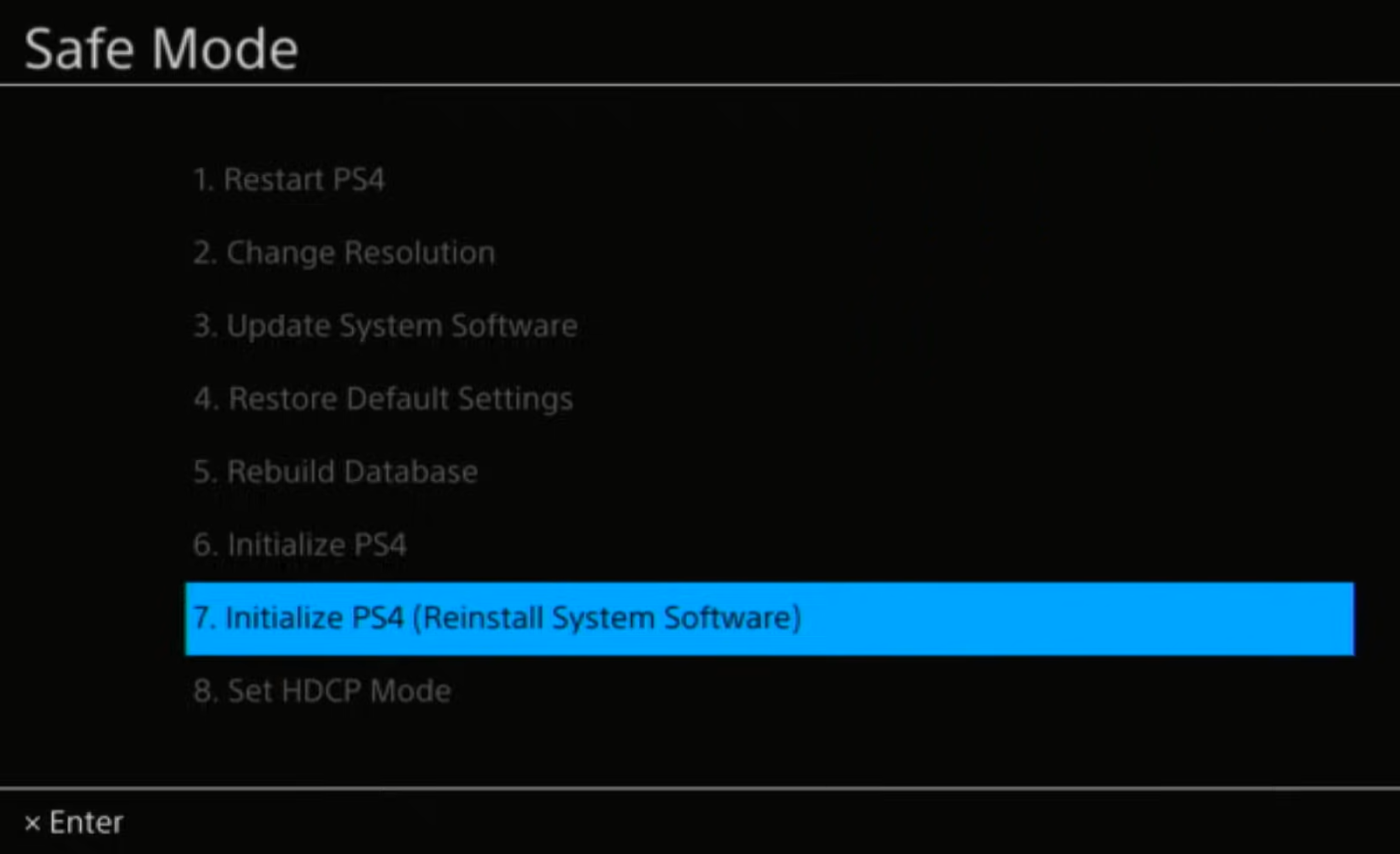If you’re a PS4 owner, you may have encountered various error codes that can be frustrating and difficult to fix. One of the most common error codes is CE-32753-0. This error code usually occurs when you’re trying to update your PS4 firmware, and it can be caused by various issues, such as a corrupted file, an unstable internet connection, or a problem with the system’s hard drive. In this article, we will provide you with a comprehensive guide on how to fix the CE-32753-0 error code.
- Check Your Internet Connection
The first thing you should do when you encounter this error code is to check your internet connection. A weak or unstable internet connection can cause the error code to occur during the firmware update process. To fix this issue, try restarting your router or modem and connect your PS4 to a wired network connection. You can also try moving your PS4 closer to your router or modem to improve the signal strength.
- Check for Corrupted Files
Another possible cause of the CE-32753-0 error code is a corrupted file in the system’s storage. To check for corrupted files, you can boot your PS4 in safe mode and select the “Rebuild Database” option. This will scan your system’s hard drive and fix any corrupted files that may be causing the error code.
To boot your PS4 in safe mode, follow these steps:
- Turn off your PS4 by pressing the power button for at least 7 seconds until it beeps twice.
- Connect your controller to the PS4 using a USB cable.
- Press and hold the power button on your PS4 until you hear a second beep, then release the button.
- Select “Safe Mode” from the menu and press X.
- Select “Rebuild Database” and follow the on-screen instructions.
- Initialize Your PS4
If the above methods don’t work, you can try initializing your PS4. This will restore your PS4 to its factory settings and delete all data and settings, so make sure you have backed up all important data before proceeding. To initialize your PS4, follow these steps:
- Go to “Settings” on your PS4 and select “Initialization.”
- Select “Initialize PS4” and follow the on-screen instructions.
- Contact PlayStation Support
If none of the above methods work, you may need to contact PlayStation support for further assistance. They can help you troubleshoot the issue and provide you with a solution.
Questions and Answer for Error CE-32753-0 fixed
Q: What does the CE-32753-0 error code mean on PS4?
A: The CE-32753-0 error code on PS4 indicates that there is an issue with the console’s database or storage system.
Q: How can I fix the CE-32753-0 error on my PS4?
A: The best way to fix the CE-32753-0 error on your PS4 is to try rebuilding the console’s database or initializing the system. You can do this by following the steps mentioned earlier in this article.
Q: Will fixing the CE-32753-0 error delete my saved data on PS4?
A: It is possible that rebuilding the database or initializing the system to fix the CE-32753-0 error could result in the loss of some data. However, you can back up your saved data to external storage or the cloud to avoid losing it.
Q: Can the CE-32753-0 error be caused by a faulty hard drive?
A: Yes, the CE-32753-0 error can be caused by a faulty hard drive. If you have tried rebuilding the database and initializing the system without success, you may need to replace the hard drive.
Q: Can a software update fix the CE-32753-0 error on PS4?
A: It is possible that a software update from Sony could fix the CE-32753-0 error on PS4, but this is not a guaranteed solution. It is always best to try rebuilding the database or initializing the system first before looking into software updates or hardware replacements.
На чтение 2 мин Просмотров 33 Опубликовано 16 марта, 2023
Код ошибки CE-32753-0 — это проблема с сетью, с которой сталкиваются пользователи PS4 при попытке восстановить лицензию на игру или играть в игры, требующие подключения к сети связь. CE-32753-0 — раздражающая проблема, из-за которой игроки не могут играть в игры на своей консоли PS4. Видя это, мы подготовили это удобное гайд по исправлению кода ошибки PS4 CE-32753-0, поделившись рабочим решением.
Как упоминалось ранее, CE-32753-0 — это код ошибки, связанный с проблемой сети, которая появляется вместе с сообщением Произошла ошибка. Ошибка возникает, когда консоль не может подключиться к PSN (PlayStation Network), из-за чего игроки не могут играть в большинство игр.nbsp;
Как исправить код ошибки PS4 CE-32753-0
Вы можете исправить код ошибки PS4 CE-32753-0, подключив консоль к мобильной точке доступа и проверив игровые лицензии.
В большинстве случаевошибка возникает при сбое в работе PSN. Поэтому мы рекомендуем вампроверить статус сервера PSN. Если серверы работают нормально, возможно, проблема связана с вашим маршрутизатором.nbsp;
Чтобы убедиться в этом, вы можетеnbsp;создайте точку доступа со своего мобильного устройства, nbsp;подключите PS4 к этой сети и проверьте, все ли работает правильно. Если нет, значит роутер в порядке. И вы должны проверить, есть ли на консоли какие-либо ожидающие обновления.nbsp;
Тем не менее, мы сталкивались с ошибкой довольно много раз, и это было связано с отключением PSN, а иногда и с проблемой нашего маршрутизатора, которые мы исправили, простоnbsp;перезапустив наш маршрутизаторnbsp;и консоль PS4.nbsp;
Подводя итог, вот что вы должны сделать :
- Проверьте состояние сервера PSN. Если серверы не работают, подождите, пока они не заработают. Если серверы работают нормально, выполните следующие действия.nbsp;
- Перезагрузите маршрутизатор.nbsp;
- Подключите PS4 к мобильной сети.nbsp;
- >Обновите прошивку PS4.nbsp;
- Перезагрузите PS4.nbsp;
На этом мы завершаем наше гайд по устранению кода ошибки PS4 CE-32753-0. Чтобы узнать больше о PlayStation, ознакомьтесь с нашим специальным разделом руководств.
Some of the PS5 users report that they are getting Error CE-32753 while playing Fortnite!
While some of the PS4 users reported that they got the error CE 32753-0 while restoring the license as well.
Don’t worry about it!
The CPU Guide brings you the best solution to solve Fortnite Error CE-32753-0 on PS5.
Solution 1: Restart Your PS5
This technique will completely shut down your PS5 making sure all the power is drained.
It will recreate all the configurations before starting up.
Check out the best Tips: PS5 Won’t Turn On?
So, here’s how to power cycle PS5:
- Tap and Hold the power button on the console for at least 10 seconds until the blinking LED light turns off.
- Unplug the power plug from the back of the console and after a minute click on the power button of your console which will drain all the power.
- Now wait for 20 minutes, plug in everything back, and Restart your PS5
- And try a wired internet connection after restarting and make sure you reconfigure your settings to check if CE-32753-0 is fixed.
If the above solution didn’t fix PS5 Error Code CE-32753-0 then move on to the next solution.
Solution 2: Update the System Software Automatically
If changing DNS didn’t fix Fortnite error CE-32753-0 then you need to update your PS5 System software to the latest version.
Make sure your PS5 has a proper internet connection.
How do I update my PS5 software?
So, you will be updating the system software automatically:
- On your screen with the help of the PS5 DualSense controller go to Settings.
- Now select System > System Software Update and Settings.
- Next set updates to download and install automatically.
- Then select Update System Software and your PS5 will check for updates.
If there are any updates, then after that PS5 will handle all the worries and all you need to do is wait to get your Fortnite Error CE-32753-0 fixed.
Solution 3: Restore Licenses to Fix Fortnite Error CE-32753-0
If the above solution didn’t work for you then this one will surely solve Fortnite error CE-32753-0.
How do I restore licenses on PS5?
So let’s Restore licenses PS5 in the coming steps:
- Select the Gear icon on the top right of your PS5 home screen.
- Then select User and Accounts > Other.
- Now choose Restore Licenses.
- And select the Restore button.
- This process will take a few seconds and your Fortnite Error CE-32753-0 will be fixed.
Solution 4: Rebuild Database on PS5 to Fix Fortnite Error CE-32753-0
This is the best solution that has worked out for many users fixingFortnite error CE-32753-0 on PS5. This Rebuild Database on PS5 feature allows you to clean up the data on your PS5 and sort out everything on the hard drive.
- First, make sure your PS5 System Software is up to date
- Connect the PS5 DualSense controller to a USB cable and press the PS button on the controller to pair it.
- Press and hold the power button until you hear the second beep and will boot in Safe Mode.
- Now go down to option number 5 and select “Rebuild Database“
- Wait for the process to complete and your Select the Gear icon on the top right of your PS5 home screen.
- Then select User and Accounts > Other.
- Now choose Restore Licenses.
- And select the Restore button.
- This process will take a few seconds and your Fortnite Error CE-32753-0 will be fixed.
Solution 5: Re-enable Sharing and Online Play
Re-enable Sharing and Online Play may help you Fortnite error CE-32753-0 so, just follow the steps below:
- Log in to your PSN account on your PS5.
- Select the Gear icon on the top right of your home screen to access settings.
- Go to User and Accounts.
- And then select the Other option.
- Now click on Disable and then re-enable the console sharing and online playing option.
Solution 6: Reset PS5 to Fortnite Error CE-32753-0
Resetting PS5 will completely wipe off everything from the console whether it’s a game, save data, or any other content.
So its best to backup data first on your cloud storage and here’s how you can do it:
- Go to Settings > Saved Data and Game/App Settings, then select Saved Data.
- Now choose the type of data you want to backup and click Next.
- And PS5 backup will begin.
After backing up your data, now you can reset your PS5:
- Go to Settings
- Then go to System
- Select System Software> Reset Options > Reset Your Console > Reset.
- PS5 will restart and you will be directed to the setup process.
Solution 7: Contact PS5 Support
The last way you can sort out Fortnite error CE-32753-0 is to Contact PS5 Support.
The issue can be specific to your console and PS5 Support can possibly fix this.
I hope these solutions helped you overcome Fortnite Error CE-32753-0. Fortnite error CE-32753-0. I hope these solutions helped you overcome Fortnite Error CE-32753-0.
If you have any queries or suggestions feel free to share your experience with us in the comments section down below or you can reach us on our social handles.
Quora
CE-35327-0 на PlayStation 4 – разновидность сетевой ошибки PlayStation 4, которая появляется при попытке подключиться к серверам PSN или в момент связи учетной записи Sony с социальными сетями. Чаще всего возникает вследствие попытки синхронизировать аккаунт Facebook или YouTube с профилем Sony. Как всегда, при наличии ошибки PSN, первым делом нужно проверить стабильность работы их серверов на специальной странице. После этого следует переходить к более сложным причинам ошибки.
Содержание
- Как исправить ошибку CE-35327-0 на PS4?
- 1) Изменить частоту работы Wi-Fi
- 2) Перезайти в свой аккаунт
- 3) Изменить DNS-адрес
- 4) Использовать кабельное подключение
- 5) Отключить прокси
- 6) Открыть порты
Как исправить ошибку CE-35327-0 на PS4?
Скорее всего, вы уже попробовали перезагрузить консоль и Wi-Fi-роутер – это верное решение. Если перечисленные действия не выполнили, обязательно проделайте эту работу. Не будет лишним и обновить операционную систему, если есть апгрейды, ожидающие установку.
1) Изменить частоту работы Wi-Fi
Многие пользователи отвечают, что у них сработало переключение с автоматического режима работы на статический. Сперва рекомендуем попробовать 5 ГГц, так как данная частота более стабильная, скоростная и менее загружена. Если это уже не сработает, можно попробовать переключиться на 2,4 ГГц.
Как сменить частоту Wi-Fi:
- Открываем админ-панель роутера (адрес указан на наклейке снизу корпуса вместе с данными для входа).
- На вкладке «Выбор рабочей частоты» переключаемся с варианта «Автоматически» в положение 5 ГГц.
2) Перезайти в свой аккаунт
У некоторых людей сработал выход и повторный вход в личный аккаунт на консоли, что может указывать на повреждение данных профиля.
Что нужно сделать:
- Переходим в раздел «Настройки» на консоли и выбираем «Управление аккаунтом».
- Жмем на вариант «Выход» и завершаем процедуру деактивации учетной записи.
- На той же странице выбираем клавишу «Вход», а затем указываем данные от аккаунта.
Еще может помочь изменение основной консоли. Если у вас их несколько, стоит перенести привилегии главной игровой приставки на второе устройство, а затем вернуть назад.
3) Изменить DNS-адрес
Ошибка CE-35327-0 на PS4 может появляться из-за неполадки с DNS: задержкой отклика, неправильной или нестабильной работой, забитым кэшем и т. п. Чтобы исключить вероятность такого рода проблемы, следует установить DNS вручную. В большинстве регионов идеальным решением станет Google DNS. Для этого нужно перейти в настройки и вручную установить необходимые параметры (по умолчанию стоит вариант «Автоматически»). В качестве основного адреса следует использовать 8.8.8.8, а запасного – 8.8.4.4.
4) Использовать кабельное подключение
Очень много пользователей в тематической ветке Reddit подписались под тем, что им помог именно данный способ. Скорее всего у них дело было в частотах Wi-Fi, которые мы уже меняли. Если подобное действие не сработало, значит следует переключиться на кабель. Достаточно втыкнуть Ethernet-кабель в один из входов на роутере и в консоль, а затем перейти в настройки на вкладку «Сеть», выбрать «Настроить подключение к Интернету» и выбрать «Использовать кабель LAN».
5) Отключить прокси
Обязательным условием для стабильной работы PSN и всех ее онлайн функций является стабильное подключение, которое VPN и прокси не всегда могут обеспечить. Логичным решением будет выключение посреднических серверов из пути подключения к сети. Однако, если у вас и сейчас он неактивен, стоит попробовать обратное действие – воспользоваться прокси. Вдруг дело в недоступности местных серверов, а после переключения на другой регион работа восстановится.
6) Открыть порты
Официальная служба поддержки сообщает, что для стабильной работы PSN нужно обеспечить доступ к основным портам. Их можно изменить в настройках Wi-Fi роутера, создав специальное правило. Плюс иногда, их блокирует сам провайдер.
Следующие порты должны быть открыты:
- TCP 80, 443, 3478, 3479, 3480, 5223, от 10070 до 10080;
- UDP 3478, 3479, 3480, 3658, 10070.
На сегодняшний день это все известные исправления ошибки CE-35327-0 на PS4, не считая сомнительных вариантов. Под ними мы подразумеваем: реконструкции базы данных, инициализацию консоли, обновления и переустановки игры. Когда ничего не сработало, можно попробовать и их, но у нас есть уверенность, что какой-то из способов, описанных выше, даст свои плоды.
Код ошибки CE-32753-0 — это проблема с сетью, с которой сталкиваются пользователи PS4, пытаясь восстановить лицензию на игру или играя в игры, требующие подключения к сети. CE-32753-0 — раздражающая проблема, из-за которой игроки не могут играть в игры на своей консоли PS4. Видя это, мы подготовили это удобное руководство по исправлению кода ошибки PS4 CE-32753-0, поделившись рабочим решением.
Что такое код ошибки PS4 CE-32753-0
Как упоминалось ранее, CE-32753-0 — это код ошибки, связанный с проблемой сети, которая появляется с сообщением «Произошла ошибка». Ошибка возникает, когда консоль не может подключиться к PSN (PlayStation Network), что мешает игрокам играть в большинство игр.
Как исправить код ошибки PS4 CE-32753-0
Вы можете исправить код ошибки PS4 CE-32753-0, подключив консоль к мобильной точке доступа и проверив лицензии на игры.
В большинстве случаев ошибка возникает при отключении PSN. Итак, мы рекомендуем вам проверить статус сервера PSN. Если серверы работают нормально, возможно, проблема связана с вашим маршрутизатором.
Чтобы убедиться в этом, вы можете создать точку доступа со своего мобильного устройства, подключить PS4 к этой сети и проверить, все ли работает правильно. Если нет, значит роутер в порядке. И вы должны проверить, есть ли на консоли какие-либо ожидающие обновления.
Тем не менее, мы сталкивались с ошибкой довольно много раз, и это было связано с отключением PSN, а иногда и с проблемой с нашим маршрутизатором, которую мы исправили, просто перезапустив наш маршрутизатор и консоль PS4.
Подводя итог, вот что вы должны сделать:
- Проверьте состояние сервера PSN. Если серверы не работают, подождите, пока они не заработают. Если серверы работают нормально, выполните следующие исправления.
- Перезагрузите маршрутизатор.
- Подключите PS4 к мобильной сети.
- Обновите прошивку PS4.
- Перезагрузите PS4.
На чтение 2 мин Просмотров 222 Опубликовано
Код ошибки CE-32753-0 — это проблема с сетью, с которой сталкиваются пользователи PS4 при попытке восстановить лицензию на игру или играть в игры, требующие подключения к сети связь. CE-32753-0 — раздражающая проблема, из-за которой игроки не могут играть в игры на своей консоли PS4. Видя это, мы подготовили это удобное гайд по исправлению кода ошибки PS4 CE-32753-0, поделившись рабочим решением.
Что такое код ошибки PS4 CE-32753-0
Как упоминалось ранее, CE-32753-0 — это код ошибки, связанный с проблемой сети, которая появляется вместе с сообщением Произошла ошибка. Ошибка возникает, когда консоль не может подключиться к PSN (PlayStation Network), из-за чего игроки не могут играть в большинство игр.nbsp;
Как исправить код ошибки PS4 CE-32753-0
Вы можете исправить код ошибки PS4 CE-32753-0, подключив консоль к мобильной точке доступа и проверив игровые лицензии.
В большинстве случаевошибка возникает при сбое в работе PSN. Поэтому мы рекомендуем вампроверить статус сервера PSN. Если серверы работают нормально, возможно, проблема связана с вашим маршрутизатором.nbsp;
Чтобы убедиться в этом, вы можетеnbsp;создайте точку доступа со своего мобильного устройства, nbsp;подключите PS4 к этой сети и проверьте, все ли работает правильно. Если нет, значит роутер в порядке. И вы должны проверить, есть ли на консоли какие-либо ожидающие обновления.nbsp;
Тем не менее, мы сталкивались с ошибкой довольно много раз, и это было связано с отключением PSN, а иногда и с проблемой нашего маршрутизатора, которые мы исправили, простоnbsp;перезапустив наш маршрутизаторnbsp;и консоль PS4.nbsp;
Подводя итог, вот что вы должны сделать :
- Проверьте состояние сервера PSN. Если серверы не работают, подождите, пока они не заработают. Если серверы работают нормально, выполните следующие действия.nbsp;
- Перезагрузите маршрутизатор.nbsp;
- Подключите PS4 к мобильной сети.nbsp;
- >Обновите прошивку PS4.nbsp;
- Перезагрузите PS4.nbsp;
На этом мы завершаем наше гайд по устранению кода ошибки PS4 CE-32753-0. Чтобы узнать больше о PlayStation, ознакомьтесь с нашим специальным разделом руководств.
Are you thinking that you are the only one having Fortnite Error CE-32753-0 On PS4 while fighting your enemies or looting?
Let me clarify one thing for you!
That you are not alone in this as other users also reported Fortnite Error CE-32753-0 on PS5 too
Don’t worry about it!
We’ve compiled a list of 8 surefire fixes to get you back in the game and back to dominating the competition. Don’t let this error get in the way of your victory royales
What Does Error CE-32753-0 mean?
The PS4 error code CE-32753-0 is related to an issue with the console’s system software however several reasons could lead to this error:
- Corrupted game data
- Internet connection is unstable
- The PS4 console is unable to connect to the servers required to play Fortnite
- Outdated System Software
- The game version you are trying to play is outdated
Solution 1: Check if the PlayStation Network (PSN) is Down?
The first thing you need to do is check your PSN server status as the PlayStation 4 error CE-32753-0 might be due to some undergoing maintenance.
So, all you can do is confirm that this problem exists.
How do I check my PSN status?
Here’s how you can check PSN status:
- Go to the PlayStation Network Service Status page.
- Check the service status and if there’s any issue all you have to do is wait
Read More: Fortnite Developer Ordered to Refund $245 Million for Tricking Players
Solution 2: Power Cycle Your PlayStation 4
This technique will completely shut down your PlayStation 4 making sure all the stored power is drained as well. It will recreate all the configurations before starting up.
Check out the best Tips: PS4 Won’t Turn On?
Here’s how you can do it:
- Tap and Hold the power button on the console for at least 10 seconds OR beeps twice until it turns off completely
- Then, unplug the power plug from the back of the console.
- Wait 15 to 20 minutes and plug your power cable back into your PS4.
- Turn your PlayStation 4 on and check if the CE-32753-0 is still there.
If PS4 Error Code CE-32753-0 still exists
then continue reading.
Solution 3: Power Cycle Your Router
If you’re still experiencing Fortnite CE-32753-0 PlayStation 4 after trying the previous solutions, power cycling your router could help you establish a better internet connection and potentially solve the problem.
Here’s how to do it:
- Completely turn off your router by disconnecting the power cable from the power switch.
- Leave it turned off for 5 to 10 minutes before plugging it back in.
- Check if the Wi-Fi network is visible and properly connected to your devices.
Solution 4: Restore Licenses
These licenses are used to access the content on your PlayStation account.
In case of damage to the licenses, the content may not work leading to CE-32753-0 on PS4
So let’s Restore licenses PS4 in the coming steps:
- Go to Settings from the PS4 homepage
- Select Account Management
- Scroll down and select Restore Licenses
- Select the Restore option and wait for the process to complete
- Once the process is complete, restart your PS4
Solution 5: Update Your PS4 Firmware
Sony releases new updates regularly to remain up-to-date with upcoming bugs and issues users face either while playing Fortnite or some random bugs.
It’s highly recommended to have updated PlayStation 4 firmware. You can enable automatic updates and check for them manually as well.
There are 2 ways to update PS4 firmware:
- Through USB
This way you would need to download the update over the internet into a USB which is an inconvenient way than PlayStation updating itself. - Through Internet
PlayStation searches for an update itself downloads it and installs it for you.
By default, automatic updates are enabled, and in case you are not sure, here’s how you can check if there’s a new update available:
NOTE: Make sure the PS4 is connected to the internet.
- From the PS4 homepage, access Settings from the gear icon
- Scroll down to System Software Update and select it
- Select Next and then Update to start the download and installation process if an update is available.
- Follow the on-screen instructions to complete the update.
- If it’s updating don’t try to turn off your PS4.
- And if there are no updates this means PlayStation 4 is already up-to-date
Your PS4 should be with its latest update by now, and you can try running Fortnite.
Solution 6: Rebuild PS4 Database
PlayStation 4 rebuild database organizes your hard drive to make it easier and quicker for the system to access your files.
This can help in faster data loading, reduce ‘game crashing’, and boost the frame rates which in return will help you fix Fortnite CE-32753-0
- Turn off the PlayStation 4 completely by pressing and holding the power button on the front of the console until it beeps and turns off.
- Press and hold the power button again until you hear a second beep, about seven seconds later. This will start the console in Safe Mode.
- Connect your DualShock 4 controller to the PS4 using a USB cable and press the PS button on the controller
- Use the controller to select the 5th option Rebuild Database and press the X button to confirm.
- Wait for the process to complete. This may take some time, depending on the size of your hard drive and the amount of data on it.
- Once the process is complete, the PlayStation 4 will restart and you can use it as normal
Solution 7: Initialize PS4 in Safe Mode
By initializing your console all the system settings will be restored to default or you can say factory reset to solve your CE-32753-0
Make sure the external USB drive should be large enough to store your PS4 data and should be formatted to FAT
How do I start my PS4 in Safe Mode?
The following steps will guide you to back up your PS4 first and then initialize it in safe mode.
- Connect your USB drive to your PS4
- Go to Settings from the PS4 homepage
- In the Settings menu, scroll down and select “System.”
- Select Back Up and Restore
- Then select Back Up PS4
- Now select the data you want to backup and select Next
- Assign a name to your backup and choose Back Up
- Press the X button on your controller and your data will start backing up
- Unplug your USB drive from the console after your data is fully backed up
- Now go back to PS4 Settings and scroll down to choose Initialization
- Select Initialize PS4
- Choose Full initialization
- Then follow on-screen instructions to complete the process
- Remember DO NOT turn your PS4 OFF during initialization as this will bring some irrecoverable damages to your PS4
Most users suggest using Safe Mode while initialization which is more effecting
And here’s how you can enable it
- Turn off the PS4 completely by pressing and holding the power button on the front of the console until it beeps and turns off.
- Press and hold the power button again until you hear a second beep, about seven seconds later. This will start the console in Safe Mode.
- Connect your DualShock 4 controller to the PS4 using a USB cable and press the PS button on the controller
- Use the controller to select the 7th option Initialize PS4 (Reinstall System Software) and press the X button to confirm.
- Wait for the process to complete. This may take some time, depending on the size of your hard drive and the amount of data on it.
- Once the process is complete, the PlayStation 4 will restart and you can use it as normal
Solution 8: Contact PlayStation 4 Support
If none of the above solutions work for you then there might be a chance that your PS4 has issues.
You can visit the PlayStation Official Website to get it repaired and choose the relevant issue which in your case would be according to CE-32753-0
Make sure you tell all the solutions you have applied to your console and let them know the issue you are facing is due to Fortnite. This will help the support agent to identify the main reason for this error. They should reply to you ideally within 24 hours and if you don’t
Hope all the above solutions help you to solve the Fortnite Error CE-32753-0 On PS4.
If still, you have a query feel free to share your experiences and question in the comments section below.
Код ошибки CE-32753-0 — это проблема с сетью, с которой сталкиваются пользователи PS4, пытаясь восстановить лицензию на игру или играя в игры, требующие подключения к сети. CE-32753-0 — раздражающая проблема, из-за которой игроки не могут играть в игры на своей консоли PS4. Видя это, мы подготовили это удобное руководство по исправлению кода ошибки PS4 CE-32753-0, поделившись рабочим решением.
Что такое код ошибки PS4 CE-32753-0
Как упоминалось ранее, CE-32753-0 — это код ошибки, связанный с проблемой сети, которая появляется с сообщением «Произошла ошибка». Ошибка возникает, когда консоль не может подключиться к PSN (PlayStation Network), что мешает игрокам играть в большинство игр.
Как исправить код ошибки PS4 CE-32753-0
Вы можете исправить код ошибки PS4 CE-32753-0, подключив консоль к мобильной точке доступа и проверив лицензии на игры.
В большинстве случаев ошибка возникает при отключении PSN. Итак, мы рекомендуем вам проверить статус сервера PSN. Если серверы работают нормально, возможно, проблема связана с вашим маршрутизатором.
Чтобы убедиться в этом, вы можете создать точку доступа со своего мобильного устройства, подключить PS4 к этой сети и проверить, все ли работает правильно. Если нет, значит роутер в порядке. И вы должны проверить, есть ли на консоли какие-либо ожидающие обновления.
Тем не менее, мы сталкивались с ошибкой довольно много раз, и это было связано с отключением PSN, а иногда и с проблемой с нашим маршрутизатором, которую мы исправили, просто перезапустив наш маршрутизатор и консоль PS4.
Подводя итог, вот что вы должны сделать:
- Проверьте состояние сервера PSN. Если серверы не работают, подождите, пока они не заработают. Если серверы работают нормально, выполните следующие исправления.
- Перезагрузите маршрутизатор.
- Подключите PS4 к мобильной сети.
- Обновите прошивку PS4.
- Перезагрузите PS4.
Don’t miss out on any hot news from the world of gaming and technology! Subscribe to our unique newsletter and be the first to learn about exclusive releases, exciting guides, and the latest in the world of technology.
Join our community of gamers and tech enthusiasts to stay up-to-date with the most important events! Are your fingers itching with anticipation? Subscribe right now and discover the thrilling world of games and technology with us!