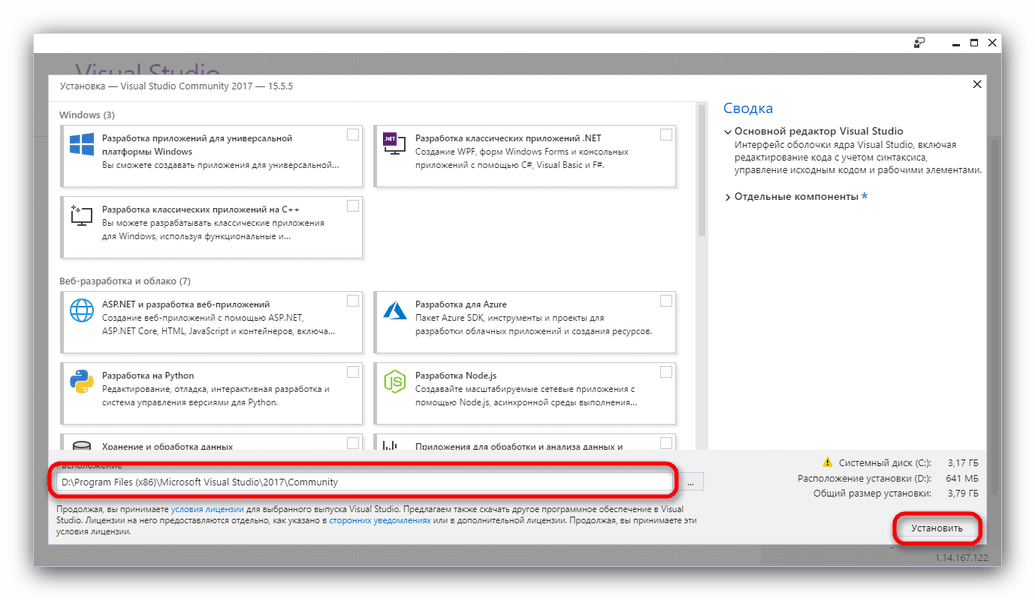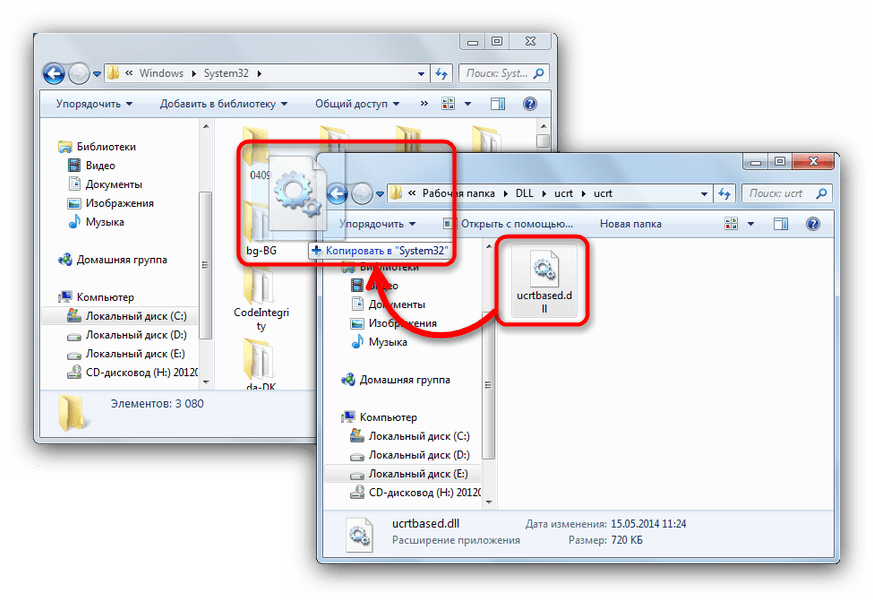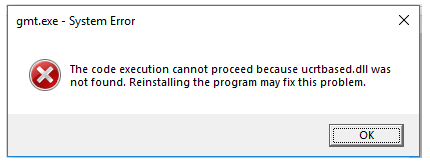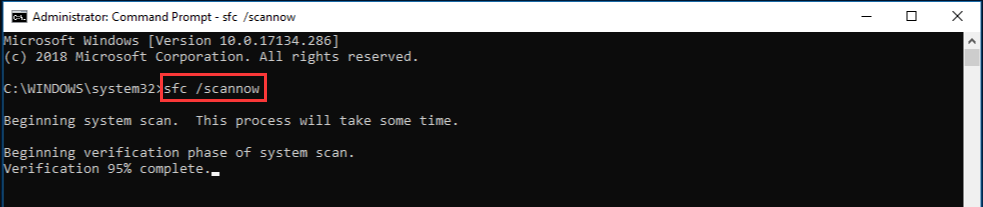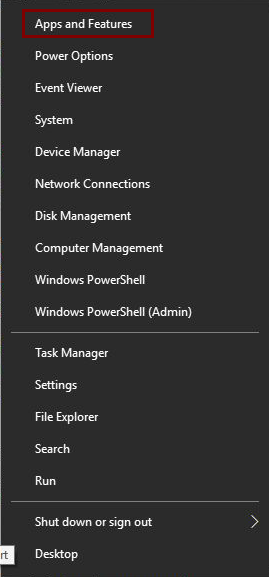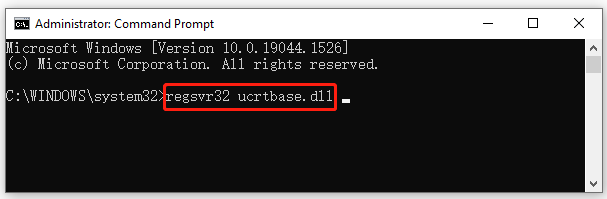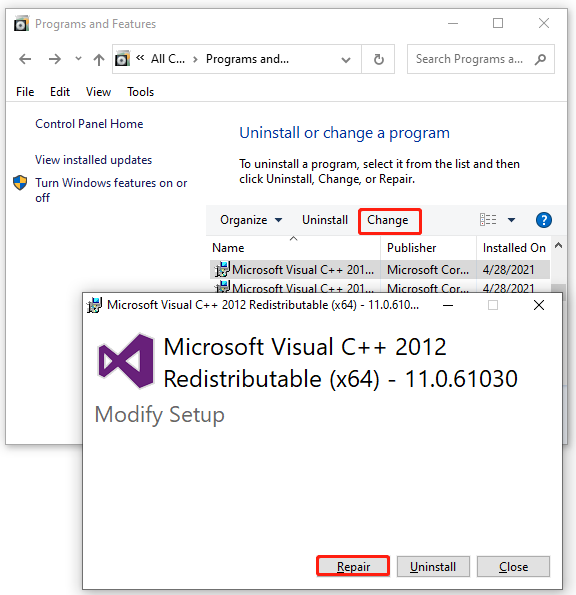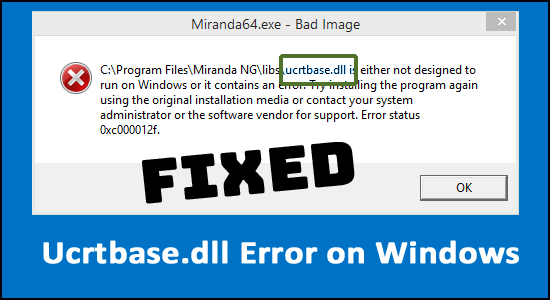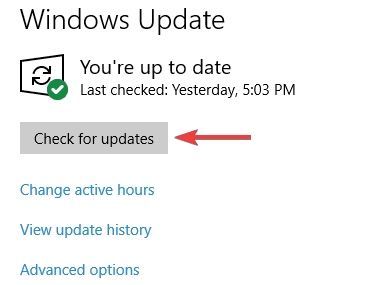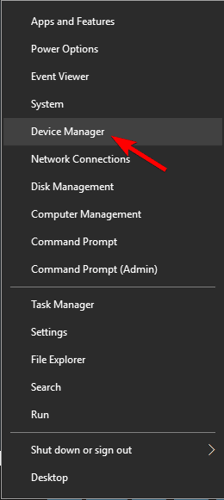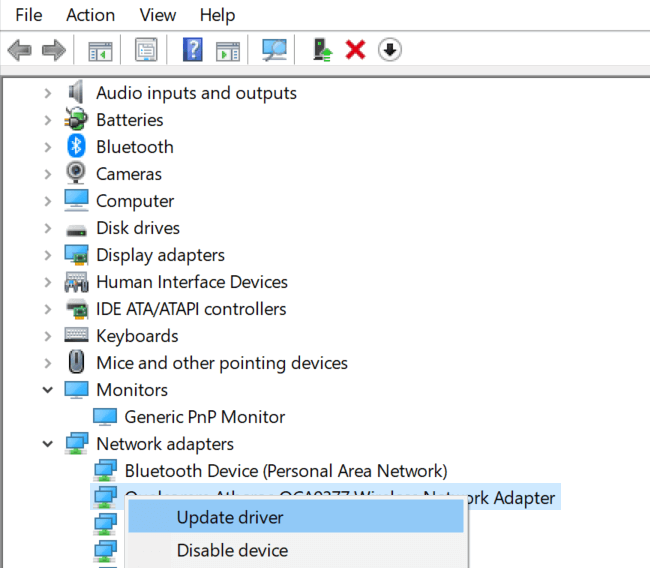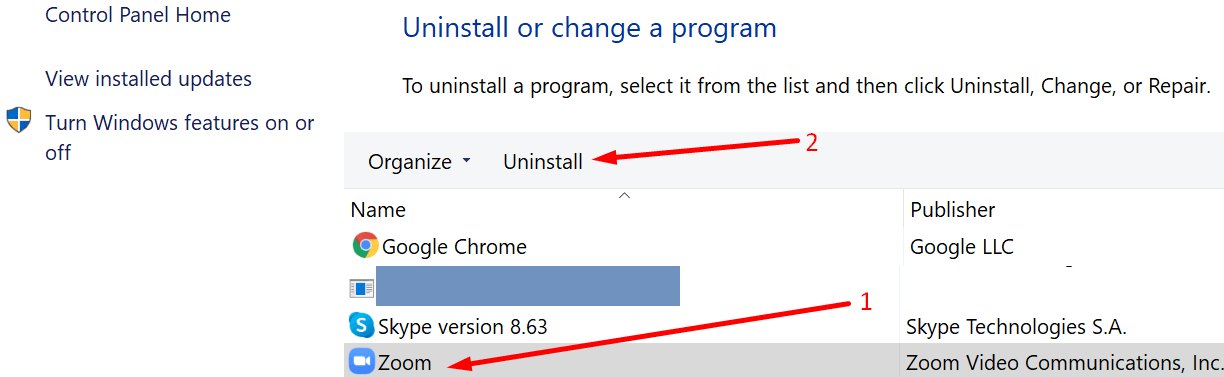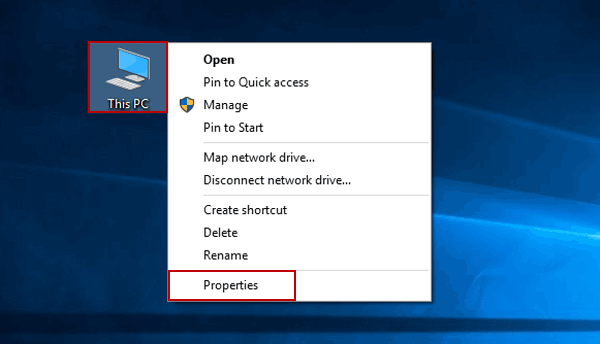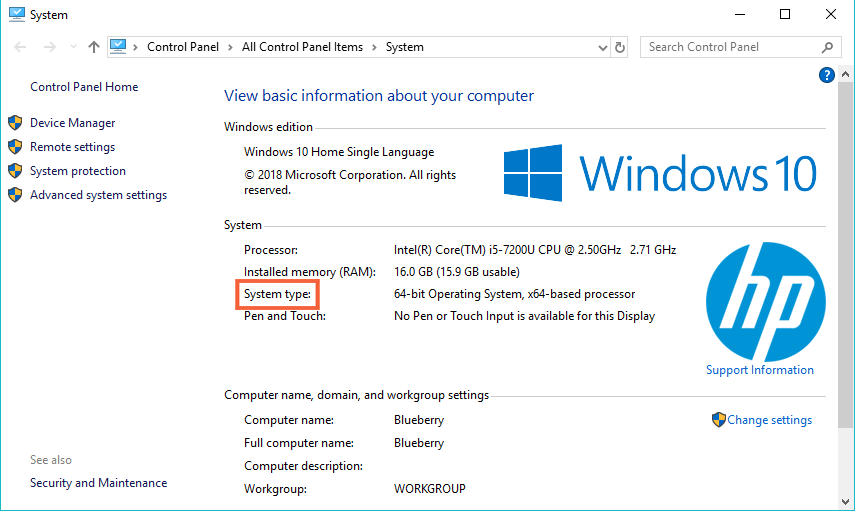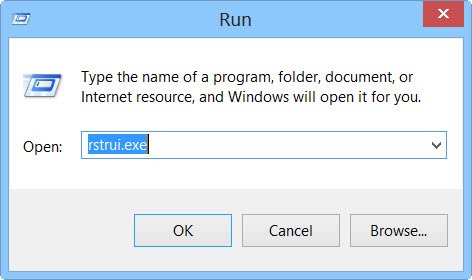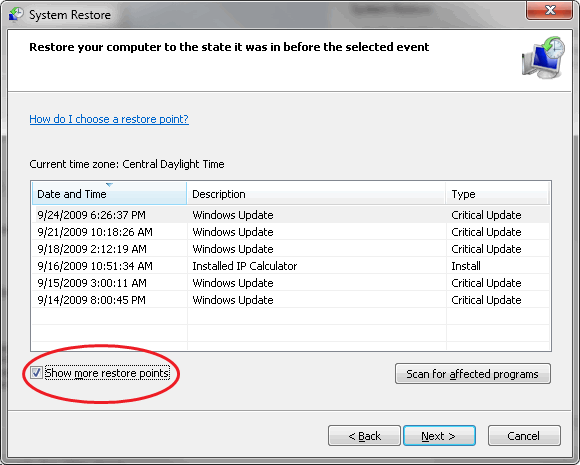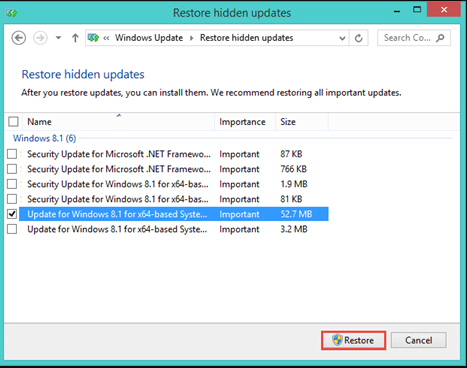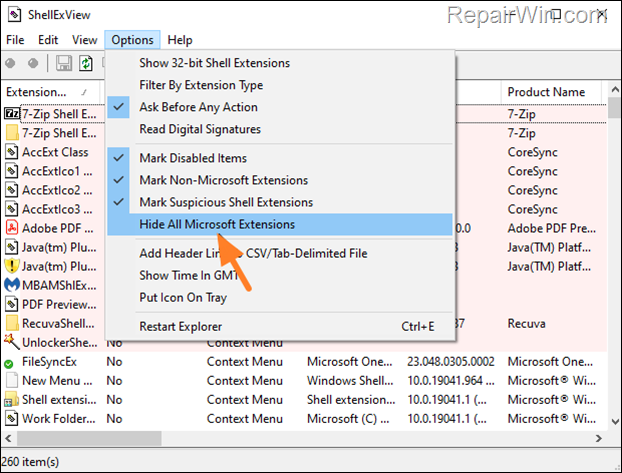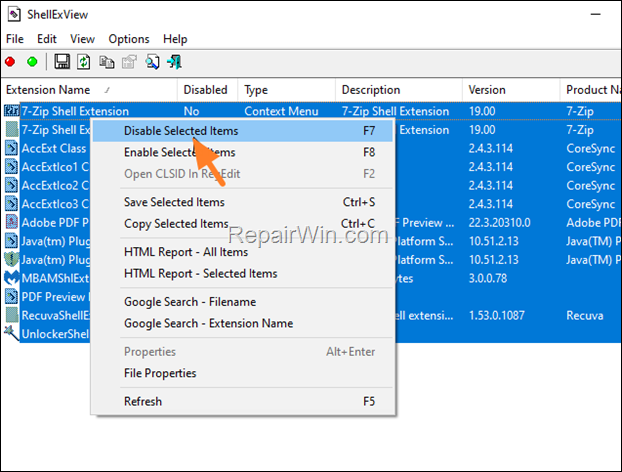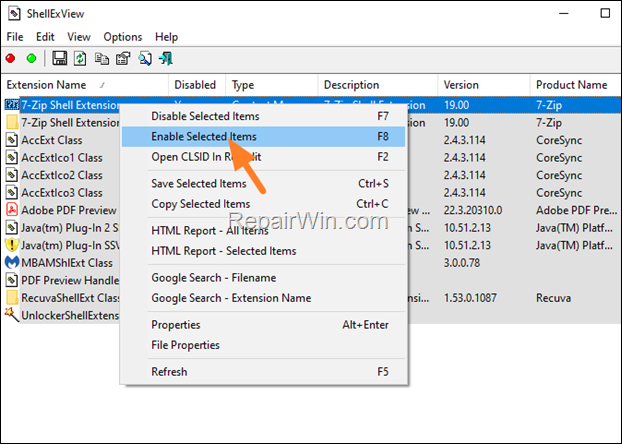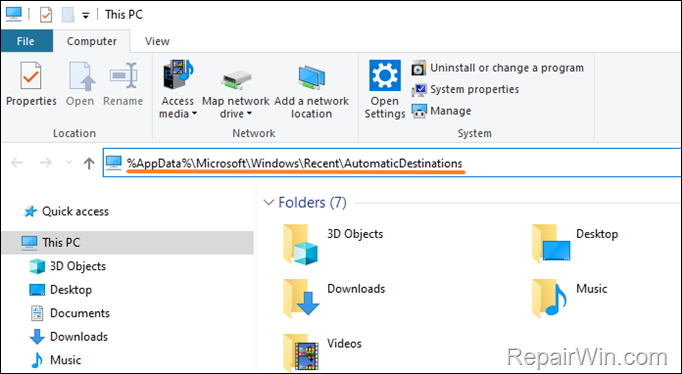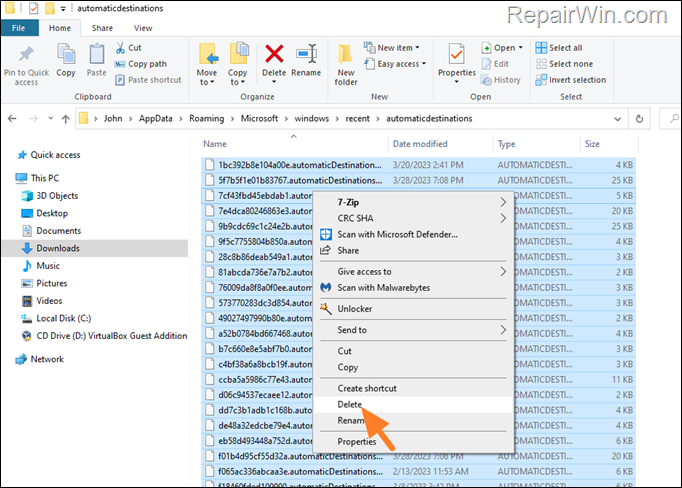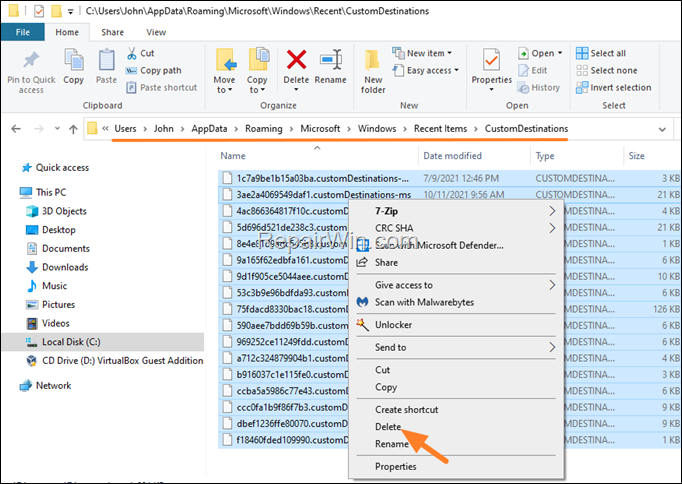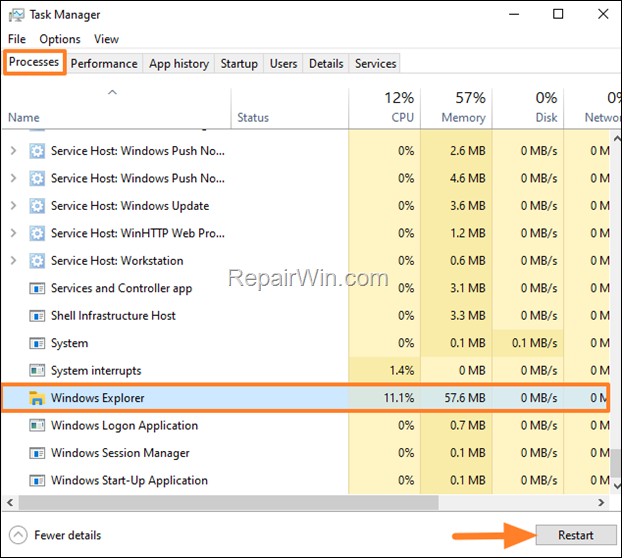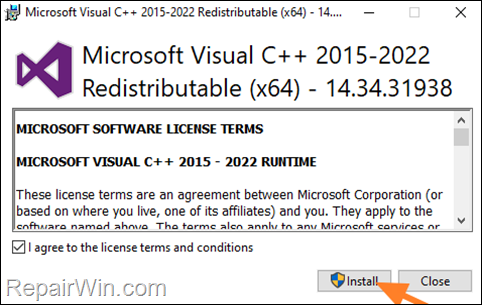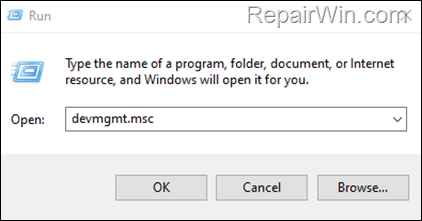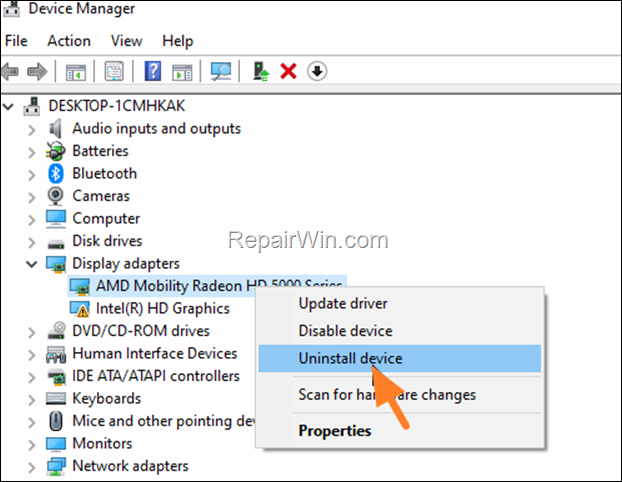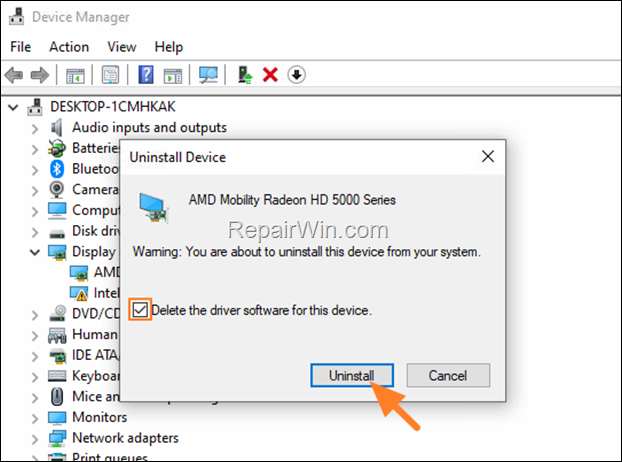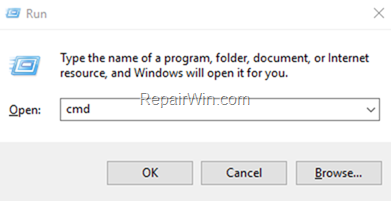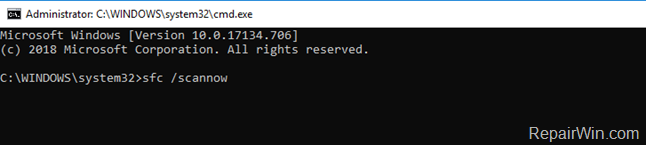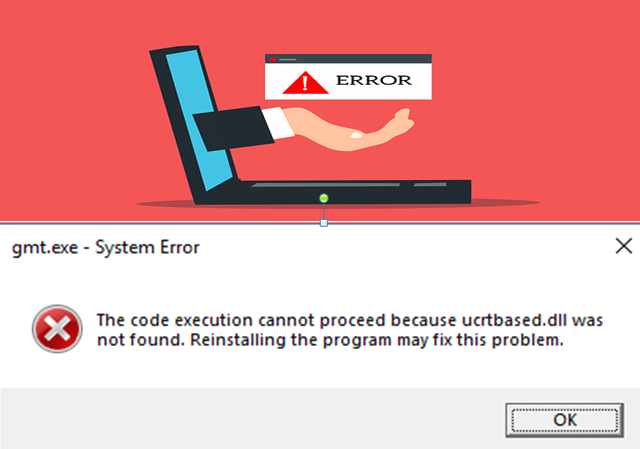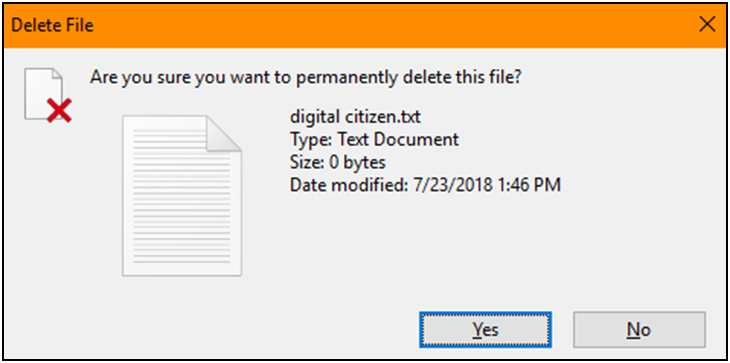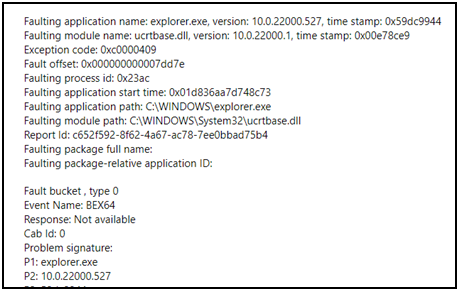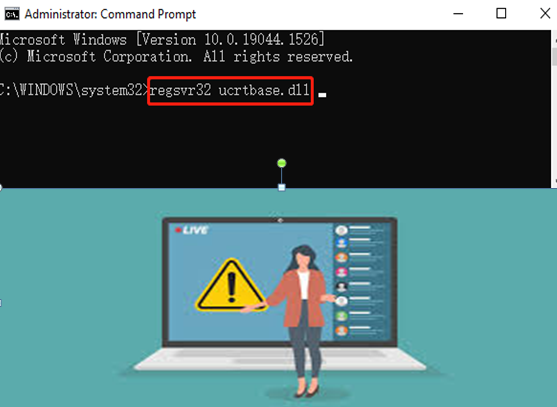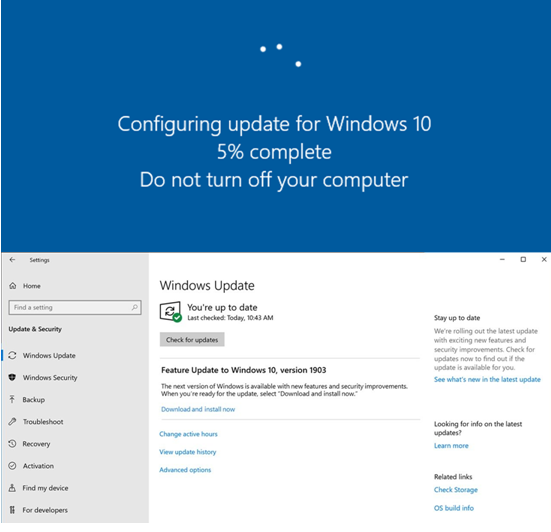Файл ucrtbase — часть пакета Microsoft Visual C++ 2017. Компонент Urctbase может отсутствовать по причине случайного удаления или удаления системой в составе общего файла, а также из-за удаления антивирусной программой в случае заражения вредоносным программным обеспечением. Если система при обращении к нему не обнаруживает компонент на привычном месте, то выдаёт сообщение об ошибке. Наиболее распространенными являются следующие виды таких сообщений:
- Не удается зарегистрировать ucrtbase.dll;
- Файл ucrtbase.dll отсутствует или поврежден;
- Не удалось запустить это приложение, потому что не найден ucrtbase.dll. Попробуйте переустановить программу, чтобы устранить эту проблему;
- Не удается найти ucrtbase.dll, и т.д.
Устранить сбой можно переустановкой Microsoft Visual C++ 2017 или ручной заменой компонента в системном каталоге.
Переустановка Microsoft Visual C++
Самый простой и безопасный способ исправить ошибку с файлом ucrtbase.dll — переустановить пакет Visual С++, в состав которого он входит.
- Открываем в браузере официальный сайт Microsoft.
- С помощью поиска по сайту находим страницу загрузки Microsoft Visual C++ 2017.
- Выбираем русский язык и нажимаем «Скачать».
- Отмечаем версию файла, которая подходит нашей системе по разрядности.
- Запускаем скачанный файл.
- Принимаем лицензионное соглашение и устанавливаем ПО.
Программа устанавливается так же, как любое другое приложение для Windows
Если во время установки произошла ошибка, то закрываем мастер инсталляции и удаляем имеющуюся версию Microsoft Visual C++. На WIndows 10 это делается через «Параметры», на более старых версиях системы — через раздел «Программы и компоненты» в «Панели управления». После удаления ПО перезагружаем компьютер, а затем снова запускаем установку Microsoft Visual C++ 2017.
Загрузка …
Повреждённый компонент можно также заменить без переустановки всего пакета Microsoft Visual C++.
- Открываем сайт DLL-Files.com или любое другое проверенное хранилище DLL. Главное быть уверенным в том, что на нём нет вирусов.
- Находим и скачиваем файл ucrtbase.dll. При загрузке обращаем внимание на разрядность — она должна соответствовать Windows.
В поисковой выдаче также есть файл ucrtbased.dll. Важно не перепутать их при скачивании. Загружаем тот файл, точное название которого указано в сообщении об ошибке.
Названия файлов очень похожи, поэтому внимательно сверяемся с сообщением об ошибке
После загрузки необходимо переместить файл в системную директорию, чтобы Windows при необходимости быстро его находила.
- На Windows x32 размещаем файл в папке C:\Windows\System32.
- На Windows x64 копируем файл в папки C:\Windows\System32 и C:\Windows\SysWOW64.
В некоторых случаях требуется дополнительная регистрация динамической библиотеки. Выполним её в командной строке с правами администратора:
- На Windows x32 (x86) вводим regsvr32.exe C:\Windows\System32\ucrtbase.dll.
- На Windows x64 вводим regsvr32.exe C:\Windows\System32\ucrtbase.dll и regsvr32.exe C:\Windows\SysWOW64\ucrtbase.dll.
Загрузка …
После завершения регистрации перезагружаем компьютер и проверяем, исчезла ли ошибка при запуске приложений.
Загрузка …
Post Views: 11 938
-
Home
-
Disk Recovery
- What Is Ucrtbase.dll & How to Fix the Related Errors? [Answered]
By Ariel | Follow |
Last Updated
A lot of people encounter the ucrtbase dll application crashing error on Windows. What is ucrtbase.dll? How to fix its related errors? Now, you come to the right place. This post of MiniTool will explain them in detail.
What Is Ucrtbase.dll
The ucrtbased dll file is a software component of Microsoft Visual C++ that is an IDE developed by Microsoft. It is a legitimate Windows file and dynamic link library file that doesn’t cause any threat to your computer. That is to say, if you install an application or program that requires the Microsoft Visual C++ packages, you may find the ucrtbase.dll file inside the installation folder.
How to determine if ucrtbase dll is safe for the Windows system? Usually, the file is located in the C:WindowsSystem32 directory and the known file size on Windows is about 1,181,208 bytes. However, if the ucrtbase dll file is not in its original location, then we recommend you perform a virus scan to check its safety.
Since ucrtbased dll is a core Windows system file that’s needed by many applications, games, or web browser extensions, you may encounter application/game crashing errors once the file gets deleted, misplaced, or corrupted. Here are the most commonly occurring errors related to ucrtbase dll:
- This application failed to start because ucrtbase.dll was not found. Re-installing the application may fix this problem.
- The code execution cannot proceed because ucrtbased.dll was not found. Reinstalling the program may fix this problem.
- The module ucrtbase.dll was loaded but the entry-point DllRegisterServer was not found. Make sure the ucrtbase.dll is a valid DLL or OCX file and then try again.
- dll is either not designed to run on Windows or it contains an error. Try installing the program again using the original installation media.
- Error loading ucrtbased.dll. The specified module could not be found.
If you are also troubled by these issues, don’t worry. We summarize several effective fixes in the following part.
How to Fix the Application Error Due to Ucrtbase.dll
After analyzing extensive user reports, we find some common solutions to the ucrtbase.dll application error. Let’s start trying.
# 1. Run an SFC Scan
As mentioned above, ucrtbased dll is an important Windows system file. Once the file is missing or corrupted, you may encounter various application crashing issues. To repair the system files, you can run an SFC scan.
Step 1. Type cmd in the search box, and then right-click the Command Prompt from the top result and select Run as administrator.
Step 2. In the elevated Command Prompt, type sfc /scannow command and hit Enter. After that, this tool will scan and repair the corrupted system files. This process may take you some time and make sure that it completes.
Once done, reboot your computer and relaunch the app to check if the ucrtbased dll not found issue gets solved.
# 2. Reinstall the Faulty Application
As the error message suggests, reinstalling the faulty application may fix the “ucrtbased dll missing” issue. Let’s have a try:
Step 1. Right-click the Start menu at the bottom left and select Apps & features.
Step 2. Scroll down the list to find the application that has the “ucrtbased dll not found” issue, select it, and click on Uninstall. Then follow the on-screen prompts to complete the uninstallation.
Step 3. Once uninstalled, you can re-download the program from its official website.
# 3. Re-register the Ucrtbase Dll File
In addition, you can try registering the ucrtbase.dll file to fix the “ucrtbased dll not found” error. Here’s how to do that:
Step 1. Open the elevated Command Prompt window again like Step 1 in the first solution.
Step 2. Type the regsvr32 ucrtbase.dll command and hit Enter.
# 4. Repair the Microsoft Visual C++ Package
Sometimes the ucrtbased dll missing error can occur if the Microsoft Visual C++ Redistributable package gets corrupted. In this case, you can perform a repair for the package.
Step 1. Type control in the search box and select Control Panel from the best match.
Step 2. Change the View by type to Small icons and select Programs and Features.
Step 3. Scroll down to the Visual C++ Redistributable installation, and then right-click it and select Change. In the pop-up window, click on Repair and follow the on-screen instructions to complete the repair. Then you need to repeat this step to repair other Visual C++ Redistributable packages.
Now, you can reboot your PC and check if the ucrtbase.dll application error is cleared.
# 5. Restore Your System to an Earlier Date
If you still receive the “ucrtbased dll missing” error after trying all the above solutions, restore your system to an earlier date where the DLL file functions properly. To restore the Windows system, you need to use a system restore point. Click this hyperlink to know detailed steps.
About The Author
Position: Columnist
Ariel has been working as a highly professional computer-relevant technology editor at MiniTool for many years. She has a strong passion for researching all knowledge related to the computer’s disk, partition, and Windows OS. Up till now, she has finished thousands of articles covering a broad range of topics and helped lots of users fix various problems. She focuses on the fields of disk management, OS backup, and PDF editing and provides her readers with insightful and informative content.
Many Windows users complain about the ucrtbase.dll error while running some particular applications or playing games. The error appears with a short error message “The code execution cannot proceed because c:\windows\system32\ucrtbase.dll was not found” stating that the file is missing or not found.
This is a common error that appears while booting or restarting a Windows computer or when the application/game fails to launch and run on the computer.
There are many different reasons that trigger the ucrtbase.dll was not found error. So, if you are also struggling with the error and wondering how to fix the DLL error, keep reading the article to find the workable fixes.
What Causes Ucrtbase.dll Error?
A possible reason behind the problem could be the ucrtbase.dll file which you accidentally deleted from its correct file location. However there are other reasons as well, so here have a look at some of the common ones:
- Corrupted or missing system files
- Your antivirus programs might block DLL files on your PC.
- If the program is faulty, it conflicts with the particular DLL file and causes the error
- Outdated drivers
- Due to errors in Hard Disk Drive or RAM.
- An application or a game doesn’t match your system requirements
- Running an outdated Windows operating system
As of now, you are aware of the possible culprits now start following the fixes given one by one to resolve the error.
What are the Common Ucrtbase.dll Related Error Messages?
- ucrtbase.dll was not found
- ucrtbase.dll error loading
- Cannot register ucrtbase.dll
- Ucrtbase.dll missing.
- The application failed to start because ucrtbase.dll was not found. Reinstalling the app may fix the problem.
- ucrtbase.dll crash
- Cannot find [Path]\\ucrtbase.dll
- ucrtbase.dll could not be located
- Unable to start [Application Name]. A required component is missing: ucrtbase.dll. Please reinstall.
Please Note – The fixes given works in all different ucrtbase.dll related errors, so, it doesn’t matter which error you are seeing. Just follow the fixes given one by one.
How Do I Fix Ucrtbase.dll Missing Windows 10 Error?
If you are unable to start your system normally then boot your Windows PC in safe mode and start following the fixes.
Table of Contents
Solution 1 – Update Your Windows Operating System
Outdated Windows can be responsible for the appearance of this Ucrtbase.dll missing error. The best way to fix this is to update your Windows system with the latest updates available by following the steps mentioned below:
- Click the Start icon and go to Settings.
- Select the Update & Security option in the Windows Settings application.
- Go to the Windows Update tab and click on the Check for Updates button.
- If any updates are available for download, click on Install Updates.
- After the update is complete, restart your PC.
Solution 2 – Run System File Checker Scan
Corrupted Windows system files also might be one of the reasons that trigger this error. In that situation, you can repair corrupt files by running Windows built-in utility, System File Checker (SFC).
To do this, follow the instructions provided below:
- Press the Windows key on your keyboard
- Type cmd and right-click on the search result
- Choose Command Prompt and Run as administrator
- In the Command Prompt window, type SFC/scannow and press Enter
- You need to wait some time for the command to run and start scanning your PC.
- Once finished, you can restart your computer
Now check if the Ucrtbase.dll application error is resolved or still seeing the error then head to the next possible fix.
Solution 3 – Update Drivers
This error can also occur due to outdated or corrupt system drivers. So, try to update the device driver, and to do so, follow the given steps:
- Go to the Windows search box and type device.
- Then choose Device Manager and open it
- Expand Display adapters to locate the outdated device driver and right-click on it
- Then click on Update Driver
- Click on Search automatically for the updated driver software option
- Now, wait for the scanning process to finish.
Despite this, you can also update the drivers easily using the automatic Driver Updater, this scans your system completely and updates the outdated drivers easily in no time.
Get Driver Updater to update the driver automatically
Solution 4 – Register a New Ucrtbase.dll File
You can try re-registering your ucrtbase.dll file to fix ucrtbase.dll missing or not found error. To do so, follow the steps below:
- Open “Command Prompt as Administrator” on Windows PC, same as directed in the above method.
- Type the “regsvr32 ucrtbase.dll” command and press the “Enter” key to run.
- Once executed, restart your computer and check if it works for you.
If still seeing the error then head to the next potential fix.
Solution 5 – Uninstall the Application Showing Error
Sometimes during installation, some of the files get corrupted and cause problems while running. If you are seeing the ucrtbase.dll missing error while running any particular application or game then uninstall and reinstall it to solve the error.
- Open the “Settings” app on a Windows PC through the Windows search box
- Navigate to Apps> Apps & Features.
- Select the application causing the error, then click Uninstall to uninstall the program.
- Once uninstalled, restart your computer and check if it works for you.
Generally, manually removing the applications and the software from the system won’t remove it completely. So try to uninstall any application using the professional automatic uninstaller.
Get Revo Uninstaller to Uninstall Application Completely
Solution 6 – Disable 3rd Party Antivirus
Also, check if you have installed a third-party antivirus then this might be blocking the program or conflicting with the DLL files from running. So, disable the security program installed on your system temporarily and see if the ucrtbase.dll error is fixed.
But if still seeing the error then head to the next potential fix.
Solution 7 – Scan for Malware on your PC
Sometimes ucrtbase.dll error can occur because of malware on your Windows PC. The malicious software can intentionally corrupt your system’s DLL files in order to substitute them with its own harmful files. Therefore, your first priority should be to scan your system for malware and eliminate them as soon as possible.
Get SpyHunter to remove the virus or malware completely
Solution 8 – Manually Install Ucrtbase.dll
Well, this is a bit risky to download the DLL manually and place them in your Windows. Many times the DLL files come bundled with the virus infection and after installing take over your entire system. So make sure to download the file from an official website or Microsoft official website.
NOTE – If you don’t find the particular DLL file from the official or trusted website then simply skip this solution.
To do this, first of all, you need to download Ucrtbase.dll on your PC
- Copy the file to the program’s installation directory after the location where the DLL file is missing.
- Or move the DLL file to your system directory (C:\Windows\System32, and for a 64 bit in C:\Windows\SysWOW64\).
- Now you have to restart the computer.
If this method does not help you and you see messages like “ucrtbase.dll missing” or “ucrtbase.dll Not Found,” continue to the next step.
Solution 9 – Reinstall Microsoft Visual C ++ Redistributable package
Ucrtbase.dll error may appear due to the Microsoft Visual C ++ Redistributable Package. You can download the recent version of the Package, on your computer and see if this works for you.
- On This PC icon right-click and choose Properties.
- Go to the System Type option to find out the System Version (32-bit or 64-bit)
- Now install Visual C ++ redistributable Update from Microsoft official site.
- After downloading the installer file, run and install it on your computer.
- Restart the PC after a successful installation.
However, if you already running the Microsoft Visual C ++ Redistributable Package then make sure to uninstall it first from the Control Panel > Uninstall a Program.
Solution 10 – Perform System Restore
Using the “System Restore” function, you can choose to restore Windows to the date when the ucrtbase.dll file was not damaged. Thus, restoring Windows to an earlier date cancels changes made to system files. Follow the steps provided below to roll back Windows using system Restore and get rid of the ucrtbase.dll error.
- Press the Win+R keys combination to launch your Run dialogue box.
- Type rstrui in the Run box and click OK or hit Enter.
- The “System Restore” window opens here Choose a different restore point option click Next.
- Check the “Show more restore points” checkbox to see a complete list of dates.
- Select a date to restore your Windows. Keep in mind that you need to select a recovery date that will restore Windows when the ucrtbase.dll error message does not appear.
- Click on the “Next” button and then click on “Finish” to confirm your restore point.
This might take 30 minutes or more, now, your computer will reboot normally and boot up with a restored version of Windows, and the ucrtbase.dll error should be resolved.
It is estimated the solutions given works for you to solve the ucrtbase.dll error but if in case you are still dealing with the error then run the automatic DLL Repair Tool to fix the DLL error in no time.
Easy Solution to Fix Ucrtbase.dll Error
If the above manual solutions won’t work for you to solve ucrtbase.dll missing or not found error on Windows then scan your system with the trusted DLL Repair Tool.
This is an advanced, multifunctional tool that detects and fixes DLL-related errors just by scanning. It is a highly advanced and trusted tool, that repairs corrupted Windows system files, prevent your PC from file loss, remove virus or malware infection and much more.
So feel free to run this automatic utility and make your Windows PC error-free.
Get DLL Repair Tool, to fix ucrtbase.dll error
Conclusion
That’s all about the ucrtbase.dll missing application error on the Windows system.
Try the fixes mentioned in the article one by one till you find the workable solution for you. It is estimated one of our solutions managed to solve the error. Hope the article works for you.
If there is anything that I missed out on, or you have any queries or suggestions then you can write to us on our Facebook Page. Also, don’t forget to shoot the like button.
Good Luck..!
Hardeep has always been a Windows lover ever since she got her hands on her first Windows XP PC. She has always been enthusiastic about technological stuff, especially Artificial Intelligence (AI) computing. Before joining PC Error Fix, she worked as a freelancer and worked on numerous technical projects.
If your File Explorer crashes and restarts immediately with error 0xc0000409 due to «ucrtbase.dll» module, continue reading below to fix the problem. Problem description: When you try to browse folders in Windows 10/11, file explorer closes and the following error appears in Event Viewer (Application Event Log):
«Faulting application name: explorer.exe, version: 10.0.19041.2728, time stamp: 0x4990a333
Faulting module name: ucrtbase.dll, version: 10.0.19041.789, time stamp: 0x2bd748bf
Exception code: 0xc0000409
Fault offset: 0x0000000000071208
Faulting process id: 0xe94
Faulting application start time: 0x01d96179b519a2e5
Faulting application path: C:\WINDOWS\explorer.exe
Faulting module path: C:\WINDOWS\System32\ucrtbase.dll
Report Id: 1dc1448f-5d08-4dae-9c44-2c1d52dfb402
Faulting package full name:
Faulting package-relative application ID:»
This guide contains several solutions to solve the following problem in Windows 10 «Explorer crashes: Faulting module ucrtbase.dll, Code: 0xc0000409»
FIX: File Explorer Crashes – Faulting module: ucrtbase.dll – Exception Code: 0xc0000409 on Windows 10/11.
Method 1. Disable Third-party Shell extensions in File Explorer.
Shell extensions are additional commands that are added to the right-click context menu of File Explorer to extend its functionality. Usually the shell extensions are added by third-party programs, so that the user can easily perform any action related to program which install the extension via Windows Explorer. For example, compression and decompression programs such as WinRAR or WinZip add their own commands to the right-click menu.
So one reason why Explorer may crash is because of a Shell Extension that has been added by a third party program to the right-click context menu. To find out if this is the reason, proceed as follows:
1. Download Download ShellExView for x64 utility in a ZIP file and extract it to a folder.
2. From the extracted folder run the shexview.exe application as administrator.
4. At Options menu, click on Hide All Microsoft Extensions.
5. Now press CTRL + A to select all the third-party extensions and then right-click and select Disable Selected items. (or press «F7«).
.
6. Restart your computer and check if the problem persist. If not, then one of the installed third-party shell extensions is the culprit. At such case, open the ShellExView utility again and enable one by one the disabled extensions and restart your PC, until you find which one causes the problem. *
* Notes:
1. If the problem persists with all the third-party shell extensions disabled, then re-enable all of them and continue to next method.
2. To re-enable a shell extension, right-click on it and select «Enable Selected items«, or simply click on it and press «F8«
Method 2. FIX UCRTBASE.DLL Crashes Explorer issue by Clearing Recent Items History.
The next method to solve the Explorer crash problem is to delete the list of recently opened items.To do that:
1. Open Windows Explorer.
2. Copy and paste the following address in the address bar and press Enter:
- %AppData%\Microsoft\Windows\Recent\AutomaticDestinations
3. Press Ctrl + A (to select all items) and hit Delete (or right-click > Delete).
4. Then copy & paste the following address in address bar and press Enter.
- %AppData%\Microsoft\Windows\Recent\CustomDestinations
5. Press Ctrl + A again (to select all items) and hit Delete.
6. Now press Ctrl + Alt + Del to open Task Manager.
7. At Processes tab, highlight the Windows Explorer process and click Restart.
8. Now, check if the problem has been resolved.
Method 3. Install Microsoft C and C++ runtime libraries.
The file «ucrtbase.dll» that crashes Explorer is part of the Microsoft C runtime libraries. These libraries are required by many applications built by using Microsoft C and C++. So, proceed and re-install the Microsoft C and C++ runtime libraries, as instructed below.
1. Download and install the latest Microsoft Visual C++ Redistributable package.
2. After installation, restart your computer and see if the problem persists.
* Note: Some users reported that the problem is related to Visual Studio. So, if you’re using Visual Studio upgrade it to its latest version.
Method 4. Reinstall Graphics drivers.
The next method for solving the Explorer crashing problem 0xc0000409 due to file «UCRTBASE.DLL», is to remove and re-install the drivers for your graphics adapter.
1. Press Windows + R keys to open the run command box.
2. Type: devmgmt.msc & click OK to open the Device Manager.
3. In Device Manager, double-click to expand the Display Adapters.
4. Right-click on the installed display adapter(s) and select Uninstall device. *
* Note: For laptops with two display adapters uninstall both the display adapters.
5. At the next window, check the option «Delete the driver software for this device» and then click Uninstall to completely remove the display drivers.
6. Restart your PC and go to Windows Updates > Check for Updates. Let Windows to download and reinstall the display drivers and then check if the problem is fixed. *
* Note: If Windows doesn’t automatically find the drivers, download and install them from the graphics adapter manufacturer’s website.
Method 5. FIX the Explorer Crash issue by Repairing Windows System Files.
If your Explorer continues to crash with error 0xc0000409 due to the «ucrtbase.dll» file, try repairing your Windows system files and see if that fixes the problem:
1. Open Command Prompt as Administrator. To do that:
1. Press the Windows
+ R keys to open the ‘Run’ command box
2. Type CMD and then press CTRL + SHIFT + ENTER.
2. In command prompt give the following dism command and press Enter:
- DISM.exe /Online /Cleanup-image /Restorehealth
3. When the DISM operation is completed, type the following command and hit Enter:
- sfc /scannow
4. Now wait until the System File Checker repairs the Windows System Files.
5. When this done, restart your computer.
Method 6. Perform a Windows 10 Repair.
If after following the above methods your File Explorer keeps crashing with error 0xc0000409, try to repair Windows by using the instructions mentioned in this article: How to repair-upgrade Windows 10.
Method 7. Clean Install Windows.
If none of the above method helped to fix the mentioned issue, your last option is to perform a clean installation of Windows.
* Important: The clean installation of Windows, means that all your files and settings will be lost during the installation process. So, proceed and backup all your important files and settings to another storage media (e.g. to an external USB drive) before you continue to clean install Windows.
To perform a clean installation of Windows (after backing up your files), follow the instructions on the following guides, according your Operating System.
- How to clean install Windows 10.
- How to clean install Windows 11.
That’s all folks! Did it work for you?
Please leave a comment in the comment section below or even better: like and share this blog post in the social networks to help spread the word about this solution.
If this article was useful for you, please consider supporting us by making a donation. Even $1 can a make a huge difference for us.

What is a ucrtbase.dll that is found in your System?
At first glance, it is one of the significant segments of Microsoft Visual C++, an authorized computer-oriented language based on an object. It has a high utility in creating large-scale applications supported by the C++ System. The essential thing about the ucrtbase.dll is that it acts as a security agent to secure your device from any internal or external hazard. It is an IDE (Integrated Development Environment).
What’s an IDE, and How is it important to us?
IDE (Integrated Development Environment) is a software element that assists the user or developer in formulating and test the software by compiling all the essential tools. Typical benefits of IDE include: enhancing the productivity of a developer, organization of all the features, and most importantly, conserving time taken for tool collection.
Why ucrtbase.dll turn out to be a necessary thing to know about a system?
Because it is utilized by a particular class of applications for which substitutes are typically not advised, this component has a high priority inside the System. Usually, this file is located in the windows directory C:\Windows\System32, and it prevents any crashes in the Application at the time of use.
Some Most Frequent Errors You Get With ucrtbase.dll
1. Application Fails to Start
Since the missing file causes this issue whenever you start the software for the first time, this is one of the most frequent malfunctions. During this failure, a proper message with a specific code appears, which can be aggravating. If you don’t take care of it, it can crash multiple times or even not run at all.
2. Disruption During Installations
At first, sight, once the software is installed, the problem occasionally goes unnoticed. Still, when the Application is about to be used, it abruptly crashes and displays a warning indicating some interruptions during the installation and requesting the user to get it fixed. The installation process might only be a temporary issue if it is not yet finished.
3. No Compatibility with the System
One should first determine whether the software, including the file ucrtbase.dll, is compatible with their current device, especially the System’s Windows operating system, before even considering installing it. Now because both of them may have an outdated version that is not currently in use, either one of them could fail compatibility checks. The user frequently tends to overlook if the program’s file is compatible with 32- or 64-bit operating systems.
4. Accidental Deletion of the File
This problem results from a program containing the file having an incomplete or interrupted installation. The deletion could be unintentional, which is expected if you frequently move the programs’ primary folder to a different drive during the copying process, or it could be an unnoticed deletion from the folder itself.
5. Interference with the Codes
The error message the user receives while attempting to install the program is “The inability to access ucrtbase.dll prevents the code execution from advancing.” The combination of all the causes mentioned earlier, particularly the incorrect software file installation, maybe the reason to resolve quickly.
6. Ucrtbase.dll crashing windows 11
In most cases, ucrtbase.dll errors are caused by faulty software, defective applications, missing or deleted files, malicious programs on your computer, or a corrupted Windows, which crashes the window during any processes.
7. Ucrtbase.dll explorer.exe and faulting module path c windows system32 crash in the device
- There can address multiple issues. It can be bugs, incompatibility with the device, or may be due to improper installation.
- The program unexpectedly collapses without any prompt reason showing the codes mentioned above.
- The device notifies you of the Error when it occurs, which can happen while the computer is booting up or if a file is deleted from the System.
Methods to Fix Ucrtbase.dll Error
This is the most effective and standard method of fixing the Error.
1. A Mandatory SFC Scan
The first and foremost thing to do is to do a quick SFC (system file checker) scan to ensure the presence of the file.
- You may access the Command tab by choosing Run as Admin and typing cmd into the search box.
- Put the command for the SFC scan and then go to step 2 by pressing the enter key.
- Wait till the following day to obtain the complete result.
2. Change Dates of Device
The most practical approach to solving the problem is choosing the reboot or restart option and then modifying the device’s dates to suit your needs. Although relatively simple, it is not often very effective.
3. Pick the ucrtbase.dll file to register
Out of all, you can go for a re-registration of the program. This process can be done by :
- Type something into the search bar to launch the Command-Tab and use it.
- Enter the command regsvr32ucrtbase.dll after confirming it.
- You’ll see the outcome.
4. Troubleshoot the MS Visual C++ program
This type of problem can be caused by the entire C++ software being corrupt, leaving us with little choice but to fix it.
- You can access the control panel by entering its command into search and choosing it.
- Look through the choices for Programs and Features, then select it.
- Click the Visual C++ installation by scrolling down and choosing Change.
- To finish the Repair, click Repair in the pop-up window and follow the directions.
5. Reinstallation
Reinstalling the program will produce a beneficial outcome since it is the most common method to overcome this Error.
- To open the programs and features from the window, go to the Start Menu button and click.
- In that tab, look for the software file, then select Uninstall.
- Wait for the uninstall procedures to be finished before deleting the leftover files.
- Immediately after you can, reinstall the Application.
6. Driver Update
This Error can be due to the malfunctioning of the drivers present on the System, which might be crashed or improperly installed. Following are some steps to correct it:
- Enter “device” in the Windows search box to launch the device manager.
- From it, access the adapter options.
- Update your drivers by clicking the link.
7. Deactivate Pirated Antivirus
To see if a pirated antivirus is preventing the program from functioning or interfering with its processes, confirm to see if it was installed and remove it by the following steps:
- Go to the Windows settings
- Access the list of applications and features tab and look for the antivirus.
- Remove it as quickly as you can
8. Update Windows
Obsolete Windows may bring on this ucrtbase.dll Error. The best solution is to update your Windows operating system as soon as possible:
- Go to the search box, type settings
- Open up the Update and Security tab
- Update and install the new version of windows.
9. Download the ucrtbase.dll file Manually
It can be an easy method to revamp all the faults in files of your System:
- Manually downloading the file from a dependable online platform
- Run a malware scan before installation
- Move the file to the system directory
- Then restart the computer are all required steps.
10. Check your device for viruses
Go for a quick scan for viruses or bugs or any malware. Since malware can profoundly impact the System’s functioning, which decides the installations, at first, go for a scan.
FAQs on Correcting Ucrtbase.dll Error
Which is the most effective method to correct the ucrtbase.dll Error?
The most effective is the Reinstallation of the program.
How is the presence of the ucrtbase.dll file crucial?
It is pretty helpful for developing complex C++ System-supported applications.
Will restarting the device fix the Error?
Yes, sometimes, but other methods are usually recommended.
Where can I find the ucrtbase.dll file?
This file is located in the windows directory.
How to download the ucrtbase.dll file?
Manually obtaining the content from a reputable web platform like
https://www.dll-files.com/ucrtbase.dll.html
Before installing, run a virus scan.
Move the file to the system directory
The final step is to restart the computer.
In The End
One of the critical components of Microsoft Visual C++, a legal object-oriented programming language, is the ucrtbase.dll. It is pretty helpful for developing complex C++ System-supported applications. A security agent protects your device from internal or external threats. It is used by a particular category of applications, for which replacements are often not recommended. The most common fix is correctly installing ucrtbase.dll on your computer under the Windows system folder. As a solution, specific programs, particularly PC applications, need that the ucrtase.dll file is put in the installation directory for the software.