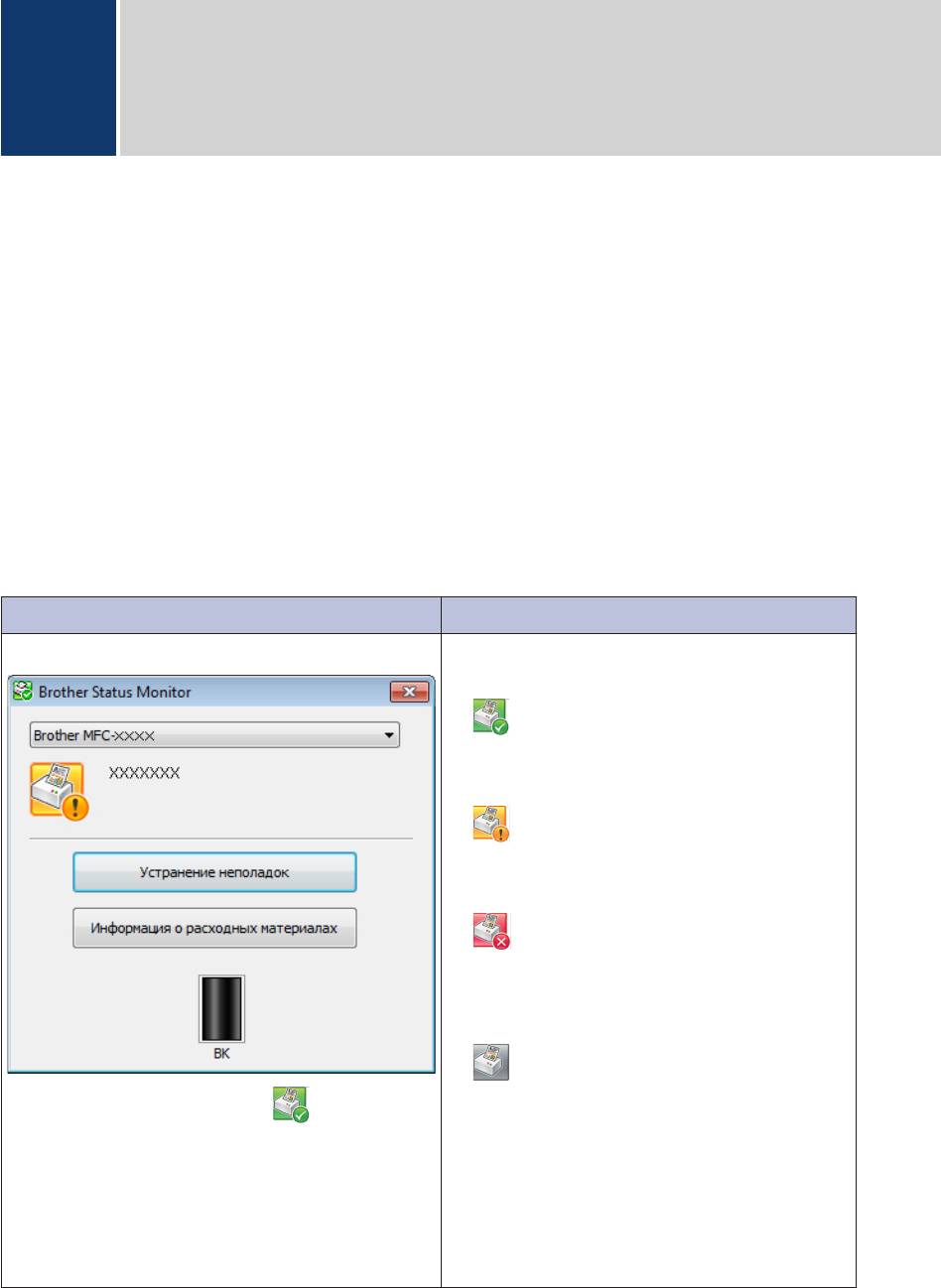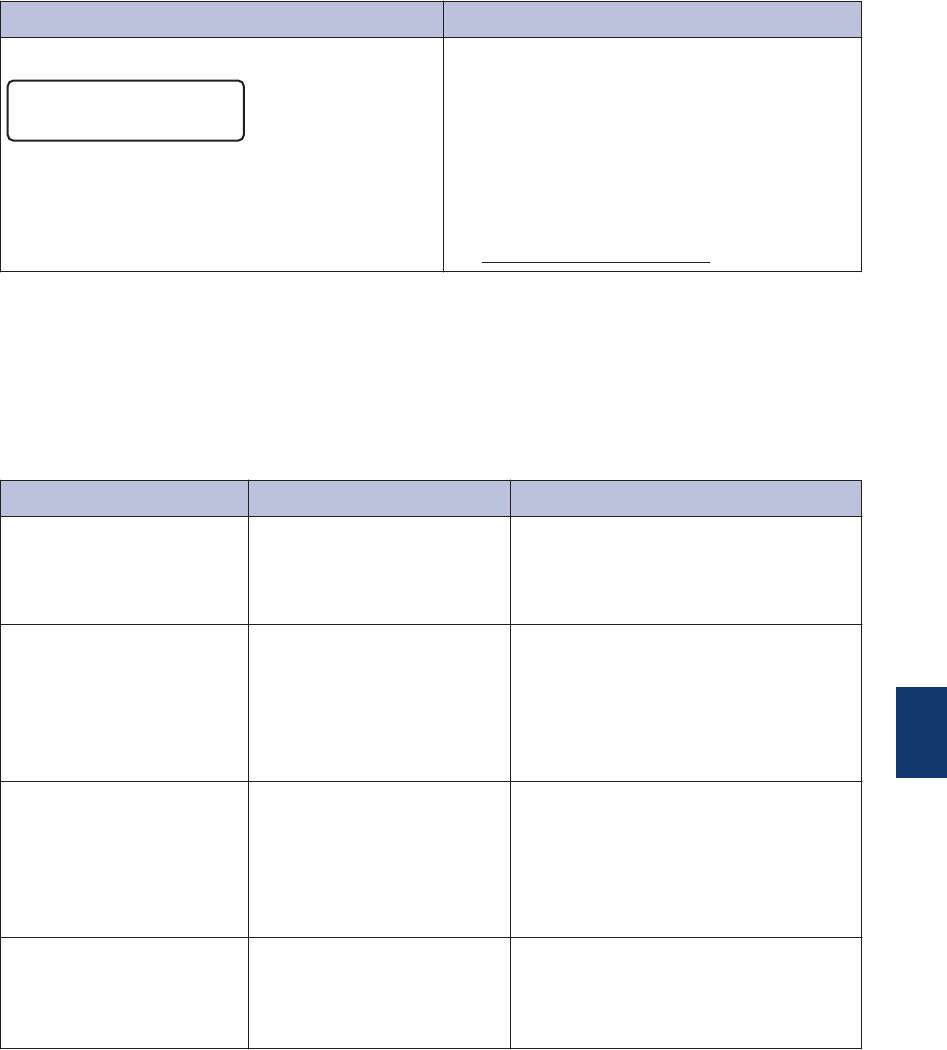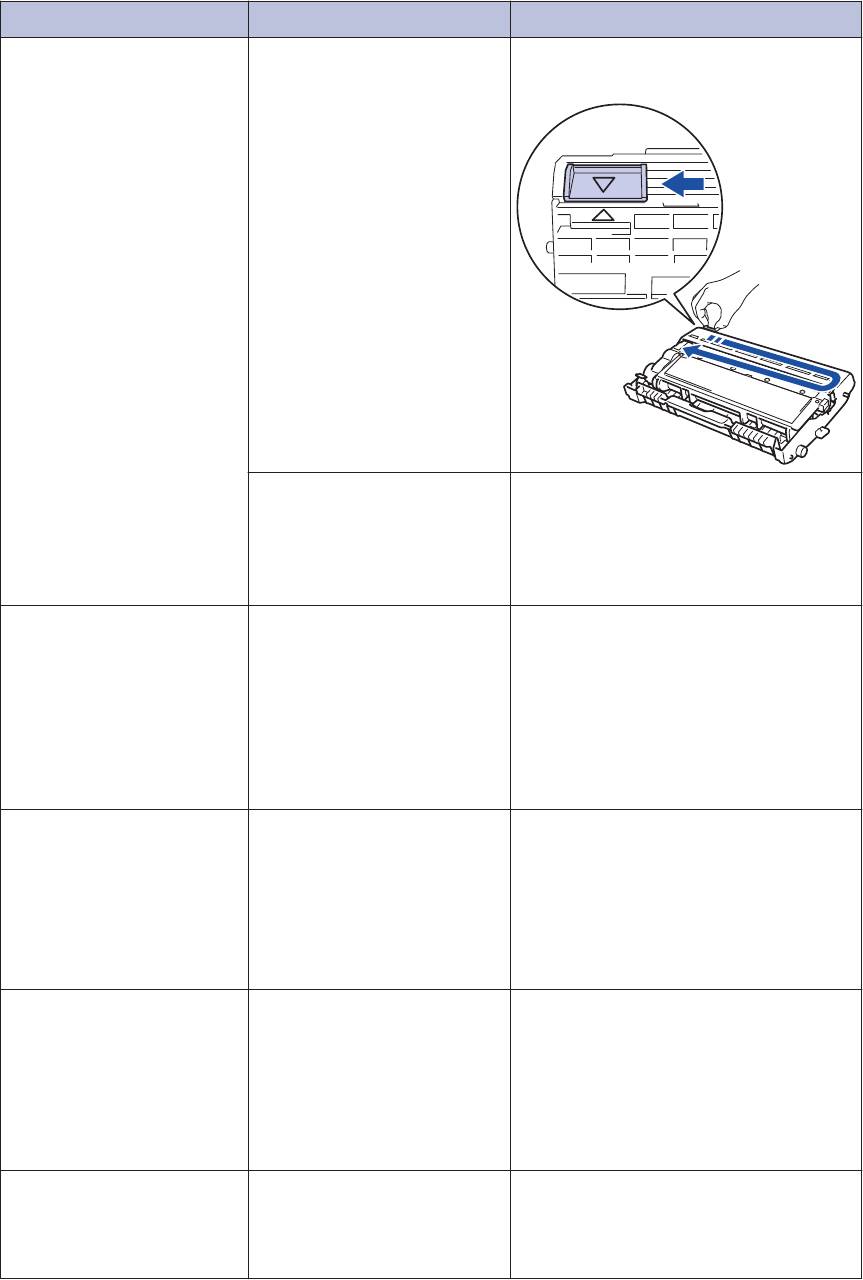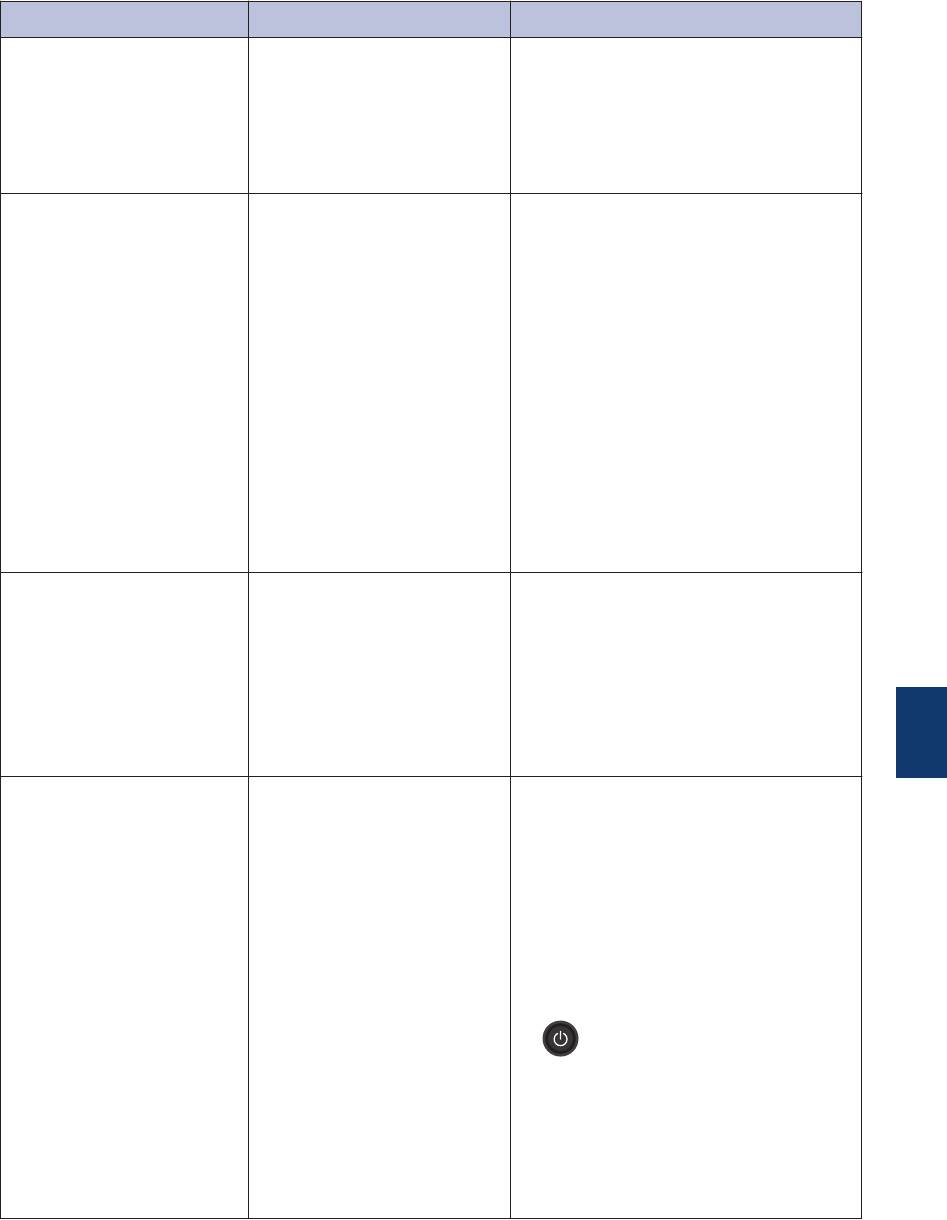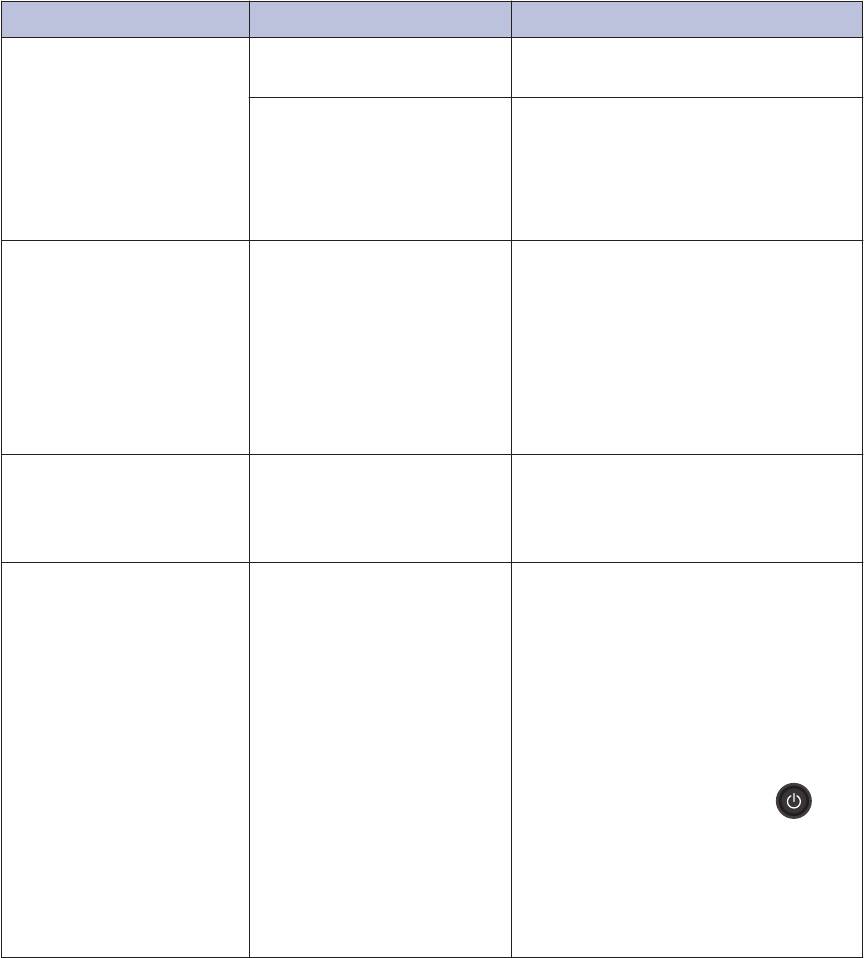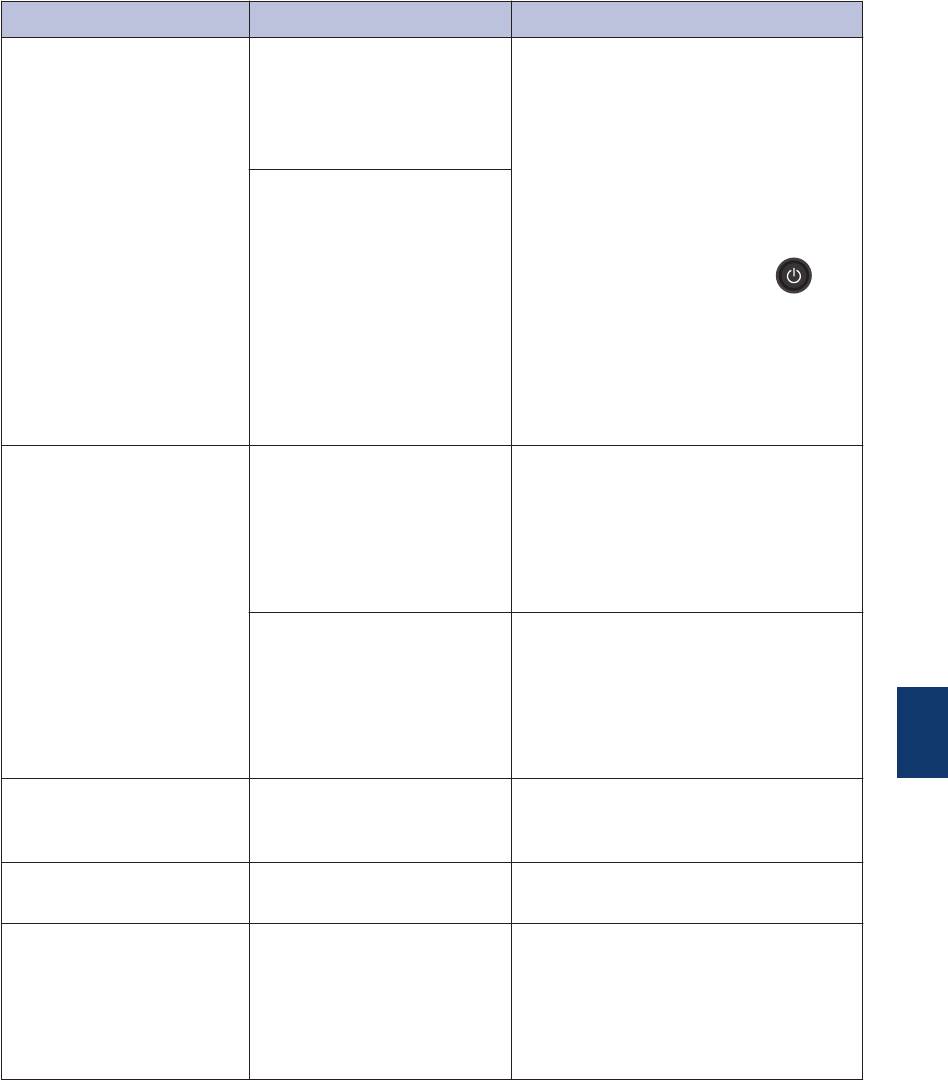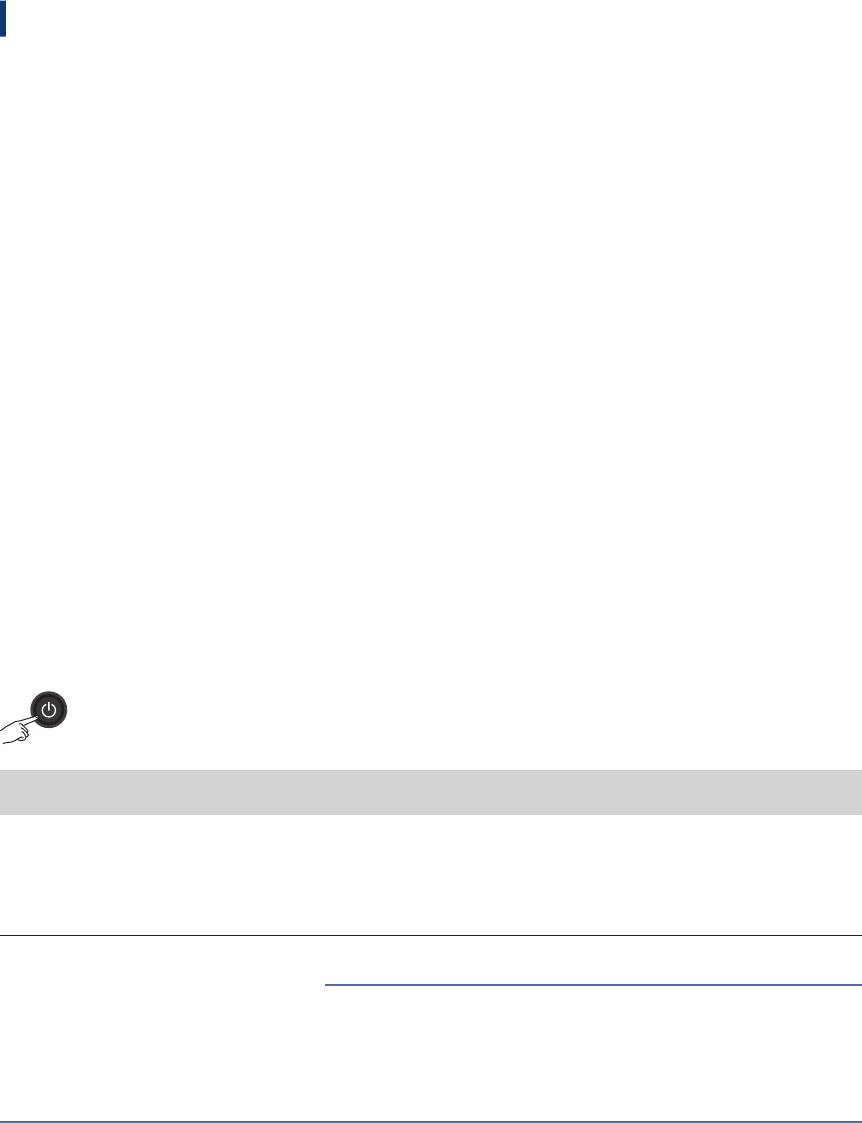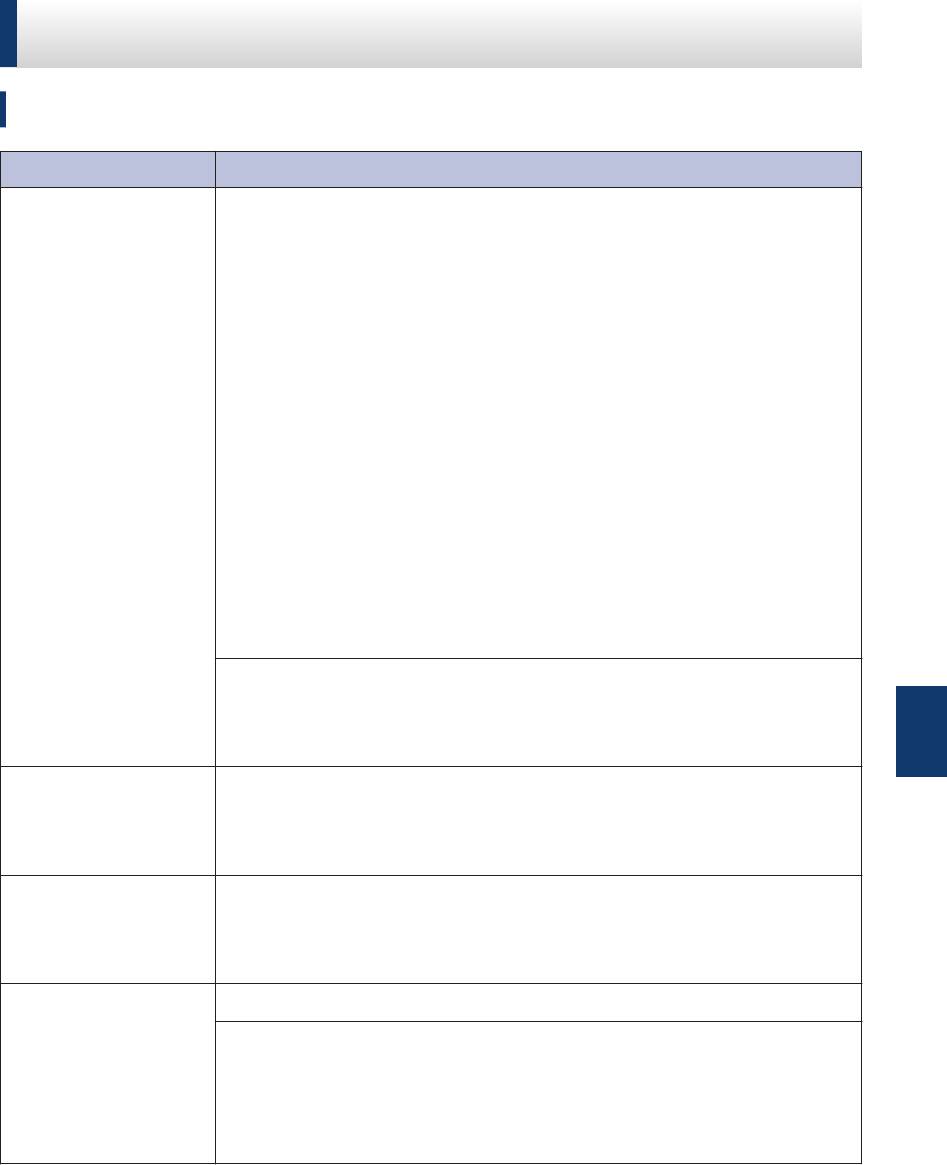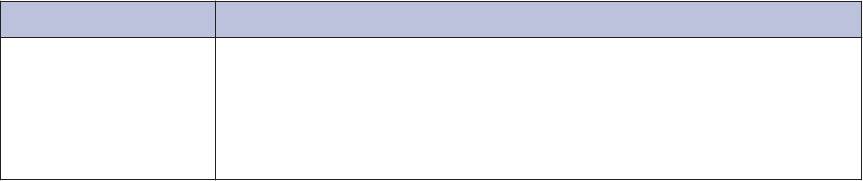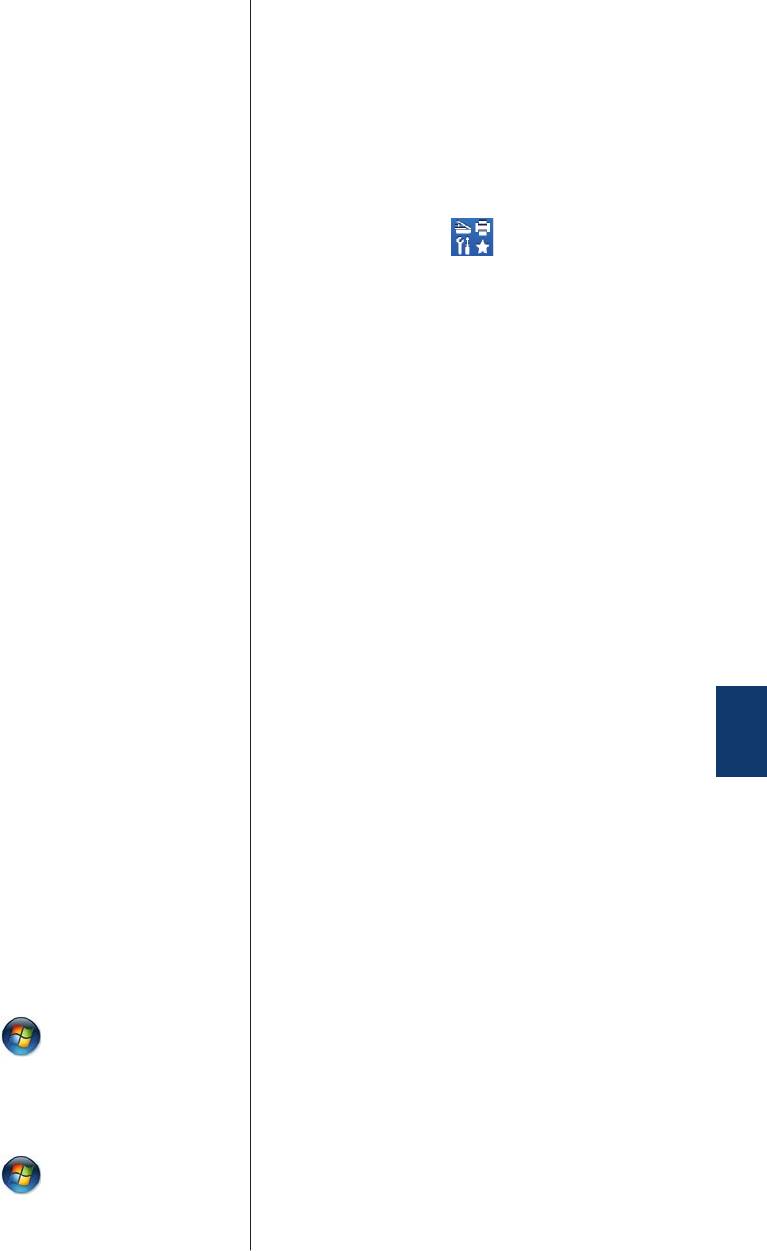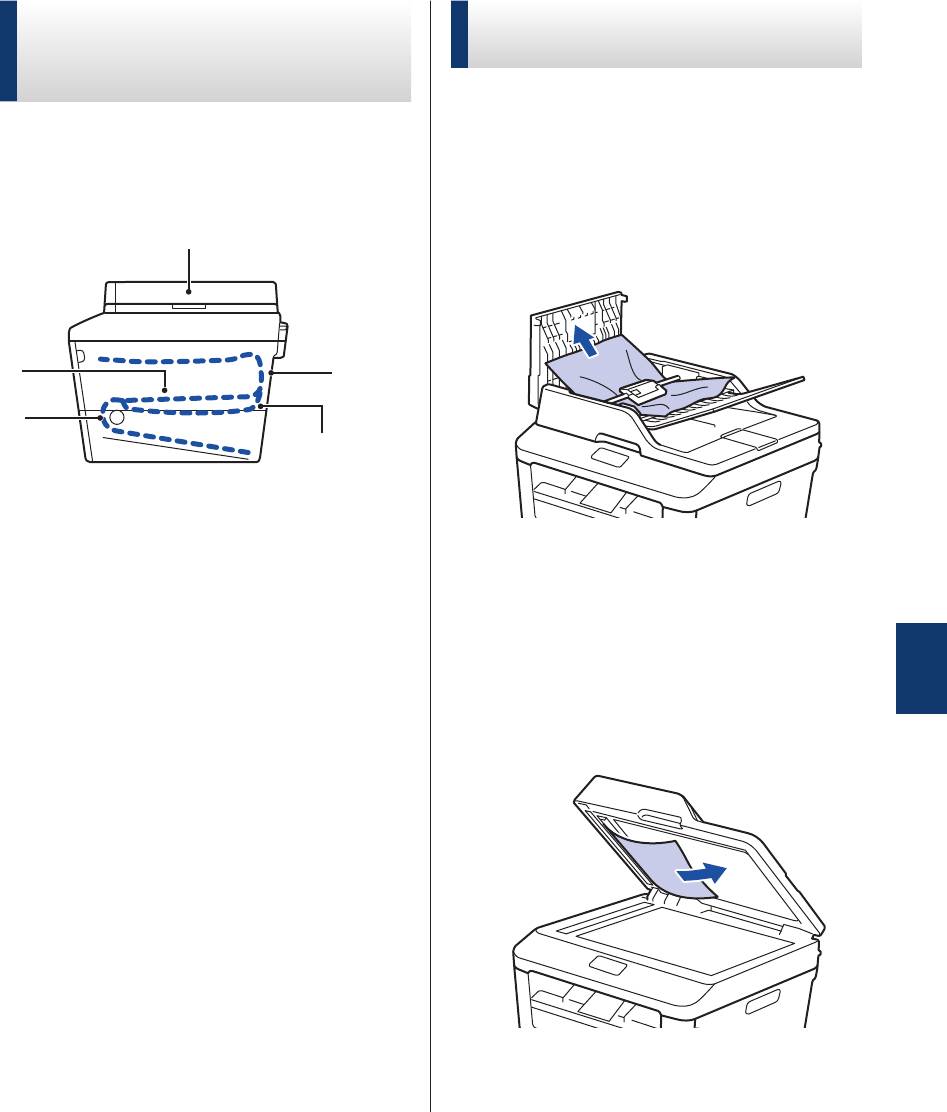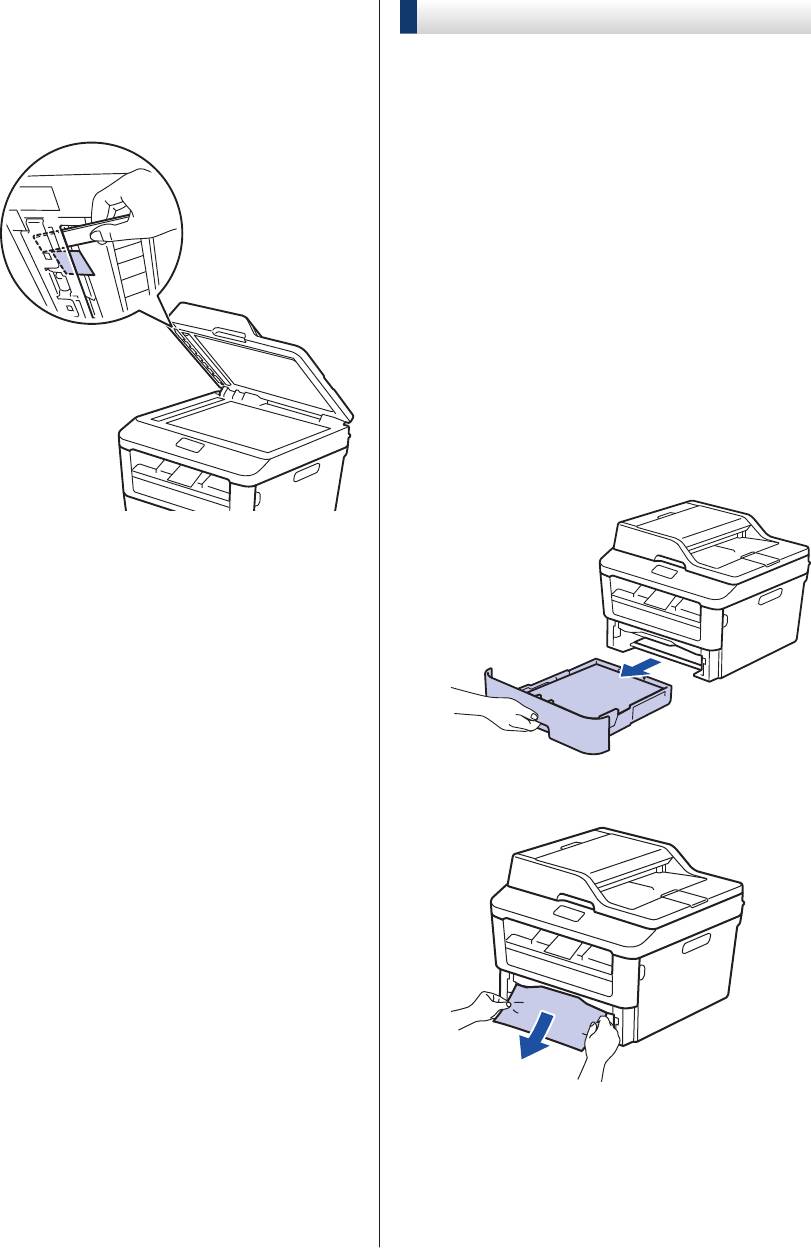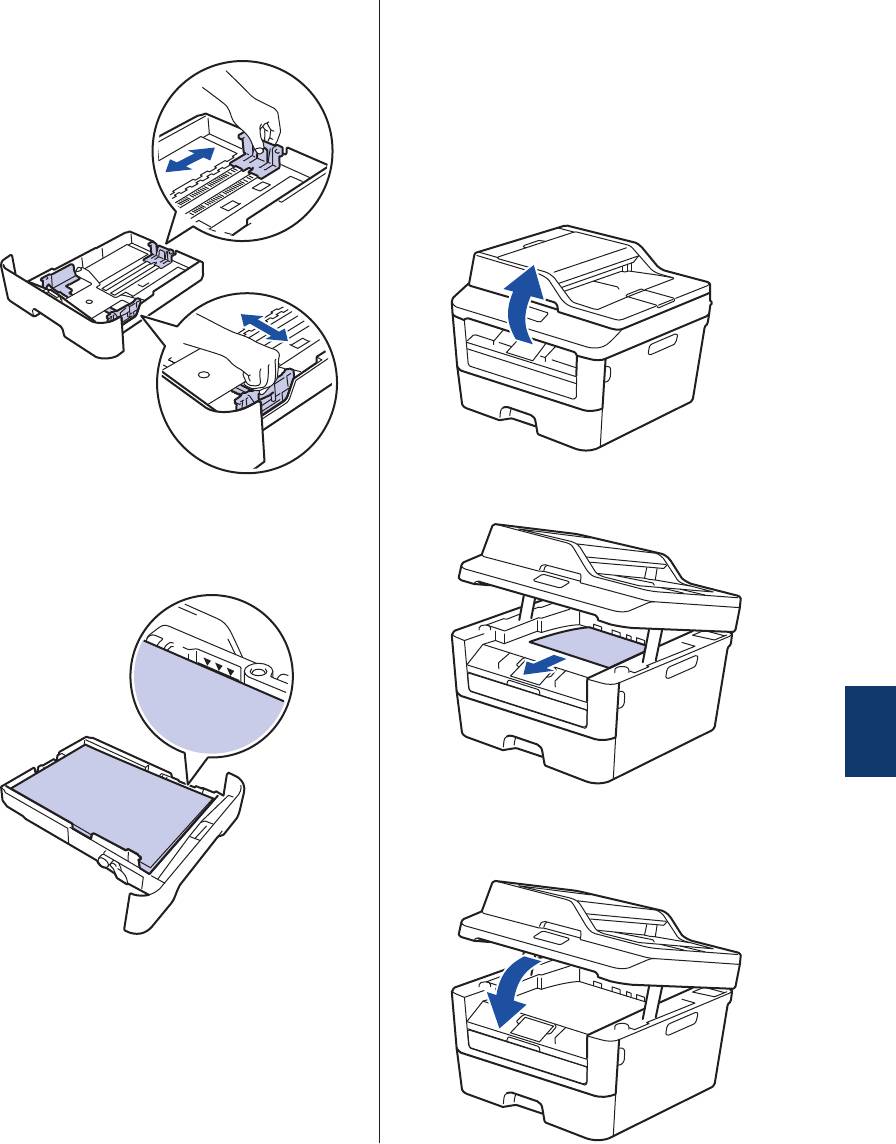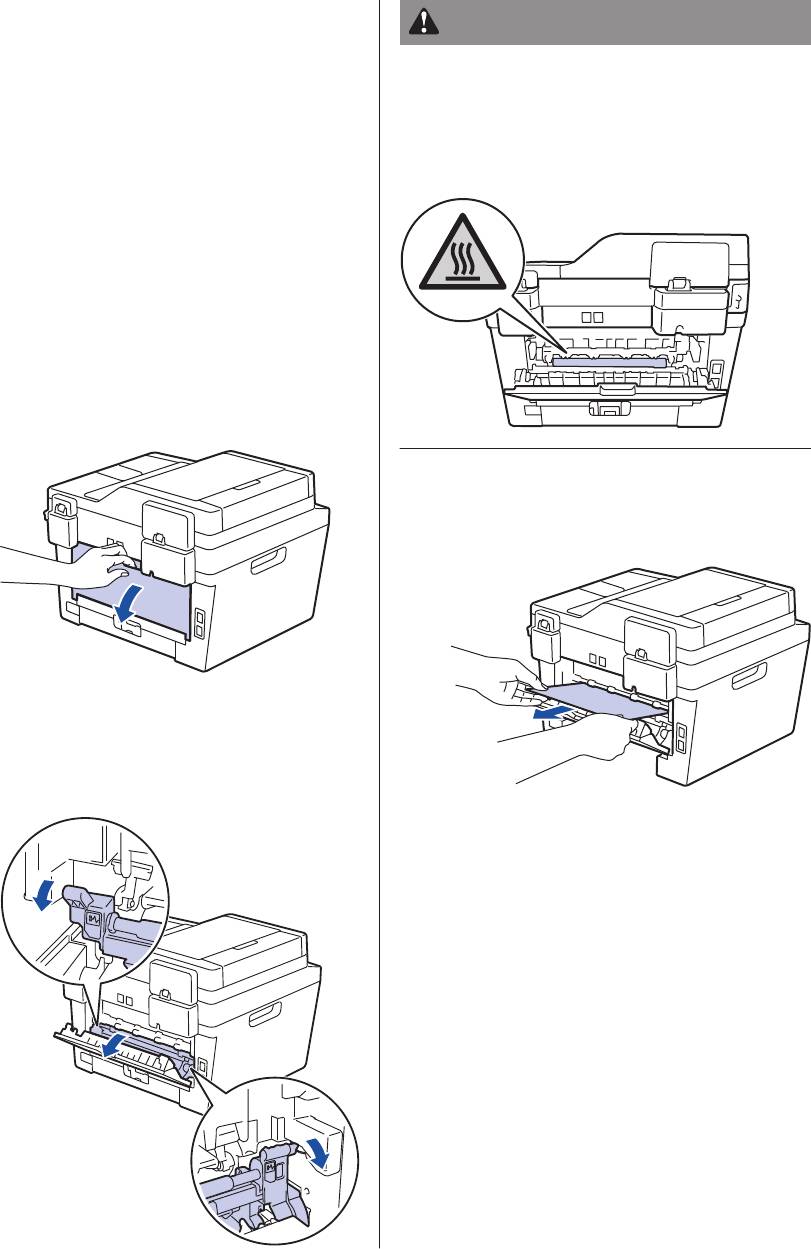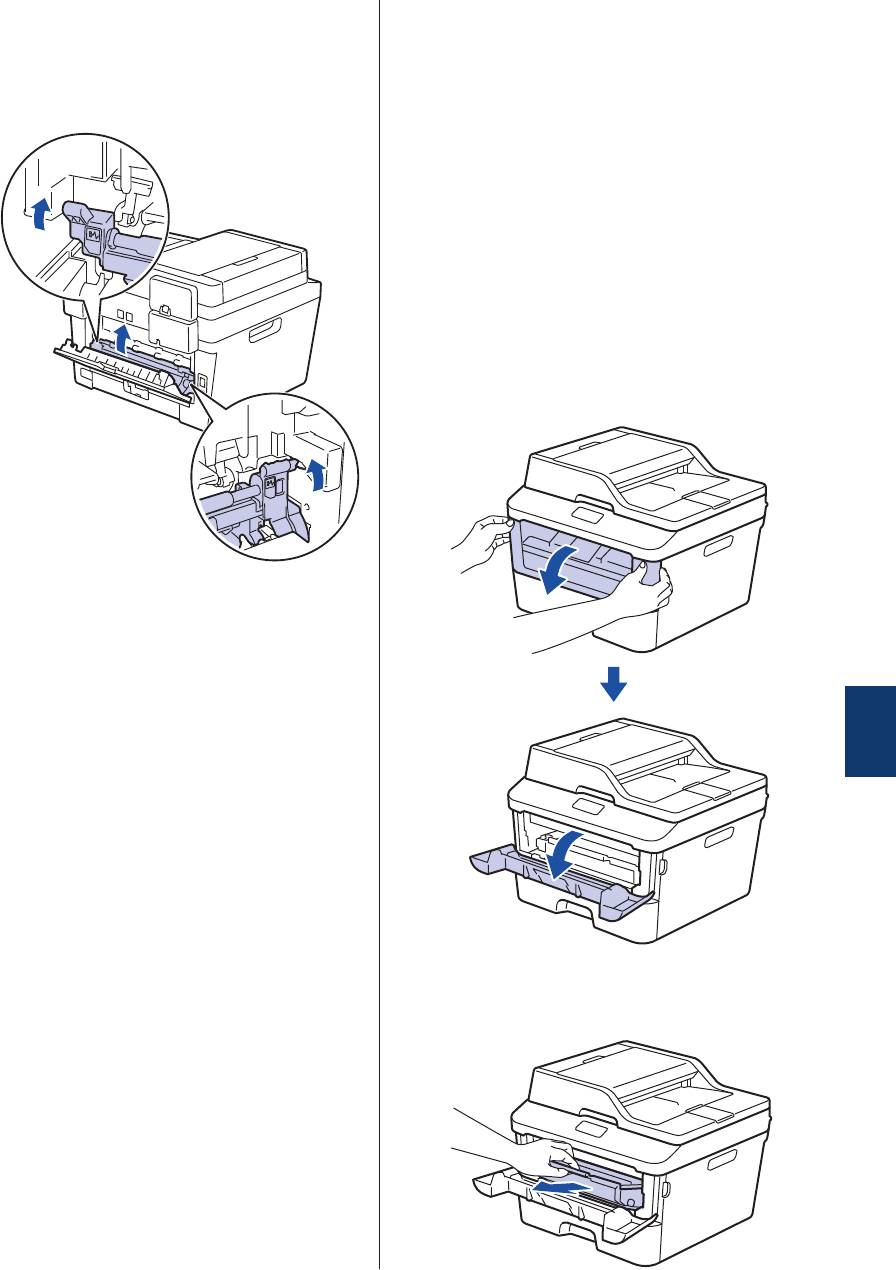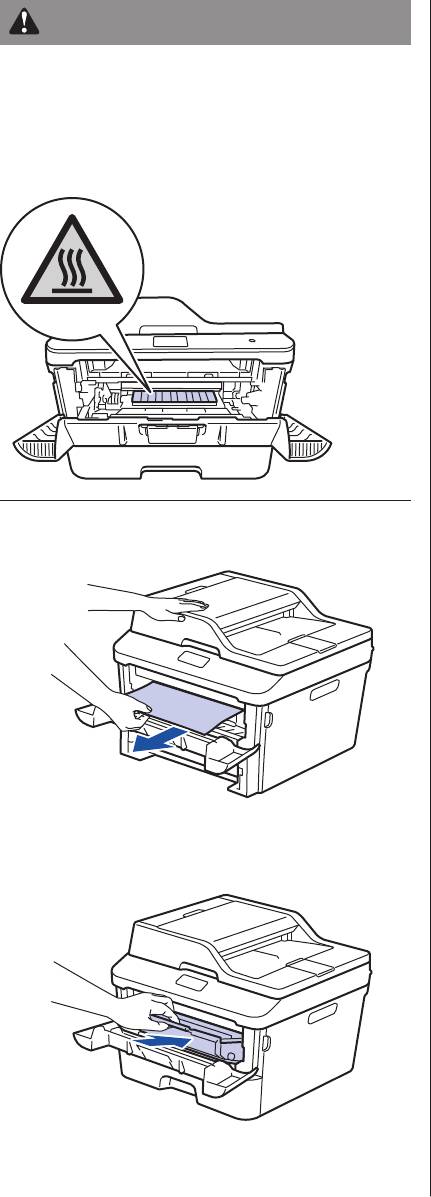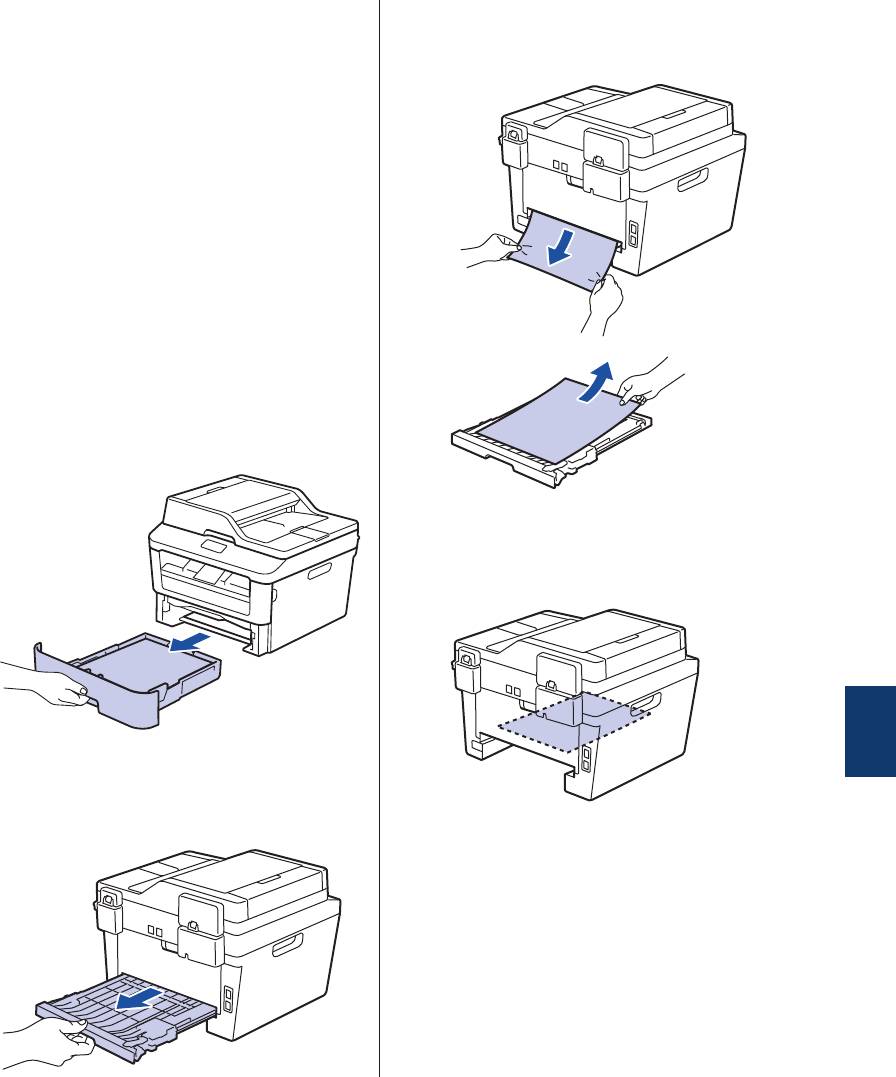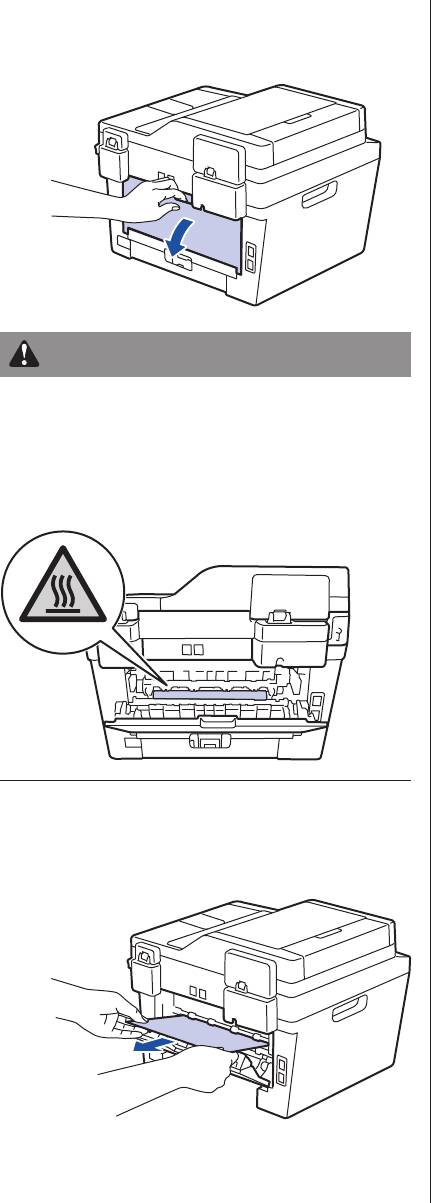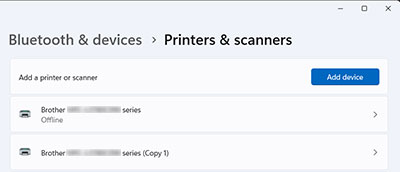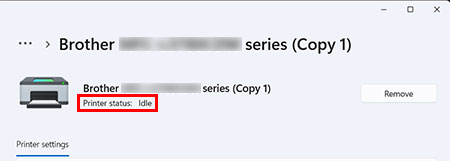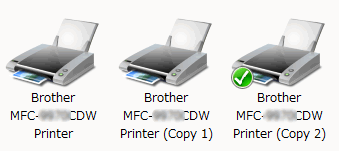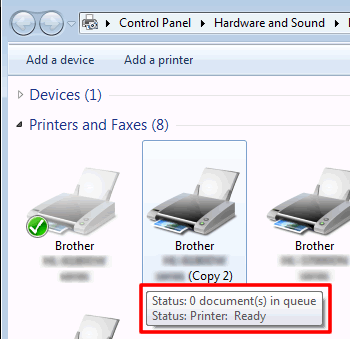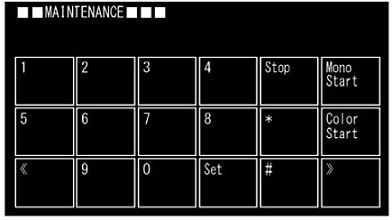Коды ошибок:
0201 — ошибка главного двигателя
0300 — ошибка двигателя полигона для блока лазера (second time)
0305 — ошибка двигателя полигона для блока лазера (first time)
0401 — ошибка двигателя полигона для блока лазера (second time)
0405 — ошибка двигателя полигона для блока лазера (first time)
0501 — ошибка термистора блока печки (не достигнута нужная температура)
0502 — ошибка термистора блока печки (низкая температура)
0503 — ошибка термистора блока печки (высокая температура)
0504 — ошибка термистора блока печки (низкая температура)
0505 — ошибка термистора блока печки (высокая температура)
0506 — ошибка термистора блока печки
050A — ошибка термистора блока печки
050B — ошибка термистора
050C — ошибка термистора
050F — ошибка в печки
0600 — ошибка между двигателем ASIC и главным двигателем
0800 — ошибка внутреннего датчика температуры
0900 — ошибка подачи питания
0A02 — обнаружен сбой вентилятора
0B01 — ошибка высоковольтной платы питания PCB ASSY во время работы
0B02 — ошибка высоковольтной платы питания PCB ASSY в состоянии готовности
4000 — подходит к концу срок службы драм (блок барабана)
4200 — подошел к концу срок службы драм (печать не останавливается)
4B01 — подходит к концу срок службы блок проявки
4C01 — подошел к концу срок службы блока проявки (печать останавливается)
4D01 — подошел к концу службы ролик проявки
4E01 — подошел к концу службы картридж с тонером
4F01 — датчик тонера не может обнаружить новый картридж
6001 — передний датчик обнаружил, что передняя крышка открыта
6004 — датчик на выходе обнаружил, что крышка печки открыта
6101 — датчик тонера обнаружил, что не установлен картридж
6801 — ошибка термистора в перчки или внутреннего датчика температуры
6901 — ошибка печки
6902 — ошибка печки
6A00 — грязь на коротроне в драме
6F00 — обнаружен перебой в подаче электроэнергии
7000 — обнаружено замятие бумаги на выходе из печки
7100 — обнаружено замятие бумаги на выходе
7300 — замятие в лотке
7700 — замятие бумаги в режиме двусторонней печати
7C00 — замятие на выходе
8903 — ошибка датчика дуплекса, открыта крышка дуплекса
8904 — ошибка датчика дуплекса, открыта крышка дуплекса
8A01 — неправильный размер бумаги при двусторонней печати
8C00 — отсутствует бумага в лотке ручной подачи
8E01 — не правильный формат бумаги при получение факса
8E02 — не правильный формат бумаги при получение факса или печати отчета
9002 — не верный формат бумаги при печати из лотка
9302 — не обнаружено бумаги в лотке
9307 — бумага закончилась во время приема факса
9701 — не совместимый размер бумаги при двустороней печати
A000 — обработка изображения не может быть завершена корректно
A200 — большая длина документа при сканировании
A300 — датчиком не обнаружен документ при сканировании через автоподатчик
A400 — открыта крышка автоподатчика докумантов через автоподатчик
A500 — ошибка коррекции черного или белого при сканировании факса (First time)
A600 — ошибка коррекции черного или белого при сканировании факса (Second time)
A700 — параметры цвета в ROM не совпадают с линейкой сканирования
AC00 — ошибка коррекции черного или белого при сканировании факса (First time)
AD00 — обработка изображения не может быть завершена
AF00 — исходное положение линейки сканирования не обнаружено
B000 — проблема с кабелем линейки сканирования
BB00 — уровень белого не соответствует отсканированному
BC00 — ошибка коррекции черного или белого при сканировании факса (Second time)
BD00 — уровень черного не соответствует отсканированному
BF00 — ошибка датчика положения сканера
C700 — не достаточно памяти для печати данных
C800 — размер памяти был превышен, при сохранение данных защищенной печати
D100 — ошибка модема при инициализации
D200 — не подключен модем
D800 — при инициализации сенсорной панели произошла ошибка
D900 — ошибка связи между печатной платой и главной платой
DA00 — нет ответа от печатной платы
E000 — ошибка ROM
E100 — программная ошибка
E500 — произошла ошибка во время доступа к памяти DRAM
E600 — ошибка записи EEPROM
E701 — ошибка работы в файловой системе памяти на материнской плане
E702 — ошибка чтения ROM на главной плате
F900 — не правильный код страны
Правила форума
Картинки и фотографии (если они нужны в сообщении) надо загружать только как вложения к своему сообщению (через кнопку Добавить файлы). Тогда картинки будут автоматически отображаться в сообщении.
-
nicksun
- Сообщения: 205
- Стаж: 1 год 8 месяцев
- Откуда: Ставрополь
- Благодарил (а): 8 раз
- Поблагодарили: 35 раз
-
Репутация:
Brother DCP1512r Печать невозможна 02
Сообщение
nicksun »
Самый быстрый ответ на этот вопрос можно найти в сервисмануале к данной моделе ))))
CHAPTER 4 SERVICE FUNCTIONS
Отправлено спустя 8 минут 15 секунд:
Меня, старт, меню — на экране высветится 0 (ноль)
стрелками выбрать 82 код и нажать ОК. Вроде так
-
- 27 Ответы
- 5388 Просмотры
-
Последнее сообщение
-
- 26 Ответы
- 535 Просмотры
-
Последнее сообщение
-
- 1 Ответы
- 339 Просмотры
-
Последнее сообщение
-
- 5 Ответы
- 139 Просмотры
-
Последнее сообщение
-
- 16 Ответы
- 275 Просмотры
-
Последнее сообщение
Правила форума
Картинки и фотографии (если они нужны в сообщении) надо загружать только как вложения к своему сообщению (через кнопку Добавить файлы). Тогда картинки будут автоматически отображаться в сообщении.
-
nicksun
- Сообщения: 141
- Стаж: 1 год 2 месяца
- Откуда: Ставрополь
- Благодарил (а): 4 раза
- Поблагодарили: 26 раз
-
Репутация:
Brother DCP1512r Печать невозможна 02
Сообщение
nicksun » 01 авг 2022, 12:19
Самый быстрый ответ на этот вопрос можно найти в сервисмануале к данной моделе ))))
CHAPTER 4 SERVICE FUNCTIONS
Отправлено спустя 8 минут 15 секунд:
Меня, старт, меню — на экране высветится 0 (ноль)
стрелками выбрать 82 код и нажать ОК. Вроде так
-
- 25 Ответы
- 4643 Просмотры
-
Последнее сообщение
28 фев 2022, 08:36
-
- 1 Ответы
- 227 Просмотры
-
Последнее сообщение
10 мар 2022, 15:19
-
- 43 Ответы
- 6736 Просмотры
-
Последнее сообщение
29 ноя 2022, 23:16
-
- 9 Ответы
- 1642 Просмотры
-
Последнее сообщение
01 фев 2022, 14:11
-
- 15 Ответы
- 2631 Просмотры
-
Последнее сообщение
04 фев 2022, 11:26
Модератор: avalon

Добавлено спустя 23 часа 19 минут 31 секунду:
И чуть забыл дабавить. Если высоковольтный транс не исправен, т.е транзюк будет нагреваться, то подойдет от платы 4200. не забудьте поменять обмотки местами. Конечно лучше использовать родной транс, но его еще найти надо)). еще есть 2SD1624 sot-89(он как раз туда сядет как надо). Вообщем эксперементируйте))))
-
андрейсмышляев
- Увидел чернила
-
Serg Serg » Ср июн 01, 2016 11:24 pm

- За это сообщение автора Serg Serg поблагодарил:
- asNos
-
Serg Serg
- Заправил чернильницу
-
-
-
Taskalfa 180 ошибка «Е» и «Встряхните картр. с тонером»
manik.76 в форуме Принтеры, МФУ, копиры формата A3
- 3
- 9452
dviz
Пн фев 20, 2017 1:35 pm
-
Taskalfa 180 ошибка «Е» и «Встряхните картр. с тонером»
-
-
«ошибка принтера HSYNC»
Sunat в форуме Xerox 3100 и иже с ним…
- 10
- 28751
Sunat
Сб май 10, 2014 6:19 am
-
«ошибка принтера HSYNC»
-
-
Canon mf635cx ошибка «замятие»
belocarsk в форуме Принтеры, МФУ, факсы, копиры формата A4
- 8
- 5123
belocarsk
Пн мар 04, 2019 12:23 pm
-
Canon mf635cx ошибка «замятие»
-
-
Samsung SCX 4300 V 1.15. Ошибка «Нет картриджа»
PrintFree в форуме Картриджи, их заправка и дефекты.
- 9
- 10280
С.Н.Н.
Пт авг 19, 2011 7:16 pm
-
Samsung SCX 4300 V 1.15. Ошибка «Нет картриджа»
-
-
Konica 7013: Ошибка «H-VltFuse Diskonnect»
aav в форуме Принтеры, МФУ, факсы, копиры формата A4
- 1
- 2524
kvg
Пт окт 28, 2011 11:23 pm
-
Konica 7013: Ошибка «H-VltFuse Diskonnect»
Вернуться в Электроника оргтехники
Кто сейчас на форуме
Сейчас этот форум просматривают: нет зарегистрированных пользователей и гости: 1
Название:
Артикул:
Текст:
Выберите категорию:
Плотность:
Количество в упаковке:
Производитель:
Новинка:
Спецпредложение:
Результатов на странице:
« Назад
Аппараты BROTHER: сброс ошибки/сообщения счётчика тонера 26.05.2016 18:16
Аппараты BROTHER: сброс ошибки/сообщения счётчика тонера
ПРИНТЕР
1.Включите принтер.
2.Откройте переднюю крышку принтера и оставить ее пока открытой.
3.Выключите принтер.
4.Удерживая кнопку «Go/Старт» , включить принтер. Все индикаторы кроме ready должны подсвечиваться.
5.Отпустите кнопку «Go/Старт».
6.Нажмите кнопку «Go/Старт» кнопку 2 раза.
7.Сделайте небольшую паузу.
8.Нажмите кнопку «Go/Старт» кнопку 5 раз.
После чего индикатор toner должен перестать подсвечиваться.
9.Закрыть крышку принтера и перезагрузить его (выключить и включить).
МФУ
Тип Brother DCP-7057
1. Открыть переднюю крышку,
2. Очистить (кривая стрелка назад)
3. Нажать кнопку «Старт»
4. Нажимать «Стрелку» (вверх или вниз) пока не появится «00» на дисплее
5. Нажать кнопку «ОК»
6. Закрыть крышку.
Другие МФУ
1. Выключаем мфу
2. Нажимаем и держим кнопку «МЕНЮ»
3. Включаем, при этом кнопку «МЕНЮ» не отпускаем
4. Как только на дисплее мигнет надпись, отпускаем кнопку «МЕНЮ»
5. Ждем когда на дисплее появиться надпись MAINTENANCE
6. «Стрелками» выбираем пункт «81»
7. Нажимаем кнопку «OK»
8. На дисплее появляется надпись «RESET DRUM COUNT», нажимаем кнопку «СТАРТ», потом появится надпись «RESET LIFE COUNT»
9. Нажимаем кнопку «СТАРТ»
10. «Стрелками» выбираем пункт «96»
11. Нажимаем кнопку «OK»
12. Выключаем и заново включаем мфу.
В принтерах Brother HL-1110R, HL-1112R, DCP-1510R, DCP-1512R, MFC-1810R, MFC-1815R применяется картридж TN-1075
Стартовый картридж Brother TN-1075 не имеет флажка сброса. Данный флажок сброса тонера имеют только покупные, не стартовые картриджи.
Инструкция по сбросу счетчика тонера на принтере Brother HL-1110R, HL-1112R, DCP-1510R, DCP-1512R, MFC-1810R, MFC-1815R
1.достаньте из принтера тонер-картридж, оставив в аппарате только драм-картридж.(Drum unit)
2.нажмите пальцем руки на датчик сброса находящийся в принтере. Он находится в принтере с левой стороны, достать его можно через входной лоток, предварительно удалив из него всю бумагу
3. закройте крышку принтера
4. при нажатии на датчик сброса, удерживайте его до запуска двигателя принтера, не бойтесь, с рукой ничего не случится
5. после запуска двигателя отпустите датчик, и спустя 1,5-2 секунды (не более!) нажмите его вновь и удерживайте до полной остановки двигателя
6. ждем выхода принтера в состояние готовность
7. после этого установите тонер-картридж в драм-картридж.
8. Принтер обнулен и готов к печати.
ВНИМАНИЕ !!!!
Вы должны осознать – всё, что Вы делаете со своим принтером или мфу, вы делаете на свой страх и риск, и никто кроме Вас ответственности не несет!!! Ввод в сервисном меню, команд отличных от вышеизложенных, может привести к неустранимой поломке устройства, будьте предельно внимательны !!!
Пожалуйста, авторизуйтесь, чтобы оставить комментарий.
Самодиагностика
- Температура узла термозакрепления тонера не повышается до заданной температуры за указанное время.
- Блок термозакрепления тонера слишком сильно нагрелся.
Для устранения проблемы следуйте инструкциям ниже:
- Выключите питание устройства, подождите несколько секунд и снова включите его.
- Оставьте устройство включенным на 15 минут.
- Если сообщение об ошибке по-прежнему отображается, обратитесь в службу технической поддержки Brother (см. «Контакты»).
- Перейти на страницу «Контакты»
Связанные модели
DCP-1510R, DCP-1512R, DCP-1602R, DCP-1610WR, DCP-1612WR, DCP-1623WR, DCP-8110DN, DCP-8250DN, DCP-9020CDW, HL-3140CW, HL-3170CDW, HL-5440D, HL-5450DN, HL-5470DW, HL-6180DW, MFC-1810R, MFC-1815R, MFC-1912WR, MFC-8520DN, MFC-8950DW, MFC-9330CDW
Отзывы о материалах
Чтобы помочь нам улучшить поддержку пользователей, просим вас поделиться своим мнением, ответив на вопросы ниже.
При проблемах в работе принтеры и МФУ Brother отображают в сообщения на дисплее с заголовками такого типа: “Иниц. невозможна.48″ или “Очистка невозможна 50″.
Число в конце – это код ошибки, по которому можно более точно понять, что случилось с устройством.
| Код ошибки | Причина | Решение |
| 30,31,32,33,34,35,36 37,38,39,3C,3F |
Замятие бумаги. | Снимите лоток, поднимите крышку сканера и заднюю крышку тракта подачи бумаги, удалите отовсюду бумагу или клочки бумаги. |
| 40,42,43,44 | Температура внутри принтера слишком высокая. | Отключите устройство от электричества. По возможности охладите комнату, в которой находится устройство, уберите принтер от нагревательных приборов (батарей, кондиционеров и пр.). |
| 46 | Абсорбер (так называемый “памперс”) для отработанных чернил заполнен. | Обратитесь в сервисный центр или Brother для замены абсорбера. Можно решить проблему самостоятельно: разобрать принтер, промыть абсорбер (“памперс”) и сбросить ошибку принтера (например, вот так сбрасывается памперс на MFC-J2310/J2510, MFC-J3520/J3720). |
| 48 | Проблема с печатающей головкой или с датчиками на месте парковки. |
Может помочь промывка датчиков на месте парковки, печатающей головке и механизме откачки отработанных чернил. В первую очередь нужно менять печатающую головку, залитие датчиков в головке видно визуально. Проблемы в работе узла парковки тоже. Ессли включили принтер и сразу получаете ошибку 48, тогда замена головки |
| 49 | Температура внутри принтера слишком высокая. | Отключите устройство от электричества. По возможности охладите комнату, в которой находится устройство, уберите принтер от нагревательных приборов (батарей, кондиционеров и пр.). |
| 4F | Проблема с печатающей головкой | |
| 50 | Ошибка датчиков помпы. Возможно, грязный механизм очистки (узел purge unit). |
Проблему можно решить, промыв датчики и механизм помпы (находится под местом парковки ПГ). Для этого нужно почти полностью разобрать принтер. Бывает проблема в ленте позиционирования или датчике позиционирования печатающей головки. |
| 51,52,57,5A,5B,5C,5D 5E,6C,6F,70,71,72,73,7A 7D |
Замятие бумаги или неисправен датчик замятия бумаги. | Снимите лоток, поднимите крышку сканера и заднюю крышку тракта подачи бумаги, удалите отовсюду бумагу или клочки бумаги. Если проблема не решается и все посторонние предметы из принтеры удалены, следует или обратиться с сервисный центр, или попробовать почистить датчики, разобрав принтер. |
| 8F | Проблема с двигателем подачи бумаги | Нужно заменить двигатель подачи бумаги |
| A5,A6,A7,A8,AF | Проблема со сканером | Проверьте целостность шлейфов подключения сканера. |
| E2,E3 | Проблема с главной платой PCB | Только замена платы |
– Compatible Printer model: Brother DCP-L5500DN
– Brother DCP-L5500DN Error Codes with instructions guide:
- Code: 0102
- Description: Communication error between the engine ASIC and motor driver or faulty motor driver.
- Remedy: 1 Connection failure of the paper feed motor harness Reconnect the paper feed motor harness. 2 Paper feed motor failure Replace the paper feed motor. 3 Main PCB failure Replace the main PCB ASSY.
- Code: 0201
- Description: Cannot detect the synchronized signal of the paper feed motor. The speed of the paper feed motor does not stabilize within the specified time.
- Remedy: 1 Connection failure of the paper feed motor harness Reconnect the paper feed motor harness. 2 Damaged fuser gear Replace the fuser gear. 3 Paper feed motor failure Replace the paper feed motor. 4 Damaged fuser unit Replace the fuser unit. 5 Low-voltage power supply PCB failure Replace the low-voltage power supply PCB ASSY. 6 Damaged part in drive sub ASSY Replace the main frame L ASSY. 7 Main PCB failure Replace the main PCB ASSY.
- Code: 0203
- Description: Eject motor failure was detected.
- Remedy: 1 Connection failure of the eject motor harness Reconnect the eject motor harness. 2 Eject motor failure Replace the eject motor. 3 Low-voltage power supply PCB failure Replace the low-voltage power supply PCB ASSY. 4 Damaged part in eject gears Replace the main frame L ASSY. 5 Main PCB failure Replace the main PCB ASSY.
- Code: 0300
- Description: Cannot detect the lock signal of the polygon motor for the laser unit (second time).
- Remedy: 1 Connection failure of the laser unit flat cable Reconnect the laser unit flat cable. 2 Laser unit flat cable failure Replace the laser unit flat cable. 3 Laser unit failure Replace the laser unit. 4 Main PCB failure Replace the main PCB ASSY.
- Code: 0305
- Description: Cannot detect the lock signal of the polygon motor for the laser unit (first time).
- Remedy: 1 Connection failure of the laser unit flat cable Reconnect the laser unit flat cable. 2 Laser unit flat cable failure Replace the laser unit flat cable. 3 Laser unit failure Replace the laser unit. 4 Main PCB failure Replace the main PCB ASSY.
- Code: 0401
- Description: Cannot detect the synchronized signal of the polygon motor for the laser unit (second time).
- Remedy: 1 Connection failure of the laser unit flat cable Reconnect the laser unit flat cable. 2 Laser unit flat cable failure Replace the laser unit flat cable. 3 Laser unit failure Replace the laser unit. 4 Main PCB failure Replace the main PCB ASSY.
- Code: 0405
- Description: Cannot detect the synchronized signal of the polygon motor for the laser unit (first time).
- Remedy: 1 Connection failure of the laser unit flat cable Reconnect the laser unit flat cable. 2 Laser unit flat cable failure Replace the laser unit flat cable. 3 Laser unit failure Replace the laser unit. 4 Main PCB failure Replace the main PCB ASSY.
- Code: 0501
- Description: The center thermistor of the fuser unit has not reached the specified temperature within the specified time.
- Remedy: 1 Connection failure of the center or side thermistor harness of the fuser unit Reconnect the center or side thermistor harness of the fuser unit. 2 Connection failure of the fuser unit heater harness Reconnect the fuser unit heater harness. 3 Connection failure of the eject sensor harness Reconnect the eject sensor harness. 4 Connection failure of the lowvoltage power supply harness Reconnect the low-voltage power supply harness. 5 Eject sensor PCB failure Replace the eject sensor PCB ASSY. 6 Fuser unit failure Replace the fuser unit. 7 Low-voltage power supply PCB failure Replace the low-voltage power supply PCB ASSY. 8 Main PCB failure Replace the main PCB ASSY.
- Code: 0502
- Description: The center thermistor of the fuser unit has not reached the specified temperature within the specified time after it was heated normally to the certain level.
- Remedy: 1 Connection failure of the center or side thermistor harness of the fuser unit Reconnect the center or side thermistor harness of the fuser unit. 2 Connection failure of the fuser unit heater harness Reconnect the fuser unit heater harness. 3 Connection failure of the eject sensor harness Reconnect the eject sensor harness. 4 Connection failure of the lowvoltage power supply harness Reconnect the low-voltage power supply harness. 5 Eject sensor PCB failure Replace the eject sensor PCB ASSY. 6 Fuser unit failure Replace the fuser unit. 7 Low-voltage power supply PCB failure Replace the low-voltage power supply PCB ASSY. 8 Main PCB failure Replace the main PCB ASSY.
- Code: 0503
- Description: The center thermistor of the fuser unit detected a temperature higher than the specified value.
- Remedy: 1 Connection failure of the center or side thermistor harness of the fuser unit Reconnect the center or side thermistor harness of the fuser unit. 2 Connection failure of the fuser unit heater harness Reconnect the fuser unit heater harness. 3 Connection failure of the eject sensor harness Reconnect the eject sensor harness. 4 Connection failure of the lowvoltage power supply harness Reconnect the low-voltage power supply harness. 5 Eject sensor PCB failure Replace the eject sensor PCB ASSY. 6 Fuser unit failure Replace the fuser unit. 7 Low-voltage power supply PCB failure Replace the low-voltage power supply PCB ASSY. 8 Main PCB failure Replace the main PCB ASSY.
- Code: 0504
- Description: After the heat unit was heated normally, the center thermistor of the fuser unit detected a temperature lower than the specified value.
- Remedy: 1 Connection failure of the center or side thermistor harness of the fuser unit Reconnect the center or side thermistor harness of the fuser unit. 2 Connection failure of the fuser unit heater harness Reconnect the fuser unit heater harness. 3 Connection failure of the eject sensor harness Reconnect the eject sensor harness. 4 Connection failure of the lowvoltage power supply harness Reconnect the low-voltage power supply harness. 5 Eject sensor PCB failure Replace the eject sensor PCB ASSY. 6 Fuser unit failure Replace the fuser unit. 7 Low-voltage power supply PCB failure Replace the low-voltage power supply PCB ASSY. 8 Main PCB failure Replace the main PCB ASSY.
- Code: 0505
- Description: The center thermistor of the fuser unit detected a temperature rise greater than the specified value within the specified time.
- Remedy: 1 Connection failure of the center or side thermistor harness of the fuser unit Reconnect the center or side thermistor harness of the fuser unit. 2 Connection failure of the fuser unit heater harness Reconnect the fuser unit heater harness. 3 Connection failure of the eject sensor harness Reconnect the eject sensor harness. 4 Connection failure of the lowvoltage power supply harness Reconnect the low-voltage power supply harness. 5 Eject sensor PCB failure Replace the eject sensor PCB ASSY. 6 Fuser unit failure Replace the fuser unit. 7 Low-voltage power supply PCB failure Replace the low-voltage power supply PCB ASSY. 8 Main PCB failure Replace the main PCB ASSY.
- Code: 0506
- Description: The center thermistor of the fuser unit detected a temperature fall greater than the specified value within the specified time.
- Remedy: 1 Connection failure of the center or side thermistor harness of the fuser unit Reconnect the center or side thermistor harness of the fuser unit. 2 Connection failure of the fuser unit heater harness Reconnect the fuser unit heater harness. 3 Connection failure of the eject sensor harness Reconnect the eject sensor harness. 4 Connection failure of the lowvoltage power supply harness Reconnect the low-voltage power supply harness. 5 Eject sensor PCB failure Replace the eject sensor PCB ASSY. 6 Fuser unit failure Replace the fuser unit. 7 Low-voltage power supply PCB failure Replace the low-voltage power supply PCB ASSY. 8 Main PCB failure Replace the main PCB ASSY.
- Code: 0508
- Description: The side thermistor of the fuser unit did not detect a temperature rise when the heater was ON.
- Remedy: 1 Connection failure of the center or side thermistor harness of the fuser unit Reconnect the center or side thermistor harness of the fuser unit. 2 Connection failure of the fuser unit heater harness Reconnect the fuser unit heater harness. 3 Connection failure of the eject sensor harness Reconnect the eject sensor harness. 4 Connection failure of the lowvoltage power supply harness Reconnect the low-voltage power supply harness. 5 Eject sensor PCB failure Replace the eject sensor PCB ASSY. 6 Fuser unit failure Replace the fuser unit. 7 Low-voltage power supply PCB failure Replace the low-voltage power supply PCB ASSY. 8 Main PCB failure Replace the main PCB ASSY.
- Code: 050A
- Description: The hardware detected a temperature error through the center thermistor or the side thermistor of the fuser unit.
- Remedy: 1 Connection failure of the center or side thermistor harness of the fuser unit Reconnect the center or side thermistor harness of the fuser unit. 2 Connection failure of the fuser unit heater harness Reconnect the fuser unit heater harness. 3 Connection failure of the eject sensor harness Reconnect the eject sensor harness. 4 Connection failure of the lowvoltage power supply harness Reconnect the low-voltage power supply harness. 5 Eject sensor PCB failure Replace the eject sensor PCB ASSY. 6 Fuser unit failure Replace the fuser unit. 7 Low-voltage power supply PCB failure Replace the low-voltage power supply PCB ASSY. 8 Main PCB failure Replace the main PCB ASSY.
- Code: 050B
- Description: When the center thermistor of the fuser unit was lower than the idle temperature, the side thermistor detected a temperature higher than the specified temperature.
- Remedy: 1 Connection failure of the center or side thermistor harness of the fuser unit Reconnect the center or side thermistor harness of the fuser unit. 2 Connection failure of the fuser unit heater harness Reconnect the fuser unit heater harness. 3 Connection failure of the eject sensor harness Reconnect the eject sensor harness. 4 Connection failure of the lowvoltage power supply harness Reconnect the low-voltage power supply harness. 5 Eject sensor PCB failure Replace the eject sensor PCB ASSY. 6 Fuser unit failure Replace the fuser unit. 7 Low-voltage power supply PCB failure Replace the low-voltage power supply PCB ASSY. 8 Main PCB failure Replace the main PCB ASSY.
- Code: 050C
- Description: When the center thermistor of the fuser unit was higher than the idle temperature, the side thermistor detected a temperature lower than the specified temperature.
- Remedy: 1 Connection failure of the center or side thermistor harness of the fuser unit Reconnect the center or side thermistor harness of the fuser unit. 2 Connection failure of the fuser unit heater harness Reconnect the fuser unit heater harness. 3 Connection failure of the eject sensor harness Reconnect the eject sensor harness. 4 Connection failure of the lowvoltage power supply harness Reconnect the low-voltage power supply harness. 5 Eject sensor PCB failure Replace the eject sensor PCB ASSY. 6 Fuser unit failure Replace the fuser unit. 7 Low-voltage power supply PCB failure Replace the low-voltage power supply PCB ASSY. 8 Main PCB failure Replace the main PCB ASSY.
- Code: 0800
- Description: An error occurred in the internal temperature sensor.
- Remedy: 1 Connection failure of the internal temperature sensor harness Reconnect the internal temperature sensor harness. 2 Internal temperature sensor failure Replace the main frame L ASSY. 3 Main PCB failure Replace the main PCB ASSY.
- Code: 0900
- Description: Detected irregular power supply for more than 100 times.
- Remedy: 1 Low-voltage power supply PCB failure Replace the low-voltage power supply PCB ASSY. Reset counters for consumable parts (function code: 88) to reset the irregular power supply detection counter after the replacement. 2 Main PCB failure Replace the main PCB ASSY. Note: • The irregular power supply detection error of the low-voltage power supply PCB (error code: 0900) occurs when there is a large distortion in the power supply voltage supplied to the machine. In this case, if the same power supply is used, the same error may occur even when the low-voltage power supply PCB ASSY is replaced. Ask the user to review the installation environment. • Do not reset the power supply PCB counter before replacing it with a new one. It may cause fire.
- Code: 0A02
- Description: Detected a main fan failure.
- Remedy: 1 Connection failure of the main fan harness Reconnect the main fan harness. 2 Connection failure of the toner amount detection sensor PCB harness (light emission) Reconnect the toner amount detection sensor PCB harness (light emission). 3 Main fan failure Replace the main fan. 4 Low-voltage power supply PCB failure Replace the low-voltage power supply PCB ASSY. 5 Toner amount detection sensor PCB (light emission) failure Replace the toner amount detection sensor PCB ASSY (light emission). 6 Main PCB failure Replace the main PCB ASSY.
- Code: 0B01
- Description: An error occurred in the high-voltage power supply PCB ASSY while operating.
- Remedy: 1 Connection failure of the HVPS flat cable Reconnect the HVPS flat cable. 2 High-voltage power supply PCB failure Replace the high-voltage power supply PCB ASSY. 3 Main PCB failure Replace the main PCB ASSY.
- Code: 0B02
- Description: An error occurred in the high-voltage power supply PCB ASSY when the machine was in the ready state.
- Remedy: 1 Connection failure of the HVPS flat cable Reconnect the HVPS flat cable. 2 High-voltage power supply PCB failure Replace the high-voltage power supply PCB ASSY. 3 Main PCB failure Replace the main PCB ASSY.
- Code: 1701
- Description: Detected a TT fan failure.
- Remedy: 1 Malfunction of the TT control PCB Install the latest main firmware. 2 Connection failure of the TT fan harness Reconnect the TT fan harness. 3 LT/TT connector failure (machine side or TT side) Replace the LT/TT connector of the machine side or TT side. 4 TT fan failure Replace the TT fan. 5 TT control PCB failure Replace the TT control PCB. 6 Main PCB failure Replace the main PCB ASSY.
- Code: 1801
- Description: A communication error occurred between the ASIC and T2LT control PCB in the engine. (LT only)
- Remedy: 1 Malfunction of the LT control PCB Install the latest main firmware. 2 An LT/TT connector failure (machine side or LT side) Replace the appropriate LT/TT connector of the machine side or LT side. 3 An LT control PCB failure Replace the appropriate LT control PCB. 4 Main PCB failure Replace the main PCB ASSY.
- Code: 1802
- Description: A communication error occurred between the ASIC and T3LT control PCB ASSY in the engine. (LT only)
- Remedy: 1 Malfunction of the LT control PCB Install the latest main firmware. 2 An LT/TT connector failure (machine side or LT side) Replace the appropriate LT/TT connector of the machine side or LT side. 3 An LT control PCB failure Replace the appropriate LT control PCB. 4 Main PCB failure Replace the main PCB ASSY.
- Code: 1808
- Description: A communication error occurred between the ASIC and TT control PCB in the engine.
- Remedy: 1 Malfunction of the TT control PCB Install the latest main firmware. 2 LT/TT connector failure (machine or TT side) Replace the LT/TT connector on the machine side or TT side. 3 TT control PCB failure Replace the TT control PCB. 4 Main PCB failure Replace the main PCB ASSY.
- Code: 1901
- Description: Detected a TT motor failure.
- Remedy: 1 Malfunction of the TT control PCB Install the latest main firmware. 2 Connection failure of the TT motor harness Reconnect the TT motor harness. 3 LT/TT connector failure (machine side or TT side) Replace the LT/TT connector of the machine side or TT side. 4 TT motor failure Replace the TT motor. 5 TT control PCB failure Replace the TT control PCB. 6 Main PCB failure Replace the main PCB ASSY.
- Code: 1F00
- Description: When the TT was connected, TT balance sensor L/R wasn’t connected properly.
- Remedy: 1 Connection failure of the TT balance sensor L/R harness. Reconnect the TT balance sensor L/R harness or relay connector harness. 2 TT balance sensor L/R attachment failure Reattach the TT balance sensor L/R. 3 LT/TT connector failure (machine side or TT side) Replace the LT/TT connector of the machine side or TT side. 4 TT balance sensor L/R failure Replace the TT balance sensor L/R. 5 TT control PCB failure Replace the TT control PCB ASSY. 6 Main PCB failure Replace the main PCB ASSY.
- Code: 3801
- Description: A temperature error occurred in the external temperature/humidity sensor.
- Remedy: 1 Connection failure of the external temperature/humidity sensor harness Reconnect the external temperature/humidity sensor harness. 2 External temperature/humidity sensor failure Replace the main frame L ASSY. 3 Main PCB failure Replace the main PCB ASSY.
- Code: 4000
- Description: The number of rotations of the drum unit is reaching the upper limit.
- Remedy: 1 Replace the drum unit with a new one and reset the drum counter. If the error display is not cleared, the main PCB is faulty. Replace the main PCB ASSY.
- Code: 4200
- Description: The number of rotations of the drum unit has reached the upper limit. (Printing does not stop.)
- Remedy: 1 Replace the drum unit with a new one and reset the drum counter. If the error display is not cleared, the main PCB is faulty. Replace the main PCB ASSY.
- Code: 4500
- Description: The number of printable pages of the fuser unit has reached the upper limit.
- Remedy: 1 End of life of the fuser unit Replace the fuser unit. Reset counters for consumable parts (function code: 88) to reset the fuser unit counter after the replacement. 2 Replace the fuser unit with a new one and reset the fuser unit counter. If the error display is not cleared, the main PCB is faulty. Replace the main PCB ASSY.
- Code: 4600
- Description: The number of printable pages of the laser unit has reached the upper limit.
- Remedy: 1 End of life of the laser unit Replace the laser unit. Reset counters for consumable parts (function code: 88) to reset the laser unit counter after the replacement. 2 Replace the laser unit with a new one and reset the laser unit counter. If the error display is not cleared, the main PCB is faulty. Replace the main PCB ASSY.
- Code: 4B01
- Description: Dot counter or develop roller counter of the toner is reaching the upper limit.
- Remedy: 1 Replace the toner cartridge with a new one. If the error display is not cleared, the main PCB is faulty. Replace the main PCB ASSY.
- Code: 4C01
- Description: Dot counter or develop roller counter of the toner has reached the upper limit.
- Remedy: 1 Replace the toner cartridge with a new one. If the error display is not cleared, the main PCB is faulty. Replace the main PCB ASSY.
- Code: 4F01
- Description: The new toner sensor could not detect the new toner cartridge correctly.
- Remedy: • If the machine is on the uneven surface, place it on a level surface. 1 Connection failure of the relay front harness Reconnect the relay front harness. 2 New toner actuator coming off or caught in some sections of the machine Reattach the new toner actuator. 3 Develop joint coming off or caught in some sections of the machine Reattach the develop joint. 4 New toner sensor failure Replace the relay front PCB ASSY. 5 Paper feed drive gears failure Replace the main frame L ASSY. 6 If the error display is not cleared after replacing the toner cartridge with a new one again, the main PCB is faulty. Replace the main PCB ASSY.
- Code: 5001
- Description: Printable pages set for PF kit MP have reached the upper limit.
- Remedy: 1 End of life of the applicable PF kit Replace the applicable PF kit. Reset counters for consumable parts (function code: 88) to reset the applicable PF kit counter after the replacement. 2 If the error display is not cleared after the applicable PF kit counter has been reset, the main PCB is faulty.
- Code: 5002
- Description: Printable pages set for PF kit 1 have reached the upper limit.
- Remedy: 1 End of life of the applicable PF kit Replace the applicable PF kit. Reset counters for consumable parts (function code: 88) to reset the applicable PF kit counter after the replacement. 2 If the error display is not cleared after the applicable PF kit counter has been reset, the main PCB is faulty.
- Code: 5003
- Description: Printable pages set for PF kit 2 have reached the upper limit.
- Remedy: 1 End of life of the applicable PF kit Replace the applicable PF kit. Reset counters for consumable parts (function code: 88) to reset the applicable PF kit counter after the replacement. 2 If the error display is not cleared after the applicable PF kit counter has been reset, the main PCB is faulty.
- Code: 5004
- Description: Printable pages set for PF kit 3 have reached the upper limit.
- Remedy: 1 End of life of the applicable PF kit Replace the applicable PF kit. Reset counters for consumable parts (function code: 88) to reset the applicable PF kit counter after the replacement. 2 If the error display is not cleared after the applicable PF kit counter has been reset, the main PCB is faulty.
- Code: 5005
- Description: Printable pages set for PF kit 4 have reached the upper limit.
- Remedy: 1 End of life of the applicable PF kit Replace the applicable PF kit. Reset counters for consumable parts (function code: 88) to reset the applicable PF kit counter after the replacement. 2 If the error display is not cleared after the applicable PF kit counter has been reset, the main PCB is faulty.
- Code: 5006
- Description: Printable pages set for PF kit 5 have reached the upper limit.
- Remedy: 1 End of life of the applicable PF kit Replace the applicable PF kit. Reset counters for consumable parts (function code: 88) to reset the applicable PF kit counter after the replacement. 2 If the error display is not cleared after the applicable PF kit counter has been reset, the main PCB is faulty.
- Code: 6001
- Description: The front cover sensor detected that the front cover was open.
- Remedy: • Close the front cover. 1 Connection failure of the front cover sensor harness Reconnect the front cover sensor harness. 2 Connection failure of the relay front harness Reconnect the relay front harness. 3 Front cover sensor attachment failure Reattach the front cover sensor. 4 Front cover failure Replace the front cover. 5 Front cover sensor failure Replace the relay front PCB ASSY. 6 Relay front PCB failure Replace the relay front PCB ASSY. 7 Main PCB failure Replace the main PCB ASSY.
- Code: 6004
- Description: The eject sensor detected that the fuser cover was open.
- Remedy: • Close the fuser cover. 1 Eject actuator coming off or caught in some sections of the machine Reattach the eject actuator. 2 Fuser cover attachment failure Reattach the fuser cover. 3 Connection failure of the eject sensor harness Reconnect the eject sensor harness. 4 Eject sensor PCB failure Replace the eject sensor PCB ASSY. 5 Main PCB failure Replace the main PCB ASSY.
- Code: 6101
- Description: The toner amount detection sensor detected that the toner cartridge was not set.
- Remedy: • Set the toner cartridge correctly. 1 Toner amount detection sensor PCB (light reception) failure Replace the toner amount detection sensor PCB ASSY (light reception). 2 Relay front PCB failure Replace the relay front PCB ASSY. 3 Main PCB failure Replace the main PCB ASSY.
- Code: 6200
- Description: Detected that the drum unit was not set by detecting the GRID terminal current.
- Remedy: • Set the drum unit correctly. 1 Dirt on the GRID terminals of the drum unit and those of the machine Clean the CHG and GRID terminals of the drum unit and those of the machine. 2 Dirt on the high-voltage power supply PCB terminal Clean the high-voltage power supply PCB terminal. 3 high-voltage power supply PCB failure Replace the high-voltage power supply PCB ASSY. 4 Main PCB failure Replace the main PCB ASSY.
- Code: 6801
- Description: The side thermistor of the fuser unit or internal temperature sensor detected a temperature higher than the specified value.
- Remedy: • Lower the room temperature. • Keep the machine away from heating appliances.
1 Connection failure of the internal temperature sensor harness Reconnect the internal temperature sensor harness. 2 Internal temperature sensor failure Replace the main frame L ASSY. 3 Fuser unit side thermistor failure Replace the fuser unit. 4 Main PCB failure Replace the main PCB ASSY.
- Code: 6901
- Description: An error occurred in the fuser unit when the power switch was turned ON or sleep mode was released.
- Remedy: 1 Connection failure of a fuser unit harness Reconnect the fuser unit harness. 2 Connection failure of the eject sensor harness Reconnect the eject sensor harness. 3 Eject sensor PCB failure Replace the eject sensor PCB ASSY. 4 Fuser unit failure Replace the fuser unit. 5 Low-voltage power supply PCB failure Replace the low-voltage power supply PCB ASSY. 6 Main PCB failure Replace the main PCB ASSY. Note: • Turn OFF the power switch. After the fuser unit has cooled sufficiently, turn ON the power switch again and leave the machine for 15 minutes. This problem may then be cleared. • To release the fuser unit error after taking appropriate measures, enter the maintenance mode once and quit it with the function code 99.
Solved Brother DCP-L5500DN Error codes
- Code: 6902
- Description: Rechecking the error after the power switch was turned OFF and then ON again because an error was detected in the fuser unit. (This message is displayed for approximately 15 minutes when the machine is restarted after error code 6901 has occurred.)
- Remedy: 1 Connection failure of a fuser unit harness Reconnect the fuser unit harness. 2 Connection failure of the eject sensor harness Reconnect the eject sensor harness. 3 Eject sensor PCB failure Replace the eject sensor PCB ASSY. 4 Fuser unit failure Replace the fuser unit. 5 Low-voltage power supply PCB failure Replace the low-voltage power supply PCB ASSY. 6 Main PCB failure Replace the main PCB ASSY. Note: • Turn OFF the power switch. After the fuser unit has cooled sufficiently, turn ON the power switch again and leave the machine for 15 minutes. This problem may then be cleared. • To release the fuser unit error after taking appropriate measures, enter the maintenance mode once and quit it with the function code 99.
- Code: 6A00
- Description: Detected discharge that may be attributable to dirty corona wire on the drum unit.
- Remedy: • Slide the green tab of the drum unit to left and right for two to three times to clean the corona wire. • Clean the electrode of the drum unit. • Replace the drum unit.
1 Dirt on the high-voltage power supply PCB terminal Clean the electrodes of the machine. 2 High-voltage power supply PCB attachment failure Check if each electrode comes back smoothly after pressing it. If not, reattach each electrode. 3 High-voltage power supply PCB failure Replace the high-voltage power supply PCB ASSY. 4 Main PCB failure Replace the main PCB ASSY.
- Code: 6D00
- Description: Detected more LTs than connectible limit.
- Remedy: • Reduce LTs to acceptable numbers. • Reconnect LTs.
1 Dust around the LT/TT connector Clean the LT/TT connector. 2 Malfunction of the LT control PCB Install the latest main firmware. 3 Machine or LT/TT connector failure Replace the machine or LT/TT connector. 4 LT control PCB failure Replace a LT control PCB ASSY. 5 Main PCB failure Replace the main PCB ASSY.
- Code: 6F00
- Description: Detected irregular power supply for less than 100 times.
- Remedy: • Turn the power switch OFF and then back ON again. • Use a noise filter on the power supply. • Install a voltage stabilizer to the power supply unit.
- Code: 7000
- Description: The eject sensor does not detect paper pass after the registration rear sensor detected the paper pass.
- Remedy: • Remove the jammed paper. • Replace the drum unit with a new one.
1 Foreign object inside the machine Remove the foreign object. 2 Connection failure of the eject sensor harness Reconnect the eject sensor harness. 3 Eject actuator coming off or caught in some sections of the machine Reattach the eject actuator. 4 Fuser cover attachment failure Reattach the fuser cover. 5 Eject sensor failure Replace the eject sensor PCB ASSY. 6 high-voltage power supply PCB failure Replace the high-voltage power supply PCB ASSY. 7 Fuser unit failure Replace the fuser unit. 8 Damaged fuser gears or drum gears Replace the main frame L ASSY. 9 Main PCB failure Replace the main PCB ASSY.
- Code: 7100
- Description: The eject sensor remains ON (paper pass detected) even after the registration rear sensor detected the end of paper pass.
- Remedy: • Remove the jammed paper. • Check if the back cover is open during duplex printing.
1 Foreign object in the rear of the machine Remove the foreign object. 2 Eject actuator caught in some sections of the machine Reattach the eject actuator. 3 Fuser cover attachment failure Reattach the fuser cover. 4 Eject sensor failure Replace the eject sensor PCB ASSY. 5 high-voltage power supply PCB failure Replace the high-voltage power supply PCB ASSY. 6 Fuser cover failure Replace the fuser cover. 7 Damaged eject roller 1 drive gears Replace the main frame L ASSY. 8 Main PCB failure Replace the main PCB ASSY.
- Code: 7200
- Description: When feeding from the MP tray, the registration rear sensor does not detect paper pass within the specified time after the registration front sensor detected paper pass.
- Remedy: • Remove the jammed paper. • Add the paper properly using the MP tray paper guide. • Close the front cover correctly.
1 Foreign object in the front of the machine Remove the foreign object. 2 Registration rear actuator coming off or caught in some sections of the machine Reattach the registration rear actuator. 3 Connection failure of the registration front/rear sensor harness Reconnect the registration front/rear sensor harness. 4 Connection failure of the registration clutch harness Reconnect the registration clutch harness. 5 MP feed frame attachment failure Reattach the MP feed frame. 6 Registration rear sensor failure Replace the registration front/rear sensor PCB ASSY. 7 Registration clutch failure Replace the registration clutch. 8 high-voltage power supply PCB failure Replace the high-voltage power supply PCB ASSY. 9 Damaged gears in the paper feeding system Replace the main frame L ASSY. 10 Main PCB failure Replace the main PCB ASSY.
- Code: 7301
- Description: When printing from the paper tray 1, the T1 paper feed sensor does not detect paper pass within the specified time while the T1 paper empty sensor detects some paper set.
- Remedy: • Remove the jammed paper. • Add the paper properly using the paper tray 1 paper guide.
1 Foreign object in the front of the machine Remove the foreign object. 2 T1 paper pick up roller holder attachment failure Reattach the T1 paper pick up roller holder. 3 T1 paper feed actuator attachment failure Reattach the T1 paper feed actuator. 4 Connection failure of the T1 pickup clutch harness Reattach the T1 pickup clutch harness. 5 Connection failure of the T1 paper feed sensor harness Reconnect the T1 paper feed sensor harness. 6 Connection failure of the HVPS flat cable Reconnect the HVPS flat cable. 7 PF kit 1 failure Replace the PF kit 1. 8 T1 pickup clutch failure Replace the T1 pickup clutch. 9 T1 paper feed sensor PCB failure Replace the T1 paper feed sensor PCB ASSY. 10 T1 paper empty sensor PCB failure Replace the T1 paper empty sensor PCB ASSY. 11 Damaged gears in the paper feeding system Replace the main frame L ASSY. 12 High-voltage power supply PCB failure Replace the high-voltage power supply PCB ASSY. 13 Main PCB failure Replace the main PCB ASSY.
- Code: 7302
- Description: When printing from the paper tray 1, the registration front sensor does not detect paper pass within the specified time after the T1 paper feed sensor detected paper pass.
- Remedy: • Remove the jammed paper. • Add the paper properly using the paper tray 1 paper guide.
1 Foreign object in the front of the machine Remove the foreign object. 2 Registration front actuator attachment failure Reattach the registration front actuator. 3 Connection failure of the registration front/rear sensor harness Reconnect the registration front/rear sensor harness. 4 Registration front/rear sensor PCB failure Replace the registration front/rear sensor PCB ASSY. 5 high-voltage power supply PCB failure Replace the high-voltage power supply PCB ASSY. 6 Damaged gears in the paper feeding system Replace the main frame L ASSY. 7 Main PCB failure Replace the main PCB ASSY.
- Code: 7401
- Description: When printing from the paper tray 2, the T2(LT or TT) paper feed sensor does not detect paper pass within the specified time while the T2(LT or TT) paper empty sensor detects some paper set.
- Remedy: • Remove the jammed paper. • Add the paper properly using the paper tray 2 paper guide.
1 Foreign object in the front of the machine Remove the foreign object. 2 Malfunction of the LT control PCB or TT control PCB Install the latest main firmware. 3 T2(LT or TT) paper pick up roller holder attachment failure Reattach the T2(LT or TT) paper pick up roller holder. 4 T2(LT or TT) paper feed actuator attachment failure Reattach the T2(LT or TT) paper feed actuator. 5 Connection failure of the T2(LT or TT) pickup clutch harness Reconnect the T2(LT or TT) pickup clutch harness. 6 Connection failure of the T2(LT or TT) paper feed sensor harness Reconnect the T2(LT or TT) paper feed sensor harness. 7 PF kit 2 failure Replace the PF kit 2. 8 T2(LT or TT) pickup clutch failure Replace the T2(LT or TT) pickup clutch. 9 T2(LT or TT) paper feed sensor PCB failure Replace the T2(LT or TT) paper feed sensor PCB ASSY. 10 T2(LT or TT) paper empty sensor PCB failure Replace the T2(LT or TT) paper empty sensor PCB ASSY. 11 T2LT control PCB failure Replace the T2LT control PCB ASSY. 12 TT control PCB failure Replace the TT control PCB ASSY. 13 TT low-voltage power supply PCB failure Replace the TT low-voltage power supply PCB ASSY. 14 Main PCB failure Replace the main PCB ASSY.
- Code: 7402
- Description: When printing from the paper tray 2, the registration front sensor or the T2TT jam sensor does not detect paper pass within the specified time after the T2(LT or TT) paper feed sensor detected paper pass.
- Remedy: • Remove the jammed paper. • Add the paper properly using the paper tray 2 paper guide. • Install the latest main firmware.
1 Foreign object in the front of the machine Remove the foreign object. 2 Registration front actuator attachment failure Reattach the registration front actuator. 3 T2TT jam sensor attachment failure Reattach the T2TT jam sensor. 4 Connection failure of the registration front/rear sensor harness Reconnect the registration front/rear sensor harness. 5 Connection failure of the T2TT jam sensor harness Reconnect the T2TT jam sensor harness. 6 Connection failure of the TT control PCB harness Reconnect the TT control PCB harness. 7 Connection failure of the T2LT control PCB harness Reconnect the T2LT control PCB harness. 8 Connection failure of the T2LT release clutch harness Reconnect the T2LT release clutch harness. 9 T2LT release clutch failure Replace the T2LT release clutch. 10 Registration front/rear sensor PCB failure Replace the registration front/rear sensor PCB ASSY. 11 T2TT jam sensor PCB failure Replace the T2TT jam sensor PCB ASSY. 12 TT control PCB failure Replace the TT control PCB ASSY. 13 T2LT control PCB failure Replace the T2LT control PCB ASSY. 14 high-voltage power supply PCB failure Replace the high-voltage power supply PCB ASSY. 15 Damaged gears in the paper feeding system Replace the main frame L ASSY. 16 Damaged gears in the LT paper feeding system Replace the LT. 17 Damaged gears in the TT paper feeding system Replace the TT. 18 Main PCB failure Replace the main PCB ASSY.
- Code: 7501
- Description: When printing from the paper tray 3, the T3(LT or TT) paper feed sensor does not detect paper pass within the specified time while the T3(LT or TT) paper empty sensor detects some paper set.
- Remedy: • Remove the jammed paper. • Add the paper properly using the paper tray 3 paper guide.
1 Foreign object in the front of the machine Remove the foreign object. 2 Malfunction of the LT control PCB or TT control PCB Install the latest main firmware. 3 T3(LT or TT) paper pick up roller holder attachment failure Reattach the T3(LT or TT) paper pick up roller holder. 4 T3(LT or TT) paper feed actuator attachment failure Reattach the T3(LT or TT) paper feed actuator. 5 Connection failure of the T3(LT or TT) pickup clutch harness Reconnect the T3(LT or TT) pickup clutch harness. 6 Connection failure of the T3(LT or TT) paper feed sensor harness Reconnect the T3(LT or TT) paper feed sensor harness. 7 PF kit 3 failure Replace the PF kit 3. 8 T3(LT or TT) pickup clutch failure Replace the T3(LT or TT) pickup clutch. 9 T3(LT or TT) paper feed sensor PCB failure Replace the T3(LT or TT) paper feed sensor PCB ASSY. 10 T3(LT or TT) paper empty sensor PCB failure Replace the T3(LT or TT) paper empty sensor PCB ASSY. 11 T3LT control PCB failure Replace the T3LT control PCB ASSY. 12 TT control PCB failure Replace the TT control PCB ASSY. 13 TT low-voltage power supply PCB failure Replace the TT low-voltage power supply PCB ASSY. 14 Main PCB failure Replace the main PCB ASSY.
- Code: 7502
- Description: When printing from the paper tray 3, the registration front sensor or the T2/T3TT jam sensor does not detect paper pass within the specified time after the T3(LT or TT) paper feed sensor detected paper pass.
- Remedy: • Remove the jammed paper. • Add the paper properly using the paper tray 3 paper guide. • Install the latest main firmware.
1 Foreign object in the front of the machine Remove the foreign object. 2 Registration front actuator attachment failure Reattach the registration front actuator. 3 T2/T3TT jam sensor attachment failure Reattach the T2/T3TT jam sensor. 4 Connection failure of the registration front/rear sensor harness Reconnect the registration front/rear sensor harness. 5 Connection failure of the T2/ T3TT jam sensor harness Reconnect the T2/T3TT jam sensor harness. 6 Connection failure of the TT control PCB harness Reconnect the TT control PCB harness. 7 Connection failure of the T2/ T3LT control PCB harness Reconnect the T2/T3LT control PCB harness. 8 Connection failure of the T2/ T3LT release clutch harness Reconnect the T2/T3LT release clutch harness. 9 Connection failure of the T3TT release clutch harness Reconnect the T3TT release clutch harness. 10 T2/T3LT release clutch failure Replace the T2/T3LT release clutch. 11 T3TT release clutch failure Replace the T3TT release clutch. 12 Registration front/rear sensor PCB failure Replace the registration front/rear sensor PCB ASSY. 13 T2/T3TT jam sensor PCB failure Replace the T2/T3TT jam sensor PCB ASSY. 14 TT control PCB failure Replace the TT control PCB ASSY. 15 T2/T3LT control PCB failure Replace the T2/T3LT control PCB ASSY. 16 high-voltage power supply PCB failure Replace the high-voltage power supply PCB ASSY. 17 Damaged gears in the paper feeding system Replace the main frame L ASSY. 18 Damaged gears in an LT paper feeding system Replace the LT. 19 Damaged gears in the TT paper feeding system Replace the TT. 20 Main PCB failure Replace the main PCB ASSY.
- Code: 7601
- Description: When printing from the paper tray 4, the T4(LT or TT) paper feed sensor does not detect paper pass within the specified time while the T4(LT or TT) paper empty sensor detects some paper set.
- Remedy: • Remove the jammed paper. • Add the paper properly using the paper tray 4 paper guide.
1 Foreign object in the front of the machine Remove the foreign object. 2 Malfunction of the LT control PCB or TT control PCB Install the latest main firmware. 3 T4(LT or TT) paper pick up roller holder attachment failure Reattach the T4(LT or TT) paper pick up roller holder. 4 T4(LT or TT) paper feed actuator attachment failure Reattach the T4(LT or TT) paper feed actuator. 5 Connection failure of the T4(LT or TT) pickup clutch harness Reconnect the T4(LT or TT) pickup clutch harness. 6 Connection failure of the T4(LT or TT) paper feed sensor harness Reconnect the T4(LT or TT) paper feed sensor harness. 7 PF kit 4 failure Replace the PF kit 4. 8 T4(LT or TT) pickup clutch failure Replace the T4(LT or TT) pickup clutch. 9 T4(LT or TT) paper feed sensor PCB failure Replace the T4(LT or TT) paper feed sensor PCB ASSY. 10 T4(LT or TT) paper empty sensor PCB failure Replace the T4(LT or TT) paper empty sensor PCB ASSY. 11 T4LT control PCB failure Replace the T4LT control PCB ASSY. 12 TT control PCB failure Replace the TT control PCB ASSY. 13 TT low-voltage power supply PCB failure Replace the TT low-voltage power supply PCB ASSY. 14 Main PCB failure Replace the main PCB ASSY.
- Code: 7602
- Description: When printing from the paper tray 4, the registration front sensor or the T2/T3/T4TT jam sensor does not detect paper pass within the specified time after the T4(LT or TT) paper feed sensor detected paper pass.
- Remedy: • Remove the jammed paper. • Add the paper properly using the paper tray 4 paper guide. • Install the latest main firmware.
1 Foreign object in the front of the machine Remove the foreign object. 2 Registration front actuator attachment failure Reattach the registration front actuator. 3 T2/T3/T4TT jam sensor attachment failure Reattach the T2/T3/T4TT jam sensor. 4 Connection failure of the registration front/rear sensor harness Reconnect the registration front/rear sensor harness. 5 Connection failure of the T2/T3/ T4TT jam sensor harness Reconnect the T2/T3/T4TT jam sensor harness. 6 Connection failure of the TT control PCB harness Reconnect the TT control PCB harness. 7 Connection failure of the T2/T3/ T4LT control PCB harness Reconnect the T2/T3/T4LT control PCB harness. 8 Connection failure of the T2/T3/ T4LT release clutch harness Reconnect the T2/T3/T4LT release clutch harness. 9 Connection failure of the T3/ T4TT release clutch harness Reconnect the T3/T4TT release clutch harness. 10 T2/T3/T4LT release clutch failure Replace the T2/T3/T4LT release clutch. 11 T3/T4TT release clutch failure Replace the T3/T4TT release clutch. 12 Registration front/rear sensor PCB failure Replace the registration front/rear sensor PCB. 13 T2/T3/T4TT jam sensor PCB failure Replace the T2/T3/T4TT jam sensor PCB ASSY. 14 TT control PCB failure Replace the TT control PCB ASSY. 15 T2/T3/T4LT control PCB failure Replace the T2/T3/T4LT control PCB ASSY. 16 high-voltage power supply PCB failure Replace the high-voltage power supply PCB ASSY. 17 Damaged gears in the paper feeding system Replace the main frame L ASSY. 18 Damaged gears in an LT paper feeding system Replace the LT. 19 Damaged gears in the TT paper feeding system Replace the TT. 20 Main PCB failure Replace the main PCB ASSY.
- Code: 7701
- Description: Error code 7701 When printing from the paper tray 5, the T5TT paper feed sensor does not detect paper pass within the specified time while the T5TT paper empty sensor detects some paper set.
- Remedy: • Remove the jammed paper. • Add the paper properly using the paper tray 5 paper guide.
1 Foreign object in the front of the machine Remove the foreign object. 2 Malfunction of the TT control PCB Connect the TT and install the latest main firmware. 3 T5TT paper pick up roller holder attachment failure Reattach the T5TT paper pick up roller holder. 4 T5TT paper feed actuator attachment failure Reattach the T5TT paper feed actuator. 5 Connection failure of the T5TT pickup clutch harness Reconnect the T5TT pickup clutch harness. 6 Connection failure of the T5TT paper feed sensor harness Reconnect the T5TT paper feed sensor harness. 7 PF kit 5 failure Replace the PF kit 5. 8 T5TT pickup clutch failure Replace the T5TT pickup clutch. 9 T5TT paper feed sensor PCB failure Replace the T5TT paper feed sensor PCB ASSY. 10 T5TT paper empty sensor PCB failure Replace the T5TT paper empty sensor PCB ASSY. 11 TT control PCB failure Replace the TT control PCB ASSY. 12 TT low-voltage power supply PCB failure Replace the TT low-voltage power supply PCB ASSY. 13 Main PCB failure Replace the main PCB ASSY.
- Code: 7702
- Description: When printing from the paper tray 5, the registration front sensor or the T2/T3/T4/T5TT jam sensor does not detect paper pass within the specified time after the T5TT paper feed sensor detected paper pass.
- Remedy: • Remove the jammed paper. • Add the paper properly using the paper tray 5 paper guide. • Install the latest main firmware.
1 Foreign object in the front of the machine Remove the foreign object. 2 Registration front actuator attachment failure Reattach the registration front actuator. 3 T2/T3/T4/T5TT jam sensor attachment failure Reattach the T2/T3/T4/T5TT jam sensor. 4 Connection failure of the registration front/rear sensor harness Reconnect the registration front/rear sensor harness. 5 Connection failure of the T2/T3/ T4/T5TT jam sensor harness Reconnect the T2/T3/T4/T5TT jam sensor harness. 6 Connection failure of the TT control PCB harness Reconnect the TT control PCB harness. 7 Connection failure of the T3/T4/ T5TT release clutch harness Reconnect the T3/T4/T5TT release clutch harness. 8 T3/T4/T5TT release clutch failure Replace the T3/T4/T5TT release clutch. 9 Registration front/rear sensor PCB failure Replace the registration front/rear sensor PCB ASSY. 10 T2/T3/T4/T5TT jam sensor PCB failure Replace the T2/T3/T4/T5TT jam sensor PCB ASSY. 11 TT control PCB failure Replace the TT control PCB ASSY. 12 high-voltage power supply PCB failure Replace the high-voltage power supply PCB ASSY. 13 Damaged gears in the TT paper feeding system Replace the TT. 14 Main PCB failure Replace the main PCB ASSY.
- Code: 7800
- Description: The registration front sensor does not detect paper pass within the specified time after the first side was printed in duplex printing mode.
- Remedy: • Remove the jammed paper. • Close the back cover correctly. • Attach the duplex tray correctly.
1 Foreign object in the rear of the machine or duplex tray Remove the foreign object. 2 Connection failure of the eject motor harness Reconnect the eject motor harness. 3 Duplex tray failure Replace the duplex tray. 4 Eject motor failure Replace the eject motor. 5 Damaged gears in the paper feeding system Replace the main frame L ASSY. 6 Paper eject roller failure Replace the paper eject roller. 7 Main PCB failure Replace the main PCB ASSY.
- Code: 8501
- Description: When printing from paper tray 1 to 5, the T1 paper feed sensor detected open paper tray 1 (before registering printing data to engine).
- Remedy: • Close the appropriate paper tray correctly. 1 Malfunction of an LT control PCB or TT control PCB Install the latest main firmware. 2 An LT/TT paper feed actuator coming off or caught in some sections of the machine Reattach the appropriate LT/TT paper feed actuator. 3 An LT/TT paper feed sensor failure Replace the appropriate LT/TT paper feed sensor PCB ASSY. 4 High-voltage power supply PCB failure Replace the high-voltage power supply PCB ASSY. 5 An LT control PCB failure Replace the appropriate LT control PCB ASSY. 6 TT relay PCB failure Replace a TT relay PCB ASSY. 7 TT control PCB failure Replace the TT control PCB ASSY. 8 Main PCB failure Replace the main PCB ASSY.
- Code: 8502
- Description: When printing from paper tray 2 to 5, the T2(LT or TT) paper feed sensor detected open paper tray 2 (before registering printing data to engine).
- Remedy: • Close the appropriate paper tray correctly. 1 Malfunction of an LT control PCB or TT control PCB Install the latest main firmware. 2 An LT/TT paper feed actuator coming off or caught in some sections of the machine Reattach the appropriate LT/TT paper feed actuator. 3 An LT/TT paper feed sensor failure Replace the appropriate LT/TT paper feed sensor PCB ASSY. 4 High-voltage power supply PCB failure Replace the high-voltage power supply PCB ASSY. 5 An LT control PCB failure Replace the appropriate LT control PCB ASSY. 6 TT relay PCB failure Replace a TT relay PCB ASSY. 7 TT control PCB failure Replace the TT control PCB ASSY. 8 Main PCB failure Replace the main PCB ASSY.
- Code: 8503
- Description: When printing from paper tray 3 to 5, the T3(LT or TT) paper feed sensor detected open paper tray 3 (before registering printing data to engine).
- Remedy: • Close the appropriate paper tray correctly. 1 Malfunction of an LT control PCB or TT control PCB Install the latest main firmware. 2 An LT/TT paper feed actuator coming off or caught in some sections of the machine Reattach the appropriate LT/TT paper feed actuator. 3 An LT/TT paper feed sensor failure Replace the appropriate LT/TT paper feed sensor PCB ASSY. 4 High-voltage power supply PCB failure Replace the high-voltage power supply PCB ASSY. 5 An LT control PCB failure Replace the appropriate LT control PCB ASSY. 6 TT relay PCB failure Replace a TT relay PCB ASSY. 7 TT control PCB failure Replace the TT control PCB ASSY. 8 Main PCB failure Replace the main PCB ASSY.
- Code: 8504
- Description: When printing from paper tray 4 to 5, the T4(LT or TT) paper feed sensor detected open paper tray 4 (before registering printing data to engine).
- Remedy: • Close the appropriate paper tray correctly. 1 Malfunction of an LT control PCB or TT control PCB Install the latest main firmware. 2 An LT/TT paper feed actuator coming off or caught in some sections of the machine Reattach the appropriate LT/TT paper feed actuator. 3 An LT/TT paper feed sensor failure Replace the appropriate LT/TT paper feed sensor PCB ASSY. 4 High-voltage power supply PCB failure Replace the high-voltage power supply PCB ASSY. 5 An LT control PCB failure Replace the appropriate LT control PCB ASSY. 6 TT relay PCB failure Replace a TT relay PCB ASSY. 7 TT control PCB failure Replace the TT control PCB ASSY. 8 Main PCB failure Replace the main PCB ASSY.
- Code: 8505
- Description: When printing from paper tray 1 to 5, the T1 paper feed sensor detected open paper tray 1 (after registering printing data to engine).
- Remedy: • Close the appropriate paper tray correctly. 1 Malfunction of an LT control PCB or TT control PCB Install the latest main firmware. 2 An LT/TT paper feed sensor failure Replace the appropriate LT/TT paper feed sensor PCB ASSY. 3 An LT control PCB failure Replace the appropriate LT control PCB ASSY. 4 TT relay PCB failure Replace a TT relay PCB ASSY. 5 TT control PCB failure Replace the TT control PCB ASSY. 6 Main PCB failure Replace the main PCB ASSY.
- Code: 8506
- Description: When printing from paper tray 2 to 5, the T2(LT or TT) paper feed sensor detected open paper tray 2 (after registering printing data to engine).
- Remedy: • Close the appropriate paper tray correctly. 1 Malfunction of an LT control PCB or TT control PCB Install the latest main firmware. 2 An LT/TT paper feed sensor failure Replace the appropriate LT/TT paper feed sensor PCB ASSY. 3 An LT control PCB failure Replace the appropriate LT control PCB ASSY. 4 TT relay PCB failure Replace a TT relay PCB ASSY. 5 TT control PCB failure Replace the TT control PCB ASSY. 6 Main PCB failure Replace the main PCB ASSY.
- Code: 8507
- Description: When printing from paper tray 3 to 5, the T3(LT or TT) paper feed sensor detected open paper tray 3 (after registering printing data to engine).
- Remedy: • Close the appropriate paper tray correctly. 1 Malfunction of an LT control PCB or TT control PCB Install the latest main firmware. 2 An LT/TT paper feed sensor failure Replace the appropriate LT/TT paper feed sensor PCB ASSY. 3 An LT control PCB failure Replace the appropriate LT control PCB ASSY. 4 TT relay PCB failure Replace a TT relay PCB ASSY. 5 TT control PCB failure Replace the TT control PCB ASSY. 6 Main PCB failure Replace the main PCB ASSY.
- Code: 8508
- Description: When printing from paper tray 4 to 5, the T4(LT or TT) paper feed sensor detected open paper tray 4 (after registering printing data to engine).
- Remedy: • Close the appropriate paper tray correctly. 1 Malfunction of an LT control PCB or TT control PCB Install the latest main firmware. 2 An LT/TT paper feed sensor failure Replace the appropriate LT/TT paper feed sensor PCB ASSY. 3 An LT control PCB failure Replace the appropriate LT control PCB ASSY. 4 TT relay PCB failure Replace a TT relay PCB ASSY. 5 TT control PCB failure Replace the TT control PCB ASSY. 6 Main PCB failure Replace the main PCB ASSY.
- Code: 8702
- Description: Machine stack sensor detected the ejected paper full state at the start of printing.
- Remedy: • Remove the paper from the machine output tray. 1 Machine stack actuator coming off or caught in some sections of the machine Reattach the machine stack actuator. 2 Machine stack sensor failure Replace the machine stack sensor. 3 Main PCB failure Replace the main PCB ASSY.
- Code: 8903
- Description: The back cover/duplex tray sensor detected that the cover was open when duplex printing is started. (Before registering printing data to engine)
- Remedy: • Close the back cover correctly. • Attach the duplex tray correctly.
1 Back cover/duplex tray sensor attachment failure Reattach the back cover/duplex tray sensor. 2 Connection failure of the back cover/duplex tray sensor harness Reconnect the back cover/duplex tray sensor harness. 3 Damaged back cover Replace the back cover. 4 Damaged duplex tray Replace the duplex tray. 5 Main PCB failure Replace the main PCB ASSY.
- Code: 8904
- Description: The back cover/duplex tray sensor detected that the cover was open during duplex printing. (After registering printing data to engine)
- Remedy: • Close the back cover correctly. • Attach the duplex tray correctly.
1 Back cover/duplex tray sensor attachment failure Reattach the back cover/duplex tray sensor. 2 Connection failure of the back cover/duplex tray sensor harness Reconnect the back cover/duplex tray sensor harness. 3 Damaged back cover Replace the back cover. 4 Damaged duplex tray Replace the duplex tray. 5 Main PCB failure Replace the main PCB ASSY.
- Code: 8A01
- Description: The registration rear sensor detected that the paper fed was smaller or larger than the specified size in duplex printing mode.
- Remedy: • Use specified paper. 1 Registration rear actuator caught in some sections of the machine Reattach the registration rear actuator. 2 Registration rear sensor failure Replace the registration front/rear sensor PCB ASSY. 3 high-voltage power supply PCB failure Replace the high-voltage power supply PCB ASSY. 4 Main PCB failure Replace the main PCB ASSY.
- Code: 8B01
- Description: Detected that the TT was not turned ON.
- Remedy: • Turn ON the TT. • Reconnect the AC cord of the TT.
1 Malfunction of the TT control PCB Install the latest main firmware. 2 Connection failure of the TT lowvoltage power supply PCB harness Reconnect the TT low-voltage power supply PCB harness. 3 TT AC cord breakage Replace the AC cord. 4 TT low-voltage power supply PCB failure Replace the TT low-voltage power supply PCB ASSY. 5 TT control PCB failure Replace the TT control PCB ASSY. 6 Main PCB failure Replace the main PCB ASSY.
- Code: 8E02
- Description: Detected that the size of the paper set to paper tray was over 10 mm shorter than letter size when receiving fax or printing a list/report.
- Remedy: • Set A4 or Letter-size paper. 1 Registration rear actuator caught in some sections of the machine Reattach the registration rear actuator. 2 Registration rear sensor failure Replace the registration front/rear sensor PCB ASSY. 3 Main PCB failure Replace the main PCB ASSY.
- Code: 9001
- Description: When printing from the MP tray, the size of paper set in the MP tray does not match the size specified by the driver.
- Remedy: • Change the driver setting to be matched with the size of the paper set in the paper tray.
1 Registration rear actuator caught in some sections of the machine Reattach the registration rear actuator. 2 Registration rear sensor failure Replace the registration front/rear sensor PCB ASSY. 3 Main PCB failure Replace the main PCB ASSY.
- Code: 9002
- Description: When printing from the paper tray 1, the size of paper set in the paper tray 1 does not match the size specified by the driver.
- Remedy: • Change the driver setting to be matched with the size of the paper set in the paper tray.
1 Registration rear actuator caught in some sections of the machine Reattach the registration rear actuator. 2 Registration rear sensor failure Replace the registration front/rear sensor PCB ASSY. 3 Main PCB failure Replace the main PCB ASSY.
- Code: 9003
- Description: When printing from the paper tray 2, the size of paper set in the paper tray 2 does not match the size specified by the driver.
- Remedy: • Change the driver setting to be matched with the size of the paper set in the paper tray.
1 Registration rear actuator caught in some sections of the machine Reattach the registration rear actuator. 2 Registration rear sensor failure Replace the registration front/rear sensor PCB ASSY. 3 Main PCB failure Replace the main PCB ASSY.
- Code: 9004
- Description: When printing from the paper tray 3, the size of paper set in the paper tray 3 does not match the size specified by the driver.
- Remedy: • Change the driver setting to be matched with the size of the paper set in the paper tray.
1 Registration rear actuator caught in some sections of the machine Reattach the registration rear actuator. 2 Registration rear sensor failure Replace the registration front/rear sensor PCB ASSY. 3 Main PCB failure Replace the main PCB ASSY.
- Code: 9005
- Description: When printing from the paper tray 4, the size of paper set in the paper tray 4 does not match the size specified by the driver.
- Remedy: • Change the driver setting to be matched with the size of the paper set in the paper tray.
1 Registration rear actuator caught in some sections of the machine Reattach the registration rear actuator. 2 Registration rear sensor failure Replace the registration front/rear sensor PCB ASSY. 3 Main PCB failure Replace the main PCB ASSY.
- Code: 9006
- Description: When printing from the paper tray 5, the size of paper set in the paper tray 5 does not match the size specified by the driver.
- Remedy: • Change the driver setting to be matched with the size of the paper set in the paper tray.
1 Registration rear actuator caught in some sections of the machine Reattach the registration rear actuator. 2 Registration rear sensor failure Replace the registration front/rear sensor PCB ASSY. 3 Main PCB failure Replace the main PCB ASSY.
- Code: 9201
- Description: When printing from the MP tray, paper type setting in the machine does not match the setting in the driver.
- Remedy: • Use the same paper type setting for the machine and driver.
1 Malfunction of the main PCB Install the latest main firmware. 2 Main PCB failure Replace the main PCB ASSY.
- Code: 9202
- Description: When printing from the paper tray 1, paper type setting in the machine does not match the setting in the driver.
- Remedy: • Use the same paper type setting for the machine and driver.
1 Malfunction of the main PCB Install the latest main firmware. 2 Main PCB failure Replace the main PCB ASSY.
- Code: 9203
- Description: When printing from the paper tray 2, paper type setting in the machine does not match the setting in the driver.
- Remedy: • Use the same paper type setting for the machine and driver.
1 Malfunction of the main PCB Install the latest main firmware. 2 Main PCB failure Replace the main PCB ASSY.
- Code: 9204
- Description: When printing from the paper tray 3, paper type setting in the machine does not match the setting in the driver.
- Remedy: • Use the same paper type setting for the machine and driver.
1 Malfunction of the main PCB Install the latest main firmware. 2 Main PCB failure Replace the main PCB ASSY.
- Code: 9205
- Description: When printing from the paper tray 4, paper type setting in the machine does not match the setting in the driver.
- Remedy: • Use the same paper type setting for the machine and driver.
1 Malfunction of the main PCB Install the latest main firmware. 2 Main PCB failure Replace the main PCB ASSY.
- Code: 9206
- Description: When printing from the paper tray 5, paper type setting in the machine does not match the setting in the driver.
- Remedy: • Use the same paper type setting for the machine and driver.
1 Malfunction of the main PCB Install the latest main firmware. 2 Main PCB failure Replace the main PCB ASSY.
- Code: 9301
- Description: When printing from the MP tray, the MP paper empty sensor detected that there was no paper set in the MP tray.
- Remedy: • Set paper in the appropriate paper tray.
1 Malfunction of an LT control PCB or TT control PCB Install the latest main firmware. 2 Connection failure of a LT/TT paper empty sensor harness Reconnect the appropriate LT/TT paper empty sensor harness. 3 An LT/TT paper empty actuator caught in some sections of the machine Reattach the appropriate LT/TT paper empty actuator. 4 An LT/TT paper empty sensor PCB failure Replace the appropriate LT/TT paper empty sensor PCB ASSY. 5 High-voltage power supply PCB failure Replace the high-voltage power supply PCB ASSY. 6 An LT control PCB failure Replace the appropriate LT control PCB ASSY. 7 TT relay PCB failure Replace a TT relay PCB ASSY. 8 TT control PCB failure Replace the TT control PCB ASSY. 9 Main PCB failure Replace the main PCB ASSY.
- Code: 9302
- Description: When printing from paper tray 1, the T1 paper empty sensor or the T1 paper feed sensor detected that there was no paper set in paper tray 1.
- Remedy: • Set paper in the appropriate paper tray.
1 Malfunction of an LT control PCB or TT control PCB Install the latest main firmware. 2 Connection failure of a LT/TT paper empty sensor harness Reconnect the appropriate LT/TT paper empty sensor harness. 3 An LT/TT paper empty actuator caught in some sections of the machine Reattach the appropriate LT/TT paper empty actuator. 4 An LT/TT paper empty sensor PCB failure Replace the appropriate LT/TT paper empty sensor PCB ASSY. 5 High-voltage power supply PCB failure Replace the high-voltage power supply PCB ASSY. 6 An LT control PCB failure Replace the appropriate LT control PCB ASSY. 7 TT relay PCB failure Replace a TT relay PCB ASSY. 8 TT control PCB failure Replace the TT control PCB ASSY. 9 Main PCB failure Replace the main PCB ASSY.
- Code: 9303
- Description: When printing from paper tray 2, the T2(LT or TT) paper empty sensor detected that there was no paper set in paper tray 2.
- Remedy: • Set paper in the appropriate paper tray.
1 Malfunction of an LT control PCB or TT control PCB Install the latest main firmware. 2 Connection failure of a LT/TT paper empty sensor harness Reconnect the appropriate LT/TT paper empty sensor harness. 3 An LT/TT paper empty actuator caught in some sections of the machine Reattach the appropriate LT/TT paper empty actuator. 4 An LT/TT paper empty sensor PCB failure Replace the appropriate LT/TT paper empty sensor PCB ASSY. 5 High-voltage power supply PCB failure Replace the high-voltage power supply PCB ASSY. 6 An LT control PCB failure Replace the appropriate LT control PCB ASSY. 7 TT relay PCB failure Replace a TT relay PCB ASSY. 8 TT control PCB failure Replace the TT control PCB ASSY. 9 Main PCB failure Replace the main PCB ASSY.
- Code: 9304
- Description: When printing from paper tray 3, the T3(LT or TT) paper empty sensor detected that there was no paper set in paper tray 3.
- Remedy: • Set paper in the appropriate paper tray.
1 Malfunction of an LT control PCB or TT control PCB Install the latest main firmware. 2 Connection failure of a LT/TT paper empty sensor harness Reconnect the appropriate LT/TT paper empty sensor harness. 3 An LT/TT paper empty actuator caught in some sections of the machine Reattach the appropriate LT/TT paper empty actuator. 4 An LT/TT paper empty sensor PCB failure Replace the appropriate LT/TT paper empty sensor PCB ASSY. 5 High-voltage power supply PCB failure Replace the high-voltage power supply PCB ASSY. 6 An LT control PCB failure Replace the appropriate LT control PCB ASSY. 7 TT relay PCB failure Replace a TT relay PCB ASSY. 8 TT control PCB failure Replace the TT control PCB ASSY. 9 Main PCB failure Replace the main PCB ASSY.
- Code: 9305
- Description: When printing from paper tray 4, the T4(LT or TT) paper empty sensor detected that there was no paper set in paper tray 4.
- Remedy: • Set paper in the appropriate paper tray.
1 Malfunction of an LT control PCB or TT control PCB Install the latest main firmware. 2 Connection failure of a LT/TT paper empty sensor harness Reconnect the appropriate LT/TT paper empty sensor harness. 3 An LT/TT paper empty actuator caught in some sections of the machine Reattach the appropriate LT/TT paper empty actuator. 4 An LT/TT paper empty sensor PCB failure Replace the appropriate LT/TT paper empty sensor PCB ASSY. 5 High-voltage power supply PCB failure Replace the high-voltage power supply PCB ASSY. 6 An LT control PCB failure Replace the appropriate LT control PCB ASSY. 7 TT relay PCB failure Replace a TT relay PCB ASSY. 8 TT control PCB failure Replace the TT control PCB ASSY. 9 Main PCB failure Replace the main PCB ASSY.
- Code: 9306
- Description: When printing from paper tray 5, the T5TT paper empty sensor detected that there was no paper set in paper tray 5.
- Remedy: • Set paper in the appropriate paper tray.
1 Malfunction of an LT control PCB or TT control PCB Install the latest main firmware. 2 Connection failure of a LT/TT paper empty sensor harness Reconnect the appropriate LT/TT paper empty sensor harness. 3 An LT/TT paper empty actuator caught in some sections of the machine Reattach the appropriate LT/TT paper empty actuator. 4 An LT/TT paper empty sensor PCB failure Replace the appropriate LT/TT paper empty sensor PCB ASSY. 5 High-voltage power supply PCB failure Replace the high-voltage power supply PCB ASSY. 6 An LT control PCB failure Replace the appropriate LT control PCB ASSY. 7 TT relay PCB failure Replace a TT relay PCB ASSY. 8 TT control PCB failure Replace the TT control PCB ASSY. 9 Main PCB failure Replace the main PCB ASSY.
- Code: 9309
- Description: Detected that there was no paper set in all trays when TrayAuto was selected for printing.
- Remedy: • Set paper in the paper tray.
1 Malfunction of an LT control PCB or TT control PCB Install the latest main firmware. 2 Connection failure of an LT/TT paper empty sensor harness Reconnect the appropriate LT/TT paper empty sensor harness. 3 Connection failure of the T1 paper feed sensor harness Reconnect the T1 paper feed sensor harness. (Models with 250-sheet only) 4 An LT/TT paper empty actuator caught in some sections of the machine Reattach the appropriate LT/TT paper empty actuator. 5 T1 paper feed actuator caught in some sections of the machine Reattach the T1 paper feed actuator. (Models with 250-sheet only) 6 Abrasion of a PF kit Replace the appropriate PF kit. 7 An LT/TT paper empty sensor PCB failure Replace the appropriate LT/TT paper empty sensor PCB ASSY. 8 T1 paper feed sensor PCB failure Replace the T1 paper feed sensor PCB ASSY. (Models with 250-sheet only) 9 T1, T2, or T3(LT or TT) pickup clutch failure Replace the T1, T2, or T3(LT or TT) pickup clutch. 10 Paper feed motor failure Replace the paper feed motor. (Models with 250-sheet only) 11 High-voltage power supply PCB failure Replace the high-voltage power supply PCB ASSY. 12 An LT control PCB failure Replace the appropriate LT control PCB ASSY. 13 TT relay PCB failure Replace a TT relay PCB ASSY. 14 TT control PCB failure Replace the TT control PCB ASSY. 15 Damaged gears in the paper feeding system Replace the main frame L ASSY. (Models with 250-sheet only) 16 Main PCB failure Replace the main PCB ASSY.
- Code: 930A
- Description: Paper ran out during Fax / List continuous printing. ƒÞ Error code 9400 Firmware version of the main PCB is older than that of the TT and LT. <User Check> ¡E Set paper in the appropriate paper tray. ¡E Install the latest main firmware.
- Remedy: 1 A paper empty actuator caught in some sections of the machine *1 Reattach the appropriate paper empty actuator. *1 2 A paper feed actuator caught in some sections of the machine *2 Reattach the appropriate paper feed actuator. *2 3 Connection failure of a paper feed sensor harness *2 Reconnect the appropriate paper feed sensor harness. *2 4 Connection failure of the HVPS flat cable *2 Reconnect the HVPS flat cable. *2 5 Connection failure of the LT control PCB harness *2 Reconnect the LT control PCB harness. *2 6 A paper empty sensor PCB failure *1 Replace the appropriate paper empty sensor PCB ASSY. *1 7 A paper feed sensor PCB failure *2 Replace the appropriate paper feed sensor PCB ASSY. *2 8 LT control PCB failure Replace the LT control PCB. 9 High-voltage power supply PCB failure *2 Replace the high-voltage power supply PCB. *2 10 A TT relay PCB failure *1 Replace the TT relay PCB. *1 11 TT control PCB failure *1 Replace the TT control PCB. *1 12 Low-voltage power supply PCB failure *2 Replace the Low-voltage power supply PCB ASSY. *2 13 Main PCB failure Replace the main PCB ASSY. Note: Only for when each tray above is set for A4 / Letter / Legal / Folio. *1 Models with 520-sheet only *2 Models with 250-sheet only
- Code: 9400
- Description: Firmware version of the main PCB is older than that of the TT and LT.
- Remedy: • Install the latest main firmware.
1 Main firmware version and firmware version of the TT and LT do not match Install the latest main firmware.
- Code: 9701
- Description: A tray set to duplex printing-incompatible size was specified in duplex printing.
- Remedy: • Select the specified paper size in the driver and set paper with the same size to the specified paper tray.
1 Main PCB failure Replace the main PCB ASSY.
- Code: 9702
- Description: When printing from paper tray 1, a paper size not supported for paper tray 1 was specified from the driver.
- Remedy: • Select the specified paper size in the driver and set paper with the same size to the specified paper tray.
1 Main PCB failure Replace the main PCB ASSY.
- Code: 9703
- Description: When printing from paper tray 2, a paper size not supported for paper tray 2 was specified from the driver.
- Remedy: • Select the specified paper size in the driver and set paper with the same size to the specified paper tray.
1 Main PCB failure Replace the main PCB ASSY.
- Code: 9704
- Description: When printing from paper tray 3, a paper size not supported for paper tray 3 was specified from the driver.
- Remedy: • Select the specified paper size in the driver and set paper with the same size to the specified paper tray.
1 Main PCB failure Replace the main PCB ASSY.
- Code: 9705
- Description: When printing from paper tray 4, a paper size not supported for paper tray 4 was specified from the driver.
- Remedy: • Select the specified paper size in the driver and set paper with the same size to the specified paper tray.
1 Main PCB failure Replace the main PCB ASSY.
- Code: 9706
- Description: When printing from paper tray 5, a paper size not supported for paper tray 5 was specified from the driver.
- Remedy: • Select the specified paper size in the driver and set paper with the same size to the specified paper tray.
1 Main PCB failure Replace the main PCB ASSY.
- Code: 9B03
- Description: Only T2 tray is set for A4 / Letter / Legal / Folio but T2 is set as ‘Skip Tray’.
- Remedy: • Check the paper or Skip Tray setting.
1 Main PCB failure Replace the main PCB ASSY.
– Get more error code list with quick guide to fix printer product, click here
– About get help with reseting Epson inkpad or others, click here
- Code: 9B04
- Description: Only T3 tray is set for A4 / Letter / Legal / Folio but T3 is set as ‘Skip Tray’.
- Remedy: • Check the paper or Skip Tray setting.
1 Main PCB failure Replace the main PCB ASSY.
- Code: 9B05
- Description: Only T4 tray is set for A4 / Letter / Legal / Folio but T4 is set as ‘Skip Tray’.
- Remedy: • Check the paper or Skip Tray setting.
1 Main PCB failure Replace the main PCB ASSY.
- Code: 9B06
- Description: Only T5 tray is set for A4 / Letter / Legal / Folio but T5 is set as ‘Skip Tray’.
- Remedy: • Check the paper or Skip Tray setting.
1 Main PCB failure Replace the main PCB ASSY.
- Code: A000
- Description: Image processing was not completed correctly because the number of pixels required for image processing is insufficient in the scanned second side data.
- Remedy: 1 Incorrect correction data for second side CIS unit Execute ‘Set CIS scan area (function code: 55)’. 2 Second side CIS unit failure Replace the second side CIS unit. 3 Main PCB failure Replace the main PCB ASSY.
- Code: A200
- Description: The document scanning position sensor detected that the document length was 90 cm or more during the one-side scanning.
- Remedy: • Set the specified size paper. • Remove the jammed document.
1 Document scanning position actuator caught in some sections of the machine Reattach the document scanning position actuator. 2 Document scanning position sensor failure Replace the ADF unit. 3 Main PCB failure Replace the main PCB ASSY.
- Code: A300
- Description: The document scanning position sensor has not detected the document passing even after the document has been fed for the specified time.
- Remedy: • Set A4 or Letter size paper. • Remove the jammed document.
1 Document scanning position actuator caught in some sections of the machine Reattach the document scanning position actuator. 2 Connection failure of the document scanning position sensor harness Reconnect the document scanning position sensor harness. 3 Document scanning position sensor failure Replace the ADF unit. 4 Main PCB failure Replace the main PCB ASSY.
- Code: A400
- Description: The ADF cover sensor detected that the ADF cover was open.
- Remedy: • Close the ADF cover correctly.
1 A part to push the ADF cover sensor in the ADF cover is broken. Replace the ADF cover ASSY. 2 ADF cover sensor failure Replace the ADF unit. 3 Main PCB failure Replace the main PCB ASSY.
- Code: A500
- Description: When scanning the fax, white or black correction data for the first side CIS unit was not within the correct range (first time).
- Remedy: 1 Incorrect correction data for first side CIS unit Execute ‘Acquire white level data (function code: 55)’. 2 Dirt on the white tape on the second side document hold Clean the white tape on the second side document hold. 3 First side CIS unit failure Replace the first side CIS unit. 4 White tape failure Replace the document scanner unit. 5 Main PCB failure Replace the main PCB ASSY.
- Code: A600
- Description: When scanning the fax, white or black correction data for the first side CIS unit was not within the correct range (second time).
- Remedy: 1 Incorrect correction data for first side CIS unit Execute ‘Acquire white level data (function code: 55)’. 2 Dirt on the white tape on the second side document hold Clean the white tape on the second side document hold. 3 First side CIS unit failure Replace the first side CIS unit. 4 White tape failure Replace the document scanner unit. 5 Main PCB failure Replace the main PCB ASSY.
- Code: A700
- Description: Color parameter in the ROM does not match the first side or second side CIS.
- Remedy: 1 Incorrect correction data for first side or second side CIS unit Execute ‘Acquire white level data (function code: 55)’. 2 Damaged first side CIS flat cable Replace the first side CIS flat cable. 3 Damaged second side CIS flat cable Replace the second side CIS flat cable. 4 First side CIS unit failure Replace the first side CIS unit. 5 Second side CIS unit failure Replace the second side CIS unit. 6 Main PCB failure Replace the main PCB ASSY.
- Code: A900
- Description: A scanning error occurred while processing the scanned image.
- Remedy: 1 Incorrect correction data for first side or second side CIS unit Execute ‘Acquire white level data (function code: 55)’. 2 Damaged first side CIS flat cable Replace the first side CIS flat cable. 3 Damaged second side CIS flat cable Replace the second side CIS flat cable. 4 First side CIS unit failure Replace the first side CIS unit. 5 Second side CIS unit failure Replace the second side CIS unit. 6 Main PCB failure Replace the main PCB ASSY.
- Code: AC00
- Description: When scanning the fax, white or black correction data for the second side CIS was not within the correct range (first time).
- Remedy: 1 Incorrect correction data for second side CIS unit Execute ‘Acquire white level data (function code: 55)’. 2 Dirt on the white tape on the second side document hold Clean the white tape on the second side document hold. 3 Second side CIS unit failure Replace the second side CIS unit. 4 Main PCB failure Replace the main PCB ASSY.
- Code: AD00
- Description: Image processing cannot be completed correctly because the number of pixels required for image processing is insufficient in the scanned first side data.
- Remedy: 1 Incorrect correction data for first side CIS unit Execute ‘Acquire white level data (function code: 55)’. 2 First side CIS unit failure Replace the first side CIS unit. 3 White tape failure Replace the document scanner unit. 4 Main PCB failure Replace the main PCB ASSY.
- Code: AE00
- Description: Unit home position could not be detected after the power switch was turned ON.
- Remedy: 1 Incorrect correction data for first side CIS unit Execute ‘Acquire white level data (function code: 55)’. 2 First side CIS unit drive belt coming off Reattach the first side CIS unit drive belt. 3 First side CIS unit failure Replace the first side CIS unit. 4 FB motor failure Replace the document scanner unit. 5 Main PCB failure Replace the main PCB ASSY.
- Code: AF00
- Description: Home position is still being detected even after the first side CIS unit was moved.
- Remedy: 1 Dust on the CIS guide shaft Remove the dust on the CIS guide shaft. 2 CIS drive belt coming off Reattach the CIS drive belt. 3 CIS carriage coming off Reattach the CIS carriage. 4 Connection failure of the FB motor harness Reconnect the FB motor harness. 5 First side CIS unit failure Replace the first side CIS unit. 6 FB motor failure Replace the document scanner unit. 7 Main PCB failure Replace the main PCB ASSY.
- Code: B000
- Description: Detected that the first side CIS flat cable or second side CIS flat cable was not inserted correctly when function code 55 was executed.
- Remedy: 1 Connection failure of the first side CIS flat cable Reconnect the first side CIS flat cable. 2 Connection failure of the second side CIS flat cable Reconnect the second side CIS flat cable. 3 First side CIS unit failure Replace the first side CIS unit. 4 Second side CIS unit failure Replace the second side CIS unit. 5 Main PCB failure Replace the main PCB ASSY.
- Code: BB00
- Description: A white level not within the standard was scanned when function code 55 was executed.
- Remedy: 1 Dirt on the second side document hold Clean the second side document hold. 2 Dirt on the white tape Clean the white tape. 3 First side CIS unit failure Replace the first side CIS unit. 4 Second side CIS unit failure Replace the second side CIS unit. 5 Second side document hold failure Replace the ADF unit. 6 White tape failure Replace the document scanner unit. 7 Main PCB failure Replace the main PCB ASSY.
- Code: BC00
- Description: When scanning the fax, white or black correction data for the second side CIS was not within the correct range (second time).
- Remedy: 1 Incorrect correction data for second side CIS unit Execute ‘Acquire white level data (function code: 55)’. 2 Dirt on the white tape on the second side document hold Clean the white tape on the second side document hold. 3 Second side CIS unit failure Replace the second side CIS unit. 4 Main PCB failure Replace the main PCB ASSY.
- Code: BD00
- Description: A black level not within the standard was scanned when function code 55 was executed.
- Remedy: 1 Dirt on the second side document hold Clean the second side document hold. 2 Dirt on the white tape Clean the white tape. 3 First side CIS unit failure Replace the first side CIS unit. 4 Second side CIS unit failure Replace the second side CIS unit. 5 Second side document hold failure Replace the ADF unit. 6 White tape failure Replace the document scanner unit. 7 Main PCB failure Replace the main PCB ASSY.
- Code: BF00
- Description: The document scanning position sensor detected that the document length was 400 mm or longer and could not be fed to ADF (double-side restoration).
- Remedy: • Set the specified size paper.
1 Document scanning position actuator caught in some sections of the machine Reattach the document scanning position actuator. 2 Document scanning position sensor failure Replace the ADF unit. 3 Main PCB failure Replace the main PCB ASSY.
- Code: C001
- Description: Access request to the server timed out because the server address was wrong, network was not connected, or server was not working.
- Remedy: • Refer to the online User’s Guide to set the network again. • Check the LAN cable routing. • Check the wireless LAN settings.
1 Connection failure of the wireless LAN PCB connector Reconnect the wireless LAN PCB connector. 2 Wireless LAN PCB failure Replace the wireless LAN PCB ASSY. 3 Main PCB failure Replace the main PCB ASSY.
- Code: C002
- Description: User authentication error due to wrong user name, wrong password, or date and time was not synchronized between the machine and server.
- Remedy: • Refer to the online User’s Guide to set the network again. • Check the LAN cable routing. • Check the wireless LAN settings.
1 Connection failure of the wireless LAN PCB connector Reconnect the wireless LAN PCB connector. 2 Wireless LAN PCB failure Replace the wireless LAN PCB ASSY. 3 Main PCB failure Replace the main PCB ASSY.
- Code: C003
- Description: Cannot access to the file because the directory name is wrong, writing into directory is not permitted, or writing into file is locked or not permitted.
- Remedy: • Refer to the online User’s Guide to set the network again. • Check the LAN cable routing. • Check the wireless LAN settings.
1 Connection failure of the wireless LAN PCB connector Reconnect the wireless LAN PCB connector. 2 Wireless LAN PCB failure Replace the wireless LAN PCB ASSY. 3 Main PCB failure Replace the main PCB ASSY.
- Code: C004
- Description: Cannot acquire current time which is required for user authentication because the time has not been acquired.
- Remedy: • Refer to the online User’s Guide to set the network again. • Check the LAN cable routing. • Check the wireless LAN settings.
1 Connection failure of the wireless LAN PCB connector Reconnect the wireless LAN PCB connector. 2 Wireless LAN PCB failure Replace the wireless LAN PCB ASSY. 3 Main PCB failure Replace the main PCB ASSY.
- Code: C100
- Description: Failed to save data to a USB flash memory.
- Remedy: • Change the USB flash memory. • Check if there is sufficient memory in the USB flash memory.
1 Main PCB failure Replace the main PCB ASSY.
- Code: C700
- Description: There is insufficient memory to expand PC print data.
- Remedy: • Print the print data stored in the memory. • Divide the print data and print them separately.
1 Main PCB failure Replace the main PCB ASSY.
- Code: C800
- Description: The memory size allotted for Secure Print was exceeded when saving Secure Print data.
- Remedy: • Print the print data stored in the memory. • Divide the print data and print them separately.
1 Main PCB failure Replace the main PCB ASSY.
- Code: D100
- Description: An error occurred while initializing the modem.
- Remedy: 1 Connection failure of the modem flat cable Reconnect the modem flat cable. 2 Modem PCB failure Replace the modem PCB ASSY. 3 Main PCB failure Replace the main PCB ASSY.
- Code: D200
- Description: Detected that the modem PCB is not connected.
- Remedy: 1 Modem PCB failure Replace the modem PCB ASSY. 2 Main PCB failure Replace the main PCB ASSY.
- Code: D800
- Description: An error occurred while initializing the touch panel.
- Remedy: 1 Panel firmware version and main firmware version do not match Install the latest main firmware. 2 Connection failure of the panel flat cable Reconnect the panel flat cable. 3 LCD relay PCB failure Replace the LCD panel ASSY. 4 Main PCB failure Replace the main PCB ASSY.
- Code: E000
- Description: An error occurred in the ROM check sum.
- Remedy: 1 Malfunction of the main firmware Install the latest main firmware. 2 Main PCB failure Replace the main PCB ASSY.
- Code: E100
- Description: Program error
- Remedy: 1 Malfunction of the main firmware Install the latest main firmware. 2 Main PCB failure Replace the main PCB ASSY.
- Code: E500
- Description: An error occurred during access to the DRAM in the main PCB ASSY.
- Remedy: 1 Malfunction of the main firmware Install the latest main firmware. 2 Main PCB failure Replace the main PCB ASSY.
- Code: E600
- Description: Write error in the EEPROM of the main PCB ASSY
- Remedy: 1 Malfunction of the main firmware Install the latest main firmware. 2 Main PCB failure Replace the main PCB ASSY.
- Code: E701
- Description: System error in the flash ROM
- Remedy: 1 Malfunction of the main firmware Install the latest main firmware. 2 Main PCB failure Replace the main PCB ASSY.
- Code: E702
- Description: Read error in the flash ROM
- Remedy: 1 Malfunction of the main firmware Install the latest main firmware. 2 Main PCB failure Replace the main PCB ASSY.
- Code: E900
- Description: An error occurred while initializing the NFC.
- Remedy: 1 Connection failure of the panel flat cable Reconnect the panel flat cable. 2 Connection failure of the NFC flat cable Reconnect the NFC flat cable. 3 Panel PCB failure Replace the panel PCB ASSY. 4 NFC PCB failure Replace the NFC PCB ASSY. 5 Main PCB failure Replace the main PCB ASSY.
- Code: EC00
- Description: A USB device not within the specification is connected to the USB terminal, resulting in over current.
- Remedy: • Disconnect the USB device from the USB flash memory port and turn the machine OFF. Turn the machine ON again after a while. • Replace the USB device with a different one.
1 USB host PCB failure Replace the USB host PCB ASSY. 2 Main PCB failure Replace the main PCB ASSY.
- Code: ED00
- Description: Failed to authenticate the firmware for the self test.
- Remedy: • Turn the power switch OFF and then ON again.
1 Main PCB failure Replace the main PCB ASSY.
- Code: EE00
- Description: Failed to authenticate the NVRAM for the self test.
- Remedy: • Turn the power switch OFF and then ON again.
1 Main PCB failure Replace the main PCB ASSY.
- Code: F900
- Description: The spec code was not entered correctly.
- Remedy: 1 The power was turned OFF while function code 74 was running. Reenter the spec code. 2 Main PCB failure Replace the main PCB ASSY.
About Canon Servie Tool V5610
– Canon Service Tool V5610 is a tool used to perform maintenance on Canon printers and reset Canon printers after replacement of parts such as replacing ink absorbents, print heads, printer mainboard, and others. Based on the many cases we have encountered, the Service Tool is most often used to reset ink absorber counter value when the waste ink absorber is full.
– The ink absorber is going to be full of box, it has to be replaced or cleaned the waste ink absorber. Also, replaceing or cleaning the waste ink absorber, you need to repair or reset the waste ink counter value, cause those parts are concerned to each others.
– So using Canon Service Tool V5610 to reset the waste ink counter value becomes effective when the ink absorber is replaced or cleaned.
– Canon Service Tool V5610 can use to fix error code 5B00, 5B02, 5B04, 5B14, 1701, 1702, 1700 on your printer. You must enter Service Mode on your printer to use this Canon Service Tool.
– If the printer can not enter Service Mode, you can not reset it by Canon ST V5610. In this case, change EEPROM on the logic board.
Canon Service Tool V5610 Functions
– Fix Canon printer 7 times/ 8 times red light blinking:
– Fix Canon printer error code: 5B00, 5B01, 1700, 1701
Enter Service Mode on Canon Printer
1. Turn off a printer
2. Press and hold the Resume/Cancel/Stop button
3. Press and hold the ON button (do not release both buttons)
4. Release the Resume/Cancel/Stop button (do not release the ON button)
5. While holding the ON button, press the Resume/Cancel/Stop button 5 times, then release both the ON and Resume/Cancel/Stop buttons together.
– Canon printer in service mode: computer detects new hardware, led on printer goes green light.
For more information about Canon Serice Tool V5610
– Get more information about Epson XP 15000 troubleshooting, click here
– Buy cheap key of Epson WIC Reset Tool, CLICK HERE
– Key Epson Adjustment Program, CLICK HERE
https://dnasofts.com/download-epson-xp-6100-driver-firmware-and-manuals/
Contact us to get support with Brother DCP-L5500DN Error case
Telegram: https://t.me/hyperaktiv
Facebook: https://www.facebook.com/dngnm/
Or click here to get more ways.
Source:
https://dnasofts.com
https://shop.nguyendangnam.com/
Reader Interactions
Устранение неисправностей
A
Этот раздел поможет устранить проблемы, с которыми можно столкнуться при
использовании устройства Brother.
Определение причины неполадки
Большинство неполадок в работе устройства можно устранить самостоятельно.
Сначала выполните следующие проверки:
• Шнур питания устройства подсоединен правильно, а само устройство включено.
• Все оранжевые защитные элементы устройства удалены.
• Бумага правильно вставлена в лоток для бумаги.
• Интерфейсные кабели надежно подключены к устройству и компьютеру.
• Проверьте ЖК-дисплей или состояние устройства с помощью утилиты Status Monitor на
компьютере.
Поиск ошибки Поиск решений
Использование утилиты Status Monitor
• Зеленый цвет значка указывает на
обычный режим ожидания.
• Желтый цвет значка означает наличие
предупреждения.
• Красный цвет значка указывает на
наличие ошибки.
• Серый цвет значка указывает на то, что
устройство находится в автономном
режиме.
• Дважды щелкните значок на панели
• Для перехода на веб-сайт Brother с
информацией об устранении
задач.
неисправностей нажмите кнопку
®
• Windows
: если установлен флажок
Устранение неполадок.
Загружать монитор состояния при
запуске, утилита Status Monitor
запускается автоматически при включении
компьютера.
46
Поиск ошибки Поиск решений
Использование ЖК-дисплея
1. Следуйте инструкциям на ЖК-дисплее.
2. uu Интерактивное руководство
пользователя: Сообщения об ошибках
и необходимости обслуживания
3. Посмотрите ответы на часто
задаваемые вопросы на веб-сайте
Brother Solutions Center по адресу
http://support.brother.com
Сообщения об ошибках и необходимости
обслуживания
Часто встречающиеся сообщения об ошибках и сервисные сообщения приведены в
таблице.
Сообщение об ошибке Причина Способ устранения
2-стор. отключ.
Неплотно закрыта задняя
Закройте заднюю крышку
крышка устройства.
устройства, так чтобы она
зафиксировалась в правильном
положении.
Ошибка картриджа
Тонер-картридж
Извлеките блок фотобарабана с
установлен неправильно.
тонер-картриджем. Извлеките
Вставьте картридж
тонер-картридж и снова установите
назад.
его в блок фотобарабана. Вставьте
блок фотобарабана с тонер-
A
картриджем назад в устройство.
Устранение неисправностей
Документ застрял
Документ был
Извлеките замятую бумагу из блока
неправильно вставлен
АПД.
или подан, либо
отсканированный из АПД
документ оказался
слишком длинным.
Закан.рес.фотоб.
Рабочий ресурс блока
Купите новый блок фотобарабана,
фотобарабана скоро
не дожидаясь появления
будет исчерпан.
сообщения Замените
фотобарабан.
47
Сообщение об ошибке Причина Способ устранения
Фотобарабан !
Необходима очистка
Очистите коронирующий провод
коронирующего провода
блока фотобарабана.
блока фотобарабана.
Блок фотобарабана или
Вставьте тонер-картридж в блок
блок фотобарабана с
фотобарабана. Затем снова
тонер-картриджем
установите блок фотобарабана с
установлены неверно.
тонер-картриджем назад в
устройство.
Замятие (2стор.)
Замятие бумаги под
Полностью выдвиньте лоток для
лотком для бумаги или
бумаги и лоток для двусторонней
под блоком
печати, откройте заднюю крышку и
термозакрепления тонера.
удалите замятую бумагу. Закройте
заднюю крышку и задвиньте лоток
для бумаги и лоток для
двусторонней печати в устройство
до упора.
Замятие внутри
Замятие бумаги внутри
Откройте переднюю крышку и
устройства.
извлеките блок фотобарабана с
тонер-картриджем. Извлеките
замятую бумагу. Закройте
переднюю крышку. Если сообщение
об ошибке не исчезает, нажмите
Старт.
Замятие сзади
Замятие бумаги в задней
Откройте крышку узла
части устройства.
термозакрепления тонера и
извлеките замятую бумагу.
Закройте крышку узла
термозакрепления тонера. Если
сообщение об ошибке не исчезает,
нажмите Старт.
Замятие в лотке
Замятие бумаги в лотке
Полностью выдвиньте лоток для
для бумаги.
бумаги и извлеките замятую бумагу.
Задвиньте лоток для бумаги в
устройство до упора.
48
Сообщение об ошибке Причина Способ устранения
Ручная подача
В качестве источника
Поместите бумагу в слот для
бумаги в драйвере
ручной подачи.
принтера выбрано Ручная
подача, однако в слоте
ручной подачи отсутствует
бумага.
Нет бумаги
Бумага в устройстве
Выполните одно из следующих
отсутствует или
действий:
неправильно загружена в
• Загрузите бумагу в лоток для
лоток.
бумаги. Убедитесь в том, что
направляющие для бумаги
установлены в соответствии с
размером бумаги.
• Выньте бумагу и загрузите ее
снова. Убедитесь в том, что
направляющие для бумаги
установлены в соответствии с
размером бумаги.
• Убедитесь в том, что лоток для
бумаги не переполнен.
Нет тонера
Тонер-картридж не
Извлеките блок фотобарабана с
установлен или
тонер-картриджем. Правильно
установлен неправильно.
установите тонер-картридж в блок
фотобарабана. Вставьте блок
фотобарабана с тонер-картриджем
обратно в устройство. Если
проблема не устранена, замените
A
тонер-картридж.
Устранение неисправностей
Печать невозм XX В устройстве имеется
• (MFC-L2700DNR/
механическая неполадка.
MFC-L2700DWR)
Для предотвращения потери
принятых факсов, хранящихся в
памяти устройства, перед его
выключением переносите
данные на другой факсимильный
аппарат или компьютер.
• Нажмите и удерживайте кнопку
, чтобы выключить
устройство. Подождите
несколько минут, а затем снова
включите его.
• Если проблема сохраняется,
обратитесь в службу поддержки
клиентов Brother.
49
Сообщение об ошибке Причина Способ устранения
Замените фотоб.
Необходимо заменить
Замените блок фотобарабана.
блок фотобарабана.
При установке нового
Сбросьте счетчик блока
блока фотобарабана не
фотобарабана.
был сброшен счетчик.
См. инструкции, которые входят в
комплект поставки нового блока
фотобарабана.
Замените тонер
Закончился ресурс тонер-
Установите новый тонер-картридж.
картриджа. Устройство
остановит все операции
печати.
Если имеется свободная
память, факсы будут
сохраняться в памяти
устройства.
Скан. Невозможно
Слишком длинный
Нажмите Стоп/Выход. Для
документ для
двустороннего сканирования
двустороннего
используйте бумагу
сканирования.
соответствующего размера.
Скан. Невозможно XX В устройстве имеется
• (MFC-L2700DNR/
механическая неполадка.
MFC-L2700DWR)
Для предотвращения потери
принятых факсов, хранящихся в
памяти устройства, перед его
выключением переносите
данные на другой факсимильный
аппарат или компьютер.
• Нажмите и удерживайте ,
чтобы выключить устройство, а
затем включите его снова.
• Если проблема сохраняется,
обратитесь в службу поддержки
клиентов Brother.
50
Сообщение об ошибке Причина Способ устранения
Самодиагностика.
Температура блока
• (MFC-L2700DNR/
термозакрепления тонера
MFC-L2700DWR)
не повышается до
Для предотвращения потери
заданной температуры за
принятых факсов, хранящихся в
указанное время.
памяти устройства, перед его
Блок термозакрепления
выключением переносите
тонера слишком сильно
данные на другой факсимильный
нагрелся.
аппарат или компьютер.
• Нажмите и удерживайте ,
чтобы выключить устройство.
Подождите несколько секунд, а
затем снова включите его.
Оставьте устройство в режиме
простоя на 15 минут, не
выключая питание.
Ошибка разм. ДП
Размер бумаги,
Нажмите Стоп/Выход. Выберите
определенный в драйвере
размер бумаги, поддерживаемый
принтера и в меню
функцией 2-сторонней печати.
устройства, не подходит
Для автоматической 2-сторонней
для автоматической 2-
печати подходит бумага
сторонней печати.
формата A4.
В лотке находится бумага
Загрузите в лоток бумагу
неправильного формата,
правильного формата и настройте
которая не подходит для
лоток для этого формата бумаги.
2-сторонней печати.
Для автоматической 2-сторонней
печати подходит бумага
A
формата A4.
Устранение неисправностей
Неверный формат
В лоток загружена бумага
Загрузите в лоток бумагу
неправильного формата.
правильного формата и задайте
формат бумаги для лотка.
Тонер закончился
Закончился ресурс тонер-
Установите новый тонер-картридж.
картриджа.
Мало тонера
Если на ЖК-дисплее
Закажите новый тонер-картридж,
отображается это
чтобы при появлении на ЖК-
сообщение, печать все
дисплее сообщения Замените
еще возможна. Ресурс
тонер запасной тонер-картридж
тонер-картриджа
был уже в наличии.
заканчивается.
51
Проблемы, связанные с телефоном и факсом
Связанные модели:
MFC-L2700DNR/MFC-L2700DWR
При возникновении проблем с отправкой или получением факсов выполните указанные
ниже проверки.
Подключите один конец телефонного провода к разъему «LINE», а другой его
1
конец — непосредственно к настенной телефонной розетке.
Если удается отправлять и получать факсы, когда факс подключен непосредственно к
телефонной линии, проблема может быть не связана с устройством. Обратитесь к
провайдеру услуг телефонной связи с вопросами, связанными с подключением.
Проверьте режим приема.
2
uu Связанная информация:
• Режимы приема
• Выбор правильного режима приема
Попробуйте изменить настройки совместимости.
3
Отправка и прием факсов могут стать возможными после снижения скорости
подключения.
Дополнительная информация uu Связанная информация: Настройка параметров
совместимости для телефонной линии с большим числом помех и систем VoIP
Если проблема сохраняется, выключите и снова включите устройство.
ВАЖНАЯ ИНФОРМАЦИЯ
(MFC-L2700DNR/MFC-L2700DWR)
Для предотвращения потери принятых факсов, хранящихся в памяти устройства, перед его
выключением переносите данные на другой факсимильный аппарат или компьютер.
Связанная информация
• Настройка параметров совместимости для телефонной линии с большим числом помех
и систем VoIP uu стр. 31
• Режимы приема uu стр. 31
• Выбор правильного режима приема uu стр. 33
52
Устранение неисправностей при возникновении других
проблем, связанных с факсом
Связанные модели:
MFC-L2700DNR/MFC-L2700DWR
Проблемы Рекомендации
Не удается принять
Если вы используете телефонный автоответчик (режим Внешн.
факс.
А/О) на одной линии с устройством Brother, убедитесь в
правильной настройке автоответчика.
1. Настройте автоответчик на выдачу ответа после одного или
двух звонков.
2. Запишите исходящее сообщение на автоответчик.
• В начале исходящего сообщения запишите паузу
длительностью пять секунд.
• Длительность сообщения не должна превышать 20 секунд.
• В конце исходящего сообщения назовите код активации,
который понадобится людям, отправляющим факсы
вручную. Пример сообщения: «После сигнала оставьте свое
сообщение или нажмите *51 и клавишу пуска, чтобы
отправить факс».
3. Настройте автоответчик на выдачу ответа на вызовы.
4. Установите на устройстве Brother режим приема Внешн. А/О.
Убедитесь в том, что на устройстве Brother включена функция
обнаружения факса. Обнаружение факса — это функция, которая
позволяет принимать факс, даже если вы отвечаете на вызов с
A
внешнего или параллельного телефона.
Устранение неисправностей
Принятые факсы
Включите функцию «Автоматическое уменьшение».
представляют собой
разделенные
страницы.
Набор номера не
Проверьте все подключения телефонных проводов.
работает. (Нет
тонального набора
номера.)
Низкое качество
Попробуйте изменить разрешение на Хорошее или Сверхвысок..
отправки.
Сделайте копию, чтобы проверить работу сканера устройства.
Если качество копирования неудовлетворительное, выполните
очистку сканера.
Дополнительная информация uu Интерактивное руководство
пользователя: Проблемы с телефоном и факсом
53
Проблемы Рекомендации
При отправке
Обычно черные вертикальные линии на отправляемых факсах
образуются черные
появляются из-за грязи или следов корректора на стеклянной
вертикальные линии.
планке.
Дополнительная информация uu Интерактивное руководство
пользователя: Очистка сканера
54
Откройте раскрывающийся список
Проблемы с печатью
и выберите название
или сканированием
используемой модели (если еще
не выбрано). Щелкните
СКАНИРОВАНИЕ на левой
панели навигации, а затем
При возникновении проблем с печатью
щелкните Сканеры и камеры.
или сканированием документов
выполните указанные ниже проверки.
®
(Windows
Щелкните (Brother Utilities),
Все защитные элементы устройства
1
удалены.
а затем в раскрывающемся списке
выберите модель своего
устройства (если она еще не
Интерфейсные кабели надежно
2
выбрана). Щелкните
подключены к устройству и
СКАНИРОВАНИЕ на левой
компьютеру.
панели навигации, а затем
щелкните Сканеры и камеры.
Драйвер принтера или сканера
3
b. Выполните одно из указанных
установлен правильно.
ниже действий:
Сведения о том, как проверить
®
(Windows
XP)
наличие на компьютере драйвера
принтера или сканера, uu
Щелкните правой кнопкой мыши
Интерактивное руководство
сканирующее устройство и
пользователя: Другие проблемы
выберите Свойства. Откроется
диалоговое окно «Сетевые
свойства сканера».
(Только при проблемах со
4
сканированием)
®
®
(Windows Vista
, Windows
7 и
®
Убедитесь в том, что устройству
Windows
назначен доступный IP-адрес.
Нажмите кнопку Свойства.
A
®
(Windows
)
c. На вкладке Настройка в сети
Устранение неисправностей
a. Выполните одно из указанных
проверьте IP-адрес устройства.
ниже действий:
®
(Windows
XP)
Произведите печать с помощью
устройства. Если проблема
Нажмите пуск > Панель
сохраняется, удалите и переустановите
управления > Принтеры и
драйвер принтера.
дрyгoe oбopyдoвaниe >
Сканеры и камеры.
®
Если после выполнения описанных
(Windows Vista
)
5
проверок проблема сохраняется,
попробуйте выполнить указанные
Щелкните
(пуск) > Панель
ниже действия.
управления > Оборудование и
Для подключения через USB-
звук > Сканеры и камеры.
интерфейс
®
(Windows
7)
• Замените USB-кабель на новый.
Щелкните (Пуск) > Все
• Используйте для подключения
программы > Brother > Brother
другой USB-порт.
Utilities.
Для подключения по проводной сети
55
• Замените сетевой кабель на
новый.
• Используйте для подключения
другой порт локальной сети на
концентраторе.
• Убедитесь в том, что на устройстве
включено проводное соединение.
Дополнительная информация uu
Интерактивное руководство
пользователя: Выбор типа
сетевого подключения
Для подключения по беспроводной
сети
• Проверьте состояние индикатора
Wi-Fi на устройстве.
Если индикатор Wi-Fi на панели
управления устройства мигает,
устройство не подключено к
беспроводной точке доступа. Еще
раз настройте подключение по
беспроводной сети.
Если индикатор Wi-Fi на панели
управления устройства не горит,
подключение по беспроводной
сети выключено. Включите
подключение по беспроводной
сети и настройте его.
Дополнительная информация uu
Интерактивное руководство
пользователя: Общие сведения об
устройстве Brother
При возникновении проблем с печатью
на обеих сторонах страницы выполните
указанные ниже проверки.
Измените в драйвере принтера
6
настройку формата бумаги на A4.
56
Замятие документов и бумаги
Определение места
замятия документа или
бумаги
При замятии документа или бумаги в
устройстве сообщение на ЖК-дисплее или
утилита Status Monitor помогут определить
место, где оно произошло.
Удаление замятых
документов
Замятие документа в верхней части АПД
Откройте крышку АПД.
1
Вытяните замятый документ влево.
2
1. Замятие документа
2. Замятие бумаги в задней части
устройства
Закройте крышку АПД.
3. Замятие бумаги в лотке для 2-
3
сторонней печати
4. Замятие бумаги в лотке
Замятие документа под крышкой
сканера
5. Замятие бумаги внутри устройства
A
Вытяните застрявший документ
Устранение неисправностей
4
вправо.
Если документ порван, удалите все
обрывки, чтобы предотвратить
дальнейшие замятия.
57
Удаление обрывков бумаги из АПД
Удаление замятой бумаги
Куском плотной бумаги, например
При добавлении бумаги в лоток всегда
5
карточной, извлеките из АПД любые
извлекайте оставшуюся в лотке бумагу и
замявшиеся обрывки бумаги.
выравнивайте стопку. Это помогает
предотвратить подачу в устройство
одновременно нескольких листов бумаги и
предотвращает замятие.
Замятие бумаги в лотке для
бумаги
Если на ЖК-дисплее появилось сообщение
[Замятие в лотке], выполните
указанные ниже действия:
Полностью выдвиньте лоток для
1
бумаги из устройства.
Если документ порван, удалите все
обрывки, чтобы предотвратить
дальнейшие замятия.
Нажмите Стоп/Выход.
6
Аккуратно вытяните замятую бумагу.
2
Самый простой способ извлечь
бумагу — это потянуть ее вниз двумя
руками.
Тщательно расправьте стопку бумаги,
3
чтобы предотвратить дальнейшие
58
замятия, и отрегулируйте положение
Замятие бумаги в выходном
направляющих по формату бумаги.
лотке
В случае замятия бумаги в выходном лотке
выполните указанные ниже действия:
Откройте сканер двумя руками.
1
Извлеките бумагу.
2
Убедитесь в том, что высота стопки
4
бумаги не превышает отметку
максимального уровня (b b b).
A
Устранение неисправностей
Обеими руками закройте крышку
3
сканера.
Задвиньте лоток для бумаги в
5
устройство до упора.
59
Замятие бумаги в задней части
ПРЕДУПРЕЖДЕНИЕ
устройства
ГОРЯЧАЯ ПОВЕРХНОСТЬ
Если на панели управления устройства или
Внутренние части устройства при работе
в утилите Status Monitor отображается
могут сильно нагреваться. Дождитесь
сообщение о замятии бумаги в задней
охлаждения устройства, перед тем как
части устройства, выполните указанные
прикасаться к ним.
ниже действия:
Оставьте устройство включенным на
1
10 минут. Это необходимо для того,
чтобы внутренний вентилятор
охладил чрезмерно нагретые детали
устройства.
Откройте заднюю крышку.
2
Двумя руками аккуратно вытяните
4
замятую бумагу из блока
термозакрепления тонера.
Потяните на себя синие рычажки,
3
расположенные слева и справа,
чтобы разблокировать крышку узла
термозакрепления тонера.
60
Закройте крышку узла
Замятие бумаги внутри
5
термозакрепления тонера. Убедитесь
устройства
в том, что расположенные слева и
справа синие рычажки
Если на панели управления устройства или
зафиксировались на месте.
в утилите Status Monitor отображается
сообщение о замятии бумаги в устройстве,
выполните указанные ниже действия:
Оставьте устройство включенным на
1
10 минут. Это необходимо для того,
чтобы внутренний вентилятор
охладил чрезмерно нагретые детали
устройства.
Откройте переднюю крышку.
2
Закройте заднюю крышку до
6
фиксации.
A
Устранение неисправностей
Извлеките блок фотобарабана с
3
тонер-картриджем.
61
ПРЕДУПРЕЖДЕНИЕ
ГОРЯЧАЯ ПОВЕРХНОСТЬ
Внутренние части устройства при работе
могут сильно нагреваться. Дождитесь
охлаждения устройства, перед тем как
прикасаться к ним.
Медленно извлеките замятую бумагу.
4
Вставьте блок фотобарабана с тонер-
5
картриджем обратно в устройство.
Закройте переднюю крышку.
6
62
Замятие бумаги в лотке для
Извлеките замятую бумагу из
4
устройства или лотка для 2-сторонней
двусторонней печати
печати.
Если на панели управления устройства или
в утилите Status Monitor отображается
сообщение о замятии бумаги в лотке для
двусторонней печати, выполните
указанные ниже действия:
Оставьте устройство включенным на
1
10 минут. Это необходимо для того,
чтобы внутренний вентилятор
охладил чрезмерно нагретые детали
устройства.
Полностью выдвиньте лоток для
2
бумаги из устройства.
Извлеките обрывки бумаги, которые
5
могли остаться внутри устройства из-
за статического электричества.
A
На задней стороне устройства
Устранение неисправностей
3
полностью выдвиньте лоток для
двусторонней печати.
63
Если бумага не застряла в лотке для
Задвиньте лоток для двусторонней
6
9
2-сторонней печати, откройте заднюю
печати в задней части устройства до
крышку.
упора.
Задвиньте лоток для бумаги в
10
передней части устройства до упора.
ПРЕДУПРЕЖДЕНИЕ
ГОРЯЧАЯ ПОВЕРХНОСТЬ
Внутренние части устройства при работе
могут сильно нагреваться. Дождитесь
охлаждения устройства, перед тем как
прикасаться к ним.
Двумя руками аккуратно вытяните
7
замятую бумагу из задней части
устройства.
Закройте заднюю крышку до
8
фиксации.
64
Чтобы устранить эту проблему, следуйте рекомендациям ниже:
- Проверьте состояние устройства Brother
- Проверьте подключение устройства Brother к компьютеру
- Проверьте настройки драйвера принтера
- Проверьте настройки приложения
- Перезагрузите компьютер и устройство Brother
- Переустановите драйвер принтера
ШАГ 1: Проверьте состояние устройства Brother
- Убедитесь, что устройство Brother включено.
-
Убедитесь, что на дисплее устройства Brother не отображается сообщение об ошибке и никакие индикаторы не сигнализируют об ошибке. Если отображается ошибка, перейдите в раздел Часто задаваемые вопросы и устранение неполадок, чтобы решить проблему.
Если на дисплее устройства ничего не отображается или оно находится в режиме глубокого сна, нажмите любую кнопку на устройстве, чтобы проверить, выходит ли оно из спящего режима.
ШАГ 2: Проверьте подключение устройства Brother к компьютеру
ПРИМЕЧАНИЕ: На рисунках ниже изображена типовая модель устройства и операционная система, которые могут отличаться от вашей модели Brother и вашей операционной системы.
-
Попробуйте отсоединить и заново подсоединить оба конца USB-кабеля.
ПРИМЕЧАНИЕ: При появлении экрана подтверждения подключения по USB нажмите Разрешить или Да.
(Если используется USB-концентратор, отключите его и подключите устройство Brother напрямую к компьютеру.) -
Рекомендуется использовать USB-кабель, соответствующий следующим характеристикам:
— кабель «витая пара»;
— экранированный;
— не длиннее 2 метров. - Убедитесь, что на устройстве кабель подключен к USB-порту, а не к сетевому порту, разъему Line, Ext или любому другому не USB-порту.
- Подключите кабель к другому USB-порту компьютера.
- Попробуйте другой аналогичный USB-кабель.
ШАГ 3: Проверьте настройки драйвера принтера
-
Откройте папку принтеров.(Windows 11)
Нажмите Пуск > Параметры > Bluetooth и устройства > Принтеры и сканеры.(Windows 8 / Windows 10)- Откройте Панель управления. (Подробнее о том, как открыть «Панель управления», см. здесь.)
- Нажмите Оборудование и звук => Устройства и принтеры.
(Windows 7)
Нажмите(Пуск) => Устройства и принтеры.(macOS 13 или более поздняя версия)
- Нажмите на меню Apple и выберите Системные настройки.
- Прокрутите левую навигационную панель и выберите Принтеры и сканеры.
(macOS 12 или более ранняя версия)
Нажмите меню Apple и выберите Системные настройки > Принтеры и сканеры.
-
Проверьте следующие параметры драйвера принтера.
-
Если принтер Brother отсутствует в списке, возможно, драйвер принтера установлен неправильно. Перейдите к ШАГУ 6.
-
(Только для Windows)
Если в списке принтеров отображается несколько копий значков устройства Brother (например: Brother [имя модели] (Копия 1)), выберите нужный драйвер принтера.- (Windows 11)
- (Windows 7 / Windows 8 / Windows 10)
(Windows 11)
- Включите устройство Brother. Если подключено несколько устройств, включите только то устройство Brother, которое хотите использовать.
- Выберите устройство Brother.
-
Проверьте состояние устройства Brother.
Если отображается состояние Простаивает, значит, драйвер принтера работает правильно. Выберите этот драйвер принтера при печати.
(Windows 7 / Windows 8 / Windows 10)
Если вы не знаете, какой драйвер принтера выбрать, наведите курсор на значок принтера на некоторое время, на экране отобразится состояние драйвера принтера.
Если отображается состояние Автономный, значит, драйвер принтера не работает. Выберите драйвер принтера, который не находится в состоянии Автономный.
Если вы всегда хотите печатать с помощью конкретного принтера, щелкните правой кнопкой мыши по значку такого устройства и выберите Использовать по умолчанию. На значке устройства появится галочка. При следующей печати этот драйвер принтера будет выбран автоматически.
-
Если принтер Brother отсутствует в списке, возможно, драйвер принтера установлен неправильно. Перейдите к ШАГУ 6.
Удалите все задания печати.
(Windows 11)
- Выберите устройство Brother и нажмите Открыть очередь печати.
-
Если в очереди печати имеются какие-либо задания печати, нажмите
> Отменить все.
(Windows 7 / Windows 8 / Windows 10)
- Щелкните правой кнопкой мыши по значку устройства Brother и выберите Просмотр очереди печати.
-
Нажмите Принтер => Очистить очередь печати => Да..
Если пункт Очистить очередь печати неактивен, нажмите Открыть с правами администратора. Введите пароль администратора и нажмите Да.
(Mac)
- Выберите устройство Brother и нажмите Очередь печати или Открыть очередь печати.
-
Если в очереди имеются какие-либо задания печати, выберите задание, которое нужно удалить. Нажмите
.
Убедитесь, что принтер не находится в состоянии «Приостановлен» или «Автономный». (Только для Windows)
(Windows 11 и более поздней версии)
Этот шаг доступен для Windows 10 или более ранней версии.
При использовании Windows 11 или выше перейдите к ШАГУ 4.
(Windows 7 / Windows 8 / Windows 10)
- Щелкните правой кнопкой мыши по значку устройства Brother и выберите Просмотр очереди печати.
-
Нажмите Принтер => Приостановить печать или Работать автономно. (Убедитесь, что галочка рядом с этой настройкой удалилась.)
Если команды Приостановить печать или Работать автономно неактивны, нажмите Открыть с правами администратора. Введите пароль администратора и нажмите Да.
ШАГ 4: Проверьте настройки приложения
- Убедитесь, что в окне печати вашего приложения выбран драйвер принтера Brother.
-
Попробуйте выполнить печать из другого приложения. Если из другого приложения печать выполняется, значит причина проблемы в используемом ранее приложении.
Проверьте настройки этого приложения; если не удается устранить проблему, обратитесь к разработчику данного приложения.
ШАГ 5: Перезагрузите компьютер и устройство Brother
Выключите устройство Brother и перезагрузите компьютер. Снова включите устройство Brother.
Попробуйте выполнить печать. Если печать по-прежнему не выполняется, перейдите к следующему шагу.
ШАГ 6: Переустановите драйвер принтера
Возможно, неправильно установлен драйвер принтера.
-
Удалите драйвер принтера.(Windows)
> Инструкции по удалению драйвера принтера см. здесь.(Mac)
> Инструкции по удалению драйвера принтера см. здесь.
-
Загрузите последнюю версию Полного пакета драйверов и программного обеспечения / Полного пакета программного обеспечения и заново установите его. Инструкции по установке доступны на странице загрузки.
> Для загрузки Полного пакета драйверов и программного обеспечения / Полного пакета программного обеспечения из раздела Файлы нажмите здесь.Если Полный пакет драйверов и программного обеспечения / Полный пакет программного обеспечения недоступен для вашего устройства Brother, переустановите последнюю версию Драйвера принтера и/или Драйвера сканера (если применимо).
Инструкции по установке доступны на странице загрузки.
> Нажмите здесь, чтобы загрузить Драйвер принтера и/или Драйвер сканера из раздела Файлы.(Macintosh)
Если вы не нашли Драйвер принтера и Драйвер сканера, мы рекомендуем использовать AirPrint.
Подробнее о том, как добавить устройство Brother с помощью AirPrint, см. в разделе Связанные вопросы в конце страницы.Если ваше устройство не поддерживает AirPrint, то статьи об AirPrint не будет в разделе Связанные вопросы. Загрузите приложение Brother iPrint&Scan из магазина App Store.
Если проблема не устранилась, обратитесь в службу поддержки клиентов Brother (см. раздел «Обратная связь»).
Связанные модели
DCP-110C, DCP-115C, DCP-120C, DCP-130C, DCP-135C, DCP-145C, DCP-150C, DCP-1510R, DCP-1512R, DCP-1602R, DCP-1610WR, DCP-1612WR, DCP-1623WR, DCP-165C, DCP-195C, DCP-330C, DCP-350C, DCP-375CW, DCP-385C, DCP-540CN, DCP-6690CW, DCP-7010R, DCP-7025R, DCP-7030R, DCP-7040R, DCP-7045NR, DCP-7055R, DCP-7055WR, DCP-7057R, DCP-7057WR, DCP-7060DR, DCP-7065DNR, DCP-7070DWR, DCP-8020, DCP-8025D, DCP-8040, DCP-8045D, DCP-8065DN, DCP-8070D, DCP-8085DN, DCP-8110DN, DCP-8250DN, DCP-9010CN, DCP-9020CDW, DCP-9040CN, DCP-9042CDN, DCP-J100, DCP-J105, DCP-J315W, DCP-J515W, DCP-J525W, DCP-J715W, DCP-L2500DR, DCP-L2520DWR, DCP-L2540DNR, DCP-L2560DWR, DCP-L5500DN, DCP-L6600DW, DCP-T300, DCP-T500W, DCP-T700W, FAX-2920R, FAX-2940R, HL-1110R, HL-1112R, HL-1202R, HL-1210WR, HL-1212WR, HL-1223WR, HL-1430, HL-2030R, HL-2035R, HL-2040R, HL-2070NR, HL-2130R, HL-2132R, HL-2140R, HL-2150NR, HL-2170WR, HL-2240DR, HL-2240R, HL-2250DNR, HL-2700CN, HL-3040CN, HL-3140CW, HL-3170CDW, HL-4040CN, HL-4050CDN, HL-4150CDN, HL-5140, HL-5150D, HL-5170DN, HL-5240, HL-5250DN, HL-5270DN, HL-5340D, HL-5350DN, HL-5370DW, HL-5440D, HL-5450DN, HL-5470DW, HL-6050, HL-6050D, HL-6050DN, HL-6180DW, HL-7050, HL-7050N, HL-L2300DR, HL-L2340DWR, HL-L2360DNR, HL-L2365DWR, HL-L5000D, HL-L5100DN(T), HL-L5200DW(T), HL-L6300DW(T), HL-L6400DW(T), HL-L6450DW , HL-L8250CDN, HL-L9200CDWT, MFC-1810R, MFC-1815R, MFC-1912WR, MFC-210C, MFC-215C, MFC-235C, MFC-240C, MFC-250C, MFC-260C, MFC-425CN, MFC-465CN, MFC-4800, MFC-5460CN, MFC-7320R, MFC-7360NR, MFC-7420R, MFC-7440NR, MFC-7820NR, MFC-7840WR, MFC-7860DWR, MFC-8370DN, MFC-8420, MFC-8440, MFC-8520DN, MFC-8820D, MFC-8840D, MFC-8840DN, MFC-885CW, MFC-8860DN, MFC-8880DN, MFC-8950DW, MFC-9120CN, MFC-9160, MFC-9180, MFC-9330CDW, MFC-9440CN, MFC-9450CDN, MFC-9465CDN, MFC-990CW, MFC-J200, MFC-J2310, MFC-J2320, MFC-J2510, MFC-J265W, MFC-J2720, MFC-J3520, MFC-J3530DW, MFC-J3720, MFC-J3930DW, MFC-J430W, MFC-J5910DW, MFC-J6510DW, MFC-J6910DW, MFC-J825DW, MFC-L2700DNR, MFC-L2700DWR, MFC-L2720DWR, MFC-L2740DWR, MFC-L5700DN, MFC-L5750DW, MFC-L6800DW(T), MFC-L6900DW(T), MFC-L6950DW, MFC-L8650CDW, MFC-L9550CDW(T)
Содержание
- Не печатает принтер Brother — почему и что делать?
- Неполадки с принтерами Brother, подключаемыми к компьютеру через USB
- Проверка статуса устройства
- Задействование USB-порта подключения принтера
- Включение устройства в системе
- Переустановка драйвера принтера Brother
- Неполадки, связанные с самим принтером Brother, и сообщения об ошибках
- Brother DCP-L2500DR: Устранение неисправностей
- Устранение неисправностей: Brother DCP-L2500DR
- У странение неисправно стей
- Проблемы с печатью или сканированием на принтере Brother DCP-L2500DR
- Проблемы с печатью или сканированием
- Не печатает brother что делать?
- Не печатает brother
- Не печатает brother что делать
- Настройка brother
- Brother DCP-L2500DR как войти в сервисное меню:
- Ниже приведена процедура входа в сервисное меню (режим технического осблуживания) для Brother DCP-L2500dr
Все существующие неполадки с принтерами, независимо от марки, модели и технических особенностей, связаны либо с компьютером, либо с самим печатающим устройством. Но принимаемые для устранения неисправностей меры зависят уже от конкретной модели принтера или МФУ. Рассмотрим наиболее частые неполадки, характерные для принтеров Brother, и способы их устранения.
Неполадки с принтерами Brother, подключаемыми к компьютеру через USB
Существует ряд банальных проблем, приводящих к неработоспособности принтеров/МФУ, что подключаются к компьютеру посредством USB-кабеля. Если устройство благополучно включается, индикаторы на корпусе загораются как обычно и никаких посторонних звуков из него слышно, тогда можно говорить о наличии неполадок где-то на компьютере.
Проверка статуса устройства
Любая диагностика начинается с проверки статуса принтера в системе, т.е. выбран ли он в качестве устройства печати по умолчанию. Проверить это можно в соответствующем разделе «Панели управления» Windows:
Пробуем выполнить печать.
Задействование USB-порта подключения принтера
Сразу тут же можно проверить, через какой именно порт компьютер пытается установить связь с принтером. Здесь все просто:
Включение устройства в системе
Если же в «Панели управления» названия принтера не отображается вовсе, это может означать либо то, что он выключен программно (на уровне системы), либо то, что имеют место неисправности с драйвером. Сначала проверим состояние (включенное или выключенное) устройства:
Переустановка драйвера принтера Brother
Наиболее эффективный способ устранения неисправностей с драйверами любых устройств — полная их переустановка. Начинается она с удаления установленного программного обеспечения. Это также можно сделать из «Диспетчера устройств», либо воспользовавшись специальной утилитой для удаления драйверов (в интернете таких полно). Так выглядит удаление драйвера из «Диспетчера задач»:
Неполадки, связанные с самим принтером Brother, и сообщения об ошибках
Если компьютер никак не виноват в неработоспособности принтера/МФУ, то проблему следует искать в самом устройстве. Все печатающие устройства Brother снабжены системой самодиагностики. Если при этом устройство оснащено LCD-дисплеем, то на нем будут отображены соответствующие неполадкам сообщения об ошибках (принтеры без дисплея уведомляют об ошибках либо миганием тех или иных индикаторов, либо сообщениям на экране компьютера).
Некоторые ошибки понятны без лишних комментариев, другие могут ввести в заблуждение. К «понятным» относятся ошибки/сообщения принтеров/МФУ Brother с таким содержимым, как, например:
А теперь про ошибки принтеров/МФУ Brother, что вводят неопытных пользователей в заблуждение:
Это не весь список ошибок и причин возникновения неполадок с принтерами Brother. Если ничего из вышеописанного не помогает, лучше обратиться за помощью в сервисный центр.
Источник
Brother DCP-L2500DR: Устранение неисправностей
Устранение неисправностей: Brother DCP-L2500DR
У странение неисправно стей
Это т разде л поможет у странить проб лемы, с которыми можно ст олкнуться при
Определ ение причины неполадки
Большинств о неполадок в рабо те устройства мо жно устранить самостояте льно.
Сначала выпо лните сле дующие проверки:
• Шнур питания у стройства подсое динен правильно, а само устройство включено.
• Все оранжевые защитные элементы у стройства у далены.
• Бу мага правильно вст авлена в лот ок для бумаги.
• Проверь те ЖК-дисплей или состояние устройства с помощью утилиты Status Monitor на
Поиск ошибки Поиск решений
Использ ование утилиты Status Monitor
• Зе леный цве т значка ук азывае т на
обычный режим ожидания.
• Же лтый цве т значка озна чает наличие
• Красный цве т значка указывае т на
• Серый цве т значка указывае т на то, что
устройство нах одится в ав тономном
• Дважды ще лкните значок на пане ли
• Для перех ода на ве б-сайт Brother с
информацией об устранении
неисправностей нажмите кнопку
: если установ лен флажок
Загружать монитор со стояния при
запускает ся автома тически при включении
Поиск ошибки Поиск решений
Использ ование ЖК-дисплея
1. Следуйт е инструкциям на ЖК-дисплее.
2. uu Интерактивное руков одство
польз овате ля : Сообщения об ошибках
и необ ходимости обслуживания
3. Посмотрит е отве ты на часто
Brother Solutions Center по адресу
Сообщения об ошибках и необ х одим ости
Часто встре чающиеся с ообщения об ошибках и сервисные сообщения приведены в
Сообщение об ошибке Причина Способ у странения
Неплотно закрыта задняя
Закройте заднюю крышку
устройства, т ак чтобы она
зафиксировалась в правильном
Извлекит е б л ок фот обараб ана с
установ лен неправильно.
тонер-картриджем. Изв леките
тонер-картридж и снова у становите
его в б лок фотоб арабана. Вст авь те
б лок фотоб арабана с т онер-
картриджем назад в устройств о.
У странение неисправностей
Извлекит е замятую бумагу из б л ока
неправильно встав лен
от ск анированный из АПД
Р абочий ресурс б лок а
Купите новый б л ок фот обараб ана,
фот обараб ана ск оро
не дожидаясь появ ления
Сообщение об ошибке Причина Способ у странения
Необ ходима о чистк а
Очистите коронирующий прово д
коронирующег о провода
б лок а фот обараб ана.
б лок а фот обараб ана.
Блок фот обараб ана или
Вставь те тонер-картридж в б лок
б лок фотоб арабана с
фот обараб ана. Затем снов а
установит е б л ок фот обараб ана с
установ лены неверно.
тонер-картриджем назад в
Замятие бу маги под
Полностью выдвинь те лоток для
лотком для бу маги или
бу маги и лоток для дв усторонней
пе чати, о ткройте заднюю крышку и
термозакрепления т онера.
заднюю крышку и задвинь те лот ок
для бу маги и лоток для
дву сторонней пе чати в устройств о
Замятие бу маги внутри
Откройте пере днюю крышку и
извлекит е б л ок фот обараб ана с
тонер-картриджем. Изв леките
Замятие бу маги в задней
Откройте крышку узла
термозакрепления т онера и
Закройте крышку узла
термозакрепления т онера. Если
Замятие бу маги в лотке
Полностью выдвинь те лоток для
Задвинь те ло ток для бумаги в
устройство до упора.
Сообщение об ошибке Причина Способ у странения
В качестве исто чника
Поместите б умагу в слот для
бу маги в драйвере
принтера выбрано Ручная
ручной по дачи о тсутств уе т
Бу мага в устройств е
Выполнит е одно из сле дующих
неправильно загружена в
• Загрузите б умагу в лот ок для
бу маги. Убе дитесь в том, чт о
направляющие для б умаги
установ лены в соотве тствии с
• Вынь те б умагу и загрузите ее
снова. У бедит есь в том, что
направляющие для б умаги
установ лены в соотве тствии с
• Уб едитесь в т ом, что лоток для
бу маги не переполнен.
Извлекит е б л ок фот обараб ана с
установ лен неправильно.
установит е тонер-картридж в б лок
фот обараб ана. Вставь те б л ок
фот обараб ана с тонер-к артриджем
обратно в у стройство. Если
проб лема не устранена, замените
У странение неисправностей
Печать невозм XX В устройстве имее тся
мех аническ ая неполадка.
Для предо твращения по тери
принятых факсов, хранящихся в
памяти устройства, пере д его
данные на друг ой факсимильный
аппарат или компью тер.
• Нажмите и у держивайте кнопку
устройство. По дождите
• Если проб лема с охраняе тся,
обратит есь в служ бу по ддержки
Сообщение об ошибке Причина Способ у странения
Необ ходимо заменить
Замените б л ок фот обараб ана.
б лок фотоб арабана.
При установке новог о
Сбрось те с четчик б л ока
б лок а фот обараб ана не
был сброшен сче тчик.
См. инструкции, кот орые входят в
комплект поставки нового б лок а
Закончился ресурс тонер-
У становите новый т онер-к артридж.
картриджа. У стройство
остановит все операции
Если имее тся свобо дная
память, факсы бу дут
сохраняться в памяти
дву стороннего сканирования
использ уйте бу магу
соотве тствующ его размера.
Скан. Невозможно XX В устройстве имее тся
мех аническ ая неполадка.
Для предо твращения по тери
принятых факсов, хранящихся в
памяти устройства, пере д его
данные на друг ой факсимильный
аппарат или компью тер.
чтобы выключить у стройство, а
зат ем включите ег о снова.
• Если проб лема с охраняе тся,
обратит есь в служ бу по ддержки
Сообщение об ошибке Причина Способ у странения
Т емпература б л ок а
термозакрепления т онера
Для предо твращения по тери
заданной темпера туры за
принятых факсов, хранящихся в
памяти устройства, пере д его
тонера слишком сильно
данные на друг ой факсимильный
аппарат или компью тер.
чтобы выключить у стройство.
Подо ждите несколько секунд, а
зат ем снова включите ег о.
Оставь те устройство в режиме
опреде ленный в драйвере
размер б умаги, поддержив аемый
функцией 2-сторонней пе чати.
устройства, не по дхо дит
Для авт оматической 2-сторонней
для авт оматической 2-
пе чати по дходит б умаг а
В лотке нахо дится бу мага
Загрузите в ло ток бу магу
неправильного форма та,
правильного форма та и настройте
которая не по дхо дит для
лоток для э тог о формата б умаги.
2-сторонней пе чати.
Для авт оматической 2-сторонней
пе чати по дходит б умаг а
У странение неисправностей
В лоток загр ужена бумаг а
Загрузите в ло ток бу магу
неправильного форма та.
правильного форма та и задайте
формат б умаги для лотка.
Закончился ресурс тонер-
У становите новый т онер-к артридж.
Закажите новый тонер-картридж,
от ображает ся это
чтобы при появ лении на ЖК-
сообщение, пе чать все
дисплее сообщения Замените
еще во зможна. Р есурс
тонер запасной тонер-картридж
Проб ле мы, связ анные с телеф оном и фак со м
При возникнов ении проб лем с отправкой или получением факсов выполнит е ук азанные
Подклю чите один конец те лефонного прово да к разъему «LINE», а друг ой его
конец — непосредственно к наст енной те лефонной розе тке.
Если у дае тся отправ лять и получа ть факсы, к ог да факс подключен непосре дственно к
те лефонной линии, проб лема може т быть не связана с устройств ом. Обратитесь к
провайдеру у слуг те лефонной связи с вопросами, связанными с по дключением.
Проверь те режим приема.
uu Связ анная информация :
• Выбор правильного ре жима приема
Попробуйт е изменить настройки совместимости.
Отправка и прием фак сов могут стать в озможными после снижения скорости
Дополните льная информация uu Связанная информация : Настройка параме тров
совместимости для те лефонной линии с большим числом поме х и систем V oIP
Если проб лема с охраняе тся, выключит е и снова включите у стройство.
В АЖНАЯ ИНФОРМАЦИЯ
Для предо твращения по тери принятых факс ов, хранящихся в памяти устройств а, перед ег о
выключением переносите данные на др угой факсимильный аппарат или компью тер.
Связ анная информ ация
• Настройка параметров совместимости для те лефонной линии с большим числом помех
и систем V oIP uu стр. 31
• Р ежимы приема uu стр. 31
• Выбор правильного ре жима приема uu стр. 33
Источник
Проблемы с печатью или сканированием на принтере Brother DCP-L2500DR
Проблемы с печатью или сканированием
Все защитные элементы устройства удалены.
Интерфейсные кабели надежно подключены к устройству и компьютеру.
Драйвер принтера или сканера установлен правильно.
Убедитесь в том, что устройству назначен доступный IP-адрес. (Windows)
а. Выполните одно из указанных ниже действий:
Нажмите пуск > Панель управления > Принтеры и другое оборудование > Сканеры и камеры.
Щелкните (пуск) > Панель управления > Оборудование и звук > Сканеры и камеры.
Щелкните (Пуск) > Все программы > Brother > Brother Utilities.
с. Откройте раскрывающийся список и выберите название используемой модели (если еще не выбрано). Щелкните СКАНИРОВАНИЕ на левой панели навигации, а затем щелкните Сканеры и камеры.
Щелкните (Brother Utilities), а затем в раскрывающемся списке выберите модель своего устройства (если она еще не выбрана). Щелкните СКАНИРОВАНИЕ на левой панели навигации, а затем щелкните Сканеры и камеры.
Выполните одно из указанных ниже действий:
Щелкните правой кнопкой мыши сканирующее устройство и выберите Свойства. Откроется диалоговое окно «Сетевые свойства сканера».
(Windows Vista, Windows 7 и Windows
Нажмите кнопку Свойства.
На вкладке Настройка в сети проверьте IP-адрес устройства.
Произведите печать с помощью устройства. Если проблема сохраняется, удалите и переустановите драйвер принтера.
С Если после выполнения описанных проверок проблема сохраняется, попробуйте выполнить указанные ниже действия.
Для подключения через USB-интерфейс
• Замените USB-кабель на новый.
• Используйте для подключения другой USB-порт.
Для подключения по проводной сети
• Замените сетевой кабель на новый.
• Используйте для подключения другой порт локальной сети на концентраторе.
• Убедитесь в том, что на устройстве включено проводное соединение.
Для подключения по беспроводной сети
• Проверьте состояние индикатора Wi-Fi на устройстве.
Если индикатор Wi-Fi на панели управления устройства мигает, устройство не подключено к беспроводной точке доступа. Еще раз настройте подключение по беспроводной сети.
Если индикатор Wi-Fi на панели управления устройства не горит, подключение по беспроводной сети выключено. Включите подключение по беспроводной сети и настройте его.
При возникновении проблем с печатью на обеих сторонах страницы выполните указанные ниже проверки.
Измените в драйвере принтера настройку формата бумаги на А4.
Источник
Не печатает brother что делать?
Принтеры, сканеры и прочие подобные устройства требует регулярного технического обслуживания. Если вы не будете его проводить, то техника попросту может выйти из строя и потерять все свои рабочие свойства. Проблемы бывают с оборудованием от самых различных производителей, так как все они требуют периодического осмотра, а также замены расходных предметов.
Некоторые пользователи испытывают проблемы, из-за которых не печатает brother. Данные принтеры ничем не хуже других, но у них также бывают сбои в работе, а также выходы из строя тех или иных элементов.
Не печатает brother
Если у вас есть проблема с мультифункциональным устройством от bother, то в первую очередь необходимо определить причину, после чего просто устранить неполадку. Большинство неполадок можно исправить на самостоятельно на дому, при этом экономя время и денежные средства. Услуги сервисных центров обходятся достаточно дорого и многим они могут быть попросту не по карману.
Не печатает brother
Тонер.
Нередко, когда не печатает brother, он выдает ошибку «Обновите тонер». Неопытных пользователей данная проблема пугает, и они обращаются на помощь к мастеру. Такая проблема возникает при перезаправке картриджа. Но исправить такую ошибку можно своими силами, следуя следующей инструкции.
Не печатает brother что делать
Данные махинации потребуется производить после каждого обновления картриджа, так как принтер от компании brother будет требовать обновления тонера. Произвести это довольно просто, большинство пользователей самостоятельно решают все проблемы, при этом у них получается выполнить с первого раза.
Тоже довольно распространенная ошибка из-за которой не печатает brother. На дисплее появиться ошибка «Замятие бумаги», при этом в устройстве ее даже может и не быть.
В такой ситуации вероятнее всего виновен датчик, который контролирует бумагу. Проблема может быть и с трактом, который производит подачу бумаги. В такой ситуации, вы можете самостоятельно отследить работу датчиков, а также их внешний вид, просто разобрав устройство. Если вы не найдете оторванные датчики, то скорее всего аппарат придется нести в ремонт, так как самостоятельно обнаружить причину неисправности порой бывает сложно даже самым опытным мастерам.
Прежде чем нести к мастеру, досконально исследуйте аппарат, возможно кусочек бумаги застрял где-либо. Проверьте бумагу на которой вы печатали, если на ней нет каких-либо дефектов, то скорее всего в принтер ничего не «зажевал»
Вышеописанная ошибка может выдаваться если у имеются проблемы с картриджем. Скорее всего вы некорректно установили его, после чего он перегрелся, находясь в неестественном положении. В такой ситуации необходимо извлечь картридж на несколько часов. После чего вернуть его на место, произвести автоматическую чистку мультифункционального аппарат, а также рекомендуется отпечатать тестовую страницу.
Вторая причина данной проблемы, которая также связана с картриджем – это специальный материал, он находится внутри агрегата не достаточно пропитался чернилами. Таким образом чернила не поступают в печатающую головку. Оставьте картридж на принтере на один день. После этого произведите несколько циклов автоматической очистки. Желательно не меньше трех, так как вам нужно хорошенько прочистить агрегат.
Настройка brother
Подключение по Wifi.
Если вы изменили параметры вашей точки доступа, или же перенесли ее куда-либо, то причиной того, что не печатает Bother может быть отсутствие сигнала.
Чтобы проверить подключение, распечатайте на принтере отчет о локальном подключении WLAN, если в нем имеются коды ошибок, то скорее всего проблема в них. На официальном сайте компании bother имеется вся необходимая информация, которая позволит вам узнать причину данной ошибки, а также устранить ее. Единственным неудобством может быть отсутствие русскоязычной версии сайта, но это можно исправить, просто используя переводчик или специальное расширение для браузера.
В целом, все проблемы решаются предельно просто и у вас с этим не должно быть проблем.
Источник
Brother DCP-L2500DR как войти в сервисное меню:
Принтер (мфу) Brother DCP-L2500DR / DCP-L2500D не печатает, при этом на дисплее появляется код какой либо ошибки. Для сброса этих ошибок или для их устранения необходимо войти в сервисный режим (меню обслуживания). Как войти в сервисное меню? Это можно сделать таким образом:
Ниже приведена процедура входа в сервисное меню (режим технического осблуживания) для Brother DCP-L2500dr
Вход в режим обслуживания, для кнопочных моделей без сенсорной панели:
1. Нажмите кнопку [Menu], а затем кнопку [Start]. Затем 4 раза кнопку стрелку «вверх» [↑], чтобы войти в режим обслуживания.
2. На дисплее отобразится «■■ MAINTENANCE ■■■».
3. С помощью стрелок [↑] и [↓] выберите нужную функцию и нажмите [OK].
Вход в режим обслуживания, для моделей с сенсорной панелью:
1. Нажмите и удерживайте кнопку [Home] около 5 секунд.
2. Нажмите и удерживайте пустое место на сенсорной панели, примерно 2 секунды. На дисплее отобразится следующее:
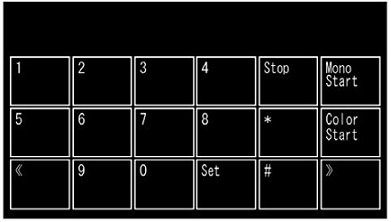
3. Затем нажмите последовательно кнопки [*] [2] [8] [6] и [4], аппарат перейдет в режим обслуживания.
4. Введите нужный код функции.
Ниже приведен список функций режима технического обслуживания:
Для выхода в нормальный режим работы необходимо выбрать теми же кнопками-стрелками «MAINTENANCE 99», нажимаем «ОК».
Что бы распечатать страницу состояния принтера выберите «MAINTENANCE 77» и подтвердите «ОК».
На этой странице вы увидите состояние всех счетчиков расходных метериалов и основных узлов.
Источник