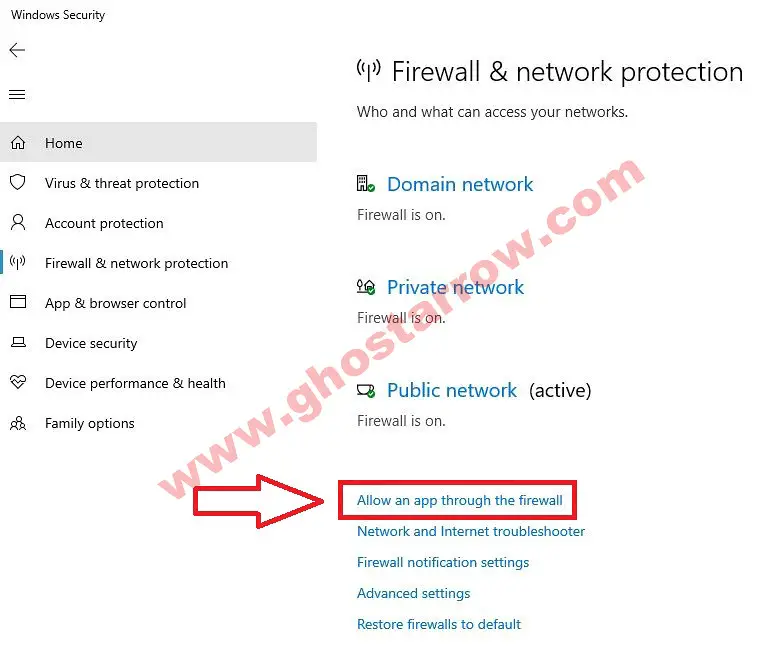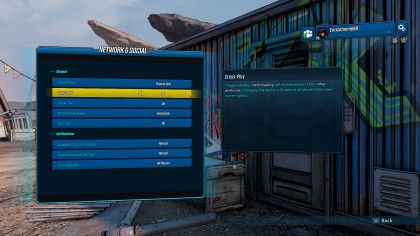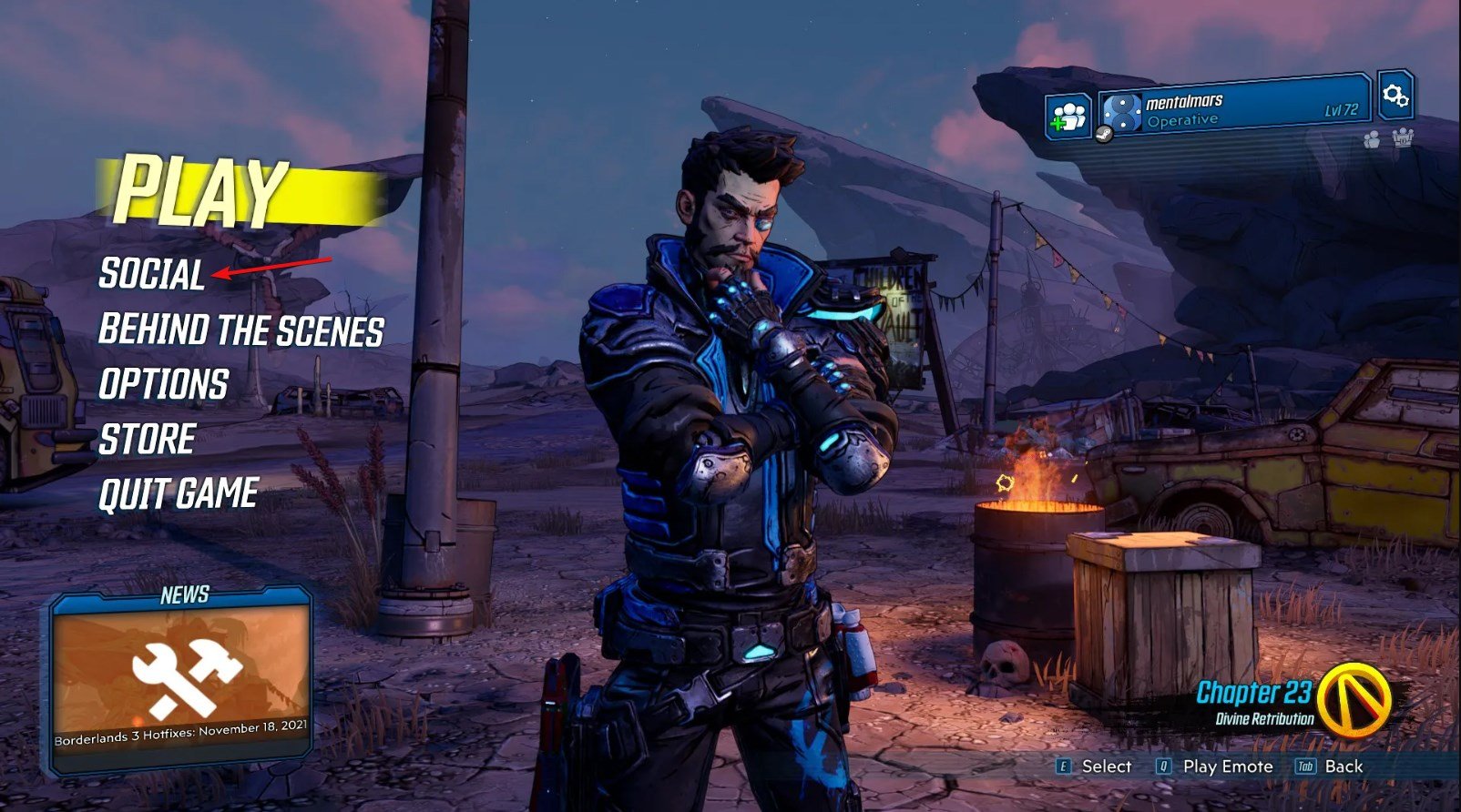Experiencing the infamous «Network Error You must connect to the online service to play online» issue or connection errors while trying to play Borderlands 3 with your friends? You’re not alone. This error has been bothering many players and can be frustrating, especially when you just want to enjoy some multiplayer fun.
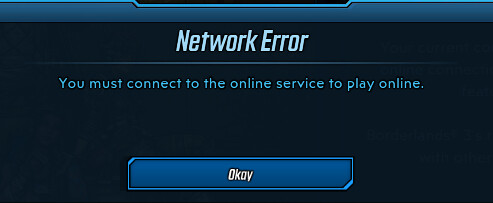
In this detailed guide, we will provide several solutions to help you fix this error and get back to gaming with your friends. We’ll also touch on related issues such as SHiFT account login and other network problems.
Creating and Logging into Your SHiFT Account
Before diving into the methods to resolve the network error, it’s important to ensure you have a SHiFT account and are logged in. The SHiFT account is necessary to access the online features in Borderlands 3. To create and log into your SHiFT account, follow these steps:
- Open Borderlands 3 and navigate to the Main or Pause menu.
- Click on the Socials tab.
- If you have an existing SHiFT account, enter your email and password.
- If you need to create a new account, enter a valid email address and create a password. Your password should be at least eight characters long with one uppercase letter and one special symbol.
- Verify your account through the email you provided.
BL3 Network Error: Comprehensive Solutions
With your SHiFT account set up and verified, you can now proceed to the various methods to fix the Borderlands 3 network error.
Method 1: Unblock lsass.exe in Your Firewall
One possible reason for the network error is that the lsass.exe application is blocked by your firewall. To unblock it, follow these steps:
- Open Windows Security by clicking on the Start menu and typing «Windows Security» in the search bar.
- Click on Firewall & network protection.
- Select Allow an app through the firewall.
- Click the Change settings button.
- Choose Allow another app and click on Browse.
- Locate and select the Lsass.exe application (Location: C:\Windows\System32\Lsass.exe).
- Add an exception for both PRIVATE and PUBLIC networks.
- Click OK and restart the game.
If you use a different antivirus or antimalware software, remember to exclude the lsass.exe application as well.
Method 2: Enable UPnP and DMZ Features
Enabling Universal Plug and Play (UPnP) and Demilitarized Zone (DMZ) features on your modem or router can help fix borderlands 3 connection error. Make sure to enter your computer’s IP address in the DMZ settings.
Method 3: Flush DNS Cache
Clearing your DNS cache can help improve your network connectivity. To do this, follow these steps:
- Close Borderlands 3 and the Epic Games launcher (and Steam).
- Press the Windows logo key and R simultaneously to open the Run dialog box.
- Type «ipconfig /flushdns» (without quotes) and press Enter.
- Restart your computer and try playing the game again.
Method 4: Check Your Network Connection
Sometimes, network errors can be caused by issues with your own network connection. To check and fix your connection, follow these steps:
- Turn your network connection off and on again on your device.
- Restart your router or modem.
- Ensure there aren’t too many devices connected to the same network.
- Maintain a stable network connection throughout.
Method 5: Update Borderlands 3 and Windows
Outdated game files and Windows updates can also cause network errors. To update your game and Windows, follow these steps:
- Open the Epic Games launcher (or Steam) and check for any available updates for Borderlands 3. Install them if necessary.
- Click the Start menu, type «Check for updates» in the search bar, and press Enter. Install any available updates for Windows.
- Restart your computer after installing updates.
Method 6: Verify Game Files and Cache
Corrupted game files or cache can also lead to BL 3 network errors. To verify your game files and cache for both Epic Games and Steam, follow these steps:
Epic Games
- Open the Epic Games launcher.
- Go to your Library and find Borderlands 3.
- Click the three-dot menu next to the game’s title and select Manage > Verify.
- Wait for the verification process to complete and fix any issues found.
Steam
- Launch the Steam client.
- Navigate to your Library and locate Borderlands 3.
- Right-click on the game title and select Properties.
- Click on the Local Files tab.
- Select the «Verify Integrity of Game Files» option.
- Allow the verification process to finish, and let it address any identified issues automatically.
After verifying the game files and cache for either Epic Games or Steam, launch Borderlands 3 and check if the network error persists.
Method 7: Link and Unlink SHiFT Account
Linking and unlinking your SHiFT account from your Epic Games profile can help resolve network errors. To do this, follow these steps:
- Visit the SHiFT website and log in to your account.
- Go to the Gaming Platforms section.
- If your Steam or Epic Games account is already linked, click Unlink. If not, click Link and follow the prompts to link your account.
- Log in to Borderlands 3 and check if the network error is resolved.
Method 8: Contact 2K Support
If none of the above methods work, the final step is to contact 2K Support. They can help investigate and resolve the bl3 connection error. To submit a support ticket, follow these steps:
- Visit the 2K Support website.
- Click on «Submit a Request» at the top right corner.
- Choose Borderlands 3 as your product and provide a detailed description of the issue.
- Attach any necessary screenshots or files and submit your request.
Troubleshooting BL3 Network Error on PlayStation and Xbox
Experiencing network errors, such as the «borderlands 3 wifi symbol with x,» while playing Borderlands 3 on your PlayStation or Xbox consoles can be frustrating, especially when you’re eager to jump into the action with your friends. In this section, we’ll explore several troubleshooting methods to help you overcome network issues on both PlayStation and Xbox platforms. By following these steps, you’ll be back to enjoying Borderlands 3’s online features in no time.
PlayStation
Check PlayStation Network (PSN) Status
Network errors might be due to a temporary issue with the PlayStation Network. Visit the PSN Service Status page to check if there are any ongoing issues or maintenance.
Test Your Internet Connection
- Go to Settings > Network.
- Select Test Internet Connection.
- If the test results show a problem, try restarting your router and console, and then retest your connection.
Update Borderlands 3 and System Software
- To update Borderlands 3, highlight the game on the home screen, press the Options button, and select Check for Update.
- To update your PlayStation system software, go to Settings > System Software Update and follow the on-screen instructions.
Xbox
Check Xbox Live Service Status
Network errors may occur as a result of temporary issues or maintenance with Xbox Live. To ensure that the problem is not related to Xbox Live services, visit the Xbox Live Service Status page. This page will provide you with up-to-date information on any ongoing problems or scheduled maintenance events. By keeping an eye on the service status, you can better understand if the network error is a wider issue or something specific to your console.
Test Your Network Connection
- Press the Xbox button to open the guide.
- Go to Profile & System > Settings > General > Network settings.
- Select Test network connection.
- If the test results show a problem, try restarting your router and console, and then retest your connection.
Update BL 3 and System Software
To ensure that Borderlands 3 is up-to-date on your Xbox console, navigate to the home screen and highlight the game. Next, press the Menu button on your controller and choose the Manage game & add-ons option. Once there, look for any available updates by going to the Updates tab. If you find any updates, proceed to install them to keep your game current and possibly resolve any Borderlands 3 network issues.
To update your Xbox system software, go to Profile & System > Settings > System > Updates and follow the on-screen instructions.
By applying these methods on your PlayStation or Xbox consoles, you can resolve network errors and enjoy playing Borderlands 3 with your friends. Remember to also create and log in to your SHiFT account to access the game’s online features.
In Conclusion
Network errors can be a major nuisance, but with the help of the methods provided in this comprehensive guide, you should be able to fix the «You must connect to the online service to play online» error in Borderlands 3. Start by creating and logging into your SHiFT account, and then work your way through the various methods until you find the one that resolves the issue. Most importantly, enjoy your gaming experience and have fun playing Borderlands 3 with your friends!
FAQs
Why am I experiencing network errors in Borderlands 3?
Network errors in Borderlands 3 can result from a variety of factors, such as issues with your internet connection, console settings, game files, firewall settings, or problems with the game servers themselves.
How can I fix the «Borderlands 3 wifi symbol with x» error?
To fix the «borderlands 3 wifi symbol with x» error, follow the troubleshooting steps provided in this guide. These steps include checking your network connection, ensuring your game and system software are up-to-date, modifying firewall settings, and more.
How can I check if the BL3 network error is related to the game servers?
To determine if the network error is related to the game servers, visit the PlayStation Network (PSN) Service Status page for PlayStation users, or the Xbox Live Service Status page for Xbox users. If there are ongoing issues or maintenance, it might be the cause of your network error.
The feature is compatible between PC, MAC, Xbox Series, and Stadia
by Loredana Harsana
Loredana is a passionate writer with a keen interest in PC software and technology. She started off writing about mobile phones back when Samsung Galaxy S II was… read more
Updated on
- Many users have complained about not enjoying the Borderlands 3 crossplay gaming experience.
- The most significant issues reported by several gamers are problems with game lag, especially with in-game map loading.
- For the best gaming experience with Borderlands 3, ensure that your graphics card is top-notch.
Borderlands 3 is an action role-playing game created by Gearbox Software and released by 2K games. Although it’s a great game, many reported that Borderlands 3 crossplay is not working.
The interaction between the different hardware proved difficult because of the difference in the design of the consoles and computers.
The Borderlands 3 crossplay feature allows players that use contrasting hardware like personal computers, PlayStations, and XBoxes to play the games simultaneously in real-time.
Keep in mind that sometimes you may encounter certain issues, but we covered those in Borderlands 3 packet loss guide, so be sure to check it out.
Is Borderlands 3 crossplay compatible?
The world of video games nowadays is a multiplayer affair. Video game players enjoy the thrill of being able to interact with one another as they explore the different features and adventures in their video games.
The Borderland 3 crossplay is compatible between PC, MAC, Xbox Series, and Stadia. This feature allows players to use any of the aforementioned hardware to play the borderline three games.
However, the feature is not compatible with PlayStation as the PS 4 and 5 consoles do not support this feature.
How to enable crossplay on Borderlands 3?
- Ensure that you have the latest version of Borderlands 3 on your system and go to the game’s starting screen.
- Go to the game starting page and select opt-in to turn on crossplay.
- If you didn’t see crossplay on the home screen, go to Options and select Network & Socials.
- Click the toggle bar to turn on crossplay.
When turning on crossplay for Borderland 3, certain naming conventions must be observed, such as:
- A name that is unique only to you
- A name that is between 3 to 16 characters long
- A name that starts with a letter and includes numbers and characters.
What can I do if Crossplay doesn’t work in Borderlands 3?
- Go to the Epic Games launcher and open your Library.
- In the lower-right corner of the homepage, click on the cog icon.
- Select verify and wait for the verification process to complete.
- Once the verification is complete, relaunch the Borderlands 3 and check if the issue persists.
This is a simple solution, but it can help you if Borderlands 3 crossplay between PC and Xbox is not working.
- FIX: Video driver crashed error on Borderlands 3
- 3 best VPNs for Borderlands 3 to fix lag and reduce ping
- Fix: Keyboard Shortcuts are Not Working in Photoshop
➡ What can I do if Borderlands 3 connection timed out?
Users that experience a connection timeout can resolve the issue by unlinking the game from the official website.
They can then go on to restart the game and attempt to reestablish the crossplay connection. This fix is quite efficient and has worked for many users.
➡ What can I do if Borderlands 3 crossplay lags?
Many users have also complained of crossplay lags. In some instances, Borderlands 3 can’t join friends PC at all. Although a common symptom is a bad internet connection, it may also be because of different rate frames for the devices involved.
For instance, a PC gamer going up against an Xbox gamer in crossplay may experience lag.
To fix it switch the game from performance mode to quality mode to make the best of your graphics output.
How do I play Borderlands 3 cross-platform (PC and Xbox)?
The Borderlands 3 cross-platform is compatible with PC and Xbox. If you want to connect your Borderlands 3 on PC to a friend on Xbox, here are some steps to help you:
- Open your Borderland 3 and log in, and you will receive a crossplay update message.
- Create a unique display name.
- Open the Borderlands 3 menu and go to Social.
- Invite the friends you want to play with; in this case, your friend on the Xbox.
Although the Borderland 3 cross-platform is compatible with Xbox and PC, both you and your friend have to be on Epic and Steam Game Store for it to work; otherwise, both parties will have to purchase the game independently.
The Borderlands 3 crossplay offers more than the cross-platform feature. Players can also enjoy cross-progression which allows them to save their progress and continue on a different game console.
Another feature is the cross-generation, which allows players to interact with one another irrespective of the generation console in use, provided the console supports crossplay.
If the gameplay is not what you wished for, here’s a guide on how to fix Borderlands 3 lag problems.
Here’s to hoping that this article has answered any questions you have about setting up your Borderland 3 crossplay! Let us know how it goes in the comments section below.
Через RADMIN VPN пробовал, не вижу ни одного сервака в игре, хотя в комнатах сижу с игроками с зелёными индикаторами. Пробовал метрику менять, ставил автоматом, 1, 9000 — бесполезно. Друг тоже поставил радмин, у него всех видно когда сидит в комнате в Borderlands (Русский 1), меня в том числе, но при попытке подсоединиться ко мне теряется соединение. Всех пингую — пакеты проходят и к любому рандому и меня пингует тоже. Явно проблема у меня. Пробовал переустанавливать радмин, запускать и игру и радмин с правами админа, добавлял во все возможные исключения, вырубал антивирь, ставил сеть радмина в первейший приоритет, менял айпишники, релогал комп с полным отключением всего, что только могло бы блочить игру, добавлял в домашние сети подключение радмина, подключал кабель интернета напрямую в комп, менял ник в текстовом файле CODEX, заходил в другие комнаты, во все сразу, создавал отдельную сеть — ничего не помогло.
PS Мой друг даже подключается к тем сервакам что видит.
PC co-op connection issues, SHiFT crossplay
[ Technical ] 🛠️
Hi, I recently picked up Borderlands 3 for PC (steam) so i could play through the campaign with my girlfriend (epic games), but we seem to be encountering an issue every time we try to join each others game. Essentially, the non host player will join via invite or through the friends list join option, the game will load and allow us to pick a character, then sport a black screen until we are presented with the «connection lost, please check your network» error. We cannot join each others games even briefly.
This happens regardless of who the host is, and we are both sporting strong internet connections of about 50down/30up Mbps. We are both set to the Australia region rather than automatic just in case too.
I have submitted a support ticket to 2k as of this time, but i was curious as to if the community has the same issue, and if perhaps there is a known fix or solution to this issue.
Also worth noting, we tried playing borderlands 2 using the same cross play functionality with the same results; constant disconnection.
Thank you in Advance
Update: my 2K support case has been “escalated” after doing the basic troubleshooting recommended by them. I don’t expect anything to happen knowing 2K, never been a major fan of them as a publisher, especially with their subpar record of server quality if you look at the NBA2K series.
I will continue to update this thread with support ticket updates for anyone following this thread with a similar issue. Hopefully 2K actually finds a resolution
Borderlands 3 — это ролевая игра, созданная Gearbox Software и выпущенная 2K Games.
Игра является третьей в серии, выпущенной в сентябре 2019 года для таких платформ, как Playstation 4, Microsoft и Xbox One.
Платформа кросс-игры доступна для многих онлайн-видеоигр, которые позволяют игрокам использовать различные типы оборудования или игровых консолей для одновременной игры в одну и ту же игру.
Кросс-плей между различными типами оборудования не был доступен до появления видеоигр седьмого поколения.
Взаимодействие между разным оборудованием оказалось затруднительным из-за разницы в конструкции консолей и компьютеров.
Функция кроссплатформенной игры Borderlands 3 позволяет игрокам, использующим разное оборудование, такое как персональные компьютеры, PlayStation и XBox, играть в игры одновременно в режиме реального времени.
Давайте узнаем больше о том, как работает эта функция:
Совместима ли кроссплатформенная игра Borderlands 3?
Современный мир видеоигр — это многопользовательская игра. Игроки в видеоигры получают удовольствие от возможности взаимодействовать друг с другом, изучая различные функции и приключения в своих видеоиграх.
Кроссплей Borderland 3 совместим между ПК, Xbox One, MAC, Xbox, Series и Stadia. Эта функция позволяет игрокам использовать любое из вышеупомянутых аппаратных средств для игры в пограничные три игры.
Однако эта функция несовместима с PlayStation, поскольку консоли PS 4 и 5 не поддерживают эту функцию.
Как включить кроссплей в Borderlands 3?
- Убедитесь, что в вашей системе установлена последняя версия Borderlands 3, и перейдите на начальный экран игры.
- Перейдите на стартовую страницу игры и выберите согласие, чтобы включить кроссплатформенную игру.
- Если вы не видите кроссплей на главном экране, перейдите в «Параметры» и выберите «Сеть и социальные сети».
- Нажмите на переключатель, чтобы включить кросс-игру.
При включении кроссплея для Borderland 3 необходимо соблюдать определенные соглашения об именах, такие как:
- Имя, уникальное только для вас
- Имя длиной от 3 до 16 символов.
- Имя, которое начинается с буквы и включает цифры и символы.
Что делать, если кроссплей не работает в Borderlands 3?
- Перейдите в программу запуска Epic Games и откройте свою библиотеку.
- В правом нижнем углу главной страницы нажмите на значок шестеренки.
- Выберите «Подтвердить» и дождитесь завершения процесса проверки.
- После завершения проверки перезапустите Borderlands 3 и проверьте, сохраняется ли проблема.
➡ Что делать, если время ожидания подключения к Borderlands 3 истекло?
Пользователи, столкнувшиеся с тайм-аутом подключения, могут решить проблему, отключив игру от официального сайта.
Затем они могут перезапустить игру и попытаться восстановить кроссплатформенное соединение. Это исправление довольно эффективно и сработало для многих пользователей.
➡ Что делать, если кроссплей в Borderlands 3 тормозит?
Многие пользователи также жаловались на лаги кроссплея. Хотя частым признаком является плохое подключение к Интернету, это также может быть связано с разной частотой кадров для задействованных устройств.
Например, игрок на ПК, сражающийся с игроком на Xbox в кроссплее, может столкнуться с отставанием.
Чтобы исправить это, переключите игру из режима производительности в режим качества, чтобы максимально использовать возможности графики.
Как играть в кроссплатформенную игру Borderlands 3 (ПК и Xbox)?
Кроссплатформенная игра Borderlands 3 совместима с ПК и Xbox. Если вы хотите подключить свой Borderlands 3 на ПК к другу на Xbox, вот несколько шагов, которые вам помогут:
- Откройте свой Borderland 3 и войдите в систему, и вы получите сообщение об обновлении кросс-игры.
- Создайте уникальное отображаемое имя.
- Откройте меню Borderlands 3 и перейдите в «Социальные сети».
- Пригласите друзей, с которыми хотите поиграть; в данном случае ваш друг на Xbox.
Хотя кроссплатформенная игра Borderland 3 совместима с Xbox и ПК, вы и ваш друг должны быть в Epic и Steam Game Store, чтобы она работала; в противном случае обе стороны должны будут приобрести игру самостоятельно.
Кроссплей в Borderlands 3 предлагает больше, чем просто кроссплатформенность. Игроки также могут наслаждаться перекрестным прогрессом, который позволяет им сохранять свой прогресс и продолжать на другой игровой консоли.
Еще одна функция — это кросс-генерация, которая позволяет игрокам взаимодействовать друг с другом независимо от используемой консоли поколения, при условии, что консоль поддерживает кросс-игру.
Мы надеемся, что эта статья ответила на любые ваши вопросы о настройке кроссплатформенной игры Borderland 3! Дайте нам знать, как это происходит, в разделе комментариев ниже.