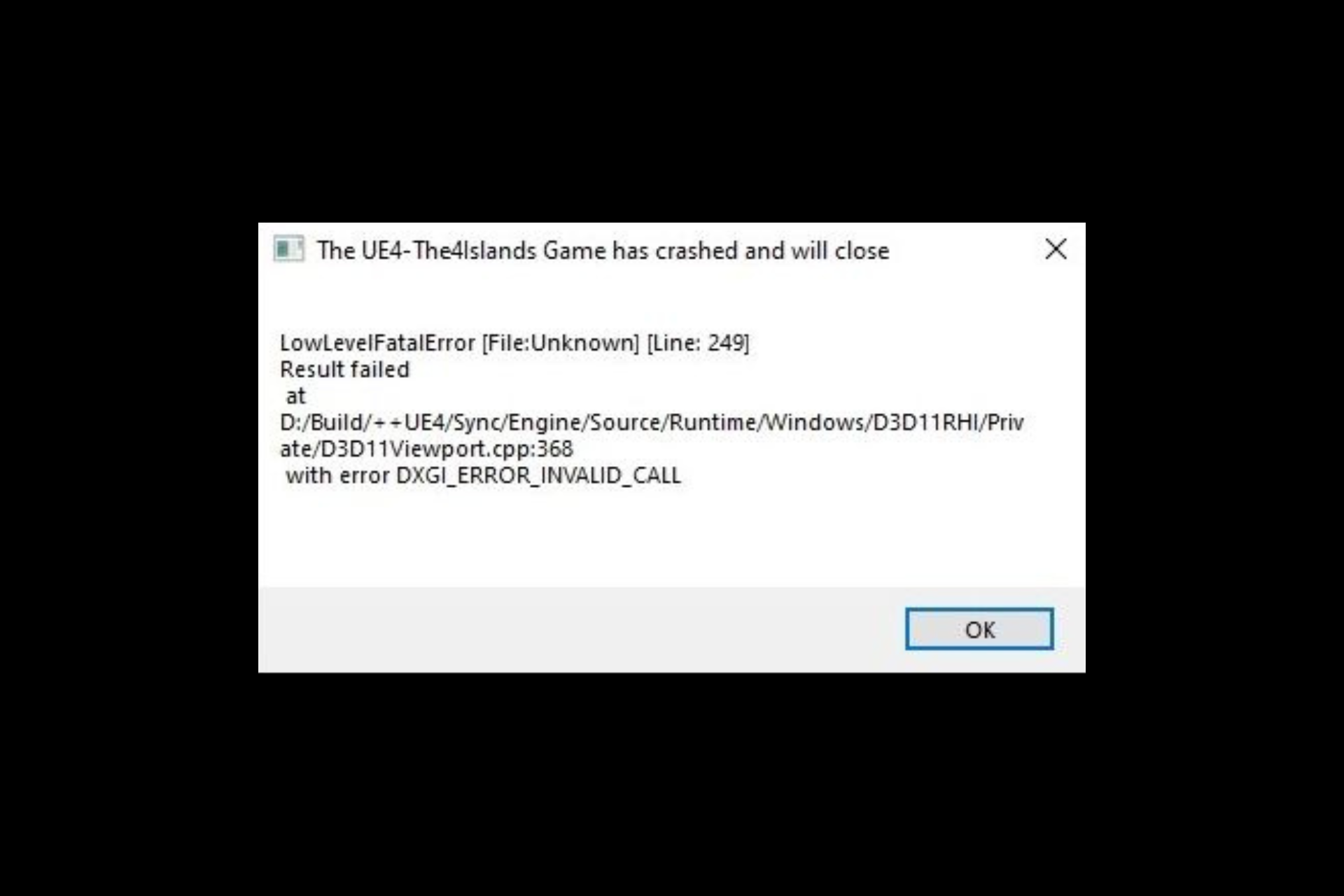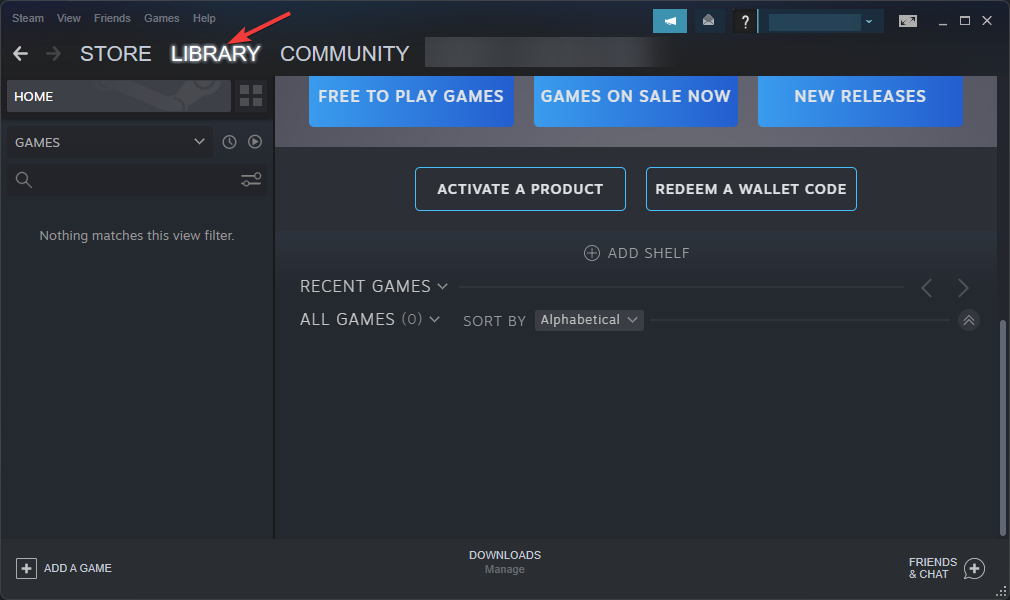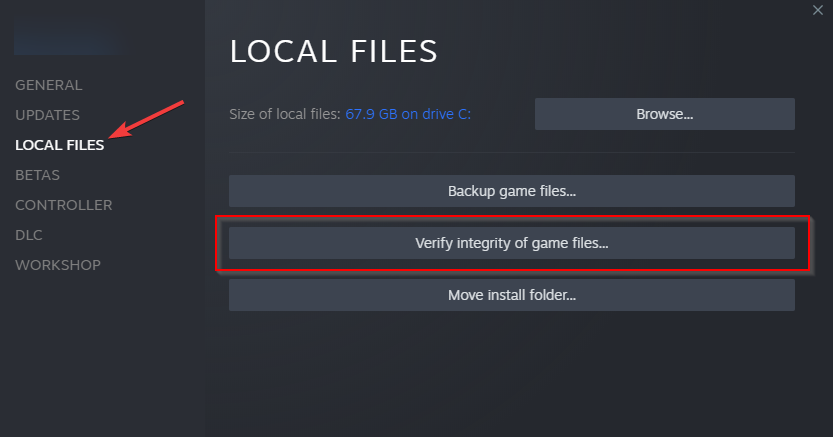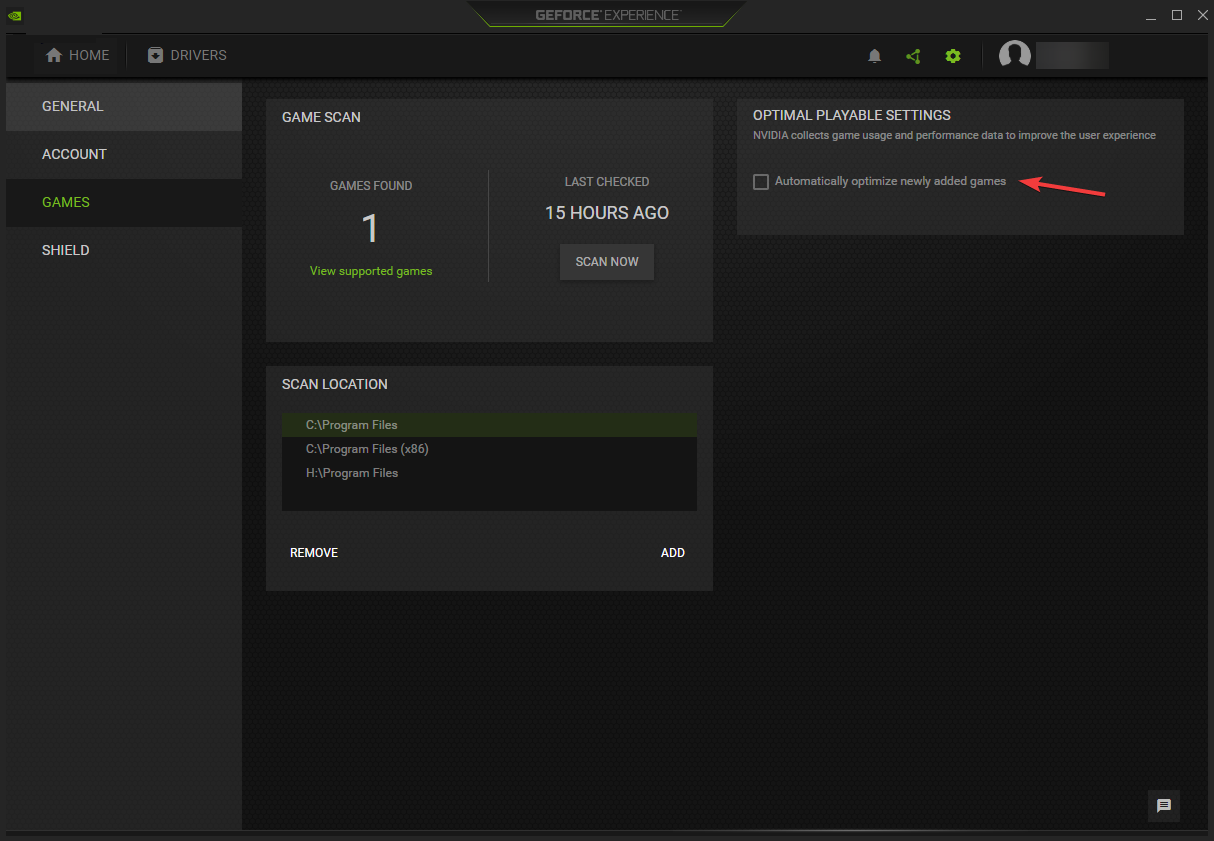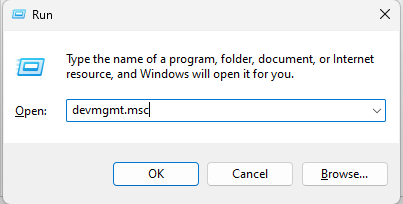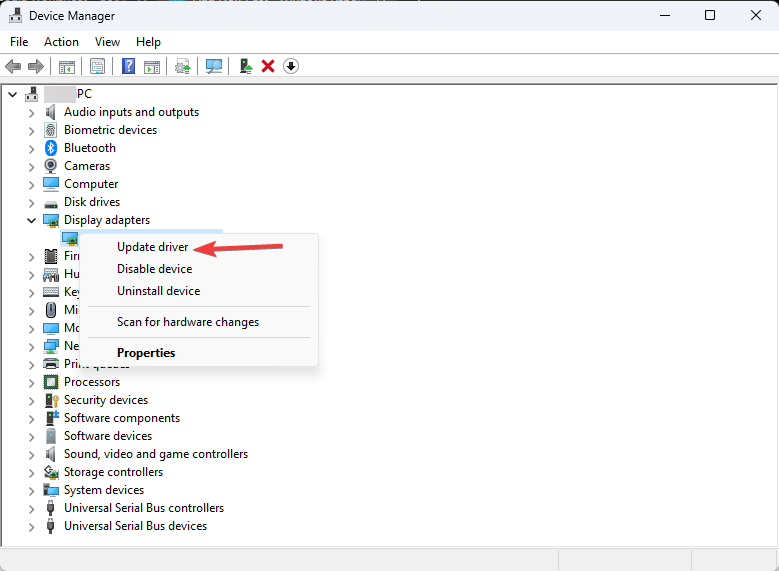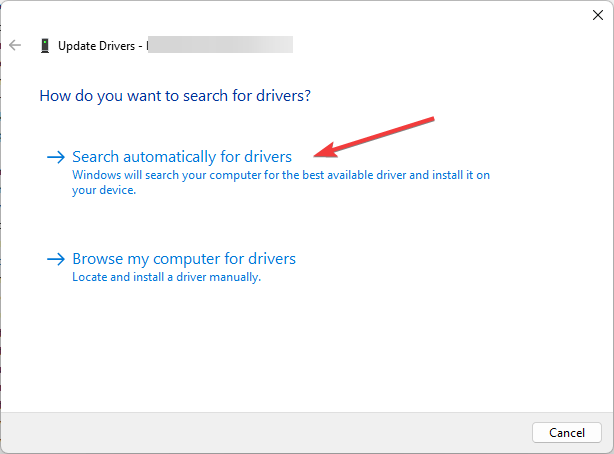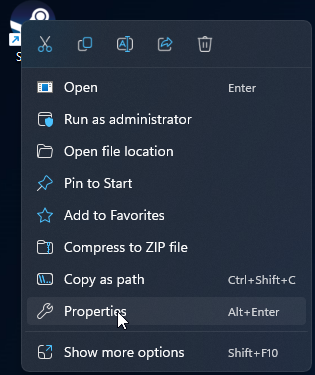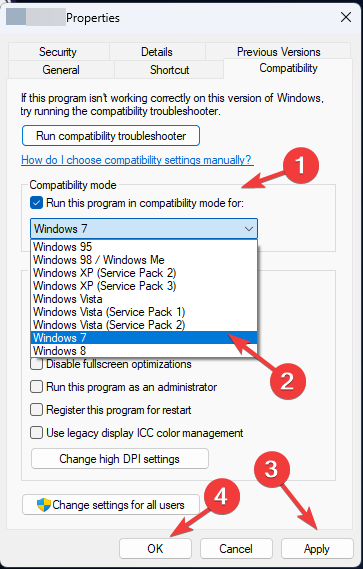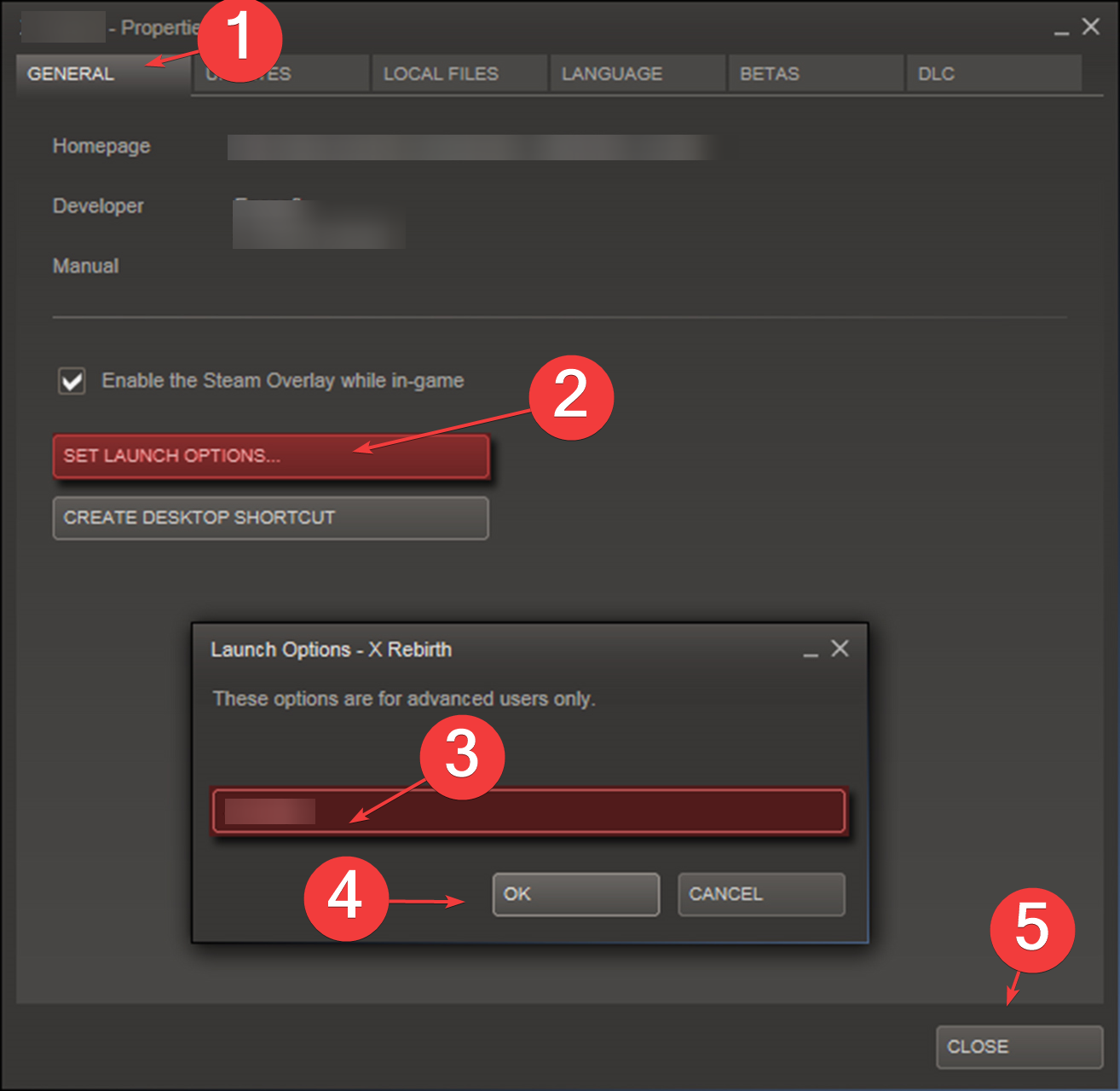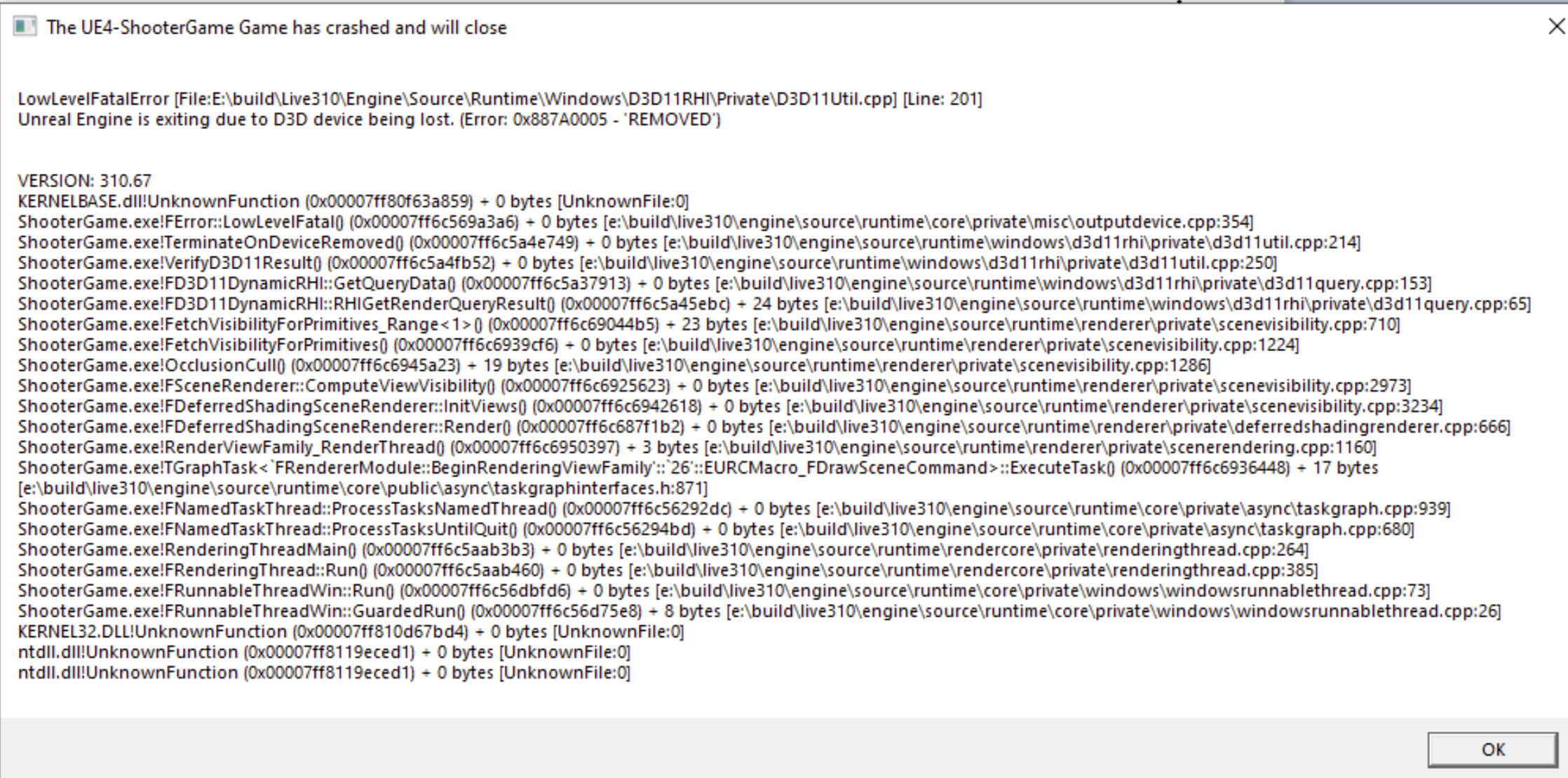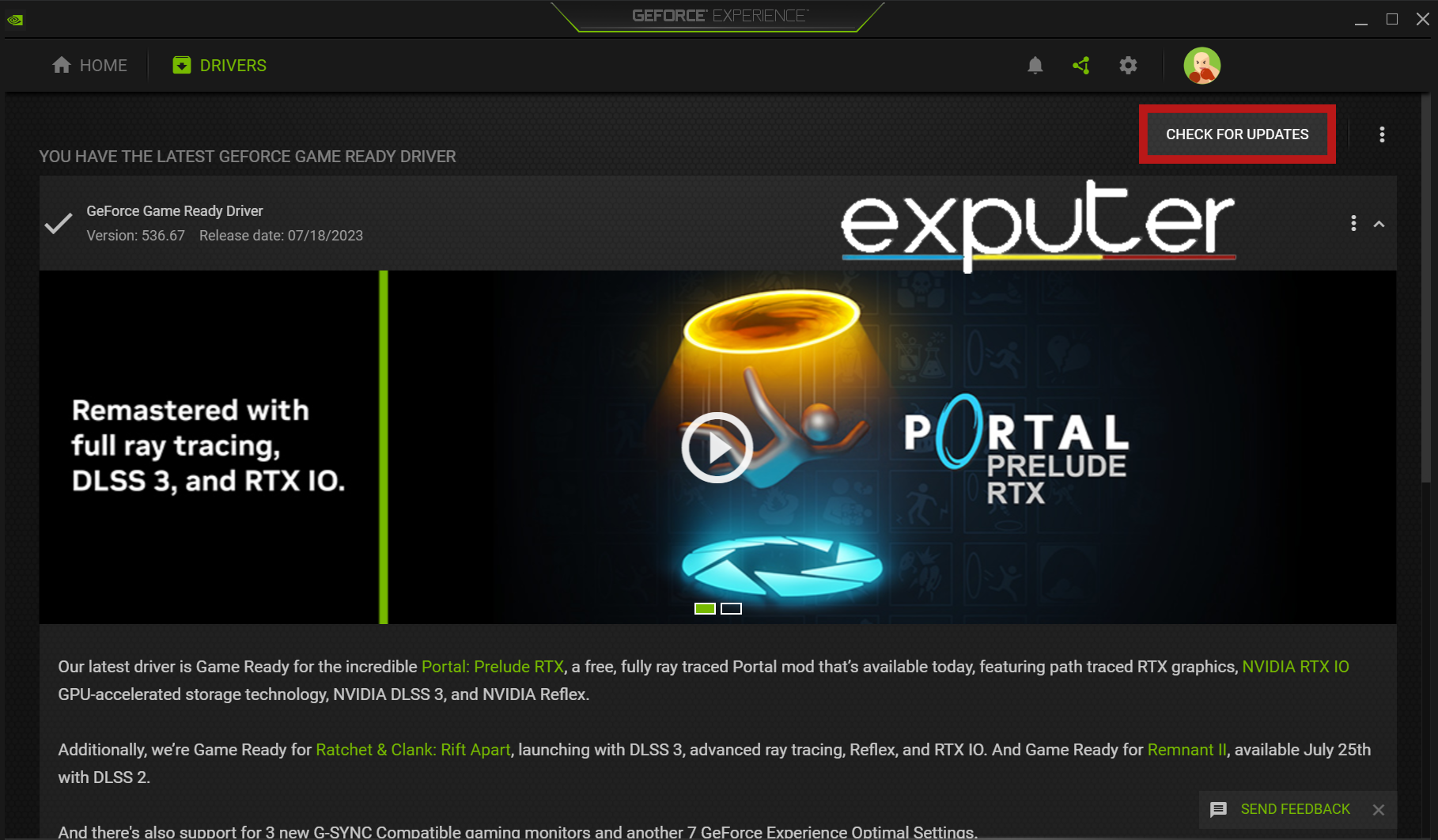Are you looking for a guide to fix the Ark low-level fatal error? And you want to know the reasons for this error. Then this blog is for you!
The best way to fade your workday stress away is by playing games. Ark is one of those games. But when you open a game to relax and chill and then all of a sudden you see an error, quite annoying-isn’t it? The most common error is the Low-Level Fatal Error. If you are dealing with this kind of error, then don’t worry because you are on the right webpage
This blog is about the low-level fatal error in Ark and how can you deal with a low-level fatal error. So, keep on reading because we have discussed the top ways to fix Ark low-level fatal error.
But before we start let’s see what are low level fatal errors and why they show up in Ark or games in general.
For more help on Ark, read our Ark Valguero Cave Locations, Ark Crashing Error
What is a Low-Level Fatal Error and why does it show up in games?
A low-level fatal error is a type of error that suggests that there is a corrupted file in the game. These files are important to run the game because these files have important instructions and the game cannot run without these files.
There are number of reasons that this error shows up in a game, you may have accidentally deleted some important files or you may have selected the wring settings etc.
All of these errors are discussed below and you can apply the methods that are given to fix low-level fatal errors in the Ark game.
Top Ways to Solve Ark Low-Level Fatal Error
As I have said before, there are a number of reasons for this error to show up. So we have discussed the most common reasons and their solution. You can apply these methods to fix your game.
You will surely get the best results.
So, These Are 6 Ways To Solve Ark Low-level Fatal Error Guide.
1) Updating Graphics Drivers
If you have not updated your graphics drivers, then this might be the cause of the low-level fatal error. You need to update your graphics drivers in order to verify whether this is causing the problem or not.
If you don’t know how to update the graphics drivers then follow these given steps. These steps are for updating NVidia GeForce drivers because most of the gamers use NVidia. So, if you have any other ones, you can search the procedure on google to update them.
- Firstly, launch the NVidia GeForce application on your desktop.
- After that, you will see a Driver tab, click on it
- Now, You will see a search bar on the right side of the screen. Click on the search bar and search for NVidia GPU Drivers
- You will see a download option, just click on it and download the latest drivers.
If the problem is caused by outdated graphics drivers. Then updating the drivers will fix this problem and if not you have to try other methods.
2) Downloading Crashed Local Files
The other common cause of Ark low-level fatal error is having corrupted and crashed files. If your game crashes as soon you open a specific map then this may be indicating that there is a corrupted file in your game.
You can go to your file browser and check for the files that are corrupted and then you can delete that file.
After that, you have to verify your files from the Steam client, once the steam client has verified the files. It will know which file is missing and it will download the missing files. After that, you can run your game easily and by now your problem should resolve.
3) Updating the Game
If you are using an old version of Ark then you should update your game, because the update may fix the issue without any problem. So if you have an outdated version of Ark. Do update it to the latest version available.
4) Using Compatibility mode
Using compatibility mode can also fix the Ark low-level fatal error. It is verified by one of the users that running the game on window 7 compatibility has fixed their issue. This might help you as well.
So, follow these steps:
- Firstly, close the Ark game and open the launcher file for the game.
- After that, open the properties of the file by right-clicking on it, there you will see the compatibility tab. Now click it and then select “Run this program in compatibility mode”
- Now, open the game and check if the error shows up again or not.
Follow these steps properly and your Ark low-level fatal error will be fixed.
5) Disabling Game Optimization
Many users have complained that using game optimization has caused Ark low-level fatal errors. So, if this is the same case for you and you are also using a game optimization application then this may be causing the error.
You should disable the game optimization application if you are using one. Follow these steps to disable the game optimization application:
- Open the menu bar and look for the NVidia Geforce experience. Open it.
- After that, click on the gear icon.
- Select “Games” and disable automatically optimization of games if it is enabled.
- Now, launch the Ark game and see if the errors are gone or not.
6) Reinstalling the game
If all of these methods are not working or you are too lazy to find a file then you can try deleting the game and again reinstalling it. This will delete the infected file with the game and also download the file when you will reinstall the game.
Try all of the above-given methods and you will ultimately find the one that suits you and works for you the best.
Conclusion
This blog is about the Ark low-level fatal error problems and how can you fix them. We have discussed the top ways to deal with these errors and these are the best ones:
- Updating the Graphics Drivers
- Downloading the crashed files again
- Updating the game
- Using compatibility mode
- Disabling game optimization
- Reinstalling the game
You can use these methods to solve the low-level fatal errors in Ark.
These methods are selected from users that have dealt with this error before, so these methods are approved and tested. You can use them to fix the Ark low-level fatal errors.
Yazdaan is a man who can’t stop talking about games, geeky things, and to the chagrin of his colleagues, horrible puns. He’s been working as a game journalist for several years now, and The Unabridged Gamer on YouTube. When not reviewing games, you’ll probably find him ranting on Twitter, writing, or replaying Dead Space 2 for the zillionth time.
ARK survival evolved is a survival game; unlike other survival games where you have to hide from enemies and protect your life from being attacked by any firearm or bomb, ARK has a distinct approach. The game is set in an open-world environment where you have to explore, fight, and survive various types of creatures, including dinosaurs and other prehistoric animals. The game can be played in the third person and from a first-person perspective. The game was launched for many devices, including Xbox One, Playstation 4, and PC. Our today’s guide for PC users, there have been a lot of complaints regarding a stranger error called ark low level fatal error. According to the users, the game crashes instantly after launching. In this guide, we will be discussing all of its possible solutions.
Causes of Ark Low Level Fatal Error Problem
Talking of the causes behind ark low level fatal error d3d, some known causes trigger the error. According to many users, the error appears majorly because of corrupted or missing game files. Furthermore, if you are using any game optimization application like MSI Afterburner or similar, then also the issue persists. Last but not least, the graphics driver; if the graphics driver is not up to date, the error will occur.
Similar Types of Ark Low Level Fatal Error Issue
- Ran out of memory
- On startup
- Line 513
- Line: 3920
- D3d device lost
- Bad name index
- Line 201
How to Fix Ark Low Level Fatal Error Problem Issue
If you are also facing the below solutions will surely be helpful. All of the below-demonstrated methods have been tested and working.
1. Verify the Integrity of the Game Cache
Many users have confirmed that the issue is most likely to occur when the game files are corrupted or missing. With the below steps, we can quickly solve this Ark Low Level Fatal Error ran out of memory issue.
- STEP 1. Launch your Steam Client and head to your Games Library
- STEP 2. Locate the game on the left-hand side
- STEP 3. Once you have found the game, Right-click on the Game and go to Properties
- STEP 4. There must be a Local Files tab; click on it
- STEP 5. Once you click on the tab below, there will be a button for Verify Integrity of Game Cache
- STEP 6. Click on the button and let the process run
- STEP 7. Once the process is over, you can launch the game without issues
2. Disable the Game Optimization
If you have tried the above and it does not work, follow this Ark Low Level Fatal Error d3d device lost method. If you are any memory optimization application or game boosting application, then there are chances the game will crash.
A lot of users have confirmed that by running the game while these memory optimization applications are running, you might face crash issues. So kindly disable them altogether. The below steps are for disabling the Game optimization in Nvidia Geforce.
- STEP 1. Go to the Start Menu and Search For GeForce experience
- STEP 2. Once the application opens up in the upper right corner, click on the Gear Icon
- STEP 3. Now on the Left, click on the Games tab, then on the right, untick on Automatically optimize newly added games
- STEP 4. Save the changes, and now try running the game
3. Update Graphics Driver
If you are still getting the Ark Low Level Fatal Error line 176, the graphics driver may not be up to date. It is recommended that you must update your driver.
- STEP 1. Open up the Nvidia Geforce Experience application
- STEP 2. Now on the top, click on the Driver tab
- STEP 3. On the right in the Search bar, locate your NVIDIA GPU
- STEP 4. Now download and install the latest driver
4. Run the Game in Compatibility Mode
If the Ark Low Level Fatal Error d3d is still not fixed, try running the game with the Windows 7 compatibility mode.
- STEP 1. Close the game completely, and head to the launcher file of the game
- STEP 2. Right-click on the launcher file and go to Properties, then click on the Compatibility tab
- STEP 3. Below the tickmark on Run this program in compatibility mode for
- STEP 4. From the drop-down list, choose Windows 7, then save the changes
- STEP 5. Now try running the game, and it should run fine
Conclusion:
In the above guide, we have demonstrated all the solutions that will eliminate the ark low level fatal error issue. We have briefly discussed all the possible causes of this issue also.
Follow us for similar guides like this Ark Low Level Fatal Error. Thank you!
Try these expert-recommended fixes to get rid of the issue
by Vladimir Popescu
Being an artist his entire life while also playing handball at a professional level, Vladimir has also developed a passion for all things computer-related. With an innate fascination… read more
Updated on
- This error usually occurs when the GPU cannot load the game properly on your PC.
- In this guide, we will discuss some of the tested methods to eliminate the problem.
XINSTALL BY CLICKING THE DOWNLOAD FILE
To fix Windows PC system issues, you will need a dedicated tool
SPONSORED
Fortect is a tool that does not simply clean up your PC, but has a repository with several millions of Windows System files stored in their initial version. When your PC encounters a problem, Fortect will fix it for you, by replacing bad files with fresh versions. To fix your current PC issue, here are the steps you need to take:
- Download Fortect and install it on your PC.
- Start the tool’s scanning process to look for corrupt files that are the source of your problem
- Right-click on Start Repair so the tool could start the fixing algorythm
- Fortect has been downloaded by 0 readers this month, rated 4.4 on TrustPilot
LowLevelFatalError occurs in many games, including Atomic Heart, Jedi Survivor, Dark and Darker, Mechwarrior 5, Borderlands 3 and many Unreal Engine titles.
However, the error is different from fatal error exception in exception handler and other similar issues.
This guide will walk you through the methods to resolve the issue after discussing the potential reasons behind it.
What causes the LowLevelFatalError?
- Corrupted or missing game files – This error could occur if your game is missing a file or any files associated with the game are corrupt. You can verify the integrity of the game file to fix it.
- Incompatible graphics driver – This error could occur if your computer doesn’t have the latest drivers installed. You need to always update drivers for the smooth functioning of your PC.
- Game optimization app installed – If you have a game optimization software on your computer, it might conflict with the game, resulting in a crash. Try uninstalling the app to fix it.
What can I do to fix LowLevelFatalError?
Here’s what you should first do:
- Restart your PC and then launch the game.
- Reinstall Microsoft Visual C++ Redistributables.
- Check for game updates, and if available, install them.
- Adjust for best performance.
- Disable overlays.
1. Verify the integrity of game files
- Launch the Steam app.
- On your Steam launcher, click Library.
- Go to the game, right-click on it and select Properties.
- Locate and click Local Files from the left pane.
- Now click Verify integrity of game files.
2. Disable game optimization
- Click on Search and type GeForce experience.
- Click on the Gear icon.
- From the left pane, select Games.
- Remove the checkmark beside Automatically optimize newly added games.
3. Update the graphics driver
- Press Windows + R to open the Run window.
- Type devmgmt.msc and press Enter to open Device Manager.
- Go to Display adapters and expand it.
- Right-click on the NVIDIA GeForce and select Update driver.
- On the next page, select Search automatically for drivers.
- Follow the on-screen instructions to complete the process.
Suppose you don’t prefer to perform this process manually. In that case, you can opt for a professional driver updating tool that can help you update your drivers automatically by scanning your PC for outdated drivers and locating the latest updates.
4. Run the game in Compatibility mode
- Right-click the game exe file and select Properties.
- Click the Compatibility tab.
- Under Compatibility mode, place a checkmark beside Run this program in compatibility mode for.
- Choose Windows 7 from the drop-down.
- Click Apply and then OK to save.
- Now launch the game and check.
- What is Error Code 53 in Steam & How to Quickly Fix it?
- VAC Was Unable to Verify Your Game Session
- Steam Uninstalls Games Automatically? 4 Ways to Stop it
- Error Initializing or Updating your Transaction [Steam Fix]
- Fix Steam Corrupt Disk Error & Resume Stopped Downloads Now
5. Modify the Launch Options
- Open the Steam app.
- Click Library, go to the game, right-click on it and click Properties.
- Go to General, click Set Launch options, and type
-force -dx11 - Click OK to save the changes.
- Click Close to close the Properties window.
So, these are some of the fixes you can use to fix LowLevelFatalError on line 684, 197, 198, 671, or 4075 when launching a game. If nothing has worked for you, try reinstalling the game.
Steam also suffers from similar issues, and we already wrote about fatal error: failed to connect with local Steam client, so be sure to check it out for additional solutions.
Please feel free to leave your comments in the section below if you have any questions or suggestions on this guide.
The famous hit survival game Ark survival evolved comes with many issues due to its unoptimized nature. The low-level fatal error is also an error that is pretty difficult to diagnose due to the various reasons it can occur. Players encountering low-level fatal errors in the community have reported different solutions to resolving the issue.
The Ark low-level data error says, “Unreal Engine is exiting due to the D3D device being lost.”
Key Takeaways
- The low-level fatal error is a commonly occurring error in the community, mostly caused due to incomplete or corrupted game files.
- However, various kinds of reasons are reported for this particular error type, ranging from gaming overlays, graphic drivers, and modded content, to name a few.
- Solving low-level fatal errors is a matter of trial and error by applying different methods.
- Here are all the methods through which you can fix the error.
- Verify the integrity of game files to download any missing/corrupted game files.
- Reduce your in-game graphics settings to decrease the stress on your gaming system.
- Disable all of the overlays running in the background.
- Disable Nvidia automatic game optimization.
- Remove any kind of mods that may be causing the error.
- Switch to an older rendering API to see if the issue is fixed.
- Upgrade your graphics card drivers to the latest version or reinstall them.
- If none of the above methods works, then simply reinstall the entire game.
How to Fix Ark Low-Level Fatal Error
The Ark low-level fatal error is an error most commonly associated with corrupted or missing game files. However, the game has been known to cause low-level fatal errors for many other reasons like incompatible system requirements, overlay interference, and modded content.
Verify Integrity Of Game Files
The most well-known issue that players come across when they encounter the Ark low-level fatal error is corrupted or missing game files during the installation/ downloading of the game. So, you have to just simply re-download the missing game files or corrupted files by simply verifying the integrity of the game files.
Steam
Epic Games Launcher
Insufficient System Requirements
If you are playing ark survival on a lower-end system, then you might be encountering the Ark low-level fatal error due to running a game that is very demanding for your system to handle. Lowering your graphics settings will ensure that your system can handle Ark survival and is not crashing due to having a weaker gaming system. You can easily reduce the in-game settings by following these simple steps.
- Start by launching Ark Survival Evolved on Steam or epic games launcher.
- Once the game is open, click on the settings option and select the graphics quality option.
- Now, change the graphics quality to low to select a graphic preset for low-end devices.
Disable Overlays
Overlays are widely known as problematic in the gaming community as they are famously known to cause major issues like stuttering, crashing, and freezing despite offering various useful features during gaming. Several gaming overlays may cause your game to run into low-level fatal errors, and it is absolutely necessary to disable these overlays in order to ensure that you are not encountering low-level fatal errors in Ark due to a gaming overlay. Here are all the methods required to disable the most used overlays on pc.
Steam
Discord
Xbox Game Bar
Nvidia Overlay
Disable The Nvidia Game Optimization
Another commonly reported issue among the players is that using the game optimization feature leads to a low-level fatal error. Nvidia GeForce Experience has, by default, enabled the option to optimize newly installed/added games into your pc by tweaking the game files and settings.
Modded Content
Several cases have also surfaced in which players have reported that due to the presence of some mods, the game has been known to give the low-level fatal error. So, ensure that you have all the mods removed the next time you launch the game to see if the problem originates from the mods applied to the game. If the issue turns out to be the mods installed on your pc, then you may have to troubleshoot the exact mod that is triggering the error.
Rendering Issues
Another issue players encounter regularly is crashes due to compatibility problems with the rendering mode of the game. By running the game on DirectX 11, you may constantly experience crashes due to your graphic card experiencing hardware or software issues. Your best bet would be to try running the game on an older rendering API like DirectX 10. If your game runs successfully on older API, then it means that it’s specifically a problem relating to your drivers or the game settings. Here is how you change your rendering API to DirectX 10.
- When you are trying to launch the game, a window will pop up.
- From the list of launch options, select Launch Ark “(Direct X 10, low-end graphics).”
- Alternatively, you can also choose the different launch options to see if it makes any difference.
Update your Drivers
If your game is encountering the “runtime Direct 3d device is being lost” error while running into a low-level fatal error, then your graphics card is crashing due to, most likely, a software issue. The easiest method to fix this issue is to update your graphics driver to the latest version, or in case updating doesn’t work, re-install your graphics driver to see if the issue is fixed. Here are both methods required in order to update the graphics drivers on the respective devices of Nvidia and AMD.
Nvidia
- Start by launching Nvidia GeForce Experience by searching in the search bar down below.
- Now, click on the Drivers Tab and click on the check for updates option to check if there are any pending updates.
Clicking on the Check for updates option in Nvidia GeForce Experience. (image captured by eXputer) - If there are any new updates, then select the download option and click on the express installation option to install the latest version of the drivers.
AMD
- Start the Amd Software.
- Once you are on the home screen, click the check for updates option.
- If there are any new updates, then click on the download option.
- Once the update is downloaded, then click on the install option to install the update.
Re-installing the Game
If you have successfully applied all the methods listed above and have not seen any improvement in solving the ark low-level fatal error, then it is most likely a result of a faulty game that you are encountering a low-level fatal error. Hence, you have to simply uninstall the complete and re-install the whole game from scratch. Here is how you can successfully uninstall the game using Steam and Epic Games Launcher.
Steam
Epic Games Launcher
Final Words
We have listed the most common and used fixes on the internet in this article. However, due to the poor optimization of the game, the reason for your constant crashes might be completely random. The smallest interference from any external element can influence the game. But the methods shown in the article will surely resolve the ark low-level fatal error issue of Ark Survival.
If your issue is still not fixed, the issue is most probably from the server side. You can visit Ark Support to report any error or get technical support. Here the guide for fixing the Ark low-level fatal error comes to an end.
FAQs
How can I fix Ark’s low-level fatal error?
You can try updating your graphics driver, as it is known as one of the most effective fixes.
Why does the low-level fatal error occur?
There can be a number of reasons for the low-level fatal error to occur. It can occur due to corrupted or deleted game files or outdated graphics drivers.
Check out our other guides on Ark: Survival Evolved:
- ARK: Survival Evolved Guides, Walkthrough & Tips
- Best Ark Map: Features, Creatures, Weather, And More
- Ark Survival Evolved Starter Guide For Beginners
Was this article helpful?
Thanks! Do share your feedback with us. ⚡
How could we improve this post? Please Help us. ✍
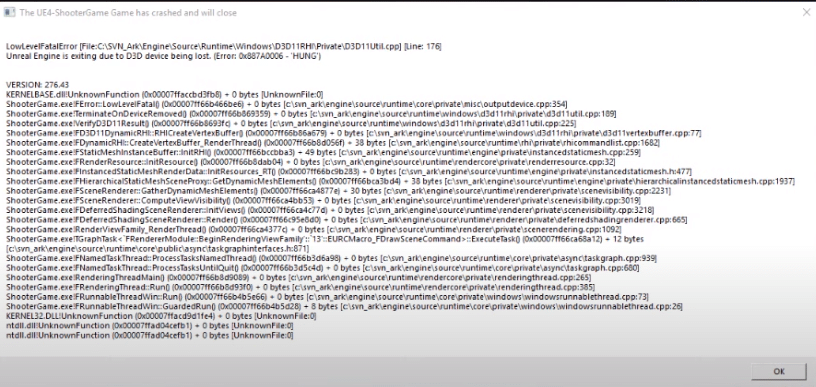
Raptor attacks can be quite annoying when you leave your base. That is why players prefer to always take bolas when they are leaving the base. That way it will be easier for you to survive and won’t be affected that much by attacks from lower-tier enemies.
Also making an additional spawn location near your base can help a lot when you’re under attack. Overall, ARK is a very fun game but you can run into some issues from time to time.
Many players are saying that they keep getting “Low-Level Fatal Error” when they launch the game. If you’re having the same problem with your game then these fixes might help you.
- Check Configurations
A few players were able to fix the issue by turning down the graphics in the game. So, if you can get the game to launch then switch to lower terrain shadow settings. If you’re lucky, then you won’t have to change anything else and the game will start working properly.
But if you’re still getting the same error then you’ll have to check graphics configurations. You can try using MSI Afterburner to pump up the GPU fan speed while bringing down all other settings for your PC. Then go to the game files and access the properties, from there you need to enable the compatibility mode.
If you’re using an Nvidia card then make sure that the image sharpening is disabled. To do that, you need to access the Nvidia control panel and then go to the 3D settings. From there you can turn off this feature and then launch the game again.
If you have tweaked any other settings in the control panel then resetting them to default can also help you get around this issue. Most of the time, this issue can be traced to faulty configurations. So, make sure to tweak some settings on your graphics drivers and launch the game again.
- Verify Local Files
There is a possibility that you’re running into this error because of corrupted game files. So, if your game crashes as soon as you try to load the map then you need to look at the bottom left of the screen to find out which part of the map is having issues.
Then you need to head over to the ARK game files and open the malfunctioning map files. Now from the list of map files, you need to find the file on which your game crashed during the loading process. Then delete these map files and exit out of the file explorer.
After deleting the corrupt map files, you can use the steam client to verify the game files. To do so, you can go into the game properties, and then from the local tab, you can verify game files.
That way the steam client will redownload the map files and when you launch the game again, you won’t get stuck in the same place during the loading process. You should only delete the map files on which your game got stuck and avoid removing everything from the island map folder.
- Update Graphics Drivers
If you’re sure that there is nothing wrong with your game files then you need to update your graphic drivers and that will help you fix the error. It would be best if you could fully remove the current drivers and then download a fresh copy of updated graphics drivers on your PC.
Make sure to check the compatibility of the drivers before installing them on your PC. Also, ensure that you’re not overclocking anything on your PC and everything is running on the default mode. After everything is good to go, try loading the game again.
However, If you don’t want to mess with your Graphics drivers then you can always try reinstalling the game if you have good internet. You can also reach out to the support members to help you fix the error.
Make sure to also create a thread on Steam forums to seek help from other ARK players. That way you can try out different troubleshooting steps recommended by other players. Hopefully, one of these troubleshooting steps will help you fix the fatal error in your game.