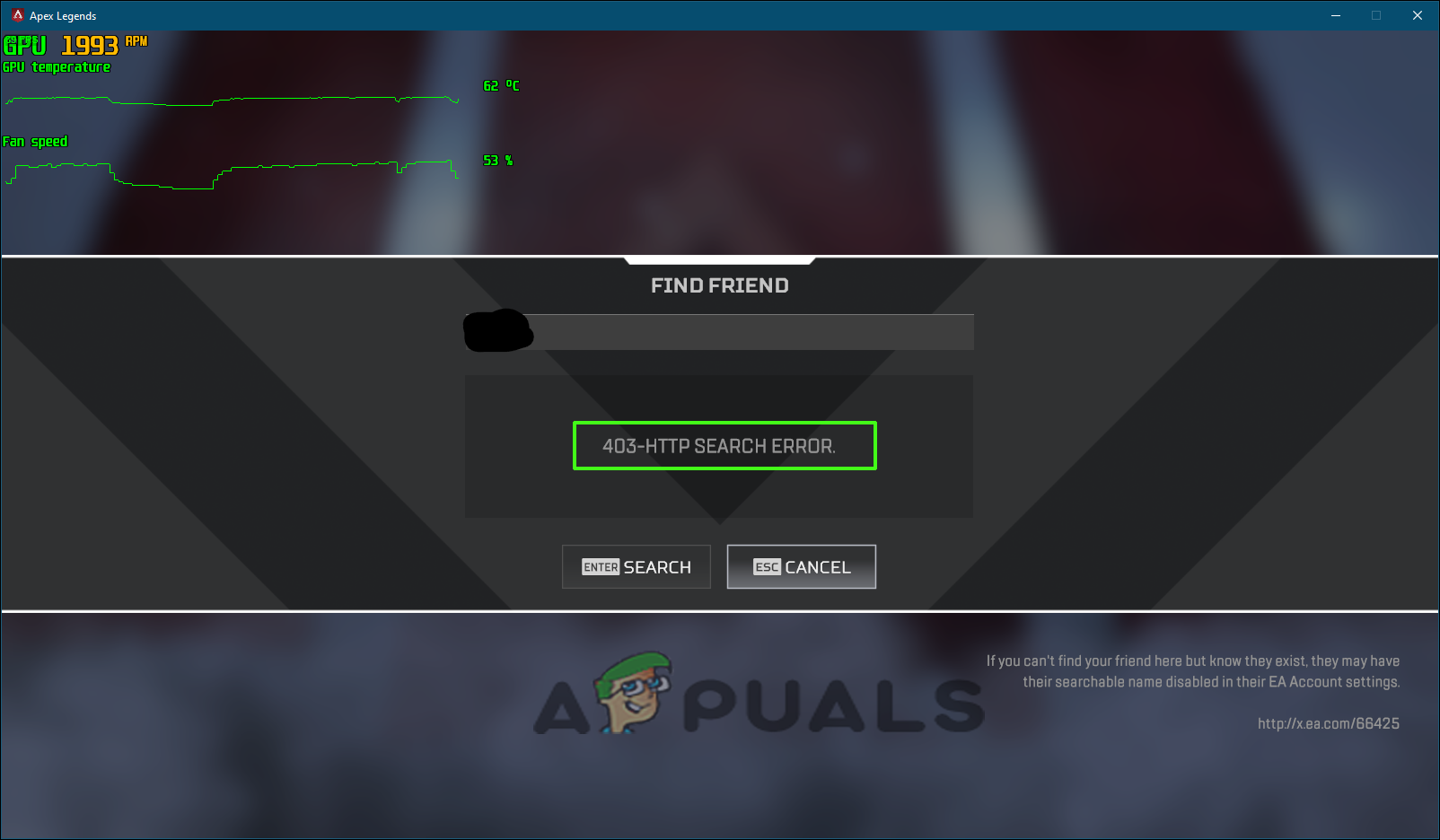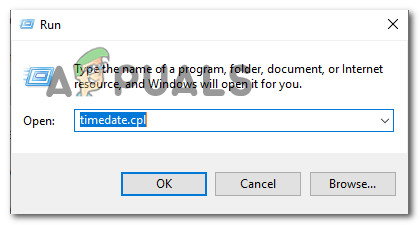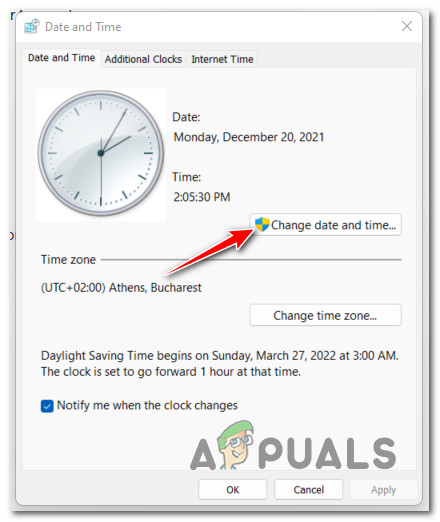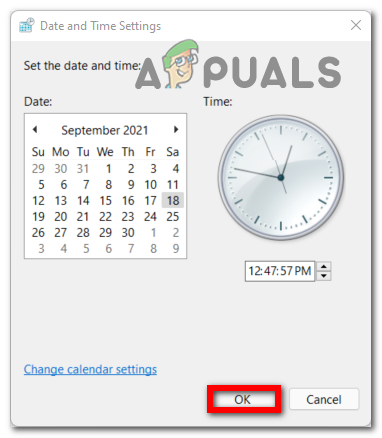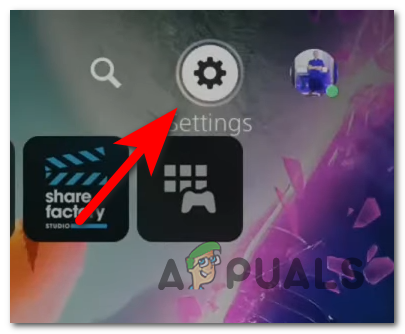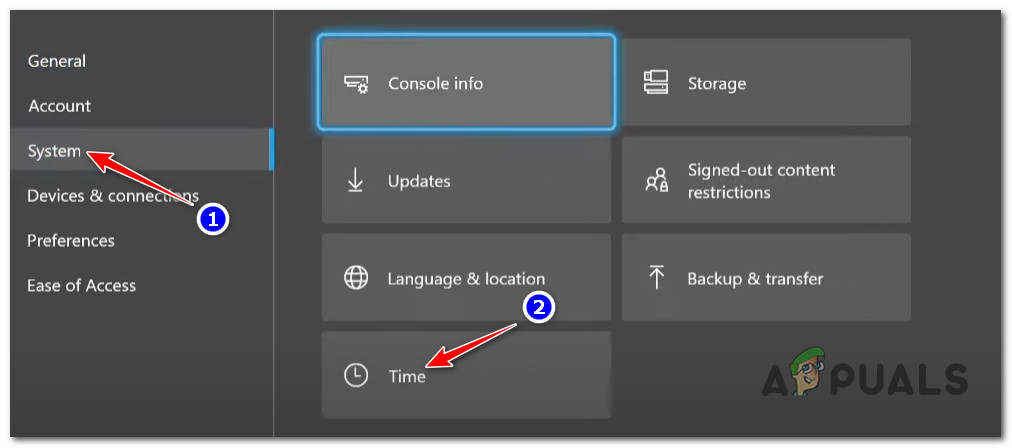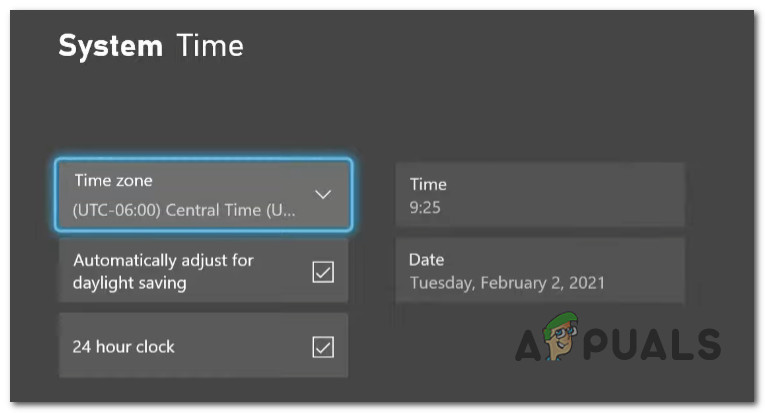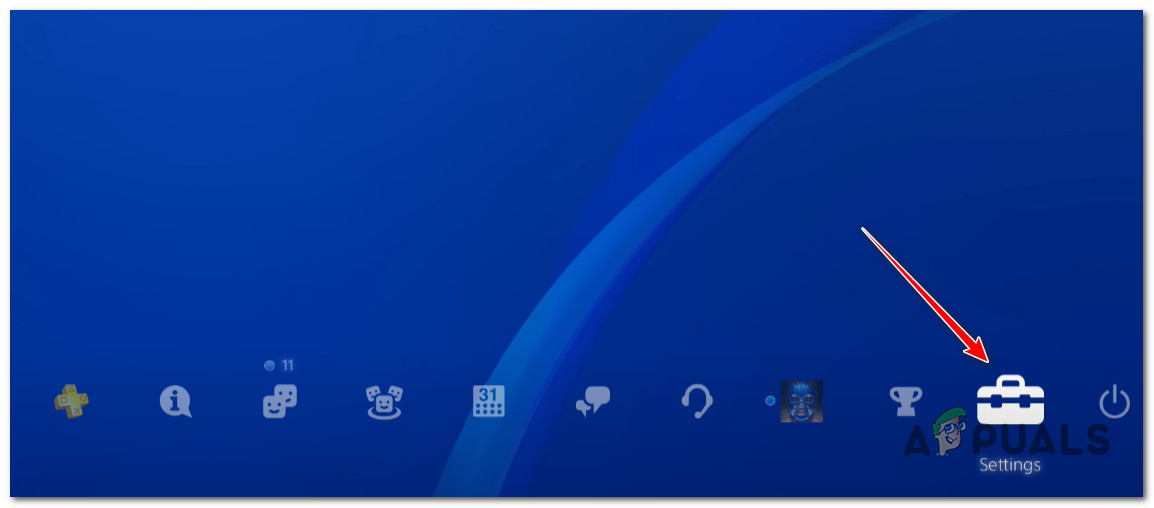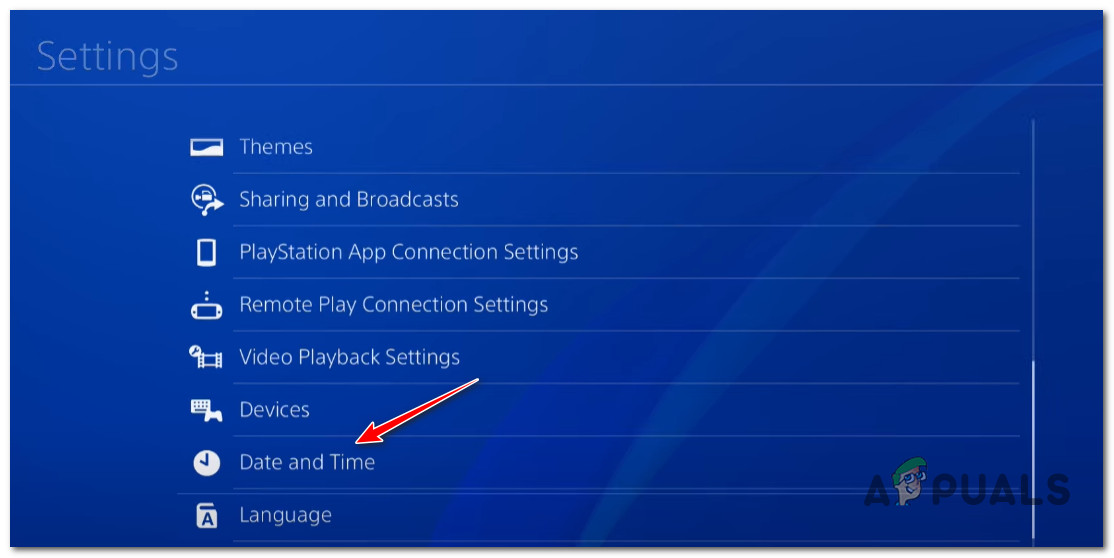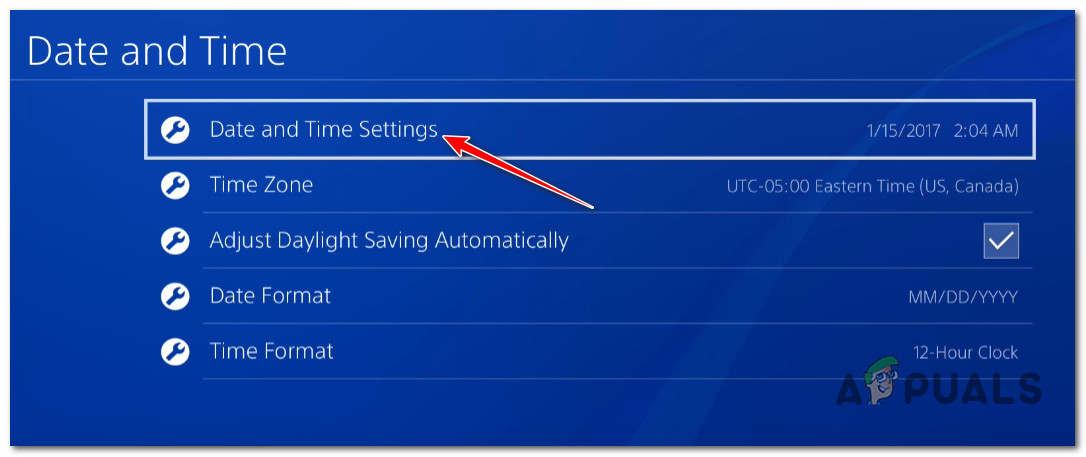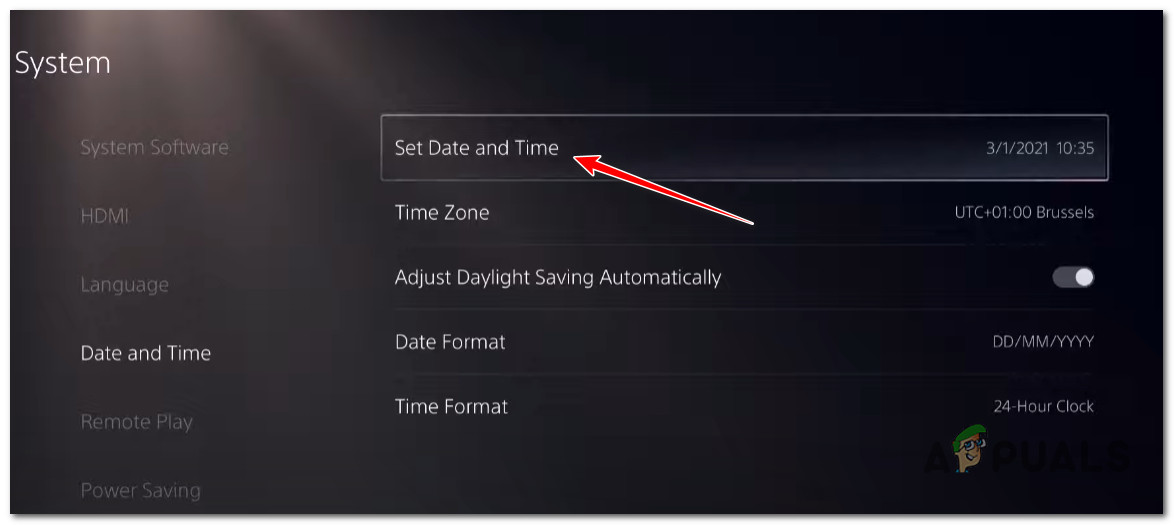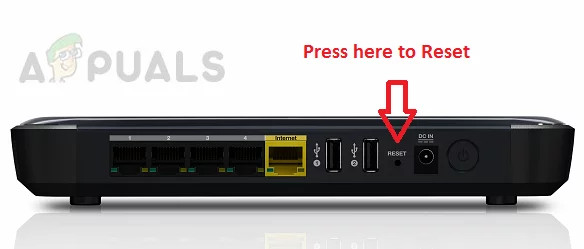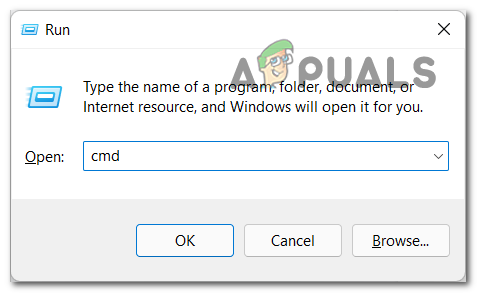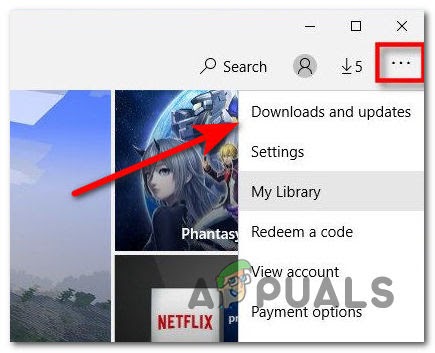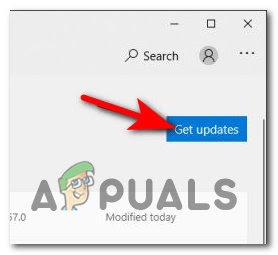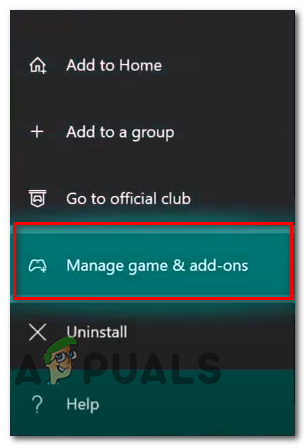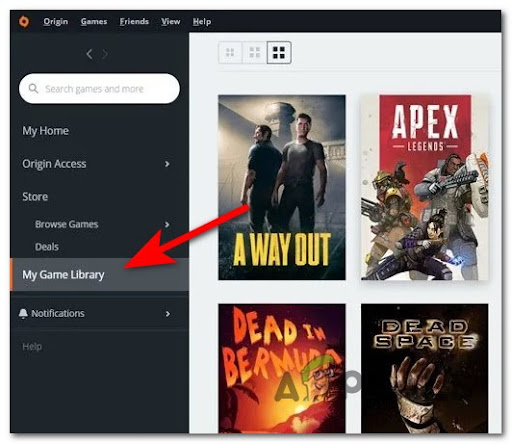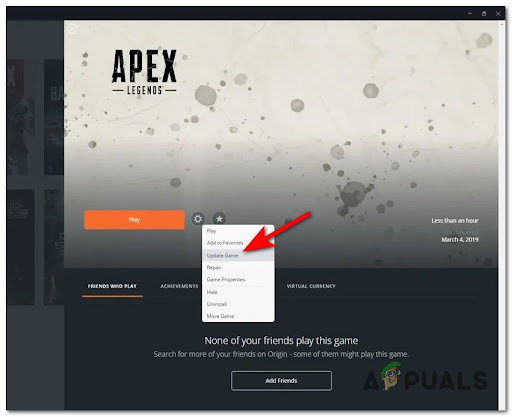The “403-HTTP SEARCH ERROR” is an irksome error message encountered by the Apex Legends players while trying to find and add friends or anyone on the game console. The error is likely to appear on PC, PS4, PS5, Xbox One, and Xbox Series S / X platforms.
As per the players, the error appears all of sudden without any prior warning on their screen when they type the friend’s name on their search bar it shows “Apex Legends 403-HTTP SEARCH ERROR”. It turns out there are numerous potential causes and after investigating various user reports who were stressed with the same error, we have listed various possible culprits that might be causing the error.
- EA Server Issues – If the server is under maintenance or overloaded it can’t handle the request and might cause the error. check the server status is the priority to find if the problem is from your end or the server issues. You can connect to the to get real-time updates on the server issues.
- Date & Time Issues – Possibly the most common situation that causes this error is the date and time glitch. This appears when the game server expects different time & date parameters than that of the one given by your PC or console. So, if this is the case then correcting the date and time of your device may do the trick.
- Unstable network connection – Another potential reason that triggers the Apex legends search error is the WIFI or internet keeps disconnecting or limited bandwidth. The unstable wireless connection is more likely to cause the problem. So, perform a network speed test or talk to your internet service provider to fix the inconsistency of the internet.
- DNS cache corruption (for PC) – The bad DNS cache can also cause the error as this makes the game unstable which ultimately causes the error. You can fix the problem by flushing the corrupted DNS cache and making way for the new DNS range in your PC.
- Router inconsistency – Sometimes the internal glitches cause the Router to be inconsistent and restarting or resetting the router allows you to fix the irregularity of the network connection and make it more stable and reliable.
- Update availability – Some users dealing with the problem confirmed that installing the available game updates on their platform and rebooting the console or PC worked for them to solve the problem.
As we now went over every possible root cause of the 403-http search error Apex Legends, let’s head to the various common fixes that worked for other users dealing with the same error have successfully passed it and add their friends and any other players in their console easily.
Check for the EA Server problems
Before starting with the below-given fixes make sure to check the server status. As there is a possibility the problem is from the server-side and beyond our control. So, it is important to check for the server issues first which is troubling and causing the error.
So, check for the server status by heading to a website like DownDetector or the official EAHelp Twitter account. This helps you to find out if Apex Legends is undergoing any server issues that are causing the problem.
If the server is all well and not undergoing any maintenance the there is a possibility the issue is related to the internet problem.
Check for the internet Issues
As said above there are ample chances that the problem is related to an unstable or inconsistent internet connection. So, it is important to first check for the internet speed and other network-related issues.
- Very first check the internet connection speed and see it is fast, stable, and reliable enough to run the game without encountering any error
- If you are living in a highly-populated area then the wireless/WIFI connection might encounter some sort of interference, so it is best to move closer to the WIFI router for a better internet connection.
- Rebooting the modem, router, and the device on which you are running Apex legends and seeing the error, allows you to solve the internal glitches and the bugs that might be causing the error.
- Connect with your internet service provider if you are facing a fast and inconsistent connection. The fast and unstable internet connection is likely to cause as many issues like the slow and the steady internet connection
- Also, if you are connected via a WIFI connection then use a wired or Ethernet connection as it is more reliable than the WIFI or satellite connection.
So, if the Apex Legends 403-HTTP SEARCH ERROR is likely to appear due to an internet connection problem then this might fix the problem in your case. But if you still see the error then head to the next possible solution.
Restart the Gaming Device
Many users stated in the Official EA forum website that they managed to fix the search error by completing exiting and closing the Apex Legend game and then rebooting the gaming console on which they are playing the game.
And when the device reboots, relaunch the game and perform a search for your friend or anyone and try adding them to see if the error is resolved.
This quick trick is very effective as this solves the glitches and the internal bugs causing the error. The solutions work for all the PC, Xbox, and PlayStation users as well.
Change the Time & Date of your Device
This might seem to be wired but this works for many players to resolve the error while searching for friends or anyone on Apex legends. It is found that the error is most likely to appear if the game expects a different error message than that of the one on your game console or PC.
Well, this is a bug faced on the developer’s side but luckily there is a fix that worked for the Apex Legends gamers to work for the consoles as well ad the PC. Try changing the date & time of your device a few days forward.
This solution works for different devices users like PC, PS4, PS5, Xbox One, and Xbox Series X as well. The steps to do so is may differ from each other depending on the platform you are using.
Here we have listed the series of the steps as per the platform so, follow the steps accordingly to the OS you are playing Apex Legends on.
For PC
The users who are seeing the error on the Windows PC, apply the steps given. The steps are given works for every Windows version. Try the steps given to modify the date and time on Windows PC.
- First, click the Windows and R keys together to open the run command. after that in the text box type timedate.cpl and hit on the enter button to open the Time and Date menu.
Opening the Date & Time window - Once you enter into the date and time menu, then select it after that click the button Change Date & Time.
Click on the Change Date & Time menu - After doing so, you will receive a prompt by User Account Control, So click on the Yes to access the admin access
- Now, in the Date and Time Settings option, choose Forward date you can select 2 days before the date, after that click on the save button to save all the changes.
Adjusting the Date and Time Settings
Once you finish all the processes then open the Apex legends game and see your problem is fixed or not.
For Xbox One & Xbox Series X / S
If you are an Xbox One or Xbox Series S / X console user and you are facing this problem, this solution is for you. So, follow the instructions given below to do so.
Before jumping into the steps, I recommend you check whether the Apex Legends game is not running in the background.
- Now, with the help of Xbox One or Xbox Series X / S console open the Settings
Access the Settings menu on PS5 - After that navigate to the menu from the left side and choose System and then on the right side of the screen click on the Time menu.
Access the Time menu on your Xbox One or Xbox Series S / X console - Then from the System time menu, un-tick the box next to Automatically adjust for daylight saving. And then open the date and time boxes one by one to forward the date before you save all the changes.
Once you are done, all the instructions provided, then launch the game and check if this problem is fixed or not. If you still facing the same issue, then move on to the next solution.
For PS4
To change the time and date on PS4 you have to access the time and date settings option and change to settings from retrieval to manual.
So, follow the below-given instructions to change the time and date of PS4:
First, check whether Apex Legends is not closed or run as background.
- Using the home screen of the PlayStation 4 console, swipe up and then move to the different options and select the settings option.
Access the Settings menu - After that move down and select the Date & Time option.
Access the Date & Time menu - Now select the Date and Time Settings
Access the Date & Time settings - Then click on Next to select the Set Manually option.
- After that click on Next and forward the date and time according to you, or you can preferably 2 days ahead.
Check whether your problem is fixed or not. if you still face the same issue then move on to the next solution.
For PS5
If you’re already on PS5 (lucky you), the process of changing the date & time is a little different since the Date & Time menu is hidden under System for Sony’s next-gen system.
Follow the instructions below to change the date & time on PS5:
If you are using PS5, then your process of changing time is a little different because the date and time option is hidden under System of Sony’s next-gen system.
So, follow the below-given instruction to change the date and time on PS5:
- First, from the home screen of the PS5 system, select the setting icon using the left joystick and then click the X button.
Access the Settings menu on PS5 - Once you enter into the Settings screen, move down to access the system option
Access the System menu on PS5 - Now using the vertical option and select Date and time from the left-hand side.
- After that select the Set Date and Time option and then click on the set manually option.
Setting the Date and Time menu on PS5
Now, use the next interface to set the date to a few days ahead, and click on Ok to save the changes.
Reboot or Reset Router
As said above the network inconsistency or can’t connect to the router might be not letting the game connect with the friends while searching in the search bar. So, restarting and resetting the router may work for you.
Refresh the network – very first, it is suggested to perform a network restart as this forces refresh network and solve the network glitches. This also reset the network components without doing any changes to the network settings and credentials.
To perform the reset the router hit the restart button or hit the ON/OFF button, a couple of times if you won’t see the restart button. After that from the power outlets, disconnect the power cable.
Now relaunch the game and see if you can search and add your friends. But if still see the problem, then try resetting the router completely. The steps to do so might differ depending on the network equipment you are using.
Doing this will reset the custom credentials as well as the router default address. Also in many cases, both logins will be returned to the admin for both the username and the password.
Now for performing the router reset press the reset button and keep it pressed for at least 10 seconds. You may also need the toothpick or the pointy small objects to reach the Reset button, but this also depends on the router model. And as the process is completed, the LEDs on your router start blinking occasionally.
Then launch the Apex Legends game and see if the error is resolved.
Flush DNS cache (for PC Only)
If the above solution won’t work for you then try flushing the DNS. This worked for many Windows users to solve the Apex Legends search error in the Windows PC.
This helps you clear the IP addresses and another DNS cache, to allow your PC to fetch the new combination whenever is required and store it in the local cache.
Here follow the steps given in your Windows PC:
- Hit the Windows + R keys and in the Run box type the command cmd, and then hit the CTRL + Shift + Enter key for launching the Command Prompt as an administrator.
Open a CMD prompt - A User Account Control prompt will appear for allowing the app to make changes on the system and to allow it, click the Yes button.
- Then in the Command Prompt, type the below-given commands one by one and hit Enter after each.
ipconfig /flushdns ipconfig /registerdns ipconfig /release ipconfig /renew netsh winsock reset
Once all the commands are executed restart your system. As your system is restarted, launch the game and try adding the friend to see is still sees the 403-HTTP SEARCH ERROR on Apex Legends.
But if this won’t work for you then head to the next possible solution.
Update the Game
Few players seeing the error managed to solve the Apex search error by installing the available game update on the device. Many updates bring the hotfixes released by the developers, so check ad install the pending updates.
This is recommended for all the gaming devices like Windows, Xbox, and PS consoles. So check for the update depending on your platform and the settings, either the process is automatic or you need to confirm the update installation manually.
Please Note: Sometimes due to lack of free storage on your device, the automatic update won’t install.
Update Apex Legends on PC
If you are facing this problem on your PC, the game update is usually handled by the Microsoft Store.
So, to force the game to update, make sure you have enough free space, then follow the below-given instructions:
- First, open Microsoft Store on your PC and then click on the three vertical dots located on the Top.
- After that click on the Downloads and update
Accessing the Downloads and Updates menu - Now, click on the get update option to update it. If you get any new updates for Apex legends then update it.
Install pending updates - Once you install the latest version Of Apex legends then restart your PC and then start the game and see if the error still exists or not.
Update Apex Legends on Xbox One
- On your Xbox one menu go to the My games & apps option
Accessing the My games & Apps - And from the list of games locate Apex Legends in the Xbox One library and hit more options.
- Then choose Manage game & add-ons
Select manage Games & Add-ons - Now select Update
You will see the list of available Apex Legends updates, select the relevant one for downloading and installing or installing the entire available updates.
Update Apex Legends on PS4
The users who are running Apex Legends on PS4, need to follow the steps given for installing updates manually.
- Go to the Game Library, and hover on the Apex Legends game for updating.
Access the My Game Library - On your controller hit the Options button, it will open the side menu.
- And then click on Check for Update option
Update the game (Apex Legends) - If any update is available then install the particular update for the specific game.
And reboot your PS4 now relaunch the game and search for the friend in the search bar.
So this is all about the Apex Legends “403-HTTP SEARCH ERROR”, it is estimated after following the fixes listed in the article the error is resolved in your case.
The “403-HTTP SEARCH ERROR” is an irksome error message encountered by the Apex Legends players while trying to find and add friends or anyone on the game console. The error is likely to appear on PC, PS4, PS5, Xbox One, and Xbox Series S / X platforms.
As per the players, the error appears all of sudden without any prior warning on their screen when they type the friend’s name on their search bar it shows “Apex Legends 403-HTTP SEARCH ERROR”. It turns out there are numerous potential causes and after investigating various user reports who were stressed with the same error, we have listed various possible culprits that might be causing the error.
- EA Server Issues – If the server is under maintenance or overloaded it can’t handle the request and might cause the error. check the server status is the priority to find if the problem is from your end or the server issues. You can connect to the to get real-time updates on the server issues.
- Date & Time Issues – Possibly the most common situation that causes this error is the date and time glitch. This appears when the game server expects different time & date parameters than that of the one given by your PC or console. So, if this is the case then correcting the date and time of your device may do the trick.
- Unstable network connection – Another potential reason that triggers the Apex legends search error is the WIFI or internet keeps disconnecting or limited bandwidth. The unstable wireless connection is more likely to cause the problem. So, perform a network speed test or talk to your internet service provider to fix the inconsistency of the internet.
- DNS cache corruption (for PC) – The bad DNS cache can also cause the error as this makes the game unstable which ultimately causes the error. You can fix the problem by flushing the corrupted DNS cache and making way for the new DNS range in your PC.
- Router inconsistency – Sometimes the internal glitches cause the Router to be inconsistent and restarting or resetting the router allows you to fix the irregularity of the network connection and make it more stable and reliable.
- Update availability – Some users dealing with the problem confirmed that installing the available game updates on their platform and rebooting the console or PC worked for them to solve the problem.
As we now went over every possible root cause of the 403-http search error Apex Legends, let’s head to the various common fixes that worked for other users dealing with the same error have successfully passed it and add their friends and any other players in their console easily.
Check for the EA Server problems
Before starting with the below-given fixes make sure to check the server status. As there is a possibility the problem is from the server-side and beyond our control. So, it is important to check for the server issues first which is troubling and causing the error.
So, check for the server status by heading to a website like DownDetector or the official EAHelp Twitter account. This helps you to find out if Apex Legends is undergoing any server issues that are causing the problem.
If the server is all well and not undergoing any maintenance the there is a possibility the issue is related to the internet problem.
Check for the internet Issues
As said above there are ample chances that the problem is related to an unstable or inconsistent internet connection. So, it is important to first check for the internet speed and other network-related issues.
- Very first check the internet connection speed and see it is fast, stable, and reliable enough to run the game without encountering any error
- If you are living in a highly-populated area then the wireless/WIFI connection might encounter some sort of interference, so it is best to move closer to the WIFI router for a better internet connection.
- Rebooting the modem, router, and the device on which you are running Apex legends and seeing the error, allows you to solve the internal glitches and the bugs that might be causing the error.
- Connect with your internet service provider if you are facing a fast and inconsistent connection. The fast and unstable internet connection is likely to cause as many issues like the slow and the steady internet connection
- Also, if you are connected via a WIFI connection then use a wired or Ethernet connection as it is more reliable than the WIFI or satellite connection.
So, if the Apex Legends 403-HTTP SEARCH ERROR is likely to appear due to an internet connection problem then this might fix the problem in your case. But if you still see the error then head to the next possible solution.
Restart the Gaming Device
Many users stated in the Official EA forum website that they managed to fix the search error by completing exiting and closing the Apex Legend game and then rebooting the gaming console on which they are playing the game.
And when the device reboots, relaunch the game and perform a search for your friend or anyone and try adding them to see if the error is resolved.
This quick trick is very effective as this solves the glitches and the internal bugs causing the error. The solutions work for all the PC, Xbox, and PlayStation users as well.
Change the Time & Date of your Device
This might seem to be wired but this works for many players to resolve the error while searching for friends or anyone on Apex legends. It is found that the error is most likely to appear if the game expects a different error message than that of the one on your game console or PC.
Well, this is a bug faced on the developer’s side but luckily there is a fix that worked for the Apex Legends gamers to work for the consoles as well ad the PC. Try changing the date & time of your device a few days forward.
This solution works for different devices users like PC, PS4, PS5, Xbox One, and Xbox Series X as well. The steps to do so is may differ from each other depending on the platform you are using.
Here we have listed the series of the steps as per the platform so, follow the steps accordingly to the OS you are playing Apex Legends on.
For PC
The users who are seeing the error on the Windows PC, apply the steps given. The steps are given works for every Windows version. Try the steps given to modify the date and time on Windows PC.
- First, click the Windows and R keys together to open the run command. after that in the text box type timedate.cpl and hit on the enter button to open the Time and Date menu.
Opening the Date & Time window - Once you enter into the date and time menu, then select it after that click the button Change Date & Time.
Click on the Change Date & Time menu - After doing so, you will receive a prompt by User Account Control, So click on the Yes to access the admin access
- Now, in the Date and Time Settings option, choose Forward date you can select 2 days before the date, after that click on the save button to save all the changes.
Adjusting the Date and Time Settings
Once you finish all the processes then open the Apex legends game and see your problem is fixed or not.
For Xbox One & Xbox Series X / S
If you are an Xbox One or Xbox Series S / X console user and you are facing this problem, this solution is for you. So, follow the instructions given below to do so.
Before jumping into the steps, I recommend you check whether the Apex Legends game is not running in the background.
- Now, with the help of Xbox One or Xbox Series X / S console open the Settings
Access the Settings menu on PS5 - After that navigate to the menu from the left side and choose System and then on the right side of the screen click on the Time menu.
Access the Time menu on your Xbox One or Xbox Series S / X console - Then from the System time menu, un-tick the box next to Automatically adjust for daylight saving. And then open the date and time boxes one by one to forward the date before you save all the changes.
Once you are done, all the instructions provided, then launch the game and check if this problem is fixed or not. If you still facing the same issue, then move on to the next solution.
For PS4
To change the time and date on PS4 you have to access the time and date settings option and change to settings from retrieval to manual.
So, follow the below-given instructions to change the time and date of PS4:
First, check whether Apex Legends is not closed or run as background.
- Using the home screen of the PlayStation 4 console, swipe up and then move to the different options and select the settings option.
Access the Settings menu - After that move down and select the Date & Time option.
Access the Date & Time menu - Now select the Date and Time Settings
Access the Date & Time settings - Then click on Next to select the Set Manually option.
- After that click on Next and forward the date and time according to you, or you can preferably 2 days ahead.
Check whether your problem is fixed or not. if you still face the same issue then move on to the next solution.
For PS5
If you’re already on PS5 (lucky you), the process of changing the date & time is a little different since the Date & Time menu is hidden under System for Sony’s next-gen system.
Follow the instructions below to change the date & time on PS5:
If you are using PS5, then your process of changing time is a little different because the date and time option is hidden under System of Sony’s next-gen system.
So, follow the below-given instruction to change the date and time on PS5:
- First, from the home screen of the PS5 system, select the setting icon using the left joystick and then click the X button.
Access the Settings menu on PS5 - Once you enter into the Settings screen, move down to access the system option
Access the System menu on PS5 - Now using the vertical option and select Date and time from the left-hand side.
- After that select the Set Date and Time option and then click on the set manually option.
Setting the Date and Time menu on PS5
Now, use the next interface to set the date to a few days ahead, and click on Ok to save the changes.
Reboot or Reset Router
As said above the network inconsistency or can’t connect to the router might be not letting the game connect with the friends while searching in the search bar. So, restarting and resetting the router may work for you.
Refresh the network – very first, it is suggested to perform a network restart as this forces refresh network and solve the network glitches. This also reset the network components without doing any changes to the network settings and credentials.
To perform the reset the router hit the restart button or hit the ON/OFF button, a couple of times if you won’t see the restart button. After that from the power outlets, disconnect the power cable.
Now relaunch the game and see if you can search and add your friends. But if still see the problem, then try resetting the router completely. The steps to do so might differ depending on the network equipment you are using.
Doing this will reset the custom credentials as well as the router default address. Also in many cases, both logins will be returned to the admin for both the username and the password.
Now for performing the router reset press the reset button and keep it pressed for at least 10 seconds. You may also need the toothpick or the pointy small objects to reach the Reset button, but this also depends on the router model. And as the process is completed, the LEDs on your router start blinking occasionally.
Then launch the Apex Legends game and see if the error is resolved.
Flush DNS cache (for PC Only)
If the above solution won’t work for you then try flushing the DNS. This worked for many Windows users to solve the Apex Legends search error in the Windows PC.
This helps you clear the IP addresses and another DNS cache, to allow your PC to fetch the new combination whenever is required and store it in the local cache.
Here follow the steps given in your Windows PC:
- Hit the Windows + R keys and in the Run box type the command cmd, and then hit the CTRL + Shift + Enter key for launching the Command Prompt as an administrator.
Open a CMD prompt - A User Account Control prompt will appear for allowing the app to make changes on the system and to allow it, click the Yes button.
- Then in the Command Prompt, type the below-given commands one by one and hit Enter after each.
ipconfig /flushdns ipconfig /registerdns ipconfig /release ipconfig /renew netsh winsock reset
Once all the commands are executed restart your system. As your system is restarted, launch the game and try adding the friend to see is still sees the 403-HTTP SEARCH ERROR on Apex Legends.
But if this won’t work for you then head to the next possible solution.
Update the Game
Few players seeing the error managed to solve the Apex search error by installing the available game update on the device. Many updates bring the hotfixes released by the developers, so check ad install the pending updates.
This is recommended for all the gaming devices like Windows, Xbox, and PS consoles. So check for the update depending on your platform and the settings, either the process is automatic or you need to confirm the update installation manually.
Please Note: Sometimes due to lack of free storage on your device, the automatic update won’t install.
Update Apex Legends on PC
If you are facing this problem on your PC, the game update is usually handled by the Microsoft Store.
So, to force the game to update, make sure you have enough free space, then follow the below-given instructions:
- First, open Microsoft Store on your PC and then click on the three vertical dots located on the Top.
- After that click on the Downloads and update
Accessing the Downloads and Updates menu - Now, click on the get update option to update it. If you get any new updates for Apex legends then update it.
Install pending updates - Once you install the latest version Of Apex legends then restart your PC and then start the game and see if the error still exists or not.
Update Apex Legends on Xbox One
- On your Xbox one menu go to the My games & apps option
Accessing the My games & Apps - And from the list of games locate Apex Legends in the Xbox One library and hit more options.
- Then choose Manage game & add-ons
Select manage Games & Add-ons - Now select Update
You will see the list of available Apex Legends updates, select the relevant one for downloading and installing or installing the entire available updates.
Update Apex Legends on PS4
The users who are running Apex Legends on PS4, need to follow the steps given for installing updates manually.
- Go to the Game Library, and hover on the Apex Legends game for updating.
Access the My Game Library - On your controller hit the Options button, it will open the side menu.
- And then click on Check for Update option
Update the game (Apex Legends) - If any update is available then install the particular update for the specific game.
And reboot your PS4 now relaunch the game and search for the friend in the search bar.
So this is all about the Apex Legends “403-HTTP SEARCH ERROR”, it is estimated after following the fixes listed in the article the error is resolved in your case.
На чтение 5 мин. Просмотров 12.8k. Опубликовано 12.06.2021
0
Это раздражает, когда вы не можете подключиться к серверу EA или получить сообщение об ошибке говоря: Истекло время ожидания подключения к серверу . Apex Legends снова не работает? Или с вашим компьютером что-то не так? Не волнуйтесь, вы не единственный, приведенные ниже методы помогут вам решить проблему с подключением.
Содержание
- Попробуйте эти исправления:
- Метод 1: Проверка статуса сервера
- Метод 2: изменить DNS на Google
- Метод 3: Запуск от имени администратора
- Метод 4: Обновите драйверы
- Метод 5: Очистить кеш игры
- Для Origin:
- Для EA Desktop
Попробуйте эти исправления:
Вы этого не сделаете. надо попробовать их все; просто продвигайтесь вниз по списку, пока не найдете тот, который вам подходит.
- Проверьте статус сервера
- Измените DNS на Google
- Запуск от имени администратора
- Обновите драйверы
- Очистите кеш игры
Метод 1: Проверка статуса сервера
Лучший способ проверить статус сервера – через официальные каналы. Учетная запись Apex Legends Twitter и учетная запись справки EA предлагают поддержку Apex Legends. Кроме того, есть сторонние сайты, которые постоянно обновляют статус сервера.
Если серверы отображаются как неработающие, это может быть связано с техническим обслуживанием или другими проблемами на их стороне.
Советы : обслуживание сервера Steam проводится каждый вторник около 7:30 EST.
Когда это проблема с сервером, решение, очевидно, просто подождать. . Вы ничего не можете сделать, избегайте времени на обслуживание сервера и поиграйте в игру в другой раз – вот решение.
Для пользователей Steam , если у вас все еще есть эта проблема вне периода обслуживания Steam, попробуйте извлечь все USB-устройства в системе и перезапустить игру.
Если у вас нет подключенных USB-устройств, но проблема не устранена, попробуйте вставить одно из них, например флэш-драйвер, затем извлеките его и перезапустите игру.
Если вы пользователь Origin , используйте Origin Launcher, это поможет.
Если это не сервер, перейдите к следующему методу.
Метод 2: изменить DNS на Google
Один из них – Google. бесплатных и общедоступных DNS-серверов. Некоторые игроки считают, что проблему с подключением можно решить, заменив их DNS на Google.
Если вы не знаете, как это сделать, это пошаговое руководство покажет вам, как это изменить.
| Провайдер | Первичный DNS (IPv4) | Вторичный DNS |
|---|---|---|
| 8.8.8.8 | 8.8.4.4 |
- Введите Панель управления в строке поиска и щелкните, чтобы открыть.
- Установить панель управления Просмотр по категориям , затем щелкните Сеть и Интернет .
- Нажмите Центр управления сетями и общим доступом> Изменить настройки адаптера .
- Выберите соединение, для которого нужно настроить Google Public DNS, щелкните его правой кнопкой мыши и выберите Свойства ..
- Выберите вкладку Сеть , выберите Протокол Интернета версии 4 (TCP/IPv4) в разделе Это соединение использует следующие элементы. Щелкните Свойства .
- Щелкните Использовать следующие адреса DNS-серверов и введите адрес DNS-сервера Google.
- Нажмите ОК , чтобы сохранить изменения.
- Перезагрузите игру и проверьте.
Метод 3: Запуск от имени администратора
Некоторые игроки предполагают, что запуск от имени администратора может решить эту проблему.
- Щелкните правой кнопкой мыши значок ярлыка Apex Legends и выберите Свойства .
- Щелкните вкладку Совместимость и установите флажок Запустить эту программу от имени администратора .
- Нажмите Применить> ОК , чтобы сохранить изменения.
- Перезагрузите игру и проверьте.
Если этот метод не помогает, перейдите к следующему.
Метод 4: Обновите драйверы
Также важно проверить драйвер сетевого адаптера вашего ПК. Этот драйвер может повлиять на ваше интернет-соединение, если он устарел или сломан. Обновление драйвера просто решит эту проблему и повысит производительность вашего ПК.
Вы можете обновить эти драйверы вручную, перейдя на официальные сайты производителя, но есть более простой способ – использовать Driver Easy для автоматического обновления драйверов.
Driver Easy автоматически распознает вашу систему и найдет правильные драйверы для вашего точного сетевого адаптера/графической карты и вашей версии Windows, а затем загрузит и установит их правильно:
- Загрузите и установите Driver Easy.
- Запустите Driver Easy , затем нажмите Сканировать сейчас . Затем Driver Easy просканирует ваш компьютер и обнаружит все проблемные драйверы.
- Щелкните Обновить все , чтобы автоматически загрузить и установить правильную версию всех драйверов, которые отсутствуют или устарели в вашей системе.
(Для этого требуется версия Pro – вам будет предложено выполнить обновление, когда вы нажмете «Обновить все». Если вы не хотите платить за версию Pro, вы все равно можете загрузить и установить все необходимые драйверы. с бесплатной версией; вам просто нужно загрузить их по одному и установить вручную, как обычно в Windows.)
Если вам нужна помощь, обратитесь в службу поддержки Driver Easy по адресу support@drivereasy.com .
Метод 5: Очистить кеш игры
Многие игроки сообщают, что их проблемы были решены после очистки кеша игры.. Если вы играете в Apex Legends на ПК с Origin или EA Desktop, выполните следующие действия, чтобы очистить кеш.
Для Origin:
- Полностью выйдите из Origin.
- Нажмите одновременно клавиши Windows + R , чтобы открыть окно “Выполнить”.
- Введите % ProgramData%/Origin и нажмите OK .
- Удалите все файлы и папки внутри него кроме LocalContent . Не удаляйте эту папку.
- Снова удерживайте Windows + R .
- Введите % AppData% затем нажмите OK .
- В открывшейся папке Roaming удалите папку Origin .
- Щелкните AppData в адресной строке.
- Откройте папку Local и удалите Origin там.
- Перезагрузите компьютер и снова запустите Origin.
Для EA Desktop
- Полностью выйдите из EA Desktop.
- Нажмите клавишу Windows + R вместе, чтобы открыть окно “Выполнить”.
- Введите % ProgramData%/Electronic Arts/EA Desktop и нажмите ОК ▪.
- Удалите все файлы и папки внутри него.
- Снова откройте окно “Выполнить”.
- Введите % AppData% , затем нажмите OK .
- Нажмите AppData в добавлении ress bar.
- Откройте папку Local .
- Удалите EADesktop и EALauncher .
- Перезагрузите компьютер и снова запустите EA Desktop.
Вот и все. , Надеюсь, поможет. Если у вас есть какие-либо вопросы или комментарии, вы можете оставить их ниже.
Create an account to follow your favorite communities and start taking part in conversations.
r/apexlegends
Posted by2 years ago
Hey folks…I’m trying to crossplay with a buddy (I’m on XB, he’s on PS) and we’re unable. He’s actually able to search for my Xbox username & send me an invite which I never receive (he’s tried half a dozen times), and when I try to search his PS username all I’m getting is an error saying «FR HTTP RESPONCE 403». Anyone else?
level 1
Same with me. Did you ever find a solution??
level 1
To wrap this up folks — I tried this morning after force closing & restarting Apex, and my PS friend was able to join no problem
level 1
I was able to play yesterday no issue but today my Xbox player is getting this error, no invites work. Anyone have a solution
level 2
hey just fixed it for a buddy of mine… have xbox person restart apex and it worked lol
level 1
Restarting doesn’t have the same affect for me, any other ideas? Besides uninstalling my game
level 2
Didn’t work for me either
level 1
Restart on Xbox worked for me thanks
About Community
Community run, developer supported subreddit dedicated to Apex Legends by Respawn Entertainment.
Часто игроки сталкиваются с трудностями при запуске или в ходе матча. Иногда игра вылетает сама по себе, иногда показывает диаологовое окно с кодом ошибки. Многие геймеры не знают, как избавиться от проблемы. Разбираем известные ошибки в Apex Legends и способы их решения
Одна из самых частых трудностей – вылет без появления диалогового окна с сообщением об ошибке. Самые распространенные причины его возникновения – это нехватка ОЗУ или видеопамяти. Обычно она проявляется на встроенных видеокартах, у которых нет своих чипов памяти и которые вместо них используют оперативку.
Решение проблемы – увеличение файла подкачки. Делаем следующее:
Затем прописываем нужный объем файла подкачки и сохраняем изменения (Применить → ОК). Размер виртуальной памяти должен быть таким, чтобы вместе с ОЗУ он составлял не менее 32 ГБ. Столько нужно потому, что ОЗУ будет использоваться еще и как видеопамять.
Если эта мера не помогла, то, скорее всего, ваш компьютер не отвечает минимальным системным требованиям игры и Apex на нем просто не запустится.
Эта проблема вызвана отсутствие подключения к Интернету. Первым делом проверяем значок сети на Панели задач. В норме он должен выглядеть так:
Если подключения нет, на месте изображения монитора будет перечеркнутый земной шар. Если увидели его, проверяем сетевые кабели, смотрим, работает ли роутер.
Иногда подключение пропадает из-за проблем на стороне провайдера. Это довольно часто бывает с Ростелекомом. В этом случае сеть доступна, сайты открываются, но сервера Apex недоступны – не прогружается даже меню, вылетает сообщение об ошибке сети.
В этом случае можно попробовать подключиться через какой-нибудь-бесплатный VPN. Например, Psiphone. Обычно это помогает.
Но учтите – VPN увеличивает пинг. Поэтому если хотите действительно комфортной игры, лучше просто подождать. В большинстве случаев проблемы на стороне провайдера решаются буквально за 30-40 минут.
Далее способы решения распространенных ошибок, по которым игра выводит диалоговое окно с номером.
Появляется у тех, кто скаичвает игру через Origin. Обусловлена тем, что система неправильно распознает exe-файл. Она считает, что он предназначен для 32-битной Windows. Путей решения проблемы 2.
Первый – стандартные инструменты системы. В поиске набираем «Совместимость» и видим вот такой результат:
Запускаем утилиту и проводим процедуру до конца.
Кликаем по иконке Apex. Все должно запуститься.
Второй способ – перемещение файлов игры в папку Origin (или файлов клиента в папку с игрой). Проще всего удалить и то, и другое, а затем при установке выбрать соответствующий путь.
Engine Error – группа номерных ошибок движка игры. Могут возникать из-за неправильных настроек графики или работы дополнительного программного обеспечения.
Если играете через Origin, нужно сделать следующее:
- Перейти в клиент EA;
- Найти Apex;
- Кликнуть по шестеренке на странице игры;
- В появившемся меню выбрать «Восстановить».
После этого будут восстановлены первоначальные настройки игры и удалены изменения, внесенные в программные скрипты.
Что касается стороннего ПО, то на работу Apex может повлиять nVidia GeForce Experience. Понадобится сделать 2 вещи:
Ошибка с таким кодом свидетельствует, что игру пытаются запустить на процессоре, который не поддерживает инструкции SSSE3. Увы, в большинстве случаев она решается только покупкой нового ЦП.
Но бывают ситуации, когда набор инструкций на процессоре есть, а игра все равно не запускается. Это бывает из-за того, что Apex по каким-то причинам видит не все ядра ЦП и не использует все доступные инструкции В этом случае делаем следующее:
- Восстанавливаем Apex через Origin описанным выше способом;
- В библиотеке выбираем Apex и запускаем с дополнительным параметром -useallavailablecores (значок шестеренки → расширенные настройки запуска).
Появляется в случае краша EasyAntiCheat. Без античита игра работать не будет. Следовательно, если не работает он сам, она вылетает с ошибкой.
Первый способ решения проблемы – запуск процедуры восстановления античита. Нужно:
- Перейти в папку с игрой (или в папку Steam, если скачали Apex оттуда);
- Найти файл EasyAntiCheat_Setup и запустить его;
- Кликнуть «Помощь в восстановлении» и следовать инструкциям.
По окончании процедуры античит должен заработать нормально.
Второй способ – удаление системного файла программы, в котором хранятся неправильные настройки, не позволяющие запустить игру. Делаем следующее:
- Переходим в папку C:Program Files (x86)EasyAntiCheat;
- Находим файл с расширением .sys;
- Удаляем его.
Античит все равно запустится, так как он создаст файл .sys заново. Только вот параметров, которые мешают работе ПО, там уже не будет.
Иногда неправильная работа EasyAntiCheat связана с устаревшими драйверами видеокарты и старой версией системы. Так что можно попробовать все это обновить.
Для обновления драйвера видеокарты делаем следующее:
- Открываем Диспетчер устройств (Настройки → О программе → Диспетчер устройств);
- Жмем «Видеоадаптеры», затем дважды щелкаем по своей видеокарте;
- На вкладке «Драйвер» кликаем «Обновить».
Для обновления системы:
- В настройках переходим в раздел «Обновления и безопасность»;
- Открываем вкладку «Центр обновлений»;
- Жмем «Установить сейчас».
Если ничего из перечисленного не помогло, необходимо полностью удалить игру, а затем установить заново. Это наверняка решит проблему с ошибкой 30005. Но всегда есть вероятность, что потом она появится снова.
Если появилось диалоговое окно с сообщением об этом, значит не удалось загрузить файлы игры на диск. Это может произойти по двум причинам:
- Плохое интернет-соединение (или его отсутствие);
- Работа антивируса.
Как решается первая проблема, описано выше (см. «Ошибка подключения Apex Legends»). Для устранения второй понадобится отключить антивирус. Если используется только стандартный защитник Windows, делаем следующее:
- Переходим в настройки;
- Открываем «Обновления и безопасность»;
- Щелкаем по вкладке «Безопасность Windows»;
- Выбираем «Защита от вирусов и угроз»;
- Открываем настройки;
- Перемещаем виртуальный переключатель «Защита в режиме реального времени».
Итоги
При запуске Apex могут возникнуть проблемы. Некоторые из ошибок имеют цифровое обозначение, другие нет. Большинство можно устранить. В отдельных случаях необходима переустановка игры или даже замена железа.
Автор гайда: arm89i
Нет идеальных игр, в которых не было бы ни одной ошибки. Если учитывать, что Apex Legends построена на движке Source, то легко догадаться, что в игре будет множество ошибок и далеко не все из них возникают на стороне пользователя.
Все ошибки в Apex Legends и их решение
Будем честны и откровенны: Apex Legends действительно далек от идеала. Да, к его действующей системе можно привыкнуть. Можно привыкнуть к тому, что пули часто не регистрирует. Можно привыкнуть и к ошибкам, однако большинство из них решаются и очень просто. Мы расскажем о них.
Apex Legends
Игра не запускается
Здесь не так много причин. Обычно, игра может не запускаться по двух факторам: мешает программа или мешает система. Если система, то проблема может быть в оперативной памяти: система не дает перегрузить саму себя. Если в программах, то, возможно, стоит почистить кэш в Steam или Origin. Рассмотрим три варианта, почему игра может не запускаться.
В Steam
Здесь может быть только две проблемы:
- Неправильно установленная игра.
- Решение: либо удаляем Apex Legends с компьютера, либо заходим в Свойства игры, а далее кликаем на «Локальные файлы» и выбираем Проверить целостность игровых файлов.
- Слишком сильно засорен кэш. В данном случае нам нужно кликнуть на настройки в левом верхнем углу, после чего найти «Загрузки», а там кликнуть на «Очистить кэш загрузки».
Чистим, запускаем игру
Самый гарантированный способ решить проблему с незапускающейся игрой — переустановить её. Однако, если вы только-только скачали Apex Legends и она в принципе у вас не запускается, то следует провести проверку на вирусы и работоспособность видеокарты.
В EA
Origin предлагает нам провести проверку целостности файлов при любых обстоятельствах, поэтому желательно сделать это. Открываем лаунчер, далее выбираем «Apex Legends», кликаем по игре правой кнопкой мыши и жмем на «Проверить игровые файлы».
Пройдет немного времени, так как лаунчер будет либо скачивать недостающие файлы (иногда игра перестает запускаться после какого-нибудь обновления), либо проверит их до конца и скажет, что ошибки нет.
На консоли
На PS или Xbox нам в любом случае нужно провести проверку внутриигровых файлов. Консоль не может позволить официальной игре крашнутся, в связи с этим единственно верный способ вернуть работоспособность — сделать проверку файлов.
На запускается игра с читом
Мы в любом случае не приветствуем тех, кто играет с читами, но цели и мотивы у вас могут быть разные. Причины, почему игра не запускается:
- Антивирус блокирует соединение из-за наличия ChearEngine или GameKiller.
- Внутри вашей антивирусной программы нужно поставить игровой режим, который частично открывает вирусу путь в Apex Legends.
- После запуска игры посмотрите, изменилось ли что-нибудь. Если Apex Legends не запускается, то зайдите в диспетчер задач и удалите все упоминания о лаунчере, через который запускаете игру (Steam или Origin). После чего запустите снова.
Стим
Unsupported CPU
Нестандартная проблема, поскольку игра напрямую сообщает вам, что ваш процессор не поддерживает Apex Legends. Мол, его недостаточно. Но это либо не так, либо не совсем так.
- Посмотрите в центре обновлений Windows, не должно ли прямо сейчас установиться какое-то новое обновление? Если да, сразу поставьте его.
- Узнайте модель своей материнской платы и процессора и зайдите на сайт производителя. Найдите графу с драйверами и скачайте там все возможные драйвера для процессора (если они есть). После установки нужно сделать перезагрузку компьютера.
- Если вы давно не обновляли драйвера на видеокарту, то нужно скачать AMD Software или GeForce Experience (в зависимости от марки вашей видеокарты) и поставить автоматическое обновление драйверов.
- Попробуйте запустить игру от имени администратора.
- Проведите диагностику системы.
Если ничего не помогло, то можно поставить режим совместимости Apex Legends с Windows 7, а после этого переустановить игру или откатить систему
R5apex.exe ошибка
Ошибка возникает только на Windows 8 и 10 версии. Суть её в том, что система сама оптимизирует себя под требовательную игру, но ей требуется для этого специальное обновление. Что нужно сделать? Зайти в центр обновлений Windows, а после этого поставить галочку напротив: «автоматически устанавливать обновления». После этого следует перезагрузить компьютер и вполне вероятно, что у вас установится последнее обновление системы.
Ошибка r5apex.exe
Вылет с ошибкой CreateTexture2D
Выскакивает только в том случае, если у вас уж слишком старые драйвера. Тут простой установкой программы GeForce Experience или AMD Software не обойтись. Придется узнать модель своей видеокарты и зайти на официальный сайт производителя. Ищем там драйвера для своей карты, скачиваем, устаналиваем, перезагружаем компьютер и запускаем Apex Legends.
Важно! Если в момент установки у вас спрашивают: «какой вид инсталляции» сделать и дают выбор между «чистой» и «автоматической», то выбирайте чистую установку
Бесконечная загрузка
Одна из самых неприятных ошибок. Вы запускаете Apex Legends, настроены хорошо поиграть, а в меню вас встречает бесконечная загрузка. Даже сервер выбрать не получается. Здесь вам придется поставить новые DNS-сервера, либо попросить провайдера перезагрузить интернет. Действия:
- Если мы меняем DNS-сервера, то заходим в Панель Управления. Далее:
- Центр управления сетями и общим доступом.
- Изменения параметров адаптера.
- Выбираем свой интернет (будет отмечен зеленой галочкой).
- Кликаем по нему правой кнопкой мыши и в открывшемся окне ищем: «Протокол IPv4». Кликаем по нему два раза.
- В первом же окне видим «DNS-сервера». Убираем автоматическое заполнение и вводим в каждом поле: 8.8.8.8
Готово! Теперь вы можете зайти в главное меню и начать играть. Если вы можете дозвониться до своего провайдера, то попросите, чтобы они полностью перезагрузили вашу линию.
Вылетает во время загрузки на карту
Эта проблема беспокоит игроков, которые пользуются Steam не только ради игры в Apex Legends. Проблема здесь в кэше, который надо регулярно чистить. Сама по себе проблема не несет в себе какой-то ошибки. Вас просто выбрасывает из игры на стадии выбора легенды и вы не можете переподключиться к игре. Что нужно сделать?
- Заходим в Steam.
- Кликаем в левом верхнем меню на «Настройки».
- Далее идем в пункт «Загрузки».
- Выбираем «Очистить кэш загрузки».
После этого проблема решится.
Couldn’t untialize sound
Не удивляйтесь. Поврежденные драйвера, отвечающие за правильное функционирование звуковой карты, тоже могу спровоцировать вылет или ошибку в Apex Legends. Вы увидите примерно такое предупреждение:
Couldn’t Intialize Sound
Решить проблему можно за 5 минут. В левом нижнем углу экрана находим граммофон (значок звука). Кликаем по нему правой кнопкой мыши и выбираем «Устранение неполадок». В течение 1-2 минут система будет выявлять проблему, после чего скачает необходимые драйвера и вы сможете дальше играть в Apex Legends.
Engine Error 0x887A0006
Проблема решается двумя способами, а также вспомогательными действиями. Engine Error говорит о том, что проблема обнаружена не в игре, а в вашей системе. Способ решения номер один:
- Открываем лаунчер, через который запускаем игру.
- Выбираем (выше описан способ, как сделать через Steam) Проверить целостность игровых файлов.
- Ждем завершения и запускаем игру.
Второй способ: отключите все программы, которые работают в момент запуска Apex Legends. Это может быть вспомогательный софт для отображения FPS или демонстрации экрана. Это может быть OBS или Discord. В любом случае, без оверлеев надо протестировать.
Разумеется этот способ не так приветствуется, поскольку вам нужно отключить множество вспомогательного софта, который остро необходим во время игры. Например, если вы регулярно стримите на Twitch, то как можно отключить OBS? Поэтому стоит всегда проводить процерку целостности файлов, обновлять драйвера видеокарты и ставить последнее обновление для системы. В противном случае, если у вас есть парочка лишних часов, которые можно потратить на переустановку Apex Legends, то потратьте их. Почти всегда помогает.
Дополнительные способы
Если вы уже решили проблему, но хотите обезопасить себя от будущих проблем и ошибок, то:
- Отнесите компьютер в чистку своему мастеру.
- Снизьте качество графики в Apex Legends.
- Отключить G-Sync в программе по настройке вашей видеокарты.
- Переустановите игру на SSD-диск, если он имеется. Также, если вы пользуетесь внутренними и внешними дисками, то ставьте игру только на внутренний.
- Не экспериментируйте с разгоном компьютера. Лучше вообще не заниматься подобными вещами, если у вас дорогое железо, которое итак прекрасно справляется с большинством современных игрушек.
В качестве последнего дополнительного способа можно использовать регулярную перезагрузку компьютера во время игры. Поиграли 2 часа? Перезагрузите компьютер. Помогает хорошо, а времени тратится не очень много.
Давайте узнаем, как исправить ошибку сетевого подключения в Apex Legends Mobile! <р>Apex Legends наконец-то доступна на мобильных устройствах, и некоторые игроки уже отправили отчеты о некоторых проблемах с сетью. Это так расстраивает, когда вы играете в Apex Legends Mobile и вдруг получаете ошибку сетевого подключения, но всегда есть решение, которое поможет вам исправить эту досадную ошибку на вашем мобильном телефоне. В этом руководстве мы подготовили несколько способов исправления этой сетевой ошибки, которые решат проблемы с сетью Apex Legends Mobile.
Продолжайте читать нашу статью и узнайте, как исправить ошибку сетевого подключения в Apex Legends Mobile. !
Содержание
- Как исправить ошибку сетевого подключения в Apex Legends Mobile
- 1. Перезагрузите телефон
- 2. Проверьте подключение к Интернету
- Публикация по теме:
- 3. Проверить состояние сервера
- 4. Переключиться с Wi-Fi на мобильные данные
- 5. Проверить дату & Время на вашем устройстве
- 6. Обновите свою игру
- 7. Обновите свой телефон
- 8. Отключить VPN
Как исправить ошибку сетевого подключения в Apex Legends Mobile
Перед вами начните исправлять некоторые ошибки, лучше знать, что вызывает эту ошибку. Существует несколько распространенных причин, вызывающих ошибку сети Apex Legends Mobile.
Проверьте список ниже:
- Плохое подключение к Интернету.
- Игровые серверы не работают.
- Когда некоторые фоновые процессы на вашем устройстве мешают игре.
- Неправильные дата и время на вашем мобильном устройстве.
- Запуск устаревшей версии игры или операционной системы телефона.
Если вы можете обнаружить некоторые из этих причин ошибок, вы можете начать с некоторых методов, которые у нас есть для вас, и исправить ошибку в сети. Ошибка подключения в Apex Legends Mobile.
1. Перезагрузите телефон
Это одно из лучших и простых решений. Один простой перезапуск устройства или конкретного приложения может исправить так много ошибок.
Всегда есть какие-то системные процессы и службы, которые работают в фоновом режиме, сами того не зная. Некоторые из этих процессов могут мешать вашей игре и вызывать некоторые проблемы. Перезагрузите телефон и попробуйте запустить игру. Если у вас снова возникнет та же ошибка, перейдите к следующему способу.
2. Проверьте подключение к Интернету
Главной причиной этой ошибки может быть подключение к Интернету. Иногда во время игры у вас может быть медленный интернет, и вдруг ваша игра зависнет.
Вы должны убедиться, что ваше интернет-соединение достаточно стабильное и быстрое. Кроме того, во время игры убедитесь, что не так много людей используют ту же сеть, что и вы.
Существует множество приложений, которые могут помочь вам бесплатно проверить скорость вашего интернета, и если у вас пинг более 100 мс, это означает, что ваше интернет-соединение медленное. Вы можете попытаться решить эту проблему, перезапустив модем/маршрутизатор. Отключите его, а через несколько минут снова включите. Это должно обновить ваше сетевое соединение и исправить вашу ошибку.
Apex Legends Season 14: How to Fix Engine Error, DirectX Error & DXGI ERROR DEVICE HUNG на ПК
3. Проверить состояние сервера
Это еще одна причина, по которой вы получаете сообщение об ошибке сетевого подключения в Apex Legends Mobile, и в большинстве случаев вы даже не знаете об этом. Иногда, когда игра находится на стадии обновления или технического обслуживания, серверы не работают, и вы не можете присоединиться к игре.
Вы можете просто проверить статус сервера на их официальном веб-сайте apexlegendsstatus.com, и если сервер не работает, вам не нужно беспокоиться о том, что с вашим устройством что-то не так. Просто подождите, пока они решат проблему, а затем продолжайте играть в свою игру.
4. Переключиться с Wi-Fi на мобильные данные
Это один из быстрых и простых способов исправить эту сетевую ошибку в Apex Legends Mobile. Иногда, когда сети Wi-Fi заняты несколькими устройствами и пользователями, скорость интернета может падать, и в этот момент может возникнуть множество проблем.
Просто отключите Wi-Fi на своем телефоне и включите мобильные данные. Этот метод также может исправить ошибку, потому что в большинстве случаев мобильные данные имеют лучший сигнал и скорость, чем соединение Wi-Fi.
5. Проверить дату & Время на вашем устройстве
Это решение может показаться странным, но иногда, если ваше время и дата не совпадают с фактическим местоположением, где вы находитесь, игровое приложение может обнаружить некоторые ошибки с вашим местоположением и временем и произойти проблемы с сетью.
Проверьте дату и время вашего устройства и установите его в автоматический режим, чтобы у вас никогда не было этой проблемы.
6. Обновите свою игру
Как и все другие приложения, всегда обновляйте свою игру. Использование более старой версии игры может привести к сетевой ошибке из-за некоторых ошибок или сбоев в приложении.
Всегда проверяйте наличие обновлений игры, потому что это не только исправит ошибки и сбои, но и поможет вам наслаждайтесь новейшими функциями, которые предоставляет игра.
7. Обновите свой телефон
Точно так же, как и обновление вашего приложения, важно, чтобы ваша ОС была обновлена. Когда вы обновите свой телефон, это устранит многие другие проблемы, которые у него есть.
Просто зайдите в настройки и проверьте наличие обновлений. Если есть доступное обновление, немедленно установите его и после этого снова проверьте свою игру, правильно ли она работает.
8. Отключить VPN
Это также идеальное решение для исправления ошибки подключения к сети в Apex Legends Mobile.
Поскольку игра для мобильных устройств доступна не во всех регионах, а вы находитесь в одном из них, то у вас нет другой возможности использовать приложение VPN.
Существует множество приложений VPN, которые вы можете использовать, но это не значит, что все они могут решить вашу проблему. Если у вас по-прежнему возникает та же ошибка, попробуйте переключиться на другое приложение VPN.
Gotcha, thanks!
Can we try out some troubleshooting to see if we can help stop this error?
When you’ve got a chance I’d recommend starting off with the basic connection troubleshooting first to see if that helps. If it keeps happening after that check out the platform-specific steps as well:
— PC
— Xbox
— PlayStation
Let me know if you’re still getting the same error message when you’re trying to search for players after that. Thanks!

Gotcha, thanks!
Can we try out some troubleshooting to see if we can help stop this error?
When you’ve got a chance I’d recommend starting off with the basic connection troubleshooting first to see if that helps. If it keeps happening after that check out the platform-specific steps as well:
— PC
— Xbox
— PlayStation
Let me know if you’re still getting the same error message when you’re trying to search for players after that. Thanks!

I get this 403 whenever doing a POST — minimal set up, pointing config to the app URL and the relevant src and dist folders, with the css, img, js folders set up.
Even trying to log in to an apex app, I get the 403 forbidden error. Sample apex.submit call result below.
From the POST request in the network console (Chrome):
General
Request URL:http://localhost:3000/ords/wwv_flow.accept
Request Method:POST
Status Code:403 Forbidden
Remote Address:127.0.0.1:3000
Request
POST /ords/wwv_flow.accept HTTP/1.1
Host: localhost:3000
Connection: keep-alive
Content-Length: 247
Pragma: no-cache
Cache-Control: no-cache
Origin: http://localhost:3000
Upgrade-Insecure-Requests: 1
User-Agent: Mozilla/5.0 (X11; Linux x86_64) AppleWebKit/537.36 (KHTML, like Gecko) Chrome/51.0.2704.22 Safari/537.36
Content-Type: application/x-www-form-urlencoded
Accept: text/html,application/xhtml+xml,application/xml;q=0.9,image/webp,*/*;q=0.8
Referer: http://localhost:3000/ords/f?p=108:LOGIN_DESKTOP:3236195090930:::::
Accept-Encoding: gzip, deflate
Accept-Language: en-AU,en;q=0.8,en-US;q=0.6
Cookie: ORA_WWV_USER_102241778726723=ORA_WWV-myuHxqZ-XPSiZfgZuSbwywha; ORA_WWV_APP_103=ORA_WWV-OnH29Vf4nMdIlMGV6G6GUVdo; ORA_WWV_APP_108=ORA_WWV-BgPgjaNeNMLX4EZER-3x05z7; oos-apex-frontend-boost-app-images=//localhost:3000/; oos-apex-frontend-boost-app-images=//localhost:3000/
Response:
HTTP/1.1 403 Forbidden
access-control-allow-origin: http://localhost:3000
Set-Cookie: oos-apex-frontend-boost-app-images=//localhost:3000/
server: Apache-Coyote/1.1
error-reason: error="Origin"; error_description*=UTF-8''The%20request%20cannot%20be%20processed%20because%20this%20resource%20does%20not%20support%20Cross%20Origin%20Sharing%20requests%2c%20or%20the%20request%20Origin%20is%20not%20authorized%20to%20access%20this%20resource.%20If%20ords%20is%20being%20reverse%20proxied%20ensure%20the%20front%20end%20server%20is%20propagating%20the%20host%20name%2c%20for%20mod_proxy%20ensure%20ProxyPreserveHost%20is%20set%20to%20On
access-control-allow-credentials: true
vary: Origin
access-control-expose-headers: Error-Reason, Content-Type, Content-Length, Access-Control-Allow-Origin, Access-Control-Allow-Credentials, Vary
content-type: text/html
date: Sun, 24 Apr 2016 04:56:34 GMT
connection: close
Transfer-Encoding: chunked
Like OP, I’m running 3.0.4
I get the same error page displayed.
The request cannot be processed because this resource does not support Cross Origin Sharing requests, or the request Origin is not authorized to access this resource. If ords is being reverse proxied ensure the front end server is propagating the host name, for mod_proxy ensure ProxyPreserveHost is set to On
Stack trace head:
CORSAccessForbiddenException [statusCode=403, reasons=[The request cannot be processed because this resource does not support Cross Origin Sharing requests, or the request Origin is not authorized to access this resource. If ords is being reverse proxied ensure the front end server is propagating the host name, for mod_proxy ensure ProxyPreserveHost is set to On]]
at oracle.dbtools.http.cors.CrossOriginRequests.validateRequest(CrossOriginRequests.java:75)
at oracle.dbtools.http.entrypoint.Dispatcher.validateCorsPolicy(Dispatcher.java:232)
at oracle.dbtools.http.entrypoint.Dispatcher.dispatch(Dispatcher.java:108)
at oracle.dbtools.http.entrypoint.EntryPoint$FilteredServlet.service(EntryPoint.java:153)
at oracle.dbtools.http.filters.FilterChainImpl.doFilter(FilterChainImpl.java:73)
Let me know if you need any other info?