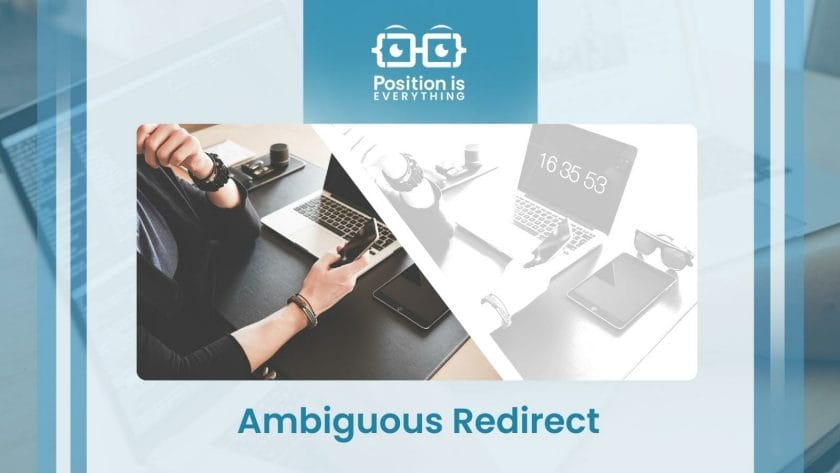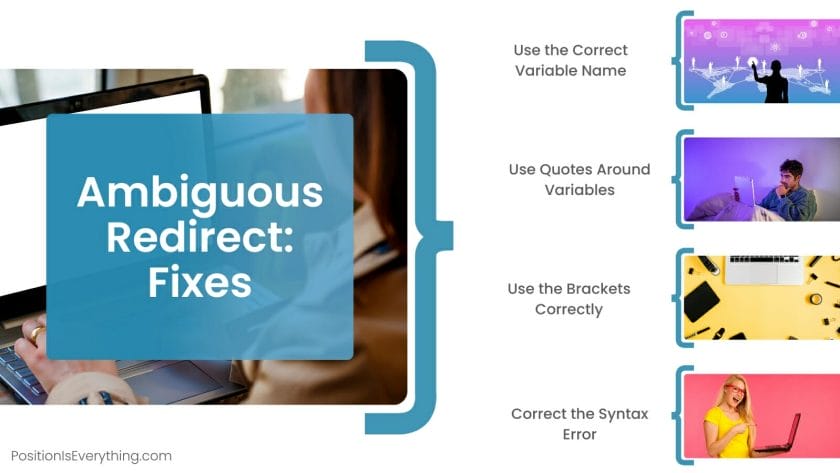The following line in my Bash script
echo $AAAA" "$DDDD" "$MOL_TAG >> ${OUPUT_RESULTS}
gives me this error:
line 46: ${OUPUT_RESULTS}: ambiguous redirect
Why?
doubleDown
8,0581 gold badge32 silver badges48 bronze badges
asked Mar 17, 2010 at 13:08
Open the wayOpen the way
26.3k51 gold badges143 silver badges196 bronze badges
3
Bash can be pretty obtuse sometimes.
The following commands all return different error messages for basically the same error:
$ echo hello >
bash: syntax error near unexpected token `newline`
$ echo hello > ${NONEXISTENT}
bash: ${NONEXISTENT}: ambiguous redirect
$ echo hello > "${NONEXISTENT}"
bash: : No such file or directory
Adding quotes around the variable seems to be a good way to deal with the «ambiguous redirect» message: You tend to get a better message when you’ve made a typing mistake — and when the error is due to spaces in the filename, using quotes is the fix.
answered Oct 15, 2011 at 5:03
Brent BradburnBrent Bradburn
51.7k17 gold badges154 silver badges176 bronze badges
3
Do you have a variable named OUPUT_RESULTS or is it the more likely OUTPUT_RESULTS?
michael@isolde:~/junk$ ABC=junk.txt
michael@isolde:~/junk$ echo "Booger" > $ABC
michael@isolde:~/junk$ echo "Booger" >> $ABB
bash: $ABB: ambiguous redirect
michael@isolde:~/junk$
answered Mar 17, 2010 at 13:13
2
put quotes around your variable. If it happens to have spaces, it will give you «ambiguous redirect» as well. also check your spelling
echo $AAAA" "$DDDD" "$MOL_TAG >> "${OUPUT_RESULTS}"
eg of ambiguous redirect
$ var="file with spaces"
$ echo $AAAA" "$DDDD" "$MOL_TAG >> ${var}
bash: ${var}: ambiguous redirect
$ echo $AAAA" "$DDDD" "$MOL_TAG >> "${var}"
$ cat file\ with\ spaces
aaaa dddd mol_tag
answered Mar 17, 2010 at 13:14
ghostdog74ghostdog74
329k56 gold badges259 silver badges343 bronze badges
2
I’ve recently found that blanks in the name of the redirect file will cause the «ambiguous redirect» message.
For example if you redirect to application$(date +%Y%m%d%k%M%S).log and you specify the wrong formatting characters, the redirect will fail before 10 AM for example. If however, you used application$(date +%Y%m%d%H%M%S).log it would succeed. This is because the %k format yields ' 9' for 9AM where %H yields '09' for 9AM.
echo $(date +%Y%m%d%k%M%S) gives 20140626 95138
echo $(date +%Y%m%d%H%M%S) gives 20140626095138
The erroneous date might give something like:
echo "a" > myapp20140626 95138.log
where the following is what would be desired:
echo "a" > myapp20140626095138.log
adam_0
6,9606 gold badges40 silver badges52 bronze badges
answered Jun 26, 2014 at 15:01
1
Does the path specified in ${OUPUT_RESULTS} contain any whitespace characters? If so, you may want to consider using ... >> "${OUPUT_RESULTS}" (using quotes).
(You may also want to consider renaming your variable to ${OUTPUT_RESULTS})
answered Mar 17, 2010 at 13:13
ThomasThomas
17k4 gold badges46 silver badges70 bronze badges
0
I got this error when trying to use brace expansion to write output to multiple files.
for example: echo "text" > {f1,f2}.txt results in -bash: {f1,f2}.txt: ambiguous redirect
In this case, use tee to output to multiple files:
echo "text" | tee {f1,f2,...,fn}.txt 1>/dev/null
the 1>/dev/null will prevent the text from being written to stdout
If you want to append to the file(s) use tee -a
answered Apr 28, 2020 at 15:43
spectrumspectrum
3794 silver badges11 bronze badges
If you are here trying to debug this «ambiguous redirect» error with GitHub Actions. I highly suggest trying it this way:
echo "MY_VAR=foobar" >> $GITHUB_ENV
The behavior I experienced with $GITHUB_ENV is that, it adds it to the pipeline environment variables as my example shows MY_VAR
answered Jul 6, 2022 at 11:58
2
If your script’s redirect contains a variable, and the script body defines that variable in a section enclosed by parenthesis, you will get the «ambiguous redirect» error. Here’s a reproducible example:
vim a.shto create the script- edit script to contain
(logit="/home/ubuntu/test.log" && echo "a") >> ${logit} chmod +x a.shto make it executablea.sh
If you do this, you will get «/home/ubuntu/a.sh: line 1: $logit: ambiguous redirect». This is because
«Placing a list of commands between parentheses causes a subshell to
be created, and each of the commands in list to be executed in that
subshell, without removing non-exported variables. Since the list is
executed in a subshell, variable assignments do not remain in effect
after the subshell completes.»
From Using parenthesis to group and expand expressions
To correct this, you can modify the script in step 2 to define the variable outside the parenthesis: logit="/home/ubuntu/test.log" && (echo "a") >> $logit
answered Apr 15, 2019 at 20:58
enharmonicenharmonic
1,81016 silver badges30 bronze badges
I just had this error in a bash script. The issue was an accidental \ at the end of the previous line that was giving an error.
answered Apr 13, 2017 at 3:14
One other thing that can cause «ambiguous redirect» is \t \n \r in the variable name you are writing too
Maybe not \n\r? But err on the side of caution
Try this
echo "a" > ${output_name//[$'\t\n\r']}
I got hit with this one while parsing HTML, Tabs \t at the beginning of the line.
Nakilon
34.9k14 gold badges107 silver badges142 bronze badges
answered Nov 30, 2016 at 19:51
1
This might be the case too.
you have not specified the file in a variable and redirecting output to it, then bash will throw this error.
files=`ls`
out_file = /path/to/output_file.t
for i in `echo "$files"`;
do
content=`cat $i`
echo "${content} ${i}" >> ${out_file}
done
out_file variable is not set up correctly so keep an eye on this too.
BTW this code is printing all the content and its filename on the console.
answered Jan 8, 2020 at 8:54
1
if you are using a variable name in the shell command, you must concatenate it with + sign.
for example :
if you have two files, and you are not going to hard code the file name, instead you want to use the variable name
"input.txt" = x
"output.txt" = y
then (‘shell command within quotes’ + x > + y)
it will work this way especially if you are using this inside a python program with os.system command probably
answered Oct 20, 2019 at 2:41
AnusreeAnusree
1541 silver badge4 bronze badges
In my case, this was a helpful warning, because the target variable (not the file) was misspelled and did not exist.
echo "ja" >> $doesNotExist
resulting in
./howdy.sh: line 4: $doesNotExist: ambiguous redirect
answered Mar 14, 2021 at 11:30
Frank NFrank N
9,6454 gold badges81 silver badges110 bronze badges
For my case, if I specify the output file via a env (e.g $ENV_OF_LOG_FILE), then will get the error ambiguous redirect.
But, if I use plain text as file path (e.g /path/to/log_file), then there is no error.
answered Oct 31, 2022 at 21:14
EricEric
22.3k20 gold badges145 silver badges196 bronze badges
The «ambiguous redirect» error in bash occurs when a user tries to redirect output to a file but the file’s destination is not specified. Bash will interpret this as an error because it is not clear where the output should be redirected to. This error message can be confusing and frustrating for users, but there are several methods to fix it.
Method 1: Use a full path for the file
To fix the «ambiguous redirect» error in Bash, you can use a full path for the file. Here are the steps to do it:
- Find the full path of the file using the
pwdcommand:
$ pwd
/home/user/documents- Use the full path of the file in the command that is giving the error. For example, if the command is
cat > file.txt, you can use the full path like this:
$ cat > /home/user/documents/file.txt- Another example is if the command is
echo "Hello, World!" >> file.txt, you can use the full path like this:
$ echo "Hello, World!" >> /home/user/documents/file.txt- You can also use variables to store the full path and use them in the command. For example:
$ path=/home/user/documents
$ cat > $path/file.txt- If you are using a script, you can set the full path at the beginning of the script using a variable and use it throughout the script. For example:
#!/bin/bash
path=/home/user/documents
cat > $path/file.txtBy using the full path for the file, you can avoid the «ambiguous redirect» error in Bash.
Method 2: Use quotes around the file name
If you’re encountering an «ambiguous redirect» error in Bash, it’s likely that you’re trying to redirect output to a file and the file name you’ve provided is causing the ambiguity. One solution is to use quotes around the file name to ensure that Bash interprets it as a single entity. Here’s an example:
echo "Hello, world!" > "output.txt"In this example, we’re redirecting the output of the echo command to a file called output.txt. By putting the file name in quotes, we’re telling Bash to treat it as a single entity and avoid any ambiguity.
Here’s another example that demonstrates the use of quotes when using variables:
filename="output.txt"
echo "Hello, world!" > "$filename"In this example, we’re using a variable called filename to store the name of the output file. By putting the variable in quotes when we redirect the output, we’re ensuring that Bash treats the entire file name as a single entity.
It’s worth noting that quotes can also be used to prevent word splitting and globbing, which can also cause ambiguity in Bash. For example:
In this example, we’re trying to echo all files with a .txt extension in the current directory. However, if there are multiple files with that extension, Bash will expand the *.txt pattern into a list of file names, which can cause ambiguity. To avoid this, we can use quotes:
In this example, we’re telling Bash to treat the pattern as a literal string and not expand it into a list of file names.
In summary, when encountering an «ambiguous redirect» error in Bash, using quotes around the file name can help to avoid ambiguity. Additionally, quotes can be used to prevent word splitting and globbing, which can also cause ambiguity in Bash.
Method 3: Use a file descriptor number
If you are getting an «ambiguous redirect» error in Bash, it means that there is a problem with the redirection of input or output. One way to fix this issue is to use a file descriptor number instead of a file name. Here’s how to do it:
Step 1: Open a file descriptor
To open a file descriptor, use the exec command followed by the file descriptor number and the file you want to redirect. For example, to open file descriptor 3 and redirect output to a file named output.txt, use the following command:
Step 2: Redirect input or output using the file descriptor
To redirect input or output using the file descriptor, use the file descriptor number followed by the redirection operator (< for input or > for output). For example, to redirect output to file descriptor 3, use the following command:
Step 3: Close the file descriptor
After you are done using the file descriptor, you should close it using the exec command followed by the file descriptor number and the - character. For example, to close file descriptor 3, use the following command:
Example
Here is an example of how to use file descriptor number to fix the «ambiguous redirect» error:
#!/bin/bash
exec 3>output.txt
echo "Hello, world!" >&3
exec 3>&-This will redirect the output of the echo command to the output.txt file without causing an «ambiguous redirect» error.
I hope this helps you fix the «ambiguous redirect» error in Bash using file descriptor number.
I have come across an oddity when performing a simple echo command. Can anyone explain what’s going on? Here’s the scenario, there are exactly three files in a folder and I want to replace their contents with a blank character. The files are:
ev_tracker.css ev_tracker.html ev_tracker.js
I tried a simple command to echo a space character to all files
$ echo \ > *
and I got the following error:
bash: *: ambiguous redirect
So, I tried to be more specific…
$ echo \ > ev_tracker.*
bash: ev_tracker.*: ambiguous redirect
And more specific still…
$ echo \ > ev_tracker.{css,html,js}
bash: ev_tracker.{css,html,js}: ambiguous redirect
Finally, I performed the action on each file, individually, without error.
$ echo \ > ev_tracker.css
$ echo \ > ev_tracker.html
$ echo \ > ev_tracker.js
$
Can anyone explain why I received the error? I’m using Ubuntu 14.04 and whatever default sh variant that it would have.
The Ambiguous Redirect error message occurs when the programmer uses a variable without quotes around it or when the code is broken.
This article answers mostly all the hot network questions tagged on the Q&A websites. It will shed light on the issues that cause this error and how you can resolve them. Let’s begin with the causes!
Contents
- Why Does the “Ambiguous Redirect” Error Message Arise?
- – Broken Code
- – No Quotes Around the Variable
- – Syntax Errors
- – Wrong Variable Name
- – Wrong Usage of Brackets
- How To Resolve the Ambiguous Redirect Error Message?
- – Use the Correct Variable Name
- – Use Quotes Around Variables
- – Use the Brackets Correctly
- – Correct the Syntax Error
- Conclusion
Why Does the “Ambiguous Redirect” Error Message Arise?
The Ambiguous Redirect error message arises because the programmer made a syntax error or didn’t use the quotes around the variable. Broken code is also one of many reasons that will make the ambiguous redirect error pop up on your screen.
Other relatively less commonly occurring reasons include:
- No quotes around the variable.
- Syntax errors.
- Wrong variable name.
- Wrong usage of brackets
– Broken Code
Broken code is when the programmer types a code inaccurately or doesn’t use the correct methods to write variables. If a program has a broken code, the compiler will not compile the program and instead shows an error message that will state: “Ambiguous redirect” error. Let’s look at the example below.
For example:
topic=$3
filename=./${topic}notes.txt
read -p “My note:” note
echo Note ‘$note’ saved to $filename
echo $date: $note >>$filename
>>> ./b13_05.sh “My other things”
Output:
Note $note saved to ./My other thingsnotes.txt
./b13_05.sh: line 6: $filename: ambiguous redirect
Explanation:
As you can see, the program’s output showed an ambiguous redirect error message. This is because the line (./b13_05.sh “My other things”) is written inaccurately for a program to understand and compile.
– No Quotes Around the Variable
Another reason for the error to occur is that the programmer did not put quotes around the variables they used in a program. In some programming languages, such as Java, C, and C++, the programmer has to use quotes in order to declare a variable to the program.
If the quotes are not used, the compiler cannot recognize the used variable and, thus, shows an error to the programmer. Some points to jot down are:
- Bash sees the redirection in $note >>$filename. This means the error is in this line because it has no quotes around it.
- $filename evaluates to ./other stuffnotes.txt, which, unless quoted, is ambiguous for its interpreter. Thus, the error will occur.
- The compiler sees multiple words with spaces between them follow the code without quotes. Thus, it will cause an error.
- Moreover, redirection is allowed only for a single file unless quoted.
- Therefore, to fix this issue, the variable itself must be quoted.
– Syntax Errors
Syntax errors are major reasons why most of these error messages arise in the first place. If the programmer goes through the program again while scanning the syntax error, they’ll notice these small mistakes are the reasons behind the occurrence of such errors. Some examples of these types of errors are:
- Log ambiguous redirect.
- Ambiguous redirect 2>&1.
- Ambiguous redirect $1.
- Reverse shell ambiguous redirect.
– Wrong Variable Name
The error will occur if you accidentally use the wrong variable name while calling it in a program. This is because the variable name contains all the information regarding that particular file or folder, and if that name is wrong, the program will be unable to recognize it, thus, causing an error message to appear on the screen.
Therefore, the programmer has to call the same variable they have named while declaring it to the program initially. In simple words, whatever the variable’s name is, it cannot be changed later in the program. In order to change it, the programmer has to rewrite the entire program again.
– Wrong Usage of Brackets
Brackets play a very important role in programming. Suppose the programmer does not separate the variables and functions using brackets. In that case, the compiler will confuse them and instead give an error message, or the output will not be as desired by the programmer.
Moreover, there are two types of brackets; straight and curly brackets. Both of them have separate meanings in the program. Thus, The programmer has to use the right brackets at the right time.
For example:
topic=$1
filename=./$ topic notes.txt
read -p “Your note:” note
echo Note ‘$note’ saved to $filename
echo $date: $note >>$filename
>>> ./b13_05.sh “other things”
Explanation:
In the above example, the programmer didn’t use the curly “{}” brackets to separate “$” from “topic”. This means the script’s redirect contains a variable, and the script body defines that variable in a section enclosed by parenthesis.
After the execution of the program, the output contained an error. This is because placing a list of commands between parentheses creates a subshell, due to which each of the commands in the list then executes in that subshell without removing non-exported variables.
The list is executed in a subshell; therefore, the assigned variables don’t remain in effect after the subshell completes. Eventually, the error will occur.
How To Resolve the Ambiguous Redirect Error Message?
In order to resolve the “Ambiguous redirect” error message, the programmer has to use the correct variables and place the correct brackets at the right time.
Using quotes around the variables in the code also serve as a good solution to this error.
– Use the Correct Variable Name
To get rid of the error message, the programmer has to use the same variable they declared above before calling it in a function. The compiler will show an error message if the variable names do not match. An example of the correct way to write a variable name in a program is given below:
Echo “a” > ${output_name//[$’\t\n\r’]}.
The programmer has to ensure that the compiler recognizes the variable at the time of declaration as well as when being called with a function. If the compiler does not recognize it, then during the execution process of the program, the output will contain an ambiguous redirect error message.
– Use Quotes Around Variables
Another method to eliminate the error message is by using quotes around the variable. Ensure there are no spaces between the variables because if there are, then it will give an “ambiguous redirect” error. Therefore, the programmer must use quotes instead of spaces.
In some programming languages, the compiler does not recognize a variable with space, but recognizes a variable that is only in between quotes. Thus, in order to make sure the compiler does not show an error in the output, quotes are necessary. Let’s see an example for a better understanding.
For example:
topic= “$2”
filename=”./${topic}notes.txt”
read -p “My note:” note
echo “Note ‘$note’ saved to $filename”
echo “$date: $note” >>”$filename”
Explanation:
As you can see, the programmer has used quotes with every variable used. Thus, eliminating the error message that was occurring due to ambiguous variables.
– Use the Brackets Correctly
Another common method to eliminate the ambiguous redirect error message is using the correct brackets. The programmer has to use brackets to differentiate between a function and a variable.
Just like the compiler understands a variable that is in between quotes, any function separated by a bracket and has quotes around it is a function that the compiler recognizes without any error. Therefore, programmers should use brackets when trying to combine symbols and literals in one line. Given below is an example:
For example:
topic= “$7”
filename=”./${topic}notes.txt”
read -p “My note:” note
echo “Note ‘$note’ saved to $filename”
echo “$date: $note” >>”$filename”
– Correct the Syntax Error
The usage of correct syntax is important to eliminate error messages. Sometimes, the variables or functions are written wrong or mentioned in the wrong programming line. This mistake causes an error to arise. Correcting some of the syntax mistakes will correct the following errors:
- Ambiguous redirect GitHub actions.
- Ambiguous redirect bash while read.
- Curl ambiguous redirect.
- Bash ambiguous redirect while loop.
Conclusion
After reading this guide, the reader will clearly understand ambiguous redirect error messages. They will know the reasons that cause it and methods to solve them. Some major takeaways from this article are:
- Never name a variable that is the same as a function. This is because the compiler can confuse it between the function and a variable.
- Ambiguity occurs when a variable is named differently than what was declared in the program. Thus, an error occurs.
- Moreover, if the programmer is using a variable name in the shell command, they must concatenate it with a + sign. This will avoid the error message.
The reader can now resolve their program’s errors by using this article as a guide.
- Author
- Recent Posts
Your Go-To Resource for Learn & Build: CSS,JavaScript,HTML,PHP,C++ and MYSQL. Meet The Team
The second entry should work fine. The «ambiguous redirect» error sometimes happens if you either have spaces where they shouldn’t be, or conversely when an important space is missing.
I would simplify your command to demonstrate:
echo "Test" >/tmp/x.txt 2>&1 &
The «>/tmp/x.txt» part will redirect stdout (file handle #1). A space between the > and the file name is permitted (although in this context would be confusing), but otherwise there should not be any spaces in here.
The 2>&1 will redirect stderr (file handle 2) to whatever file handle 1 goes to (which is stdout). There must not be any spaces in here, either.
The & will background your task. This must be offset with a space from the preceding character.
Reversing the two redirections does not work (although echo is a poor choice here since it does not produce stderr output):
echo "This will not work" 2>&1 >/tmp/x.txt &
This means:
2>&1
Redirect file handle 2 to where file handle 1 goes (which at this point is still the console)
>/tmp/x.txt
Redirect file handle 1 to a file — but since file handle 2 (stderr) is already redirected at this point, it will keep its destination and still go to the console.
The first command you wrote is simply a syntax error.
echo &>/tmp/x.txt
Update: @Wildcard pointed out in the comments that this is actually valid syntax.