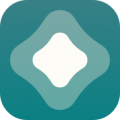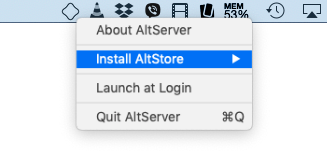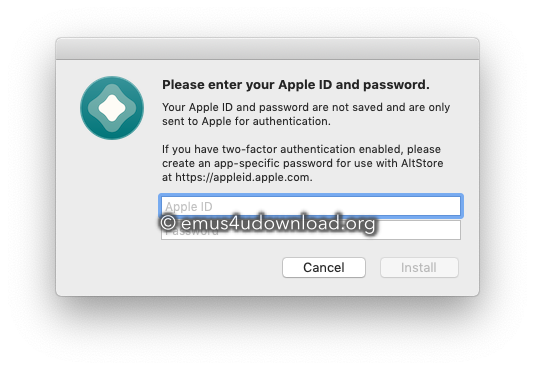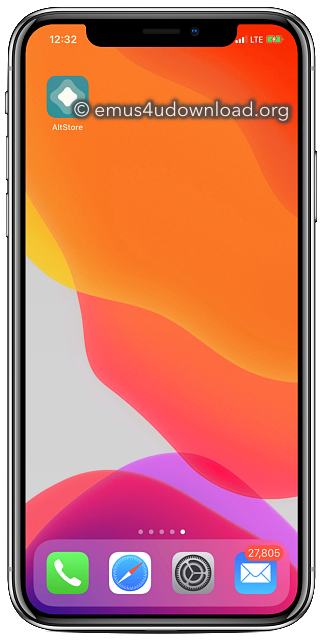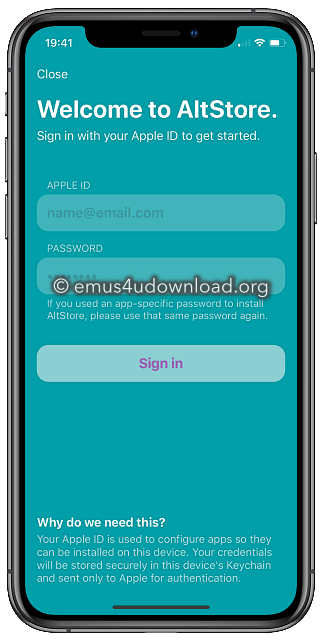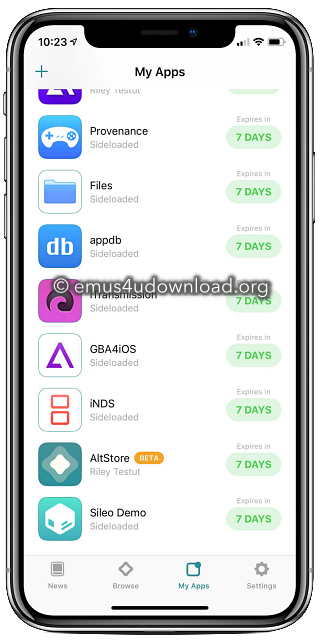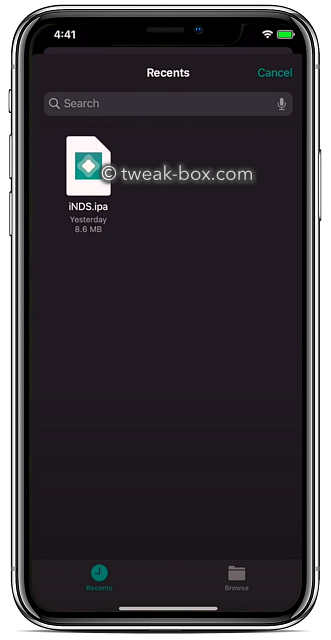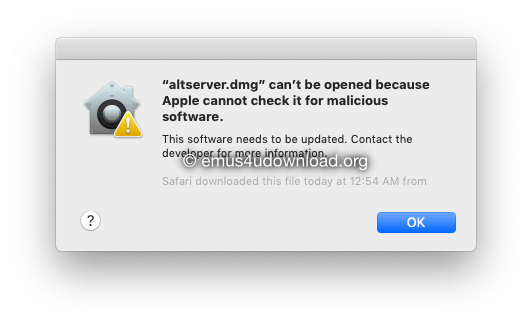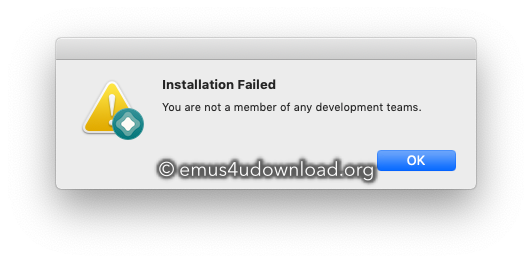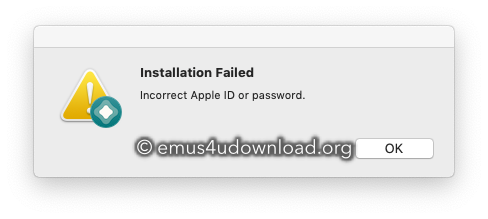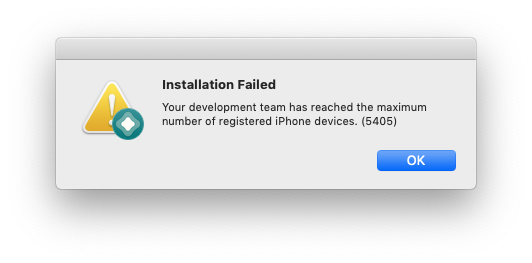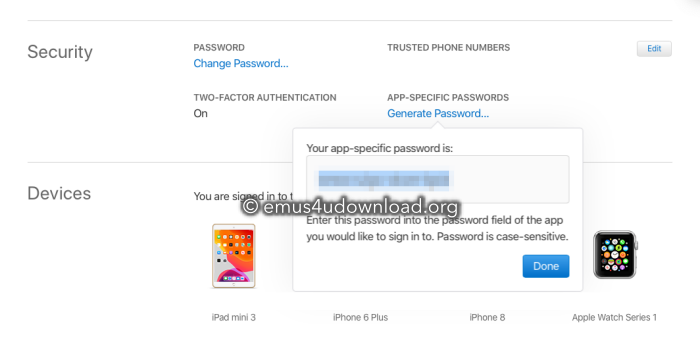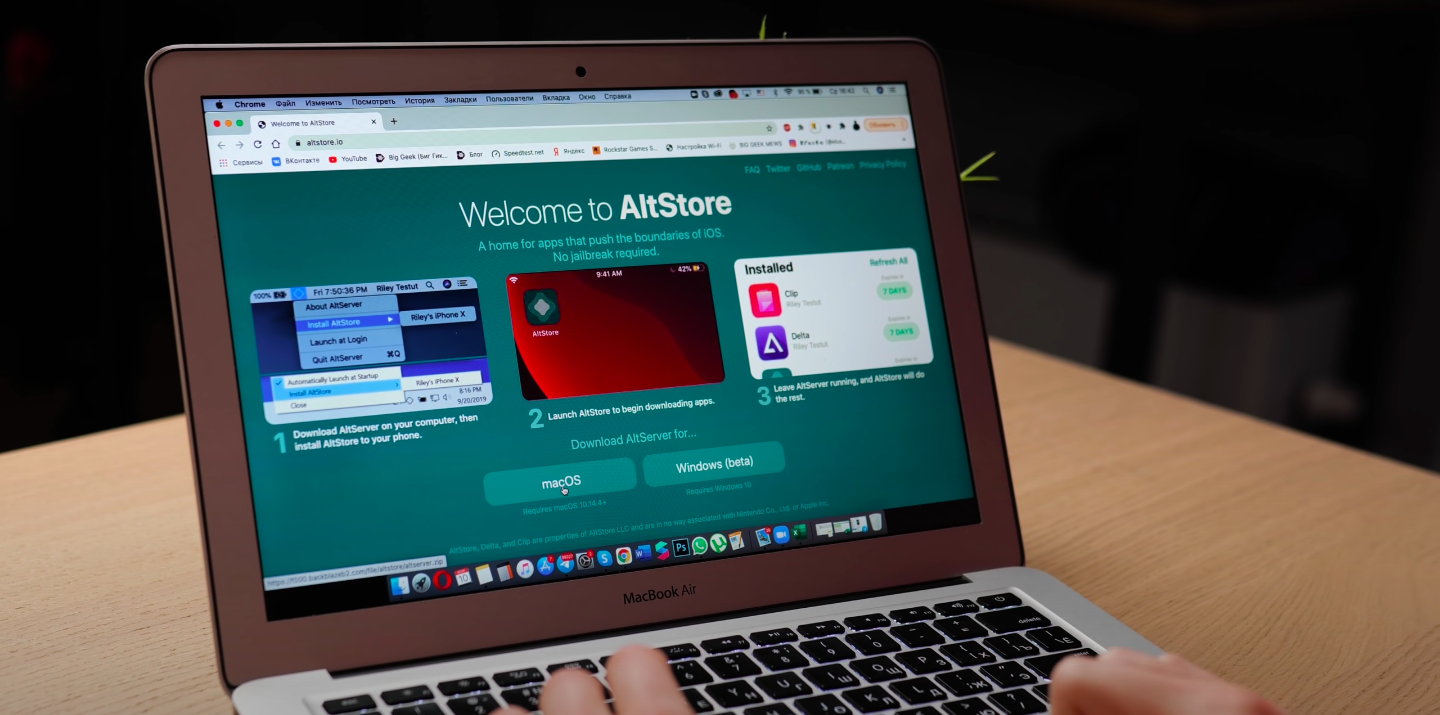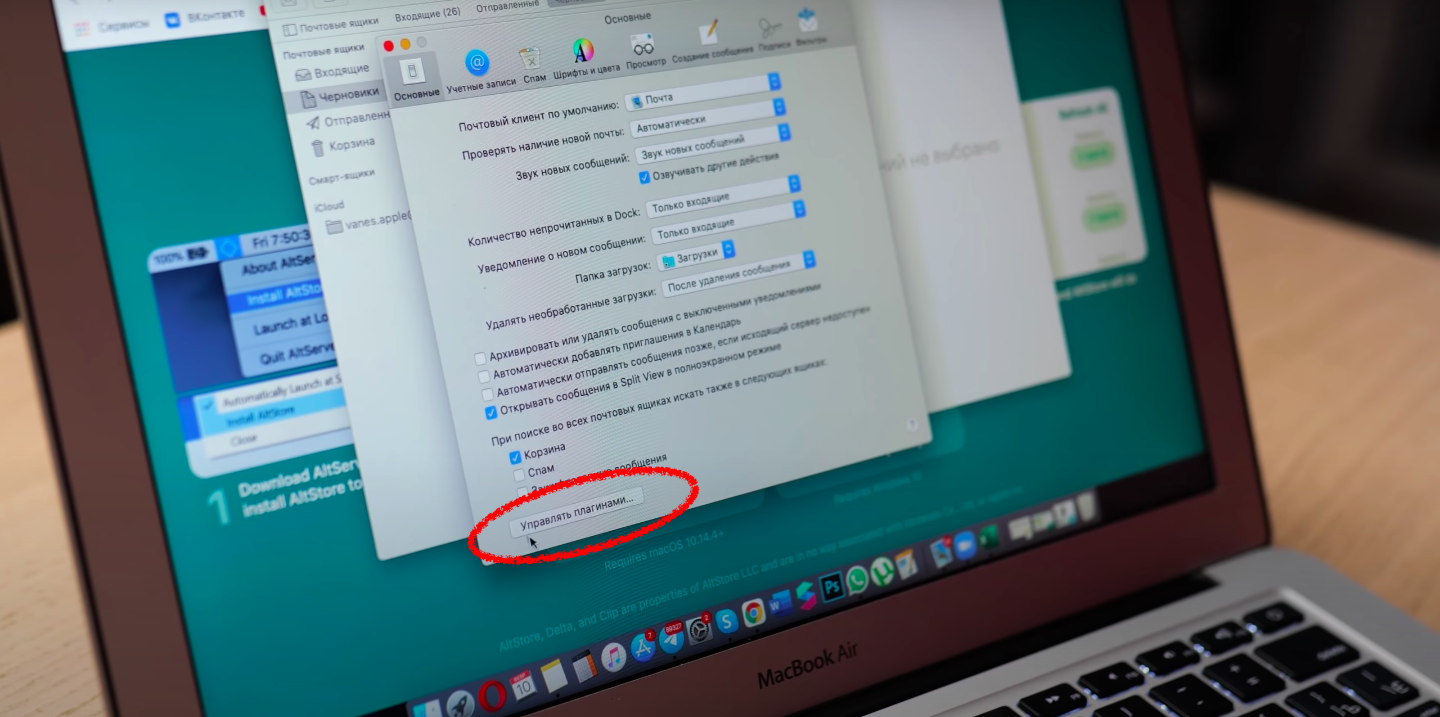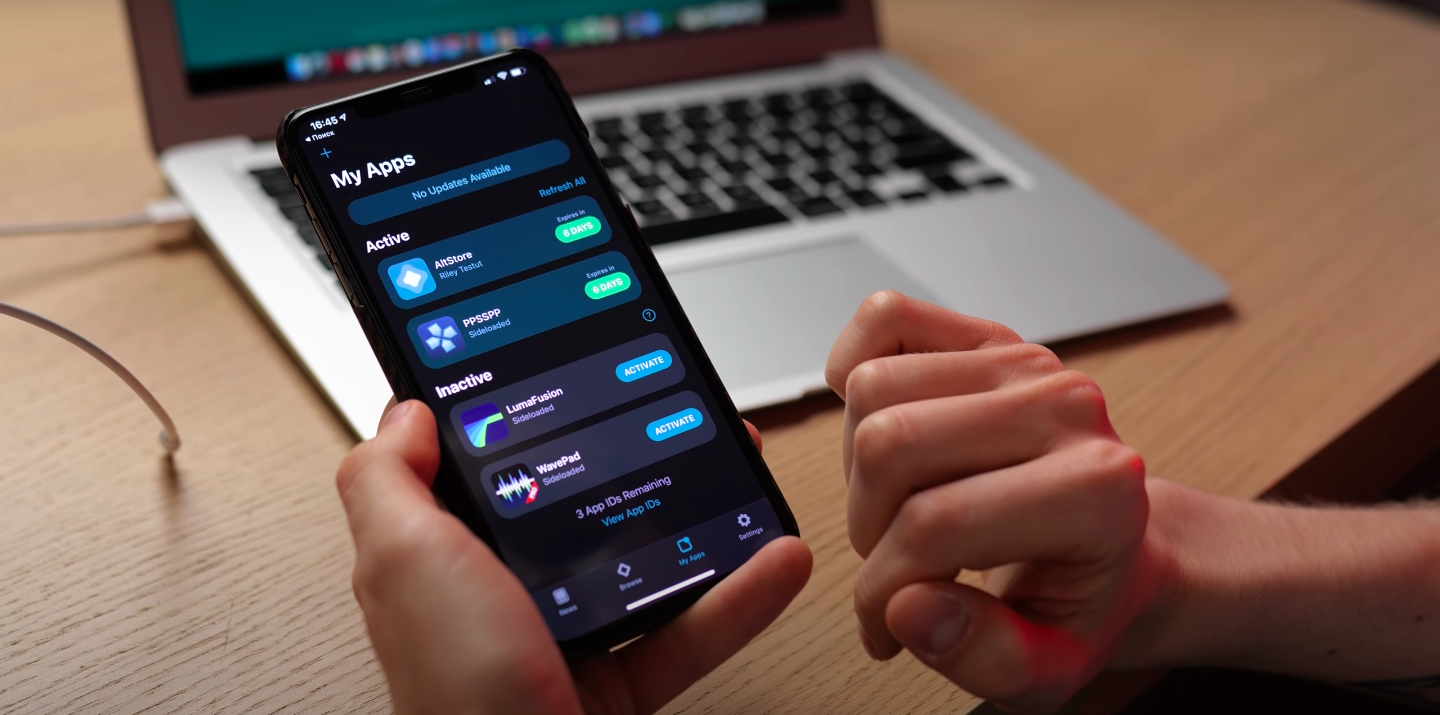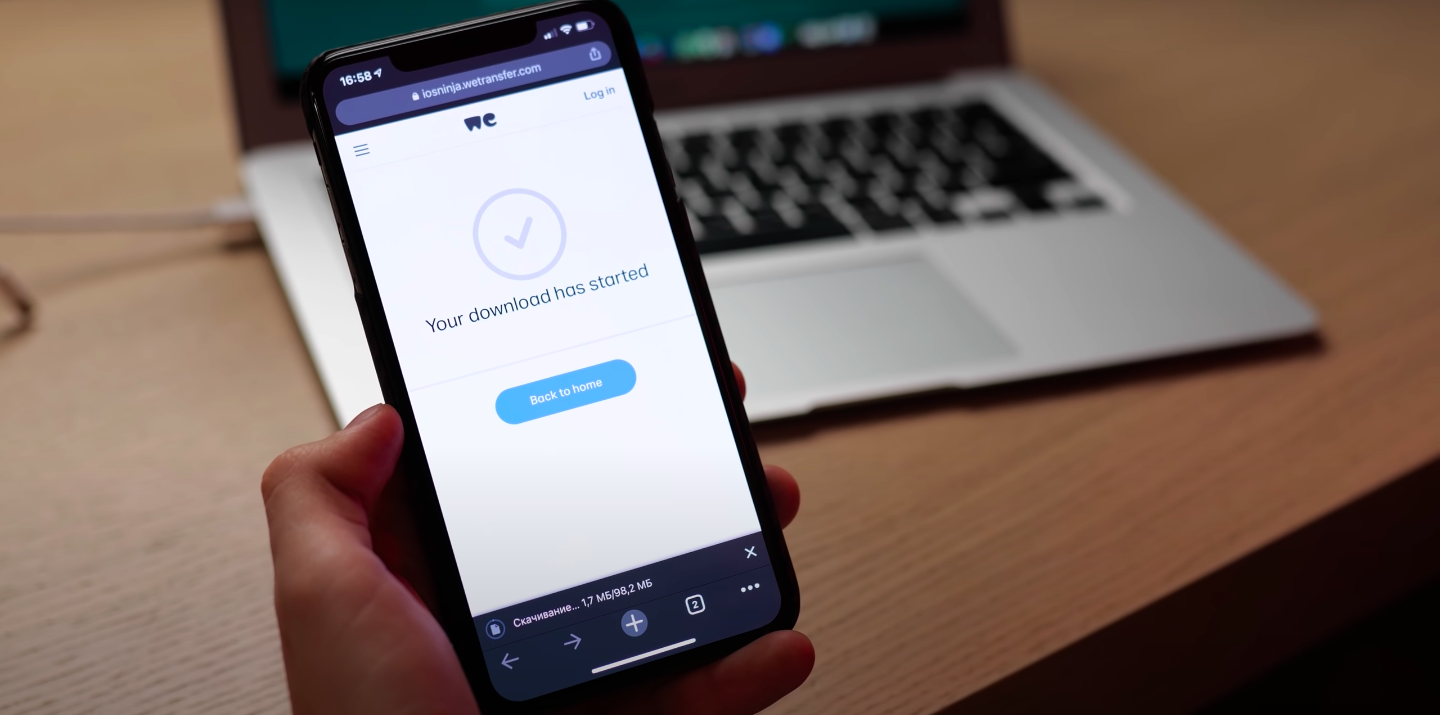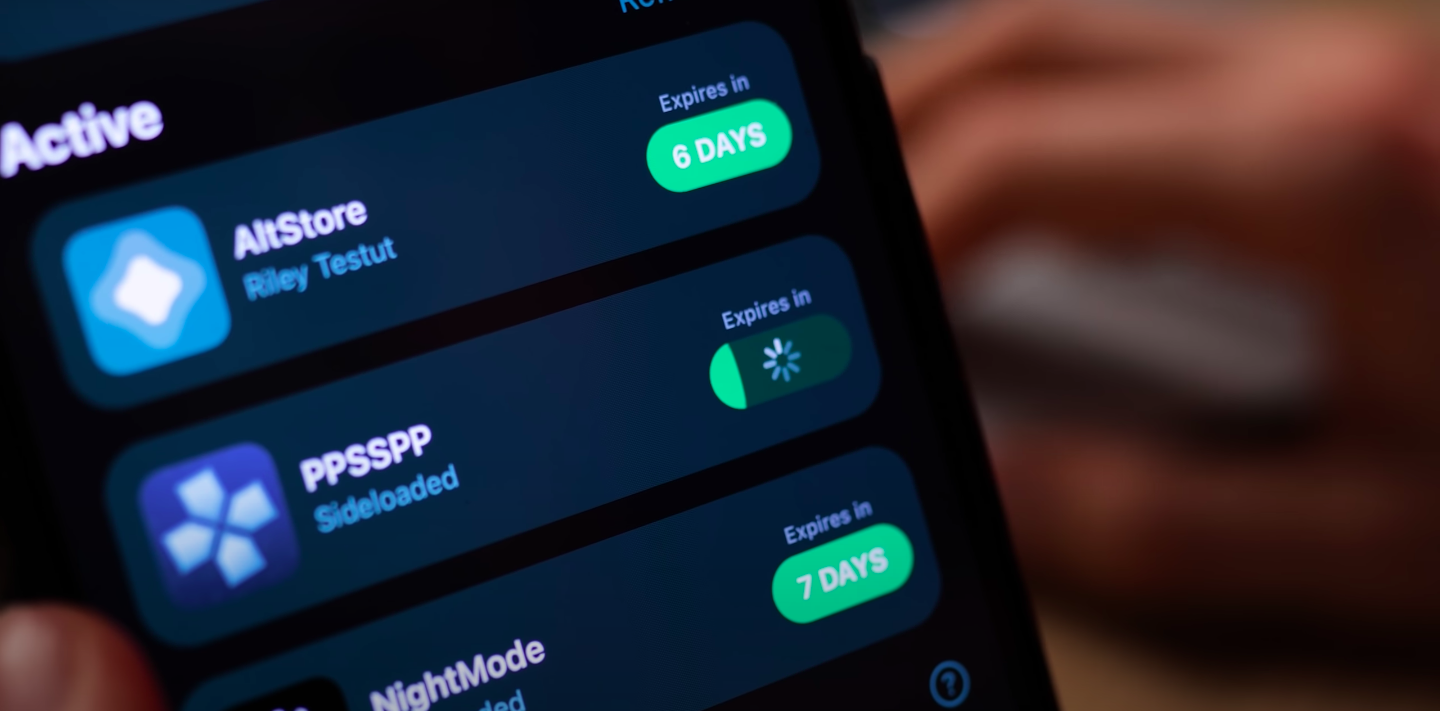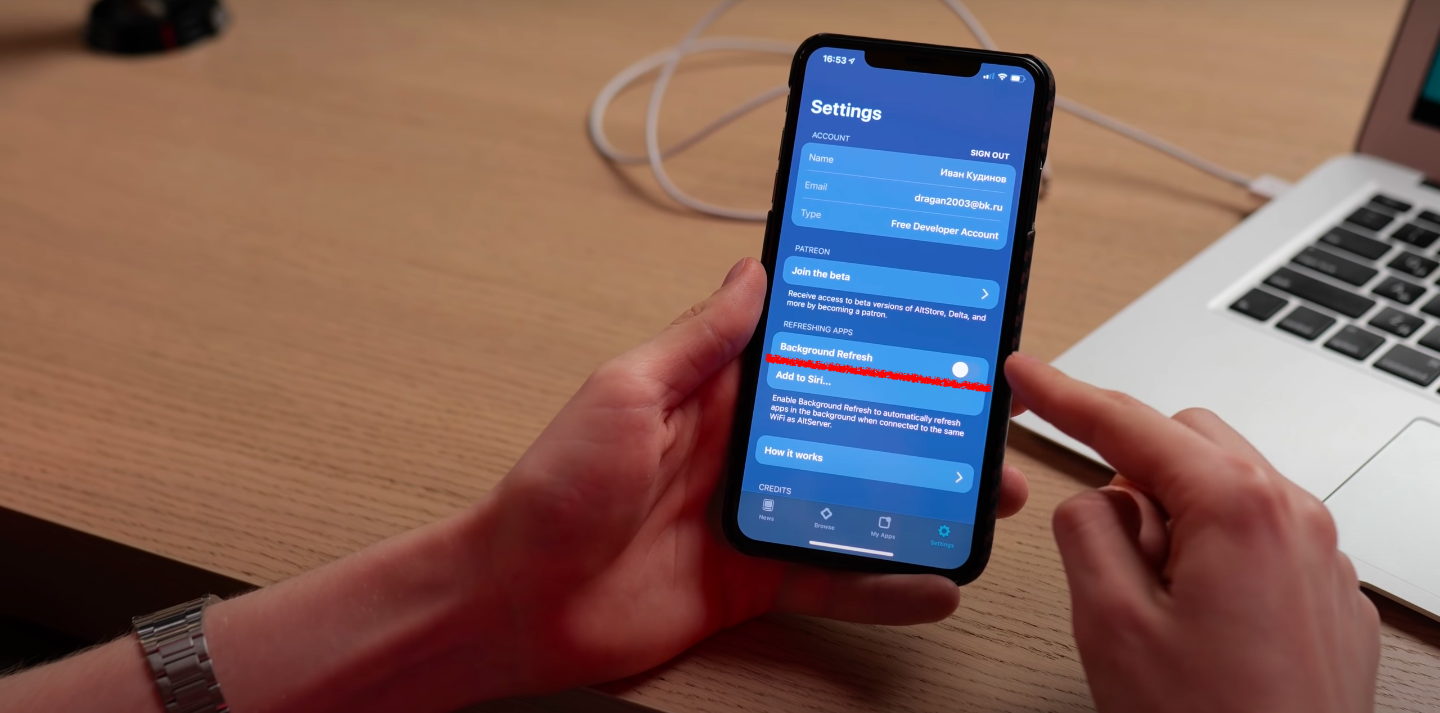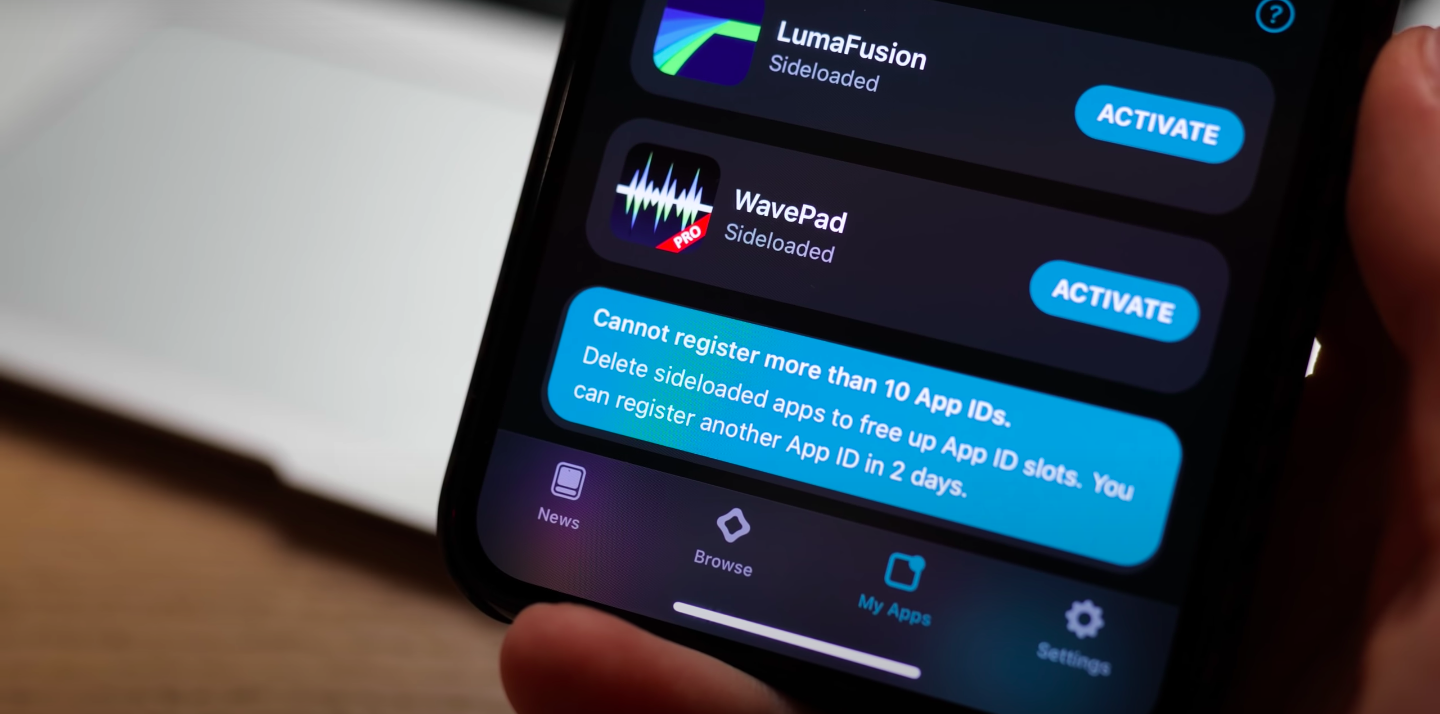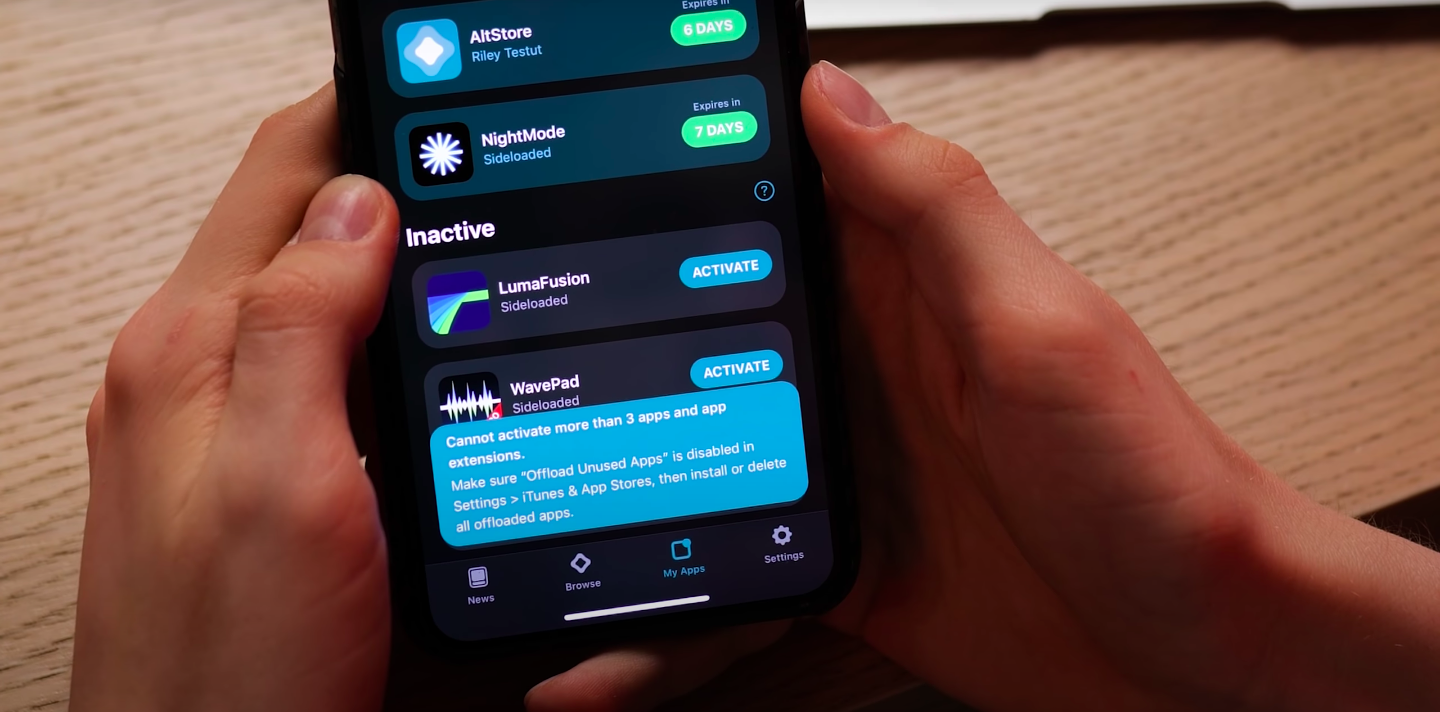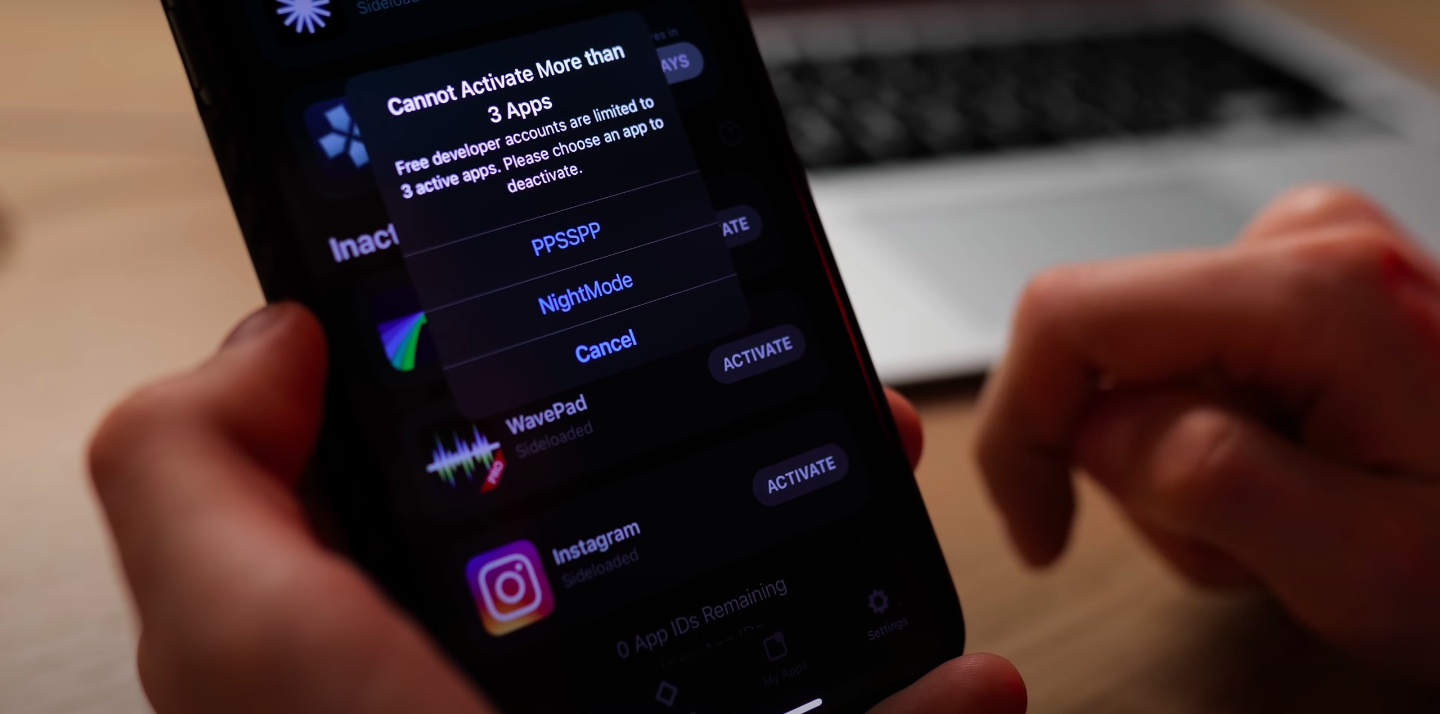AltStore – это приложение для iOS, позволяющее устанавливать неофициальные приложения без необходимости пройти через App Store. Однако, многие пользователи iPhone сталкиваются с проблемой, когда AltStore не запускается на их устройствах. В данной статье мы расскажем, как избавиться от возможных ошибок и успешно установить AltStore.
Проверьте обновление iOS
Перед установкой AltStore следует убедиться, что на вашем устройстве установлена последняя версия iOS. Для этого:
- Перейдите в настройки на вашем iPhone
- Выберите пункт «Общие»
- Нажмите на «Обновление ПО»
- Проверьте, есть ли у вас доступное обновление. Если есть, обновите iOS до последней версии.
Установите iTunes на компьютере
Для установки AltStore на устройство необходимо использовать компьютер с установленным программным обеспечением iTunes. Если у вас еще не установлен iTunes, загрузите его с официального сайта Apple и установите.
Установите AltServer на компьютере
AltServer – это программа, необходимая для установки AltStore на устройство. Для установки AltServer выполните следующие действия:
- Загрузите установочный файл AltServer для вашей операционной системы с официального сайта AltStore
- Запустите установку AltServer на вашем компьютере, следуя инструкциям на экране
Установите AltStore на ваше устройство
После установки AltServer на компьютере вы можете установить AltStore на ваше устройство. Для этого выполните следующие действия:
- Подключите ваше устройство к компьютеру с помощью USB-кабеля
- Запустите AltServer на компьютере
- Нажмите на значок AltServer в трее и выберите пункт «Install AltStore»
- Выберите ваше устройство из списка и введите ваш Apple ID
- AltStore будет установлен на ваше устройство. После этого вы можете отключить устройство от компьютера и использовать приложение.
Избавление от ошибок
Если при запуске AltStore у вас возникают ошибки, попробуйте выполнить следующие действия:
- Перезагрузите устройство
- Отключите и снова подключите устройство к компьютеру
- Убедитесь, что у вас установлен iTunes и AltServer на компьютере
- Проверьте, правильно ли вы ввели ваш Apple ID при установке AltStore на устройство
- Удалите и заново установите AltStore с помощью AltServer.
Заключение
AltStore – это удобный способ устанавливать неофициальные приложения на iPhone, но возможны ошибки при установке. Чтобы избавиться от этих ошибок, проверьте, что у вас установлена последняя версия iOS, установите iTunes и AltServer на компьютере, следуйте инструкциям при установке AltStore и перезагрузите устройство при возникновении ошибок. Надеемся, что этот гайд поможет вам успешно установить AltStore на ваше устройство.
Having problems with AltStore or AltServer? Try some of these troubleshooting tips!
I followed the instructions, but I still can’t install AltStore.
I followed the instructions, but I still can’t install AltStore.
Please make sure you tried the following:
-
Have you said “Trust” on both your Mac and iOS device after connecting your device to your Mac? You can check by opening Finder (macOS 10.15 Catalina or later) or iTunes (macOS 10.14 Mojave and earlier) with your device connected to your Mac and seeing if a dialog box pops up asking if you want to trust the device.
-
Try using another Apple ID. If necessary, you can
create a new Apple ID
specifically for use with AltStore for free.
-
Make sure iTunes and/or iCloud are running while using AltServer.
-
(Windows) Right-click AltServer and choose “Run as Administrator”
-
(Windows) Did you install iTunes or iCloud from the Microsoft Store? If so, you’ll need to uninstall them and download the latest versions directly from Apple.
AltStore freezes/takes forever to sign-in.
AltStore freezes/takes forever to sign-in.
This could happen for a number of reasons. If you’re experiencing this issue, please check the following:
-
Are you on public/work/school WiFi? If so, your WiFi might be preventing devices from discovering each other. Try connecting your computer to your phone’s hotspot and trying again. (If you’re using an iPad, make sure it’s connected to your hotspot as well.)
-
Have you said “Trust” on both your Mac and iOS device after connecting your device to your Mac? You can check by Finder (macOS 10.15 Catalina or later) or iTunes (macOS 10.14 Mojave and earlier) and seeing if a dialog box pops up asking if you want to trust your phone.
-
(Windows) Firewall might be blocking incoming network connections to AltServer. You must enable network access for AltServer in your firewall settings for it to receive refreshed apps from AltStore.
-
(Windows) Did you install iTunes or iCloud from the Microsoft Store? If so, you’ll need to uninstall them and download the latest versions directly from Apple.
-
You may need to make sure iTunes and iCloud are running on your computer as well.
-
Finally, try plugging your iPhone or iPad into your computer. This should fix all connectivity problems, but does mean AltStore may not be able to automatically refresh apps for you in the background over WiFi.
AltStore says “Could not find AltServer” when trying to sideload or refresh apps.
AltServer must be running on a computer connected to the same WiFi as AltStore in order to sideload or refresh apps. If AltServer is running on the same WiFi network as AltStore and you’re still receiving this error, try the following:
-
Are you on public/work/school WiFi? If so, your WiFi might be preventing devices from discovering each other. Try connecting your computer to your phone’s hotspot and trying again. (If you’re using an iPad, make sure it’s connected to your hotspot as well.)
-
Have you said “Trust” on both your Mac and iOS device after connecting your device to your Mac? You can check by Finder (macOS 10.15 Catalina or later) or iTunes (macOS 10.14 Mojave and earlier) and seeing if a dialog box pops up asking if you want to trust your phone.
-
(Windows) Your firewall might be blocking incoming network connections to AltServer. You must enable network access for AltServer in your firewall settings for it to receive refreshed apps from AltStore.
-
(Windows) Did you install iTunes or iCloud from the Microsoft Store? If so, you’ll need to uninstall them and download the latest versions directly from Apple.
-
Finally, try plugging your iPhone or iPad into your computer. This should fix all connectivity problems, but does mean AltStore may not be able to automatically refresh apps for you in the background over WiFi.
I’m unable to change my network settings to allow devices to communicate with each other (such as on school/work/public WiFi).
I’m unable to change my network settings to allow devices to communicate with each other (such as on school/work/public WiFi).
You can always sideload and refresh apps without WiFi by plugging your iPhone or iPad into your computer. However, this means AltStore may not be able to refresh apps for you in the background over WiFi.
AltServer says “JIT could not be enabled for [App]».
This could happen for a number of reasons. If you’re experiencing this issue, please check the following:
-
Make sure the app you are trying to enable JIT for is running in the foreground on your device.
-
Are you on public/work/school WiFi? If so, your WiFi might be preventing devices from discovering each other. Try connecting your computer to your phone’s hotspot and trying again. (If you’re using an iPad, make sure it’s connected to your hotspot as well.)
-
Have you said “Trust” on both your Mac and iOS device after connecting your device to your Mac? You can check by Finder (macOS 10.15 Catalina or later) or iTunes (macOS 10.14 Mojave and earlier) and seeing if a dialog box pops up asking if you want to trust your phone.
-
(Windows) Firewall might be blocking incoming network connections to AltServer. You must enable network access for AltServer in your firewall settings for it to receive refreshed apps from AltStore.
-
(Windows) Did you install iTunes or iCloud from the Microsoft Store? If so, you’ll need to uninstall them and download the latest versions directly from Apple.
-
You may need to make sure iTunes and iCloud are running on your computer as well.
-
Finally, try plugging your iPhone or iPad into your computer. This should fix all connectivity problems, but does mean AltStore may not be able to automatically refresh apps for you in the background over WiFi.
If you can’t find the answer to your question here, you can email
[email protected]
and we will try to get back to you as soon as we can.
What if I need to use the Windows Store version of iCloud?
What if I need to use the Windows Store version of iCloud?
AltStore requires that you install iCloud directly from Apple in order to authenticate your Apple ID. If you need to use the Windows Store version instead, you can follow these alternate instructions copied from
this reddit post
:
-
1.
Download and install
iTunes
from the official Apple website. Make sure to scroll down and click on «Windows» next to the «Looking for other versions?» text.
-
2.
Download and install
iCloud
from the official Apple website. Make sure to scroll down and click on the link in this text: «* On Windows 7 and Windows 8, you can download iCloud for Windows on Apple’s website«.
-
3.
Locate your «C:\Program Files (x86)\Common Files\Apple» folder. Copy the «Apple Application Support» and «Internet Services» folders, then create a new folder, name it anyway you want, and paste them in.
-
4.
Remove iCloud from your computer. DO NOT remove iTunes! (Also, NEVER remove the «Apple Mobile Device Support» or the «Apple Application Support» that are installed alongside iTunes and iCloud.)
-
5.
Install
iCloud
from the Windows Store.
-
6.
Download and install
AltServer
. When you open it for the first time, click on «Choose Folder…», and locate the folder you created in the 3rd step.
I followed the instructions, but I still can’t install AltStore.
Please make sure you tried the following:
-
Have you said “Trust” on both your Mac and iOS device after connecting your device to your Mac? You can check by opening Finder (macOS 10.15 Catalina or later) or iTunes (macOS 10.14 Mojave and earlier) with your device connected to your Mac and seeing if a dialog box pops up asking if you want to trust the device.
-
Try using another Apple ID. If necessary, you can
create a new Apple ID
specifically for use with AltStore for free.
-
Make sure iTunes and/or iCloud are running while using AltServer.
-
(Windows) Right-click AltServer and choose “Run as Administrator”
-
(Windows) Did you install iTunes or iCloud from the Microsoft Store? If so, you’ll need to uninstall them and download the latest versions directly from Apple.
AltStore freezes/takes forever to sign-in.
This could happen for a number of reasons. If you’re experiencing this issue, please check the following:
-
Are you on public/work/school WiFi? If so, your WiFi might be preventing devices from discovering each other. Try connecting your computer to your phone’s hotspot and trying again. (If you’re using an iPad, make sure it’s connected to your hotspot as well.)
-
Have you said “Trust” on both your Mac and iOS device after connecting your device to your Mac? You can check by Finder (macOS 10.15 Catalina or later) or iTunes (macOS 10.14 Mojave and earlier) and seeing if a dialog box pops up asking if you want to trust your phone.
-
(Windows) Firewall might be blocking incoming network connections to AltServer. You must enable network access for AltServer in your firewall settings for it to receive refreshed apps from AltStore.
-
(Windows) Did you install iTunes or iCloud from the Microsoft Store? If so, you’ll need to uninstall them and download the latest versions directly from Apple.
-
You may need to make sure iTunes and iCloud are running on your computer as well.
-
Finally, try plugging your iPhone or iPad into your computer. This should fix all connectivity problems, but does mean AltStore may not be able to automatically refresh apps for you in the background over WiFi.
AltStore says “Could not find AltServer” when trying to sideload or refresh apps.
AltServer must be running on a computer connected to the same WiFi as AltStore in order to sideload or refresh apps. If AltServer is running on the same WiFi network as AltStore and you’re still receiving this error, try the following:
-
Are you on public/work/school WiFi? If so, your WiFi might be preventing devices from discovering each other. Try connecting your computer to your phone’s hotspot and trying again. (If you’re using an iPad, make sure it’s connected to your hotspot as well.)
-
Have you said “Trust” on both your Mac and iOS device after connecting your device to your Mac? You can check by Finder (macOS 10.15 Catalina or later) or iTunes (macOS 10.14 Mojave and earlier) and seeing if a dialog box pops up asking if you want to trust your phone.
-
(Windows) Your firewall might be blocking incoming network connections to AltServer. You must enable network access for AltServer in your firewall settings for it to receive refreshed apps from AltStore.
-
(Windows) Did you install iTunes or iCloud from the Microsoft Store? If so, you’ll need to uninstall them and download the latest versions directly from Apple.
-
Finally, try plugging your iPhone or iPad into your computer. This should fix all connectivity problems, but does mean AltStore may not be able to automatically refresh apps for you in the background over WiFi.
I’m unable to change my network settings to allow devices to communicate with each other (such as on school/work/public WiFi).
You can always sideload and refresh apps without WiFi by plugging your iPhone or iPad into your computer. However, this means AltStore may not be able to refresh apps for you in the background over WiFi.
AltServer says “JIT could not be enabled for [App]».
This could happen for a number of reasons. If you’re experiencing this issue, please check the following:
-
Make sure the app you are trying to enable JIT for is running in the foreground on your device.
-
Are you on public/work/school WiFi? If so, your WiFi might be preventing devices from discovering each other. Try connecting your computer to your phone’s hotspot and trying again. (If you’re using an iPad, make sure it’s connected to your hotspot as well.)
-
Have you said “Trust” on both your Mac and iOS device after connecting your device to your Mac? You can check by Finder (macOS 10.15 Catalina or later) or iTunes (macOS 10.14 Mojave and earlier) and seeing if a dialog box pops up asking if you want to trust your phone.
-
(Windows) Firewall might be blocking incoming network connections to AltServer. You must enable network access for AltServer in your firewall settings for it to receive refreshed apps from AltStore.
-
(Windows) Did you install iTunes or iCloud from the Microsoft Store? If so, you’ll need to uninstall them and download the latest versions directly from Apple.
-
You may need to make sure iTunes and iCloud are running on your computer as well.
-
Finally, try plugging your iPhone or iPad into your computer. This should fix all connectivity problems, but does mean AltStore may not be able to automatically refresh apps for you in the background over WiFi.
If you can’t find the answer to your question here, you can email
[email protected]
and we will try to get back to you as soon as we can.
Содержание
- Alt store ошибка установки на iphone
- Alt store ошибка установки на iphone
- Alt store ошибка установки на iphone
- Alt store ошибка установки на iphone
- Alt store ошибка установки на iphone
Установил с репозитория альстор, с ним встали альтдемон, аппсинк юнифаед и аппинст.
По инструкции авторизовался в альтсторе, сделал рефреш. Никаких ошибок, но при этом в настройках телефона профиль разработчика не появился. Появился второй альтстор. Первый альтстор снёс. Во втором так же авторизовался. Установил через него анкавер. Сделал рефреш олл. Профиль так и не появился. В репозитории, в описании альтстора это должно лечиться удалением аппсинк юнифаед и аппинст. Но по факту после этого в альтсторе рефреш не проходит вообще либо так же без появления профиля разраба в настройках телефона.
Решилось это так: не удаляя альтстор поставил с сидии репровижн и аппсинк нью. Установил через него еще один анкавер. Так же подписал им альтстор. Профиль разработчика в настройках телефона появился. Далее опять открываю альтстор опять делаю рефреш олл на вкладке моих приложений. Снёс анкавер установленный через репровижн, снёс репровижн. Две перезагрузки телефона — профиль на месте, анкавер и альтстор работает.
p.s. ios 13.5, 6s plus. Джейлбрейк через 3ютулз. До этого подписывал репровижном с аппсинк юнифаед — профиль разраба не появлялся, после перезагрузки анкавер не работал. Так же подписывал репровижном с аппсинк нью — профиль появлялся, доверялся, но после перезагрузки анкавер не запускался(профиль был доверенным, а приложение писало, что не проверенно)
Еще один p.s. Через семь дней если не забуду — отпишусь о работоспособности подписи.
Может кому пригодится.
У кого-нибудь AltStore c Unc0ver-ом переподписались без компьютера автоматически по истечении 7 дней? У меня подпись заканчивается через 17 часов (в 5ч30м). Оставлю на ночь включенный интернет, посмотрю, отработает автоподпись или нет. Сегодня за сутки до истечения подписи, получил уведомление от AltStore о необходимости обновления подписи.
Сообщение отредактировал i_Mobilka — 16.06.20, 12:41
Если верить мануалу, то он должен автоматически подписывать, каждый раз при подключении к сети в которой есть комп с альтсервером и айтюнсом настроенным на синхронизацию по wifi. У меня win7 с альтсервером не дружит, поэтому вручную буду делать рефреш ежедневно и через 7 дней после первой подписи проверю перезагрузкой телефона. Пока что второй день — полёт нормальный
Источник
Alt store ошибка установки на iphone
Установил с репозитория альстор, с ним встали альтдемон, аппсинк юнифаед и аппинст.
По инструкции авторизовался в альтсторе, сделал рефреш. Никаких ошибок, но при этом в настройках телефона профиль разработчика не появился. Появился второй альтстор. Первый альтстор снёс. Во втором так же авторизовался. Установил через него анкавер. Сделал рефреш олл. Профиль так и не появился. В репозитории, в описании альтстора это должно лечиться удалением аппсинк юнифаед и аппинст. Но по факту после этого в альтсторе рефреш не проходит вообще либо так же без появления профиля разраба в настройках телефона.
Решилось это так: не удаляя альтстор поставил с сидии репровижн и аппсинк нью. Установил через него еще один анкавер. Так же подписал им альтстор. Профиль разработчика в настройках телефона появился. Далее опять открываю альтстор опять делаю рефреш олл на вкладке моих приложений. Снёс анкавер установленный через репровижн, снёс репровижн. Две перезагрузки телефона — профиль на месте, анкавер и альтстор работает.
p.s. ios 13.5, 6s plus. Джейлбрейк через 3ютулз. До этого подписывал репровижном с аппсинк юнифаед — профиль разраба не появлялся, после перезагрузки анкавер не работал. Так же подписывал репровижном с аппсинк нью — профиль появлялся, доверялся, но после перезагрузки анкавер не запускался(профиль был доверенным, а приложение писало, что не проверенно)
Еще один p.s. Через семь дней если не забуду — отпишусь о работоспособности подписи.
Может кому пригодится.
У кого-нибудь AltStore c Unc0ver-ом переподписались без компьютера автоматически по истечении 7 дней? У меня подпись заканчивается через 17 часов (в 5ч30м). Оставлю на ночь включенный интернет, посмотрю, отработает автоподпись или нет. Сегодня за сутки до истечения подписи, получил уведомление от AltStore о необходимости обновления подписи.
Сообщение отредактировал i_Mobilka — 16.06.20, 12:41
Если верить мануалу, то он должен автоматически подписывать, каждый раз при подключении к сети в которой есть комп с альтсервером и айтюнсом настроенным на синхронизацию по wifi. У меня win7 с альтсервером не дружит, поэтому вручную буду делать рефреш ежедневно и через 7 дней после первой подписи проверю перезагрузкой телефона. Пока что второй день — полёт нормальный
Источник
Alt store ошибка установки на iphone
Установил с репозитория альстор, с ним встали альтдемон, аппсинк юнифаед и аппинст.
По инструкции авторизовался в альтсторе, сделал рефреш. Никаких ошибок, но при этом в настройках телефона профиль разработчика не появился. Появился второй альтстор. Первый альтстор снёс. Во втором так же авторизовался. Установил через него анкавер. Сделал рефреш олл. Профиль так и не появился. В репозитории, в описании альтстора это должно лечиться удалением аппсинк юнифаед и аппинст. Но по факту после этого в альтсторе рефреш не проходит вообще либо так же без появления профиля разраба в настройках телефона.
Решилось это так: не удаляя альтстор поставил с сидии репровижн и аппсинк нью. Установил через него еще один анкавер. Так же подписал им альтстор. Профиль разработчика в настройках телефона появился. Далее опять открываю альтстор опять делаю рефреш олл на вкладке моих приложений. Снёс анкавер установленный через репровижн, снёс репровижн. Две перезагрузки телефона — профиль на месте, анкавер и альтстор работает.
p.s. ios 13.5, 6s plus. Джейлбрейк через 3ютулз. До этого подписывал репровижном с аппсинк юнифаед — профиль разраба не появлялся, после перезагрузки анкавер не работал. Так же подписывал репровижном с аппсинк нью — профиль появлялся, доверялся, но после перезагрузки анкавер не запускался(профиль был доверенным, а приложение писало, что не проверенно)
Еще один p.s. Через семь дней если не забуду — отпишусь о работоспособности подписи.
Может кому пригодится.
У кого-нибудь AltStore c Unc0ver-ом переподписались без компьютера автоматически по истечении 7 дней? У меня подпись заканчивается через 17 часов (в 5ч30м). Оставлю на ночь включенный интернет, посмотрю, отработает автоподпись или нет. Сегодня за сутки до истечения подписи, получил уведомление от AltStore о необходимости обновления подписи.
Сообщение отредактировал i_Mobilka — 16.06.20, 12:41
Если верить мануалу, то он должен автоматически подписывать, каждый раз при подключении к сети в которой есть комп с альтсервером и айтюнсом настроенным на синхронизацию по wifi. У меня win7 с альтсервером не дружит, поэтому вручную буду делать рефреш ежедневно и через 7 дней после первой подписи проверю перезагрузкой телефона. Пока что второй день — полёт нормальный
Источник
Alt store ошибка установки на iphone
Установил с репозитория альстор, с ним встали альтдемон, аппсинк юнифаед и аппинст.
По инструкции авторизовался в альтсторе, сделал рефреш. Никаких ошибок, но при этом в настройках телефона профиль разработчика не появился. Появился второй альтстор. Первый альтстор снёс. Во втором так же авторизовался. Установил через него анкавер. Сделал рефреш олл. Профиль так и не появился. В репозитории, в описании альтстора это должно лечиться удалением аппсинк юнифаед и аппинст. Но по факту после этого в альтсторе рефреш не проходит вообще либо так же без появления профиля разраба в настройках телефона.
Решилось это так: не удаляя альтстор поставил с сидии репровижн и аппсинк нью. Установил через него еще один анкавер. Так же подписал им альтстор. Профиль разработчика в настройках телефона появился. Далее опять открываю альтстор опять делаю рефреш олл на вкладке моих приложений. Снёс анкавер установленный через репровижн, снёс репровижн. Две перезагрузки телефона — профиль на месте, анкавер и альтстор работает.
p.s. ios 13.5, 6s plus. Джейлбрейк через 3ютулз. До этого подписывал репровижном с аппсинк юнифаед — профиль разраба не появлялся, после перезагрузки анкавер не работал. Так же подписывал репровижном с аппсинк нью — профиль появлялся, доверялся, но после перезагрузки анкавер не запускался(профиль был доверенным, а приложение писало, что не проверенно)
Еще один p.s. Через семь дней если не забуду — отпишусь о работоспособности подписи.
Может кому пригодится.
У кого-нибудь AltStore c Unc0ver-ом переподписались без компьютера автоматически по истечении 7 дней? У меня подпись заканчивается через 17 часов (в 5ч30м). Оставлю на ночь включенный интернет, посмотрю, отработает автоподпись или нет. Сегодня за сутки до истечения подписи, получил уведомление от AltStore о необходимости обновления подписи.
Сообщение отредактировал i_Mobilka — 16.06.20, 12:41
Если верить мануалу, то он должен автоматически подписывать, каждый раз при подключении к сети в которой есть комп с альтсервером и айтюнсом настроенным на синхронизацию по wifi. У меня win7 с альтсервером не дружит, поэтому вручную буду делать рефреш ежедневно и через 7 дней после первой подписи проверю перезагрузкой телефона. Пока что второй день — полёт нормальный
Источник
Alt store ошибка установки на iphone
Установил с репозитория альстор, с ним встали альтдемон, аппсинк юнифаед и аппинст.
По инструкции авторизовался в альтсторе, сделал рефреш. Никаких ошибок, но при этом в настройках телефона профиль разработчика не появился. Появился второй альтстор. Первый альтстор снёс. Во втором так же авторизовался. Установил через него анкавер. Сделал рефреш олл. Профиль так и не появился. В репозитории, в описании альтстора это должно лечиться удалением аппсинк юнифаед и аппинст. Но по факту после этого в альтсторе рефреш не проходит вообще либо так же без появления профиля разраба в настройках телефона.
Решилось это так: не удаляя альтстор поставил с сидии репровижн и аппсинк нью. Установил через него еще один анкавер. Так же подписал им альтстор. Профиль разработчика в настройках телефона появился. Далее опять открываю альтстор опять делаю рефреш олл на вкладке моих приложений. Снёс анкавер установленный через репровижн, снёс репровижн. Две перезагрузки телефона — профиль на месте, анкавер и альтстор работает.
p.s. ios 13.5, 6s plus. Джейлбрейк через 3ютулз. До этого подписывал репровижном с аппсинк юнифаед — профиль разраба не появлялся, после перезагрузки анкавер не работал. Так же подписывал репровижном с аппсинк нью — профиль появлялся, доверялся, но после перезагрузки анкавер не запускался(профиль был доверенным, а приложение писало, что не проверенно)
Еще один p.s. Через семь дней если не забуду — отпишусь о работоспособности подписи.
Может кому пригодится.
У кого-нибудь AltStore c Unc0ver-ом переподписались без компьютера автоматически по истечении 7 дней? У меня подпись заканчивается через 17 часов (в 5ч30м). Оставлю на ночь включенный интернет, посмотрю, отработает автоподпись или нет. Сегодня за сутки до истечения подписи, получил уведомление от AltStore о необходимости обновления подписи.
Сообщение отредактировал i_Mobilka — 16.06.20, 12:41
Если верить мануалу, то он должен автоматически подписывать, каждый раз при подключении к сети в которой есть комп с альтсервером и айтюнсом настроенным на синхронизацию по wifi. У меня win7 с альтсервером не дружит, поэтому вручную буду делать рефреш ежедневно и через 7 дней после первой подписи проверю перезагрузкой телефона. Пока что второй день — полёт нормальный
Источник
New issue
Have a question about this project? Sign up for a free GitHub account to open an issue and contact its maintainers and the community.
By clicking “Sign up for GitHub”, you agree to our terms of service and
privacy statement. We’ll occasionally send you account related emails.
Already on GitHub?
Sign in
to your account
Comments
I have attempted to install AltStore from Windows PC onto my iPad for UTM VM but after I entered my apple id details a notification popped out saying «Installing AltStore» with next line «This may take a few seconds» but after at least 2 minutes of waiting I do not see AltStore on my iPad homescreen so I thought it was my iPad’s problem but no it does not install onto my phone either. AltServer is started with administrator privileges and iCloud and iTunes are downloaded directly from Apple, sync over Wi-Fi is enabled in iTunes, but there is juts no sign of AltStore on my devices. Am I doing something wrong or do I just not deserve to use AltStore ;(
I seem to ge having the same issue. I am on macOS Big Sur (11.0.1). I get the notification that altstore is installed successfully, and I can see the developer profile in settings and trust it, but I can’t find the app on my phone anywhere (iOS 14.0)
I seem to ge having the same issue. I am on macOS Big Sur (11.0.1). I get the notification that altstore is installed successfully, and I can see the developer profile in settings and trust it, but I can’t find the app on my phone anywhere (iOS 14.0)
You can reboot your device to respring so your home screen reloads with altstore. But for me it does not even show up in the settings or anything so I am assuming it’s my device not receiving the command from AltServer or something (I am not a dev in any way so I may be wrong)
Having the same issue, no errors and everything seems to run through but the app does never appear
Reboot is the solution on iOS 14+. It would be great if someone could add this to the FAQ
Reboot is the solution on iOS 14+. It would be great if someone could add this to the FAQ
But I rebooted my devices multiple times with iOS 14+ but issue still persists and there is still no sign of altstore on my iPhone AND iPad as if I have not installed it
same with 14.3 I updated my iphone and now I can’t install Altstore on it anymore. I click on install «Altstore» but nothing happens on my phone
is the app not updated to latest IOS? now how can i install my tweak apps??
My problem is solved now it is server side problems I reinstalled Windows on my laptop somedays ago and now it once again worked i can finally sideload desired apps but i will leave the case open for anyone else to raise the problem
Mine problem is it keeps saying that “the system cannot find the specified file” when i try to install it on my iPhone
Running ios12.5.5
I believe this is due to a coding error within altstore itself.
I have attempted to install AltStore from Windows PC onto my iPad for UTM VM but after I entered my apple id details a notification popped out saying «Installing AltStore» with next line «This may take a few seconds» but after at least 2 minutes of waiting I do not see AltStore on my iPad homescreen so I thought it was my iPad’s problem but no it does not install onto my phone either. AltServer is started with administrator privileges and iCloud and iTunes are downloaded directly from Apple, sync over Wi-Fi is enabled in iTunes, but there is juts no sign of AltStore on my devices. Am I doing something wrong or do I just not deserve to use AltStore ;(
I’m having the same issue
hi there! sorry for the lack of response — are you still experiencing issues?
New issue
Have a question about this project? Sign up for a free GitHub account to open an issue and contact its maintainers and the community.
By clicking “Sign up for GitHub”, you agree to our terms of service and
privacy statement. We’ll occasionally send you account related emails.
Already on GitHub?
Sign in
to your account
Comments
I have attempted to install AltStore from Windows PC onto my iPad for UTM VM but after I entered my apple id details a notification popped out saying «Installing AltStore» with next line «This may take a few seconds» but after at least 2 minutes of waiting I do not see AltStore on my iPad homescreen so I thought it was my iPad’s problem but no it does not install onto my phone either. AltServer is started with administrator privileges and iCloud and iTunes are downloaded directly from Apple, sync over Wi-Fi is enabled in iTunes, but there is juts no sign of AltStore on my devices. Am I doing something wrong or do I just not deserve to use AltStore ;(
I seem to ge having the same issue. I am on macOS Big Sur (11.0.1). I get the notification that altstore is installed successfully, and I can see the developer profile in settings and trust it, but I can’t find the app on my phone anywhere (iOS 14.0)
I seem to ge having the same issue. I am on macOS Big Sur (11.0.1). I get the notification that altstore is installed successfully, and I can see the developer profile in settings and trust it, but I can’t find the app on my phone anywhere (iOS 14.0)
You can reboot your device to respring so your home screen reloads with altstore. But for me it does not even show up in the settings or anything so I am assuming it’s my device not receiving the command from AltServer or something (I am not a dev in any way so I may be wrong)
Having the same issue, no errors and everything seems to run through but the app does never appear
Reboot is the solution on iOS 14+. It would be great if someone could add this to the FAQ
Reboot is the solution on iOS 14+. It would be great if someone could add this to the FAQ
But I rebooted my devices multiple times with iOS 14+ but issue still persists and there is still no sign of altstore on my iPhone AND iPad as if I have not installed it
same with 14.3 I updated my iphone and now I can’t install Altstore on it anymore. I click on install «Altstore» but nothing happens on my phone
is the app not updated to latest IOS? now how can i install my tweak apps??
My problem is solved now it is server side problems I reinstalled Windows on my laptop somedays ago and now it once again worked i can finally sideload desired apps but i will leave the case open for anyone else to raise the problem
Mine problem is it keeps saying that “the system cannot find the specified file” when i try to install it on my iPhone
Running ios12.5.5
I believe this is due to a coding error within altstore itself.
I have attempted to install AltStore from Windows PC onto my iPad for UTM VM but after I entered my apple id details a notification popped out saying «Installing AltStore» with next line «This may take a few seconds» but after at least 2 minutes of waiting I do not see AltStore on my iPad homescreen so I thought it was my iPad’s problem but no it does not install onto my phone either. AltServer is started with administrator privileges and iCloud and iTunes are downloaded directly from Apple, sync over Wi-Fi is enabled in iTunes, but there is juts no sign of AltStore on my devices. Am I doing something wrong or do I just not deserve to use AltStore ;(
I’m having the same issue
hi there! sorry for the lack of response — are you still experiencing issues?
New issue
Have a question about this project? Sign up for a free GitHub account to open an issue and contact its maintainers and the community.
By clicking “Sign up for GitHub”, you agree to our terms of service and
privacy statement. We’ll occasionally send you account related emails.
Already on GitHub?
Sign in
to your account
Comments
I have attempted to install AltStore from Windows PC onto my iPad for UTM VM but after I entered my apple id details a notification popped out saying «Installing AltStore» with next line «This may take a few seconds» but after at least 2 minutes of waiting I do not see AltStore on my iPad homescreen so I thought it was my iPad’s problem but no it does not install onto my phone either. AltServer is started with administrator privileges and iCloud and iTunes are downloaded directly from Apple, sync over Wi-Fi is enabled in iTunes, but there is juts no sign of AltStore on my devices. Am I doing something wrong or do I just not deserve to use AltStore ;(
I seem to ge having the same issue. I am on macOS Big Sur (11.0.1). I get the notification that altstore is installed successfully, and I can see the developer profile in settings and trust it, but I can’t find the app on my phone anywhere (iOS 14.0)
I seem to ge having the same issue. I am on macOS Big Sur (11.0.1). I get the notification that altstore is installed successfully, and I can see the developer profile in settings and trust it, but I can’t find the app on my phone anywhere (iOS 14.0)
You can reboot your device to respring so your home screen reloads with altstore. But for me it does not even show up in the settings or anything so I am assuming it’s my device not receiving the command from AltServer or something (I am not a dev in any way so I may be wrong)
Having the same issue, no errors and everything seems to run through but the app does never appear
Reboot is the solution on iOS 14+. It would be great if someone could add this to the FAQ
Reboot is the solution on iOS 14+. It would be great if someone could add this to the FAQ
But I rebooted my devices multiple times with iOS 14+ but issue still persists and there is still no sign of altstore on my iPhone AND iPad as if I have not installed it
same with 14.3 I updated my iphone and now I can’t install Altstore on it anymore. I click on install «Altstore» but nothing happens on my phone
is the app not updated to latest IOS? now how can i install my tweak apps??
My problem is solved now it is server side problems I reinstalled Windows on my laptop somedays ago and now it once again worked i can finally sideload desired apps but i will leave the case open for anyone else to raise the problem
Mine problem is it keeps saying that “the system cannot find the specified file” when i try to install it on my iPhone
Running ios12.5.5
I believe this is due to a coding error within altstore itself.
I have attempted to install AltStore from Windows PC onto my iPad for UTM VM but after I entered my apple id details a notification popped out saying «Installing AltStore» with next line «This may take a few seconds» but after at least 2 minutes of waiting I do not see AltStore on my iPad homescreen so I thought it was my iPad’s problem but no it does not install onto my phone either. AltServer is started with administrator privileges and iCloud and iTunes are downloaded directly from Apple, sync over Wi-Fi is enabled in iTunes, but there is juts no sign of AltStore on my devices. Am I doing something wrong or do I just not deserve to use AltStore ;(
I’m having the same issue
hi there! sorry for the lack of response — are you still experiencing issues?
New issue
Have a question about this project? Sign up for a free GitHub account to open an issue and contact its maintainers and the community.
By clicking “Sign up for GitHub”, you agree to our terms of service and
privacy statement. We’ll occasionally send you account related emails.
Already on GitHub?
Sign in
to your account
Comments
I have attempted to install AltStore from Windows PC onto my iPad for UTM VM but after I entered my apple id details a notification popped out saying «Installing AltStore» with next line «This may take a few seconds» but after at least 2 minutes of waiting I do not see AltStore on my iPad homescreen so I thought it was my iPad’s problem but no it does not install onto my phone either. AltServer is started with administrator privileges and iCloud and iTunes are downloaded directly from Apple, sync over Wi-Fi is enabled in iTunes, but there is juts no sign of AltStore on my devices. Am I doing something wrong or do I just not deserve to use AltStore ;(
I seem to ge having the same issue. I am on macOS Big Sur (11.0.1). I get the notification that altstore is installed successfully, and I can see the developer profile in settings and trust it, but I can’t find the app on my phone anywhere (iOS 14.0)
I seem to ge having the same issue. I am on macOS Big Sur (11.0.1). I get the notification that altstore is installed successfully, and I can see the developer profile in settings and trust it, but I can’t find the app on my phone anywhere (iOS 14.0)
You can reboot your device to respring so your home screen reloads with altstore. But for me it does not even show up in the settings or anything so I am assuming it’s my device not receiving the command from AltServer or something (I am not a dev in any way so I may be wrong)
Having the same issue, no errors and everything seems to run through but the app does never appear
Reboot is the solution on iOS 14+. It would be great if someone could add this to the FAQ
Reboot is the solution on iOS 14+. It would be great if someone could add this to the FAQ
But I rebooted my devices multiple times with iOS 14+ but issue still persists and there is still no sign of altstore on my iPhone AND iPad as if I have not installed it
same with 14.3 I updated my iphone and now I can’t install Altstore on it anymore. I click on install «Altstore» but nothing happens on my phone
is the app not updated to latest IOS? now how can i install my tweak apps??
My problem is solved now it is server side problems I reinstalled Windows on my laptop somedays ago and now it once again worked i can finally sideload desired apps but i will leave the case open for anyone else to raise the problem
Mine problem is it keeps saying that “the system cannot find the specified file” when i try to install it on my iPhone
Running ios12.5.5
I believe this is due to a coding error within altstore itself.
I have attempted to install AltStore from Windows PC onto my iPad for UTM VM but after I entered my apple id details a notification popped out saying «Installing AltStore» with next line «This may take a few seconds» but after at least 2 minutes of waiting I do not see AltStore on my iPad homescreen so I thought it was my iPad’s problem but no it does not install onto my phone either. AltServer is started with administrator privileges and iCloud and iTunes are downloaded directly from Apple, sync over Wi-Fi is enabled in iTunes, but there is juts no sign of AltStore on my devices. Am I doing something wrong or do I just not deserve to use AltStore ;(
I’m having the same issue
hi there! sorry for the lack of response — are you still experiencing issues?
New issue
Have a question about this project? Sign up for a free GitHub account to open an issue and contact its maintainers and the community.
By clicking “Sign up for GitHub”, you agree to our terms of service and
privacy statement. We’ll occasionally send you account related emails.
Already on GitHub?
Sign in
to your account
Comments
I have attempted to install AltStore from Windows PC onto my iPad for UTM VM but after I entered my apple id details a notification popped out saying «Installing AltStore» with next line «This may take a few seconds» but after at least 2 minutes of waiting I do not see AltStore on my iPad homescreen so I thought it was my iPad’s problem but no it does not install onto my phone either. AltServer is started with administrator privileges and iCloud and iTunes are downloaded directly from Apple, sync over Wi-Fi is enabled in iTunes, but there is juts no sign of AltStore on my devices. Am I doing something wrong or do I just not deserve to use AltStore ;(
I seem to ge having the same issue. I am on macOS Big Sur (11.0.1). I get the notification that altstore is installed successfully, and I can see the developer profile in settings and trust it, but I can’t find the app on my phone anywhere (iOS 14.0)
I seem to ge having the same issue. I am on macOS Big Sur (11.0.1). I get the notification that altstore is installed successfully, and I can see the developer profile in settings and trust it, but I can’t find the app on my phone anywhere (iOS 14.0)
You can reboot your device to respring so your home screen reloads with altstore. But for me it does not even show up in the settings or anything so I am assuming it’s my device not receiving the command from AltServer or something (I am not a dev in any way so I may be wrong)
Having the same issue, no errors and everything seems to run through but the app does never appear
Reboot is the solution on iOS 14+. It would be great if someone could add this to the FAQ
Reboot is the solution on iOS 14+. It would be great if someone could add this to the FAQ
But I rebooted my devices multiple times with iOS 14+ but issue still persists and there is still no sign of altstore on my iPhone AND iPad as if I have not installed it
same with 14.3 I updated my iphone and now I can’t install Altstore on it anymore. I click on install «Altstore» but nothing happens on my phone
is the app not updated to latest IOS? now how can i install my tweak apps??
My problem is solved now it is server side problems I reinstalled Windows on my laptop somedays ago and now it once again worked i can finally sideload desired apps but i will leave the case open for anyone else to raise the problem
Mine problem is it keeps saying that “the system cannot find the specified file” when i try to install it on my iPhone
Running ios12.5.5
I believe this is due to a coding error within altstore itself.
I have attempted to install AltStore from Windows PC onto my iPad for UTM VM but after I entered my apple id details a notification popped out saying «Installing AltStore» with next line «This may take a few seconds» but after at least 2 minutes of waiting I do not see AltStore on my iPad homescreen so I thought it was my iPad’s problem but no it does not install onto my phone either. AltServer is started with administrator privileges and iCloud and iTunes are downloaded directly from Apple, sync over Wi-Fi is enabled in iTunes, but there is juts no sign of AltStore on my devices. Am I doing something wrong or do I just not deserve to use AltStore ;(
I’m having the same issue
hi there! sorry for the lack of response — are you still experiencing issues?
Here’s the solution for “Could not Find AltServer” error during installing IPA file on iPhone.
I got this error “could not find alt server ios” when I was trying to install one of Tweaked++ or you can say third party app on my iPhone.
As you know Apple has stopped signing certificates for installing third-party applications on the iPhone.
During this time AltStore is like a reliable source to install these applications without jailbreaking your device. This is called Sideloading applications on iPhone with AltStore.
What is AltStore?
Altstore is a third-party app installer for iOS non jailbroken devices. This installer makes it possible to install any Tweaked, install third-party apps on your iOS devices which are not available on App Store.
Recently Altstore released an update where it made it possible to install or you can say Sideload the IPA files on iPhone without jailbreaking.
Normally installing IPA files requires Cydia Impactor which means Jailbreaking your device.
Altstore makes it possible to install IPA files without jailbreaking your device.
Sideloading IPA files in iPhone with AltStore is very easy. You just need to download IPA file on your device.
Open the downloaded file with AltStore or in AltStore App just tap on “ADD” icon and choose IPA file to be added.
How to install AltStore?
AltStore is considered one of the best and safest methods of sideloading third-party applications of iOS.
To install AltStore on iPhone, iPad first you need to install it on your Windows or Mac system.
Just visits the official website of AltStore. AltStore is available for both Windows as well as Mac, download accordingly.
- Go to the Search tab and search for “AltServer”
- Run the AltServer
- Connect your device to the Windows system.
- Install the AltStore on iOS device
How to download IPA files on iPhone?
Installing an IPA file through AltStore is the best way of sideloading third-party apps on the iPhone.
There are many best websites to download IPA files on the iPhone. Which includes Tweaked++ apps, Emulators as well as Paid apps for free.
Websites such as Vshare IPA Store, CokernutX, iOSNinja, IPALibrary etc provide free IPA files to download.
What is could not find Altserver error?
Once you download an IPA file on iPhone, then we try to install that file by using AltStore.
While Installing IPA file on AltStore an unknown error occurred “Could not find Altserver iOS”. Installation of IPA file failed on iOS.
This error is not related to Altstore app or IPA file so you don’t have to delete or reinstall the AltStore application.
Sometimes you might also face this issue while using “Unc0ver” on iPhone and error comes as Could not find altserver unc0ver.
How to fix AltStore error?
Could Not Find AltServer Error appears very frequently while using AltStore on the iPhone.
Before directly jumping to Solutions make sure you are doing everything right as per below checklist.
- Laptop / PC with AltStore along with iCloud installed and signed in.
- iPhone with AltStore installed along with active internet.
- iPhone connected to Laptop / PC with USB on which AltStore should be running.
You are following all the above-mentioned steps and still getting this error, so the following solution should work for you.
There are many errors that occur during usage of AltServer such as “AltServer could not find this device”, “Altstore already installed on another device”.
Why “Could not find Altserver” error occurs.
The error may occur due to disconnection between your device and Laptop/PC. This might happen
- When your device connected to Laptop / PC, you must have unplugged the USB cable.
- While connected to Laptop/PC you reboot your device.
This leads to disconnection between your device and Laptop/PC.
Solution for Could not find Altserver
Following steps have solved the issue with my device and it should also solve yours. The solution is as below.
Step 1: Disconnect your device from Laptop/PC
Remove the USB cable which is connected to your iPhone/iPad and Laptop.
Step 2: Close AltStore application from Laptop/PC as well as iPhone/iPad
Step 3: ReConnect your iPhone/iPad to your Laptop with USB Cable
Step 4: Open AltStore application on the Laptop/PC
You can search “Altserver” in your laptop’s search bar and run the application named “Altserver”.
Step 5: Sign in AltStore app on iPhone
Open AltStore app on iPhone/iPad and sign in with the same Apple ID which you have used to sign in AltStore Application on Laptop.
Step 6: Install the IPA file on iPhone
Once the iPhone/iPad is connected to the Laptop/PC. Altstore applications are signed in with the same Apple ID on both devices.
Now you can install IPA files without any AltStore error. This is a normal issue and there is a common solution that is just restart everything and try.
This is one of the solutions which I tried personally and worked for me. AltStore always brings out updates related to the latest iOS version.
Always make sure to follow their Twitter account and stay updated. Hope Could Not Find AltServer error will become a major issue for you.
FAQs ( Frequently Asked Questions)
Does AltStore work on iOS 14?
Yes, Definitely AltStore works on iOS 14. There have been latest updates released by AltStore where it has fixed major bugs and glitches.
Is AltStore Apple ID Safe?
Yes, As per my knowledge. To use AltStore we need our Apple ID to be used. Here it is not mandatory to use our original Apple ID, you can create one dummy ID and use it.
AltStore uses your Apple ID just to communicate with Apple’s server on behalf of you. Which helps in performing steps and eventually result in installing Third-party apps on an iOS device.
Also, we require to enter our credentials every time we do any activity with AltStore.
Can’t connect to AltStore?
Make sure that both devices are connected to the Internet that is Your Desktop or Laptop and IOS device.
Your device should be connected to a desktop with USB cable properly. Still, facing error?
Then please make sure that your windows firewall is not blocking access of AltStore in your System.
Detailed solution by AltStore itself.
Also find solutions for various other iOS, iPhone issues listed below
- iPhone Microphone not working on iPhone after iOS 14 Update
- Wrong Incoming Call name is shown on iPhone After iOS 14 Update: How to Fix
- How To Hide Photos And Videos In iPhone Without Any Apps
Вы хотите установить на iOS или iPadOS приложения, которых нет в Apple App Store? Возможно, вам нужен эмулятор или торрент-клиент на свой iPhone или iPad? Если это так, вам нужно будет положиться на сторонний магазин под названием AltStore, который позволяет загружать неопубликованные приложения на ваш iPhone и iPad, используя только ваш Apple ID.
У Apple есть некоторые строгие правила в отношении приложений, которые могут быть опубликованы в App Store, чтобы обеспечить безопасность и конфиденциальность своих пользователей. В результате пользователи iOS и iPadOS не могут устанавливать на свои устройства такие приложения, как эмуляторы консоли, торрент-клиенты и т. Д. AltStore стремится быть местом для этих приложений, которые раздвигают границы операционной системы Apple, и самое интересное в этом то, что они не требуют джейлбрейка.
Если вы опытный пользователь и хотите попробовать это на своем собственном устройстве iOS или iPadOS (и понимаете последствия установки неподдерживаемого стороннего программного обеспечения на iPhone или iPad способом, не поддерживаемым Apple), то прочтите чтобы узнать, как установить AltStore на iPhone и iPad, а также как получать через него приложения.
Установка AltStore не так проста, как установка любого другого приложения, поскольку мы не будем использовать App Store. Вместо этого мы будем использовать для этого компьютер. Поддерживаются как Mac, так и Windows. Прежде чем приступить к выполнению описанных ниже шагов, вам необходимо убедиться, что на Mac настроен iCloud, или установить настольный клиент iCloud и iTunes, если вы используете ПК с Windows.
- Откройте веб-браузер на своем компьютере и перейдите в altstore.io. Загрузите «AltServer» для используемой вами операционной системы.
- Распакуйте загруженный файл и продолжите установку. Если вы еще не установили iCloud или загрузили iCloud из Microsoft Store, при запуске AltStore вы получите следующее сообщение. Просто нажмите «Загрузить», чтобы быстро получить iCloud.
- Затем подключите iPhone или iPad к компьютеру с помощью USB-кабеля и откройте iTunes, если вы используете Windows (или Finder на Mac). Щелкните значок устройства, чтобы просмотреть страницу «Сводка».
- Здесь прокрутите вниз и убедитесь, что «Синхронизация с этим iPhone через Wi-Fi» включена.
- Когда вы запускаете AltServer на своем компьютере, никакое окно не открывается. Однако вы обнаружите, что AltServer работает на панели задач вашего ПК с Windows. Если вы используете Mac, вы увидите значок AltServer в правом верхнем углу строки меню. В любом случае щелкните значок AltStore, выберите «Установить AltStore» в раскрывающемся меню и щелкните свой iPhone или iPad, подключенный к компьютеру.
- Вам будет предложено войти в свою учетную запись Apple, чтобы продолжить установку. После того, как вы ввели подробности, нажмите «Установить».
- AltStore должен быть установлен на ваше устройство за несколько секунд. Однако вы не сможете открыть приложение сразу, так как получите сообщение об ошибке «Недоверенный корпоративный разработчик». Чтобы исправить это, вам нужно доверять разработчику.
- Перейдите в «Настройки» -> «Общие» на вашем iPhone или iPad и нажмите «Профили и управление устройством», как показано ниже.
- Затем нажмите на свой адрес электронной почты, который вы использовали для установки AltStore.
- Теперь нажмите «Доверие», чтобы продолжить.
- Когда вам будет предложено подтвердить, снова нажмите «Доверие». Теперь вы сможете без проблем открыть AltStore.
Итак, вы установили AltStore на свой iPhone и iPad.
Здесь важно отметить, что ваша установка AltStore действительна только в течение 7 дней, если вы не используете платную учетную запись разработчика Apple, которая стоит 99 долларов в год. Вам нужно будет переустановить AltStore на свой iPhone или iPad, если он истечет, чтобы продолжать его использовать. Этот 7-дневный срок действия распространяется и на приложения, которые были загружены неопубликованно с помощью AltStore. Если срок действия AltStore или установленных приложений еще не истек, вы можете подключить свое устройство к компьютеру, на котором запущен AltServer, открыть приложение AltStore и нажать «Обновить все» в разделе «Мои приложения».
На момент написания этой статьи Delta и Clip — единственные два приложения, перечисленные в AltStore с поддержкой сторонних источников, которые, как ожидается, появятся в ближайшее время. Вы также можете загружать неопубликованные приложения, выбирая файлы .ipa в приложении «Файлы».
В настоящее время AltStore может использоваться всеми для запуска эмуляторов игровых консолей прямо на своих iPhone и iPad, таких как Super NES, Game Boy Advance, Nintendo DS и других. Вам просто нужно скачать приложение Delta из AltStore. Или вы можете установить Clip, если вам всегда нужен специальный менеджер буфера обмена для iOS или iPadOS.
Вы запустили AltStore на своем iPhone или iPad? Что вы в целом думаете об этом альтернативном магазине приложений? Поделитесь своими советами, опытом или мыслями в комментариях.
Here’s the solution for “Could not Find AltServer” error during installing IPA file on iPhone.
I got this error “could not find alt server ios” when I was trying to install one of Tweaked++ or you can say third party app on my iPhone.
As you know Apple has stopped signing certificates for installing third-party applications on the iPhone.
During this time AltStore is like a reliable source to install these applications without jailbreaking your device. This is called Sideloading applications on iPhone with AltStore.
What is AltStore?
Altstore is a third-party app installer for iOS non jailbroken devices. This installer makes it possible to install any Tweaked, install third-party apps on your iOS devices which are not available on App Store.
Recently Altstore released an update where it made it possible to install or you can say Sideload the IPA files on iPhone without jailbreaking.
Normally installing IPA files requires Cydia Impactor which means Jailbreaking your device.
Altstore makes it possible to install IPA files without jailbreaking your device.
Sideloading IPA files in iPhone with AltStore is very easy. You just need to download IPA file on your device.
Open the downloaded file with AltStore or in AltStore App just tap on “ADD” icon and choose IPA file to be added.
How to install AltStore?
AltStore is considered one of the best and safest methods of sideloading third-party applications of iOS.
To install AltStore on iPhone, iPad first you need to install it on your Windows or Mac system.
Just visits the official website of AltStore. AltStore is available for both Windows as well as Mac, download accordingly.
- Go to the Search tab and search for “AltServer”
- Run the AltServer
- Connect your device to the Windows system.
- Install the AltStore on iOS device
How to download IPA files on iPhone?
Installing an IPA file through AltStore is the best way of sideloading third-party apps on the iPhone.
There are many best websites to download IPA files on the iPhone. Which includes Tweaked++ apps, Emulators as well as Paid apps for free.
Websites such as Vshare IPA Store, CokernutX, iOSNinja, IPALibrary etc provide free IPA files to download.
What is could not find Altserver error?
Once you download an IPA file on iPhone, then we try to install that file by using AltStore.
While Installing IPA file on AltStore an unknown error occurred “Could not find Altserver iOS”. Installation of IPA file failed on iOS.
This error is not related to Altstore app or IPA file so you don’t have to delete or reinstall the AltStore application.
Sometimes you might also face this issue while using “Unc0ver” on iPhone and error comes as Could not find altserver unc0ver.
How to fix AltStore error?
Could Not Find AltServer Error appears very frequently while using AltStore on the iPhone.
Before directly jumping to Solutions make sure you are doing everything right as per below checklist.
- Laptop / PC with AltStore along with iCloud installed and signed in.
- iPhone with AltStore installed along with active internet.
- iPhone connected to Laptop / PC with USB on which AltStore should be running.
You are following all the above-mentioned steps and still getting this error, so the following solution should work for you.
There are many errors that occur during usage of AltServer such as “AltServer could not find this device”, “Altstore already installed on another device”.
Why “Could not find Altserver” error occurs.
The error may occur due to disconnection between your device and Laptop/PC. This might happen
- When your device connected to Laptop / PC, you must have unplugged the USB cable.
- While connected to Laptop/PC you reboot your device.
This leads to disconnection between your device and Laptop/PC.
Solution for Could not find Altserver
Following steps have solved the issue with my device and it should also solve yours. The solution is as below.
Step 1: Disconnect your device from Laptop/PC
Remove the USB cable which is connected to your iPhone/iPad and Laptop.
Step 2: Close AltStore application from Laptop/PC as well as iPhone/iPad
Step 3: ReConnect your iPhone/iPad to your Laptop with USB Cable
Step 4: Open AltStore application on the Laptop/PC
You can search “Altserver” in your laptop’s search bar and run the application named “Altserver”.
Step 5: Sign in AltStore app on iPhone
Open AltStore app on iPhone/iPad and sign in with the same Apple ID which you have used to sign in AltStore Application on Laptop.
Step 6: Install the IPA file on iPhone
Once the iPhone/iPad is connected to the Laptop/PC. Altstore applications are signed in with the same Apple ID on both devices.
Now you can install IPA files without any AltStore error. This is a normal issue and there is a common solution that is just restart everything and try.
This is one of the solutions which I tried personally and worked for me. AltStore always brings out updates related to the latest iOS version.
Always make sure to follow their Twitter account and stay updated. Hope Could Not Find AltServer error will become a major issue for you.
FAQs ( Frequently Asked Questions)
Does AltStore work on iOS 14?
Yes, Definitely AltStore works on iOS 14. There have been latest updates released by AltStore where it has fixed major bugs and glitches.
Is AltStore Apple ID Safe?
Yes, As per my knowledge. To use AltStore we need our Apple ID to be used. Here it is not mandatory to use our original Apple ID, you can create one dummy ID and use it.
AltStore uses your Apple ID just to communicate with Apple’s server on behalf of you. Which helps in performing steps and eventually result in installing Third-party apps on an iOS device.
Also, we require to enter our credentials every time we do any activity with AltStore.
Can’t connect to AltStore?
Make sure that both devices are connected to the Internet that is Your Desktop or Laptop and IOS device.
Your device should be connected to a desktop with USB cable properly. Still, facing error?
Then please make sure that your windows firewall is not blocking access of AltStore in your System.
Detailed solution by AltStore itself.
Also find solutions for various other iOS, iPhone issues listed below
- iPhone Microphone not working on iPhone after iOS 14 Update
- Wrong Incoming Call name is shown on iPhone After iOS 14 Update: How to Fix
- How To Hide Photos And Videos In iPhone Without Any Apps
Приложение AltStore позволяет устанавливать неофициальные приложения на iPhone и iPad.
Можно установить Altstore на iOS устройство без джейлбрейка.
Скачать для Windows
Скачать для Mac OSX
Важно знать:
Для первоначальной установки приложения AltServer требуется компьютер с Windows или Mac.
Пользователям Windows нужно скачать iTunes по ссылкам приведенным ниже.
- iTunes для Windows (64-bit)
- iTunes для Windows (32-bit)
Content Summary
- 1 Как установить AltStore:
- 2 Как пользоваться AltStore:
- 3 Как установить IPA файлы с помощью AltStore:
- 4 Плюсы и минусы приложения AltStore:
- 5 Руководство по устранению неполадок:
- 6 Часто задаваемые вопросы:
- Подключите iPhone и iPad к компьютеру с помощью кабеля Lightning
- Загрузите на компьютер приложение AltServer с помощью ссылок для загрузки, расположенных выше и установите его.
- Пользователи Mac, перейдите на панель инструментов в правом верхнем углу экрана, нажмите AltServer >Установить AltStore, и выберите подключенное устройство (как показано на изображении ниже).
- Пользователям Windows ПК нужно включить синхронизацию Wi-Fi в iTunes. Затем откройте панель значков в правом нижнем углу экрана, нажмите на значок AltServer, затем наведите курсор мыши на пункт Установить AltStore и выберите свое устройство iOS. Если вы столкнулись с ошибками на этом этапе, ознакомьтесь с их решениями в разделе Устранение неполадок, расположенном ниже.
- Когда AltStore установится на iPhone, оставьте приложение AltServer открытым и работающим на вашем компьютере. Теперь запустите AltStore на своем iPhone, загрузите файл IPA любого приложения и установите его.
- Всякий раз, когда вы хотите установить приложение на свой iPhone или iPad, ваше устройство должно быть подключено к той же сети Wi-Fi, к которой подключен ваш компьютер, а AltServer должен быть запущен на компьютере (это также относится к обновлениям приложений).
Как пользоваться AltStore:
- Запустите AltStore на iPhone. Если появится сообщение «Ненадежный разработчик», перейдите в Настройки > Основные > Профиль и включите Доверять разработчику.
- Теперь в самом приложении AltStore войдите со своим Apple ID и паролем или, если вы использовали пароль для конкретного приложения, то используйте его (это должен быть тот же пароль, который использовался при установке AltStore через AltServer).
- Чтобы войти в систему, нажмите на Настройки > Aккаунт > Войти в систему. Когда введете свои данные, нажмите Войти.
- Нажмите на Браузер, а затем на приложение, чтобы установить его на свое устройство
- Вы увидите ход загрузки, и после установки сможете получить доступ к приложению с домашней страницы вашего устройства.
Как установить IPA файлы с помощью AltStore:
- Вначале, скачайте .ipa файл желаемого приложения на iPhone с нашего Раздела приложений.
- Должен показаться значок Altstore (изображение ниже), поэтому запустите AltStore, чтобы установить .ipa файл.
- Если Шаг 2 не сработает, тогда нажмите этот значок (изображение ниже)
- Откройте файл с помощью приложения AltStore и продолжите установку.
- Кроме того, можно запустить приложение AltStore, перейдя в раздел Мои приложения и нажав на значок «+» в левом верхнем углу. Затем перейдите к загрузкам, где вы увидите недавно загруженные на ваше устройство .ipa файлы.
- Выберите нужное приложение и установите. Установленные приложения появятся в разделе Мои приложения.
Плюсы и минусы приложения AltStore:
Существует несколько преимуществ и недостатков AltStore.
Плюсы:
- Для установки AltStore не требуется джейлбрейк
- Никаких отзывов – Поскольку каждый пользователь владеет и создает собственные сертификаты, и Apple не сможет их отозвать.
- Дополнительные приложения, такие как Cydia Impactor
Минусы:
- Одновременно могут быть активны только 3 приложения
- Требуется компьютер для запуска AltServer (приложение-компаньон для рабочего стола), которое устанавливает AltStore на телефон. После установки, включите синхронизацию Wi-Fi в iTunes для неограниченного доступа.
- Обновление приложения нужно производить каждые 7 дней, для продолжения использования.
Руководство по устранению неполадок:
- Исправление ошибки, из-за которой altserver.dmg не открывался.
Просто перейдите в папку загрузки на вашем компьютере Mac и откройте файл.
- Исправление ошибки установки
Если вы столкнулись с проблемой “Ошибка установки, вы не являетесь членом команды разработчиков”
или получили второй вариант ошибки “Неверный Apple ID или пароль”
Или может быть третий: “Ваша команда разработчиков достигла максимального количества зарегистрированных устройств”
Чтобы все это исправить, вам нужно зайти на https://appleid.apple.com и создать пароль для конкретного приложения, как показано ниже. Это происходит потому, что у вас включена двухфакторная аутентификация.
- При обновлении приложений получено сообщение “Не удалось найти AltServer”
Это означает, что AltServer не может быть найден в вашей сети Wi-Fi. Однако, если вы уверены, что находитесь в одной сети, возможно, брандмауэр блокирует связь. Попробуйте настроить свою сеть таким образом, чтобы она позволяла обнаруживать устройства.
Часто задаваемые вопросы:
- Что такое AltStore?
Приложение AltStore – это установщик .ipa файлов для iOS устройств, работающее без джейлбрейка. В отличие от других сторонних установщиков приложений, таких как TweakBox и TweakDoor, приложение AltStore не полагается на сертификаты корпоративного разработчика, которые Apple может отозвать.
- AltStore – это джейлбрейк?
Нет, AltStore не джейлбрейк. Это IPA установщик, позволяющий производить установку .ipa файла любого желаемого приложения или настройки, загруженных из Интернета и недоступных в официальном магазине приложений Apple.
- Как скачать AltStore?
Вы можете скачать приложение AltStore на iPhone, предварительно установив AltServer на свой компьютер. Затем подключите свой iPhone к компьютеру и используйте AltServer для установки AltStore на свой телефон.
- Аннулируются ли сертификаты AltStore?
Нет, сертификаты Altstore не аннулируются. Другие аналогичные сторонние установщики приложений используют Корпоративные сертификаты для установки приложений, в то время как AltStore использует другой метод. С AltStore каждый пользователь создает “собственный сертификат для подписи приложения”, будучи при этом ограниченным только 3 установленными таким образом приложениями на своем устройстве.
- Почему срок действия приложений в AltStore истекает через 7 дней?
Срок действия AltStore истекает через 7 дней, потому что вы используете бесплатный Apple ID. Пользователи, которые используют премиум Aккаунт разработчика Apple по цене $99 в год не имеют подобных ограничений. Пользователям бесплатного Apple ID требуется периодическое обновление приложений из AltStore вручную.
- Что такое загрузка неопубликованных файлов?
Загрузка неопубликованных файлов означает установку .ipa файлов на iOS устройство с помощью компьютера через такие приложения, как Cydia Impactor, Xcode, AltStore, и т.д. Apple официально не разрешает и не одобряет этот процесс. Существует целое сообщество Reddit, посвященное этой теме.
- Безопасны ли приложения, установленные из неопубликованных файлов?
Да, это на 100% безопасно. В процессе загрузки неопубликованных файлов джейлбрейк не требуется. Мы перечислили лишь некоторые из самых популярных IPA файлов доступных по вашему выбору.
Связаться со службой поддержки
Вы можете связаться с разработчиками AltStore в Twitter по любым интересующим вас вопросам.
Рейтинг пользователя:
Having problems with AltStore or AltServer? Try some of these troubleshooting tips!
I followed the instructions, but I still can’t install AltStore.
Please make sure you tried the following:
-
Have you said “Trust” on both your Mac and iOS device after connecting your device to your Mac? You can check by opening Finder (macOS 10.15 Catalina or later) or iTunes (macOS 10.14 Mojave and earlier) with your device connected to your Mac and seeing if a dialog box pops up asking if you want to trust the device.
-
Try using another Apple ID. If necessary, you can
create a new Apple ID
specifically for use with AltStore for free.
-
Make sure iTunes and/or iCloud are running while using AltServer.
-
(Windows) Right-click AltServer and choose “Run as Administrator”
-
(Windows) Did you install iTunes or iCloud from the Microsoft Store? If so, you’ll need to uninstall them and download the latest versions directly from Apple.
AltStore freezes/takes forever to sign-in.
This could happen for a number of reasons. If you’re experiencing this issue, please check the following:
-
Are you on public/work/school WiFi? If so, your WiFi might be preventing devices from discovering each other. Try connecting your computer to your phone’s hotspot and trying again. (If you’re using an iPad, make sure it’s connected to your hotspot as well.)
-
Have you said “Trust” on both your Mac and iOS device after connecting your device to your Mac? You can check by Finder (macOS 10.15 Catalina or later) or iTunes (macOS 10.14 Mojave and earlier) and seeing if a dialog box pops up asking if you want to trust your phone.
-
(Windows) Firewall might be blocking incoming network connections to AltServer. You must enable network access for AltServer in your firewall settings for it to receive refreshed apps from AltStore.
-
(Windows) Did you install iTunes or iCloud from the Microsoft Store? If so, you’ll need to uninstall them and download the latest versions directly from Apple.
-
You may need to make sure iTunes and iCloud are running on your computer as well.
-
Finally, try plugging your iPhone or iPad into your computer. This should fix all connectivity problems, but does mean AltStore may not be able to automatically refresh apps for you in the background over WiFi.
AltStore says “Could not find AltServer” when trying to sideload or refresh apps.
AltServer must be running on a computer connected to the same WiFi as AltStore in order to sideload or refresh apps. If AltServer is running on the same WiFi network as AltStore and you’re still receiving this error, try the following:
-
Are you on public/work/school WiFi? If so, your WiFi might be preventing devices from discovering each other. Try connecting your computer to your phone’s hotspot and trying again. (If you’re using an iPad, make sure it’s connected to your hotspot as well.)
-
Have you said “Trust” on both your Mac and iOS device after connecting your device to your Mac? You can check by Finder (macOS 10.15 Catalina or later) or iTunes (macOS 10.14 Mojave and earlier) and seeing if a dialog box pops up asking if you want to trust your phone.
-
(Windows) Your firewall might be blocking incoming network connections to AltServer. You must enable network access for AltServer in your firewall settings for it to receive refreshed apps from AltStore.
-
(Windows) Did you install iTunes or iCloud from the Microsoft Store? If so, you’ll need to uninstall them and download the latest versions directly from Apple.
-
Finally, try plugging your iPhone or iPad into your computer. This should fix all connectivity problems, but does mean AltStore may not be able to automatically refresh apps for you in the background over WiFi.
I’m unable to change my network settings to allow devices to communicate with each other (such as on school/work/public WiFi).
You can always sideload and refresh apps without WiFi by plugging your iPhone or iPad into your computer. However, this means AltStore may not be able to refresh apps for you in the background over WiFi.
AltServer says “JIT could not be enabled for [App]».
This could happen for a number of reasons. If you’re experiencing this issue, please check the following:
-
Make sure the app you are trying to enable JIT for is running in the foreground on your device.
-
Are you on public/work/school WiFi? If so, your WiFi might be preventing devices from discovering each other. Try connecting your computer to your phone’s hotspot and trying again. (If you’re using an iPad, make sure it’s connected to your hotspot as well.)
-
Have you said “Trust” on both your Mac and iOS device after connecting your device to your Mac? You can check by Finder (macOS 10.15 Catalina or later) or iTunes (macOS 10.14 Mojave and earlier) and seeing if a dialog box pops up asking if you want to trust your phone.
-
(Windows) Firewall might be blocking incoming network connections to AltServer. You must enable network access for AltServer in your firewall settings for it to receive refreshed apps from AltStore.
-
(Windows) Did you install iTunes or iCloud from the Microsoft Store? If so, you’ll need to uninstall them and download the latest versions directly from Apple.
-
You may need to make sure iTunes and iCloud are running on your computer as well.
-
Finally, try plugging your iPhone or iPad into your computer. This should fix all connectivity problems, but does mean AltStore may not be able to automatically refresh apps for you in the background over WiFi.
If you can’t find the answer to your question here, you can email
[email protected]
and we will try to get back to you as soon as we can.
What if I need to use the Windows Store version of iCloud?
AltStore requires that you install iCloud directly from Apple in order to authenticate your Apple ID. If you need to use the Windows Store version instead, you can follow these alternate instructions copied from
this reddit post
:
-
1.
Download and install
iTunes
from the official Apple website. Make sure to scroll down and click on «Windows» next to the «Looking for other versions?» text.
-
2.
Download and install
iCloud
from the official Apple website. Make sure to scroll down and click on the link in this text: «* On Windows 7 and Windows 8, you can download iCloud for Windows on Apple’s website«.
-
3.
Locate your «C:Program Files (x86)Common FilesApple» folder. Copy the «Apple Application Support» and «Internet Services» folders, then create a new folder, name it anyway you want, and paste them in.
-
4.
Remove iCloud from your computer. DO NOT remove iTunes! (Also, NEVER remove the «Apple Mobile Device Support» or the «Apple Application Support» that are installed alongside iTunes and iCloud.)
-
5.
Install
iCloud
from the Windows Store.
-
6.
Download and install
AltServer
. When you open it for the first time, click on «Choose Folder…», and locate the folder you created in the 3rd step.
hi there! sorry for the lack of response — are you still experiencing issues?
Not sure about others, but this is still happening to me. After like 10-15 minutes of leaving my phone plugged in after the notification, AltStore still has not installed. If it’s helpful, I got it installed once before, but forgot to refresh my apps. I then deleted AltStore from my computer so that I could redownload it later, but when I tried reinstalling it, I ran into this issue.
Go to AltStore
r/AltStore
Welcome to AltStore. A home for apps that push the boundaries of iOS. No jailbreak required.
Online
•
Altstore could not installed to iphone
AltStore — это инновационный сервис, позволяющий пользователям устанавливать неофициальные приложения на устройства iOS. Однако, многие пользователи сталкиваются с проблемой скачивания AltStore через ПК. В этой статье мы рассмотрим, как решить эту проблему.
Проблемы скачивания AltStore через ПК
Скачивание AltStore через ПК может столкнуться с некоторыми проблемами:
- Не удаётся установить iTunes или iCloud.
- Приложение не открывается на iPhone или iPad.
Решение проблемы
Чтобы решить проблему со скачиванием AltStore через ПК, можно воспользоваться следующими рекомендациями:
- Обновите iTunes
Убедитесь, что у вас установлена последняя версия iTunes на вашем компьютере. Если вы обновите iTunes, это может решить проблему установки AltStore.
- Запустите AltServer на ПК
AltServer — это программа, которая позволяет устанавливать AltStore на ваше устройство. Запустите AltServer на вашем ПК и подключите своё устройство к компьютеру.
- Произведите вход в iCloud
Перед установкой AltStore убедитесь, что вы вошли в iCloud на вашем устройстве. Это поможет избежать ошибок при скачивании.
- Удалите и установите снова AltServer
Если все вышеперечисленные рекомендации не сработали, попробуйте удалить AltServer с вашего ПК и загрузить его снова. Убедитесь, что вы загрузили последнюю версию AltServer.
Вывод
Скачивание AltStore через ПК может столкнуться с некоторыми проблемами, но вы можете решить их, используя вышеуказанные рекомендации. Если вы до сих пор не можете установить AltStore, обратитесь за помощью к профессионалам. Успехов!
Всем нам давно известно, насколько iOS — закрытая система. Если у интересующего вас приложения нет пробной версии, то наверняка понять, будет ли оно вам полезно, вы сможете только после его покупки. Либо вы можете попробовать джейлбрейк, что лишит вас возможности использовать резервные копии и вообще не очень-то безопасно.
Но что, если я скажу вам, что решение есть, и называется оно — AltStore! В этой статье разберёмся, что это такое, как это установить на iPhone и на что оно способно.
AltStore — это альтернативный магазин приложений, позволяющий вам самостоятельно подписывать неофициальные программы, благодаря бесплатному сертификату разработчика. Проще говоря, AltStore позволит Вам бесплатно устанавливать любые платные iOS-приложения, загруженные из Сети.
Но я рекомендую использовать эту возможность с умом, исключительно в ознакомительных целях. Тем более, что разгуляться на всю катушку AltStore вам и не позволит, но об этом чуть позже. А пока подробнее о процессе установки. У меня Mac, поэтому буду рассказывать на примере macOS, но установить можно и с помощью Windows.
Установка
Первым делом заходим на официальный сайт разработчика и скачиваем файл программы AltServer. Если будете использовать Windows, то также необходимо скачать iTunes, но исключительно с сайта Apple. Версия с сайта Microsoft не подойдёт.
Далее необходимо запустить AltServer и перейти в настройки стандартного почтового приложения в macOS. Да, я тоже удивился. В почтовике находим пункт «управление плагинами» и активируем плагин, который у нас скачался вместе с AltServer.
Затем подключаем iPhone по проводу к компьютеру и приступаем к установке, введя данные своего Apple ID. Не переживайте, это безопасно. Исходный код программы опубликован на GitHub. Почтовик при этом должен оставаться открытым.
Теперь, когда AltStore установлен, мы можем отключить iPhone от компьютера и продолжить работу непосредственно в самом приложении
Как устанавливать приложения?
В приложении нас встречают четыре вкладки: первая отображает новости от разработчика, вторая — немногочисленные приложения от него же, а вот на третьей мы задержимся подольше. Именно через неё происходит установка и менеджмент приложений из сторонних источников. Но предварительно файл приложения нужно скачать. Непосредственно в AltStore этого сделать не удастся.
Скачать нужное приложение в формате IPA вы можете на любом сайте через любой браузер прямо на смартфоне, после чего файл необходимо будет открыть через AltStore. В этот момент начнётся установка приложения. В первый раз понадобится снова ввести Apple ID, но больше этого не потребуется.
Собственно, на этом можно было бы закончить рассказ об AltStore, однако тут есть довольно много ограничений, о которых нельзя не упомянуть.
Ограничения
Как я уже указал ранее, AltStore больше сгодится именно для ознакомительных целей, так как не даёт полной свободы. Но что я имею в виду?
Первое, что Вам нужно знать: приложения устанавливаются только при запущенном AltServer и почтовом клиенте на вашем компьютере. Кроме того, компьютер и смартфон должны быть подключены к одной сети Wi-Fi.
Второе: срок действия сертификата каждого приложения составляет 7 дней. Вы можете обновить сертификат в любой момент в течение всех этих семи дней или по их истечении. Даже после отключения приложения, в нём сохранятся все ваши данные.
Для обновления сертификата нужны те же условия из первого пункта, что и для установки приложений. Приложения могут обновляться и в фоне. В последней вкладке, отведённой под настройки, для этого есть соответствующий пункт.
Третье: каждое приложение имеет свой App ID. Одновременно на вашем аккаунте может быть до десяти App ID. Каждый App ID привязывается к вашему аккаунту, даже если приложение вы уже удалили.
Это значит, что в какой-то момент вам не удастся установить очередное приложение из-за достигнутого предела, но App ID остаётся активен лишь 7 дней. Спустя 7 дней App ID тех приложений, которые вы уже удалили, стирается, а тех, которые до сих пор установлены, продлится ещё на семь дней.
Ну и последнее: одновременно можно использовать лишь два приложения, установленных через AltStore. На самом деле, AltStore говорит, что одновременно можно установить до трёх программ, но сюда же относится само приложение AltStore, поэтому по факту остаётся два.
Тут есть маленькая лазейка: не обязательно удалять приложение, чтобы установить новое. Вы можете просто его деактивировать. Тогда приложений, сохранённых в памяти, у вас может быть гораздо больше.
Таким образом можно активировать и деактивировать приложения по мере необходимости, но снова лишь при условии подключения смартфона к компьютеру по локальной сети, поэтому «горячей» замены в полевых условиях не выйдет.
Итог
Как вы могли заметить, AltStore — не очень удобный инструмент для пиратства, если не сказать очень неудобный. Тем не менее, он позволит принять решение о том, стоит ли покупать то или иное приложение, или нет.
А также устанавливать приложения, которых нет в App Store. Например, модифицированный Instagram или VK. Ну и как вишенка на торте — различные эмуляторы, включая PPSSPP для легендарной PSP, но об этом я расскажу в отдельной статье. Стей тюнд!
iPhone users sometimes wish to break the jail in order to use some great features. For this, AltStore helps to install those third-party apps without breaking the jail on your device. But recently users are not able to install the AltStore app on their phones. One user shared that he has complete the entire installation process on Windows 10 but when he entered his Apple ID to install it on his mobile phone, the Apple ID windows closes and it doesn’t appear on his phone. If you’re facing the same issue, here are some workarounds you can try to fix AltStore App not installing on the Phone.
How to Fix AltStore App Not Installing on Phone
If you have already tried everything to fix this problem, then go through the following some of the best possible solutions to fix AltStore App not installed on the Phone issue.
1. One of the easy solutions tried by a user and shared – Make sure that iCloud and iTunes both are running and then close the AltServer app if it is open. And then you need to open the AltServer app as the administrator and the problem will get fixed.
2. In case, that doesn’t work, then try to reboot your phone once and then try again to install AltStore on your phone.
3. Another thing you need to make sure of is to ‘Trust’ on both of your phones as well as a computer system. This way, it will form a proper connection between both of the systems. In order to check you already have Trusted, then open up iTunes and see if any dialog box comes up and asking you to Trust your phone.
4. Also try to enter another different Apple ID. If you do not have the extra one, you can create one, particularly for AltStore.
That’s all for this guide to fix AltStore App not installing on the Phone.
Also check out our next post – How to Fix AltStore Stuck on Signin In – Won’t All Sign In.