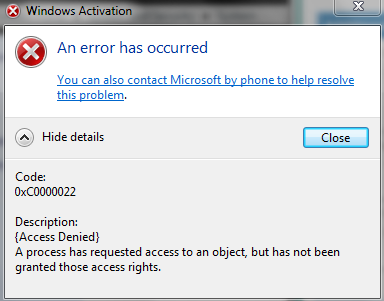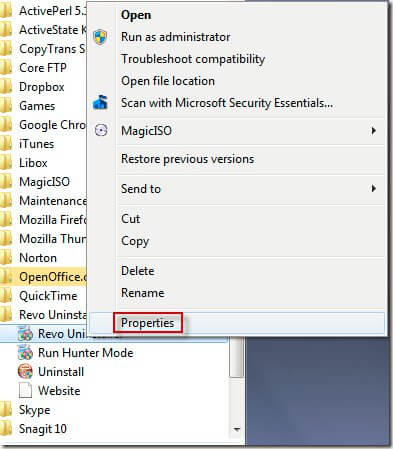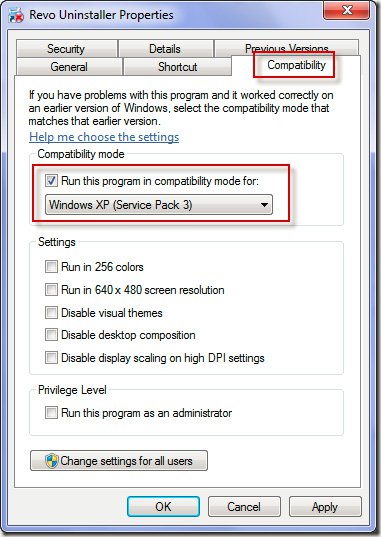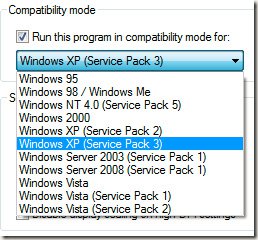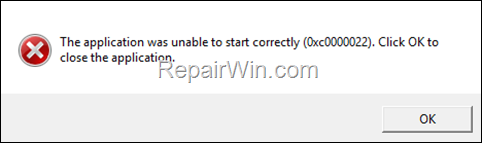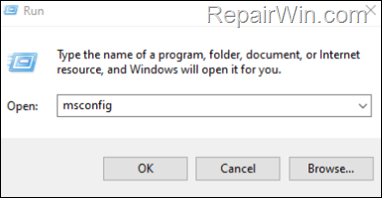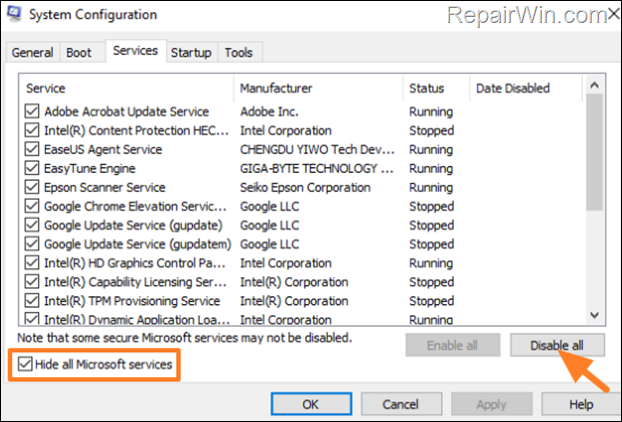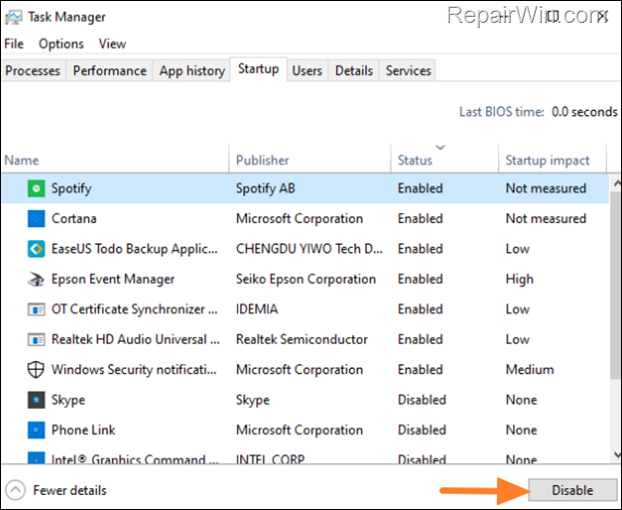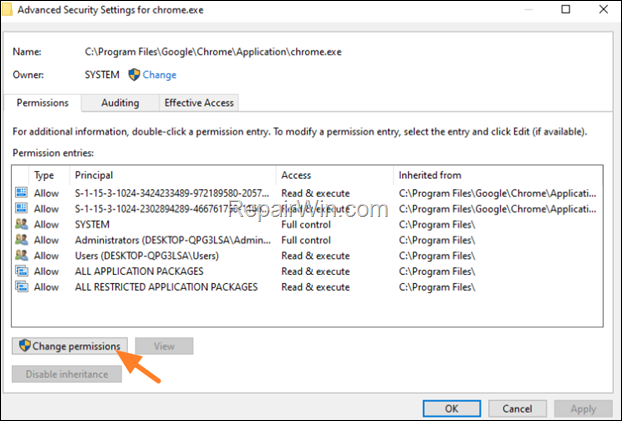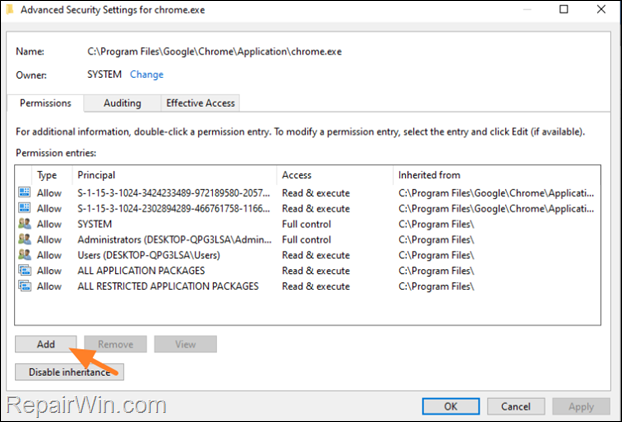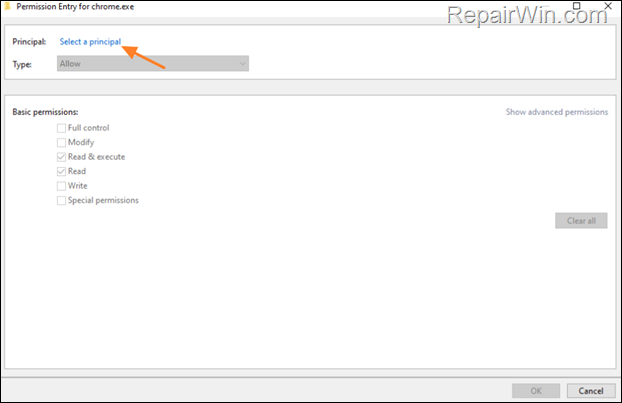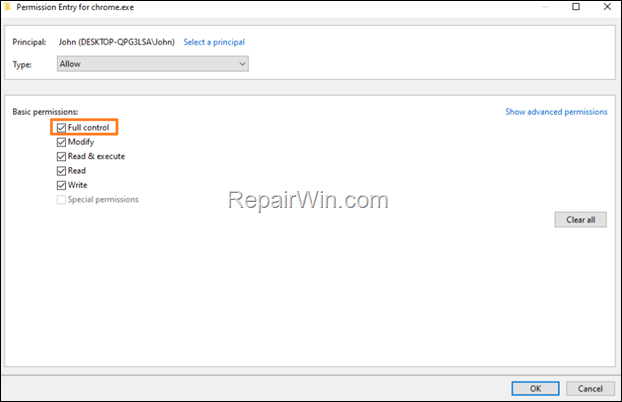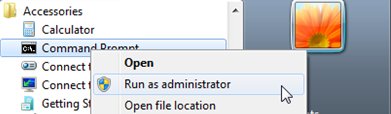Эта ошибка характерна для игр (хотя иногда «страдают» и др. программы), и появляется она обычно в момент запуска. Заранее предупрежу, что этот код 0xc0000022 мало о чем говорит: причиной может быть как отсутствующий файл, так и блокировка приложения антивирусом…
В этой заметке приведу несколько советов, которые в большинстве случаев помогают избавиться от этой ошибки. Рекомендую выполнять их в порядке, приведенным мной ниже. Материал актуален для современных ОС Windows 8/10/11.
Примечание: ниже на скрине приведен пример подобной ошибки (возникла при запуске игры PES 2016).
Пример ошибки 0xc0000022
*
Как можно исправить 0xc0000022
❶
Запуск от имени администратора
Первое, что посоветую сделать — это кликнуть правой кнопкой мышки по исполняемому файлу (ярлыку) и в появившемся контекстном меню выбрать вариант запуска от имени администратора.
Запуск приложения от имени администратора
Если приложение запустилось — просто зайдите в свойства ярлыка и поставьте галочку, чтобы задача всегда выполнялась от администратора.
❷
Проверка защитника
Если у вас ОС Windows 10/11 — то проверьте обязательно состояние защитника (нередко он «молча» удаляет некоторые файлы игр и программ, которые ему показались подозрительными).
Для этого откройте параметры (Win+i), перейдите во вкладку «Обновление и безопасность / Безопасность Windows«, и нажмите по ссылке на центр безопасности защитника. См. скриншот ниже. 👇
Центр безопасности Windows
Далее откройте журнал угроз и просмотрите последние события: нет ли среди списка очистки файлов игры…
Проверка журнала
Если таковые будут найдены, у вас есть два пути:
- восстановить файл из карантина защитника и попробовать запустить игру (программу). Это следует делать, если вы не сомневаетесь в безопасности файла;
- загрузить другую версию программы/игры и переустановить ее (перепроверенную на вирусы и вредоносное ПО).
❸
Обновление системных библиотек, драйверов
Ошибка 0xc0000022 также может возникнуть из-за отсутствия файлов каких-нибудь библиотек: DirectX, Visual C++, NET Framework и т.д.
Чтобы все это не перепроверять вручную, рекомендую попробовать утилиту Driver Booster: она не только может обновить драйвера, но и проверит все библиотеки, влияющие на работу игр (что очень удобно). Бесплатной версии для решения этой задача вполне достаточно…
Обновление системных библиотек / Driver Booster
❹
Режим совместимости и DirectPlay
Если вы пытаетесь запустить старую игру на новом компьютере (ОС Windows) — то не исключено появление разного рода ошибок. Попробуйте зайти в свойства исполняемого файла (ярлыка на рабочем столе), и включить режим совместимости приложения со старой ОС (например с Windows 7 как в моем примере ниже).
Режим совместимости
📌 В помощь!
Как запустить старую игру на новом компьютере — https://ocomp.info/kak-zapustit-staruyu-igru.html
Кроме этого, многим старым играм (например, Majesty, Thief, Dune 2000 и пр.) нужен компонент DirectPlay, который почему-то в современных ОС отключен…
Чтобы включить его: зайдите в панель управления, в раздел «Программы / Включение или отключение компонентов Windows».
Включение и отключение компонентов Windows
Далее найдите каталог «Компоненты прежних версий» и включите DirectPlay. Windows должна автоматически загрузить и установить его. После перезагрузите компьютер и проверьте работоспособность программы/игры…
Компоненты прежних версий — DirectPlay
❺
Отключите на время антивирус
Не лишним будет на время диагностики и поиска причин появления ошибки — отключить антивирус. Благо, что почти все современные продукты отключаются в 1-2 клика мышкой через трей. Как это выглядит у AVAST представлено на скрине ниже…
Отключение антивируса Avast на 1 час
❻
Попытка диагностики с помощью ProcessMonitor
Если все предыдущее не помогло, можно попробовать отыскать причину с помощью утилиты ProcessMonitor (ссылка на сайт Microsoft). Она инспектирует все приложения и процессы, запускаемые на ПК (причем, даже если у вас программа вылетела с ошибкой — этот факт можно найти в ProcessMonitor и посмотреть что там произошло…).
1) Перед запуском утилиты, я вам рекомендую открыть свойства ярлыка (запускаемой программы) и скопировать оригинальное название exe-файла. Пример на скрине ниже.
Копируем название исполняемого файла
2) Далее нужно запустить утилиту, и сразу же открыть нужную программу/игру. Как только она вылетит с ошибкой, перейдите в ProcessMonitor и:
- включите отображение всех событий (см. стрелку-1 на скрине ниже);
- перейдите в режим фильтрации (стрелка-2);
- переключите фильтрацию в режим Process Name (т.е. чтобы можно было указать тот процесс, который нам нужен — т.к. их в утилите будет очень много);
- вставьте оригинальное название файла игры;
- нажмите OK.
Фильтр по имени
Далее рекомендую еще раз открыть фильтрацию и исключить все успешные (SUCCESS) строки. Пример ниже.
Исключаем все успешные действия
В результате у вас останутся только проблемные строки (в каждом конкретном случае их количество может сильно разница). В моем, например, исходя из первых строк стало понятно, что есть какая-то проблема с файлом «steam_api.dll» в папке с игрой. В последствии оказалось, кстати, что его удалил защитник Windows (после восстановления — игра заработала!).
Нашлись несколько строк, в одной из которых нет файла…
Кстати, также достаточно часто встречается случай отсутствия прав на доступ к определенным DLL файлам. Например, если ProcessMonitor покажет вам ошибку ACCESS DENIED (скажем, к C:\Windows\Syswow64\MSVBVM50.DLL) — то нужно вручную разрешить чтение данного файла для текущего пользователя.
ACCESS DENIED
Делается это просто: сначала находите нужный файл (адрес также показывается в ProcessMonitor, см. скрин выше). Далее открываете его свойства, переходите во вкладку «Безопасность» и жмете «Изменить».
Безопасность — изменить
После добавляете нового пользователя (см. скриншот ниже).
Добавляем пользователя
Две галочки для возможности чтения файла, обычно, стоят по умолчанию — поэтому останется только сохранить настройки.
Сохранить настройки
*
PS
Если из вышеперечисленного ничего не помогло — можно посоветовать загрузить другую версию игры/приложения. Возможно, что текущая просто несовместима с вашей версией ОС, ПО (а возможно, что она просто была повреждена, например, вирусами…).
*
Если у вас получилось избавиться от этой ошибки как-то по-другому — сообщите в 2-х словах в комментариях.
Удачи!
👀
Первая публикация: 04.07.2019
Корректировка: 20.02.2023



Contents
- 1 Age Of Empires Error 0xc0000022 Fix Windows 10 Youtube
- 2 Age Of Empires Error 0xc0000022 Fix Windows 10
- 2.1 Conclusion
- 2.1.1 Related image with age of empires error 0xc0000022 fix windows 10 youtube
- 2.1.2 Related image with age of empires error 0xc0000022 fix windows 10 youtube
- 2.1 Conclusion
Embark on a financial odyssey and unlock the keys to financial success. From savvy money management to investment strategies, we’re here to guide you on a transformative journey toward financial freedom and abundance in our Age Of Empires Error 0xc0000022 Fix Windows 10 Youtube section. Tweaks- in Majorgeeks so all android- the serious geek- for software one not serious

Age Of Empires Error 0xc0000022 Fix Windows 10 Youtube
Age Of Empires Error 0xc0000022 Fix Windows 10 Youtube
Age of empires error 0xc0000022 fix windows 10 gaming central 19.4k subscribers join subscribe 25 2.8k views 5 years ago welcome back in today’s video we have a fix for age of empires we. Gaming central 16.5k subscribers join subscribe 4.7k views 5 years ago hello, this is our fix for age of empire 2 error on windows 10 hopefully it works for you to and by the way thanks.

Age Of Empire 2 Error 0xc0000022 Fix Youtube
Age Of Empire 2 Error 0xc0000022 Fix Youtube
The error code 0xc0000022 may occur if the some of the game components are not compatible with the current windows version installed on your computer. most older programs may work on windows 10. however, there are other programs that may work poorly or not at all. to resolve your concern, we recommend that you run the game in compatibility mode. Age of empires 2 solve error 0xc0000000022 on windows 10 0:00 0:54 age of empires 2 solve error 0xc0000000022 on windows 10 softtech solutions 6 subscribers. 213 266k views 9 years ago learn how to resolve the bsod error 0xc0000022 by following this step by step guide. we will teach you how to change the permission in order to get rid of the error . Majorgeeks serious software for the not so serious geek. all in one tweaks. android.

Age Of Empires 4 Errors On Windows 10 Fix Solutions No Sound Youtube
Age Of Empires 4 Errors On Windows 10 Fix Solutions No Sound Youtube
213 266k views 9 years ago learn how to resolve the bsod error 0xc0000022 by following this step by step guide. we will teach you how to change the permission in order to get rid of the error . Majorgeeks serious software for the not so serious geek. all in one tweaks. android. Download visual studio tools install free for windows, mac, linux; 🛠 if you are running the windows ‘n’ or ‘kn’ version of windows 10, install the media features pack. these files can be found here. (note: windows may not indicate these version letters. if you purchased windows in europe or korea, please try this step.). Age of empires 2 sometimes crashes due to the set range of virtual memory in your system. therefore, the problem can be fixed by changing the custom size of the virtual memory of the system. follow the steps given below: click start, search control panel, and open it. select system. now select advanced system settings.

How To Fix The Error 0xc0000022 On Windows 10 The Application Was
How To Fix The Error 0xc0000022 On Windows 10 The Application Was
Download visual studio tools install free for windows, mac, linux; 🛠 if you are running the windows ‘n’ or ‘kn’ version of windows 10, install the media features pack. these files can be found here. (note: windows may not indicate these version letters. if you purchased windows in europe or korea, please try this step.). Age of empires 2 sometimes crashes due to the set range of virtual memory in your system. therefore, the problem can be fixed by changing the custom size of the virtual memory of the system. follow the steps given below: click start, search control panel, and open it. select system. now select advanced system settings.
Age Of Empires Error 0xc0000022 Fix Windows 10
Age Of Empires Error 0xc0000022 Fix Windows 10
welcome back in today’s video we have a fix for age of empires we hope it works for you to if it does let us know. age of empires ii fix error 0xc0000022 win 10 drive.google open?id=1nldjhn6fe2dhplmhnkbqdbp9c1ycwbpl. hello, this is our fix for age of empire 2 error on windows 10 hopefully it works for you to and by the way thanks for watching and how to fix the error 0xc0000022 on windows 10 [solution] are you having trouble activating windows 10 after upgrading from a how to fix the error 0xc0000022 on windows 10 [tutorial] this troubleshooting guide will work windows 10 and windows 11 how to fix the error #0xc0000022 on windows 10. the application was unable to start correctly (0xc0000022). click ok to close how to fix error code 0xc0000022 on windows (fixed) bytes media 2022 2021 windows activation is a straightforward youtu.be g nemr4ccxk error are very anoying creates an instance representing an error that occurs when a variable or informacion ☆ este «error al inicializar» se debe a que cuando se hacen actualizaciones en el sistema operativo suelen solved the application was unable to start correctly 0xc0000022 if you getting this error , then this video helpfull for you please how to fix the error 0xc0000022 a computer running microsoft windows non core edition
Conclusion
After exploring the topic in depth, it is evident that article offers informative insights regarding Age Of Empires Error 0xc0000022 Fix Windows 10 Youtube. From start to finish, the writer presents a wealth of knowledge on the topic. In particular, the discussion of Z stands out as a key takeaway. Thanks for this article. If you have any questions, please do not hesitate to reach out through email. I look forward to your feedback. Furthermore, here are a few related content that you may find helpful:
Fix the application was unable to start correctly (0xc0000022) error on window 10. This error has many causes, you can try each one in turn, if you can solve it, stop.
METHOD 1:
Open the failed application with Administrator rights: Right-click on the application’s exe file and select “Run as Administrator”
METHOD 2:
Start the faulty application on the old operating system platform:
Right-click on the program and select Properties :
Select the Compatibility tab , tick the Run this program in compatibility mode for :
In the list that appears, select the correct version of Windows for the program. Click Apply and the system will apply this setting for the next startups:
METHOD 3:
Turn off the antivirus program in your computer and run the application.
METHOD 4:
This way I installed the game Age of empires II on win 10 with error 0xc0000022 and successfully fixed it.
Control Panel -> Programs and Features -> Turn Windows Features on or off -> Check "Legacy Components" (including DirectPlay in the section).
Come here and still have not fixed your problem, then google for me, wish you success
Lỗi này có nhiều nguyên nhân, các bạn có thể lần lượt thử từng cách một, nếu giải quyết được thì dừng.
CÁCH 1:
Mở ứng dụng bị lỗi bằng quyền Administrator: Click phải vào file exe của ứng dụng chọn “Run as Administrator”
CÁCH 2:
Khởi động ứng dụng bị lỗi trên nên tảng hệ điều hành cũ:
Nhấn chuột phải vào chương trình và chọn Properties:
Chọn tiếp thẻ Compatibility, đánh dấu vào ô Run this program in compatibility mode for:
Trong danh sách hiển thị, hãy chọn đúng phiên bản Windows phù hợp với chương trình. Nhấn Apply và hệ thống sẽ áp dụng thiết lập này cho những lần khởi động tiếp theo:
CÁCH 3:
Tắt chương trình diệt virus trong máy của bạn và chạy ứng dụng.
CÁCH 4:
Cách này mình cài game Age of empires II trên win 10 bị lỗi 0xc0000022 và đã khắc phục thành công.
Control Panel -> Programs and Features -> Turn Windows Features on or off -> Đánh dấu check “Legacy Components” (cả mục DirectPlay phía trong).
Đến đây mà vẫn chưa khắc phục được sự cố của bạn thì google hộ mình nhá, chúc các bạn thành công.
In this guide you’ll find detailed instructions to resolve the error 0xc0000022 in Windows 10, 8 or 7 OS. «The Application was unable to start correctly, (0xc0000022). Click OK to close the application». Error 0xc0000022 usually appears after installing a Windows Update or due to insufficient permissions on the program you want to run.
In other cases, the 0xc0000022 problem may be caused by a virus infection or by missing Microsoft Visual C++ redistributable packages.
In this tutorial you ‘ll find several methods to fix the error 0xc0000022: Application was unable to start correctly, in Windows 10, 8/8.1 & 7 OS.
HOW TO FIX: APPLICATION WAS UNABLE TO START CORRECTLY (0xc0000022)
Suggestion: Before troubleshooting any issues on your PC, first make sure that the problems persists, even after restarting your computer and installing all available updates. Additionally make sure that your security software doesn’t prevent programs from running.
Method 1. Uninstall Latest Updates.
Important: If you receive the error 0xc0000022 after installing updates, then proceed and uninstall the latest updates, or restore your PC to a previous working state. *
* Notes:
1. If you receive error 0xc0000022 while trying to start Office applications (Word, Excel, Outlook, etc.), proceed and repair the MS Office installation by using the instructions on this article: How to Repair Microsoft Office 2019, 2016, 2013, 2010 or 2007
2. If you are using a third-party antivirus program, try disabling it and see if the 0xc0000022 error problem is resolved.
Method 2: Run the Application as Administrator.
In some cases, the 0xc0000022 error can be resolved if you run the program in compatibility mode or with Administrative rights.. To apply this fix:
1. Right-click on the application causing the 0xc0000022 error and select Properties.
2. At Compatibility tab:
a. Check the Run this program in compatibility mode checkbox.
b. Select a previous version of Windows (e.g. Windows 8 or Windows 7)
c. Click OK to apply changes.
3. Now check if the application works. If not, right-click on the application again, check the option Run this program as an administrator, hit OK and try to run the program again.
Method 3. Scan your system for Viruses and Malware.
The second step before troubleshooting the error 0xc0000022 «Application was unable to start correctly», is to ensure that your system is virus/malware free. For that task follow the instructions in this guide: How To Scan Your Computer for Viruses and other Malicious Programs.
Method 3. Reinstall Microsoft’s Visual C++ Redistributable.
1. Navigate to Microsoft’s Visual C++ Redistributable packages download page.
2. Download both versions (32 & 64-bit), of Visual C++ packages. (vc_redist.x86.exe & vc_redist.x64.exe)
3. Now go ahead and install the 32-bit version of the Visual C++ Redistributable package first and then the 64-bit version.
4. After the installation, restart your computer and check if the 0xc0000022 error resolved.
Method 6. Start Windows in Clean Boot State.
The final method, to resolve the application error 0xc0000022, is to start Windows in a «clean boot» state, in order to identify if a loaded program or service causes the 0xc0000022 error. To start Windows in Clean Boot state:
1. Press Windows + R keys to open the run command box.
2. In the Search box, type: msconfig & click OK to launch the System Configuration utility.
3. At Services tab, Hide all Microsoft Services checkbox and then press the Disable All button, to prevent all non Microsoft services from starting at Windows startup.
4. Then select the Startup tab, and Disable all other programs which starting during Windows startup and run on the background. *
* Note: On Windows 10 or 8, click Open Task Manager in the Startup tab, in order to disable the startup programs.
5. When done, click OK and Restart your computer.
6. After restart, try to launch the application that displays the error 0xc0000022. If the problem has resolved, then launch the System Configuration utility again and enable one by one all the disabled items (and restart your system), until you locate which one causes the problem. *
* Note: To exit from Clean Boot state, launch the System Configuration utility and at the General Tab choose Normal startup.
Method 7. Change Permissions on the Executable File.
1. Right-click on the executable file (.exe) of the program that gives the 0xc0000022 error and select Properties.
2. In Security tab, click Advanced.
3. In Advanced security settings click Change Permissions.
4. Click Add
5. Click Select a Principal
6. Type your account name and hit OK
7. Then, choose Full control and click OK.
8. Finally, click Apply > OK and OK again to close all windows
9. Now run the program.
That’s all folks! Did it work for you?
Please leave a comment in the comment section below or even better: like and share this blog post in the social networks to help spread the word about this solution.
If this article was useful for you, please consider supporting us by making a donation. Even $1 can a make a huge difference for us.

/Knowledgebase /0xc0000022 – Fix for Windows Vista, 7, 8, 8.1, 10
Get the fix to the 0xc0000022 boot error message affecting Windows Vista, Windows 7, Windows 8, Windows 8.1 and Windows 10.
About the “0xc0000022” error
The following information on this error has been compiled by NeoSmart Technologies, based on the information gathered and reported by our global network of engineers, developers, and technicians or partner organizations.
Description and Symptoms
The error messages, alerts, warnings, and symptoms below are tied to this error.
Symptom 1: 0xc0000022 error screen
This error is mostly caused by an access problem triggered either by specific application or by Windows itself.
The error can be triggered by the following:
- files that are corrupted or have accessibility issues
- interference with security software
- missing DLL file
Causes of this Error
This error has been known to occur as a result of one or more of the following:
Cause 1: Access rights are set incorrectly
The most common cause of this error is a Windows application that is unable to access the other files that are necessary for it to work.
Cause 2: System files are damaged or corrupt
The other common cause is a Windows system file that became corrupt because of a disk write error.
Fixing “0xc0000022” on Windows
Fix #1: Check for permission issues
If the 0xc0000022 is trigged by a specific application and you’re able to identify which application was it, check for its permission configuration to make sure they are set correctly.
To do so, follow these steps:
- Right-click on the application that triggered the error. This can either be the shortcut on your Desktop or the .exe file of the application installed, available in My Computer.
- Choose Properties
- Go to the Security tab
- Change permissions for all the Administrators, Power Users and System to Allow Full Control
- Click Apply
Application security settings tab
Fix #2: Check for DLLs with accessibility issues
If the error is caused by a DLL file, you can identify which file triggered this error by installing and running the Process Monitor tool from Microsoft:
- Download and run the Process Monitor tool
- Run the application that triggered the 0xc0000022 error
- Wait for the error to appear
- Click File
- Select Capture Events
- Select Filter (or you can press the CTRL and L keys) to open Processs Monitor Filter
- Filter out all the lines that don’t belong to the application that caused this error
- Search for events with the result column as ACCESS DENIED
Once you’ve identified the DLL file with ACCESS DENIED, follow these steps:
- Go to the folder where the application that caused this error is installed
- Right-click on the DLL file
- Select Properties
- Go to the Security tab
- Click Continue
- Click Add
- At Enter the object names to select, type
users - Click Check Names and then OK
- Set the access levels for the new added user to Read & Execute and Read access
Fix #3: Scan for corrupt files
The sfc utility allows you to scan your hard disk for potential corrupt files that might trigger the 0xc0000022 error.
Follow these steps to run this tool:
- Click Start
- Type
cmdin the search box - Right-click on the Command Prompt result and select Run as Administrator
- Type:
sfc /scannow
- Press Enter
sfc utility results screen
If you’re unable to boot into Windows, you can try to run sfc from Safe Mode or through Easy Recovery Essentials.
To boot your computer into Safe Mode, follow these steps:
- Remove any peripherals from your computer and restart your computer
- Press F8 before the Windows logo appears
- Select Safe Mode using the arrows keys and press Enter
Advanced Boot Options Screen on Dell Computer
Using Easy Recovery Essentials to run sfc is easy. Follow these steps:
- Download Easy Recovery Essentials
- Burn the ISO Image. Follow our instructions on how to burn a bootable ISO image. If you’d like to have a recovery USB instead, follow our instructions on how to make a recovery USB.
- Boot Easy Recovery Essentials from the CD, DVD or USB
- Select Launch Command Line
To download Easy Recovery Essentials, click here.
Fix #4: Disable firewall or antivirus
If none of these solutions fixed the error, try to disable your antivirus software and your firewall software to determine if the error is caused by either a firewall or by an antivirus program.
More Information
Linked Entries
- sfc
Support Links
- Easy Recovery Essentials for Windows – our repair and recovery disk.
It’s an easy-to-use and automated diagnostics disk. It’s available for Windows 8, Windows 7 and Windows Vista. It’s also available for Windows XP and Windows Server.
Read more at Windows Recovery Disks.
- The NeoSmart Support Forums, member-to-member technical support and troubleshooting.
- Get a discounted price on replacement setup and installation discs: Windows XP, Windows Vista, Windows 7, Windows 8, Windows 10.
Applicable Systems
This Windows-related knowledgebase article applies to the following operating systems:
- Windows XP (all editions)
- Windows Vista (all editions)
- Windows 7 (all editions)
- Windows 8 (all editions)
- Windows 8.1 (all editions)
- Windows 10 (all editions)
Propose an edit
Related Articles
-
Fatal: INT18: Boot failure fix
-
BootGuard 2TB Data Protection
-
Setup was unable to create a new system partition: Fix for Windows
-
IRQL NOT LESS OR EQUAL – Fix for Windows 10, 11, XP, Vista, 7, 8
-
KERNEL SECURITY CHECK ERROR – Fix for Windows XP, Vista, 7, 8, 8.1, 10
-
0x00000109 – Fix for Windows Vista, 7, 8, 10