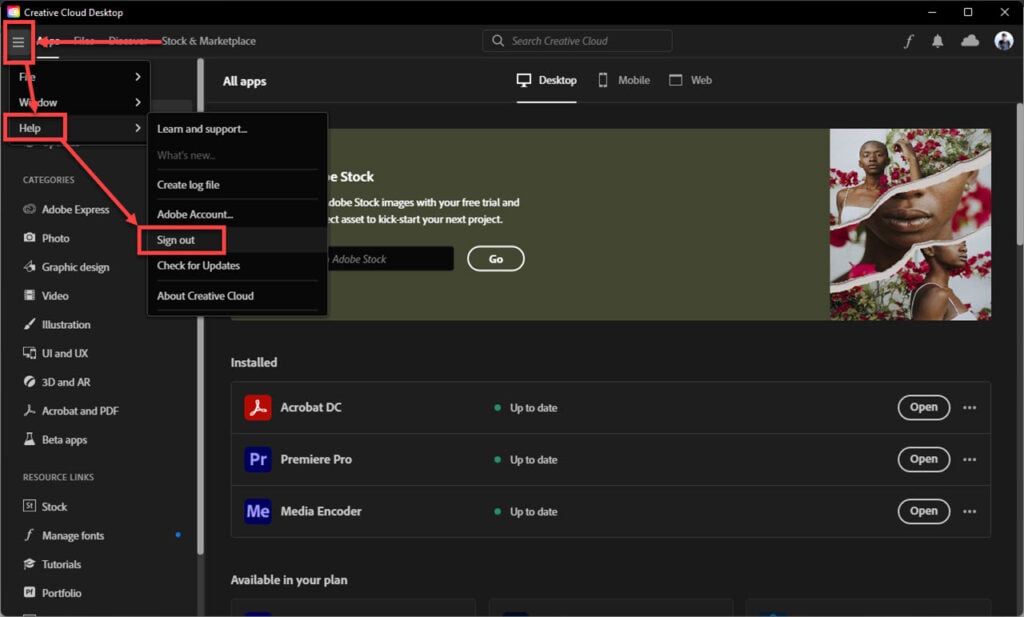Узнайте, как исправить ошибку 205 при попытке запустить приложение Creative Cloud.
Adobe Creative Cloud 2019 и более поздние версии хранят информацию о пользователе и лицензии в Диспетчере учетных данных в Windows и в Keychain на macOS.
Иногда приложения Adobe не могут сохранить ваш профиль и информацию о лицензии в безопасном хранилище (Диспетчере учетных данных в Windows и Keychain в macOS). В этом случае при попытке открыть приложение Adobe, вы можете получить код ошибки 205.
Попробуйте следующие решения в зависимости от вашей операционной системы:
Используйте представленные ниже решения в указанном порядке, переходя к следующему решению при необходимости.
Решение 1
Выйдите и снова войдите в приложение Adobe.
Решение 2
-
Найдите командную строку с помощью поля «Поиск» в Windows.
-
Выполните следующую команду:
for /F «tokens=1,* delims= » %G in (‘cmdkey /list ^| findstr /c:»Adobe App «‘) do cmdkey /delete %H
Эта команда очищает хранилище Диспетчера учетных данных для всех приложений Adobe.
Решение 3
Убедитесь, что вы используете последнюю версию приложения Creative Cloud для настольных ПК (5.9 или более позднюю).
Используйте представленные ниже решения в указанном порядке, переходя к следующему решению при необходимости.
Решение 1
Выйдите и снова войдите в приложение Adobe.
Решение 2
-
Выберите Keychain Access > Вход > Защищенные примечания.
-
Выберите строку поиска Keychain Access в правом верхнем углу.
-
Найдите и удалите учетные данные Keychain, начинающиеся с ключевых слов Adobe App Info и Adobe App Prefetched Info.
Чтобы удалить учетные данные Keychain, вы также можете выполнить в командной строке следующую команду:
security dump-keychain | grep -i «Adobe App Info \|Adobe App Prefetched Info» | grep -i svce | awk -F «=» ‘{print $2}’ | cut -d ‘»‘ -f2 | while read -r line; do security delete-generic-password -s «$line» > /dev/null ; done
Решение 3
Убедитесь, что у вас есть необходимые права в отношении Keychain Access. (Вам необходимо право на создание защищенного примечания в разделе Вход в Keychain.)
Решение 4
Вам нужно заблокировать и разблокировать Keychain. Узнайте, как заблокировать и разблокировать Keychain.
Решение 5
Убедитесь, что в вашей учетной записи отсутствуют политики ограничения или принуждения, которые могут блокировать Keychain Access.
Решение 6
Если вы недавно изменили пароль пользователя (или Keychain), попробуйте перезагрузить систему. Подробнее об изменении пароля Keychain на компьютере Mac, см. в разделе Обновление пароля Keychain на компьютере Mac.
| Номер ошибки: | Ошибка 205 | |
| Название ошибки: | Photoshop Error 205 | |
| Описание ошибки: | Ошибка 205: Возникла ошибка в приложении Adobe Photoshop. Приложение будет закрыто. Приносим извинения за неудобства. | |
| Разработчик: | Adobe Systems Inc. | |
| Программное обеспечение: | Adobe Photoshop | |
| Относится к: | Windows XP, Vista, 7, 8, 10, 11 |
Обзор «Photoshop Error 205»
Это наиболее распространенное условие «Photoshop Error 205», известное как ошибка времени выполнения (ошибка). Разработчики программного обеспечения, такие как Adobe Systems Inc., обычно принимают Adobe Photoshop через несколько уровней отладки, чтобы сорвать эти ошибки перед выпуском для общественности. Хотя эти превентивные действия принимаются, иногда ошибки, такие как ошибка 205, будут пропущены.
Некоторые люди могут столкнуться с сообщением «Photoshop Error 205» во время работы программного обеспечения. Во время возникновения ошибки 205 конечный пользователь может сообщить о проблеме в Adobe Systems Inc.. Adobe Systems Inc. может устранить обнаруженные проблемы, а затем загрузить измененный файл исходного кода, позволяя пользователям обновлять свою версию. Если есть запрос на обновление Adobe Photoshop, это обычно обходной путь для устранения проблем, таких как ошибка 205 и другие ошибки.
В чем причина ошибки 205?
В большинстве случаев вы увидите «Photoshop Error 205» во время загрузки Adobe Photoshop. Это три основных триггера для ошибок во время выполнения, таких как ошибка 205:
Ошибка 205 Crash — это распространенная ошибка 205 во время выполнения ошибки, которая приводит к полному завершению работы программы. Обычно это происходит, когда Adobe Photoshop не может распознать, что ему дается неправильный ввод, или не знает, что он должен производить.
Утечка памяти «Photoshop Error 205» — ошибка 205 приводит к постоянной утечке памяти Adobe Photoshop. Потребление памяти напрямую пропорционально загрузке ЦП. Это может быть вызвано неправильной конфигурацией программного обеспечения Adobe Systems Inc. или когда одна команда запускает цикл, который не может быть завершен.
Ошибка 205 Logic Error — «логическая ошибка», как говорят, генерируется, когда программное обеспечение получает правильный ввод, но генерирует неверный вывод. Когда точность исходного кода Adobe Systems Inc. низкая, он обычно становится источником ошибок.
Большинство ошибок Photoshop Error 205 являются результатом отсутствия или повреждения версии файла, установленного Adobe Photoshop. Возникновение подобных проблем является раздражающим фактором, однако их легко устранить, заменив файл Adobe Systems Inc., из-за которого возникает проблема. В качестве дополнительного шага по устранению неполадок мы настоятельно рекомендуем очистить все пути к неверным файлам и ссылки на расширения файлов Adobe Systems Inc., которые могут способствовать возникновению такого рода ошибок, связанных с Photoshop Error 205.
Ошибки Photoshop Error 205
Наиболее распространенные ошибки Photoshop Error 205, которые могут возникнуть на компьютере под управлением Windows, перечислены ниже:
- «Ошибка программы Photoshop Error 205. «
- «Недопустимый файл Photoshop Error 205. «
- «Извините за неудобства — Photoshop Error 205 имеет проблему. «
- «Photoshop Error 205 не может быть найден. «
- «Photoshop Error 205 не может быть найден. «
- «Ошибка запуска программы: Photoshop Error 205.»
- «Файл Photoshop Error 205 не запущен.»
- «Отказ Photoshop Error 205.»
- «Photoshop Error 205: путь приложения является ошибкой. «
Проблемы Adobe Photoshop Photoshop Error 205 возникают при установке, во время работы программного обеспечения, связанного с Photoshop Error 205, во время завершения работы или запуска или менее вероятно во время обновления операционной системы. При появлении ошибки Photoshop Error 205 запишите вхождения для устранения неполадок Adobe Photoshop и чтобы HelpAdobe Systems Inc. найти причину.
Причины проблем Photoshop Error 205
Эти проблемы Photoshop Error 205 создаются отсутствующими или поврежденными файлами Photoshop Error 205, недопустимыми записями реестра Adobe Photoshop или вредоносным программным обеспечением.
В частности, проблемы Photoshop Error 205 возникают через:
- Недопустимая (поврежденная) запись реестра Photoshop Error 205.
- Зазаражение вредоносными программами повредил файл Photoshop Error 205.
- Вредоносное удаление (или ошибка) Photoshop Error 205 другим приложением (не Adobe Photoshop).
- Другое приложение, конфликтующее с Photoshop Error 205 или другими общими ссылками.
- Неполный или поврежденный Adobe Photoshop (Photoshop Error 205) из загрузки или установки.
Продукт Solvusoft
Загрузка
WinThruster 2023 — Проверьте свой компьютер на наличие ошибок.
Совместима с Windows 2000, XP, Vista, 7, 8, 10 и 11
Установить необязательные продукты — WinThruster (Solvusoft) | Лицензия | Политика защиты личных сведений | Условия | Удаление
Learn how to fix error 205 when trying to launch a Creative Cloud app.
The Adobe Creative Cloud 2019 and later apps store user and license information in the Windows Credential Manager and macOS Keychain.
Sometimes Adobe apps are unable to store your profile and licensing information in secure storage (Credential Manager in Windows and Keychain in macOS), and when you try to open an Adobe app, you might get the error code 205.
Depending on your operating system, try the following solutions.
Work through the following solutions sequentially, proceeding to the next solution if necessary:
Solution 1
Sign out and sign in back to the Adobe app.
Solution 2
-
Search for Command Prompt in the Windows search box.
-
Run the following command:
for /F «tokens=1,* delims= » %G in (‘cmdkey /list ^| findstr /c:»Adobe App «‘) do cmdkey /delete %H
It clears the Credential Manager storage for all the Adobe apps.
Solution 3
Ensure that you’re using the latest version of the Creative Cloud desktop app (5.9 or later).
Work through the following solutions sequentially, proceeding to the next solution if necessary:
Solution 1
Sign out and sign in back to the Adobe app.
Solution 2
-
Go to Keychain Access > login > Secure Notes.
-
Select the Keychain Access Search bar in the upper right.
-
Search and delete the Keychain credentials beginning with Adobe App Info and Adobe App Prefetched Info keywords.
Alternatively, you can run the following command in the command prompt to delete your Keychain credentials:
security dump-keychain | grep -i «Adobe App Info \|Adobe App Prefetched Info» | grep -i svce | awk -F «=» ‘{print $2}’ | cut -d ‘»‘ -f2 | while read -r line; do security delete-generic-password -s «$line» > /dev/null ; done
Solution 3
Ensure that you have the appropriate privileges for Keychain Access. (You should be able to create a Secure Note in the login Keychain.)
Solution 4
You need to lock and unlock Keychain. Learn how to lock and unlock Keychain.
Solution 5
Ensure that there’re no restricted or enforced policies on your account that might be blocking Keychain Access.
Solution 6
If you’ve changed your user (or keychain) password recently, try restarting the system. To learn more about keychain password changes on Mac, see update your keychain password on Mac.
Adobe’s suite of creative programs is one of the most popular on the planet. However, just because they’re massively popular, it doesn’t mean they’re also free from problems.
In this article, we’re looking at Error 205 in Lightroom and Photoshop, its causes and what you can do to fix the problem.
Also read: Adobe Photoshop vs Lightroom: Which one should you use when?
Error code 205, more often than not, indicates a corrupt download. This can be caused by several reasons, including a spotty internet connection, overly aggressive antivirus or firewall software or other external factors.
How to fix error 205
You can try out the following five fixes.
Sign out of Creative Cloud
One of the first things you should try doing is signing out of the Creative Cloud suite and signing back in again. All you have to do is open the Creative Cloud dashboard, click the hamburger menu icon in the top left, head over to Help and click Sign out.
Once you’re logged out, try logging back in again and downloading Lightroom or Photoshop, and the 205 error should be resolved.
Run the download again
As mentioned before, one of the leading causes of this error is a corrupt download file. This can be resolved sometimes by simply downloading Lightroom or Photoshop from the Creative Cloud suite again. If you’ve already got an existing Lightroom or Photoshop installed on your PC, be sure to uninstall them before proceeding with the download.
Check your internet connection
Now is also a good time to check if your internet connection is working as expected. If you’re on WiFi, check to see if you have an active internet connection and good signal strength. It’s also not bad to switch networks or try a wired connection instead.
Disable Firewall
If you have a third-party firewall on your system, it could very well be blocking downloads from Adobe’s servers resulting in corrupt or incomplete download files. Try disabling any third-party firewalls or allowing the Creative Cloud dashboard through the Windows Firewall to see if that resolves error 205.
If nothing else works, your best bet is to reach out to Adobe and let them solve the problem for you. Adobe’s support can help you resolve any issues, whether downloading or installation-related or impacting the software’s performance on your PC.
Also read: Photoshop won’t let me drag and drop: 3 Fixes
Adobe is one of the most popular name among modern creative persons. Photoshop, After Effects, Premiere, Dreamweaver are some amazing product from Adobe. It launched a subscription named “Adobe Creative Cloud” which can save money and give more facilities to the customers. To install your desired product, You will need to download creative cloud desktop app. It is an installer. Later, You can install photoshop, after effects etc. from it. But, Users are complaining that they have been encountering an error 205 while installing that desktop app. It is really annoying. Some users reported that they were facing it repeatedly. But, It is very easy to fix.
Fix Adobe Creative Cloud Installer Error 205:
Personally, I’ve also faced this problem. I searched online for solutions. But, I’ve not found any perfect way to get rid of it. Fortunately, I could fix error 205. Anyway, Now, I’ll introduce some effective methods that can save you.
Try Different Network and Different Browser:
Okay, First of all, You should know that error 205 means that the downloaded data is corrupted. So, You can delete the downloaded file something like CreativeCloudSet-Up.exe and re-download it from another web browser. Then try to install and see what happens. You also can try from different network. I mean, You can use different internet connection to install it. If you have the only one connection, Try to install it by using VPN. It may slowdown your internet speed. So, You can disconnect VPN after installing the CreativeCloudSet-Up.
Disable Antivirus and Firewall:
Your antivirus firewall may cause this problem. So, Disable it and also disable windows firewall temporarily. Then try again and see if you still face error 205.
Install in Clean Boot:
Sometimes, Third-party services may cause adobe creative cloud installation error 205. Though this is not common incident. If you think that it is happening, In that case, You can turn on your PC in clean boot state. It will disable all third-party services. In this environment, You try installing creative cloud installer. I hope, This time you will no longer be failure.
In my case, First method worked. I found several users who could fix the problem using rest 2 methods.
Alternative Suggestion:
This is just alternative. You can follow it, if there is nothing that works. There are many torrent sites where you can find adobe photoshop cc, after effects etc. You can download your desired product from there and install it in your PC. But, Don’t install the crack or keygen. Then open your adobe product and there you will get the options for activation.
Continue reading here: How to Fix Windows Error 0x80070570 [Solved]
Was this article helpful?