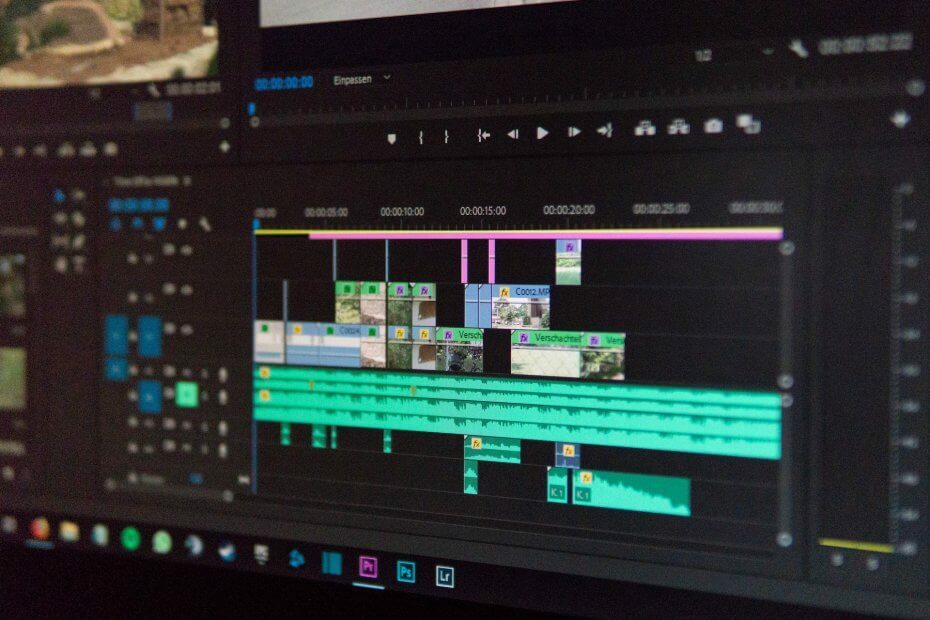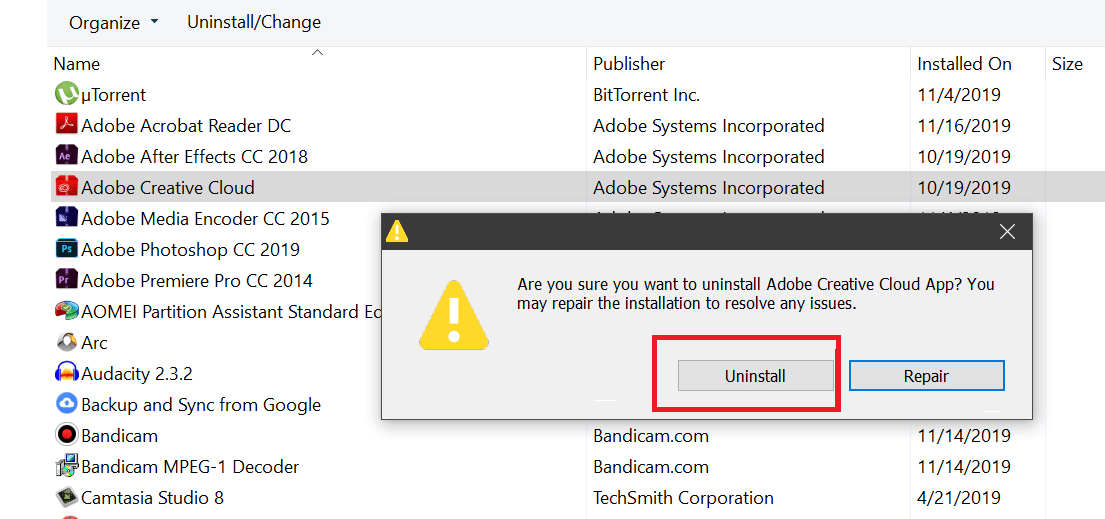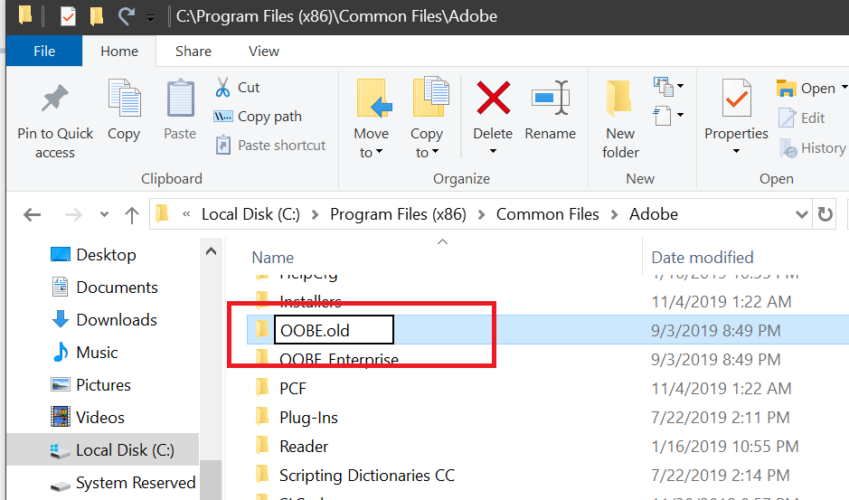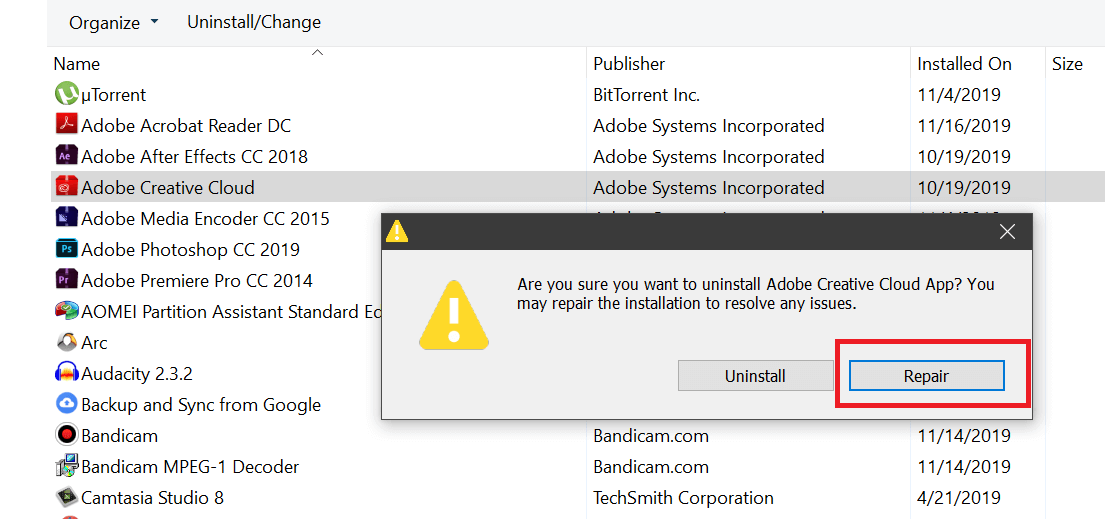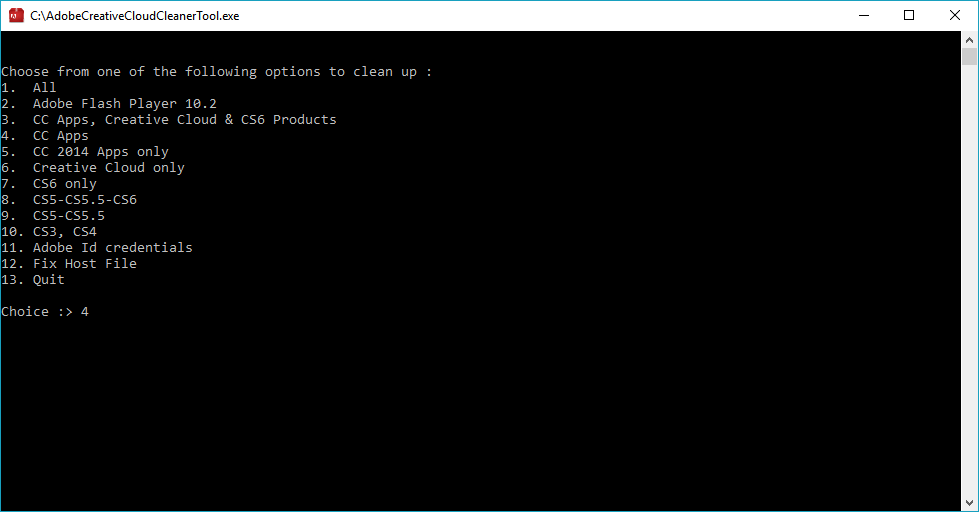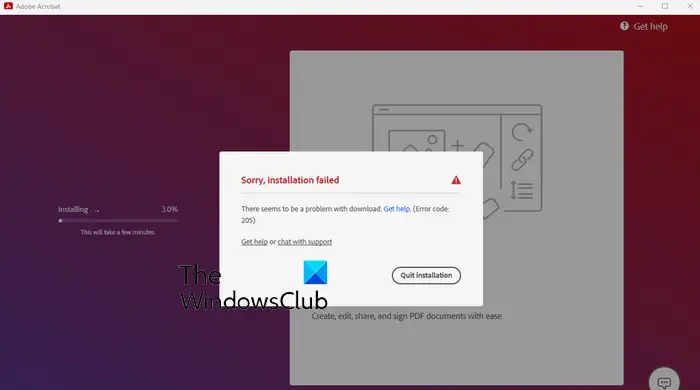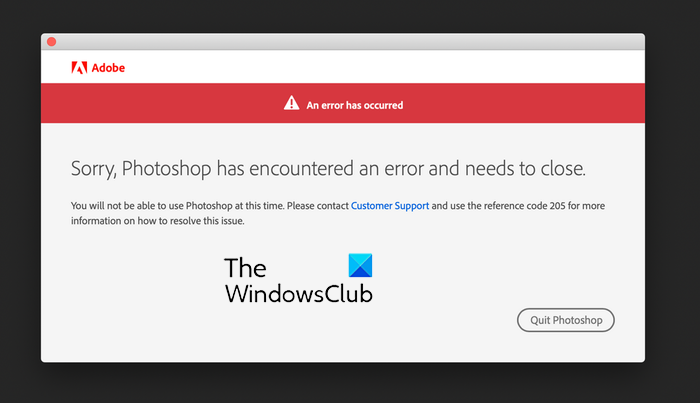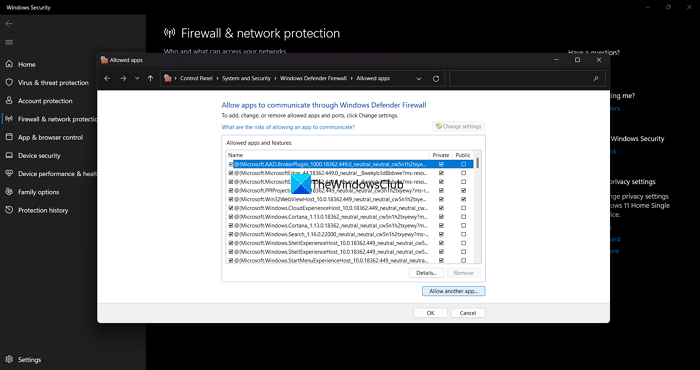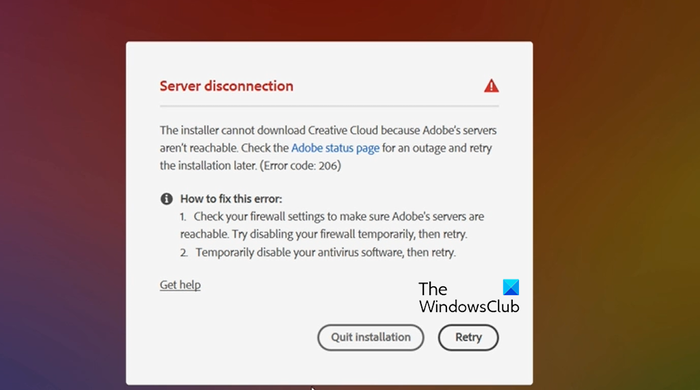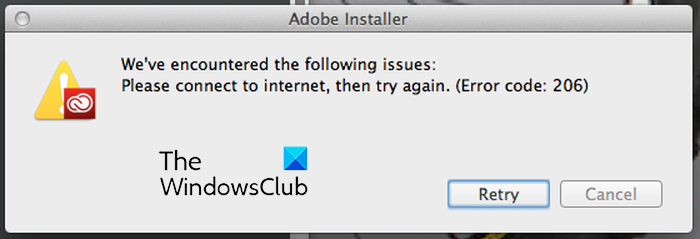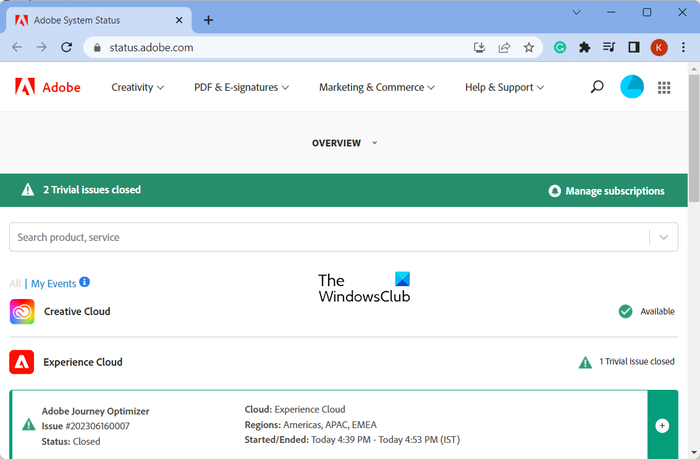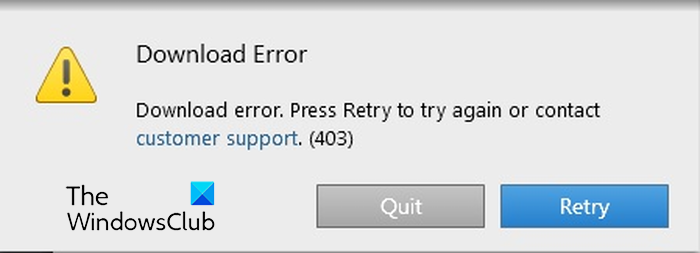Устраните ошибки, которые возникают при загрузке, установке или обновлении приложений Creative Cloud.
Используйте описанные ниже решения для устранения некоторых распространенных ошибок, возникающих при загрузке, установке или обновлении приложений Creative Cloud.
При возникновении неполадки, указывающей на проблемы сетевого подключения и стабильности работы, воспользуйтесь следующими решениями в указанном порядке:
Программные брандмауэры ограничивают доступ к вашему компьютеру. Некоторые программные брандмауэры оповещают пользователя, если программа пытается подключиться к сети Интернет. Пользователи сообщали о случаях, когда настройки программного или аппаратного брандмауэра становились причиной возникновения ошибок при загрузке. Самый распространенный случай – возникновение ошибки 205. Остальные ошибки могут возникнуть из-за конфигурации брандмауэра.
- Если появится соответствующий запрос, разрешите приложению Creative Cloud для настольных ПК получать доступ к Интернету.
- При отсутствии такого запроса временно отключите программные брандмауэры, чтобы определить, предотвращают ли они доступ в Интернет. Обратитесь к документации к вашему программному брандмауэру.
Примечание.
Если документация, необходимая для временного отключения программного брандмауэра, недоступна, отключите соответствующие службы и элементы автозагрузки. В этом случае будет отключено большинство программных брандмауэров. Для получения детальных инструкций по отключению служб и элементов автозагрузки выберите используемую операционную систему из приведенного ниже списка.
- Windows XP
- Windows 8/7/Vista
- macOS X
Временно отключите антивирусное программное обеспечение. Сведения о способах временного отключения приведены в документации к антивирусному программному обеспечению.
Перезапустите компьютер в безопасном режиме с загрузкой сетевых драйверов, после чего повторите загрузку приложения Creative Cloud.
- Windows 7
- Windows 8
- Windows 10
- macOS
Маршрутизаторы могут иметь встроенный аппаратный брандмауэр или могут быть подключены к прокси-серверам. Выполните следующие действия для того чтобы определить, не запрещает ли маршрутизатор приложению Creative Cloud для настольных ПК получать доступ к Интернету:
-
Временно отключите маршрутизатор от сети.
-
Подключите компьютер непосредственно к сети с помощью кабеля DSL или модемного кабеля.
Если система будет выполнять загрузку, это значит, что маршрутизатор запрещает приложению доступ к Интернету.
-
Для того чтобы настроить маршрутизатор таким образом, чтобы разрешить доступ для дальнейших загрузок, обратитесь к документации к маршрутизатору, в которой содержатся инструкции по настройке переадресации портов с помощью компьютера. Кроме того, обратитесь к поставщику услуг Интернета или руководителю ИТ-отдела.
В большинстве организаций используются аппаратные брандмауэры или прокси-серверы, которые могут запретить программному обеспечению доступ к внешнему серверу. Аппаратное решение применяется ко всем компьютеры в корпоративной сети. Большинство домашних сетей не используют аппаратный брандмауэр или прокси-серверы.
- Обратитесь в ИТ-отдел вашей компании для получения информации по использованию брандмауэра или прокси-серверов.
- Настройте веб-обозреватель в соответствии с данными прокси-сервера и брандмауэра.
- Настройте корпоративный брандмауэр на обход серверов. Требуется доступ к следующим серверам:
- ccmdl.adobe.com:80
- swupmf.adobe.com:80
- swupdl.adobe.com:80
Убедитесь в отсутствии неполадок при подключении вашего компьютера к серверам активации Adobe. Подробные сведения об устранении неполадок с сервером активации приведены в разделе Устранение ошибок подключения.
Узнайте, что следует делать, если приложение Creative Cloud для настольных ПК не устанавливается или не обновляется.
Как устранить ошибки «сбой установки» или «сбой обновления»
Сбой установки или обновления происходит обычно из-за того, что приложения Creative Cloud на вашем компьютере повреждены или если ваш компьютер не может подключиться к серверам Adobe. Возможны следующие сообщения об ошибках для этих проблем:
- Код ошибки: 1
- Код ошибки: P1
- Код ошибки: 50
- Код ошибки: P50
- Код ошибки 301
- Код ошибки: C301
- Код ошибки: 1001
- Код ошибки: 1002
Переустановите приложение Creative Cloud для настольных ПК в учетной записи администратора
Для устранения этих ошибок выполните указанные ниже действия:
-
Создайте новую учетную запись локального пользователя с правами администратора для вашего компьютера.
-
Войдите в систему вашего компьютера с помощью этой учетной записи.
-
Загрузите приложение Creative Cloud для настольных ПК.
Если вы используете Windows, возможно вам потребуется сохранить загруженный файл. Если вы используете macOS, возможно, вам потребуется разрешить загрузку.
-
Перейдите к загруженному файлу на вашем устройстве и дважды щелкните по нему.
-
Войдите в систему, чтобы начать установку. Затем следуйте инструкциям на экране.
После установки приложение Creative Cloud для настольных ПК откроется автоматически.
Community Beginner
,
/t5/download-install-discussions/cannot-install-creative-cloud-app/m-p/12524896#M544633
Nov 15, 2021
Nov 15, 2021
Copy link to clipboard
Copied
Have you managed to sort out your problem? Sadly I have no solutions as I am in exactly the same situation. CC refuses to start and keep repairing itself. I have it installed on my old Macbook Pro and it works fine it seems there is something about Windows 10 or one of the updates.
I have completely reset the Windows 10, reinstalled all MS visual C++ redistributable and run out of the ideas what next.
Can someone suggest any other solutions?
- Follow
- Report
Community guidelines
Be kind and respectful, give credit to the original source of content, and search for duplicates before posting.
Learn more
Community Beginner
,
/t5/download-install-discussions/cannot-install-creative-cloud-app/m-p/12524988#M544634
Nov 15, 2021
Nov 15, 2021
Copy link to clipboard
Copied
In Response To Yuzmo
- Follow
- Report
Community guidelines
Be kind and respectful, give credit to the original source of content, and search for duplicates before posting.
Learn more
Community Beginner
,
/t5/download-install-discussions/cannot-install-creative-cloud-app/m-p/12526888#M544637
Nov 15, 2021
Nov 15, 2021
Copy link to clipboard
Copied
In Response To Yuzmo
Again thanks I did try this on my voyage to discovery. It failed.
- Follow
- Report
Community guidelines
Be kind and respectful, give credit to the original source of content, and search for duplicates before posting.
Learn more
Community Beginner
,
/t5/download-install-discussions/cannot-install-creative-cloud-app/m-p/12526885#M544636
Nov 15, 2021
Nov 15, 2021
Copy link to clipboard
Copied
In Response To Yuzmo
Many thanks for the reply sorry to hear you also have the problem. I have managed to fix mine(install CC). I downloaded Microsoft Visual C ++ 2015-2022 Redistributable x64 14.30.30704 and the x86 version which has the same name. Now I can only assume this was removed and not reloaded when I had the SSD installed.
I was aware of this as a possible fix and I did check the programme files for Microsoft Visual and thought I had all the relevant ones installed.
Not sure how this works on a Mac mind.
Once again thanks for replying. It’s a great pity that Adobe don’t offer real support. I am in the process of looking at other software even though I do like Lightroom for my photo processing. Perhaps there is some out there from companies that still value their customers.
- Follow
- Report
Community guidelines
Be kind and respectful, give credit to the original source of content, and search for duplicates before posting.
Learn more
Community Beginner
,
/t5/download-install-discussions/cannot-install-creative-cloud-app/m-p/12526922#M544638
Nov 15, 2021
Nov 15, 2021
Copy link to clipboard
Copied
In Response To Thaibirder
My fixes seemed to be only temporary. After installing all the programs CC crashed again. It may be the time to consider change — shame after spending all the money over the years on their products.
- Follow
- Report
Community guidelines
Be kind and respectful, give credit to the original source of content, and search for duplicates before posting.
Learn more
Community Beginner
,
/t5/download-install-discussions/cannot-install-creative-cloud-app/m-p/12526752#M544635
Nov 15, 2021
Nov 15, 2021
Copy link to clipboard
Copied
Windows 10 versions below 1903 (64-bit)
this version works
- Follow
- Report
Community guidelines
Be kind and respectful, give credit to the original source of content, and search for duplicates before posting.
Learn more
Explorer
,
/t5/download-install-discussions/cannot-install-creative-cloud-app/m-p/12540252#M544639
Nov 21, 2021
Nov 21, 2021
Copy link to clipboard
Copied
I’m also having repeated problems with the latest version of Creative Cloud not installing/not working/crashing.
I uninstall Creative Cloud.
I reinstall it using «ACCCx5_5_0_617.zip». This works. I can load Creative Cloud, it will load my dashboard and apps, I can update said apps, etc.
Next time I so much as look at Creative Cloud, it tries to auto-update to the newest version. There is no option not to. I can’t disable it. I can’t load the dashboard without saying «yes» to the update.
Creative Cloud «updates».
Then… it loads.
Forever.
Or tries to load, anyway. Until it gets me a message that it’s taking longer than usual to load.
Then it crashes.
And the only way to get it to work again, however briefly, is to start the process over.
Uninstalling.
Reinstalling.
Forced update.
Crash.
Repeat.
Windows 10 is up to date.
All drivers are up to date.
Where do I go from here? It seems to be a problem with the latest Creative Cloud version, but there’s no acknowledgement from Adobe that it’s their fault and no fix on the horizon. So… what now?
- Follow
- Report
Community guidelines
Be kind and respectful, give credit to the original source of content, and search for duplicates before posting.
Learn more
Community Beginner
,
/t5/download-install-discussions/cannot-install-creative-cloud-app/m-p/12540271#M544640
Nov 21, 2021
Nov 21, 2021
Copy link to clipboard
Copied
In Response To worldruined
Afraid, I still have not found a stable solution. Unless we can manually
disable CC to stop updating until stable fix this problem is bot going
away. I was not able to contact anyone from Adobe programming team only the
fixers trying to work remotely on already failed solutions.
Lets keep this post alive and maybe someone will respond with
logical instructions.
- Follow
- Report
Community guidelines
Be kind and respectful, give credit to the original source of content, and search for duplicates before posting.
Learn more
Community Beginner
,
/t5/download-install-discussions/cannot-install-creative-cloud-app/m-p/12542154#M544641
Nov 22, 2021
Nov 22, 2021
Copy link to clipboard
Copied
I’ve been having the same issue for almost a month now. I thought it was just my computer.
I tried everything, including just resetting my Windows 10 in the middle of a very busy schedule — Thanks Adobe. And now the problem persists. Are you kidding me? I’ve seen someone posting on Reddit about this issue… And I just saw several posts in this forum mentioning issues with CC desktop app.
So, we’re paying for something that doesn’t work? I don’t get it. Should we pirate the software to get it fixed? I’ve been advocating for Adobe despite this issue, assuming that it’s my faulty system, then I find out that their software is the issue and they don’t want to do anything about it?
- Follow
- Report
Community guidelines
Be kind and respectful, give credit to the original source of content, and search for duplicates before posting.
Learn more
Explorer
,
/t5/download-install-discussions/cannot-install-creative-cloud-app/m-p/12542280#M544642
Nov 22, 2021
Nov 22, 2021
Copy link to clipboard
Copied
In Response To khalid35333546
Not only paying for it, but basically being forced to keep it installed and in use. (Well, not really «in use», exactly, because all it does is crash, which is hardly useful, but y’know.)
If they’re going to make Creative Cloud a mandatory feature for their app suite, then you’d think they’d put a greater emphasis on making sure it is as stable and functional as hell.
- Follow
- Report
Community guidelines
Be kind and respectful, give credit to the original source of content, and search for duplicates before posting.
Learn more
Community Beginner
,
/t5/download-install-discussions/cannot-install-creative-cloud-app/m-p/12542395#M544643
Nov 22, 2021
Nov 22, 2021
Copy link to clipboard
Copied
- Follow
- Report
Community guidelines
Be kind and respectful, give credit to the original source of content, and search for duplicates before posting.
Learn more
Community Beginner
,
/t5/download-install-discussions/cannot-install-creative-cloud-app/m-p/12544251#M544644
Nov 22, 2021
Nov 22, 2021
Copy link to clipboard
Copied
In Response To khalid35333546
Hi everyone, thank you for all the replies.
Delayed reply from me because my PC has been to the local repairers. The reason it went to the shop is all related to trying to install Creative Cloud.
As I said in a previous post I managed to do this but immeadiately get a BSOD after installing. Although I managed to also load Lightroom the PC crashed continually(mostly when idle) eventually it gave up the ghost and all I could get was a BSOD saying a critical process had died. So off to the shop.
I got the PC back yesterday and all seemed OK running just a few programs and using the browsers.
Being a gluton for punishment I thought I would give CC one more try. It loaded and I managed to install Lightroom and THEN………yes you have guessed it, BSOD was back. I give up!
Now I am not an expert and I may well be missing something here but surely this is related to the CC software and the Windows 10 operating system(I note the above post).
My initial problems started after a fair few Windows updates and me getting an SSD and new RAM installed.
Now I am left with a super fast PC, a stack of images that need editing and nothing to edit them with. Adobe meanwhile has my latest monthly contribution in their bank and I have nothing.
I am seriously thinking about giving both Windows and Adobe the boot.
Sorry this post doesn’t help with the issue but I hope it shows it IS clearly an ISSUE.
- Follow
- Report
Community guidelines
Be kind and respectful, give credit to the original source of content, and search for duplicates before posting.
Learn more
Community Beginner
,
/t5/download-install-discussions/cannot-install-creative-cloud-app/m-p/12544814#M544645
Nov 23, 2021
Nov 23, 2021
Copy link to clipboard
Copied
In Response To Thaibirder
Very sorry to hear about that Thaibirder. It is true I have not seen too
many people from the Mac platform complaining about the CC crashing. I use
my old Macbook pro as a backup now, which keeps me going without issues.
Another question would be is it Windows 10 updates or Adobe not keeping up
with the fixes?
Another 2 hours yesterday with Adobe support going through the same fixes
remotely — no cigar. Next step — another full reinstall when i find the
time, maybe I have missed something after the first one.
- Follow
- Report
Community guidelines
Be kind and respectful, give credit to the original source of content, and search for duplicates before posting.
Learn more
Community Beginner
,
/t5/download-install-discussions/cannot-install-creative-cloud-app/m-p/12544824#M544646
Nov 23, 2021
Nov 23, 2021
Copy link to clipboard
Copied
In Response To Yuzmo
I meant Win 10 reinstall. It takes so long since the problem started, there is a chance that in the mean time Adobe will come back with a fix and CC will start working on its own.
- Follow
- Report
Community guidelines
Be kind and respectful, give credit to the original source of content, and search for duplicates before posting.
Learn more
Community Beginner
,
/t5/download-install-discussions/cannot-install-creative-cloud-app/m-p/12547475#M544648
Nov 24, 2021
Nov 24, 2021
Copy link to clipboard
Copied
In Response To Yuzmo
It might work for you, but I wouldn’t suggest reinstalling Windows. As evident by my own experience and other users; you lose all your software but CC still doesn’t work.
It seemed to have magically worked for me now. Could it be that they’ve finally fixed the issue? An hour ago it wasn’t connecting.
- Follow
- Report
Community guidelines
Be kind and respectful, give credit to the original source of content, and search for duplicates before posting.
Learn more
Explorer
,
/t5/download-install-discussions/cannot-install-creative-cloud-app/m-p/12545160#M544647
Nov 23, 2021
Nov 23, 2021
Copy link to clipboard
Copied
In Response To khalid35333546
I didn’t have that Windows update in my history, either, but I updated today with what should have contained the fix for it anyway, just to give it a shot.
Uninstalled Creative Cloud.
Reinstalled with «ACCCx5_5_0_617.zip». Again, this works temporarily.
Then, of course, Creative Cloud forces me to update — despite my preferences not to check for updates and not to keep CC up to date. But once it decides to check for an update, there’s no option to stop the process and just load the old (ie: working) version. Great design, that.
Endless «loading Creative Cloud» screen.
«Creative Cloud is taking longer than usual to load»…
…
Crash.
Gonna go with Windows was not the problem here.
- Follow
- Report
Community guidelines
Be kind and respectful, give credit to the original source of content, and search for duplicates before posting.
Learn more
Community Beginner
,
/t5/download-install-discussions/cannot-install-creative-cloud-app/m-p/12547490#M544649
Nov 24, 2021
Nov 24, 2021
Copy link to clipboard
Copied
In Response To worldruined
I just fired up CC to give it another shot, and it worked!
You’re right, it’s probably not related to Windows since mine was updated last night and CC wasn’t working until about an hour ago.
They might have finally fixed the problem.
If it didn’t work, try running the CC app in compatibility mode for Windows 8 — no idea if it has anything to do with that, but it’s what I did a few days ago and I guess I forgot to change it back to Windows 10. Now that it’s working, I dare not change it back or close the app just yet until I’m sure the issue is resolved.
- Follow
- Report
Community guidelines
Be kind and respectful, give credit to the original source of content, and search for duplicates before posting.
Learn more
Community Beginner
,
/t5/download-install-discussions/cannot-install-creative-cloud-app/m-p/12550194#M544650
Nov 25, 2021
Nov 25, 2021
Copy link to clipboard
Copied
In Response To khalid35333546
After Windows 10 full reinstall, including all the files, CC is back. Only took 1,5 weeks and I still do not know if it was Windows 10 or Adobe. One thing to mention, with fresh CC installation little box came up to install ASG (Adobe Genuine Service) which I have not installed, just in case. Has to be something new can not recall seeing it before.
For anyone reading our exchange of experiances. I am not any smarter than I was before the problem started. Conclusion would be it is a pain to reinstall Win 10 just for the purpose of CC. I suspect that what ever happened has been addressed by Adobe and we will never know. From my experiance with Adobe support over remote access — if you are lucky and get someone who knows what they are doing it is efficient and they will go through available solutions (you can do it yourself, but have to dig for the answers and that can take time). On 3 remote connections 2 were decent relatively quick, helpful and efficient. In my case failed to find solution, but maybe if it was something else they would have picked up on something I have missed.
Hoping that CC will be working as it should from now on. Lets not do this again.
- Follow
- Report
Community guidelines
Be kind and respectful, give credit to the original source of content, and search for duplicates before posting.
Learn more
Community Beginner
,
/t5/download-install-discussions/cannot-install-creative-cloud-app/m-p/12551449#M544651
Nov 25, 2021
Nov 25, 2021
Copy link to clipboard
Copied
In Response To Yuzmo
I’m glad it worked out for you.
Turns out soon as I updated to the latest version it stopped working again. So I guess the issue hasn’t been fully addressed yet.
The current workaround I’m using to access the Adobe software:
1) Remove Creative Cloud Desktop App using the uninstaller.
2) Install the Windows 10 versions below 1903 (64-bit) version.
3) As soon as the CC app loads and you can access the Preferences, uncheck «always keep CC app up to date». It will automatically download it anyway.
4) Make sure you uncheck «Always keep CC up to date» every single time you load the CC app — it automatically turns it on every time.
This way you won’t be able to access CC or update other Adobe software through it, but at least you’ll be able to use AE, PS, or other software, with limited access to CC features.
I doubt that we can ever move past this issue as I’d seen similar CC issues brought up in the community forums since 2014.
- Follow
- Report
Community guidelines
Be kind and respectful, give credit to the original source of content, and search for duplicates before posting.
Learn more
Community Beginner
,
/t5/download-install-discussions/cannot-install-creative-cloud-app/m-p/12551805#M544652
Nov 26, 2021
Nov 26, 2021
Copy link to clipboard
Copied
LATEST
In Response To khalid35333546
I have tried this method and still do not understand why the roll back to
stable version would not allow you to stay as is without the updating to
the latest. At least until the issues were addressed and fix available.
My feeling is. The issue is buried somewhere deep in your old reg files or
authenticity checks. Unless you install a clean version of Win 10 (with
files removal as admin), new CC is picking it up and not letting you
through. I have updated to Win 10 straight from my old 7 and can not tell
what the installation has left behind. As painful as it is — clean install
is ruling out old windows files from getting in the way.
- Follow
- Report
Community guidelines
Be kind and respectful, give credit to the original source of content, and search for duplicates before posting.
Learn more
- Если программу установки Adobe не удалось инициализировать, вы не сможете управлять приложениями и службами, привязанными к вашей учетной записи Adobe.
- То же самое происходит, если вы получаете сообщение о том, что Не удалось установить Creative Cloud.
- Чтобы исправить это, первым шагом является перезапуск всего процесса установки пакета Adobe.
- Затем есть папка OBE, которую вы должны переименовать.
Получите подходящее программное обеспечение для поддержки ваших идей!
Creative Cloud — это все, что вам нужно, чтобы воплотить в жизнь свое воображение. Используйте все приложения Adobe и комбинируйте их для получения потрясающих результатов. Используя Creative Cloud, вы можете создавать, редактировать и визуализировать в различных форматах:
- Фотографии
- Видео
- Песни
- 3D-модели и инфографика
- Множество других произведений искусства
Получите все приложения по специальной цене!
Чтобы использовать любое из приложений Adobe, вам необходимо установить Adobe Creative Cloud установщик.
Однако некоторые пользователи сообщают, что установщик Adobe Creative Cloud не смог инициализировать ошибку при установке приложения или обновлении Adobe Application Manager в Windows.
Эта ошибка может возникнуть из-за поврежденных установочных файлов, и вам следует немедленно устранить ее.
Что делать, если установщик не смог инициализировать в Adobe?
1. Переустановите приложение Creative Cloud для настольных ПК.
- Тип контроль в поле поиска на главном экране и нажмите Панель управления.
- Перейти к Программы, затем к Программы и компоненты.
- Щелкните правой кнопкой мыши Adobe Creative Cloud приложение и нажмите Удалить.
- По завершении процесса перезагрузите компьютер и запустите установщик.
- Убедитесь, что вы скачали Последняя версия.
- После завершения процесса установки проверьте наличие улучшений.

Adobe Creative Cloud
Последняя версия Creative Cloud включает более 20 приложений Adobe, 100 ГБ хранилища и потрясающие функции совместной работы.
Бесплатная пробная версияПосетить вебсайт
2. Переименуйте папку OBE
- Откройте проводник из Панель задач.
- Перейдите в следующее место:
C: / Program File (x86) / Общие файлы / Adobe - Найдите OOBE папка.
- Щелкните его правой кнопкой мыши и выберите Переименовать.
- Входить OOBE.old и переименуйте папку. Нажмите да если попросят подтвердить действие.
- Теперь попробуйте снова запустить установщик Adobe Creative Cloud и проверьте, устранена ли ошибка.
Как уже упоминалось, эта ошибка в основном возникает из-за старых неполных загруженных файлов или поврежденной установки. Переименовывая папку OBE, вы разрешаете программе установки устанавливать новые файлы.
3. Восстановить приложение Adobe Creative Cloud
- нажмите Клавиша Windows + R открыть Запустить.
- Тип контроль и нажмите ОК.
- В Панели управления перейдите к Программы, затем к Программы и компоненты.
- Выбирать Adobe Creative Cloud и нажмите на Удалить / Изменить вариант на панели инструментов.
- Нажмите да когда вас спросят, хотите ли вы удалить / изменить программное обеспечение.
- Теперь вы увидите диалоговое окно с Удалить а также Ремонт вариант.
- Выбирать Ремонт и следуйте инструкциям на экране.
- После завершения ремонта перезагрузите компьютер.
- Запустить Adobe Creative Cloud установщик еще раз и проверьте наличие улучшений.
Помните об этом встроенном инструменте восстановления Adobe Creative Cloud; это может пригодиться для решения других проблем с приложением.
Возникли другие проблемы с Creative Cloud в Windows 10? Ознакомьтесь с этим руководством и исправьте их в кратчайшие сроки.
4. Переустановите с помощью инструмента Adobe Creative Cloud Cleaner.
- Во-первых, mУбедитесь, что вы удалили приложение Adobe Creative Cloud из Панель управления, как показано ранее.
- После этого перезагрузите компьютер.
- Загрузите Инструмент Adobe Creative Cloud Cleaner (официальный источник).
- Щелкните файл правой кнопкой мыши и выберите Запустить от имени администратора.
- Следуйте инструкциям на экране. (Этот инструмент использует интерфейс командной строки, поэтому вам, возможно, придется выбрать соответствующий параметр.)
- Все, что вам нужно сделать, это удалить все файлы, связанные с Adobe Creative Cloud, поэтому убедитесь, что вы выбрали правильный вариант.
- В случае успеха Adobe Creative Cloud Tool успешно завершен появится сообщение.
- Повторно запустите установщик, предоставленный в первом решении, и проверьте наличие улучшений.
Мы надеемся, что решения, описанные в этой статье, помогут вам решить, что установщик Adobe Creative Cloud не смог инициализировать ошибку в Windows 10.
Если у вас есть другие вопросы или предложения, не стесняйтесь оставлять их в разделе комментариев ниже, и мы обязательно их рассмотрим.
Часто задаваемые вопросы
-
Как исправить ошибку, при которой программа установки Adobe не смогла инициализировать?
Полностью переустановив приложение или используя официальный инструмент восстановления Adobe, как объяснено в нашей статье, должно сработать.
-
Почему мое творческое облако не обновляется?
Creative Cloud может потребоваться административный доступ для выполнения обновления, поэтому запустите приложение от имени администратора. Также, сбросить ваш файл хоста до значений по умолчанию чтобы предотвратить блокировку доступа к серверам Adobe.
-
Могу ли я удалить Creative Cloud и оставить Photoshop?
При удалении приложения Creative Cloud необходимо убедиться, что все остальные программы, такие как Фотошоп или Illustrator также будет удален.
Adobe Creative Cloud is a desktop app for Windows and other platforms. It allows you to access and use applications and services from Adobe Inc. However, there are some errors that users have complained to be getting while installing or using this app. In this post, we will address Adobe Creative Cloud error codes 205, 206, and 403 on Windows, and how you can fix them.
Some users have reported receiving error code 205 when trying to install an Adobe app through Adobe Creative Cloud on their Windows PC. Here is the full error message that is displayed with this error code:
Sorry, installation failed.
There seems to be a problem with download. Get Help. (Error Code: 205)
Many have also reported being experiencing error 205 while launching Adobe apps like Photoshop, Lightroom, etc. An example of an error message associated with this error code is as follows:
Sorry, Photoshop has encountered an error and needs to close.
You will not be able to use Photoshop at this time. Please contact Customer Support and use the reference code 205 for more information on how to resolve this issue.
If you are facing any of the above error messages with error code 205, here are the troubleshooting methods to fix the error:
- Sign out of Creative Cloud, then sign in back.
- Try running the download again.
- Switch to a different network connection.
- Delete the Credential Manager storage for all Adobe apps.
- Make sure Creative Cloud is up-to-date.
- Temporarily disable your antivirus.
- Allow Creative Cloud through your firewall.
- Contact Adobe Customer Support.
1] Sign out of Creative Cloud, then sign in back
The first thing you can do to fix Adobe error 205 when trying to launch an Adobe app is to sign out of the Creative Cloud app. And then, you can log in back and check if the error is resolved. It could be some temporary glitch with the app causing the error. So, this quick fix should help you get rid of it.
To do that, click on your profile name in the Creative Cloud app and select the Sign Out option. Once you are logged out, restart the app and then sign in back to check if the error is fixed.
2] Try running the download again
If error 205 occurs while downloading an Adobe app, you can attempt to re-run the download and check if the issue is fixed. Click on the Quit installation button on the error prompt and restart Creative Cloud. After that, try downloading the previous app again and check if the problem is resolved. If you still get the same error, move on to the next fix.
3] Switch to a different network connection
Download and installation errors in Adobe Creative Cloud could very well be facilitated due to a bad network connection. If your internet connection is weak or unstable, the installation will fail as Creative Cloud needs an active internet connection to download and install an app. Hence, ensure that you are well connected to a stable network connection and there are no network connectivity issues. You can also try switching to a reliable network connection and then check if the error is fixed.
4] Delete the Credential Manager storage for all Adobe apps
The error code 205 while launching an Adobe app might occur when it can’t save information related to your profile and licensing in secure storage (Credential Manager). If this scenario is applicable, you can clear the Credential Manager storage for all Adobe apps using a specific command. Here’s how:
First, open the Command Prompt app using the Windows Search feature. Now, enter the following command in the window:
for /F "tokens=1,* delims= " %G in ('cmdkey /list ^| findstr /c:"Adobe App "') do cmdkey /delete %H
Once the command is completed, the Adobe apps’ Credential Manager storage will be cleared. You can now try launching the Adobe app which was giving you error 205 and see if the error is resolved.
Read: Adobe Acrobat Reader DC has stopped working in Windows.
5] Make sure Creative Cloud is up-to-date
The error could also be triggered if the Creative Cloud app is outdated. Hence, if the scenario applies, update the app and then check if the error is resolved. Creative Cloud is updated automatically. However, there can be instances where the app might fail to install pending updates. So, in that case, you can download the latest version of Creative Cloud from its official website and install it on your computer to manually update the app.
6] Temporarily disable your antivirus
It could be your antivirus software causing the error while installing an Adobe app. So, if the scenario is applicable, you can temporarily disable your antivirus and then download and install the app. If the error is fixed, well and good. However, if the error remains the same, you can use the next fix.
7] Allow Creative Cloud through your firewall
Another reason why you may get error code 205 is firewall interference. Your firewall might be blocking the connection between Creative Cloud and Adobe servers which is why the app is not installing. Hence, if the scenario is applicable, you can allow the Creative Cloud app through your firewall and check if the error is fixed.
Here are the steps to allow Creative Cloud through Windows Firewall:
- First, launch the Windows Security app using Windows Search and press the Firewall & network protection option.
- After that, click on the Allow an app through firewall option from the right-side panel.
- Next, in the appeared window, click on the Change settings button.
- Now, under the list of Allowed apps and features, look for the Adobe Creative Cloud app. If the app is not present on the list, tap on Allow another app > Browse and browse and select the Creative Cloud executable file to add the app to the list.
- After that, allow the app on both Public and Private networks by ticking the respective checkboxes.
- Once done, restart Creative Cloud and see if the error has stopped now.
TIP: How to use Adobe Creative Cloud Cleaner Tool?
8] Contact Adobe Customer Support
Still facing the same error? Well then, we would recommend you contact the official customer support team of Adobe. You can tell them the error you are experiencing and they will get back to you with a troubleshooting guide.
Fix Adobe Creative Cloud error 206
The error code 206 is reported to occur when installing the Creative Cloud desktop app. When triggered, you will get an error message as below one:
Server disconnection
The installer cannot download Creative Cloud because Adobe’s servers aren’t reachable. Check the Adobe status page for an outage and retry the installation later. (Error code: 206)
Another error message that you are likely to receive with error code 206 is as follows:
We have encountered the following issues:
Please connect to the internet, then try again. (Error code: 206)
Now, as both the error messages suggest, this error is triggered when the Adobe servers are facing an outage issue or your internet connection is not working properly. There are also other reasons why you may face this error, like antivirus or firewall interference.
To fix Adobe Creative Cloud error 206, you can follow the below fixes:
- Check Adobe service status.
- Test your internet connection.
- Temporarily disable your antivirus or firewall.
1] Check Adobe service status
If you are facing the first error message with the error code 206, check the current status of Adobe servers. To do that, you can open the Adobe System Status page and see whether its servers are available or not. In case there are some server issues going on at the end of Adobe, wait for some time and retry Creative Cloud installation once the servers are up and running.
2] Test your internet connection
As mentioned above, this error could be a result of a weak, unstable, or inactive internet connection. Hence, check your internet connection and ensure that there is no internet connectivity issue at your end. You can try connecting to a different network connection and see if the error is resolved. If you still experience the same error, follow the next solution.
3] Temporarily disable your antivirus or firewall
Another thing you can do to fix the error is to temporarily disable your antivirus or firewall. Your security suite might be blocking the app installer from connecting to the internet and thus the error. So, if the scenario is applicable, you should be able to fix it by disabling your antivirus or firewall.
Read: Adobe Premiere Pro keeps crashing or stops working on Windows.
Fix Adobe Creative Cloud error 403
The next error code that we are going to discuss is error code 403. This error is reported to occur while launching the Creative Cloud desktop app or installing or updating an Adobe app via Creative Cloud. Here is an error message received with this type of error code:
Download Error
Download error. Please Retry to try again or contact customer support. (403)
If you are experiencing this error code, follow the below solutions to fix it:
- Check for updates.
- Download the latest version of the Creative Cloud desktop app.
1] Check for updates
Before installing or updating an app, you can use the Check for updates option to detect available updates in the Creative Cloud desktop app. For that, open the Creative Cloud desktop app and move to the Apps > Updates option. After that, click on the More actions icon present at the top-right and choose Check for updates. When done, you can try installing or updating the desired Adobe app and see if the error is fixed.
2] Download the latest version of the Creative Cloud desktop app
If the error still continues, download and install the latest version of the Creative Cloud desktop app on your PC. You can download it from here and then double-click on the installer to complete the installation. See if it helps.
I hope this post helps you fix error codes 205, 206, and 403 in the Creative Cloud desktop app on Windows.
Read: Adobe Acrobat Reader DC not showing bookmarks on Windows PC.
What is error code 206 in Adobe Acrobat?
The error code P206 occurs while installing Adobe Acrobat DC. There are two main reasons for this error. One, the servers are unreachable. Second, your internet connection is not working properly or is unavailable.
What is error code 403 installing Photoshop?
If you are receiving error code 403 when installing Photoshop specifically, it might be the case that the minimums system requirements for the app are not fulfilled. Photoshop is supported by Windows 10 64-bit (version 20H2) or later. So, make sure you have updated your Windows to its latest build.
Now read: Fix Adobe CEF Helper High Memory or CPU usage.