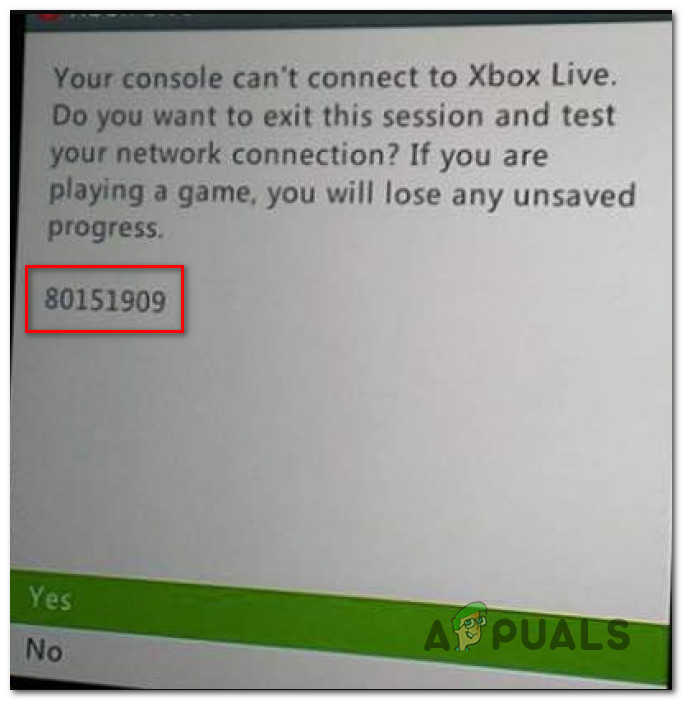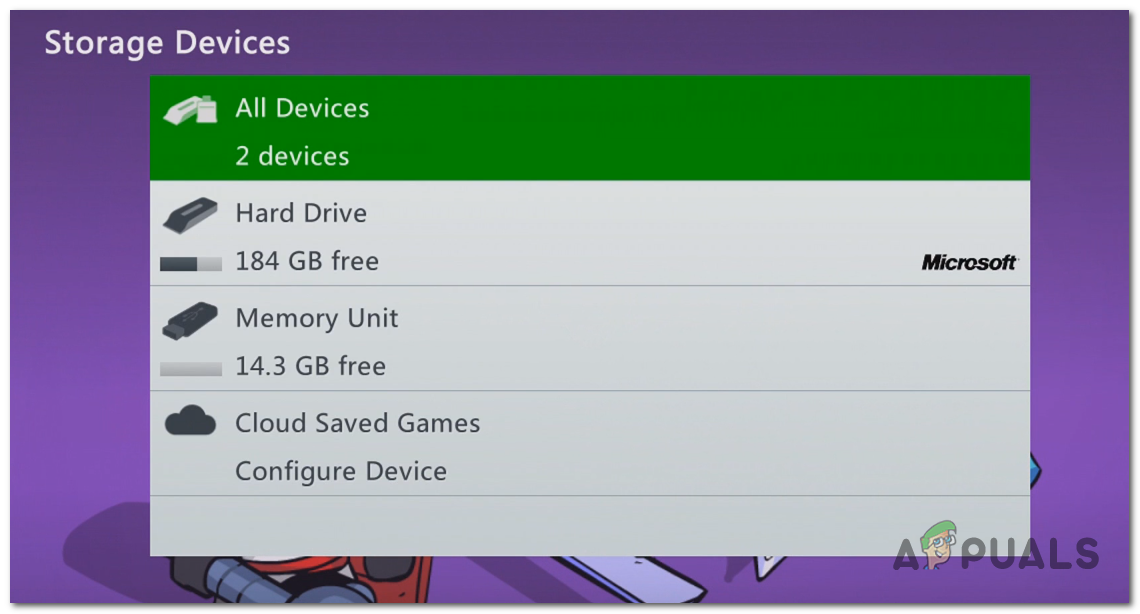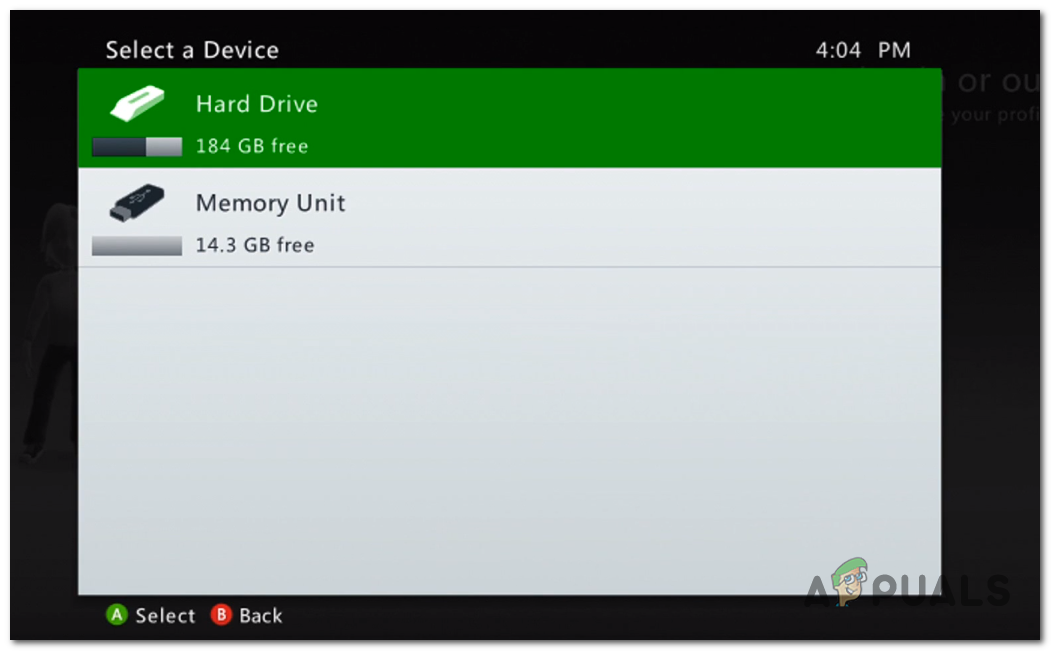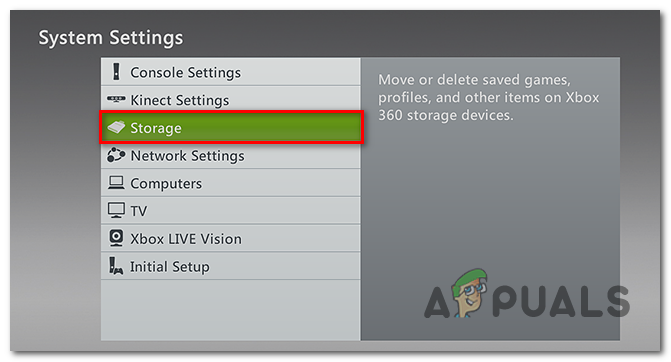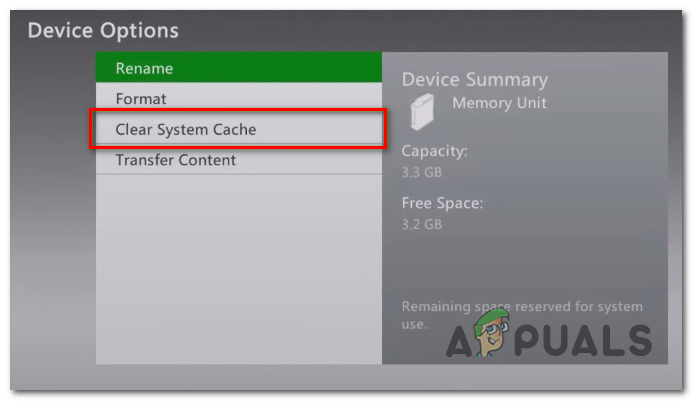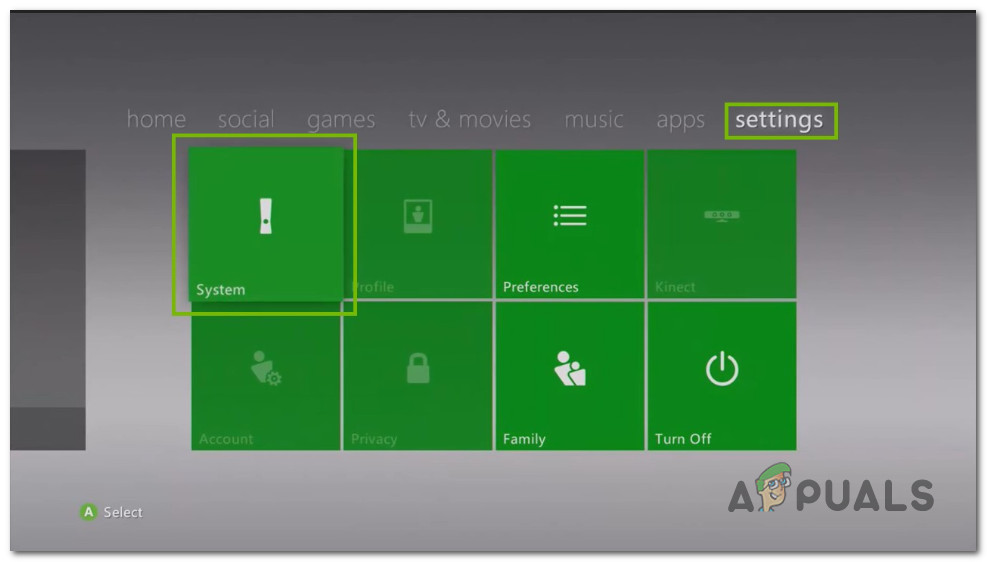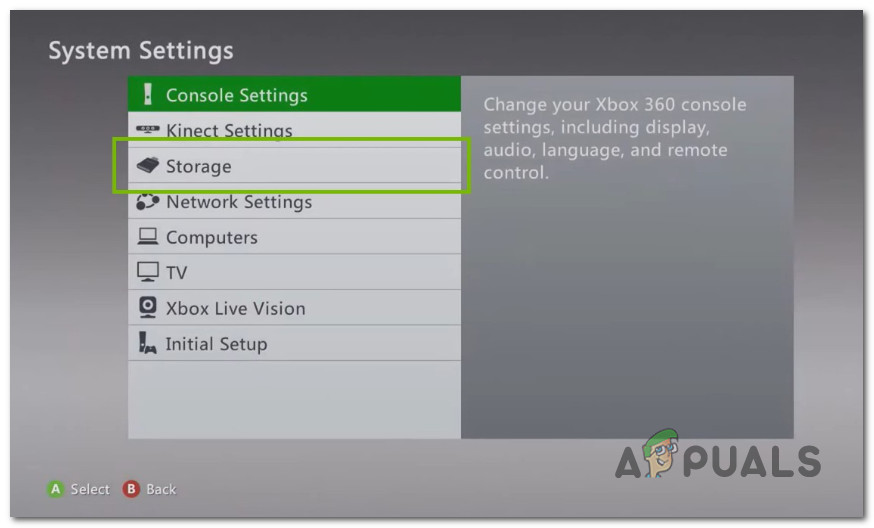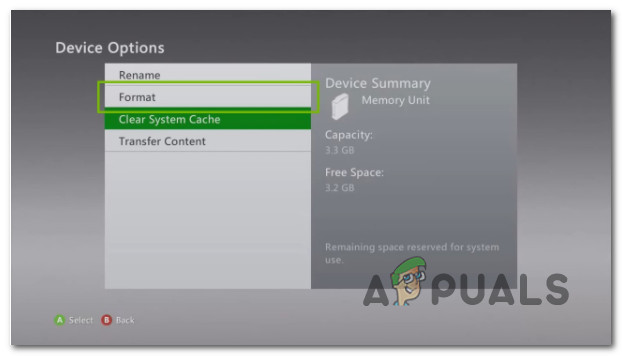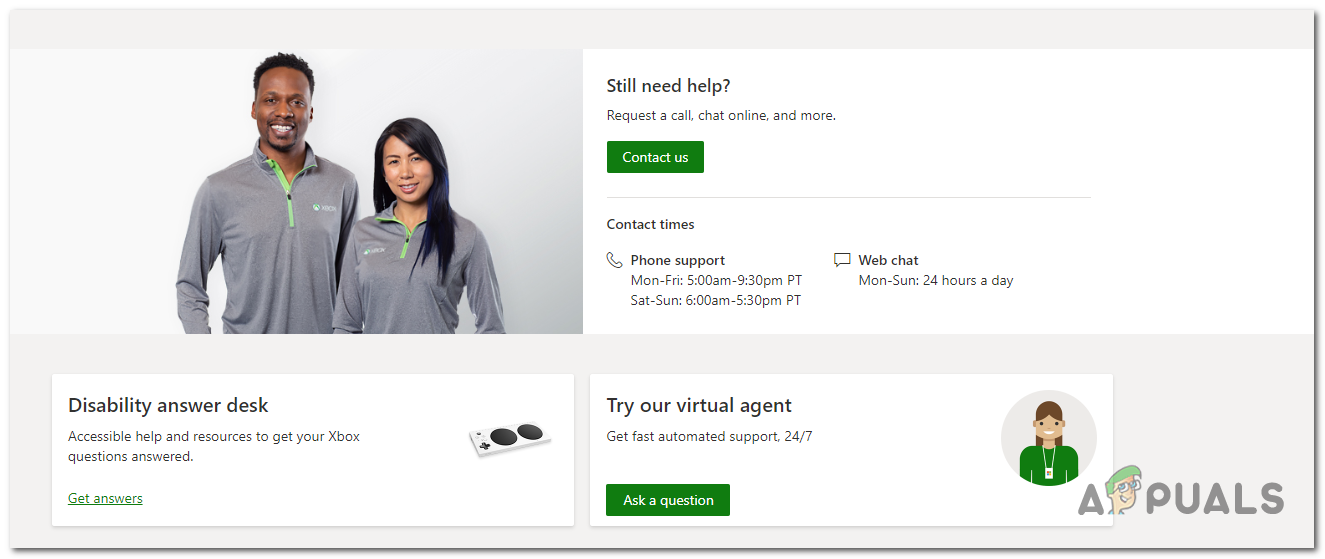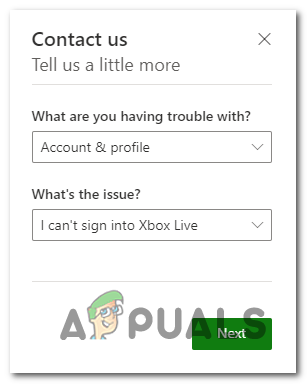Некоторые пользователи Xbox сталкиваются с ошибкой 80151909 при попытке подключить свою учетную запись Xbox к службам Xbox Live или при попытке загрузить профиль Xbox Live локально. Эта проблема чаще всего возникает на Xbox 360, но может возникать и на Xbox One.
Ошибка 80151909 после невозможности подключения к Xbox Live
Как выясняется, существует несколько разных причин, которые могут привести к возникновению этого конкретного кода ошибки. Вот краткий список потенциальных виновников:
- Проблема с сервером Xbox live. Как было подтверждено некоторыми затронутыми пользователями, вы можете ожидать увидеть эту проблему в тех случаях, когда существует широко распространенная проблема со службами Xbox Live. Если этот сценарий применим, единственное, что вы можете сделать, это подтвердить проблемы с сервером и дождаться, пока Microsoft решит их, прежде чем вы сможете подключиться к Xbox Live.
- Несогласованность прошивки – при определенных обстоятельствах вы можете ожидать увидеть эту ошибку из-за какого-либо поврежденного временного файла, принадлежащего кластеру данных профиля, связанного с вашей учетной записью. В этом случае вы сможете обойти код ошибки, выключив и снова выключив консоль и заставив ее освободить временные данные.
- Ошибка профиля Xbox 360 – все поколение консолей Xbox 360 страдает от странной ошибки профиля, из-за которой некоторые профили становятся недоступными. К счастью, есть способ обойти эту проблему, и он включает в себя перемещение локального профиля в другое место перед повторной попыткой доступа к нему.
- Поврежденный системный кеш. По мнению некоторых затронутых пользователей, эта проблема также может возникать из-за какого-либо типа повреждения системных файлов, связанных с прошивкой вашей системы. В этом случае вам следует попробовать решить проблему, используя меню «Настройки», чтобы очистить системный кеш с помощью параметров Диска. Если это не сработало, вам следует выполнить сброс настроек до заводских.
- Ограничение учетной записи – вы также можете ожидать увидеть этот код ошибки, если Microsoft ограничила вашу возможность доступа к службам Xbox Live. Обычно это применяется после нарушения Условий обслуживания. В этом случае ваша единственная надежда на решение проблемы – это связаться с агентом Microsoft LIVE и попросить разъяснений.
Прежде чем попробовать какое-либо из возможных исправлений ниже, вам следует начать это руководство по устранению неполадок, убедившись, что Microsoft в настоящее время не имеет дело с широко распространенной проблемой с Microsoft Live Services – если проблема с сервером на самом деле вызывает ошибку 80151909, ни одно из возможных исправлений ниже будет работать, так как проблема полностью вне вашего контроля.
Чтобы проверить, связана ли текущая проблема с проблемой с инфраструктурой Xbox Live, вы должны проверить официальная страница статуса служб Xbox Live.
Статус сервера Xbox Live
Если страница состояния сигнализирует о проблеме со службой Xbox Live, вы ничего не можете сделать, кроме как ждать, пока разработчики Microsoft исправят проблему на своей стороне.
Однако, если расследование не выявило никаких проблем с инфраструктурой Xbox Live, перейдите к следующему способу ниже, чтобы применить первое исправление, которое может помочь вам устранить локальную проблему.
Метод 2: выключите и снова включите консоль
Как оказалось, вы также можете ожидать увидеть эту проблему из-за какого-то поврежденного временного файла, принадлежащего кластеру данных профиля, связанных с вашей учетной записью. Сообщается, что этот тип проблемы возникает как на Xbox One, так и на Xbox 360.
Если этот сценарий применим, вы сможете решить эту проблему, выключив и снова выключив консоль и убедившись, что силовые конденсаторы полностью разряжены, прежде чем инициировать следующий запуск – эта операция гарантирует, что все несущественные временные данные будут удалены, что приведет к в конечном итоге исправить большинство сбоев прошивки и ОС.
Вот краткое руководство по включению и выключению консоли Xbox:
- Убедитесь, что консоль Xbox 360 или Xbox One включена и находится в режиме ожидания. Если у вас есть запущенные игры или приложения, закройте их, прежде чем переходить к шагу 2.
- На консоли нажмите и удерживайте кнопку питания около 10 секунд. Отпустите кнопку по истечении этого времени или после того, как вы увидите, что передний светодиодный индикатор периодически мигает.
Нажатие кнопки питания на Xbox One
- После того, как консоль полностью выключится, отсоедините шнур питания от розетки, а затем оставьте его в таком состоянии примерно на минуту, чтобы убедиться, что силовые конденсаторы полностью разряжены.
- Наконец (по прошествии этого периода времени) снова подключите шнур питания к источнику питания и включите консоль обычным способом.
- После завершения следующего запуска повторите действие, которое ранее вызывало ошибку 80151909 (войдите в Xbox Live или загрузите профиль локально) и посмотрите, устранена ли проблема.
Если проблема не устранена, перейдите к следующему потенциальному исправлению ниже.
Метод 3: перемещение профиля Xbox (Xbox 360)
Как оказалось, некоторым пользователям Xbox 360, столкнувшимся с этой проблемой, удалось обойти код ошибки 80151909, переместив свой профиль Xbox на другое устройство хранения. Обычно сообщается, что это исправление эффективно в тех случаях, когда пользователь видит ошибку при попытке загрузить новую информацию о профиле локально.
Примечание. Помните, что это скорее обходной путь, чем исправление. Часть пользователей, успешно использовавших это исправление, сообщили, что проблема вернулась через некоторое время. Обычно проблема возвращается при следующем включении консоли, но вы можете применить то же исправление еще раз.
Вот краткое пошаговое руководство по перемещению текущего профиля Xbox на другой накопитель, чтобы избавиться от ошибки 80151909:
- Когда появится сообщение об ошибке 80151909, нажмите кнопку-подсказку, чтобы открыть меню питания, и выберите «Выключить консоль».
- После того, как консоль полностью выключится, подождите целую минуту, прежде чем снова включить консоль обычным способом.
- После завершения последовательности загрузки перейдите в Настройки> Хранилище.
Доступ к меню Хранилище на Xbox 360
- Как только вы окажетесь в разделе «Хранилище», перейдите к хранилищу, в котором вы сейчас храните свой профиль.
- После того, как вы получите доступ к правильному меню профиля, нажмите кнопку Y, чтобы передать содержимое, затем выберите другой диск, на который вы хотите его переместить.
- Подтвердите свой выбор, выбрав Да, затем дождитесь завершения операции.
- После завершения операции перезапустите консоль еще раз и дождитесь следующего экрана регистрации, где вам будет предложено выбрать свой профиль.
- Когда вы наконец увидите приглашение, перейдите в то место, куда вы его переместили, и загрузите, нажмите X, чтобы загрузить его.
Загрузка подвижного профиля
- Как только вы сигнализируете о перемещении профиля в новое место, перезагрузите консоль еще раз и снова выберите профиль после завершения следующего запуска.
- Если это обходное решение было успешным, вы сможете войти в систему со своим профилем и подключиться к службе Xbox Live, не сталкиваясь с тем же кодом ошибки 80151909.
Если та же проблема все еще возникает, перейдите к следующему способу ниже.
Метод 4: очистка кэша системы (только Xbox 360)
По словам некоторых затронутых пользователей, эта проблема также может возникать из-за какого-либо типа повреждения системного файла, которое накопилось во временном файле прошивки вашей консоли Xbox. Если этот сценарий применим, вы сможете решить эту проблему, используя меню настроек, чтобы очистить системный кеш с помощью параметров диска.
Это потенциальное исправление было подтверждено многими пользователями Xbox 360, которые ранее сталкивались с кодом ошибки 80151909. Если вы не знаете, как выполнить эту операцию самостоятельно, следуйте приведенным ниже инструкциям:
- Нажмите кнопку Guide на вашем контроллере. Затем, когда появится меню, выберите «Настройки» в контекстном меню и откройте «Системные настройки» из списка подпунктов.
- Как только вы окажетесь в меню «Настройки системы», выберите «Хранилище» из списка опций и нажмите A, чтобы получить к нему доступ.
Доступ к меню хранилища
- Затем с помощью джойстика выберите хранилище, из которого вы хотите очистить кеш, затем нажмите кнопку Y, чтобы начать процесс очистки.
- В меню «Параметры устройства» выберите «Очистить системный кэш», затем нажмите кнопку A, чтобы начать процесс.
Очистка системного кеша
- После завершения операции перезагрузите консоль и посмотрите, исправлена ли ошибка 80151909 при следующей попытке входа в Xbox Live.
Если тот же код ошибки все еще возникает, перейдите к следующему потенциальному исправлению ниже.
Метод 5: выполнение сброса до заводских настроек (только Xbox 360)
Если вы исчерпали все возможные исправления, указанные выше, но по-прежнему видите ошибку 80151909 при попытке войти в Xbox Live или при попытке загрузить свой профиль Xbox Live локально, сброс к заводским настройкам обычно выполняет свою работу, если вы Имею дело с каким-то стойким глюком прошивки.
Примечание. Прежде чем приступить к этой операции, убедитесь, что ваши сохраненные игровые данные надежно сохранены в облаке или на флэш-накопителе.
Если вам нужны инструкции по восстановлению заводских настроек на консоли Xbox 360, следуйте приведенным ниже инструкциям:
- На главной панели консоли Xbox Live перейдите на вкладку «Настройки» с помощью ленточного меню вверху, затем выберите «Система» в списке доступных параметров.
Доступ к меню настроек на Xbox 360
- Как только вы войдете в меню настроек системы, выберите запись «Хранилище» и нажмите A, чтобы выбрать ее.
Доступ к меню Хранилище на Xbox 360
- На следующем экране выберите основное запоминающее устройство, на котором установлена прошивка консоли, и нажмите Y на контроллере.
- Наконец, выбрав правильное устройство хранения, выберите «Форматировать» из списка доступных опций и нажмите A, чтобы начать операцию.
Запуск процедуры форматирования
- Как только вы дойдете до предупреждения, выберите Да, чтобы начать процедуру, затем дождитесь ее успешного завершения.
- Подождите, пока консоль Xbox 360 отформатирует диск и перезагрузится.
- Снова выполните начальную настройку с помощью и посмотрите, устранен ли код ошибки 80151909.
Если та же проблема все еще возникает, перейдите к следующему потенциальному исправлению ниже.
Метод 6: обращение в службу поддержки Xbox
Если ни одно из возможных исправлений, описанных выше, не помогло вам, вам следует начать учитывать тот факт, что ваша учетная запись была ограничена или вы получили временный бан – это даже более вероятно, если вы недавно нарушили Условия использования Xbox Live. .
Если этот сценарий применим и вы подозреваете, что имеете дело с ограничением учетной записи, вам следует связаться с агентом Xbox Live и попросить его / ее дать разъяснения. Чтобы начать с этого, вам нужно открыть официальная ссылка поддержки Xbox и щелкните Задать вопрос в списке доступных вариантов.
Примечание. Если вы хотите ускорить процесс, вам следует связаться с агентом Live Microsoft. Они с радостью разберутся за вас.
Но имейте в виду, что поддержка Microsoft, как известно, работает медленно и работает по фиксированному графику. Если ваш часовой пояс находится далеко от PT, вам будет лучше использовать опцию веб-чата (доступна 24/7).
Обращение в службу поддержки Microsoft Xbox
Чтобы начать работу, нажмите «Связаться с нами», затем выберите «Учетная запись и профиль» из списка доступных вариантов. Затем нажмите «Я не могу войти в Xbox Live» в разделе «В чем проблема?». меню и нажмите Далее, чтобы продолжить.
Открытие заявки в службу поддержки в Xbox Live
В последнем окне нажмите Получить помощь при проблемах со входом, а затем выберите предпочтительный способ начать расследование в своей учетной записи.
Some Xbox users are encountering the Error 80151909 when trying to connect their Xbox account to the Xbox Live services or when trying to download the Xbox Live Profile locally. This problem is mostly reported to occur on Xbox 360, but it can also occur on Xbox One.
As it turns out, there are several different causes that might end up producing this particular error code. Here’s a shortlist of potential culprits:
- Problem with the Xbox live server – As it’s been confirmed by some affected users, you might expect to see this problem in instances where there’s a widespread issue with the Xbox Live Services. If this scenario is applicable, the only thing you can do is confirm the server issues and wait for Microsoft to resolve them before you’ll be able to connect to Xbox Live.
- Firmware inconsistency – Under certain circumstances, you can expect to see this error due to some kind of corrupted temp file belonging to a cluster of profile data associated with your account. In this case, you should be able to circumvent the error code by power-cycling your console and force it to let go of the temporary data.
- Xbox 360 Profile bug – The entire generation of Xbox 360 consoles have been plagued by a weird profile bug that rendered some profiles inaccessible. Fortunately, there’s a workaround around this issue and it involves moving the local profile to a different location before attempting to access it again.
- Corrupted system cache – According to some affected users, this problem can also occur due to some type of system file corruption associated with your system firmware. In this case, you should try resolving the issue by using the Settings menu to clear the System Cache via Drive options. If that didn’t’ work, you should go for a factory reset instead.
- Account restriction – You can also expect to see this error code if you Microsoft has restricted your ability to access Xbox Live services. This is usually enforced after a ToS violation. In this case, your only hope at getting the issue resolved is to contact a Microsoft LIVE agent and ask for clarification.
Method 1: Checking the Status of Xbox Live Services
Before you try any of the potential fixes below, you should start this troubleshooting guide by ensuring that Microsoft is not currently dealing with a widespread problem with the Microsoft Live Services – If a server issue is actually causing the 80151909 error, none of the potential fixes below will work as the problem is entirely beyond your control.
To check whether the current problem is related to a problem with the Xbox Live infrastructure, you should check out the official status page of the Xbox Live services.
If the status page is signaling a problem with the Xbox Live service, there is nothing else you can do other than wait for Microsoft developers to fix the problem on their side.
However, if the investigation has revealed no issues with the Xbox Live infrastructure, move down to the next method below to enforce the first fix that might help you fix a local issue.
Method 2: Power-cycle your Console
As it turns out, you can also expect to see this problem due to some kind of corrupted temp file belonging to a cluster of profile data associated with your account. This type of problem is reported to occur on both Xbox One and Xbox 360.
If this scenario is applicable, you should be able to fix this issue by power cycling your console and ensuring that the power capacitors are completely drained before initiating the next startup – This operation will ensure that every non-relevant temp data is cleared, which will end up fixing the majority of firmware and OS glitches.
Here’s a quick guide on how to power-cycle your Xbox console:
- Ensure that your Xbox 360 or Xbox One console is powered on and idle. If you have any games or applications running, close them before advancing to step 2.
- On your console, press, and hold on the power button for about 10 seconds. Release the button after this time period has passed or after you see the front LED flashing intermittently.
Pressing the power button on Xbox One - Once your console is turned off completely, go ahead and disconnect the power cord from the power outlet, then leave it like this for a full minute or so in order to ensure that the power capacitors are completely drained.
- Finally (once this time period has passed), plug the power cord once again into the power source and start the console conventionally.
- After the next startup is complete, repeat the action that was previously causing the error 80151909 (sign into Xbox Live or download the profile locally) and see if the problem is now fixed.
In case the same issue is still occurring, move down to the next potential fix below.
Method 3: Moving the Xbox Profile (Xbox 360)
As it turns out, some Xbox 360 users that were encountering this problem have managed to get around the 80151909 error code by moving their Xbox profile to a different storage device. This fix is typically reported to be effective in instances where the user sees the error when trying to download new information about the profile locally.
Note: Keep in mind that this is more of a workaround than a fix. A portion of users that have used this fix successfully have reported that the issue has returned sometime later. Typically, the problem returns the next time you power on the console – but you can enforce the same fix once again.
Here’s a quick step-by-step guide on moving your current Xbox profile to a different storage drive in order to get rid of the error 80151909:
- When the error 80151909 pops up, press the guide button to bring up the power menu and choose to Turn off Console.
- Once the console is fully turned off, wait a full minute before turning your console back on conventionally.
- Once the boot sequence is finished, go to Settings > Storage.
Accessing the Storage menu on Xbox 360 - Once you’re inside the Storage section, go ahead and access the storage where you’re currently storing your profile.
- After you access the correct Profile menu, press the Y button to transfer the content, then select a different drive where you want to move it.
- Confirm your choice by selecting Yes, then wait for the operation to complete.
- Once the operation is complete, restart your console once again and wait for the next sign up screen where you will be prompted to select your profile.
- When you finally see the prompt, browse to the location where you moved it and load press X to load it up.
Loading the moving profile - Once you have signaled the move of the profile to a new location, reboot your console once again and select the profile again once the next startup is complete.
- If this workaround was successful, you should be able to sign in with your profile and connect to the Xbox Live service without encountering the same 80151909 error code.
If the same problem is still occurring, move down to the next method below.
Method 4: Clearing System’s Cache (Xbox 360 Only)
According to some affected users, this problem can also occur due to some type of system file corruption that winded up inside the temporary file of your Xbox console’s firmware. If this scenario is applicable, you should be able to fix this problem by using the Settings menu to clear the System Cache via Drive options.
This potential fix was confirmed to work by a lot of Xbox 360 users that were previously encountering the error 80151909 code. If you don’t know how to perform this operation by yourself, follow the instructions below:
- Press the Guide button on your controller. Then, once the menu shows up, choose Settings from the context menu and access the System Settings from the list of sub-items.
- Once you’re inside the System Settings menu, choose Storage from the list of options and press A to access it.
Accessing the Storage Menu - Next, use your joystick controller to select the storage that you want to clear the cache of, then press the Y button to initiate the cleaning process.
- From the Device Options menu, choose Clear System Cache, then press the A button to initiate the process.
Cleaning System Cache - After the operation is complete, restart your console and see if the error 80151909 is fixed the next time you attempt to sign in with Xbox Live.
If the same error code is still occurring, move down to the next potential fix below.
Method 5: Performing a Factory Reset (Xbox 360 Only)
If you’ve exhausted all the potential fixes above and you’re still seeing the 80151909 error when trying to sign in to Xbox Live or when trying to download your Xbox Live profile locally, a factory reset usually gets the job done if you’re dealing with some kind of persistent firmware glitch.
Note: Before you engage in this operation, make sure that your saved game data is safely backed away on the cloud or on a flash drive.
If you’re looking for guidance on performing a factory reset on your Xbox 360 console, follow the instructions below:
- From the main dashboard of your Xbox Live console, access the Settings tab using the ribbon menu at the top, then choose System from the list of available options.
Accessing the Settings menu on Xbox 360 - Once you’re inside the System Settings menu select the Storage entry and press A to select it.
Accessing the Storage menu on Xbox 360 - At the next screen, go ahead and select the main storage device that where the console’s firmware is installed and press Y on your controller.
- Finally, with the correct storage device selected, select Format from the list of available options and press A to start the operation.
Initiating a format procedure - Once you get to the warning prompt, choose Yes to initiate the procedure, then wait for it to complete successfully.
- Wait until your Xbox 360 console formats the drive and reboots itself.
- Go through the initial setup using again and see if the 80151909 error code is now resolved.
If the same problem is still occurring, move down to the next potential fix below.
Method 6: Contacting Xbox Support
In case none of the potential fixes outlined above have worked for you, you should start considering the fact that your account was restricted or you’ve received a temporary ban – This is even more likely if you’ve recently violated the ToS of Xbox Live.
If this scenario is applicable and you suspect you might be dealing with an account restriction, you should get in touch with an Xbox Live agent and ask him/her for clarifications. To get started with this, you need to open the official Xbox support link and click on Ask a question from the list of available options.
Note: If you want to expedite the process, you should opt to get in touch with a Live Microsoft agent. They will happily look into the matter for you.
But keep in mind that Microsoft support is notoriously slow and they work on a fixed schedule. If your timezone is far away from PT, you will be better off using the Webchat Option (Available 24/7).
To get started, click on Contact Us, then choose Account & Profile from the list of available options. Then click on I can’t sign in to Xbox Live from the What’s the Issue? menu and click Next to continue.
At the final window, click on Get help with sign-in issues and then choose your preferred way of opening an investigation on your account.
Want to know how you can fix the Xbox Live error code 80151909?
A few Xbox users are encountering an error code 80151909 when connecting their Xbox account to Xbox Live services. Some even reported that the same code pops up when downloading their Xbox Live Profile locally.
While this issue is mostly reported on Xbox 360, it can also happen on the Xbox One.
Based on what we know, the error code 80151909 could be due to several reasons. First, Xbox Live’s servers might be down due to technical issues or system maintenance. Next, it can also be due to corrupted temporary data on your console.
On the other hand, it might also be due to a corrupted system cache or Xbox Live account restrictions.
Whichever the case is, we’re here to help.
In this guide, we will show you how to fix the Xbox Live error code 80151909.
1. Check Xbox Live Servers.
In any circumstance, the first thing you should do if Xbox Live is not working is check its servers. Being an online service, Xbox Live heavily relies on its servers to deliver content and features to the users.
You can visit Xbox’s dedicated status page to check if there are ongoing outages or issues with the servers.
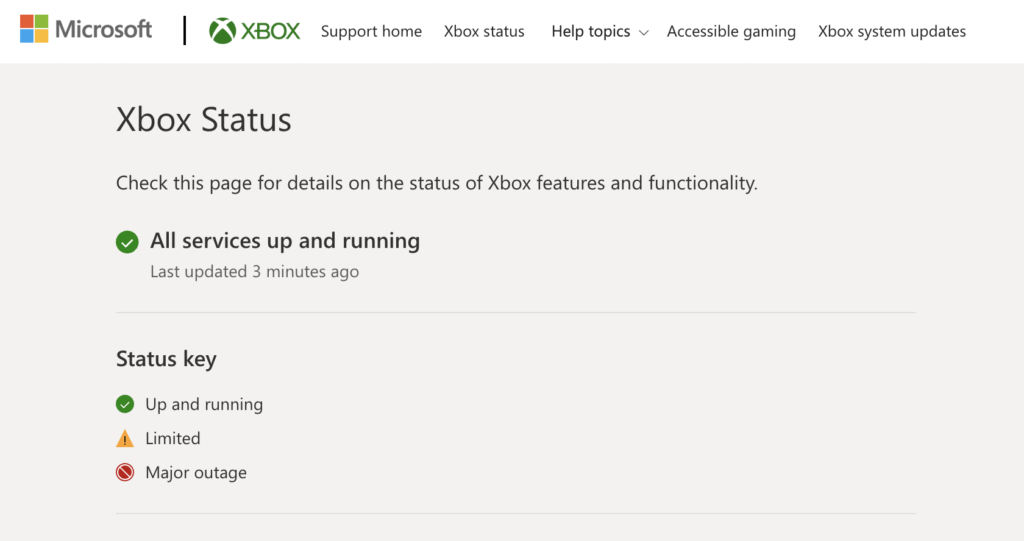
Unfortunately, server-related problems can’t be addressed on your end. This means that the only option you have if the servers are down is to wait.
On the other hand, you can head to the next solution if Xbox Live’s servers are online.
2. Restart Your Xbox.
As we’ve mentioned earlier, corrupted temporary files are the main culprit for the error code 80151909 on Xbox Live. To fix this, restart your console to force your system to flush your temporary data.
Check out the steps below to reboot your Xbox:
- On your controller, hold down the Xbox button until the Power Center shows up.
- Now, choose the Restart Console option.
- Finally, click Restart again to confirm.

After rebooting your Xbox, connect your account again to check if the problem is solved.
3. Move Your Xbox Profile.
For some users, they were able to fix the error code 80151909 after moving their profile to another storage location. Although there’s no clear reason why this works, it’s something worth trying.
Keep in mind, however, that this is only a workaround and not a permanent fix. This means that the error code can still occur even if you’re already signed in to Xbox Live.
Here’s what you need to do:
- On your Xbox, go to the Settings and access the Storage tab.
- After that, open the drive where you’re currently storing your profile.
- Select your Profile and hit the Y button to move it to another location. Choose another drive where you want to move your profile and click on Yes.
- Now, restart your console. In the startup screen, choose your Profile and go to the drive where you moved it.
- Finally, reboot your console again.
Once done, you should be able to connect to Xbox Live without encountering the error code.
4. Clear Your System Cache.
Corrupted system files could also be the reason for the error code 80151909 on Xbox Live. If this is the case, we suggest clearing your system cache to flush your storage and eliminate broken files.
Check out the guide below to clear your system cache:
- Go to the Settings of your Xbox and access the System Settings tab.
- After that, open the Storage tab and choose your default drive.
- From the Device Options panel, click on Clear System Cache.
- Finally, restart your Xbox.
After rebooting your system, try connecting your account to Xbox Live to check if the problem is solved.
5. Reset Your Console.
If you still encounter the error code, the last thing you can do is reset your console. This should clear any broken or corrupted files from your storage and ensure that there are no bugs or glitches on your system.
Here’s what you need to do:
- Access the Settings on your Xbox.
- Next, go to the System tab and open the Console Info & Updates tab.
- Select the Reset Console option and click on Reset and Remove Everything.
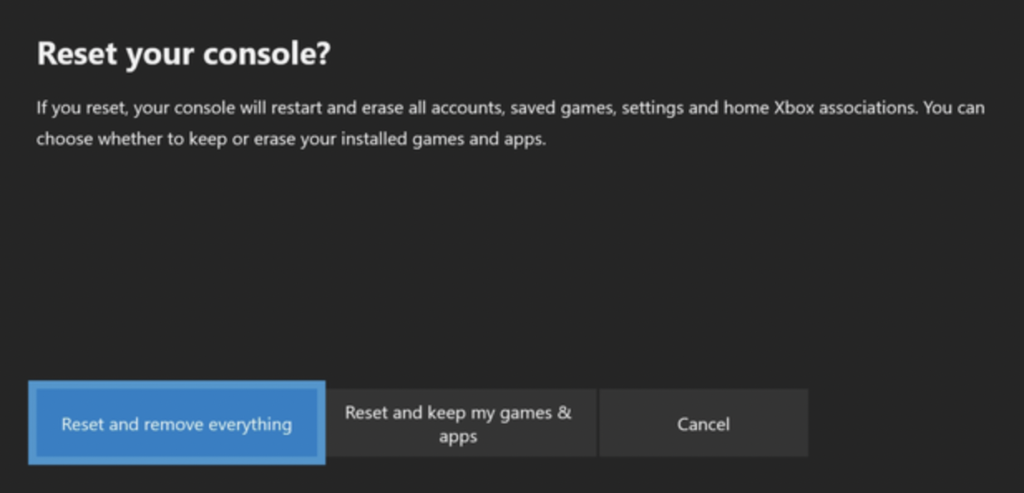
Once done, set up your Xbox again and check if the problem is solved.
That ends our guide on how to fix the Xbox Live error code 80151909. If you have questions or other concerns, please let us know in the comment section, and we’ll do our best to help.
If this guide helped you, please share it. 🙂
-
John is a staff writer at Saint and comes from a SAP ABAP development background. He has a Bachelors in IT and has been writing since 2018, with over 500 posts published. He loves to build PCs and has a deep curiosity in understanding how different components and configurations work. John spends hundreds of hours at a time, researching and testing the software and apps, before he proceeds to write about it. LinkedIn
Twitter
Join 50,000+ subscribers
Stay updated on the latest discounts, exclusive promos, and news articles from Saint.
Plug the power cord back into the console, and then plug the power cord back into the electrical outlet and the power supply. Make sure that all three power supply connections are firm. Turn on the console and redownload your profile. To find out how, see How to add or remove an Xbox profile on Xbox 360.
How do I fix error 8015190e on Xbox 360?
Solution 2: Clear the system cache
- Press the Guide button on your controller.
- Go to Settings and select System Settings.
- Select Storage.
- Highlight any storage device, and then press Y on your controller. …
- Select Clear System Cache.
- When prompted to confirm storage device maintenance, select Yes.
How do I fix my Xbox 360 not connecting to WIFI?
To do this:
- Turn off your Xbox 360 console and your network hardware (such as your modem and router).
- Wait 30 seconds.
- Turn on your modem and wait for it to come online (approximately one minute).
- Turn on the next piece of hardware (for example, your router) and wait another minute.
- Restart your Xbox console.
How do I fix error 80151901 on Xbox 360?
Go to Settings and select System Settings. Select Storage or Memory. Highlight any storage device, and then press Y on your controller. (It doesn’t matter which storage device you select; the cache will be cleared for all storage devices.)
What is error 80151911 on Xbox 360?
Status code: 80151911
This might mean one of the following: There’s a temporary problem with the Xbox Live service. There’s a problem with your network setup. The files on a storage device are corrupted.
Xbox Live — How to fix error code 80151901
How do I fix a corrupted Xbox 360?
Solution 1: Delete the corrupted game file
- Select Settings > System > Storage.
- Select the storage location, and then press the A button.
- Select Games and Apps, and then press the A button.
- Select the game, and then press the A button.
- Select the saved game, and then press the A button.
What is error 80151014 on Xbox 360?
Status Code: 80151014
This might mean that the Xbox Live profile that’s stored on your Xbox console is corrupted.
What is error code 80190195 on Xbox 360?
This means there’s an issue that’s preventing the service from updating your console.
How do I unblock my Xbox 360 on my router?
Instructions
- From the Dashboard, select Settings and then select System.
- Select Network Settings.
- Select Wired Network or the name of your wireless network, if you are prompted to do so.
- Select Configure Network.
- On the Basic Settings tab, select DNS Settings.
- Select Manual.
- Select Primary DNS Server.
Why is my Xbox 360 Live account not working?
You may have a corrupted profile. To resolve this, delete the profile that’s stored on your Xbox 360 console, clear the system cache, and then download your profile again.
Can I still connect my Xbox 360 to Wi-Fi?
If your wireless router is not near your console, you may get a better wireless signal by using a wireless networking adapter. When you connect an Xbox 360 Wireless Networking Adapter to an Xbox 360 S console, the console automatically uses the wireless adapter instead of the built-in Wi-Fi.
Why won t my Xbox connect to Wi-Fi with correct password?
If you are connected to Wi-Fi, check your Xbox One settings to make sure you are using the correct Wi-Fi password. If the password is correct and your Xbox One is still not connecting, try placing your Xbox One console closer to your router or removing any objects possibly blocking the signal.
How do I fix error code 80151903?
Replies (1)
- Press the Guide button on your controller, go to Settings, and then select System Settings.
- Select Network Settings.
- Select Wired Network or the name of your wireless network.
- Select Configure Network.
- On the Basic Settings tab, select DNS Settings.
- Select Manual.
- Select Primary DNS Server.
What is login error 8015000a on Xbox 360?
The license is missing, expired, corrupted, or does not belong to the current gamertag. Sorry, Xbox Live profile can’t be downloaded right now. Try again later. This might mean a license is not available for this content, or there’s a problem with the system cache.
How to bypass router ban?
Here are four ways to help you easily bypass some of the internet’s most common IP bans:
- #1: Switch out your Media Access Control (MAC) address.
- #2: Change your IP address using a VPN.
- #3: Clear your computer’s cache & ‘digital residue’
- #4: Uninstall the program or browser.
How do you check if a router is blocked?
Type «netstat -a» at the command prompt and press «Enter.» After a few seconds, all of the open ports on the computer. Locate all of the entries that have an «ESTABLISHED,» «CLOSE WAIT» or «TIME WAIT» value under the «State» header. These ports are also open on the router.
How do I bypass a blocked network?
Use web proxy or proxy extension
Both work well for bypassing content restrictions on public computers, or if you’re accessing from a work or school computer that won’t let you set up a VPN or Tor. It hides your actual IP address and lets you dodge content restrictions in the way.
What is error 80190005 on Xbox?
This means that there’s either a service outage or a temporary issue associated with signing in to your Microsoft account. Try again later, or try the solution below.
How do I fix error code 801540a9 on Xbox 360?
Sorry, this profile can’t connect to Xbox Live on this console. To fix it, download it again. This may mean that a child account is having trouble loading family member profiles.
What is error code 80150101 on Xbox 360?
Status code 80150101.
This means that you experienced a network issue when you tried to download content.
What is error 80153016 on Xbox 360?
If you’re receiving this error code and message, either the offer that you’re trying to purchase is no longer valid, or there has been a recent change to the sale price. Go to Xbox 360 Marketplace online to view the current offers available, and to determine if the offer you’re trying to purchase has changed.
What is error code 80154016 on Xbox 360?
Status code: 80154016
There’s a problem with your Microsoft account. For example, the Microsoft account might have been deleted or blocked, or there may be a problem with the security information in the account. Your Microsoft account is associated with two gamertags.
What is error code 8015d021 on Xbox 360?
If you receive this error on a child account please go to accounts.live.com and sign in. This might occur because as a parent, you haven’t given permission yet for the child to sign in to the account.
Go to xbox360
r/xbox360
Everything and anything related to the Xbox 360. News, reviews, previews, rumors, screenshots, videos and more!
Note: We are not affiliated with Microsoft in any official capacity.
Members
Online
•
Error Code: 80151909
Is anyone having issues with their xbox 360 not being able to connect to Xbox Live.
I have been having this issue since yesterday.
When I turn on the Xbox 360 it would automatically disconnect me from Xbox Live and then prompt me to enter in my e-mail address and password when I try and sign into Xbox Live and as a result I have been getting an error code of 80151909. I have disconnected and reconnected my wi-fi router to see if that would help it but it doesn’t. I’m not sure if it is a server side issue.
Do you suggest that I wait a couple days before trying again?
Archived post. New comments cannot be posted and votes cannot be cast.