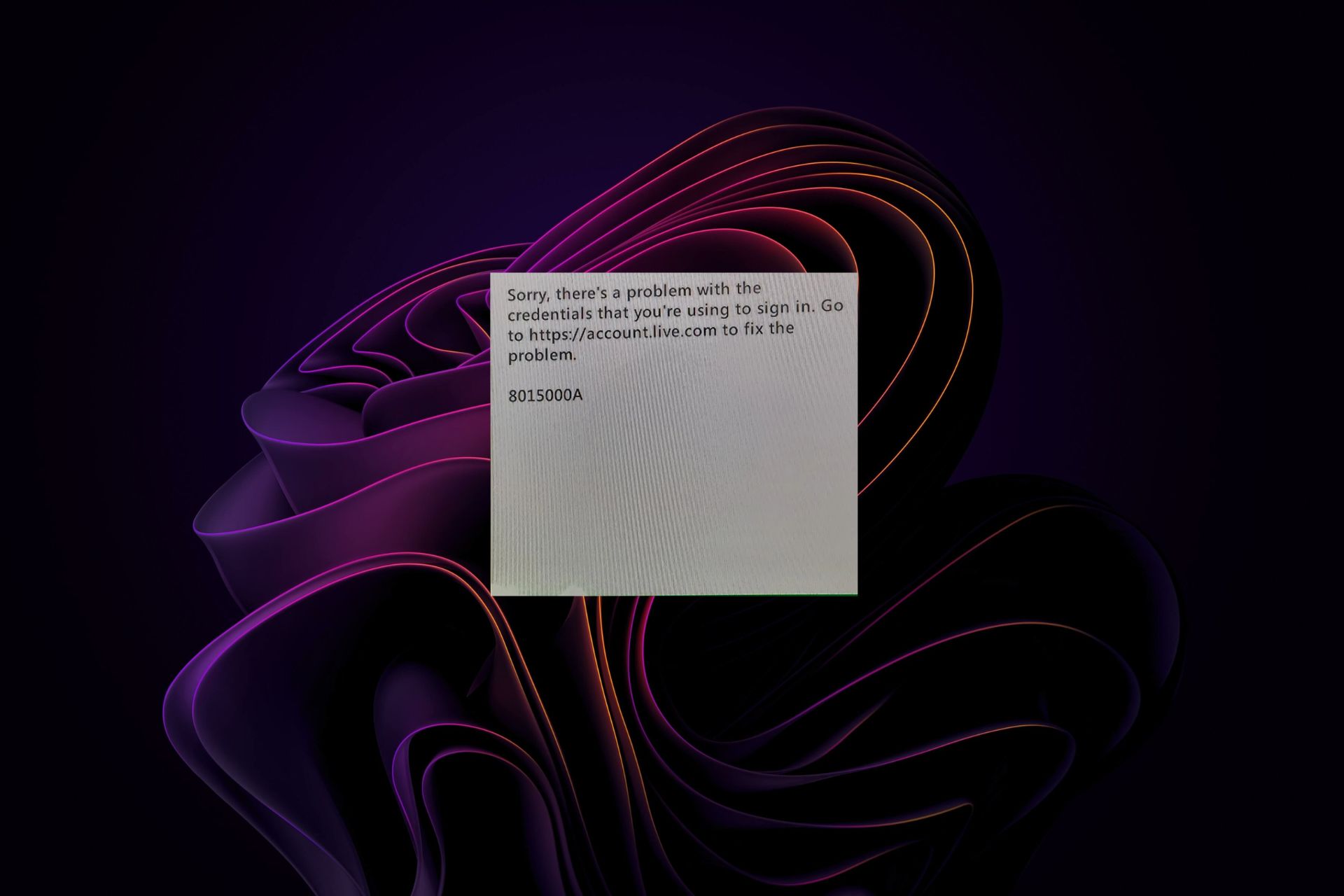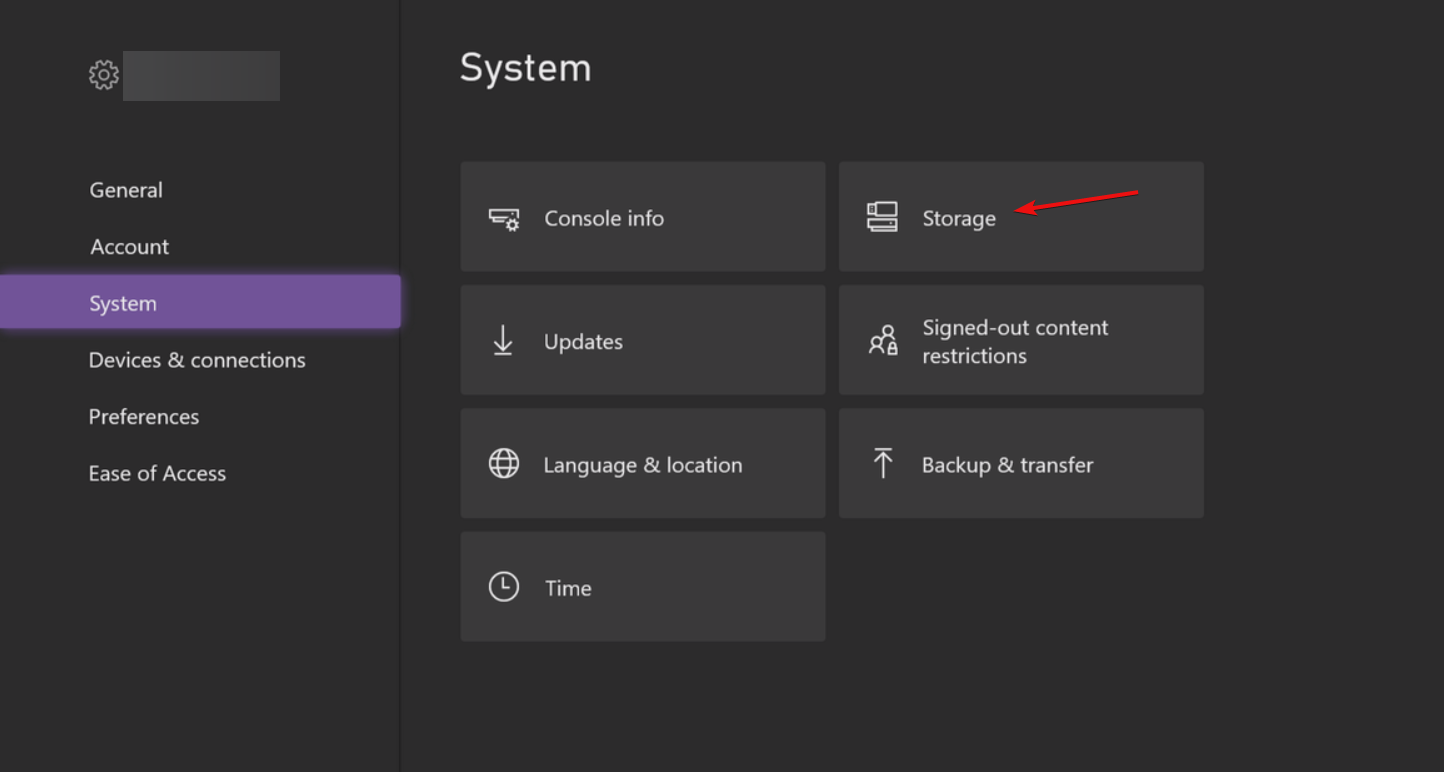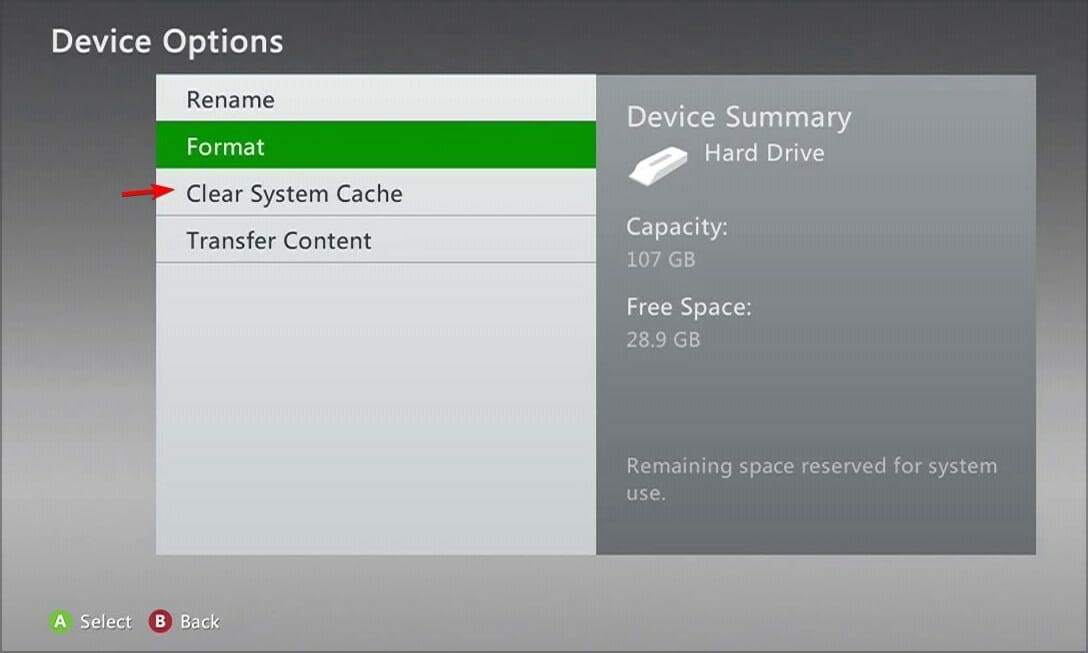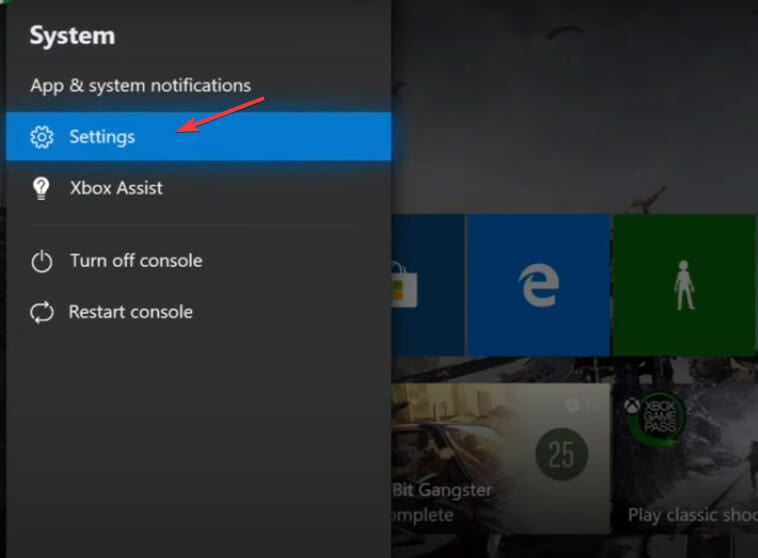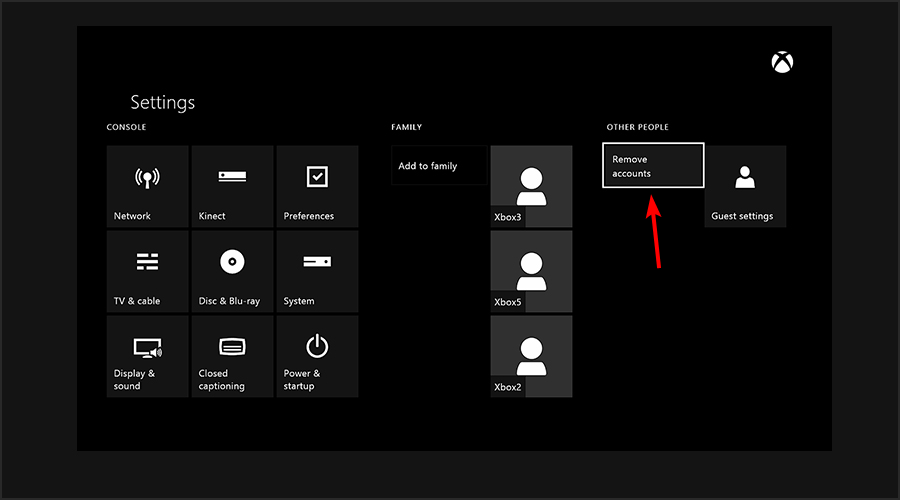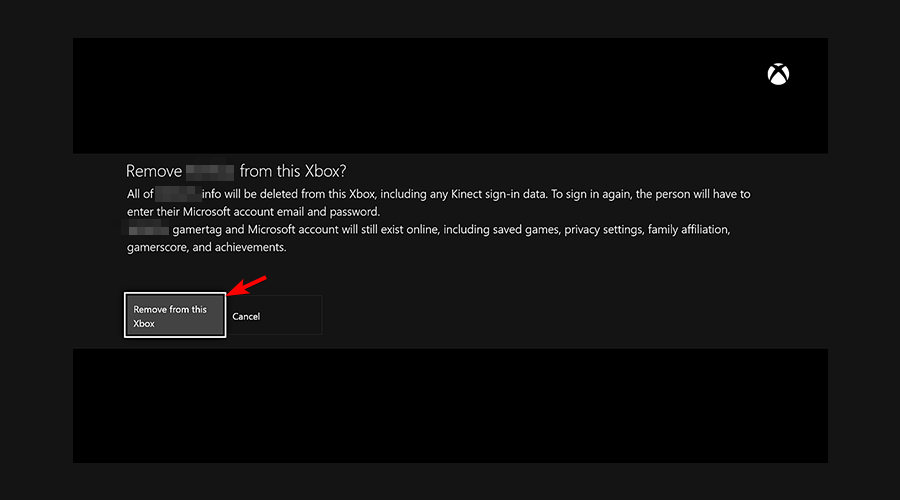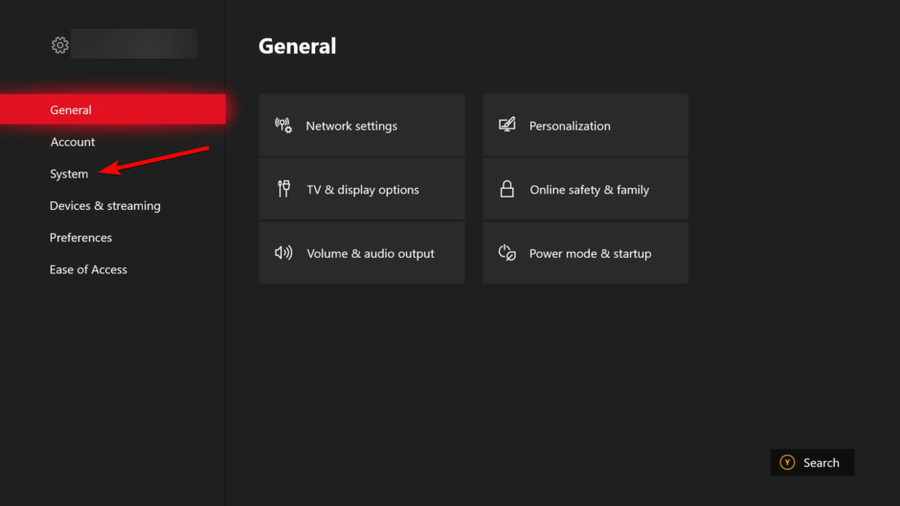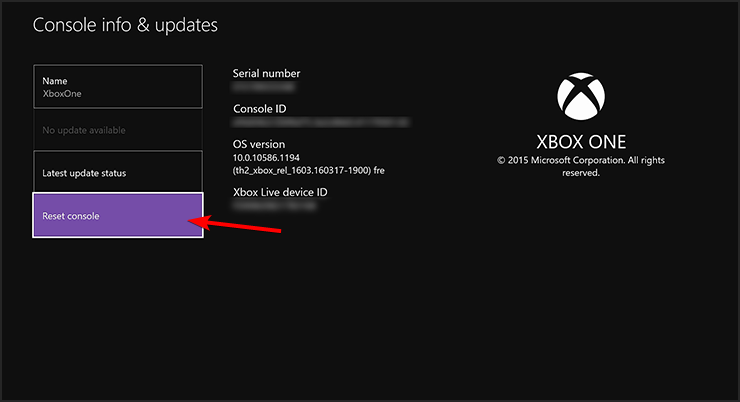A corrupt Xbox profile can be the main issue
by Claire Moraa
Claire likes to think she’s got a knack for solving problems and improving the quality of life for those around her. Driven by the forces of rationality, curiosity,… read more
Updated on
- If you’re having trouble with your Xbox downloads, it could be because of the Xbox error 8015000a.
- The good news is that most Xbox error codes are relatively easy to fix. Most of the time, all you need to do is call Xbox support or restart your console.
You may have received the 8015000a error code while trying to log in to your Xbox One console or when downloading a game. Some gamers also reported that they couldn’t sign in to the Xbox app, but we’ve already addressed the issue in our guide.
According to users, the error pops up at the worst time possible, just when your download is about to complete.
What is Xbox code 8015000a?
The error code 8015000a usually occurs after downloading a new game to your console. When this happens, the download proceeds swiftly, but as soon as the bar is filled up, the error pops up.
The error code can have a variety of different messages:
- Sorry, there’s a problem with the credentials that you’re using to sign in.
- The license is missing, expired, corrupted, or does not belong to the Gamertag.
- Sorry, the Xbox Live profile cannot be downloaded right now. Try again later.
Generally, the error indicates that the license is missing or corrupted, and this can happen for different reasons, but most of them are related to other issues on your console.
Why am I getting the error code 8015000a?
We’ve already established that the error code commonly appears when it is a license issue. Other reasons for this error include:
- Poor connection – Your Xbox One needs an internet connection to access some of its features, so make sure that it’s working properly or check whether it’s your Ethernet that is not working.
- Outdated console – An outdated Xbox console is at risk of bugs and infections.
- Low storage – If there isn’t enough space on your hard drive for new content, then downloads may fail or launch slowly.
- Xbox cache and data – Over time, your console accumulates a lot of data which can easily get corrupted and interfere with how it works.
- Server issues – Sometimes, the error has nothing to do with you. Sometimes the Xbox servers can undergo outages.
- Corrupted profile – A corrupted profile is a problem that can happen to any Xbox. You’ll get an error message that the profile can’t connect to the Xbox console.
How do I fix error 8015190a on Xbox?
For the steps before advanced troubleshooting:
- Ensure you have updated your console to the latest version.
- If your console is having trouble connecting to the internet, try restarting your router.
- Try logging out and back into your profile.
- You can visit the Xbox Live Service Status page to get the latest information on current issues and scheduled maintenance.
- Restart your Xbox console.
1. Clear system cache
- Press the Guide button on your controller.
- Navigate to Settings and select System Settings.
- Click on Storage.
- Highlight a storage device then press the Y button on your controller to open Device Options.
- Click on Clear System Cache under the Device Options screen.
- Click Yes when the confirm storage device maintenance prompt pops up.
2. Rollback and reinstall system updates
- Press the Xbox button to open the Guide on your controller.
- Go to System and select Settings.
- Select Storage.
- Press the following buttons: X, LB, RB, X, LB, RB, X.
- Now click on the option to roll back all system updates that are installed.
- Your Xbox console will restart automatically and the download will start again.
- Next-gen Xbox console: Everything you need to know about it
- How to Correctly Calibrate an Xbox One Controller on Windows 11
- The new Xbox Mastercard isn’t worth it: Here’s why
3. Delete the corrupted profile
- Press the Xbox button on your console to open the Guide.
- Click on the Profile icon, then select Settings from the list.
- Navigate to Account and click on Remove accounts.
- If you have multiple accounts, they will be displayed and you can select an account to remove.
- Select Remove to delete the profile from your console.
4. Reset your Xbox console
- On your controller, press the Xbox button, and on the menu, click the System.
- Select System then click on Console info and hit Reset console.
- Choose Reset and keep my games & apps.
You may also come across error code 0x8007010, so be sure to check out our detailed article for recommended fixes.
Elsewhere, users also complained of getting the Check your disk error, so if you happen to come across it too, we have adequately covered steps to bypass this issue.
Feel free to drop us a comment down below on other additional solutions not mentioned here, but that worked for you.
Перейти к содержанию
На чтение 2 мин Просмотров 86 Опубликовано
Узнайте, как исправить код ошибки 8015000a на Xbox 360 из этого руководства.
Xbox 360 – это консоль. который был прекращен Microsoft. Таким образом, вы не найдете нового оборудования для этой консоли, но поддержка для нее доступна. Поскольку консоль довольно старая, она обязательно столкнется с определенными ошибками и ошибками. Ошибки. Одной из таких ошибок является Код ошибки 8015000a. Этот код ошибки не позволяет игроку получить доступ к своей консоли, поскольку вход в его учетную запись перестает работать. В этом руководстве я покажу вам, как исправить код ошибки 8015000a на Xbox 360.
Как исправить код ошибки 8015000a на Xbox 360
< p class=’kfzyntmcd-caption kfzyntmcd-caption-below’>
Код ошибки 8015000a на Xbox 360кажется пугающим, но это легко решить. Вот что вам нужно сделать, чтобы решить эту проблему.
- Сначала загрузите Xbox 360.
- Теперь нажмите кнопку Кнопка Guide на вашем контроллере.
- Это будет кнопка с логотипом Xbox.
- Оттуда перейдите в Меню настроек.
- В разделе «Настройки» выберите и нажмите Хранилище.
- Откроются все ваши Устройства хранения, подключенные к Xbox 360.
- Выберите Основное запоминающее устройство вашей консоли.
- Нажмите кнопку Y, чтобы открыть Параметры устройства для основного хранилища. Устройство.
- В Меню параметров устройства будет параметр Очистить системный кэш.
- Нажмите на него и выберите Подтвердить во всплывающем меню подтверждения.
- Это должно было исправить код ошибки 8015000a, с которым вы столкнулись.
- Перезагрузите Xbox 360 и попробуйте повторно войти в систему.
- Код ошибки будет исправлен на этом этапе.
- Если нет, обратитесь на форумы службы поддержки пользователей Xbox и обратитесь за помощью к ним. .
Это все о том, как исправить код ошибки 8015000a на Xbox 360. Надеюсь, это руководство вам помогло. Вы также можете ознакомиться с другими нашими руководствами, такими как Как включить голосовой чат Discord на Xbox One, Series S & Серия X.
Are you facing with Xbox error 8015000a code on your Xbox 360? Here’s everything you need to know about and troubleshoot the Xbox error 8015000a.
Microsoft announced the Xbox 360 on November 22, 2005, and shortly after Microsoft introduced the online multiplayer platform, the Xbox Live. Many gamers flocked to the online multiplayer platform, which was superior to the PSN counterpart. Gamers steamed off their frustrations or budged online players on most hit gaming titles such as COD Modern Warfare 2, and many more. In 2020 when the latest generation of gaming consoles are on the horizon, Xbox 360 community is still going strong.
What is The Xbox error 8015000a code?
Many players have reported the Xbox error 8015000a code when trying to log in on the Xbox Live to play online multiplayer; you may see one of these messages along with the error code.
- 8015000a. The license is missing, expired, corrupted or does not belong to the Gamertag.
- 8015000a. Sorry, the Xbox Live profile cannot be downloaded right now. Try again later.
Related Posts:
- Guide on How to Fix PS4 Error NP-36006-5
- How to Fix COD Modern Warfare Error Code 65538
Troubleshooting the Xbox error 8015000a
Here are some troubleshooting ways you can follow to fix the 8015000a error code:
Delete Cache Data
Deleting cache data will ensure any corrupted cache files will be deleted from the system on your Xbox 360, here’s how to remove the cache files on your console.
- Press the Guide (X logo) button on your controller.
- Go to the Settings menu.
- Hover over the storage device you want to clear cache data and press the (Y) button on the remote for Device Options.
- On the Device Options menu, select System Cache.
- The confirmation screen will appear, select on the OK option.
- After the process is complete, you will return to the Storage Device Screen; you can press the Guide (X logo) on the remote to return to the Home screen.
Check For Updates
- Press the Guide (X logo) button on your remote controller.
- Select the Settings options.
- Select the Systems option.
- Go to the Network Settings.
- Select Test Xbox Live Connection.
- If an update is available on the console, the update will be offered and select on Yes.
Cant Access Downloaded Content
If you are facing the error after redownloading your games and content, here are some ways to fix the issue.
- Check for the Xbox Live service status.
- Confirm that your console is connected to the Xbox Live service.
- Check and verify that the content is associated with your original Xbox Live account.
- Make sure that the license is up to date.
- Check if the content is purchased with your Microsoft Account.
Updating your Xbox 360 may resolve error 8015000a issue that is hindering in your way to play online multiplayer.
After following these troubleshooting methods, login to your Xbox Live account and download your avatar profile and hope you will not receive the error message again.
Final Words
We hope our troubleshooting guide has fixed the Xbox error 8015000a code and allows you to dust off your Xbox 360 and play online multiplayer with your online friends.

Recently many Xbox users are getting the error code 8015000a while login in on Xbox Live.
The error code is appearing with two different error messages which we listed below,
- 8015000a. The license is missing, expired, corrupted, or does not belong to the Gamertag.
- 8015000a. Sorry, the Xbox Live profile cannot be downloaded right now. Try again later.
If you are getting the Xbox error code 8015000a then check our recommended steps to fix the issue.
Reasons For The Xbox 360 error code 8015000a
- Xbox server is having an outrage.
- There is any temporary glitch with your Xbox console.
- Xbox console has accumulated some corrupt cache & data.
- Xbox console need to be updated.
How To Fix xbox 360 error code 8015000a?
Fix 1: Check Xbox Server Status
The main culprit for the error is the Xbox server. I have checked a couple of official threads related to this error code, and I found that the main reason for the Xbox 360 error code 8015000a is the Xbox server.
Even while doing my research I came up with a Reddit thread where one user mentioned that he/she just talked to Xbox support and they advised him/her to wait as the reason for the error is the Xbox server outrage, and the Xbox team is trying their best to fix the issue with the server.
So go to Xbox Live Status page, and Xbox Support Twitter page to check if there is still an outrage going for the Xbox server. If yes then wait till their server gets fixed, because in this case, you don’t have anything in your hand. No matter what troubleshoots you try, you will still get the error.
But if in case you don’t find any outrage with the Xbox server then you can try the below-given troubleshoots to fix the issue.
Fix 2: Use the incognito window on an alternate device
First, try login into your Xbox profile by using an alternate device, and please make sure to use an incognito on the alternate device.
Fix 3: Power Cycle Xbox Console
The next thing which you should try is to power cycle your Xbox console by following the steps given below.
- Unplug your Xbox console power cable from the wall outlet.
- Leave the Xbox console unplugged for 2 minutes.
- After that start the Xbox console and check if the error code is gone or not.
Fix 4: reset Xbox One
Note: This step is only for Xbox one users. If you are an Xbox 360 user then try the next troubleshoot.
- Tap the Xbox button.
- Choose Profile & system.
- Choose Settings.
- Choose System.
- Choose Console info.
- Choose Reset console.
- Now choose reset and keep my games & apps.
- Now, wait till the Xbox console finishes the reset process.
Fix 5: Delete Cache Data
Note: This step is only for Xbox 360 users. If you are an Xbox one user then try the above troubleshoot.
This error can also occur due to any corrupted cache files so deleting those files from your Xbox 360 console may fix the issue.
- Tap the Guide (X logo) button on your controller.
- Visit the Settings menu.
- Now hover over the storage device which you want to clear cache data.
- Then tap the (Y) button.
- Choose System Cache.
- Tap OK when the confirmation window appears.
- Wait till the process finishes.
Fix 6: Check For Updates
Also, check if your Xbox console doesn’t have any pending updates because any pending updates for the Xbox may cause this problem.
- Tap the Guide (X logo) button on your remote controller.
- Choose Settings.
- Choose Systems.
- Then visit Network.
- Choose Test Xbox Live Connection.
- If you have any pending updates then the console will show you the option to update.
Fix 7: Xbox Support
If none of the above-given troubleshoots let you fix the issue then try to contact Xbox support and report the problem. There are high chances that they may have any recent update over the error.
Faqs | Frequently Asked Questions
What To Do If You Can’t Access Downloaded Content?
If in case you get the error after redownloading your games and content, then try the solutions given below. First, check for Xbox Live service status, and make sure your Xbox console is connected to the Xbox Live service. Also, check if the content is associated with your original Xbox Live account, and the license is up to date. Also, make sure that content is purchased with your Microsoft Account.
Like This Post? Checkout More
- How To Fix Microsoft Teams Error Code CAA70004?
- How To Fix Sims 4 Error Code 109?
- How To Fix Destiny 2 Error Code Plum?
- How To Fix Call Of Duty Warzone Error Code Torch?
The license is missing, expired, corrupted, or does not belong to the current gamertag.
What is code 8015000a on Xbox?
The licence is missing, expired, corrupted or does not belong to the current gamertag.
How to fix 8015190a on Xbox 360?
Solution 2: Make a change to your avatar
- Launch the Xbox Avatar Editor app. Xbox Avatar Editor.
- Sign in and make any change to your avatar.
- Select Save.
- Try to sign in on your Xbox 360 console or attempt to play your Xbox 360 backward compatible title again.
How do I fix error code 8015d000 on Xbox 360?
You need to sign in with the account that’s associated to Xbox Live. To make sure that you’re using the right Microsoft account: Sign in at the top of any Xbox.com page, such as this one. Use the same Microsoft account email address and password that you’re trying to use on your console.
What is error code 801540a9 on Xbox 360 Live?
Sorry, this profile can’t connect to Xbox Live on this console. To fix it, download it again. This may mean that a child account is having trouble loading family member profiles.
How to Fix Xbox 360 Error Code 8015000A | Xbox Live Error Code 8015000A
How to fix 0x80190005 Xbox?
How to fix Login Error 0x80190005 in Cortana and Microsoft Store Apps.
- Solution 1: Make sure that you can sign in to your Microsoft account online.
- Solution 2. Make sure that you have set Adult age in MS Account Profile.
- Solution 3. Clear Cortana’s History.
- Solution 4. Reset Windows Store Cache.
- Solution 5.
Why wont my Xbox 360 connect to live?
Follow these steps: Press the Guide button on your controller, go to Settings, and then select System Settings. Select Network Settings. If you are prompted to do so, select your wireless network name, enter your wireless password (if required), and then select Test Xbox Live Connection.
How do I fix my Xbox 360 not connecting to Xbox Live?
Troubleshoot Xbox 360 connection to Xbox Live
- Press the Guide button on your controller.
- Select Settings, System Settings, and then Network Settings.
- Select the name of your Wireless Network, or select Wired Network for a wired connection.
- Select Test Xbox Live Connection.
Why can’t i connect my Xbox 360 to Live?
Connection issues with the Xbox 360 can be caused by: Mismatched Wi-Fi security settings between the console and your wireless router. Network conflicts with other wireless devices. Too much distance between the router and the console.
What is Xbox code 80154005?
Status Code 80154005
This may mean that your account is suspended due to a violation of the Terms of Use or Xbox Live Code of Conduct. For example, your profile may contain potentially offensive content.
What is error code 801590a on Xbox?
This error usually occurs because your Xbox Live account is failing to properly authenticate. Have you tried making a change to your avatar? Any change will do because the change causes the service to sync your account for your profile.
How do I clear my Xbox 360 cache?
To clear the system cache
Highlight but don’t select a storage device, and then press the Y button on your controller for Device Options. Note It doesn’t matter which storage device you choose. This clears the cache for all storage devices. On the Device Options screen, select Clear System Cache.
How do I fix a corrupted Xbox 360?
Solution 1: Delete the corrupted game file
- Select Settings > System > Storage.
- Select the storage location, and then press the A button.
- Select Games and Apps, and then press the A button.
- Select the game, and then press the A button.
- Select the saved game, and then press the A button.
Is the Xbox 360 deactivation code real?
Unfortunately, there is no deactivation code, but we have parental controls! They help us to regulate a lot of activities on our consoles! https://support.xbox.com/help/xbox-360/security… Was this reply helpful?
What is the error code for overheating Xbox 360?
Xbox 360 Secondary Error Codes
0011, 0012, 0013 Console is overheating. If the console has already been disassembled, then one of the heat sync screws may not be fastened properly. 0022 CPU error probably resulting from a poor solder (happens more often on older consoles).
Is Xbox 360 Live still up 2023?
“This message was posted in error and we can confirm the Xbox 360 marketplace will not close in May 2023,” Adams said in a statement. “As a reminder, beginning on February 7, 2023, a limited set of games, add-ons, and in-game content will no longer be purchasable in select markets via the Xbox 360 Store.”
Can Xbox 360 still connect to Xbox Live 2023?
Yes, Xbox 360 live is still active normally. What you can maybe run into is that not all games have their servers active.
Are Xbox 360 servers still active?
Are Xbox 360 servers still up in 2022? Xbox 360 Servers are still up, the Xbox log-in and Shop servers are certainly up. So you can still buy, download and play a Xbox 360 game on a Xbox 360 today. Many Game Servers are down, but some games servers are still up and several online games can be played today.
What is error 80190005?
This means that there’s either a service outage or a temporary issue associated with signing in to your Microsoft account.
Can your Xbox account get corrupted?
If your profile is corrupted, select the profile, and then select Delete. Try to download your profile again. If you still can’t download your profile, remove your Xbox Hard Drive, and then try to download your profile to a USB device.
What is error 8015D002 on Xbox 360?
Status Code: 8015D002
This may mean that you have two-step verification turned on, but you haven’t set up an app password.
What is error code 80151901 on Xbox 360 Live?
Status code: 80151901
This may mean that your Xbox profile is corrupted.
What is error code 8015190e on Xbox 360 Live?
These messages may mean one of the following: There’s a temporary problem with the Xbox Live service. Your Xbox Live account has been temporarily blocked because the system detected suspicious activity. The profile stored on your Xbox 360 console is corrupt.
What is error code 8015190B on Xbox Live?
8015190B Your console can’t connect to Xbox Live. Do you want to exit this session and test your network connection? If you are playing a game, you will lose any unsaved progress. This might mean that there’s an issue with your Internet connection, and your attempts to connect to the Xbox Live service are timing out.