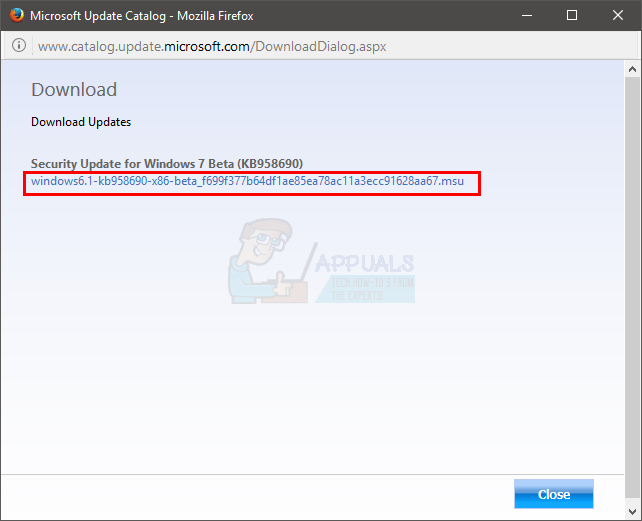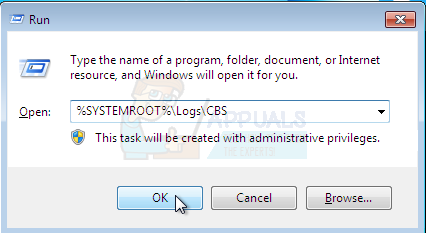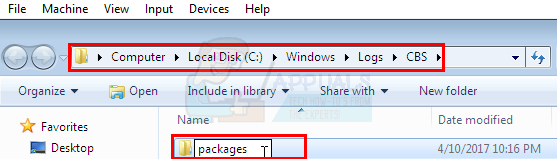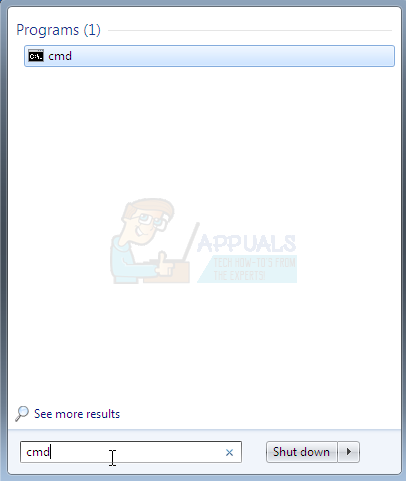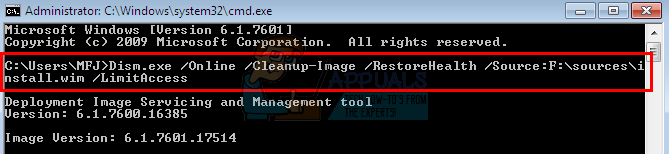Эта ошибка обычно препятствует успешной установке пакета обновления 1 (SP) для Windows 7. Обычно система загружает и устанавливает пакет обновления SP1, но из-за этой ошибки возвращается к предыдущей версии Windows. Ошибка будет отображаться независимо от того, устанавливаете ли вы пакет обновления SP1 из обновлений Windows или из автономного установщика.
Эта ошибка возникает из-за таких инструментов, как утилита Driver Sweeper из Phyxion или DriverCleanerDotNet. Утилита Driver Sweeper (или любой другой инструмент из этой категории) используется для удаления драйверов из вашей Windows. Эти инструменты также могут вызвать повреждение системных файлов, что не позволяет вашей Windows установить Windows 7 SP1.
Есть несколько способов решите эту проблему. Вы можете либо переустановить драйверы с помощью тех же инструментов, либо выполнить обновление Windows, либо просто использовать Windows Media для замены драйверов. Подробные инструкции для всех этих решений приведены ниже.
Содержание
- Быстрые советы
- Метод 1: инструмент готовности к обновлению системы Windows
- Метод 2: восстановить удаленные драйверы
- Метод 3: DISM
- Метод 4: Обновление на месте
Быстрые советы
- Убедитесь, что у вас достаточно место на жестком диске. Вы увидите сообщение об ошибке, если на жестком диске осталось меньше места, чем требуется.
- Убедитесь, что в вашей системе нет антивируса. Известно, что антивирусы мешают обновлению Windows. Антивирус удалять не нужно, вы можете просто отключить его на время. После завершения обновления вы можете включить антивирус.
Метод 1: инструмент готовности к обновлению системы Windows
Этот инструмент предоставляется Microsoft для проверки и решения любых проблем, которые могут возникнуть с вашими системными файлами и системными реестрами. В конце сканирования он выдаст отчет об ошибке, в котором будет рассказано об обнаруженных проблемах и о том, сколько из этих проблем было решено.
Перейдите сюда и загрузите инструмент готовности к обновлению системы Windows, если у вас 32-битная Windows
Зайдите сюда и загрузите инструмент Windows System Update Readiness, если у вас 64-битная Windows
Примечание. Вы можете проверить, является ли ваша система 32-битной или 64-битной, удерживая клавишу окна и кнопку Пауза на клавиатуре. Появится новое окно, в котором ваш тип системы будет упомянут в разделе Тип системы .
После загрузки инструмента готовности к обновлению системы Windows , запустите загруженный файл. Нажмите Да , когда появится вопрос, хотите ли вы установить Обновление программного обеспечения . Установка займет некоторое время. Инструмент готовности к обновлению системы Windows автоматически сканирует и исправляет любые проблемы, которые могут быть обнаружены во время установки, поэтому сканирование вручную не требуется. После завершения установки закройте окно.
Теперь попробуйте переустановить пакет обновления, который выдавал ошибку, и проверьте, сохраняется ли проблема.
Иногда Windows Инструмент готовности к обновлению может не загрузить и исправить все ошибки.. Хорошо то, что вы можете вручную загрузить поврежденные файлы или пакеты, чтобы исправить ошибки. Следуйте приведенным ниже инструкциям, если вам удобно устранять проблемы вручную.
Инструмент Microsoft Update Readiness Tool создает журнал, в котором вы можете найти всю информацию о том, какой пакет или файл поврежден или вызывает проблему
- Удерживая клавишу Windows , нажмите
- Введите % SYSTEMROOT% Logs и нажмите , введите
- Перед вами откроется папка. Найдите и дважды щелкните папку с именем
- Теперь откройте журнал , дважды щелкнув по нему
- Прокрутите его до тех пор, пока не увидите сообщение
Недоступные файлы восстановления:
servicing packages Package_for_KB958690_sc_0 ~ 31bf3856ad364e35 ~ amd64 ~~ 6.0.1.6.mum
- Из строки видно, что имя пакета, которое не было исправлено, KB958690 . Вы можете загрузить этот пакет вручную.
- Перейдите сюда и введите имя пакета в строке поиска, расположенной в правом верхнем углу, затем нажмите search .
- Вы увидите, что пакет доступен в разных версиях. Нажмите кнопку Загрузить для версии, подходящей для вашей Windows
- Откроется новое окно. Щелкните ссылку , указанную там.
- Нажмите ok , если появится запрос на подтверждение загрузки.
- После загрузки файла перейдите в то место, где вы загрузили пакет.
- Щелкните правой кнопкой мыши загруженный файл и выберите
- Удерживайте клавишу Windows и нажмите
- Введите % SYSTEMROOT% Logs CBS и нажмите Введите
- Щелкните правой кнопкой мыши в окне и выберите New , затем нажмите
- Назовите эту папку packages
- Теперь дважды щелкните пакеты
- Щелкните правой кнопкой мыши и выберите
Теперь у вас есть ману ally загрузил отсутствующий или поврежденный файл/пакет. Повторите описанный выше процесс, чтобы загрузить все нефиксированные файлы, найденные в CheckSUR.log. Как только вы закончите, повторно запустите средство готовности к обновлению Windows, а затем проверьте, решена ли проблема с Центром обновления Windows или нет..
Метод 2: восстановить удаленные драйверы
Поскольку проблема в основном вызвана инструментом очистки драйверов, который вы использовали в прошлом, использование того же инструмента для восстановления этих драйверов решает проблему. Обычно у этих инструментов очистки драйверов есть резервная копия, которую вы можете использовать для восстановления драйверов.
Так что перейдите на официальный сайт инструмента очистки драйверов, который вы использовали, и найдите информацию о восстановлении удаленные драйверы. Вы можете использовать их сайт, искать на их форумах или связаться с ними, чтобы получить эту информацию.
После восстановления драйверов попробуйте снова установить пакет обновления, и проблема должна быть решена.
Если по какой-либо причине вы не можете восстановить удаленные драйверы, вы всегда можете загрузить новую копию этих драйверов с их официального сайта.
Метод 3: DISM
DISM означает обслуживание образов развертывания и управление ими и может использоваться для исправления любых ошибок в системных файлах и реестрах. В основном этот инструмент будет либо использовать онлайн-файлы для восстановления поврежденных файлов, либо может использовать смонтированный образ Windows для восстановления поврежденных файлов. Этот инструмент предварительно загружен в Windows, поэтому вам не нужно беспокоиться о его загрузке.
- Нажмите кнопку Пуск на рабочем столе.
- Введите cmd в Начать поиск
- Как только команда появится в результатах, нажмите CTRL , SHIFT и ENTER одновременно ( CTRL + SHIFT + ENTER )
- Введите dis. exe/Online/Cleanup-image/Restorehealth и нажмите Enter . Эта команда попытается использовать обновление Windows для восстановления поврежденных файлов. Но если ваш клиент обновления уже сломан, это не сработает. Попробуйте выполнить следующий шаг.
- Вставьте установочный носитель Windows USB или CD/DVD.
- Введите DISM. exe. /Online/Cleanup-Image/RestoreHealth/Source:C:sourcesinstall.wim/LimitAccess и нажмите Enter . Замените « C: » буквой диска подключенного образа.
- Подождите, пока он завершится, так как это может занять 15-20 минут.
- Как только это будет сделано. Введите sfc/scannow и нажмите Enter . Подождите, пока он завершится.
Теперь проверьте, работает ли обновление.
Метод 3: Использование Windows Установочный носитель (отметьте это, потому что я не смог проверить его на своих ISO)
Если у вас есть доступ к установочному носителю Windows, вы можете использовать его для замены файлов, вызывающих это проблема.
- Убедитесь, что все приложения закрыты.
- Вставьте установочный носитель Windows в свой компьютер.
- Найдите файлы указанный ниже в папке ISO Windows
(версии x86)
x86_atiilhag.inf.resources_31bf3856ad364e35_6.1.7600. 16385_en-us_4c2c9aec5f3d44b5
x86_atiilhag.inf_31bf3856ad364e35_6.1.7600.16385_none_a574bbd4a69c292d
(версии amd64) p> amd64_atiilhag.inf_31bf3856ad364e35_6.1.7600.16385_none_019357585ef99a63
amd64_atiilhag.inf.resources_31bf3856ad364e35_6.1.7600.16385_en-us_a84b3670 на файлах и выберите
По завершении попробуйте обновить Windows еще раз. и теперь он должен работать.
Метод 4: Обновление на месте
Выполнение обновления на месте ваших окон тоже решит проблему. Следуйте инструкциям ниже, чтобы выполнить обновление на месте.
- Убедитесь, что все приложения закрыты.
- Вставьте Windows Установочный носитель или DVD/CD.
- Должно появиться Окно установки . Выберите Установить сейчас . Если окно установки не открылось, выполните следующие действия:
- Удерживайте клавишу Windows и нажмите E
- Откройте диск с установочным носителем Windows.
- Дважды щелкните Setup. exe
- Теперь нажмите Установить сейчас
- Нажмите Подключиться к Интернету, чтобы получить последние обновления для установки (рекомендуется)
- Введите ключ продукта Windows, если он запрашивает
- Выберите свою операционную систему (Windows 7) на странице Windows.
- Выберите Да , чтобы принять лицензию и условия.
- Нажмите Обновить при запросе Какой тип установки вы хотите?
Дождитесь завершения установки. По завершении перезагрузите компьютер.
| Номер ошибки: | Ошибка 0x800F0826 | |
| Название ошибки: | Windows 7 Sp1 Install Error 0X800F0826 | |
| Описание ошибки: | Ошибка 0x800F0826: Возникла ошибка в приложении Windows 7. Приложение будет закрыто. Приносим извинения за неудобства. | |
| Разработчик: | Microsoft Corporation | |
| Программное обеспечение: | Windows 7 | |
| Относится к: | Windows XP, Vista, 7, 8, 10, 11 |
Оценка «Windows 7 Sp1 Install Error 0X800F0826»
«Windows 7 Sp1 Install Error 0X800F0826» также считается ошибкой во время выполнения (ошибкой). Когда дело доходит до Windows 7, инженеры программного обеспечения используют арсенал инструментов, чтобы попытаться сорвать эти ошибки как можно лучше. Тем не менее, возможно, что иногда ошибки, такие как ошибка 0x800F0826, не устранены, даже на этом этапе.
После первоначального выпуска пользователи Windows 7 могут столкнуться с сообщением «Windows 7 Sp1 Install Error 0X800F0826» во время запуска программы. В случае обнаруженной ошибки 0x800F0826 клиенты могут сообщить о наличии проблемы Microsoft Corporation по электронной почте или сообщать об ошибках. Затем Microsoft Corporation исправляет эти дефектные записи кода и сделает обновление доступным для загрузки. Эта ситуация происходит из-за обновления программного обеспечения Windows 7 является одним из решений ошибок 0x800F0826 ошибок и других проблем.
Что запускает ошибку времени выполнения 0x800F0826?
«Windows 7 Sp1 Install Error 0X800F0826» чаще всего может возникать при загрузке Windows 7. Вот три наиболее распространенные причины, по которым происходят ошибки во время выполнения ошибки 0x800F0826:
Ошибка 0x800F0826 Crash — это распространенная ошибка 0x800F0826 во время выполнения ошибки, которая приводит к полному завершению работы программы. Обычно это происходит, когда Windows 7 не может распознать, что ему дается неправильный ввод, или не знает, что он должен производить.
Утечка памяти «Windows 7 Sp1 Install Error 0X800F0826» — ошибка 0x800F0826 утечка памяти приводит к увеличению размера Windows 7 и используемой мощности, что приводит к низкой эффективности систем. Критическими проблемами, связанными с этим, могут быть отсутствие девыделения памяти или подключение к плохому коду, такому как бесконечные циклы.
Ошибка 0x800F0826 Logic Error — логическая ошибка возникает, когда Windows 7 производит неправильный вывод из правильного ввода. Обычные причины этой проблемы связаны с ошибками в обработке данных.
В большинстве случаев проблемы с файлами Windows 7 Sp1 Install Error 0X800F0826 связаны с отсутствием или повреждением файла связанного Windows 7 вредоносным ПО или вирусом. Для устранения неполадок, связанных с файлом Microsoft Corporation, большинство профессионалов ПК заменят файл на соответствующую версию. Кроме того, регулярная очистка и оптимизация реестра Windows предотвратит создание неправильных ссылок на пути к файлам Microsoft Corporation, поэтому мы настоятельно рекомендуем регулярно выполнять сканирование реестра.
Типичные ошибки Windows 7 Sp1 Install Error 0X800F0826
Частичный список ошибок Windows 7 Sp1 Install Error 0X800F0826 Windows 7:
- «Ошибка приложения Windows 7 Sp1 Install Error 0X800F0826.»
- «Windows 7 Sp1 Install Error 0X800F0826 не является приложением Win32.»
- «Возникла ошибка в приложении Windows 7 Sp1 Install Error 0X800F0826. Приложение будет закрыто. Приносим извинения за неудобства.»
- «Windows 7 Sp1 Install Error 0X800F0826 не может быть найден. «
- «Отсутствует файл Windows 7 Sp1 Install Error 0X800F0826.»
- «Проблема при запуске приложения: Windows 7 Sp1 Install Error 0X800F0826. «
- «Файл Windows 7 Sp1 Install Error 0X800F0826 не запущен.»
- «Ошибка Windows 7 Sp1 Install Error 0X800F0826. «
- «Неверный путь к приложению: Windows 7 Sp1 Install Error 0X800F0826.»
Ошибки Windows 7 Sp1 Install Error 0X800F0826 EXE возникают во время установки Windows 7, при запуске приложений, связанных с Windows 7 Sp1 Install Error 0X800F0826 (Windows 7), во время запуска или завершения работы или во время установки ОС Windows. Запись ошибок Windows 7 Sp1 Install Error 0X800F0826 внутри Windows 7 имеет решающее значение для обнаружения неисправностей электронной Windows и ретрансляции обратно в Microsoft Corporation для параметров ремонта.
Причины проблем Windows 7 Sp1 Install Error 0X800F0826
Проблемы Windows 7 Sp1 Install Error 0X800F0826 вызваны поврежденным или отсутствующим Windows 7 Sp1 Install Error 0X800F0826, недопустимыми ключами реестра, связанными с Windows 7, или вредоносным ПО.
В частности, проблемы с Windows 7 Sp1 Install Error 0X800F0826, вызванные:
- Поврежденная или недопустимая запись реестра Windows 7 Sp1 Install Error 0X800F0826.
- Загрязненный вирусом и поврежденный Windows 7 Sp1 Install Error 0X800F0826.
- Windows 7 Sp1 Install Error 0X800F0826 ошибочно удален или злонамеренно программным обеспечением, не связанным с приложением Windows 7.
- Другая программа находится в конфликте с Windows 7 и его общими файлами ссылок.
- Поврежденная загрузка или неполная установка программного обеспечения Windows 7.
Продукт Solvusoft
Загрузка
WinThruster 2023 — Проверьте свой компьютер на наличие ошибок.
Совместима с Windows 2000, XP, Vista, 7, 8, 10 и 11
Установить необязательные продукты — WinThruster (Solvusoft) | Лицензия | Политика защиты личных сведений | Условия | Удаление

Unable to install Win 7 SP1 — 0x800f0826
-
Question
Answers
-
So, I gave up…
Went for the so-called «InPlace upgrade» scenario.
Which didn’t work, of course
Consequence: brand new clean install
Took me about 10 hours to have everything reinstalled:
drivers, office, software, …
So much fun…
Thanks very much MS, for not properly testing critical service packs.
Is this what we pay for?
-
Marked as answer by
markdekeyser
Thursday, April 12, 2012 8:53 PM
-
Marked as answer by
All replies
-
«markdekeyser» wrote in message news:76f8bf7d-8bf5-4c7f-8353-0f3197421a39…
I can see no evidence that you’ve successfully run a SFC scan — at least in the past few days.
Please do so
SFC -System File Checker — Instructions
Click on the Start button
type in the Search box
CMD.EXE
right-click on the only file that is found
Select Run as Administrator
— the Elevated Command Prompt window should pop up
At the Command prompt, typeSFC /SCANNOW
and hit the Enter key
Wait for the scan to finish — make a note of any error messages — and then reboot.post a link to the new CBS.log
Noel Paton | Nil Carborundum Illegitemi |
CrashFixPC | The Three-toed Sloth -
«markdekeyser» wrote in message news:3de4cbf7-8e2f-4c07-a499-ae30b5825196…
That’s also clean as a whistle
The only think I can think to do now is a reset of the WU components — but check out this advisory first….
Noel Paton | Nil Carborundum Illegitemi |
CrashFixPC | The Three-toed Sloth -
Ok, I read the advisory.
The only previous failed update was about Silverlight (KB2668562) which failed with error code 656.
After installing the hotfix you indicated above, this update installed successfully.
So the only one missing is Win7 SP1…
I’d like to hear about the reset of the WU components
Thanks!
Mark
-
«markdekeyser» wrote in message news:17f2d82b-12a2-4307-a4c1-59e059846bab…
Ok, I read the advisory.
The only previous failed update was about Silverlight (KB2668562) which failed with error code 656.
After installing the hotfix you indicated above, this update installed successfully.
So the only one missing is Win7 SP1…
I’d like to hear about the reset of the WU components
Thanks!
Mark
Not yet — since you managed to get the ‘block’ installed properly, what now happens if you try installing SP1 through Windows Updates?
Noel Paton | Nil Carborundum Illegitemi |
CrashFixPC | The Three-toed Sloth -
Hi,
Did you manually download the Service Pack 1 from the Microsoft Downloads Center and install it?
If not,
please try to
download the Win7 SP1
and temporarily disable the third party security programs or boot in
the Clean Boot environment
to install it.What about the result? Is there any error received?
-
Good thinking!
I first tried installing SP1 once more through WU, but it failed again, same error code.
Then I tried your second option — the offline installer.
It took much longer to execute, but in the end, after 8% updating, it suddenly rolled back, as usual.
Btw, «one of the two at the very bottom» was the x64 version.
Thanks already for any additional steps to take…
Mark
-
«markdekeyser» wrote in message news:5f7a837a-f35a-46c8-b6af-7456b40ee6c6…
Btw, «one of the two at the very bottom» was the x64 version.
Thanks already for any additional steps to take…
Mark
Yeah — the idea was to point you at either the 64-bit or the 32-bit version, and to ignore all teh fancy versions
What was the EXACT error that the standalone installer gave you?
Noel Paton | Nil Carborundum Illegitemi |
CrashFixPC | The Three-toed Sloth -
There really isn’t an exact error…
The procedure is always the same:
— it downloads the SP
— it installs the SP
— The yellow screen indicates that the PC needs to be rebooted
— When doing so, the blue screen appears stating it is installing the SP
— It counts to 8%, then it shuts down
— After reboot, the installation continues, again ’till the 8% mark
— Then it reboots again
— After booting with any user, even with the ‘real’ Admin account, it shows a dialog stating ththe installation failed
— If I click on the botton to show more info, the only thing that appears is the 0x800f0826 error…
Btw, in the mean time it’s super Tuesday again, and an additional 13 fixes were installed without any problems.
After that I tried to reinstall SP1, but again with the same error.
Btw2, the cbs.log does count to 8%; a few lines above there seems to be a problem with a bluetooth driver…
All new ideas are more than welcome
Thanks!
Mark
-
Thank you for your contribution.
I learned something new about this clean boot feature.
After I stopped all non-microsoft services, I tried installing SP1 again, but the same error occured.
Then I pushed things a ‘bit’ further and disabled all ‘stopped’ microsoft services as well, and rebooted.
Amazingly, the pc still got up and running, without almost any services alive. But still Internet connection, although the TSR icon in the system tray simply shows a dead connection
Strange…
Of course, WU was also stopped, but I reactivated it through ‘Services’ -> Boot type ‘Automatic’ -> Start Service
Anyways, SP1 still wouldn’t install after all that…
I’d now like to disable any remaining services, but I’m afraid it won’t boot anymore…
Any suggestions?
Thanks!
Mark
-
Hi ,
After checking the CBS log you uploaded recently, I found the following errors:
2012-04-10 20:40:52, Error CBS SPI: (SPIRegQueryDWORDValue:400)Failed to
open the registry root: n/a, key: SOFTWARE\Microsoft\Windows\CurrentVersion\Setup\ServicePack\SPReview. er=0x22012-04-10 20:40:52, Error CBS SPI: (SPIRegQueryDWORDValue:400)Failed to
open the registry root: n/a, key: SOFTWARE\Microsoft\Windows\CurrentVersion\SPInstall\SQM. er=0x22012-04-10 20:40:52, Error CBS SPI: (SPIRegQueryDWORDValue:413)Failed to
query registry value: UploadDisableFlag er=0x22012-04-10 20:40:52, Info CBS SPI: Reviewing Package_for_KB976932~31bf3856ad364e35~amd64~~6.1.1.17514.
State: -19 Error: 0x800f08262012-04-10 20:40:55, Error CBS SPI: (SPIRegQueryStringValue:700)Failed to
query registry value: MiscString2 er=0x22012-04-10 20:40:55, Error CBS SPI: (CSystem::GetMachineName:395)Failed to
query machine name from RAC hr=0x80070002These errors may occur due to permission issues on usbstor.inf and usbstor.pnf files.
You may refer to the following KB article and take the steps to set the proper permissions on usbstor.inf and usbstor.pnf:
On a computer running Windows 7 and Windows Server 2008 R2, service pack 1 installation fails with error message
0x800f0826After that, please retry to manually install the Service Pack 1 again.
What’s the result now?
-
Edited by
tracycai
Wednesday, April 11, 2012 9:01 AM
-
Edited by
-
«markdekeyser» wrote in message news:ba9a157d-618d-4180-bf8c-b8d0540c6e31…
There really isn’t an exact error…
The procedure is always the same:
— it downloads the SP
— it installs the SP
— The yellow screen indicates that the PC needs to be rebooted
— When doing so, the blue screen appears stating it is installing the SP
— It counts to 8%, then it shuts down
— After reboot, the installation continues, again ’till the 8% mark
— Then it reboots again
— After booting with any user, even with the ‘real’ Admin account, it shows a dialog stating ththe installation failed
— If I click on the botton to show more info, the only thing that appears is the 0x800f0826 error…
Btw, in the mean time it’s super Tuesday again, and an additional 13 fixes were installed without any problems.
After that I tried to reinstall SP1, but again with the same error.
Btw2, the cbs.log does count to 8%; a few lines above there seems to be a problem with a bluetooth driver…
All new ideas are more than welcome
Thanks!
Mark
It looks as if this problem may be caused by a program called Trusteer Rapport — used by many banking companies as extra security. If you have that installed, try uninstalling it, and then apply the SP again.
Noel Paton | Nil Carborundum Illegitemi |
CrashFixPC | The Three-toed Sloth -
«markdekeyser» wrote in message news:d4bf0e70-04b9-4db6-acd0-ef00a5bdea12…
Yep — that would have been my next suggestion (but research suggests it to be unlikely to work)
Noel Paton | Nil Carborundum Illegitemi |
CrashFixPC | The Three-toed Sloth -
«markdekeyser» wrote in message news:0a2da40e-b162-4648-8df2-4c04495a9b09…
The Administrator Account is disabled by default in all versions of Windows from Vista on. — this is therefore normal.
I see no problem with your permissions anywhere?
Noel Paton | Nil Carborundum Illegitemi |
CrashFixPC | The Three-toed Sloth -
This is the current status:
— I’m logged in with the build-in Admin account (after I enabled it with the ‘net user administrator /active:yes’ — command)
— I’ve disabled all non-MS processes and other third party software, so the system should be as clean as possible
— All (but one — SP1) upgrades and fixes have been implemented using Windows Update
— I tried once more to manually install Win7 SP1, but again the same error code popped up
What can I try next?
Thanks!
Mark
-
So, I gave up…
Went for the so-called «InPlace upgrade» scenario.
Which didn’t work, of course
Consequence: brand new clean install
Took me about 10 hours to have everything reinstalled:
drivers, office, software, …
So much fun…
Thanks very much MS, for not properly testing critical service packs.
Is this what we pay for?
-
Marked as answer by
markdekeyser
Thursday, April 12, 2012 8:53 PM
-
Marked as answer by
-
The failure rate is very low, when you consider the number of installs — and most of the time they are due to third-party errors (although MS do manage to bolllix an update around once a year or so, it’s often fixed within 48hours of release and re-issued)
With the almost infinite number of variations available in the machines in the wild, it’s a minor miracle that the failure rate is as low as it is.
Noel Paton | Nil Carborundum Illegitemi |
CrashFixPC | The Three-toed Sloth
This error usually prevents the successful installation of Windows 7 Service Pack (SP) 1. The system usually downloads and installs the Service Pack SP1 but reverts back to the previous version of the Windows because of this error. The error will be shown whether you install the Service Pack SP1 from the Windows Updates or from the Standalone Installer.
This error occurs because of tools like Driver Sweeper utility from Phyxion or DriverCleanerDotNet tool. Driver Sweeper Utility (or any other tool of that category) are used to remove the drivers from your Windows. These tools might also cause system file corruption which prevents your Windows to install Windows 7 SP1.
There are multiple ways to solve this problem. You can either reinstall the drivers using the same tools or you can perform a Windows Upgrade or you can simply use Windows Media to replace the drivers. Detailed steps for all these solutions are given below.
Quick Tips
- Make sure you have plenty of space in your HDD. You will see the error if the amount of space left in the HDD is less than the required space.
- Make sure there isn’t any antivirus on your system. Antiviruses are known to interfere with the Windows Updates. You don’t have to delete the antivirus, you can simply disable it for the time being. Once you are done with the update, you can enable the antivirus.
Method 1: Windows System Update Readiness tool
This tool is provided by Microsoft to check and solve any problems that you might have with your system files and system registries. It will give an error report at the end of the scan which will tell you about the problems it found and how many of those problems it solved.
Go here and download the Windows System Update Readiness tool if you have a 32-bit Windows
Go here and download the Windows System Update Readiness tool if you have a 64-bit Windows
Note: You can check whether your system is 32-bit or 64-bit by holding the Window Key and Pause button from the keyboard. A new window will appear where your system type will be mentioned under the System Type section.
Once you download the Windows System Update Readiness tool, run the downloaded file. Click Yes when it asks if you want to install the Software Update. It will take some time to install. The Windows System Update Readiness tool automatically scans and fixes any issues it might find during the installation so don’t have to do a manual scan. Once the installation is finished, close the window.
Now try to reinstall the Service Pack that was giving the error and check if the problem persists.
Sometimes the Windows Update Readiness tool might not be able to download and correct all the errors. The good thing is that you can manually download the corrupted files or packages to fix the errors. Follow the steps given below if you are comfortable in fixing the issues manually
The Microsoft’s Update Readiness Tool makes a log where you can find all the information about which package or file is corrupted or causing the issue
- Hold Windows key and press R
- Type %SYSTEMROOT%\Logs and press Enter
- This will open a folder in front of you. Locate and double click the folder named CBS
- Now open the log by double clicking it
- Scroll through it until u see something saying
Unavailable repair files:
servicing\packages\Package_for_KB958690_sc_0~31bf3856ad364e35~amd64~~6.0.1.6.mum
- You can see from the line that the Package name that wasn’t fixed is KB958690. You can manually download this package.
- Go here and enter the package name in the search bar located at the top right corner then click search.
- You will be able to see the package available in different versions. Click on the Download button for the version suitable for your Windows
- A new window will open. Click on the link given there.
- Click ok if it asks to confirm the download
- Once the file is downloaded, go to the location where you downloaded the package
- Right click the downloaded file and click Copy
- Hold Windows key and press R
- Type %SYSTEMROOT%\Logs\CBS and press Enter
- Right click in the window and select New then click Folder
- Name this folder packages
- Now double click packages
- Right click and select Paste
Now you have manually downloaded the missing or corrupted file/package. Repeat the above process to download all the not-fixed files found in the CheckSUR.log. Once you are done, rerun the Windows Update Readiness Tool and then check if the Windows Update problem is solved or not.
Method 2: Recover the Deleted Drivers
Since the problem is mainly caused because of the Driver Cleaning tool that you used in the past, using the same tool to recover those drivers solves the problem. Usually, these driver cleaning tools will have a backup copy that you can use to restore your drivers.
So go to the official site of the driver cleaning tool that you used and look for the information regarding restoring the deleted drivers. You can use their site, search their forums or contact them to get this information.
Once you restore the drivers, try to install the Service Pack again and the problem should be solved.
If, for some reason, you can’t recover the deleted drivers, you can always download the fresh copy of those drivers from their official site.
Method 3: DISM
DISM stands for Deployment Image Servicing and Management and can be used to fix any errors in System files and registries. Basically this tool will either use online files to repair the corrupted files or can use a mounted image of the Windows to repair the corrupted files. This tool comes pre-loaded in the Windows so you don’t have to worry about downloading it.
- Click Start button on your Desktop
- Type cmd in the Start Search box
- Once the cmd appears in the results press CTRL, SHIFT and ENTER simultaneously (CTRL + SHIFT + ENTER)
- Type dism.exe /Online /Cleanup-image /Restorehealth and press Enter. This command will try to use Windows update to restore corrupted files. But if your update client is already broken then this won’t work. Try the next step
- Insert your Windows Installation Media USB or CD/DVD
- Type dism.exe /Online /Cleanup-Image /RestoreHealth /Source:C:\sources\install.wim /LimitAccess and press Enter. Replace “C:” with the drive letter of your mounted image.
- Wait for it to complete as it might take 15-20 minutes
- Once it is done. Type sfc /scannow and press Enter. Wait for it to complete as well.
Now check whether or not the Update is working.
Method 3: Using Windows Installation Media (Check this because I couldn’t check it on my ISOs)
If you have access to Windows Installation media then you can use that to replace the files that are causing this issue.
- Make sure all the applications are closed
- Insert the Windows Installation media in your computer
- Locate the files given below in your Windows ISO folder
(x86 versions)
x86_atiilhag.inf.resources_31bf3856ad364e35_6.1.7600.16385_en-us_4c2c9aec5f3d44b5
x86_atiilhag.inf_31bf3856ad364e35_6.1.7600.16385_none_a574bbd4a69c292d
(amd64 versions)
amd64_atiilhag.inf_31bf3856ad364e35_6.1.7600.16385_none_019357585ef99a63
amd64_atiilhag.inf.resources_31bf3856ad364e35_6.1.7600.16385_en-us_a84b3670179ab5eb
- Right click on the files and select Copy
- Hold Windows key and press R
- Type %SYSTEMROOT%\winsxs and press Enter
- Right click (on empty place in the window) and select Paste
- Click yes if it asks to overwrite the files that are already present in that folder
Once you are finished, try to update the Windows again and it should be working now.
Method 4: In-Place Upgrade
Performing an In-Place Upgrade of your windows will also solve the problem. Follow the steps given below to perform an In-Place Upgrade
- Make sure all the applications are closed
- Insert the Windows Installation Media or DVD/CD
- A Setup Window should appear. Select Install Now. If the Setup Windows didn’t open, then perform the following steps
- Hold Windows Key and press E
- Open the drive of your Windows Installation Media
- Double click the Setup.exe
- Now click Install Now
- Click Go online to obtain the latest updates for installation (recommended)
- Type the Windows Product key if it asks
- Select your Operating System (Windows 7) in the Windows page
- Select Yes to Accept the license and terms
- Click Upgrade when it asks for Which type of installation do you want?
Wait for the installation to complete. Once it is finished, restart your computer.
Kevin Arrows
Kevin Arrows is a highly experienced and knowledgeable technology specialist with over a decade of industry experience. He holds a Microsoft Certified Technology Specialist (MCTS) certification and has a deep passion for staying up-to-date on the latest tech developments. Kevin has written extensively on a wide range of tech-related topics, showcasing his expertise and knowledge in areas such as software development, cybersecurity, and cloud computing. His contributions to the tech field have been widely recognized and respected by his peers, and he is highly regarded for his ability to explain complex technical concepts in a clear and concise manner.
Все обновления установлены, пробовал запускать Windows6.1-KB976932-X64.msu и из WU, результат один: после перезагрузки установка обрывается на 1% и запускается откат изменений.
Судя по логам, система ругается на отсутствующие компоненты драйверов ATI и NVIDIA, но карточки от ATI уже давно нет, а с драйвером NVIDIA всё в порядке.
Можно как-нибудь заставить забыть систему про эти файлы? SFC тоже на них ругается, но сделать ничего не может.
На технетовских форумах нашлось только одно «решение» — полностью переставить систему.
Логи прилагаются:
CBS.log
CheckSUR.log
WindowsUpdate.log