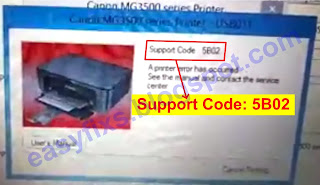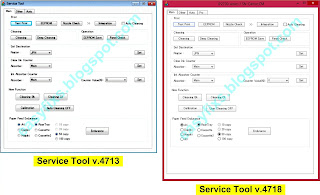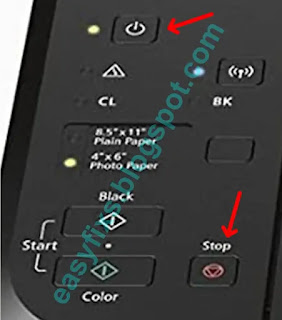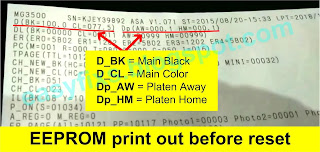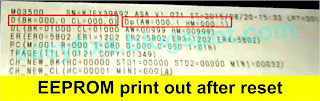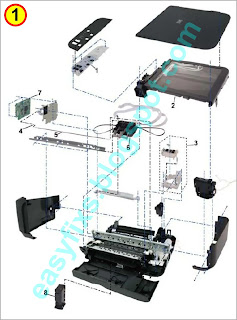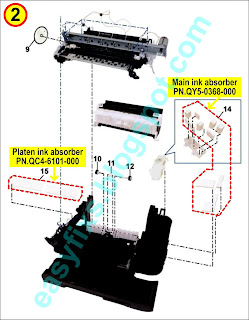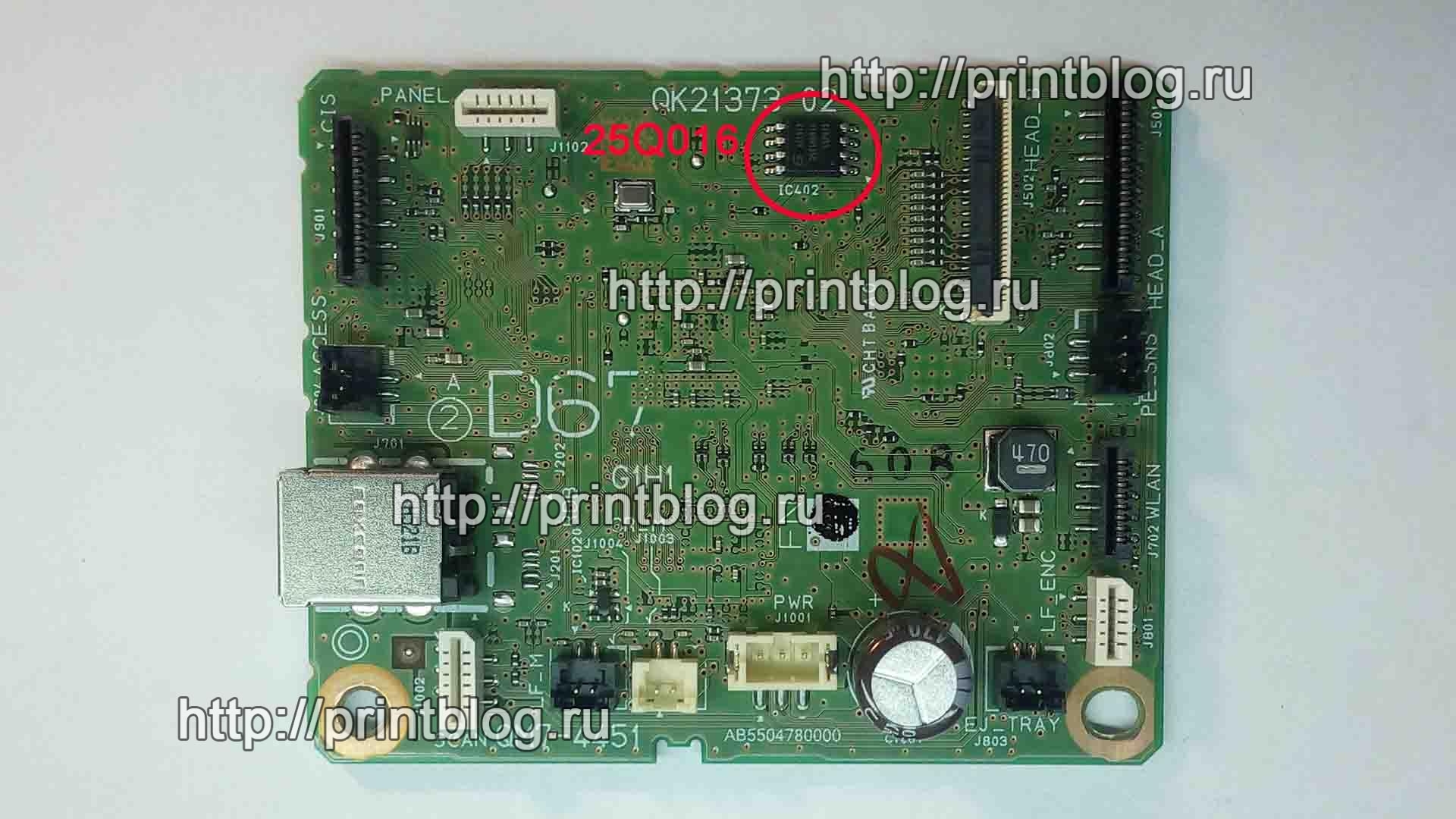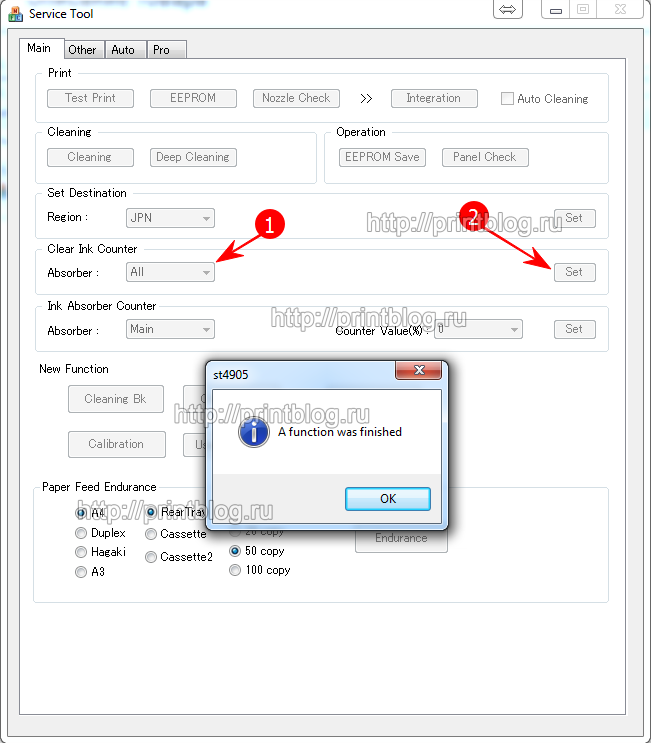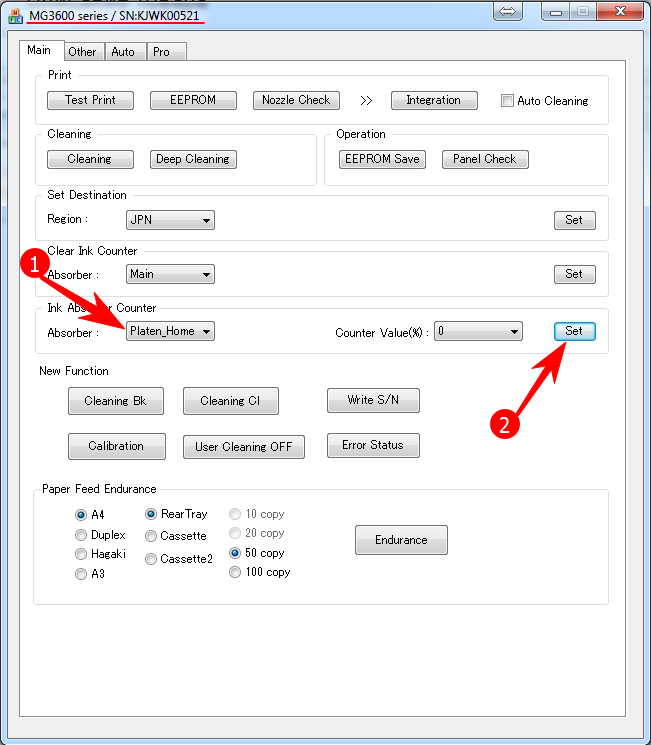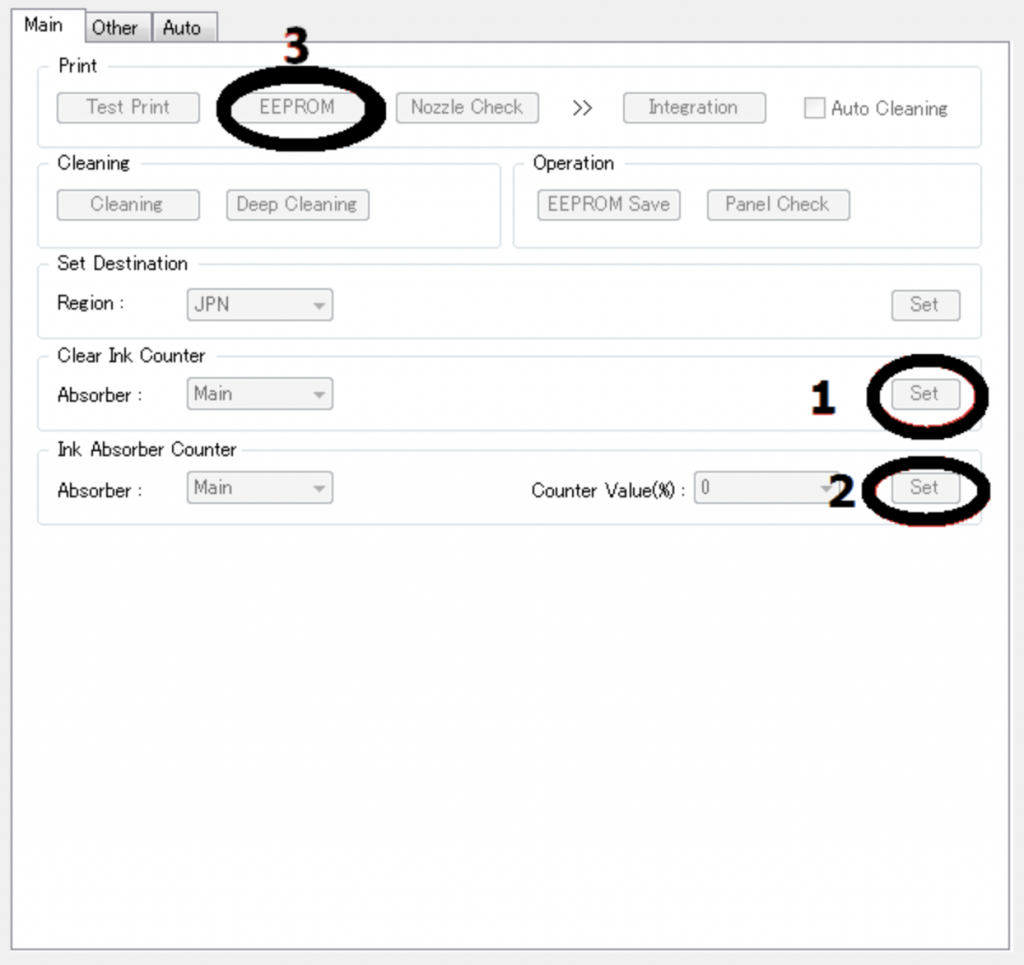Every time the printer does cleaning or deep cleaning, it will produce waste ink. This waste ink is streamed and collected in the waste ink absorber. Until one day, the waste ink absorber was full and an Ink absorber is full error occurred.
The solution below is for the printer
- Canon MG3600 series: MG3600, MG3610, MG3620, MG3630, MG3640, MG3650, MG3660, MG3670, MG3680, MG3690
Problem Description
This error occurs twice, first: when the ink absorber is almost full (95% of the ink absorbent capacity is filled) or it is called Operator Call Error. Second: when the ink absorber is full (100% of the ink absorbent capacity is filled) or it is called a Service Call Error.
Operator Call Error
Alarm and Power LEDs flash alternately: 8 times
Error message: Warning: ink absorber is almost full.
Error code:
- 1702 = ink absorber main black is almost full (Overseas)
- 1703 = ink absorber main black is almost full (Japan)
- 1704 = ink absorber main color is almost full (Overseas)
- 1705 = ink absorber main color is almost full (Japan)
- 1712 = ink absorber platen away is almost full (Overseas)
- 1713 = ink absorber platen away is almost full (Japan)
- 1714 = ink absorber platen home is almost full (Overseas)
- 1715 = ink absorber platen home is almost full (Japan)
Service Call Error
Alarm and Power LEDs flash alternately: 7 times
Error message: ink absorber is full.
Error code:
- 5B02 = ink absorber main black is full (Overseas)
- 5B03 = ink absorber main black is full (Japan)
- 5B04 = ink absorber main color is full (Overseas)
- 5B05 = ink absorber main color is full (Japan)
- 5B12 = ink absorber platen away is full (Overseas)
- 5B13 = ink absorber platen away is full (Japan)
- 5B14 = ink absorber platen home is full (Overseas)
- 5B15 = ink absorber platen home is full (Japan)
Solution
1. Reset the waste ink counter
2. Replace the ink absorber
1. Reset the waste ink counter
Referring to the information in the Canon MG3600 series Service Reference Manual, to reset the printer use Service Tool v.4713. Because Service Tool v.4713 is not available, Service Tool v.4718 is used instead.
Service Tool v.4718 can be used to reset the printer, if the printer is in Service Mode. Follow the procedure below how to enter Service Mode for MG3600 series.
a. Procedure for entering Service Mode
- The printer is off
- Press and hold the Stop button.
- Press and hold the Power button.
- Release the Stop button while the Power button is not released.
- While holding down the Power button, press the Stop button 5 times.
- After pressing the Stop button 5 times, release the Power button. Wait a few moments, the Power LED will flash and light green. If the Power LED is green and not blinking, it means that the printer has entered Service Mode.
Note
- If the Power LED continues to blink or light orange, it means that the printer failed to enter Service Mode. Turn off the printer, then repeat the procedure for entering Service Mode correctly.
- If the printer cannot enter Service Mode, turn off the printer and then repeat the procedure to enter Service Mode, in step 5, press the Stop button 6 times.
After the printer has successfully entered Service Mode the next step is to reset the waste ink counter to zero.
b. Reset the waste ink counter to zero.
There are four waste ink counters for the Canon MG3600 series, namely Main_Black, Main_Color, Platen_Away, and Platen_Home (read Canon MG3600 series Service Reference Manual). Before resetting the printer, print the EEPROM information then look at the values of D_BK (Main Black), D_CL (Main Color), Dp_AW (Platen Away), Dp_HM (Platen Home). Here’s how to reset the Canon MG3600 series printers.
- Download Service Tool v.4718
- Extract the file then open Start — Accept — Start (see image below)
- After Service Tool v.418 opens, follow the procedure below.
- Load paper A4 or Letter.
- Print EEPROM (1) information before resetting. Wait for the printer to finish printing.
- Pay attention to the values of D_BK (Main Black), D_CL (Main Color), Dp_AW (Platen Away), Dp_HM (Platen Home). If one of the values reaches 100, then reset the value to zero. See the example EEPROM information below.
- From the image above, the value of D_BK=100.0, D_CL=077.5, Dp_AW=000.1, Dp_HM=000.1. So what must be reset is the D_BK (Main Black) and D_CL (Main Color) values.
- Clear ink counter — Absorber: Main (2) — Set (3) to reset D_BK and D_CL values to zero at once.
- Wait a few moments for the printer to print the D_BK and D_CL values after resetting. See the picture below.
- Print EEPROM (1) information after reset, then compare EEPROM information before and after reset. See the picture below.
- After the D_BK and D_CL values are reset to zero, close the Service Tool v.4718 then turn off the printer, and wait for about 15 seconds. Then turn on the printer again. Done.
2. Replace the ink absorber
After the waste ink counter is reset to zero, then we will replace or clean the ink absorber because the waste ink absorber installed in the printer is full. To replace or clean the ink absorber, the printer must be disassembled because the ink absorber is at the bottom of the printer machine.
Ink absorber for MG3600 series can be purchased in the market with PN.QY5-0368-000 for Main ink absorber, and PN.QC4-6101-000 for Platen ink absorber. See the picture below.
After the ink absorber has been replaced or cleaned, carefully assemble the printer again. Make sure the assembly is done properly to avoid damage.
Printer repair for full ink absorber error is carried out in two stages. Resetting the waste ink counter to zero, continuing to replace or clean the ink absorber. If you have trouble doing it yourself, we recommend contacting the nearest Canon Service Center or the nearest printer repair professional.
Questions and Answers
Q: The printer printout is bad, is the print head clogged/damaged, should I replace the cartridge?
Q: If the waste ink counter is reset to zero, but the ink absorber has not been replaced or cleaned. Will the printer return to normal?
A: Because the waste ink counter has been reset to zero, the printer will return to normal. However, because the ink absorber is not replaced or cleaned, the waste ink will overflow out of the printer because the ink absorber cannot accommodate the waste ink anymore. Resetting the waste ink counter to zero becomes effective when the ink absorber is replaced or cleaned.
Q: Where can I get other Canon Service Tools?
A: For complete information regarding Canon Service Tool collection, please open Canon Service Tool Version
Q: I don’t know which Service Tool supports my printer, where can I get information about it?
A: For complete information regarding Canon printers and the Service Tools used, please open the Canon Service Tools and Supported Printers
Q: Error code 005, 006 when resetting the printer. What to do?
Canon Pixma MG3640, MG3640S ошибка 5B00, 5B01, 5B02, 1700. Сброс ошибки.
09.06.2016
Ремонт принтеров и МФУ Canon
2

Если же сервисный режим в принтере уже погубили, то программа Service tool 4905 уже не поможет, поможет только прошивка или замена на прошитые микросхем памяти со сброшенным счетчиком памперса.
Что бы принтер не выбрасывать, т.к. по идее он выработал свой срок службы, рассмотрим оба способа сброса ошибки 5B00, 5B02 в принтере Canon Pixma MG3640
Начнем с более сложного способа, при условии, что сервисный режим принтера уже не исправен…
Задача не всем под силу, предупреждаю сразу, поэтому если вы далеки от техники, лучше обратитесь в мастерскую. В г. Симферополь можете обратится в наш сервисный центр:
Осуществить ремонт или прошивку вашего принтера в г. Симферополь вы можете в сервисном центре по ул. Старозенитная, д.9 (вход со стороны забора). Обращайтесь пожалуйста в рабочее время с 9.00-18.00 по номеру +7 (978) 797-66-90
Для сброса ошибки 5B02, 5B00 в принтере Canon Pixma MG3640 нам потребуется следующий инструмент:
- Отвертка фигурная
- Паяльник
- Программатор микросхем spi flash типа 25Q…
Разбираем Canon Pixma MG3640 для доступа к главной плате и снимаем ее с принтера, делается это очень просто.
- Снимаем накладку с панели управления принтера, просто применив усилия тянем ее вверх (рис. 2)
Рис. 2
- Откручиваем два самореза в задней части принтера, которые фиксируют боковую крышку, со стороны главной платы принтера (рис. 3)
Рис. 3
- Нажав защелку, которая фиксирует боковину принтера легко ее снимаем и получаем доступ к главной плате принтера Canon Pixma MG3640 (рис. 4)
Рис. 4
- Отключаем от главной платы все шлейфы, разъемы и откручиваем два винта (рис. 5)
Рис. 5
- Вынимаем плату из принтера и перемещаемся к месту, где будем шить и паять (рис. 6, 7)
Рис. 6
Рис. 7
- Прошиваются обе микросхемы, 25Q016 с лицевой стороны платы и 25Q064 с обратной стороны .
- Дампы обоих микросхем по ссылке.
- Если у вас нет программатора, уже прошитые микросхемы вы можете купить в нашем интернет-магазине.
- После прошивки микросхем, собираете все в обратном порядке и принтер снова будет в работе.
-
В наличии
Код: 00110
Canon Pixma MG3640 дампы микросхем 25Q64 и 25Q16
459.00 руб.
Купить -
8 в наличии
Код: 20031
Комплект чернил Canon Polychromatic 4 цвета (водорастворимые)
699.00 руб.
Купить -
6 в наличии
Код: 00064
Микросхема 25Q016 и 25Q064 для Canon Pixma MG3640 с сброшенным счетчиком памперса
599.00 руб.
Купить -
15 в наличии
Код: 30003
СНПЧ для принтеров Canon, HP 4-х цветных без картриджей
1 099.00 руб.
Купить
Теперь о сбросе ошибки 5B00, 5B02 в принтере Canon Pixma MG3640 с помощью Service tool 4905…
Собственно, это то с чего стоит начинать устранять ошибку, т.к. способ не требует особых знаний и навыков, запустил программу, два раза тыкнул мышкой и ошибка сброшена.
Но еще раз подчеркну, что программой сбросить получится ошибку, только если не убили сервисный режим, пытаясь нахаляву сбросить ошибку программами из сети.
-
В наличии
Код: 99011
(НА 2 ДНЯ) Canon Service Tool 4905 – сброс памперса у принтеров Canon
758.40 руб.
Купить -
В наличии
Код: 00110
Canon Pixma MG3640 дампы микросхем 25Q64 и 25Q16
459.00 руб.
Купить -
0 в наличии
Код: 10141
Главная плата Canon Pixma MG3640 (p/n QM7-4451)
2 900.00 руб.
Купить -
6 в наличии
Код: 00064
Микросхема 25Q016 и 25Q064 для Canon Pixma MG3640 с сброшенным счетчиком памперса
599.00 руб.
Купить
По порядку…
Для входа в сервисный режим принтера Canon Pixma MG3640 необходимо:
- На выключенном принтере нажать и удерживать кнопку “СТОП”
- Далее нажать и удерживать кнопку “Вкл.”
- Теперь отпустить кнопку “СТОП” и нажать ее еще 5 раз
- отпустить кнопку “Вкл.”
- Если после этого загорелся только зеленый индикатор включения, то вы успешно вошли в сервисный режим принтера и можно ошибку сбрасывать программой. Если загорелся еще и индикатор “Молния”, то ошибку получится сбросить только с помощью паяльника.
Принтер запустили в сервисном режиме, теперь скачиваете программу Service tool 4905, активируете ее (внимательно читайте описание к программе) и запускаете.
Запустив программу ставите Absorber -> All и нажимете кнопку Set, которая будет активна, если принтер в сервисном режиме см. фото ниже.
Или можно счетчики по отдельности сбросить, см. фото ниже:
Видео пример о том как сбросить счетчик памперса и ошибки 5B00, 5B01, 5B02, 1700 в принтерах Canon PIXMA MG3640, MG3640S с помощью программы, при условии исправного сервисного режима в принтере:
Осуществить ремонт или прошивку вашего принтера в г. Симферополь вы можете в сервисном центре по ул. Старозенитная, д.9 (вход со стороны забора). Обращайтесь пожалуйста в рабочее время с 9.00-18.00 по номеру +7 (978) 797-66-90
Не забывайте оценить запись и поделиться ей с друзьями в социальных сетях, нажав специальные кнопки ниже.
Не забудь оставить комментарий и подписаться на наш канал youtube
Рекомендуемые товары:
-
В наличии
Код: 00024
Adjustment program для Epson L110, L210, L300, L350, L355, L550, L555
799.00 руб.
Купить -
В наличии
Код: 00022
Дамп микросхемы 25Q32 для Canon i-SENSYS MF3010
228.00 руб.
Купить -
В наличии
Код: 00012
Adjustment program Epson TX320F, BX305F, TX325F, WorkForce 325, WorkForce 323, ME OFFICE 620F
811.20 руб.
Купить -
В наличии
Код: 00021
Дамп микросхемы 25L1635 \ 25L3206E от принтера Canon IP2840
344.00 руб.
Купить
 Для сброса памперса, принтер должен входить в Service Mode Для сброса памперса, принтер должен входить в Service Mode
Цена сброса 5$ (350руб.) или (2500 теңге) |
Регистрация программы Canon Service Tool V5510
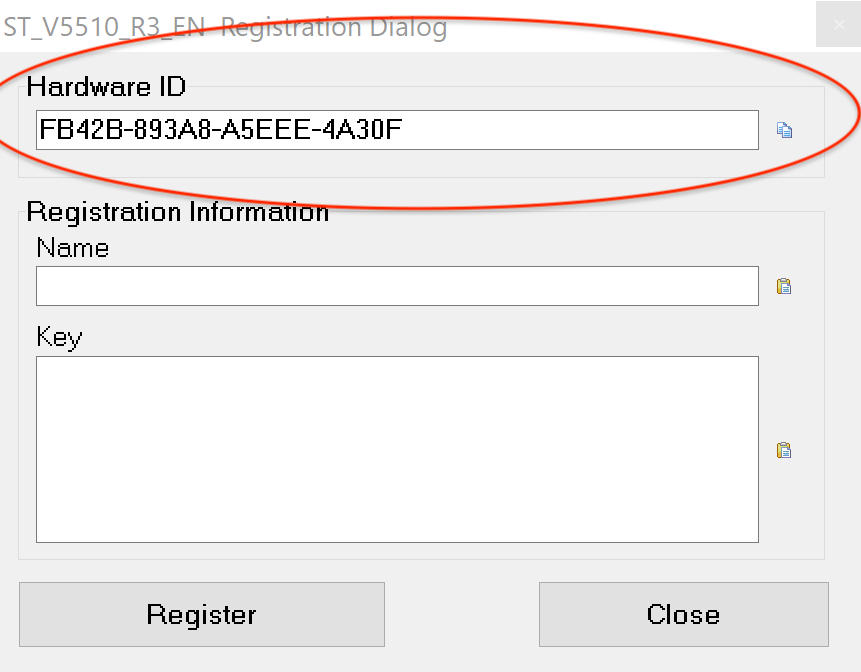
1. Скачайте Canon Service Tool V5510 по ссылке, пароль tradenix
2. Запустите файл ST_V5510, скопируйте данные из верхней строки Hardware ID
3. Перейдите на страницу оплаты и введите ранее скопированный ID, а так же ваш e-mail
Вход в сервисный режим(Service Mode)
1. Отключите питания принтера, зажмите и удерживайте кнопку Стоп нажмите и удерживайте кнопку Включить (не отпускайте кнопки)
2. Когда загорится индикатор питания, не отпуская кнопку Включить нажмите кнопку Стоп 5 раз
3. Принтер готов к работе в сервисном режиме
*Без сканера нажмите кнопку Стоп 6 раз
- Запустите принтер в сервином режиме.
- В строке «Ink Absorber Counter» выбрать «Counter Value = 0».
- Далее нажимаем кнопку SET и ОK
- Иногда необходимо сбрасывать не только Main счётчик, а ещё и Platen. В таком случае в разделе «Ink Absorber Counter» строке Absorber: в выпадающем меню вместо Main выбираем Platen – Set – OK
Перезагрузите принтер.
Ошибки при работе с Canon Service Tool V5510
Error code 006. Обычно означает, что принтер не введён в сервисный режим. Когда вы ввели принтер в сервисный режим, он определится как CanonDevice. Более редко ошибка 006 устраняется сменой USB-кабеля, порта USB или перезагрузкой компьютера.
Error code 009. Вы ввели принтер в сервисный режим, а он ругается на ошибку 009, что снова не так? Ошибка 009 сообщает о какой либо неисправности, кроме переполненного абсорбера. Например, это может быть неисправный или вовсе отсутствующий картридж.
Нашел инфу, что Canon Service Tool v4905
Printer Model Support
E Series: E400, E401, E402, E410, E460, E470, E471, E481, E500, E510, E560, E600, E610.
G Series: G1000, G1100, G1400, G1900 G2000, G2100, G2400, G2900 G3000 G3100, G3400, G3900
IP Series: IP1200, iP1300, iP1600, iP1700, IP1800, iP1900, iP2200, iP2500, IP2600, iP2700, IP2770, IP2772, IP2870S, IP3600, IP3680, IP4700, IP4800, IP4810, IP4840, IP4850, IP4870, IP4900, IP4910, IP4940, IP4970, IP4980, IP4990, IP5810, IP5880, IP7240, IP7270.
IX Series: IX6500, IX6510, IX6560, IX6840, IX7000, IX6870, IX6770.
MG Series: MG2120, MG2140, MG2240, MG2270, MG2570S, MG3140, MG3540, MG3570, MG3670, MG4140, MG5140, MG5150, MG5170, MG5240, MG5270, MG5340, MG5450, MG5770, MG6140, MG6150, MG6170, MG6240, MG6370, MG7770, MG8140, MG8170, MG8240.
MP Series: MP230, MP237, MP250, MP258, MP260, MP270, MP278, MP280, MP287, MP480, MP490, MP497, MP540, MP550, MP560, MP620, MP630, MP640, MP980, MP990.
MX Series: MX320, MX330, MX377, MX397, MX410, MX497, MX537, MX860.
Pro Series: Pro 9000 Mark II, Pro 9500 Mark II.
так ли это? предлагают купить. кто сталкивался?
If you are a Canon printer user and experience Error 5b02, don’t panic, because we will review how the printer experienced the error in easy steps. Before we start discussing how to fix this error, you should first know what error 5b02 is. Here’s an explanation:
What is Error Support Code: 5b02?
Error 5b02 is an alarm warning for errors that occur on the printer, error 5b02 is an error that indicates that your printer has crossed the printing limit, so every printer has a print limit which if it has passed there will be a notification with an alarm. Usually marked with an error code 5b02 for a printer alarm that has passed the maximum print limit, when you use the printer and it suddenly gets stuck then the monitor or LCD screen displays an Error 5B02 message, then you can be sure your printer has reached the maximum print limit, then how do you do it? overcome the printer that has reached the maximum print limit?
To solve this error, then we have to do a reset so that the printer returns to its initial settings and Error 5b02 can be resolved, for how to reset this printer, we will try to use the help of the tool that you can download below. with this tool we will try to reset the printer, the steps are quite easy and understandable.
Steps to reset a Canon Printer to solve Error 5b02
1. Put Printer Settings in ‘Service Mode’
- Turn off the printer and the power cable is still plugged in.
- Press and hold the ‘Reset’ button don’t release it.
- While pressing the Reset button, then press the button and hold ‘Power’.
- In the second position, the buttons are still pressed, Release the ‘Reset’ button but the power button is still pressed, Next you press the ‘Reset’ button 5 times, then release both buttons simultaneously.
- After this, do a reset using the Canon Service tool resetter software to fix the Error 5b02.
2. Reset printer using canon service tools
- First, download the Service tool from the link provided above.
- Extract and run the application, After the application is open, follow the steps below, see the following image.
- First Step Click Set in picture no. 1, and then the printer will print one sheet.
- Click set in picture no.2 followed by pressing Eeprom on no.3 then the printer will print one more sheet.
In this position, your printer has been successfully reset. The last step is to turn off your printer by pressing the power button and then turn your printer on again. The printer is ready to work again. so that I can explain How to Reset Canon Error 5b02 Easily, hopefully, it can be helpful and useful, if you have any questions please comment below, good luck.