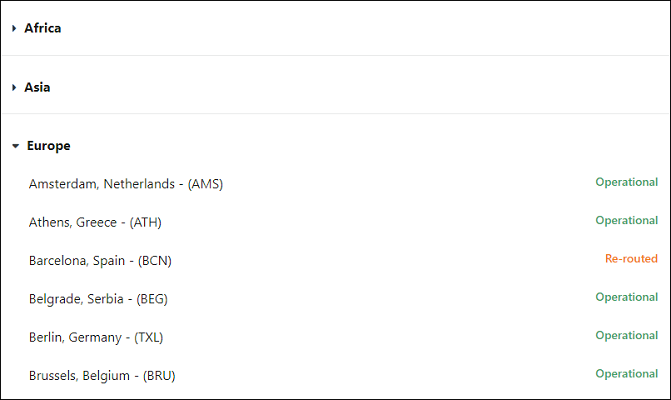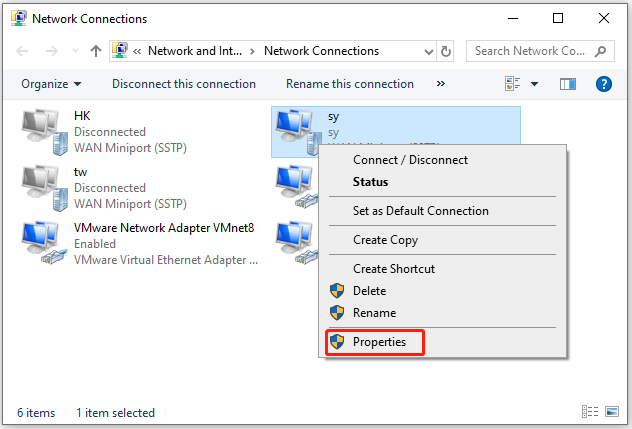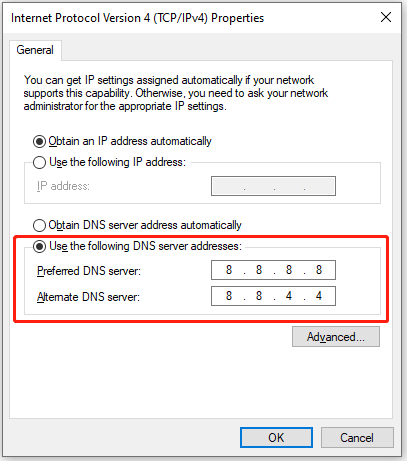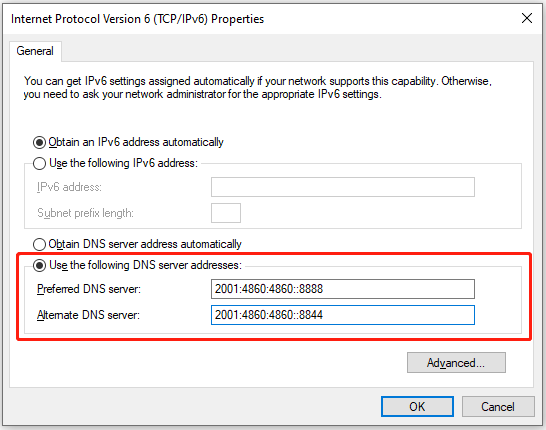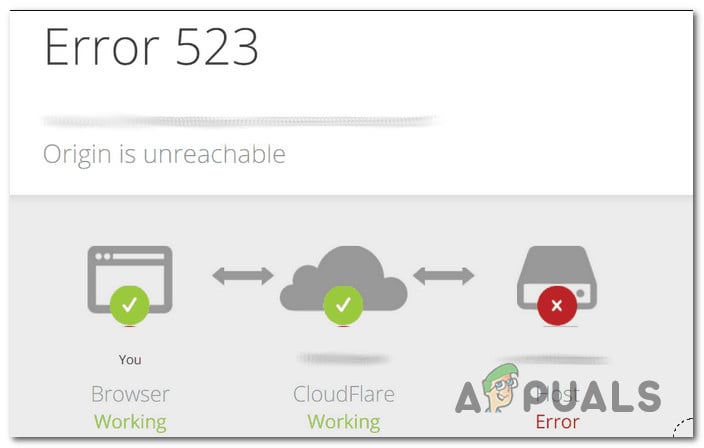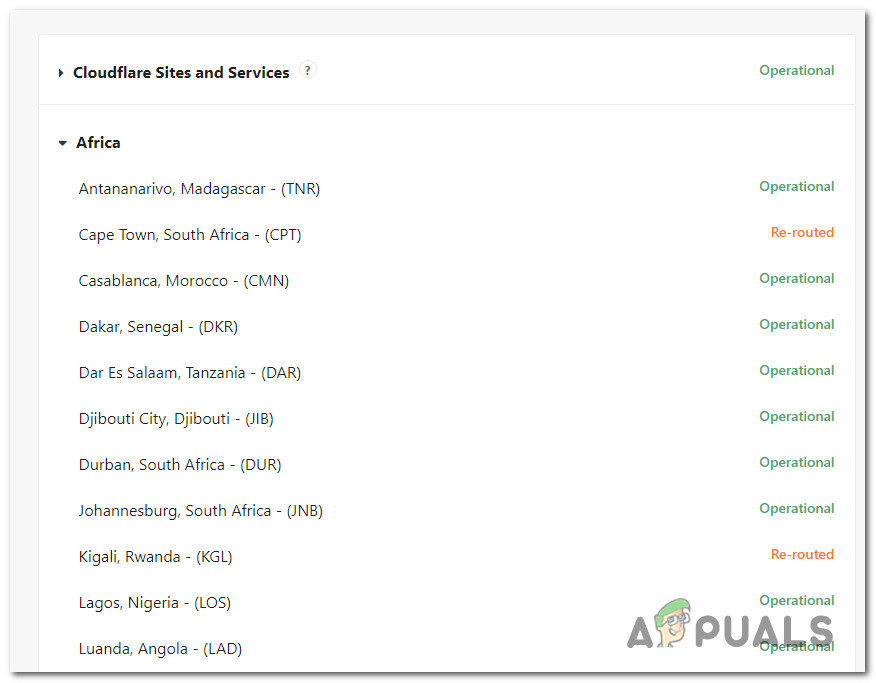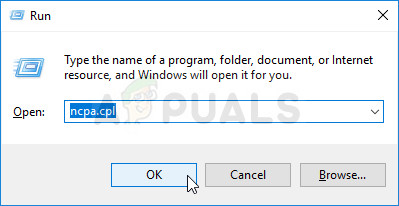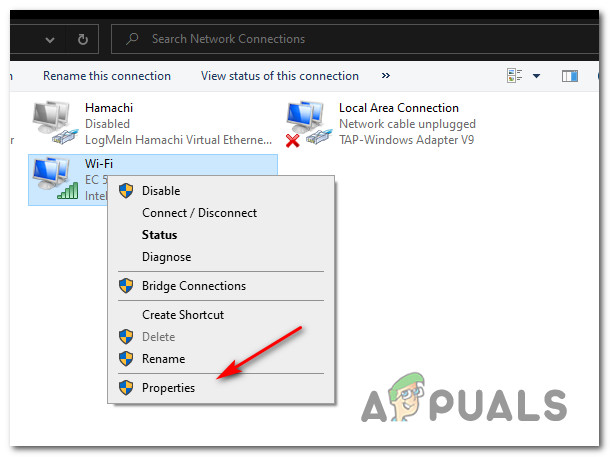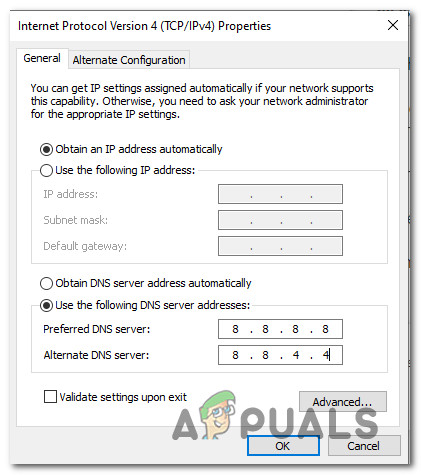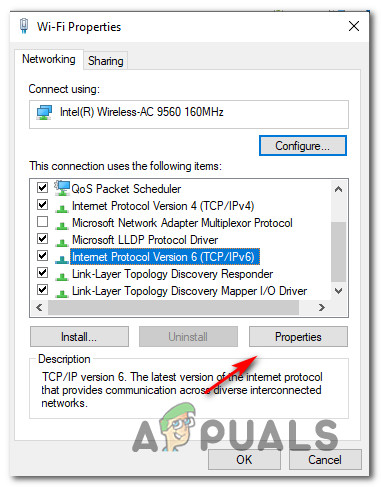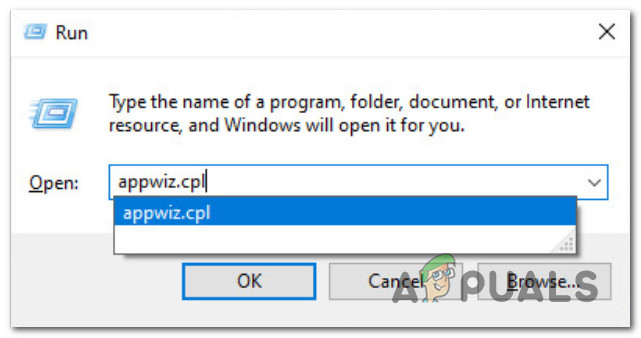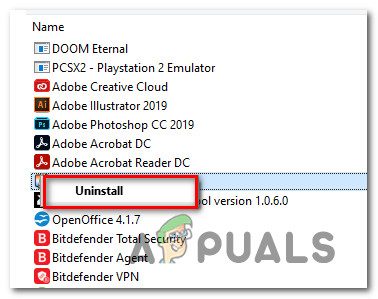Некоторые пользователи сталкиваются с ошибкой 523: Origin недоступен при попытке получить доступ к определенным веб-сайтам из браузера по умолчанию. В большинстве случаев затронутые пользователи говорят, что одна и та же проблема возникает на нескольких веб-сайтах, защищенных Cloudflare.
Ошибка Cloudflare 523 Источник недоступен
После тщательного изучения этой проблемы выяснилось, что существует несколько различных причин, по которым это сообщение об ошибке может появляться в вашем браузере. Вот краткий список потенциальных виновников, которые могут быть ответственны за появление этого кода ошибки:
- Постоянная проблема с сервером Cloudflare. Если вы видите этот код ошибки на каждом веб-сайте, защищенном Cloudflare, который вы пытаетесь посетить, возможно, у Cloudflare в настоящее время возникают проблемы с сервером, который отвечает за ваш регион. В этом случае все, что вы можете сделать, это подтвердить проблему и дождаться, пока участвующие разработчики исправят проблему с сервером на своей стороне.
- Несогласованный DNS. Другая потенциальная причина, которая может вызвать эту ошибку, – это несогласованный DNS, назначенный вашим интернет-провайдером. Несколько затронутых пользователей, столкнувшихся с той же проблемой, подтвердили, что проблема была устранена после того, как они перенесли свой DNS в диапазон, предоставленный Google.
- Вмешательство стороннего брандмауэра – как оказалось, чрезмерно защищающий сторонний брандмауэр также может быть ответственным за эту конкретную ошибку. Если этот сценарий применим, вы можете решить проблему, добавив в белый список порты, используемые Cloudflare, или полностью удалив избыточный антивирусный пакет.
Теперь, когда вы знаете всех потенциальных виновников, вот несколько проверенных методов, которые позволят вам выявить или исправить проблему:
Поскольку этот код состояния привязан к CloudFlare, первое, что вам следует сделать, это убедиться, что они не имеют дело с проблемой сервера, которая находится вне вашего контроля. Возможно, вы видите сообщение об ошибке Ошибка 523: Источник недоступен из-за того, что сервер Cloudflare в вашем регионе в настоящее время не работает или перенаправляется из-за сеанса обслуживания.
К счастью, есть быстрый способ проверить, не затронут ли сервер CloudFlare, отвечающий за этот конкретный веб-сайт. Просто посетите официальная страница статуса Cloudflare, прокрутите список услуг и найдите ту, которая связана с вашим конкретным местоположением.
Изучение статуса сервисов Cloudflare
Если рассматриваемое местоположение помечено как перенаправленное или неактивное, очень высока вероятность того, что вы имеете дело с проблемой сервера, которая находится вне вашего контроля.В этом случае единственное, что вы можете сделать прямо сейчас, – это подождать, пока Cloudflare удается исправить проблему с сервером.
С другой стороны, если расследование не выявило каких-либо проблем с Cloudflare, перейдите к следующему потенциальному методу ниже.
Метод 2: изменение DNS по умолчанию
Если вы видите сообщение об ошибке «Ошибка 523: Origin is unreachable» на каждом веб-сайте, защищенном Cloudflare, который вы пытаетесь посетить, скорее всего, вы имеете дело с несогласованным DNS, который не позволяет вашему компьютеру обмениваться данными с хостом через Cloudflare. .
Несколько затронутых пользователей, которые столкнулись с той же проблемой с Cloudflare, сообщили, что им удалось решить проблему, изменив DNS (систему доменных имен) по умолчанию, назначенный их интернет-провайдером, на эквивалент, предоставленный Google – вы можете сделать это для IPv4 и IPv6, чтобы покрыть оба возможных сценария.
Если вы еще не пробовали это возможное исправление, приведенное ниже, следуйте приведенным ниже инструкциям, чтобы изменить DNS по умолчанию на вашем компьютере на общедоступный DNS Google:
- Нажмите клавишу Windows + R, чтобы открыть диалоговое окно «Выполнить». Затем введите ncpa.cpl и нажмите Enter, чтобы открыть окно «Сетевые подключения».
Доступ к окну сетевых подключений
- Как только вы окажетесь в окне «Сетевые подключения», щелкните правой кнопкой мыши соединение, которое вы активно используете – Wi-Fi (беспроводное сетевое соединение) или Ethernet (подключение по локальной сети). Затем нажмите «Свойства» в появившемся контекстном меню.
Доступ к экрану свойств ваших сетевых подключений
- Когда вам будет предложено UAC (контроль учетных записей пользователей), нажмите Да, чтобы предоставить права администратора.
- Затем (как только вы окажетесь в меню свойств Ethernet или Wi-Fi) щелкните вкладку «Сеть» в меню вверху, затем перейдите в раздел «Это соединение использует следующие элементы».
- Как только вы окажетесь в правильном месте, щелкните поле с названием Internet Protocol Version 4 (TCP / IPv4), затем нажмите кнопку «Свойства» ниже.
Доступ к настройкам IPV4
- В настройках IPV4 нажмите кнопку «Свойства», выберите вкладку «Общие» в следующем меню, затем установите флажок «Использовать следующий адрес DNS-сервера».
- На следующем экране замените текущие значения Предпочитаемый DNS-сервер и Альтернативный DNS-сервер на следующие значения: 8.8.8.8 8.8.4.4
- После внесения необходимых изменений установите флажок «Подтвердить настройки при наличии» перед нажатием кнопки «ОК».
Изменение настроек сервера IPV4
- Затем вернитесь в корневой экран «Свойства Wi-Fi» или «Свойства Ethernet», перейдите на вкладку «Сеть» и выберите «Протокол Интернета версии 6 (TCP / IPv6)» перед тем, как щелкнуть экран «Свойства».
Изменение настроек IPV6
- Затем повторите шаги с 5 по 8 еще раз, но на этот раз используйте следующие значения для Предпочитаемого DNS-сервера и Альтернативного DNS-сервера для поддержки TCP / IPv6:
2001: 4860: 4860 :: 8888 2001: 4860: 4860 :: 8844 - После внесения этого изменения установите флажок «Подтвердить настройки при наличии» и нажмите «ОК», чтобы сохранить изменения.
- Перезагрузите компьютер еще раз и посмотрите, сможете ли вы получить доступ к веб-сайту, который ранее выдавал ошибку «Ошибка 523: Origin недоступен» после завершения следующего запуска.
Если та же проблема все еще возникает, перейдите к следующему потенциальному исправлению ниже.
Метод 3: отключить / удалить сторонний брандмауэр
Если вы используете сторонний брандмауэр и в конечном итоге видите ошибку «Ошибка 523: Origin недоступен» на каждом веб-сайте, защищенном Cloudflare, изменения заключаются в том, что ваш пакет безопасности блокирует соединение – если вы доверяете веб-сайтам, на которых вы видите это ошибка, скорее всего, это происходит из-за ложного срабатывания.
Как оказалось, существует несколько сторонних брандмауэров, которые вызывают эту проблему. Cylance и Comodo – наиболее частые виновники.
Если этот сценарий применим, наиболее элегантным способом устранения конфликта является занесение в белый список портов HTTP и HTTPS, которые использует Cloudflare:
HTTPS-порты, используемые Cloudflare
HTTP-порты, используемые Cloudflare
- 80
- 8080
- 8880
- 2052
- 2082
- 2086
- 2095
Примечание. Имейте в виду, что точные инструкции по добавлению портов в белый список в стороннем брандмауэре будут отличаться в зависимости от используемого вами пакета. Из-за этого мы не можем предоставить вам исчерпывающее руководство по этому поводу.
Если вы не хотите вносить порты в белый список или не можете найти, как это сделать на своем брандмауэре, следуйте инструкциям ниже, чтобы удалить проблемный брандмауэр и устранить конфликт:
- Нажмите клавишу Windows + R, чтобы открыть диалоговое окно «Выполнить». Затем введите appwiz.cpl в текстовое поле и нажмите Enter, чтобы открыть меню «Программы и функции».
Доступ к экрану “Программы и компоненты”
- Находясь на экране «Программы и компоненты», прокрутите список установленных программ и найдите запись, связанную с чрезмерно защищающим брандмауэром, который вы пытаетесь удалить.
- Найдя приложение, щелкните его правой кнопкой мыши и выберите «Удалить» из появившегося контекстного меню.
Удаление проблемного брандмауэра
- На экране удаления следуйте инструкциям на экране, чтобы завершить удаление, затем перезагрузите компьютер и посмотрите, будет ли проблема устранена после завершения следующего запуска компьютера.
-
Home
-
Partition Manager
- How to Solve Error 523 – Origin Is Unreachable
By Sherry |
Last Updated
Sometimes you might receive an error message “Error 523 Origin is unreachable” when you try to open a webpage. To solve the problem, MiniTool Partition Wizard puts together some fixes and you can have a try.
I was using Cloudflare just fine for over a year. Then all of a sudden I get Error 523 Origin is Unreachable. When I turn off Cloudflare, my site loads fine. I’ve checked with Dreamhost, and they tested my site with hosts.cx. The server is fine. We turned off Rails. This has been going on for 2 months maybe (I finally had time to deal with this.)? It’s a WordPress site. I’d really like to use Cloudflare.https://community.cloudflare.com
Cloudflare is an American web infrastructure and website security solution which provides content delivery network services, DDoS mitigation, Internet security, and distributed domain name server services.
As you can see, the error 523 often happens on the websites that are protected by Cloudflare, and it might appear because of issues related to the Cloudflare server, DNS, and firewall. If you are looking for a solution to the problem, you are at the right place!
Solution 1: Check Cloudflare Status
When you failed to access multiple websites due to the error 523 Origin is unreachable, the first thing you need to do is to check for issues with the Cloudflare server that is in charge of your area. To check the Cloudflare status, you can visit the official website for Cloudflare Status.
If the Cloudflare status of your location is re-routed or inactive instead of operational, you need to wait until the developers fix the server issue. If there is no problem with Cloudflare status, you should move on to the next solution.
Solution 2: Use Google DNS
Another reason for the error message “Error 523 Origin is unreachable” is an inconsistent DNS. Your computer might be unable to connect with the host through Cloudflare with the default DNS. To solve the problem, you can try Google DNS, and here are the detailed steps.
Step 1: Go to the Network Connections window by:
- Pressing Win + I to open Windows Settings.
- Selecting the Network & Internet
- Selecting Status in the left pane and clicking Network and Sharing Center in the right pane.
- Selecting Change adapter settings in the pop-up window.
Step 2: Right-click the network you are using currently and select Properties.
Step 3: In the pop-up window, switch to the Network tab. Then double-click Internet Protocol Version 4 (TCP/IPv4) to open its properties.
Step 4: Under the General tab, select Use the following DNS server addresses and input the parameters below:
- Preferred DNS server: 8.8.8.8
- Alternate DNS server: 8.8.4.4
Step 5: Click OK to save the changes. Then double-click Internet Protocol Version 6 (TCP/IPv6) to open its properties.
Step 6: Select Use the following DNS server addresses and input:
- Preferred DNS server: 2001:4860:4860::8888
- Alternate DNS server: 2001:4860:4860::8844
Step 7: Click OK on each window to save the settings.
Now, you can restart your computer and check if the error 523 has been solved.
Solution 3: Disable or Uninstall Third-Party Firewall Temporarily
Third-party firewall software could also prevent the connection between some websites and the Internet. If you are sure the website you are trying to visit is safe to access, you can try temporarily disabling your firewall to solve the problem or whitelist the HTTP and HTTPS ports that Cloudflare uses. You can also uninstall your third-party firewall to solve the problem.
Tip: HTTP ports used by Cloudflare include 80, 8080, 8880, 2052, 2082, 2086, and 2095. HTTPS ports used by Cloudflare include 443, 2053, 2083, 2087, 2096, and 8443.
About The Author
Position: Columnist
Sherry has been a staff editor of MiniTool for a year. She has received rigorous training about computer and digital data in company. Her articles focus on solutions to various problems that many Windows users might encounter and she is excellent at disk partitioning. She has a wide range of hobbies, including listening to music, playing video games, roller skating, reading, and so on. By the way, she is patient and serious.
BNAME.RU » Код ошибки HTTP 523 Origin Is Unreachable Cloudflare
Ошибка 523: источник недоступен
Ошибка 523 возникает, когда Cloudflare не может связаться с вашим исходным веб-сервером. Обычно это происходит, когда у сетевого устройства между Cloudflare и исходным веб-сервером нет маршрута к исходному IP-адресу.
Как устранить ошибку 523 Origin Is Unreachable?
Обратитесь к своему хостинг-провайдеру, чтобы исключить следующие распространенные причины на исходном веб-сервере:
- Убедитесь, что правильный исходный IP-адрес указан для записей A или AAAA в вашем приложении Cloudflare DNS.
- Устранение проблем с маршрутизацией в Интернете между вашим источником и Cloudflare или с самим источником.
Если ваш хостинг-провайдер часто меняет IP-адрес исходного веб-сервера, обратитесь к документации Cloudflare по динамическим обновлениям DNS.
Если ничего из вышеперечисленного не приводит к разрешению проблемы, запросите следующую информацию у своего хостинг-провайдера или администратора сайта:
- MTR или traceroute с вашего исходного веб-сервера на IP-адрес Cloudflare, который чаще всего подключается к вашему исходному веб-серверу до возникновения проблемы. Определите подключаемый IP-адрес Cloudflare из журналов исходного веб-сервера.
- Если вы используете Railgun через хостинг-партнера Cloudflare, обратитесь к своему хостинг-провайдеру, чтобы устранить ошибки 523.
Если вы управляете своей установкой Railgun, предоставьте следующее:
- Трассировка на ваш исходный веб-сервер с вашего сервера Railgun.
- Самый последний файл системного журнала с вашего сервера Railgun.
Some users are encountering the ‘Error 523: Origin is unreachable‘ when trying to access certain websites from their default browser. In most cases, affected users are saying that the same issue is occurring with multiple websites that are protected by Cloudflare.
After investigating this issue thoroughly, it turns out that there are several different causes that might produce this error message in your browser. Here’s a shortlist of potential culprits that might be responsible for the apparition of this error code:
- Ongoing Cloudflare server issue – If you’re seeing this error code with every website protected by Cloudflare that you’re trying to visit, it’s possible that Cloudflare is currently having some issues with the server that’s in charge of your area. In this case, all you can do is confirm the problem and wait for the involved developers to fix the server problem on their side.
- Inconsistent DNS – Another potential cause that might cause this error is an inconsistent DNS assigned by your ISP. Several affected users facing the same problem have confirmed that the issue was fixed once they’ve migrated their DNS to the range provided by Google.
- Interfering 3rd party firewall – As it turns out, an overprotective 3rd party firewall can also be responsible for this particular error. If this scenario is applicable, you can fix the issue either by whitelisting the ports used by Cloudflare or by uninstalling the overprotective AV suite altogether.
Now that you know every potential culprit, here are a couple of verified methods that should allow you to identify or fix the issue:
Method 1: Checking the Status of CloudFlare’s Servers
Since this status code is tied to CloudFlare, the first thing you should do is make sure that they’re not dealing with a server issue that’s beyond your control. It’s possible that you’re seeing the Error 523: Origin is unreachable error message due to the fact that the Cloudflare server in your area is currently down or is being re-routed due to a maintenance session.
Fortunately, there’s a quick way to check if the CloudFlare server that’s in charge of that particular website is affected. Simply visit the official Cloudflare status page, scroll down through the list of services, and locate the one associated with your particular location.
If the location in question is labeled as Re-Routed or Inactive, there’s a very high chance that you are dealing with a server issue that is beyond your control – In this case, the only thing you can do right now is to wait until the Cloudflare manages to fix their server issue.
On the other hand, if the investigation didn’t point towards any problem with Cloudflare, move down to the next potential method below.
Method 2: Changing the Default DNS
In case you are seeing the ‘Error 523: Origin is unreachable‘ error message with every website protected by Cloudflare that you attempt to visit, chances are are you’re dealing with an inconsistent DNS that’s preventing your computer from communicating with the host through Cloudflare.
Several affected users that faced the same issue with Cloudflare have reported that they managed to fix the issue by changing the default DNS (Domain Name System) assigned by their ISP to the equivalent supplied by Google – You can do this for IPv4 and IPv6 to cover both potential scenarios.
If you haven’t tried out this potential fix below, follow the instructions below to change the default DNS on your computer to Google’s Public DNS:
- Press Windows key + R to open up a Run dialog box. Next, type ‘ncpa.cpl’ and press Enter to open up the Network Connections window.
Accessing the Network Connections window - Once you’re inside the Network Connections window, go ahead and right-click on the connection that you’re actively using – Wi-Fi (Wireless Network Connection) or Ethernet (Local Area Connection). Next, click on Properties from the newly appeared context menu.
Accessing the properties screen of your network connections - When you’re prompted by the UAC (User Account Control), click Yes to grant administrative privileges.
- Next (once you’re inside the Ethernet or Wi-Fi properties menu), click on the Network tab from the menu at the top, then go to the This connection uses the following items section.
- Once you arrive at the correct location, click on the box named Internet Protocol Version 4 (TCP / IPv4), then click on the Properties button below.
Accessing the IPV4 Settings - Inside the IPV4 settings, click on the Properties button, select the General tab from the next menu, then check the box associated with Use the following DNS server address.
- At the next screen, replace the current values of Prefered DNS server and Alternate DNS server with the following values:
8.8.8.8 8.8.4.4
- Once you made the required modifications, check the box associated with Validate settings upon exist before clicking OK.
Changing the IPV4 server settings - Next, return to the root Wi-Fi Properties or Ethernet Properties screen, go to the Network tab and select Internet Protocol Version 6 (TCP/IPv6) before clicking the Properties screen.
Modifying IPV6 settings - Next, repeat steps 5 to 8 once again, but this time, use the following values for Preferred DNS Server and Alternate DNS server to accommodate TCP / IPv6:
2001:4860:4860::8888 2001:4860:4860::8844
- Once this modification is made, check the box associated with Validate settings upon exist and click Ok to save the changes.
- Restart your computer once again and see if you are able to access the website that was previously throwing the ‘Error 523: Origin is unreachable‘ error once the next startup is complete.
If the same problem is still occurring, move down to the next potential fix below.
Method 3: Disable / Uninstall 3rd party Firewall
If you’re using a 3rd party firewall and you end up seeing the ‘Error 523: Origin is unreachable‘ error with every website protected by Cloudflare, changes are your security suite is blocking the connection – If you trust the websites that you see this error on, this most likely occurs due to a false positive.
As it turns out, there are several 3rd party firewalls that are known to cause this problem. Cylance and Comodo are the most commonly reported culprits.
If this scenario is applicable, the most elegant way of fixing the conflict is to whitelist the HTTP and HTTPS ports that Cloudflare uses:
HTTPS ports used by Cloudflare
- 443
- 2053
- 2083
- 2087
- 2096
- 8443
HTTP ports used by Cloudflare
- 80
- 8080
- 8880
- 2052
- 2082
- 2086
- 2095
Note: Keep in mind that the exact instructions for whitelisting ports in your 3rd party firewall will be different depending on the suite you’re using. Because of this, we can’t provide you with a definitive guide on this.
In case you don’t want to whitelist the ports or you can’t find how to do it on your firewall, follow the instructions below to uninstall the problematic firewall and eliminate the conflict:
- Press Windows key + R to open up a Run dialog box. Next, type ‘appwiz.cpl’ inside the text box and press Enter to open up the Program and Features menu.
Accessing the Programs and Features screen - Once you’re inside the Programs and Features screen, scroll down through the list of installed programs and locate the entry associated with the overprotective firewall that you’re trying to uninstall.
- After you find the application, right-click on it and choose Uninstall from the context menu that just appeared.
Uninstalling the problematic Firewall - Inside the uninstallation screen, follow the on-screen to complete the uninstallation, then reboot your computer and see if the problem is fixed once the next computer startup is complete.
Kevin Arrows
Kevin Arrows is a highly experienced and knowledgeable technology specialist with over a decade of industry experience. He holds a Microsoft Certified Technology Specialist (MCTS) certification and has a deep passion for staying up-to-date on the latest tech developments. Kevin has written extensively on a wide range of tech-related topics, showcasing his expertise and knowledge in areas such as software development, cybersecurity, and cloud computing. His contributions to the tech field have been widely recognized and respected by his peers, and he is highly regarded for his ability to explain complex technical concepts in a clear and concise manner.
Oops!! Frustrated with error 523 origin is unreachable? We can help you.
Error 523 in Cloudflare indicates that there is something wrong in the origin web server and it has become unreachable.
At Bobcares, we often get requests to fix Cloudflare errors, as a part of our Server Management Services.
Today, let’s see how our Support Engineers fix this error for our customers.
Why this 523 origin is unreachable error happens?
Before diving into the fix, let’s check on why this 523 error happens.
In general, this error means a problem with the connection between Cloudflare and the original web server. And, it implies that the browser can be connected to the Cloudflare, but the Cloudflare is not able to connect with the original server.
Cloudflare is the one that acts as an intermediator between the user and the website server.
This can occur due to many reasons and some of them are:
- Changes in DNS settings
- Internet routing problems
- Issues with Cloudflare Railgun
Finally, accessing the website in the browser shows up as:
1. Change in DNS settings
This is the first and the important thing to be checked if you find an error like ‘Error 523 Origin Is Unreachable’.
At times, the hosting providers update the domain’s IP information for their customers. However, Cloudflare may not be aware of the change. In such cases, it requires to make sure that the new origin IP address for our A record is reflected in Cloudflare DNS settings.
2. Internet routing problems
Similarly, internet routing problems occurring between Cloudflare’s systems and the origin web server also give an error like this. This can be due to network errors, firewall restrictions and many more.
3. Problems with Cloudflare Railgun
Likewise, Cloudflare Railgun also can cause a 523 error.
Before discussing this problem, let’s have a glance at Cloudflare Railgun.
Here, Railgun is a WAN optimization technology that speeds up the delivery of non-cached pages. It ensures that the connection between our origin server and the Cloudflare network is as fast as possible.
If a Cloudflare Hosting customer uses Railgun, then tweaks should be made to make the connection working.
Else, if users are running their own Railgun, then we should modify settings at Cloudflare end based on the configuration of our Railgun server.
How we fix 523 error
It’s time now to see the fix for the error 523 Origin Is Unreachable.
Recently, one of our customers approached us with the request to fix a 523 error on his website.
When we checked we found that the DNS settings of the domain were wrong. There was an update in the original server IP to prevent DDoS attacks. But, when searched we found that the customers DNS was still having the old IP.
Therefore, we provided the correct DNS settings and asked the customer to add it to the Cloudflare end.
Finally, this fixed his problem.
[No luck finding a fix for Error 523 Origin Is Unreachable? We are available 24×7.]
Conclusion
In short, we discussed in detail on Error 523 Origin Unreachable error in Cloudflare and saw how our Support Engineers help customers in fixing it.
PREVENT YOUR SERVER FROM CRASHING!
Never again lose customers to poor server speed! Let us help you.
Our server experts will monitor & maintain your server 24/7 so that it remains lightning fast and secure.
GET STARTED
var google_conversion_label = «owonCMyG5nEQ0aD71QM»;